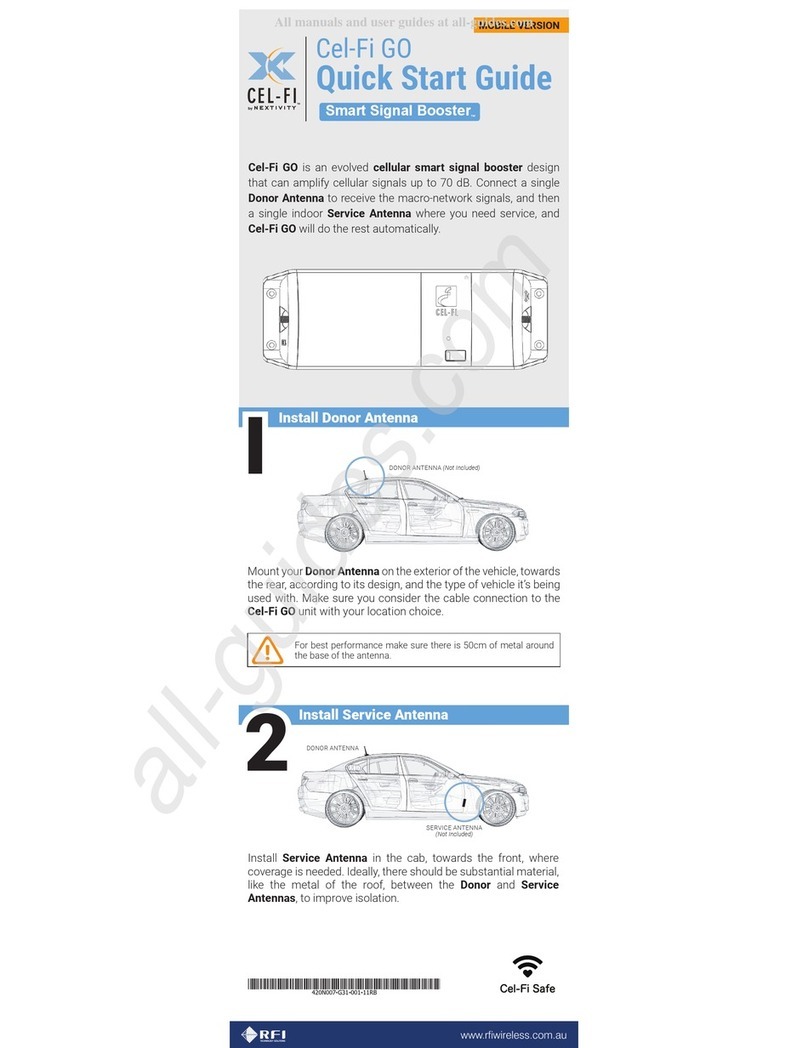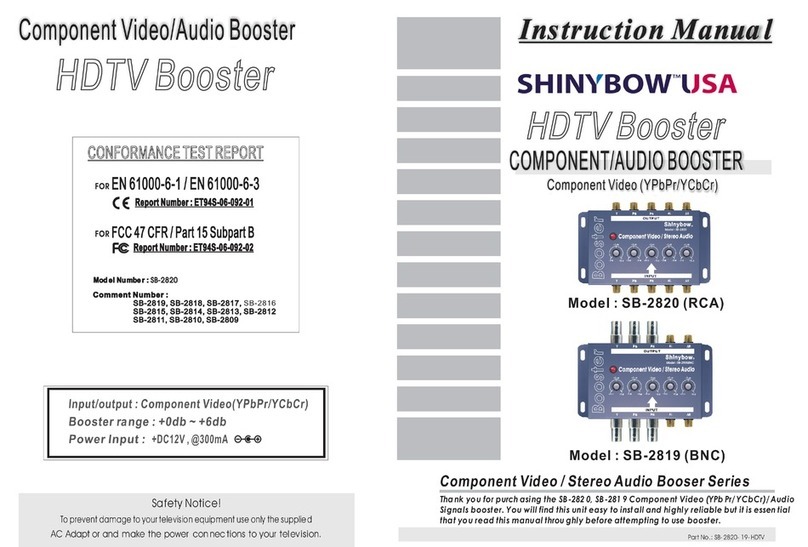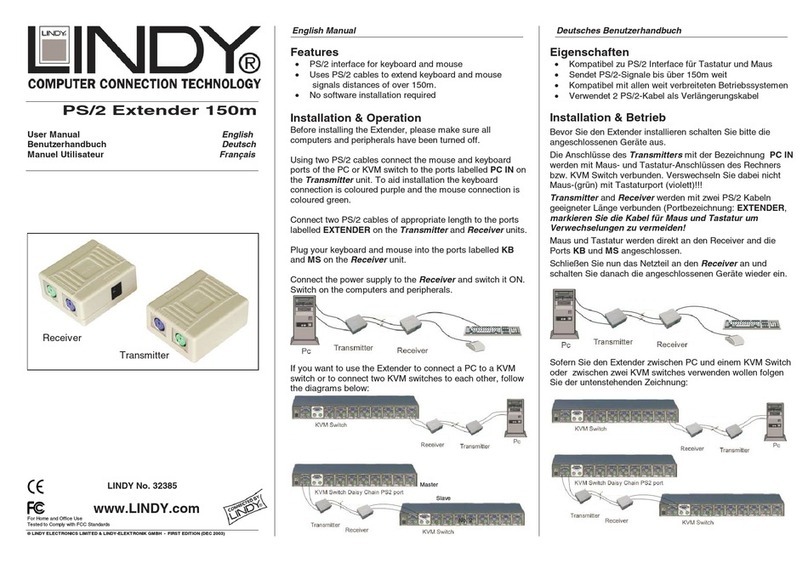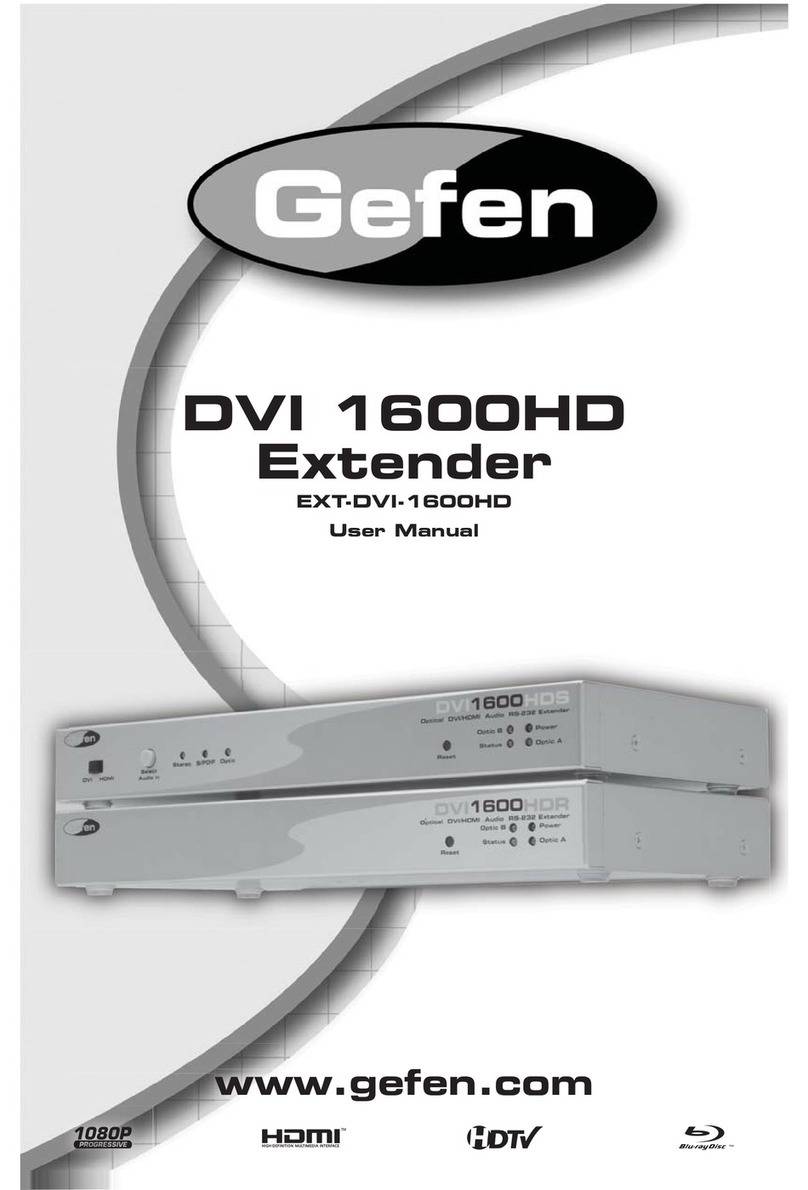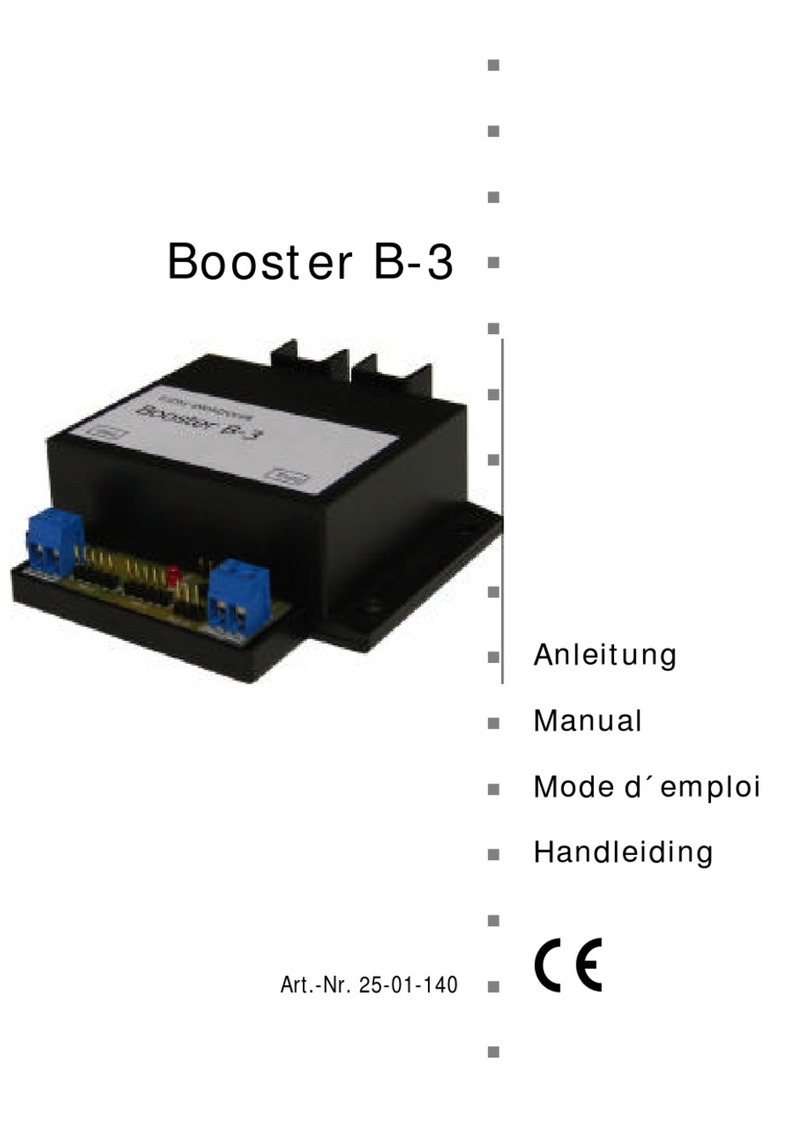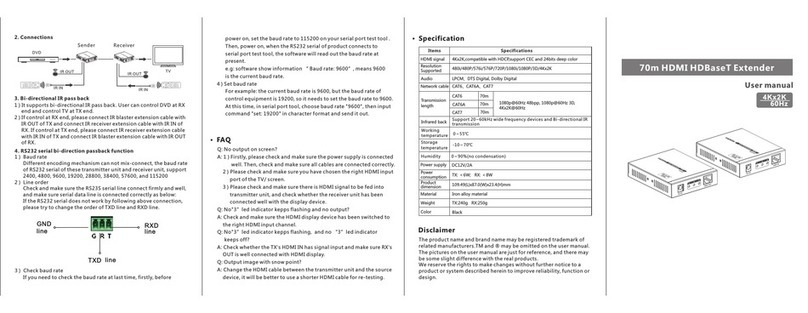Slopehill WF8500 User manual

300Mpbs
Wireless Range Extender

300Mbps Wireless Range Extender
Thank you for purchasing Slopehill 300Mbps Wireless Range
Wi-Fi coverage and deliver your Wi-Fi to hard-to-reach
for future reference.
Package Contents..................................................................... 1
Appearance................................................................... 1
CONTENTS

Package Contents
The following items should be found in your package:
• Slopehill 300Mbps Wireless Range Extender
• Ethernet Cable
• User Manual
Appearance
A: Foldable Extender
C: Wi-Fi Indicator
D: Ethernet Cable Indicator
F: AC Plug
300Mbps Wireless Range Extender
Note: Make sure that the package contains the above items. If any
of the listed items is damaged or missing, please contact your distributor.
1

300Mbps Wireless Range Extender
Name: Wireless WIFI Signal Repeater
Model: WF8500
Input voltage: 100-240V 50 / 60HZ
Transmission band: 2.4 GHz band
Network protocol: TCP / IP protocol
RF Features: IEEE 802.11b.g.n
Transmission rate: 300M
USB power output: 5V-1A
Coverage: 175 square meters (maximum)
Product Size: 6 * 8.8 * 5.8cm
Product weight: 147g
When
Name Status Indicaon
When plugged the extender
into an electrical outlet… Wi-Fi Indicator
Yellow indicator
blinks twice then
turn to solid red
The extender is on.
Aer nished the
conguraon under Repeater
Mode…
Wi-Fi Indicator Solid Yellow
The extender is
connected to your
router.
Aer nished the
conguraon under Repeater
Mode…
Wi-Fi Indicator
Yellow indicator
blinks every 5
seconds
Incorrect password
was used during
conguraon.
Aer pressed the WPS
buon…
Wi-Fi Indicator Blinking yellow
WPS connecon is
in process.
Aer connected an Ethernet
cable to the extender and
congure it to AP mode…
Ethernet Cable
Indicator Solid Yellow
The extender is
congured to work
as an access point.
Aer connected an Ethernet
cable to the extender and
congure it to AP mode…
Ethernet Cable
Indicator O
The extender
failed to recognize
your wired
network.
LED Explanation
SPECIFICATIONS
2

300Mbps Wireless Range Extender
How to configure
1. Repeater Mode
3. Connect to the extended network and enjoy internet. The
extended network shares the SAME wireless password as that
Note: The WPS connecon will failed if your exisng network is hidden.
• For Smartphone Users:
(1) Enable Wi-Fi features on your device.
(2) Select the SSID called WF8500-XXXX in the list of
available networks.
required.)
3

300Mbps Wireless Range Extender
4. Connect to the extended network and enjoy internet. The
extended network shares the SAME wireless password as that
• For Windows Users:
• For Mac Users:
(1) Unplug the Ethernet cable from your computer (if any).
(2) Click the Wi-Fi icon on the task bar and connect to the
(1) Unplug the Ethernet cable from your computer (if any).
4

300Mbps Wireless Range Extender
Note 1: Password and SSID for the extended network is not customizable.
Note 2: Since the performance of the extended network will be affected by
the distance between extender and host router, we highly recommend you
to keep the extender within the wireless coverage of your exisng router.
2. AP Mode
1. Unplug the Ethernet cable from the extender (if any).
2. Plug the Wi-Fi Repeater to a wall socket near your
for both user name and password.
name) or customize it for the new wireless network.
4. Either customize the password or keep it unencrypted.
wired router via an Ethernet cable.
8. Connect to the new wireless network and enjoy internet.
5

300Mbps Wireless Range Extender
Troubleshooting
1. How to reset the extender to its factory default settings?
2. Why doesn’t the wireless network indicator turn to solid
yellow up after I completed configured it as a repeater?
• You may have entered an incorrect Wi-Fi password of your
• The extender may be out-of-range. Please move it closer to
the router.
3. What can I do if I cannot access the web management page?
This can happen for a variety of reasons. Please try the methods
below to log in again:
• Make sure your computer is connected to the extended
network.
Obtain an IP
and Obtain DNS server address
.
IP address and use the IP address to access the extender.
• Reset the extender. Then connect your computer to its
and press Enter.
6

300Mbps Wireless Range Extender
4. I enabled wireless MAC filter, wireless access control, or
access control list (ACL) on my router, what should I do to
configure and use the extender?
the MAC address of the device shown on the router is translated
the extender cannot get an IP address from the extender and
cannot access internet.
make sure they can access internet.
5. Why is it recommended that I only connect to the Extender
when the existing network does not provide good connection?
7
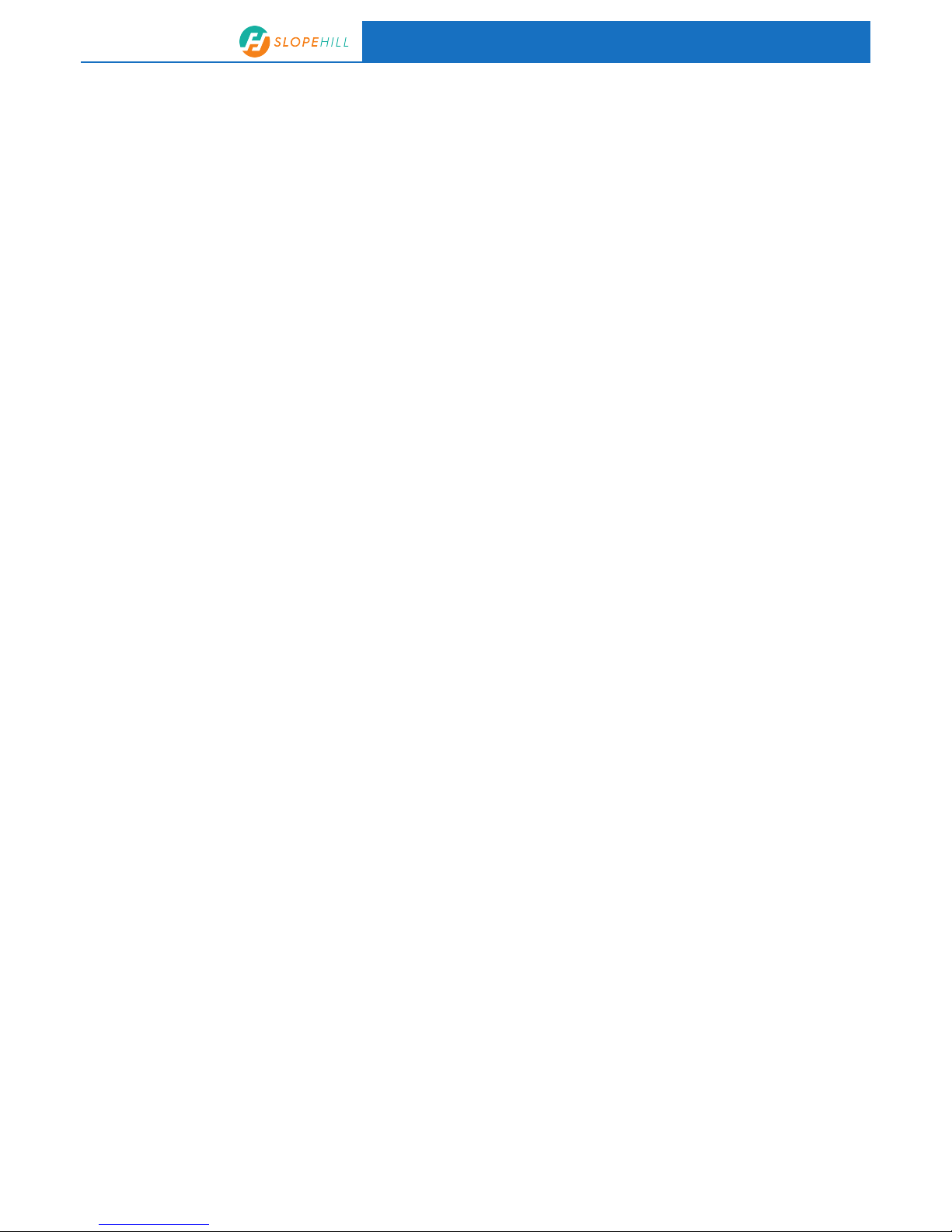
300Mbps Wireless Range Extender
6. Why are my wireless devices not detecting the Network
Name (SSID) of the extended network?
supply.
try moving closer if you are currently too far away.
7. Will the extender work if I connect the ethernet port of it to
the router via Ethernet cable?
with a working ethernet cable and enable the extender to
work under AP mode.
8. Why does the wireless transmission rate speed down, while
the wireless signal is stronger after repeated by the extender?
Extender devices are set to work in half-duplex instead of
recommend that you connect to the Range Extender when
8
Table of contents
Popular Extender manuals by other brands
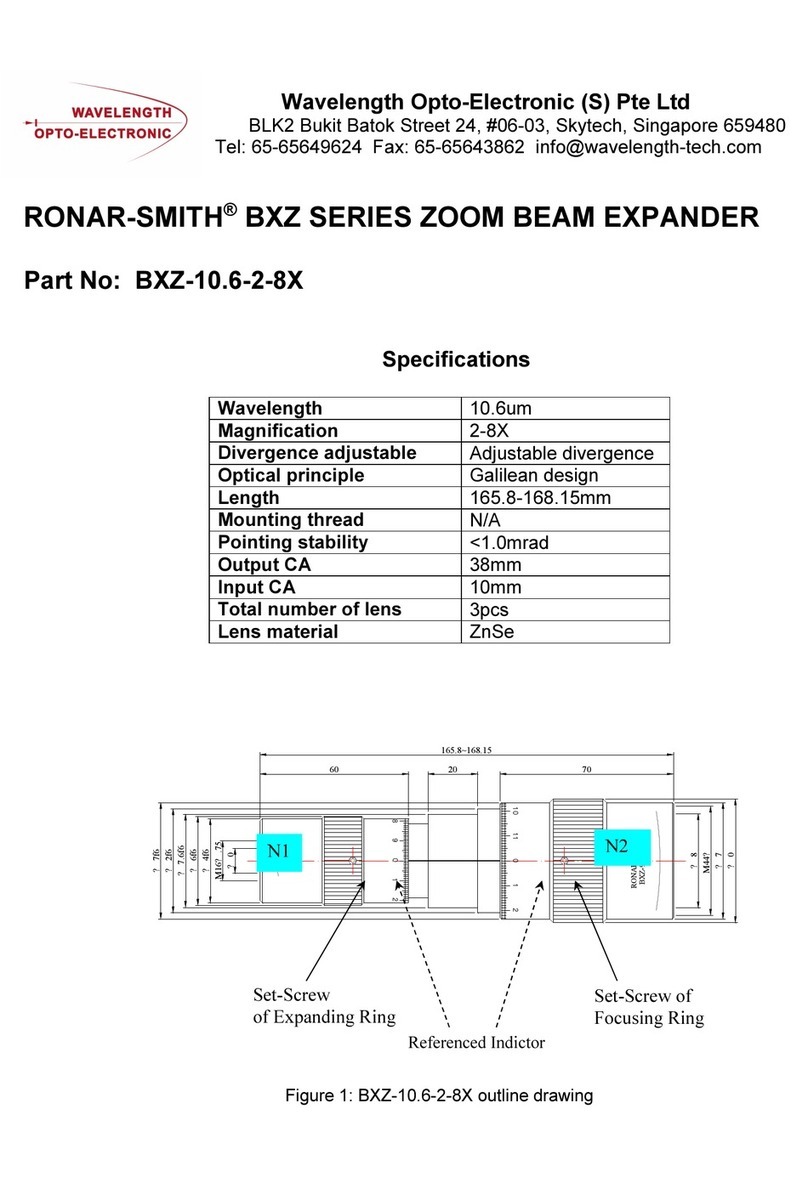
Wavelength Opto-Electronic
Wavelength Opto-Electronic RONAR-SMITH BXZ SERIES manual

ICT
ICT Protege PRT-PX8-DIN installation manual

Digitus professional
Digitus professional DS-55123 manual
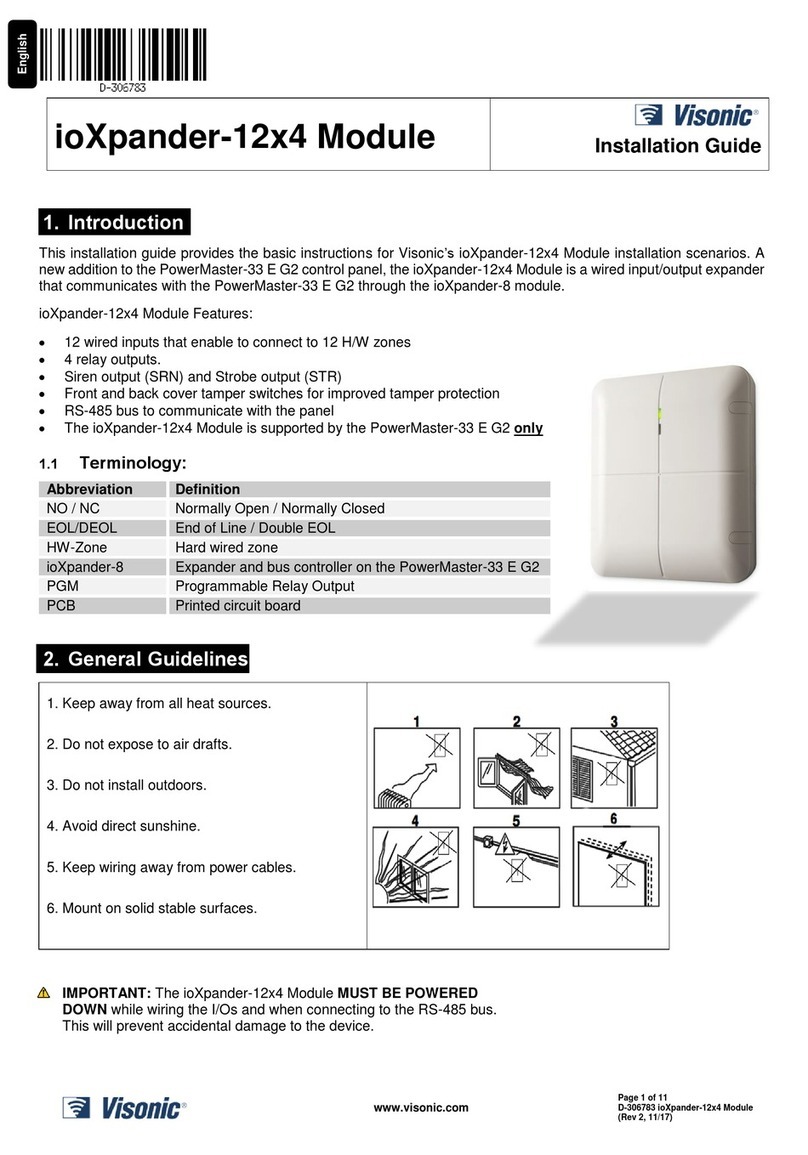
Visonic
Visonic ioXpander installation guide
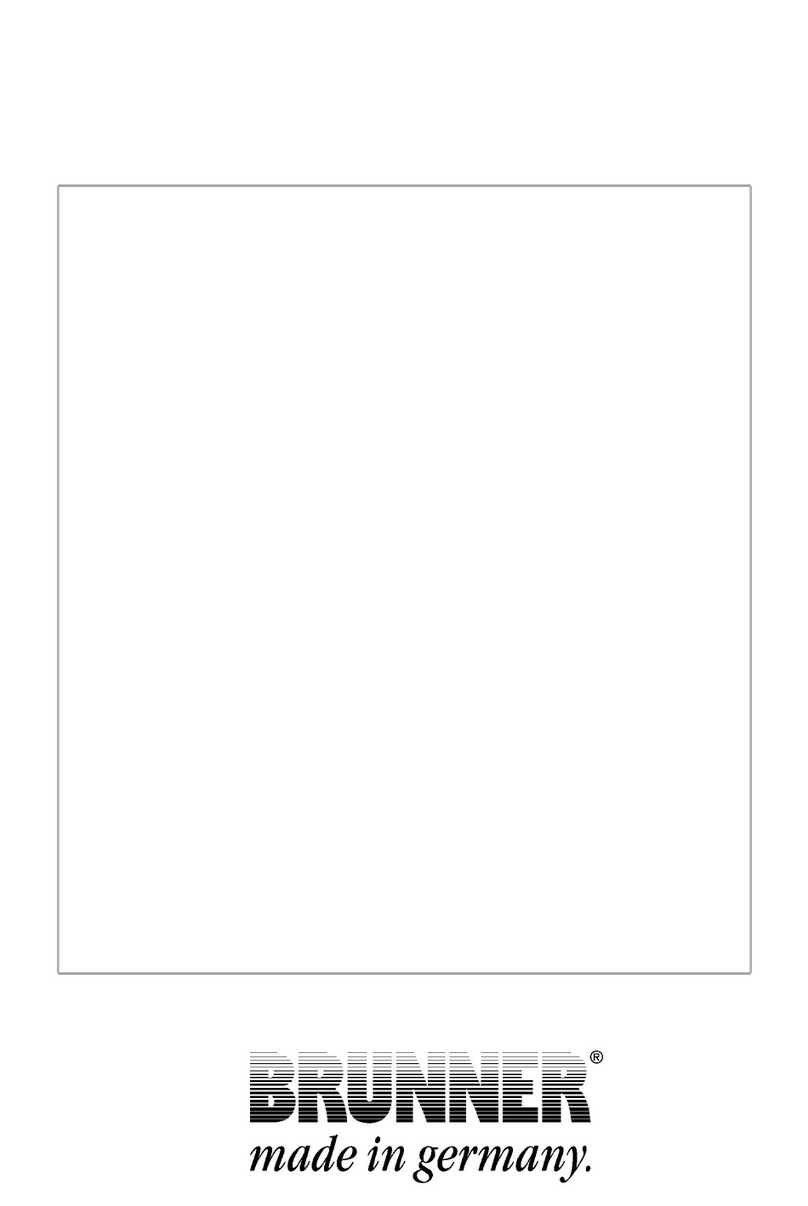
Brunner
Brunner EWP Power Instructions for use

Gefen
Gefen EXT-USB-500 user manual