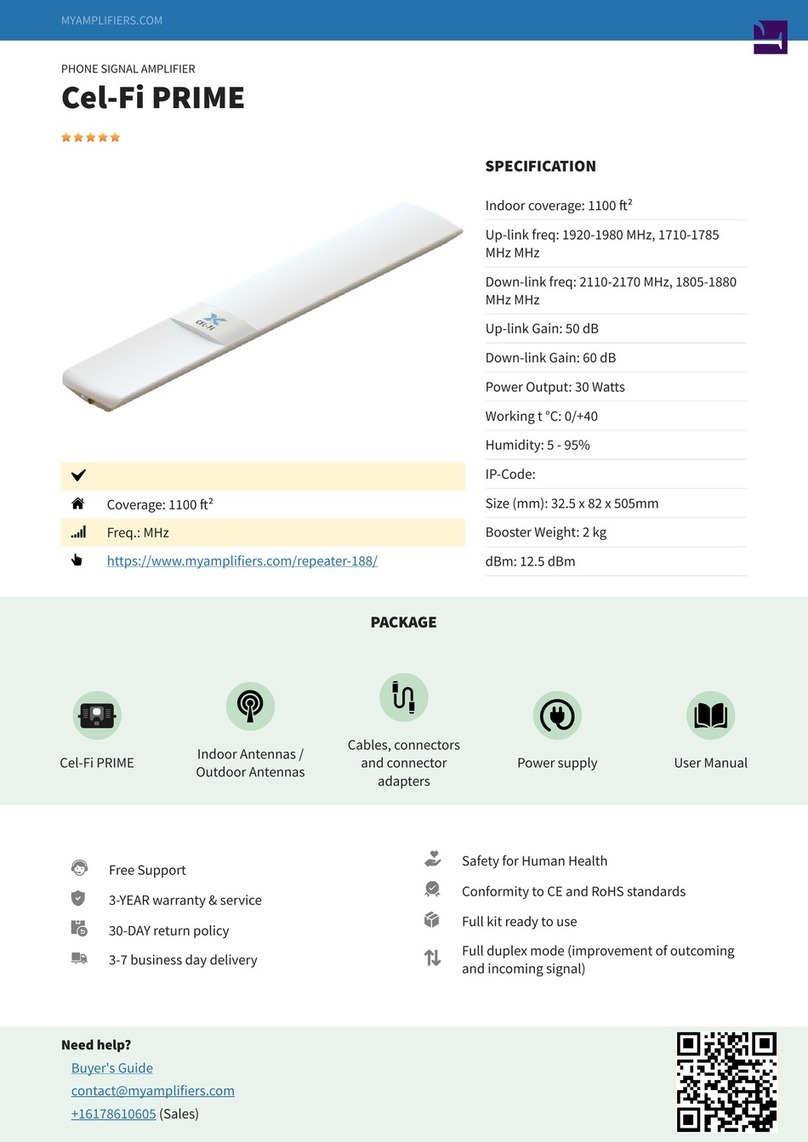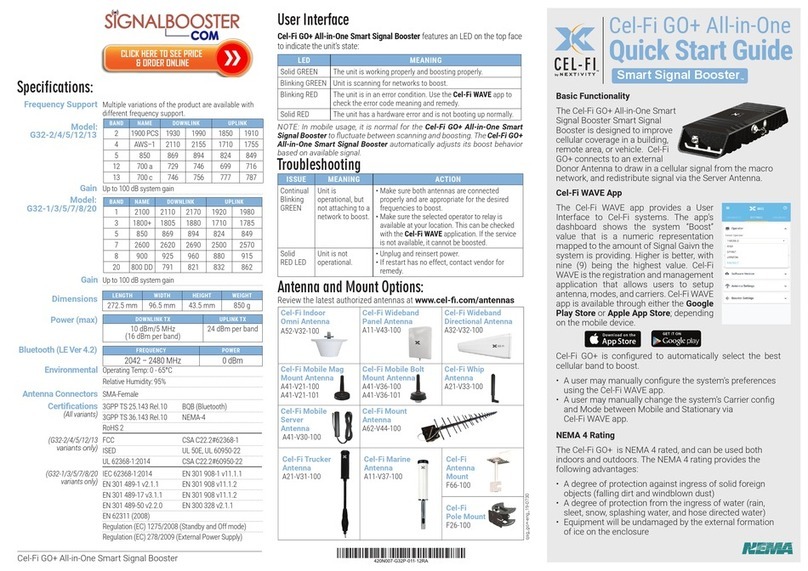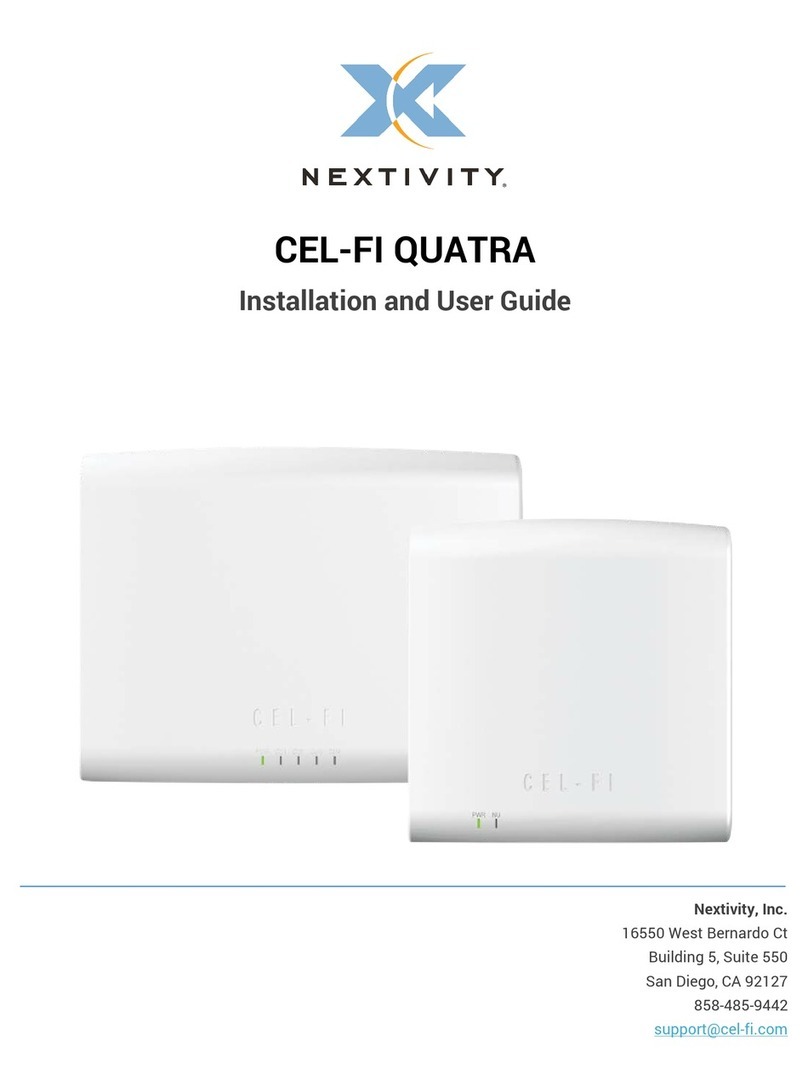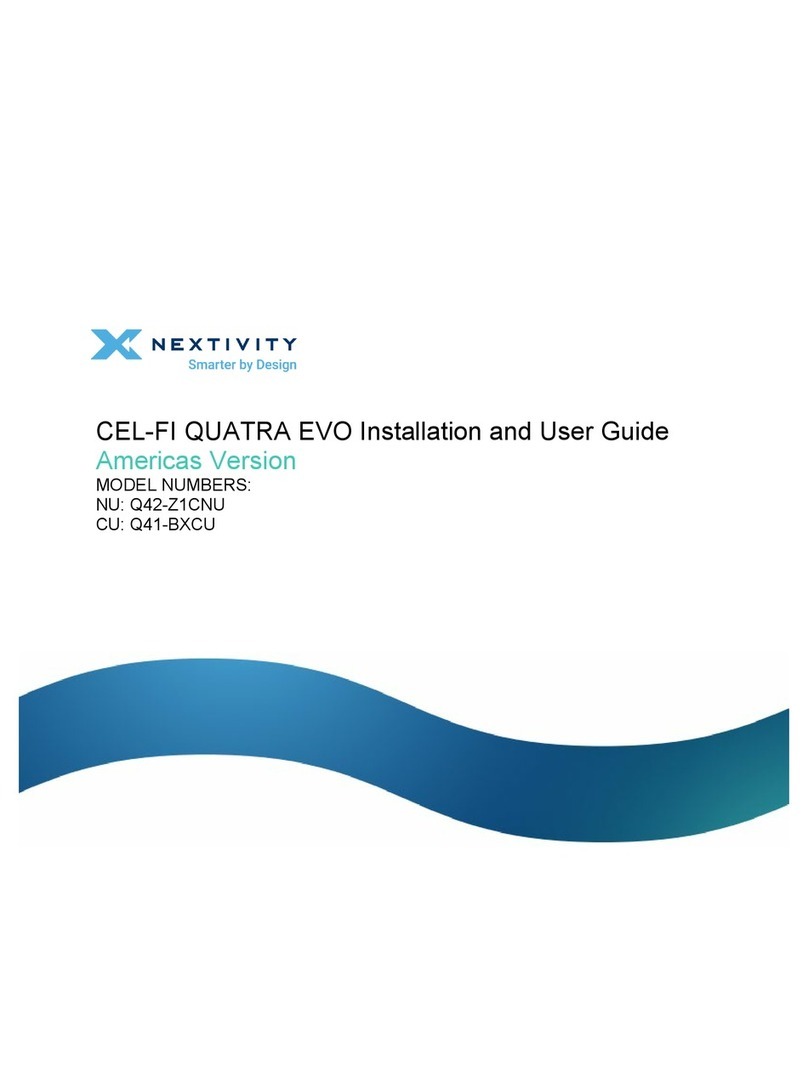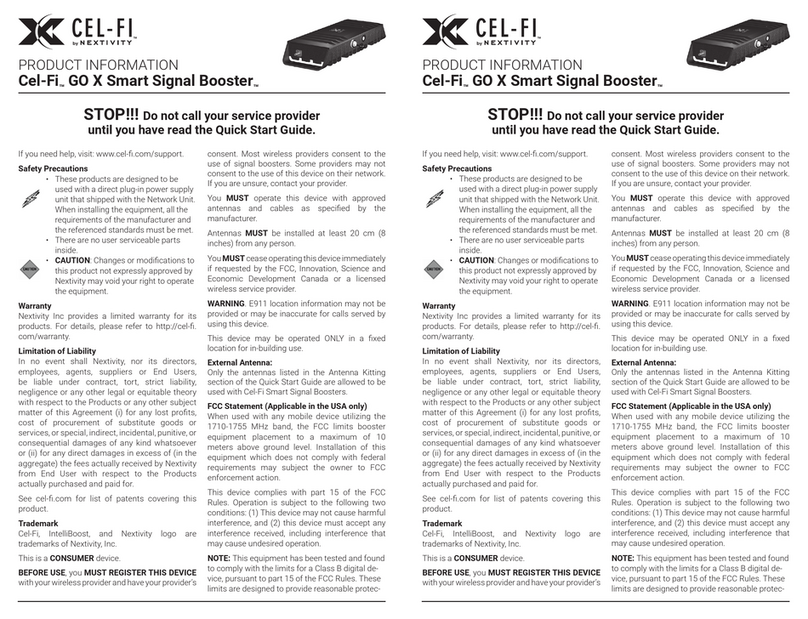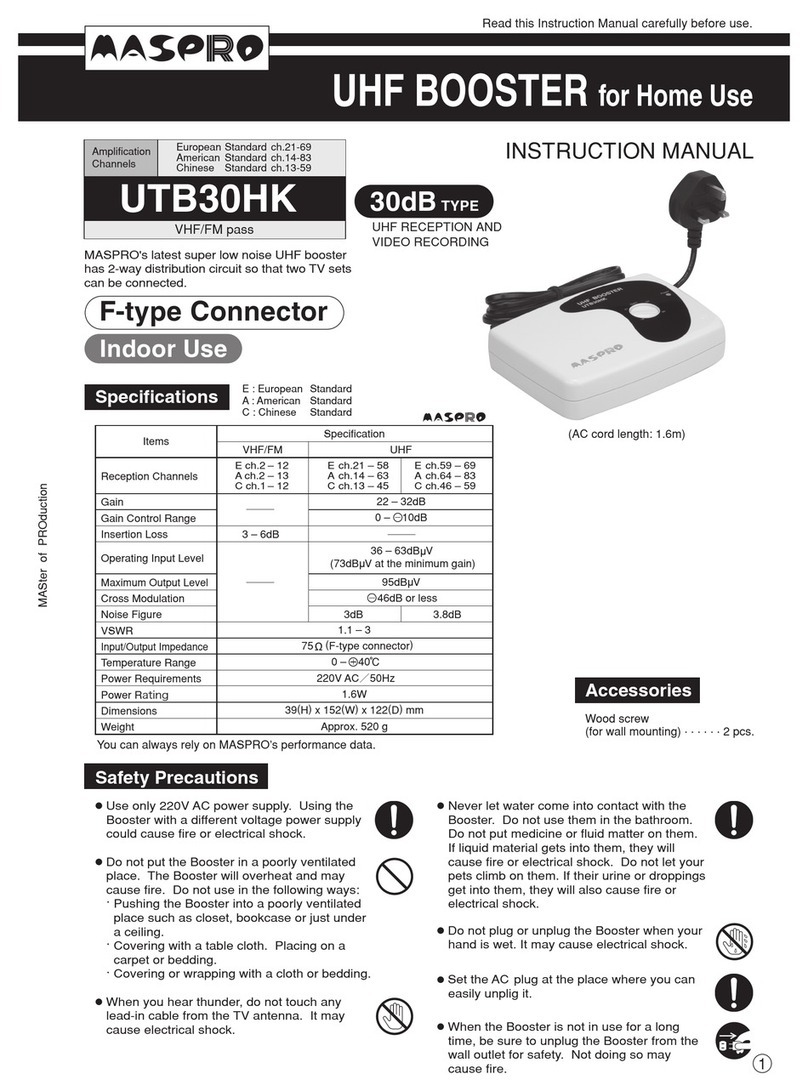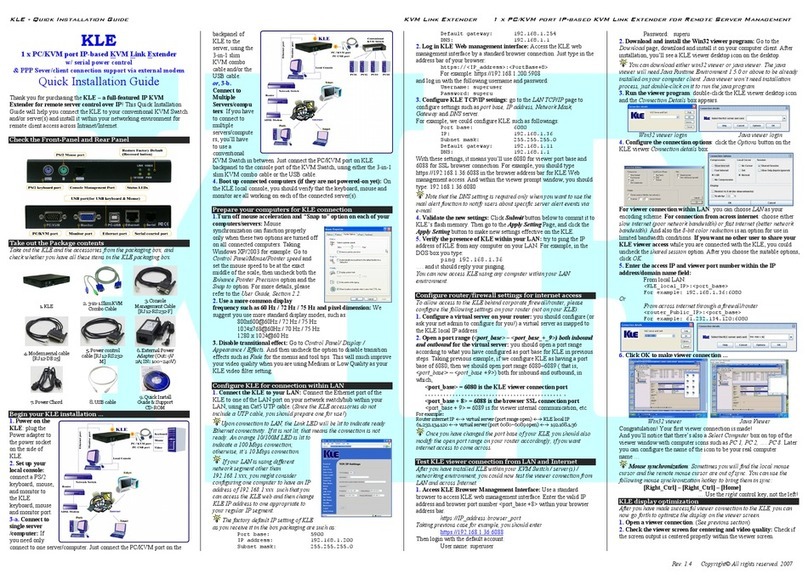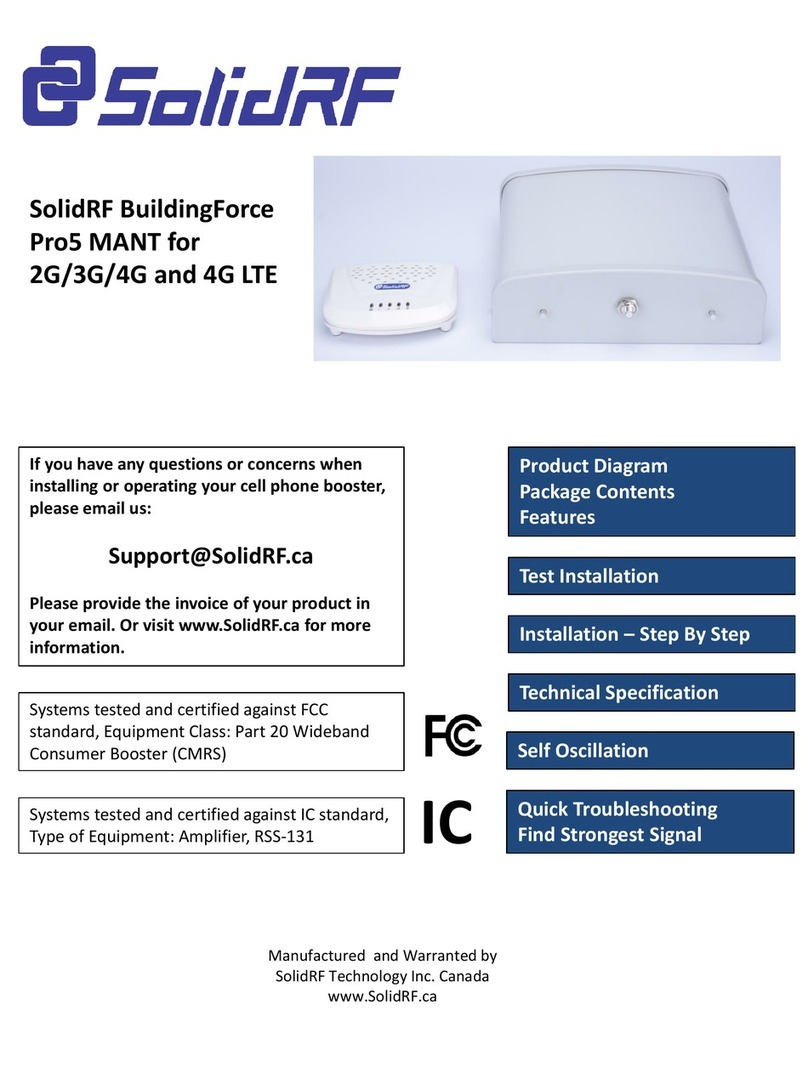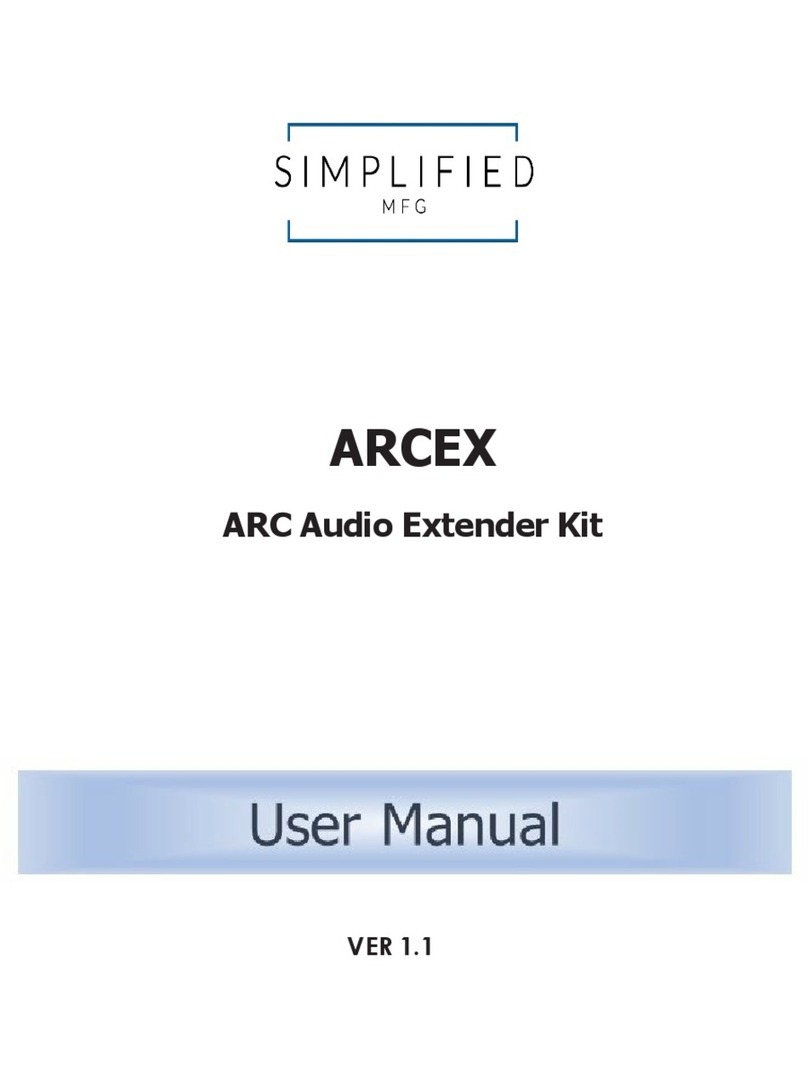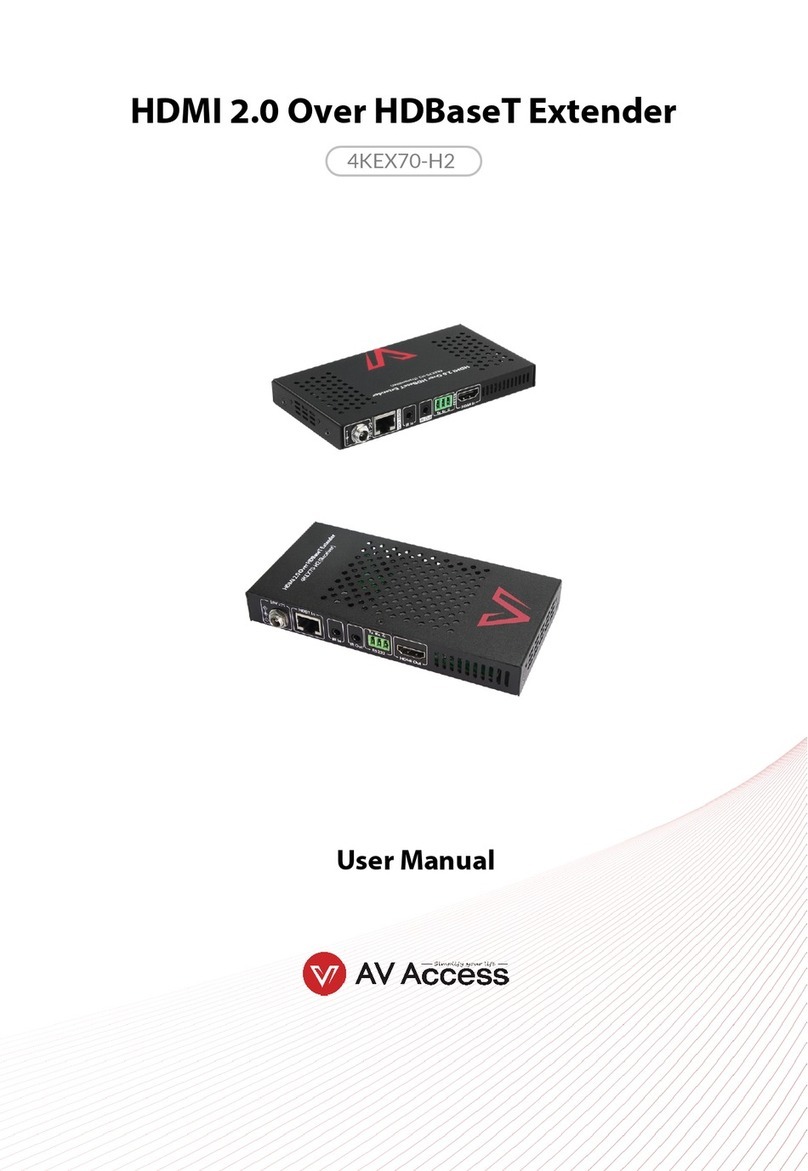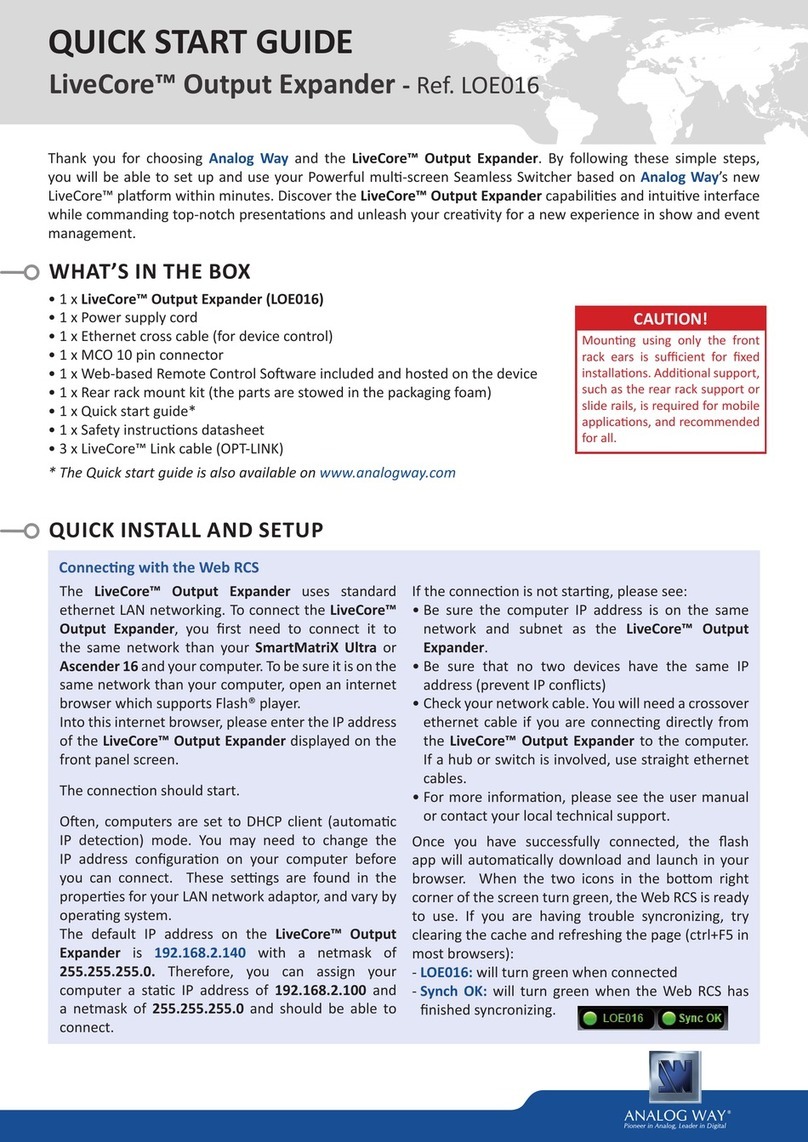4Connect Donor & Service Antennas
to the Cel-Fi GO Unit
5Plug in Cel-Fi GO & Select Mode
6Tips & Tricks
7Cel-Fi WAVE
3Mount Cel-Fi GO
CEL-FI GO
OPTIONAL
LOCATION
Press the MODE button on the unit
to select desired scanning mode.
Status Indicator will blink during the
setup process, and may take a few
minutes to complete.
(OPTIONAL: use your smartphone
to select mode. Download the
Cel-Fi WAVE app, and follow the
on-screen instructions.)
Find a good mounting location
in your vehicle. Location should
contact with external objects.
Make sure the unit is within
cable range of the 12V power
supply on your vehicle.
Best to make sure all cable
lengths support the intended
mounting location BEFORE
permanent mounting.
DO NOT plug in at this time.
• Keep Donor and Service Antennas separated/
isolated from each other for best performance
• For best performance, the cable between the Outdoor
Antenna and GO unit should be as short as possible
• Use sealant if any connections are exposed to
elements
For more Cel-Fi GO features, go to App Store or Google
play and download the mobile Cel-Fi WAVE app.
(NOTE: If you do not have a compatible smartphone, go to
to download the Desktop app.)
LEFT SIDE: Service Antenna Connector
RIGHT SIDE: Donor Antenna Connector
(*NOTE: if Error, go to troubleshooting
at )
AUTO
3G
4G LTE
MODE
SELECT
BUTTON
MODE
STATUS
INDICATOR
Boosting 3G
Boosting 4G LTE
Error*
STATUS
INDICATOR
NETWORK STRENGTH
12V POWER SUPPLY
DONOR ANTENNA
DONOR ANTENNA
DONOR ANTENNA
CEL-FI GO
CEL-FI GO
CEL-FI GO
TOP VIEW
STATUS
INDICATOR
MODE
SERVICE
ANTENNA
SERVICE
ANTENNA
SERVICE
ANTENNA