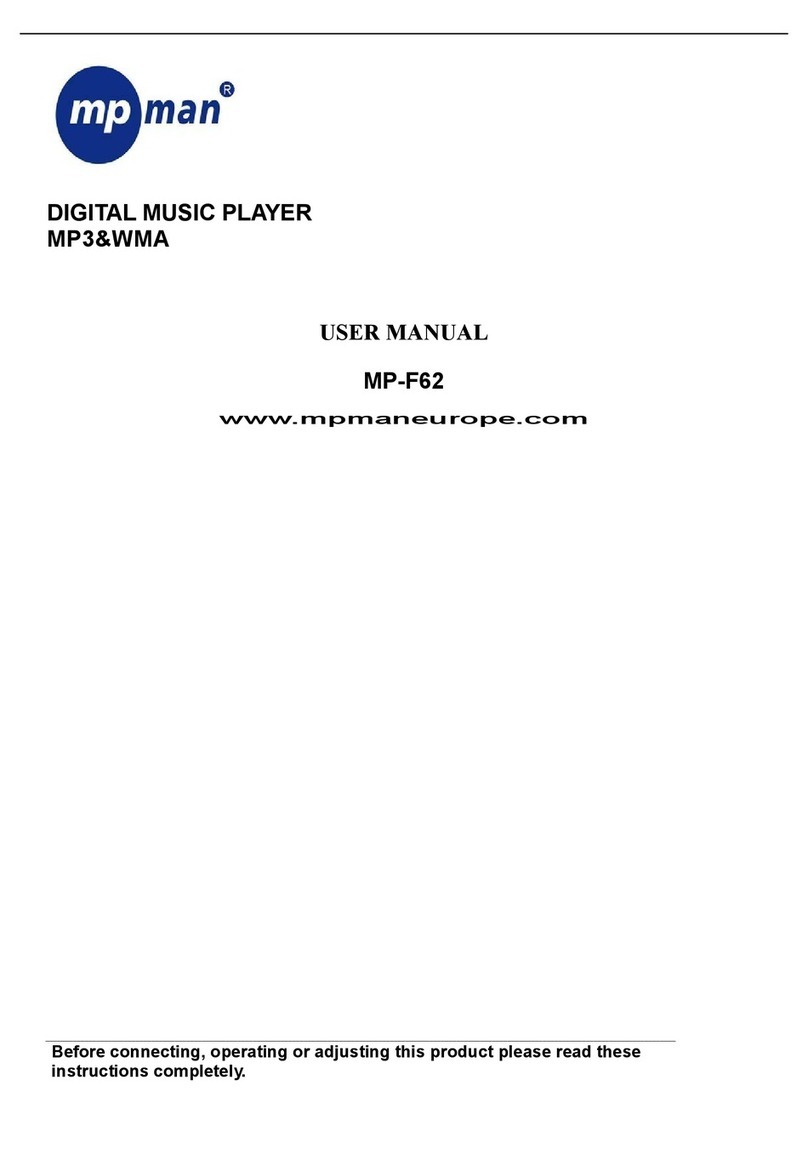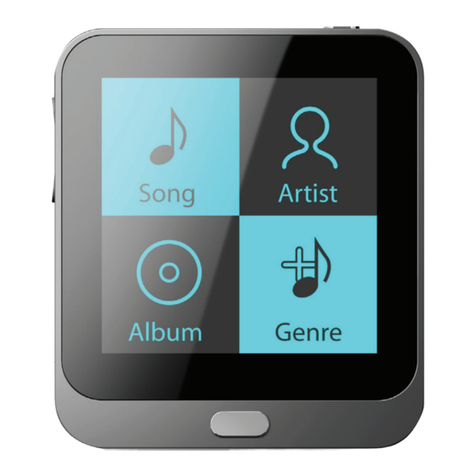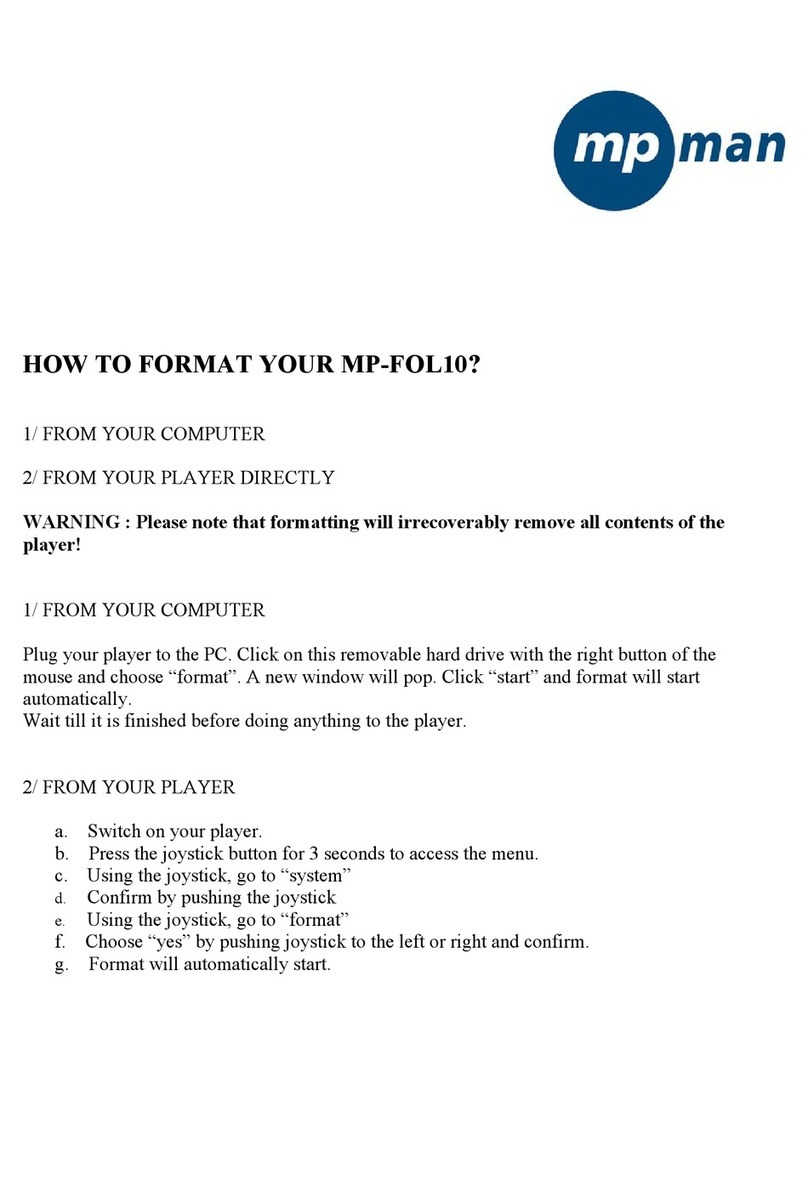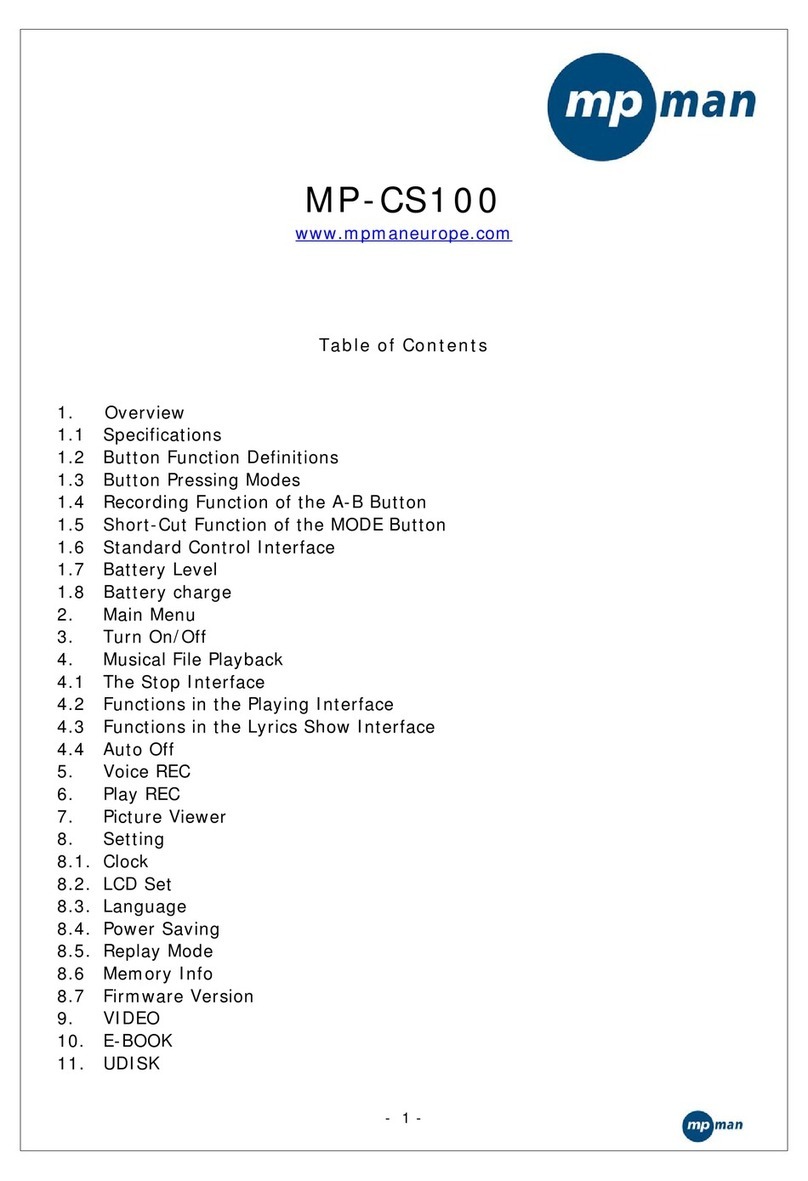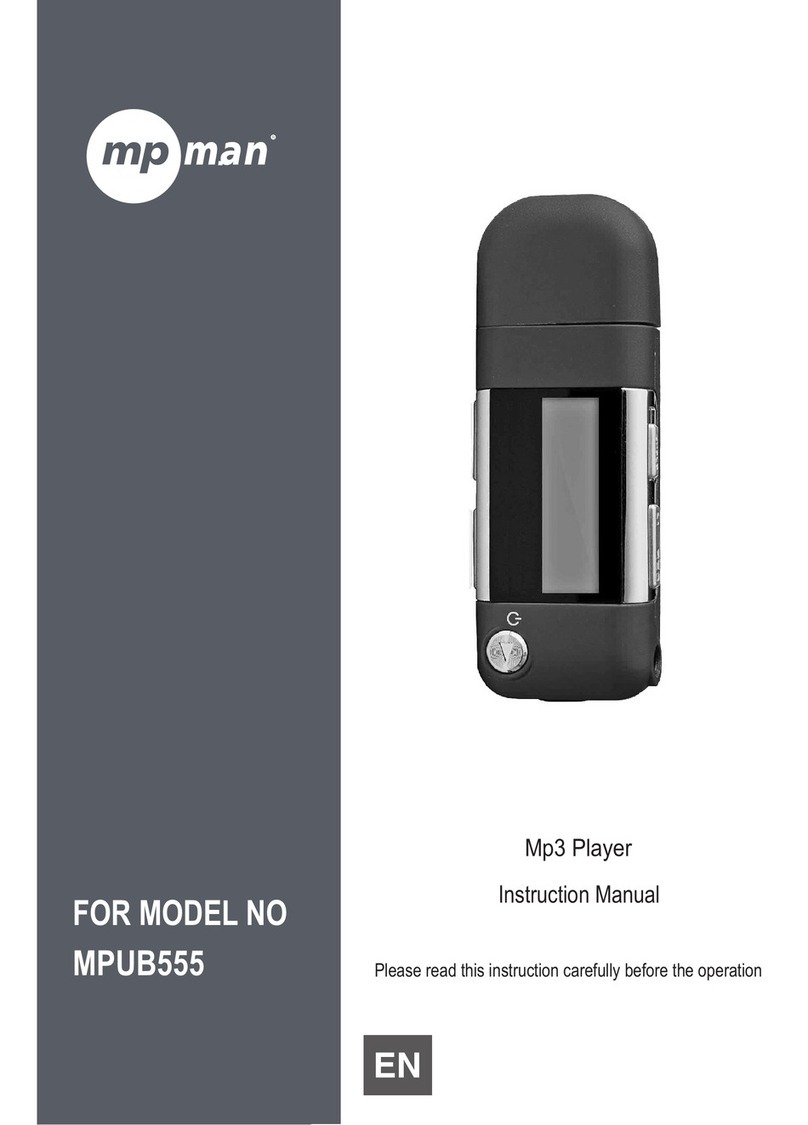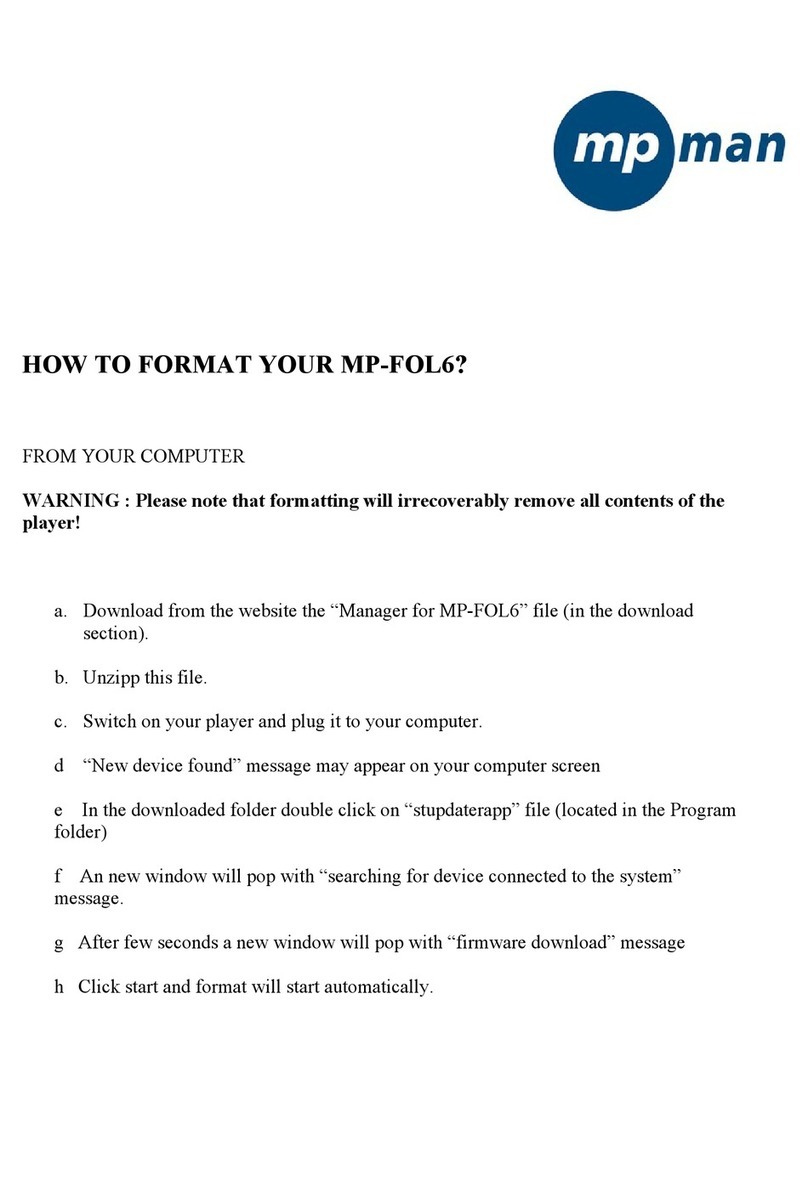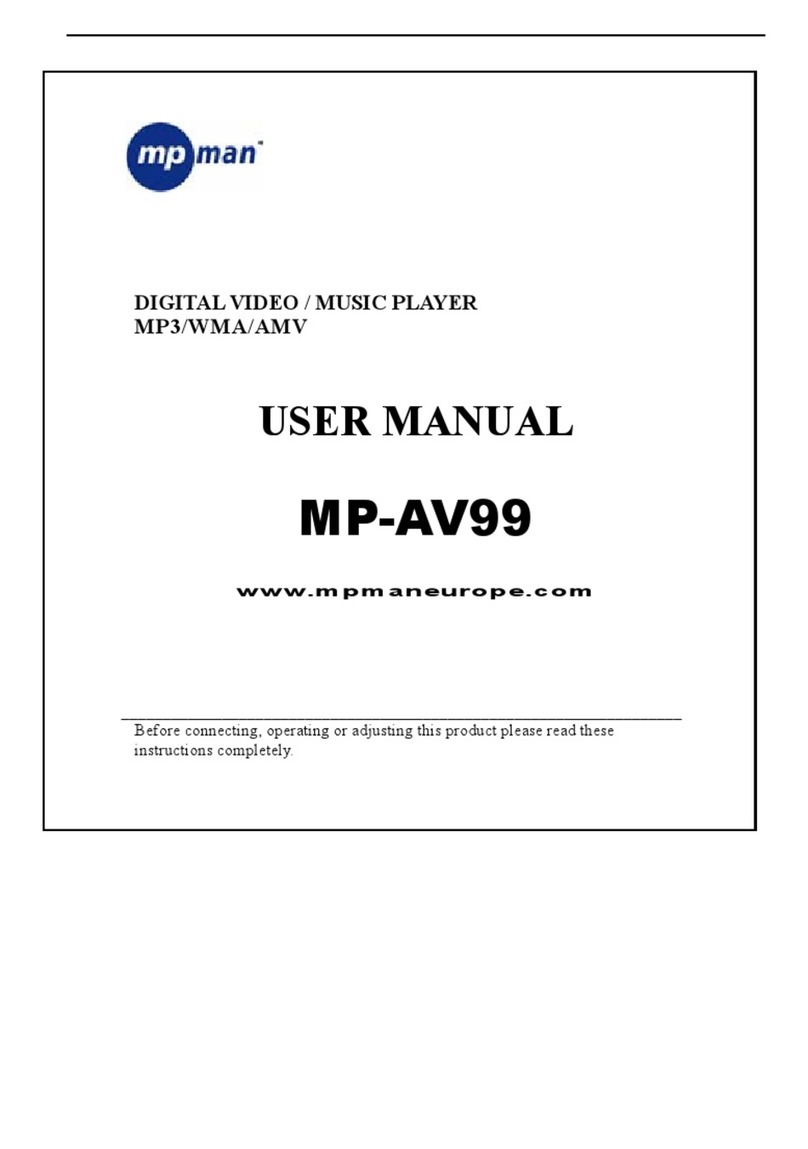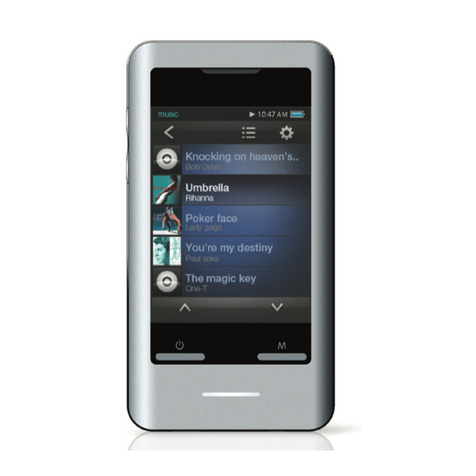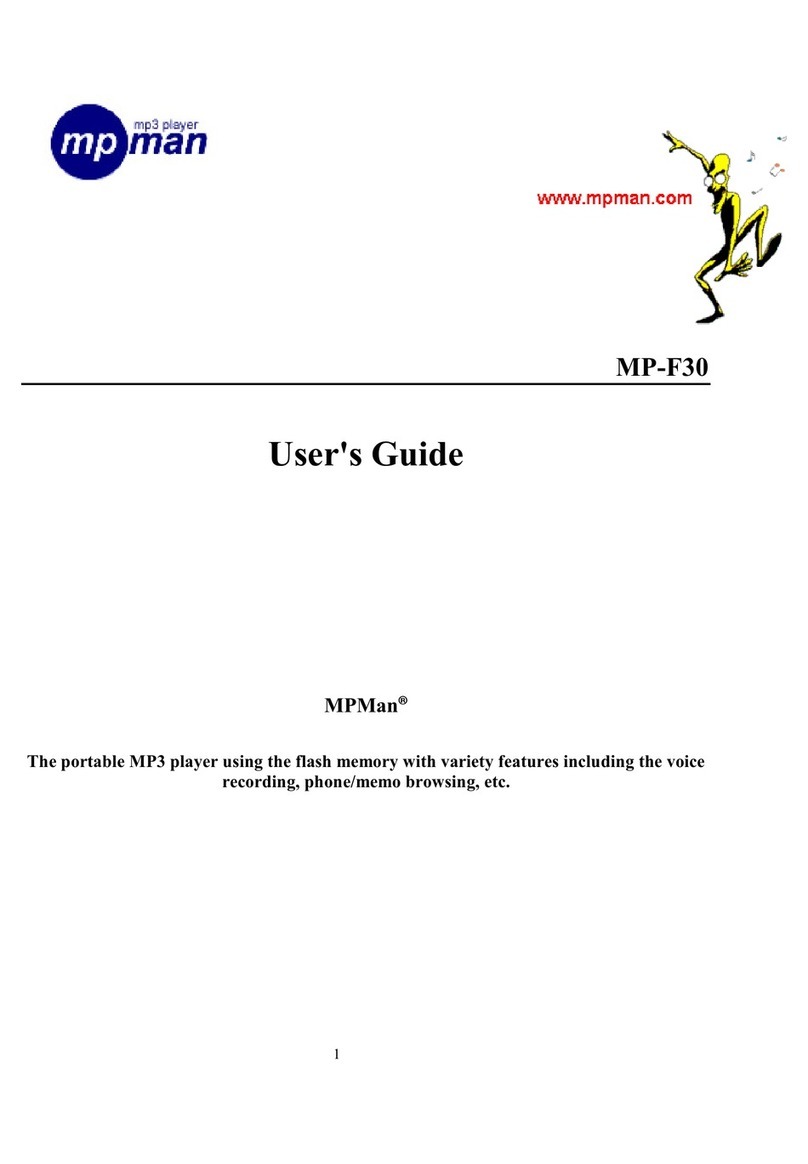Page 5 of 10
repeatedly.
(6) To stop the A-B repeat, press the MENU button again.
zSelect Play Mode
You can switch between the following play modes:
Normal -Play all tracks in order and stop after playing all
Repeat One - Keep repeating the current track
Folder – Play all tracks in current folder
Repeat Folder – Repeat all tracks in current folder.
Repeat All - Play all tracks in order and repeat
Random - Play all tracks randomly
Intro- Play the first 10 seconds of each track
To select play mode:
(1) When the music is being played, shortly press the MENU button to display
submenu.
(2) Press / button to select "Repeat" and then press the MENU button to show
the provided options.
(3) Press / button to select the desired repeat mode, and press the MENU
button to confirm or press the ESC button to cancel and return.
zSelect the preset EQ mode
You can play the tracks in different sound effect. The device provides 8 EQ modes:
Normal, Rock, Pop, Classic, Soft, Jazz, DBB and UserEQ.
To set the preset EQ mode,
(1) When the music is being played, shortly press the MENU button to display
submenu.
(2) Press / button to select "Equalizer" and then press the MENU button to
show the provided options.
(3) Press / button to select the desired mode, and press the MENU button to
confirm or press the RETURN key to cancel and return.
To set the user-defined EQ,
(1) When the music is being played, shortly press the MENU button to display
submenu.
(2) Press / button to select "Equalizer" and then press the MENU button to
show the provided options.
(3) Press / button to select “UserEQ”, and press the MENU button to confirm
or press the RETURN key to cancel and return.
(4) Press / button to select the equalizer setting column, and press the
VOL+/VOL- button to adjust the equalizer level.
(5) Press the MENU button to confirm setting.
zSet SRS and WOW sound effect
The device provides vivid sound effect SRS and WOW to enhance your music
enjoyment. These steps can guide you to enable SRS and WOW setting:
(1) When the music is being played, shortly press the MENU button to display
submenu.