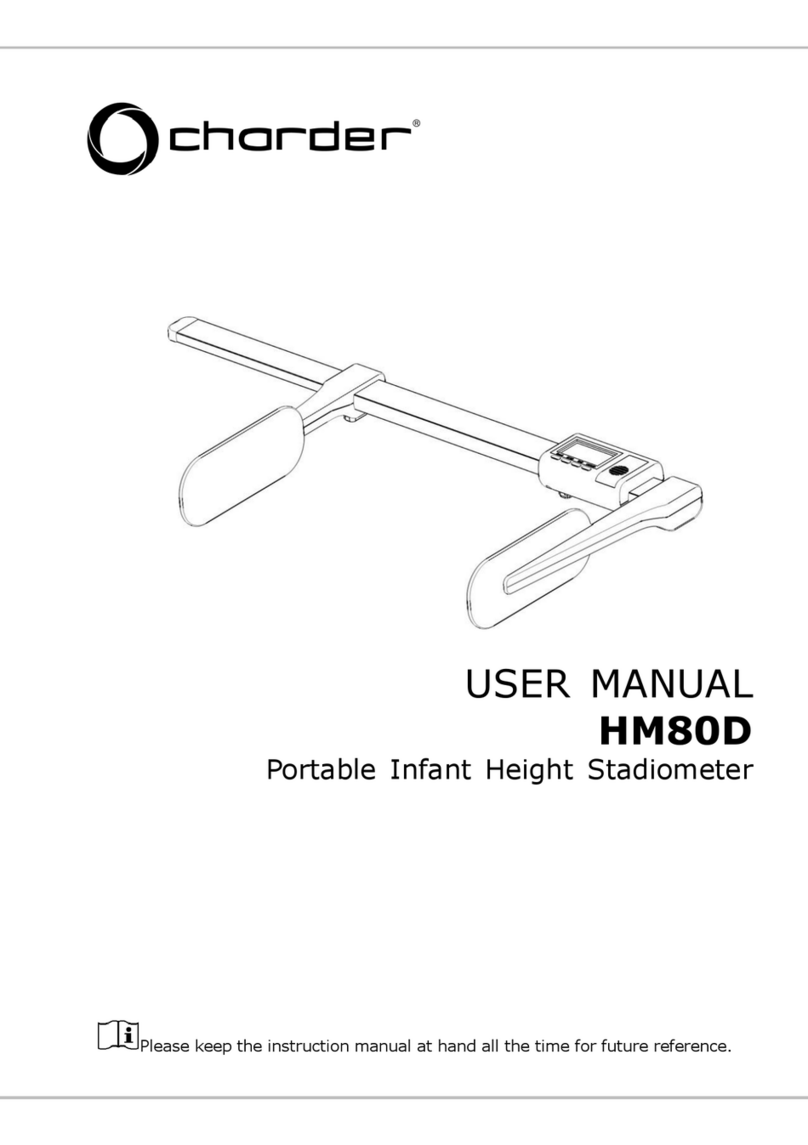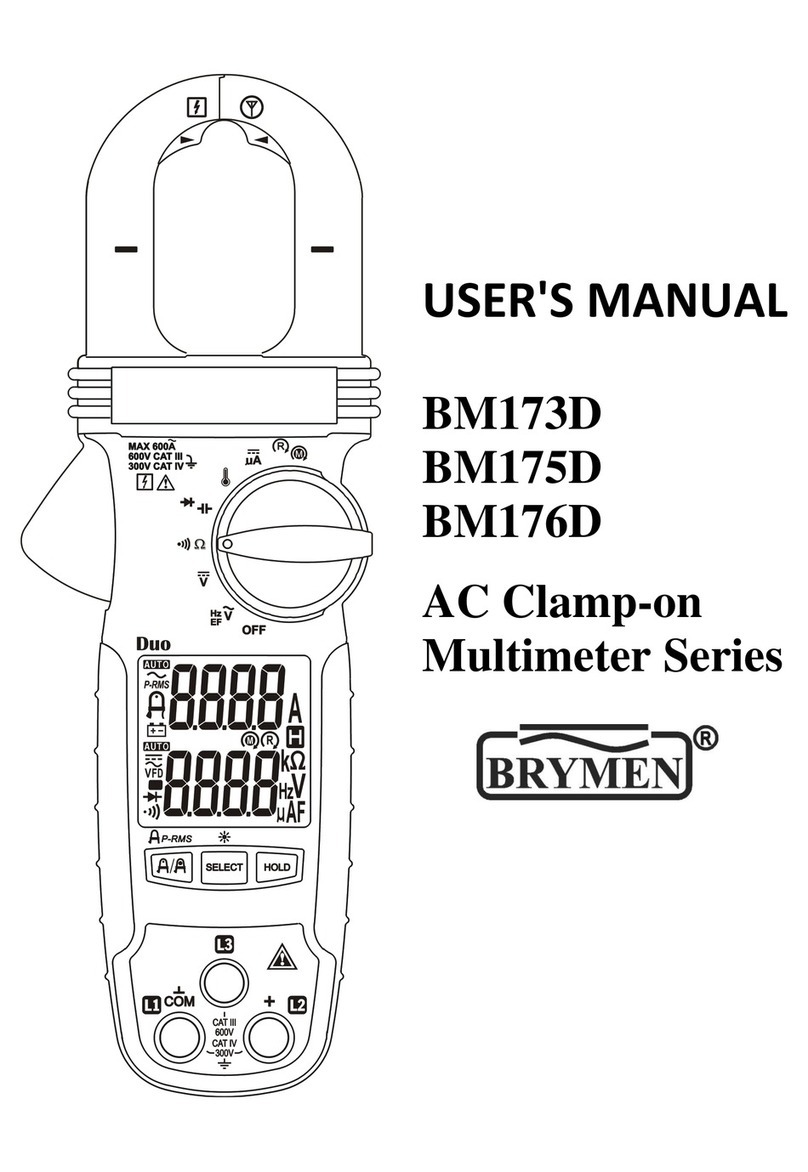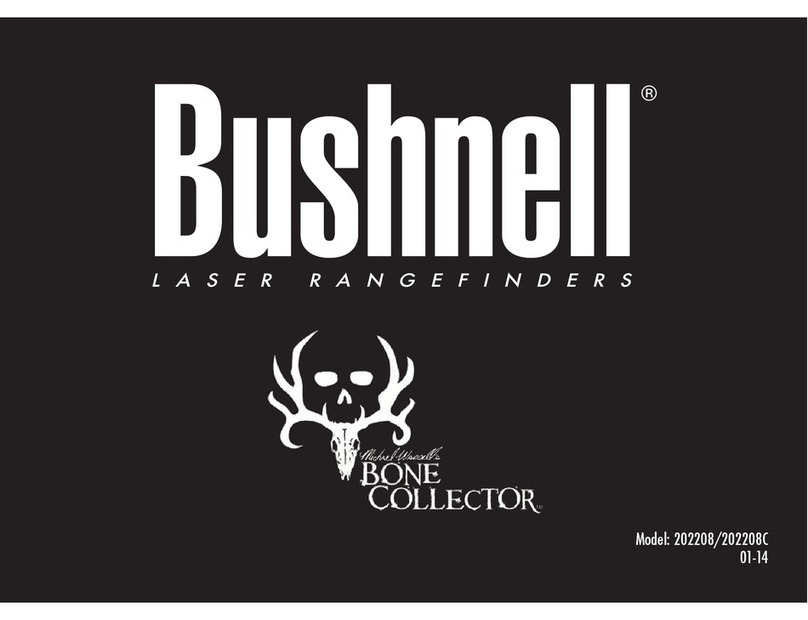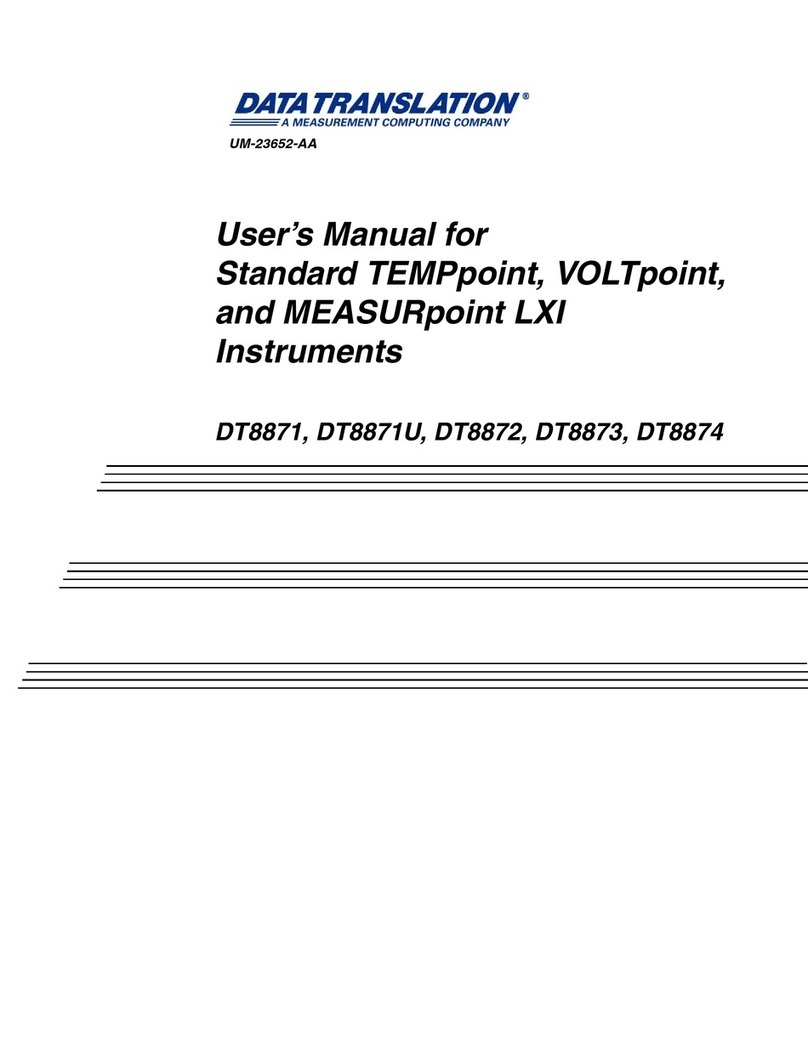SMA Solar Technology SUNNY VIEW User manual

Safety Precautions
To reduce the risk of personal injury and to ensure the safe installation and
operation of the product, you must carefully read and follow all instructions,
cautions and warnings in the CD‑ROM manual attached to the product before
installing or using the product.
Danger to life due to electric shock
Lethal voltages are present in the conductive parts of the plug‑in power supply.
• OnlyusetheSunnyViewindoorsandinadryenvironment;keepitaway
from liquids.
• Do not open the plug‑in power supply.
Preventing unauthorized access
PVplantsaredeliveredwith"0000"asdefaultpassword.Inotherwords,
unauthorizeduserscangainaccesstothedataofyourPVplant.
• Change the default plant password (see user manual).
Sharp or pointed objects can damage the display.
• Useyourngerorthetouch-screenstyluspentocontroltheSunnyView.
Damage to the Sunny View due to moisture penetration
TheSunnyViewisnotsplash-proof.
• OnlyusetheSunnyViewinadry,indoorenvironment.
SunnyView-SE-US-en-11|A30851-X3151-A103-1-X143|Version1.1
Quick Reference Guide for Commissioning
SUNNY VIEW
Device for Plant Monitoring
USCA
Validity
ThismanualisvalidfortheSunnyViewtypeVIEW-10.GR1.
ThetypedesignationcanbefoundonthetypelabelonthebackoftheSunnyView.
Target Group
This manual is intended for end users and skilled persons.
Nomenclature
Complete designation Designation in this manual
SMA Solar Technology America, LLC SMA
SMASolarTechnologyCanadaInc. SMA
SMASolarTechnologyAG SMA
Intended Use
TheSunnyViewisacommunicationproductthatreceives,displaysandstoresdata
from SMA inverters.
TheSunnyViewisonlysuitableforindooruse.
TheSunnyViewmayonlybeusedwithoriginalaccessoriesthatareproducedor
recommended by SMA.
For safety reasons, it is forbidden to modify the product or install component parts
that are not explicitly recommended or distributed by SMA.
ThedatacollectedbySunnyViewregardingthepowergeneratedbyyourPV
plant may deviate from the electricity meter data.
• TheSunnyViewdatamustnotbeusedforbillingpurposes.
OnlyusetheSunnyViewinaccordancewiththeinformationprovidedinthe
enclosed documentation. Any other use can result in personal injury or material
damage.
The enclosed documentation is a part of this product. Read and follow the
documentationfortheproperandoptimumuseoftheSunnyView.Keepall
enclosed documentation in a convenient place for future reference.
SECURITY
INFORMATION ON THIS MANUAL SCOPE OF DELIVERY
Check the delivery for completeness and any visible external damage. Contact
yourspecialtyretailerifthedeliveryisincompleteoryoundanydamage.
Item Quantity Description
A1 SunnyView
B1Tabletop stand
C1Plug‑in power supply with adapter
D1User manual CD
E 1 Stylus pen
F 2 Screws
G2 Screw anchors
H1 QuickReferenceGuideforCommissioning
EN

Requirements:
☐ ThesamefreeNetIDissetforalldevices.
☐ AlldevicesofthePVplantarereadyforoperation.
☐ ThePVplantconsistsoffewerthan12inverters.
1. Connect the plug‑in power supply to the
powersupplylineoftheSunnyView.
2. Connect the plug‑in power supply to the socket‑outlet.
☑The SMA logo appears.
3. Select the desired language.
4. Select a country.
TheNetIDservestodistinguishPVplantswithBluetooth in close proximity of each
other.AlldevicesinaPVsystemmusthavethesameNetID.
TheNetIDcanbeanumberfrom1to9oraletterfromAtoF.NetID0
deactivates the Bluetoothmodule.NetID1enablesaBluetooth connection with
one device.
AfreeNetIDisaNetIDthatisusedbynootherPVplantwithSMABluetooth in
your vicinity.
Target Group
This task must be performed by a skilled person.
Requirement:
☐The BluetoothdevicesofyourPVplantmustbeturnedoff.
1. CommissiontheSunnyViewatthevariouslocationsofeachBluetooth
enableddevice(seeSection"Commissioning").
☑ Duringcommissioning,SunnyViewwillsearchforallPVplantsanddisplay
theassignedNetIDs.
2. SelectafreeNetIDandcongureallBluetooth enabled devices
(see installation manual of the device).
DETERMINING A FREE NETID
5. Select [Next].
☑ Thefollowingmessageappears:"Would you like to search for a new plant?"
6. Select [Search].
☑ TheSunnyViewsearchesforallPVplantsinitsenvironment.
☑ AlltheNetIDsthatwerefoundwillbedisplayedafterthesearch.
7. IftheNetIDofyourPVplantdoesnotappear,select[Repeat search].
☑ TheSunnyViewdisplaystheselectedNetID.
✖ IstheSunnyViewnotdisplayingtheselectedNetID?
• ReducethedistancebetweentheSunnyViewandthedevice.
• ChecktheNetIDsettingofthedevices.
8. SelecttheNetIDofyourPVplant.
9. Select [Next].
☑ TheSunnyViewestablishesaconnectiontothePVplant.
☑The password prompt appears.
10. Enterthepasswordfortheusergroup"User".Tip:Thedefaultpasswordis
"0000".
11. Select [Next].
☑ SunnyViewconnectstothePVplant.
12. Ifyouwanttousethe24-hourformatforthetimedisplay,selectthe
[24-hour format] checkbox.
13. IfyouwanttoautomaticallysynchronizethetimeovertheInternet,selectthe
[Automatic]checkbox.Aftercommissioning,aWLANconnectionmustbe
established(forinformationonhowtoestablishtheWLANconnectionafter
commissioning, refer to the user manual).
14. Set the time zone, date format and time.
15. Select [Next].
☑A list of slides is displayed.
16. Selectthecheckboxesoftheslidesyouwanttodisplay.Tip:SelecttheInfo
symbol to view additional information on the slide.
17. Select [Next].
☑The home slides appear.
COMMISSIONING
Ifyouhavetechnicalproblemsconcerningourproducts,pleasecontactthe
SMAServiceLine.Werequirethefollowinginformationinordertoprovideyouwith
the necessary assistance:
• HardwareversionoftheSunnyView
• FirmwareversionoftheSunnyView
• Firmware version of the SMA Bluetooth Piggy‑Back in the inverter
(if available)
• Type and serial number of the inverter
North America
SMA Solar Technology America, LLC
6020WestOaksBlvd,Ste300
Rocklin,CA95765
Tel.+19166250870
Tel.+1877-MYSMATECH
Tel.+18776976283(Tollfree,available
for USA, Canada and Puerto Rico)
Fax+19166250871
Service@SMA‑America.com
www.SMA-America.comEuropa
Europe
SMA Solar Technology AG
Sonnenallee1
34266Niestetal,Germany
www.SMA.de
SMA Service Line
Inverters+4956195221499
Communication:+4956195222499
Fax:+4956195224699
E-Mail:ServiceLine@SMA.de
SMA Solar Technology Canada Inc.
2425MathesonBlvdE,8thFloor
Mississauga,ONL4W5K5,Canada
Tel.+18775061756(Tollfree,
available for Canada)
Service@SMA‑Canada.ca
www.SMA‑Canada.ca
CONTACT
Installation Location Requirements
☐The installation location must be indoors.
☐ Theambienttemperaturemustbebetween0°C(+32°F)and+40°C
(+104°F).
☐The installation location must be protected against dust, moisture, and
corrosive substances.
☐ Devicesthatusethe2.4GHzradiospectrum(e.g.microwaveovens)must
bekeptataminimumdistanceof1m(3ft.4in.).Thiswillpreventreduced
connection quality and decreased data transmission speed.
☐ ThedistancebetweentheSunnyViewandthedevicesthatuseSMA
Bluetooth® WirelessTechnologymustnotbetoogreat.Infree-eldconditions,
themaximumrangeis100m(328ft.).Dependingontheambientconditions,
this range may decrease.
☐There must be no sources of interference (e.g. steel walls) between the
SunnyViewanddeviceswithBluetooth.
Installing the Sunny View
1. PushthetabletopstandontothebackoftheSunnyView.
2. InstalltheSunnyViewatasuitablelocation.
Mounting the Sunny View on the Wall
1. Select the mounting location taking into consideration the requirements for the
installation location.
2. Markthedrillholesanddrillthem:(distancebetweenthedrillholes:56mm
(213 ⁄64in.),diameterofthedrillholes:6mm (15 ⁄64in.)).
3. Insertscrewanchorsintothedrillholes.
4. Screw the screws into the screw anchors.
5. HangtheSunnyViewontothescrews.
MOUNTING