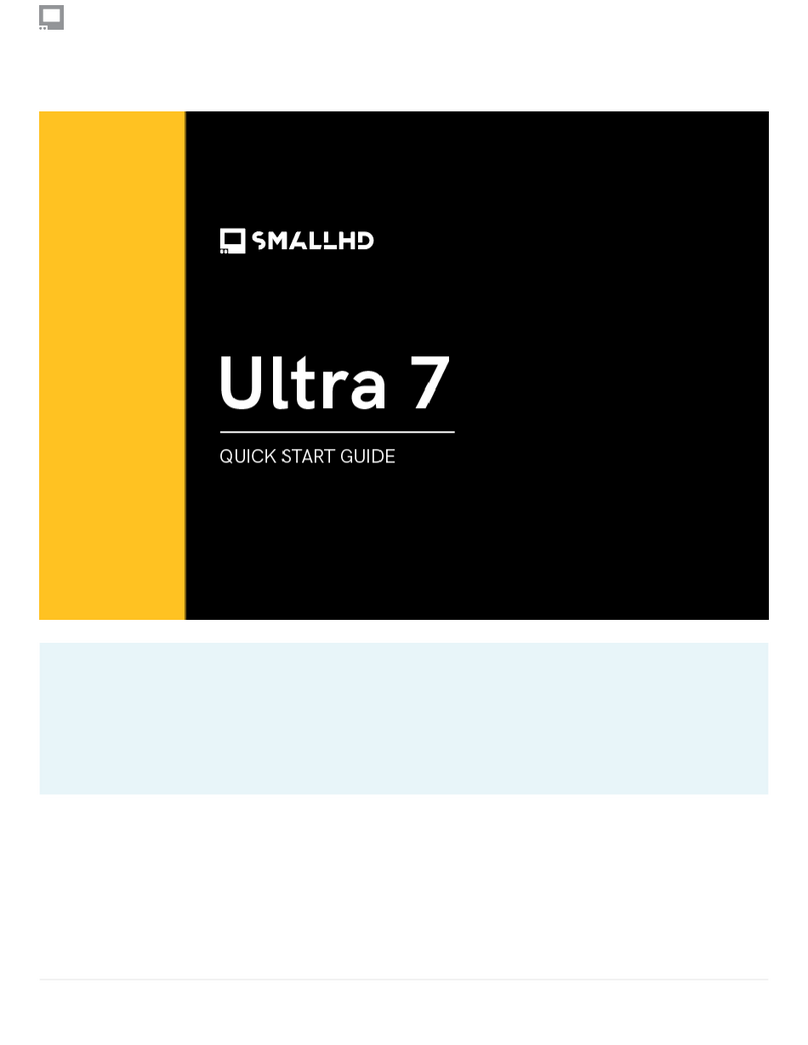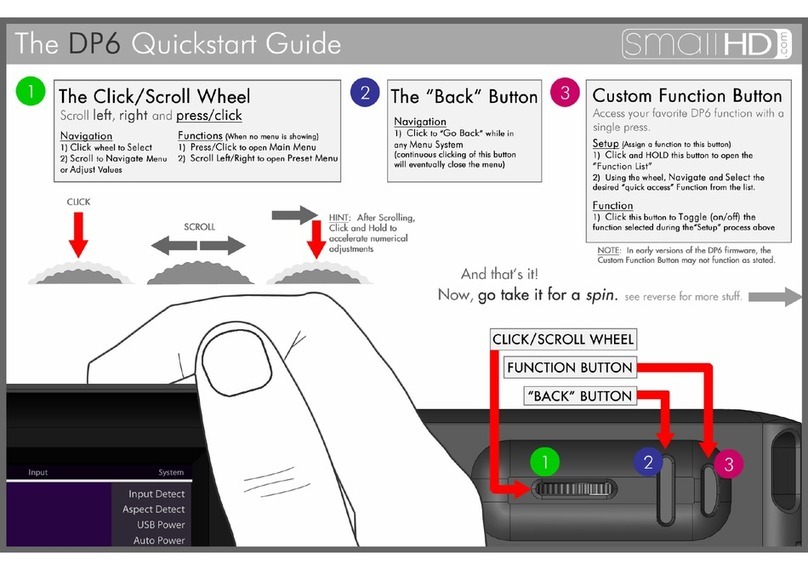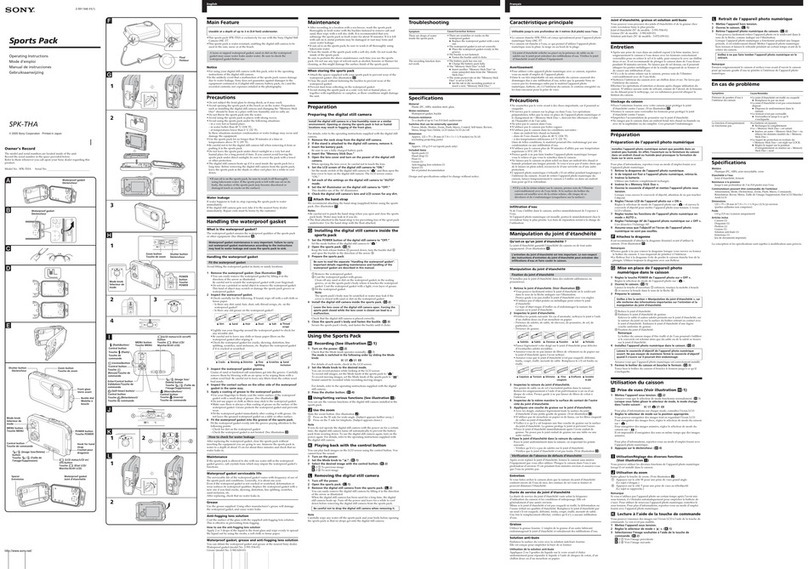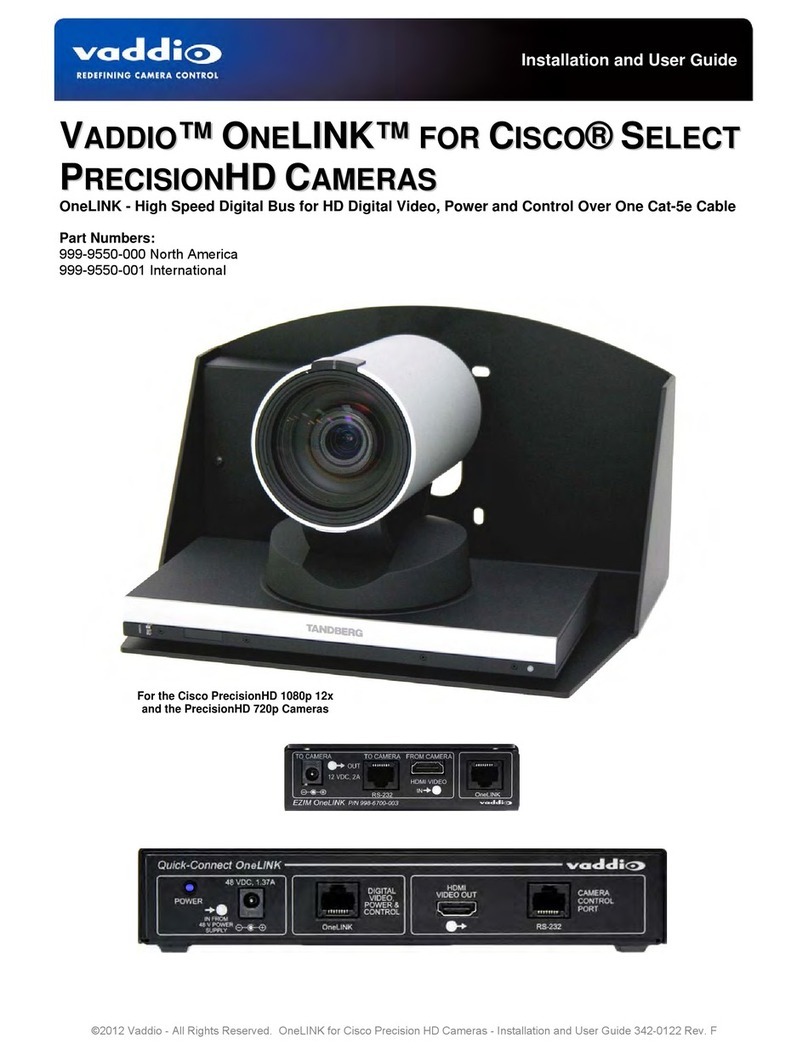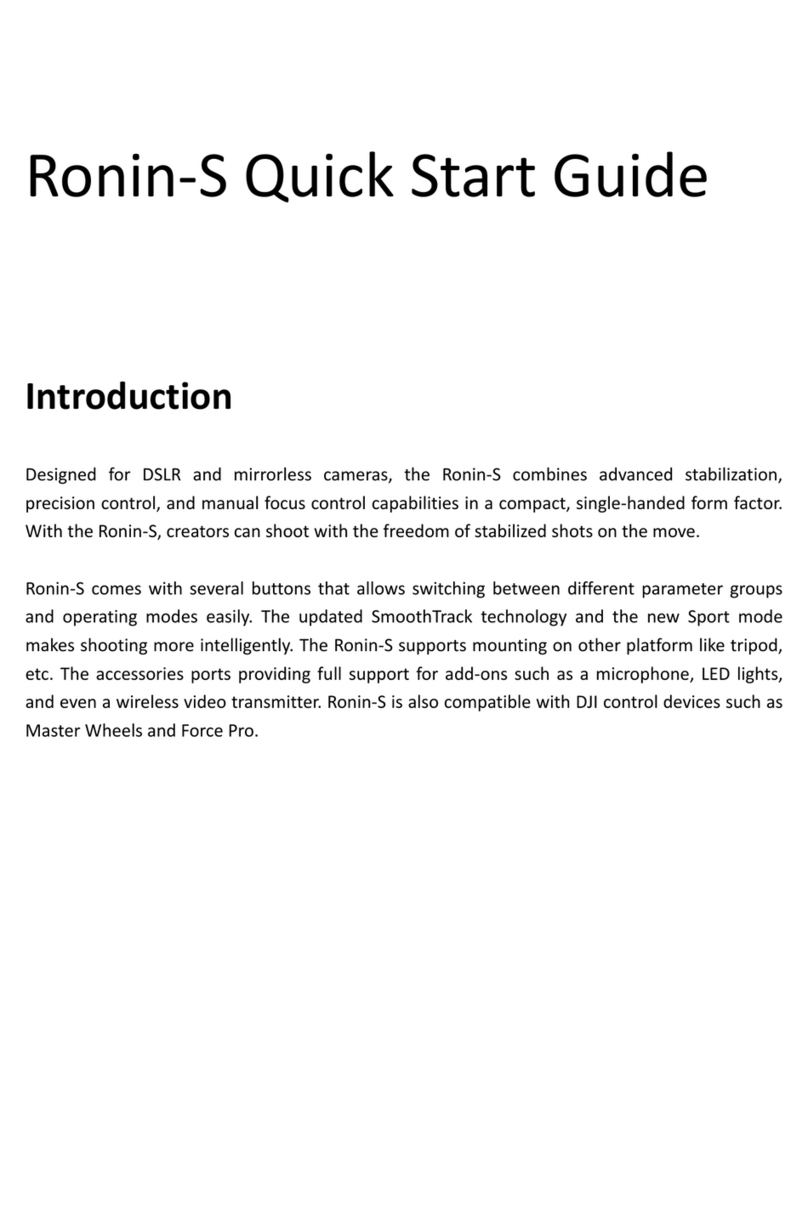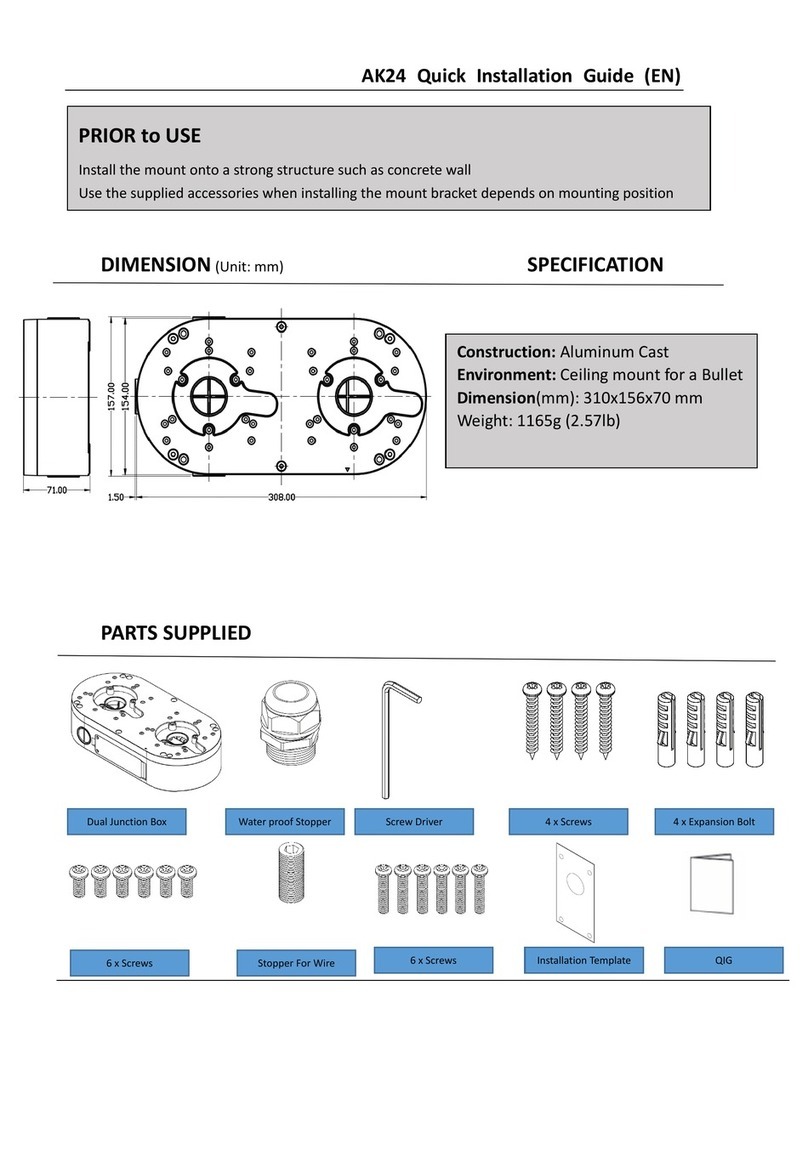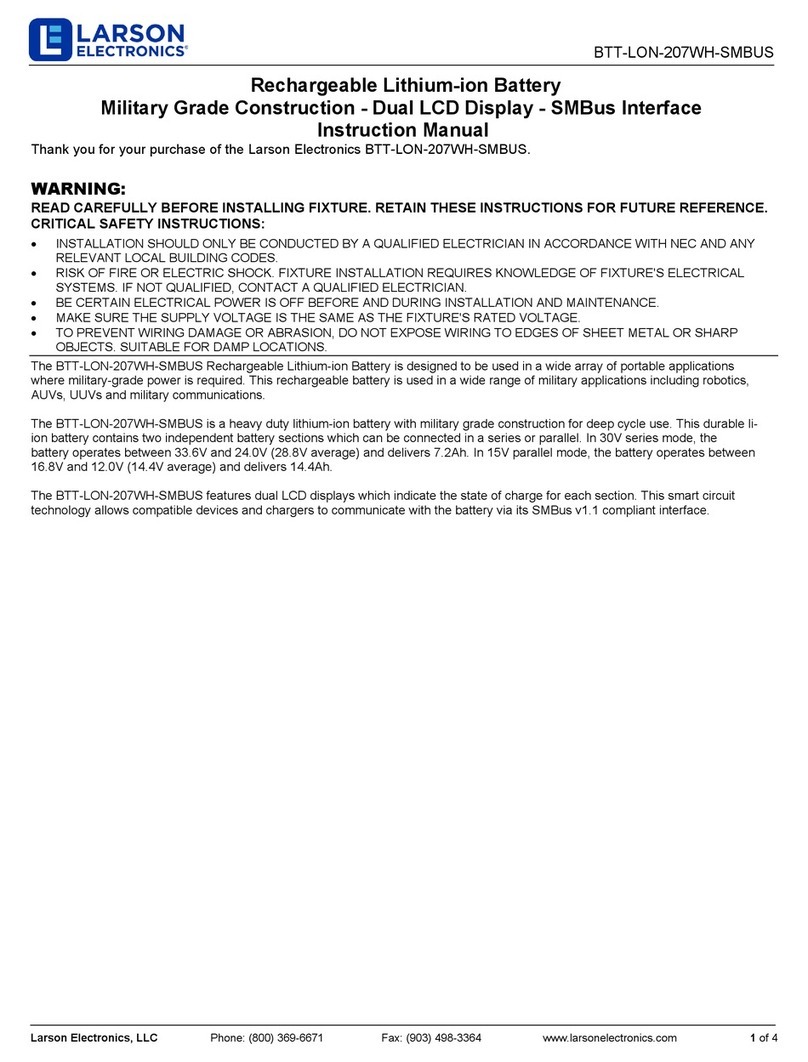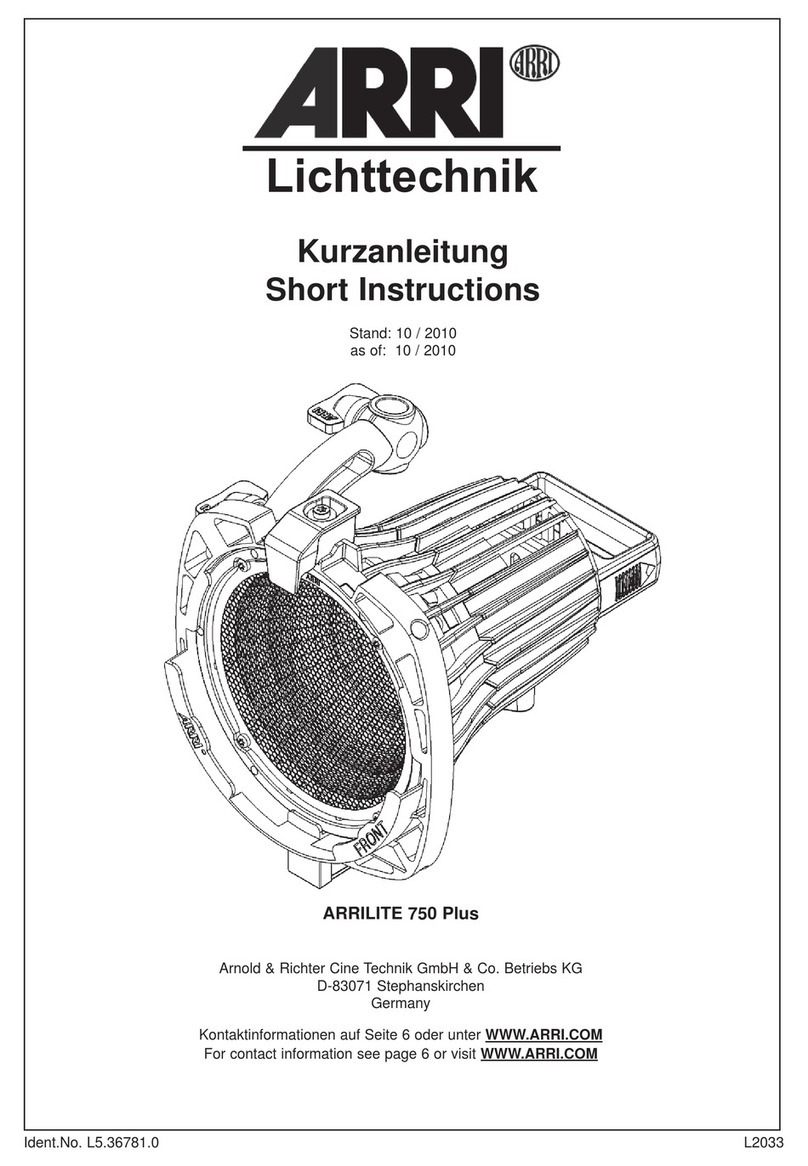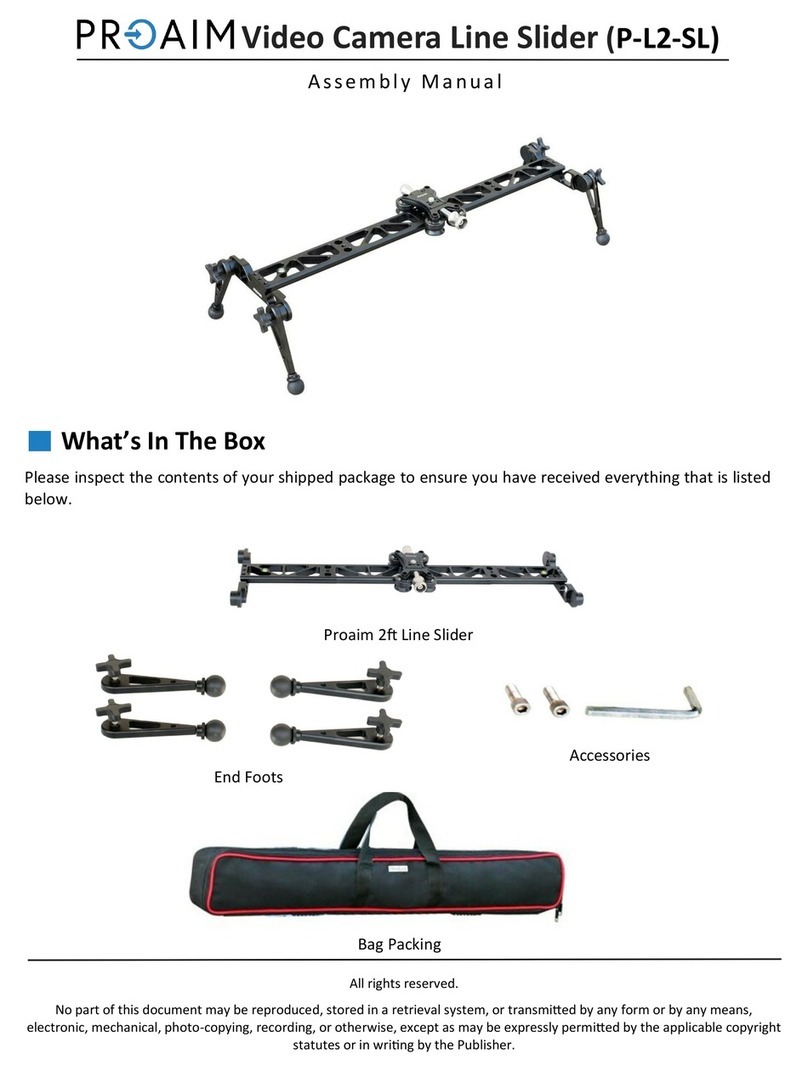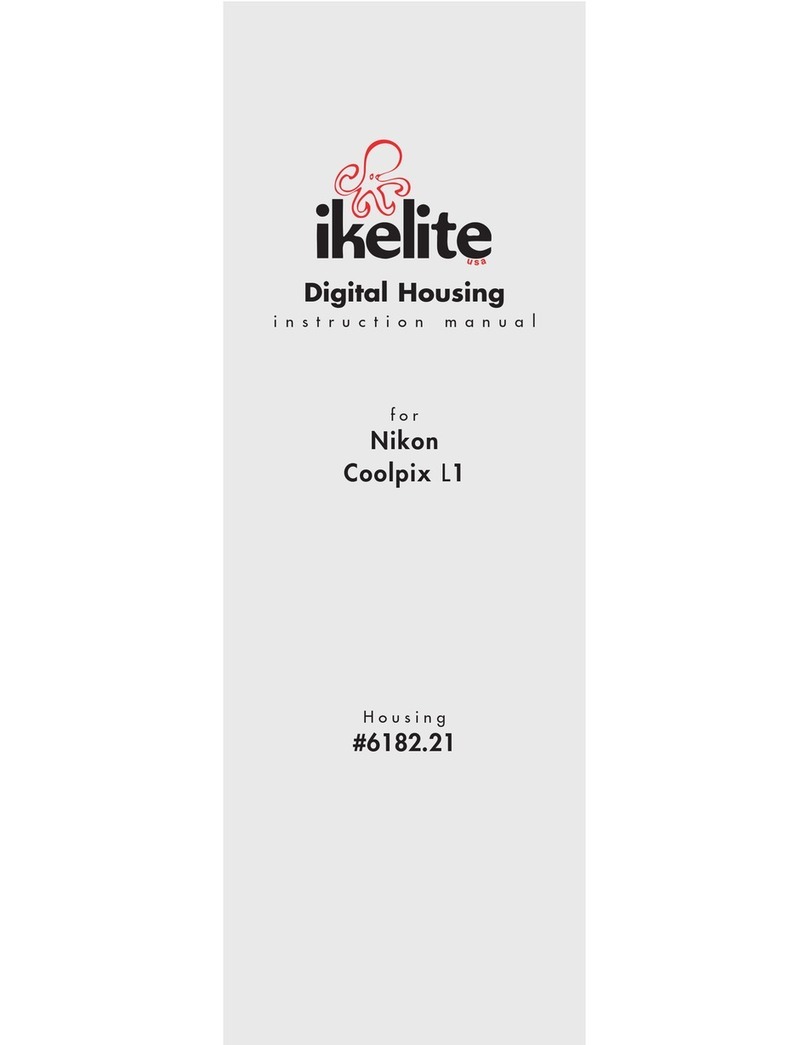Small HD DP4 User manual

0

1 | P a g e
Table of Contents
Product Introduction.................................................................................3
Caring for your DP4 Monitor.....................................................................4
Caring for your DP4-EVF Viewfinder.........................................................5
Positioning the Eyecup..........................................................................5
What should be in the box:.......................................................................6
DP4 Monitor:.........................................................................................6
VF Only:.................................................................................................6
DP4-EVF Combined: ..............................................................................6
DP4 Diagram .............................................................................................7
Powering the DP4: ....................................................................................8
The Power Switch..................................................................................8
Battery Plates:.......................................................................................9
Powering with AC/DC Power: .............................................................11
The DP4-EVF:...........................................................................................12
Overview .............................................................................................12
Attaching the VF to the DP4................................................................13
Detaching the VF from the DP4: .........................................................14
Using the DP4-EVF ..............................................................................15
Using the DP4..........................................................................................16
Operating the Menus..........................................................................16
The Preset Menu:............................................................................17
DSLR Scale Presets ..........................................................................18
Assigning Function Buttons.............................................................19
Image Menu ........................................................................................20
Advanced Menu ..................................................................................21
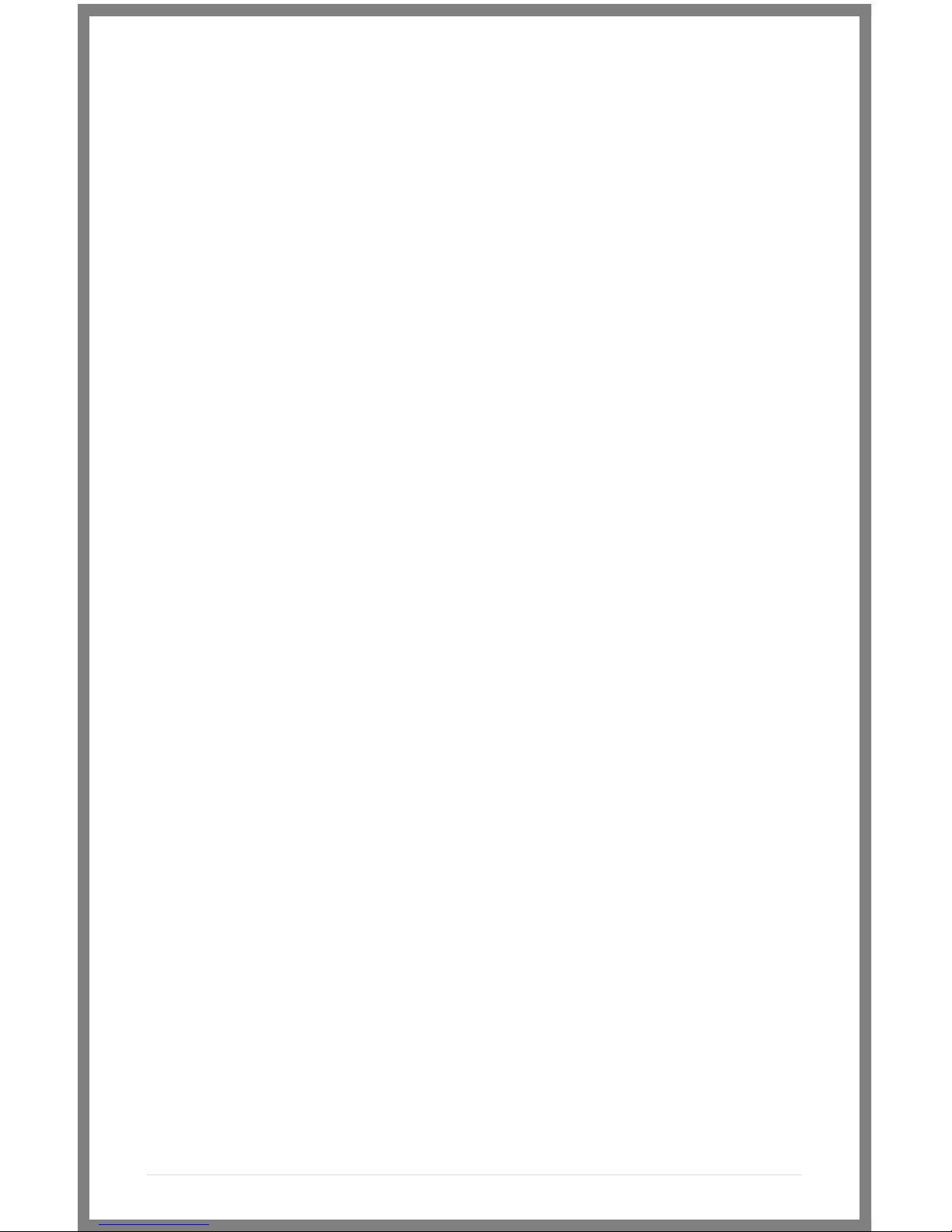
2 | P a g e
False Color.......................................................................................22
1:1 Mapping ....................................................................................23
Input Menu .........................................................................................24
Changing inputs: .............................................................................24
System Menu ......................................................................................25
Misc Menu ..........................................................................................26
PIP Menu.............................................................................................26
Accessories..............................................................................................27
Attaching the Acrylic Screen Protector...............................................27
Attaching the Sunhood .......................................................................28
Updating Firmware .................................................................................29
Specifications ..........................................................................................30
Warranty .................................................................................................31
Thank You! ..............................................................................................32

3 | P a g e
The DP4
The VF
The DP4-EVF
Product Introduction
On Camera Field Monitor
An affordable, durable, 4.3-inch on-camera monitor packed
full of inputs, outputs and professional software features.
Extensive menu options plus a simple user interface, means
quick and meaningful visual feedback when dialing in crucial
details such as focus and exposure.
Viewfinder Loupe Accessory
for the DP4 Monitor
An optical loupe accessory designed to attach to the DP4
Field Monitor. This flip-up eyepiece adds the functionality of
an EVF to the DP4, but does not remove its functionality as a
monitor.
Monitor/Viewfinder Combo
The Resulting combination the “DP4” and “VF” shown
above. The DP4-EVF operates seamlessly as either a
4.3-inch monitor or as an EVF by simply flipping the
eyepiece up or down and results by combining the
“DP4 and “VF” shown above.
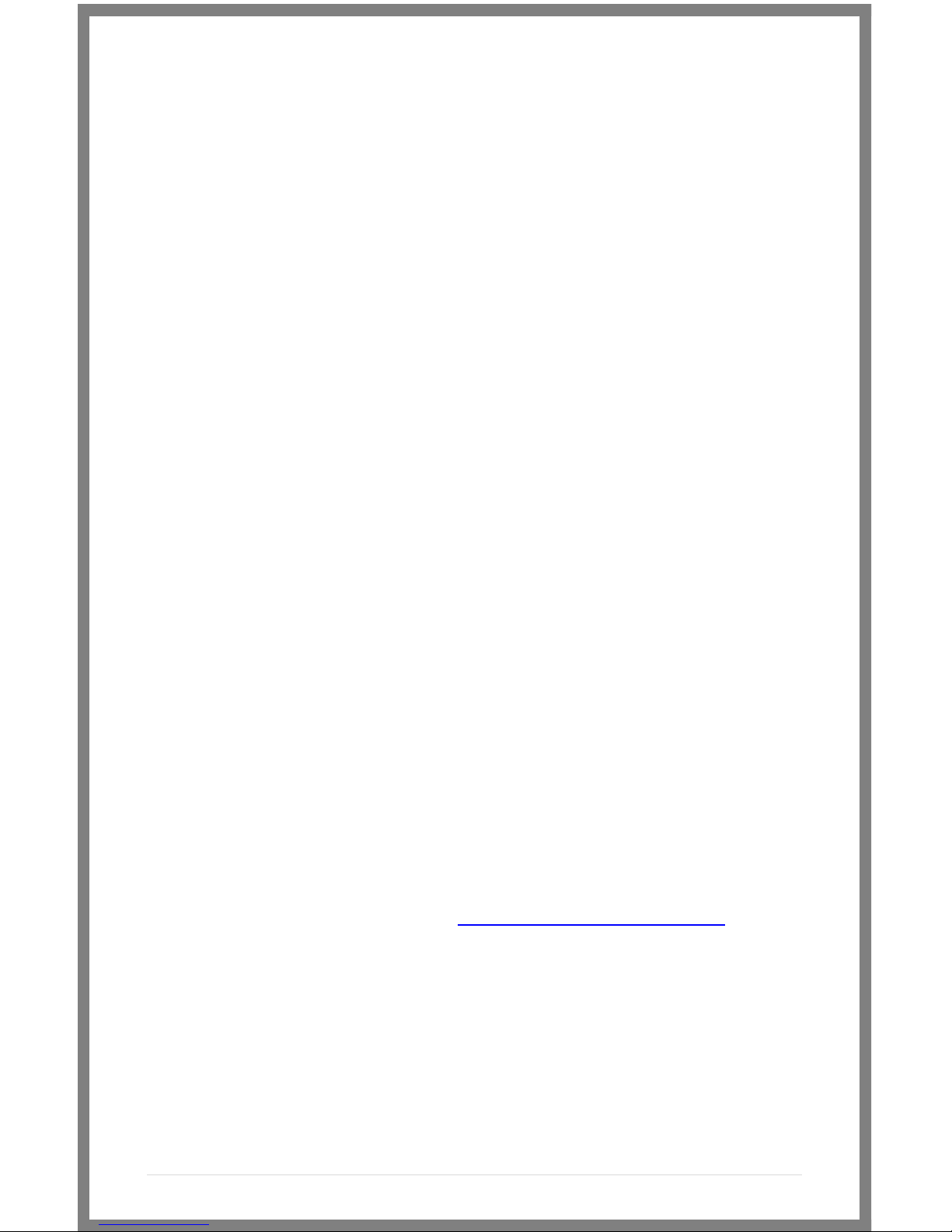
4 | P a g e
Caring for your DP4 Monitor
* The DP4’s DC input is CENTER PIN POSITIVE. Always check
polarity of any custom cable implementations. SmallHD is not
liable for any power related damage to your monitor due to
incorrect polarity.
* The DP4’s max input voltage is 18vDC. Over powering can result
in damage to your DP4. SmallHD is not liable for any damage due
to overpowering the unit.
* Not all power sources are created equal. Using off-brand (non-
Canon) LP-E6 batteries can result in undesired performance and
longevity issues.
* Do not attempt to disassemble the DP4. Doing so voids
warranty.
* If the DP4 is exposed to significant amounts of water, do not
power on and contact SmallHD support. Water damage is not
covered by warranty, but taking the right precautions when a
water event occurs can sometimes preserve unit functionality.
* Clean the screen with a high quality microfiber cloth only.
Never spray the screen directly with any sort of cleaning fluid.
* Always ask us if you have any questions about general
operation. Contact SmallHD at www.smallhd.com/support
*Much more information about the DP4 and other SmallHD
products can be found online on our website and in video form
at www.smallhd.com

5 | P a g e
Caring for your DP4-EVF Viewfinder
* Heed all instructions listed above regarding the DP4 Monitor
* Do not expose the entrance of the EVF lens to direct sunlight.
Doing so can magnify the sun and cause damage to the screen.
* The aluminum lens assembly is air tight and sealed. Do not
attempt to disassemble, as risk of contamination from dirt, dust
and moisture can occur.
* Clean the outside lenses as lightly as possible with a clean
microfiber cloth only.
Positioning the Eyecup
The EVF Eyepiece is fixed to the assembly in a way that allows
easy rotation and removal. The eyecup can also be positioned
forward and back for optimal comfort.
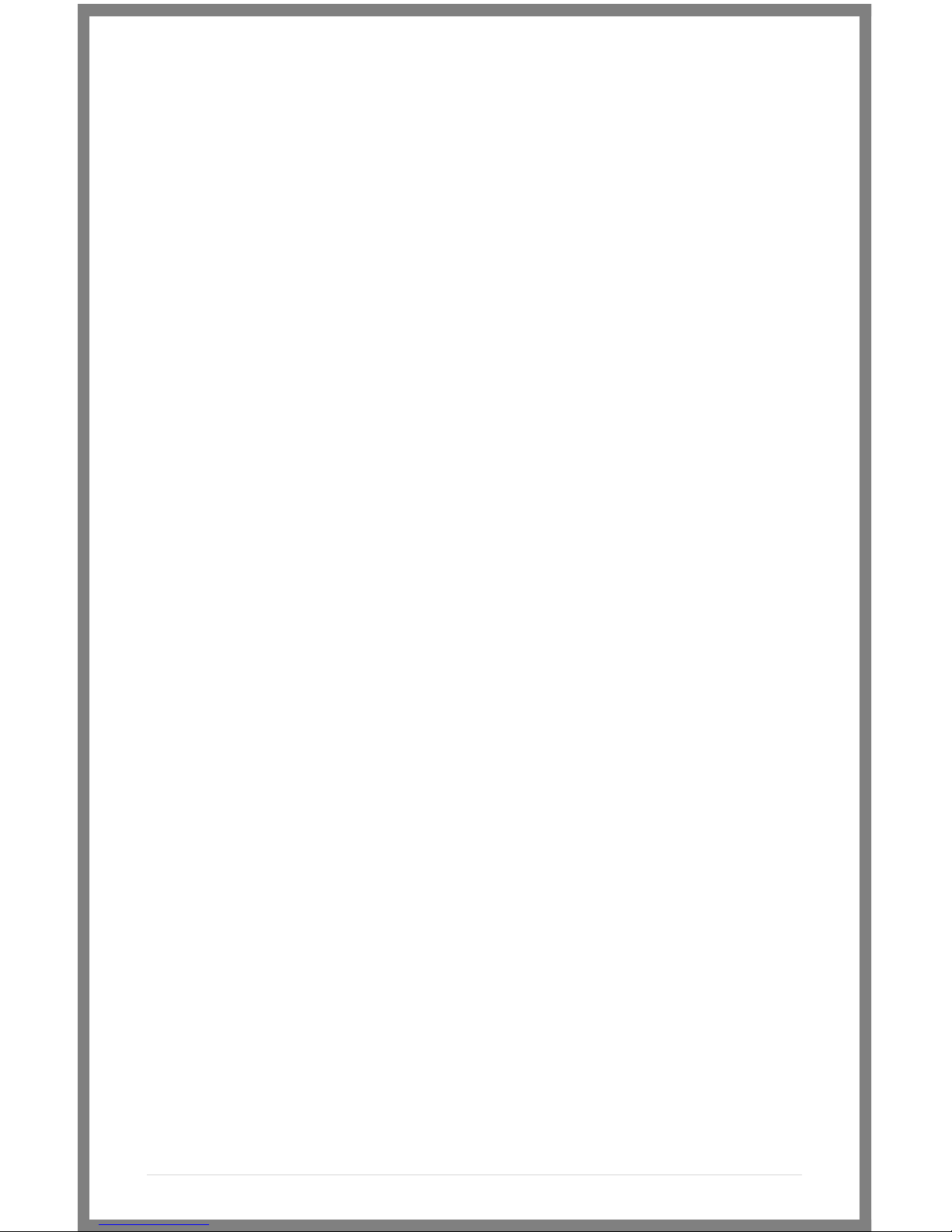
6 | P a g e
What should be in the box:
DP4 Monitor:
1. DP4 Field Monitor
2. Sunhood
3. Mini-HDMI Cable (1.5ft)
4. YPbPr Breakout Cable (4ft)
5. Hotshoe Ball Mount
6. US Power Supply
7. Acrylic Screen Protector
8. SmallHD Cleaning Cloth
VF Only:
1. DP4 VF Adapter
2. SmallHD Cleaning Cloth
3. Circular Eyecup
4. Lens Cap
DP4-EVF Combined:
1. All of the above

7 | P a g e
DP4 Diagram
/ Composite Out
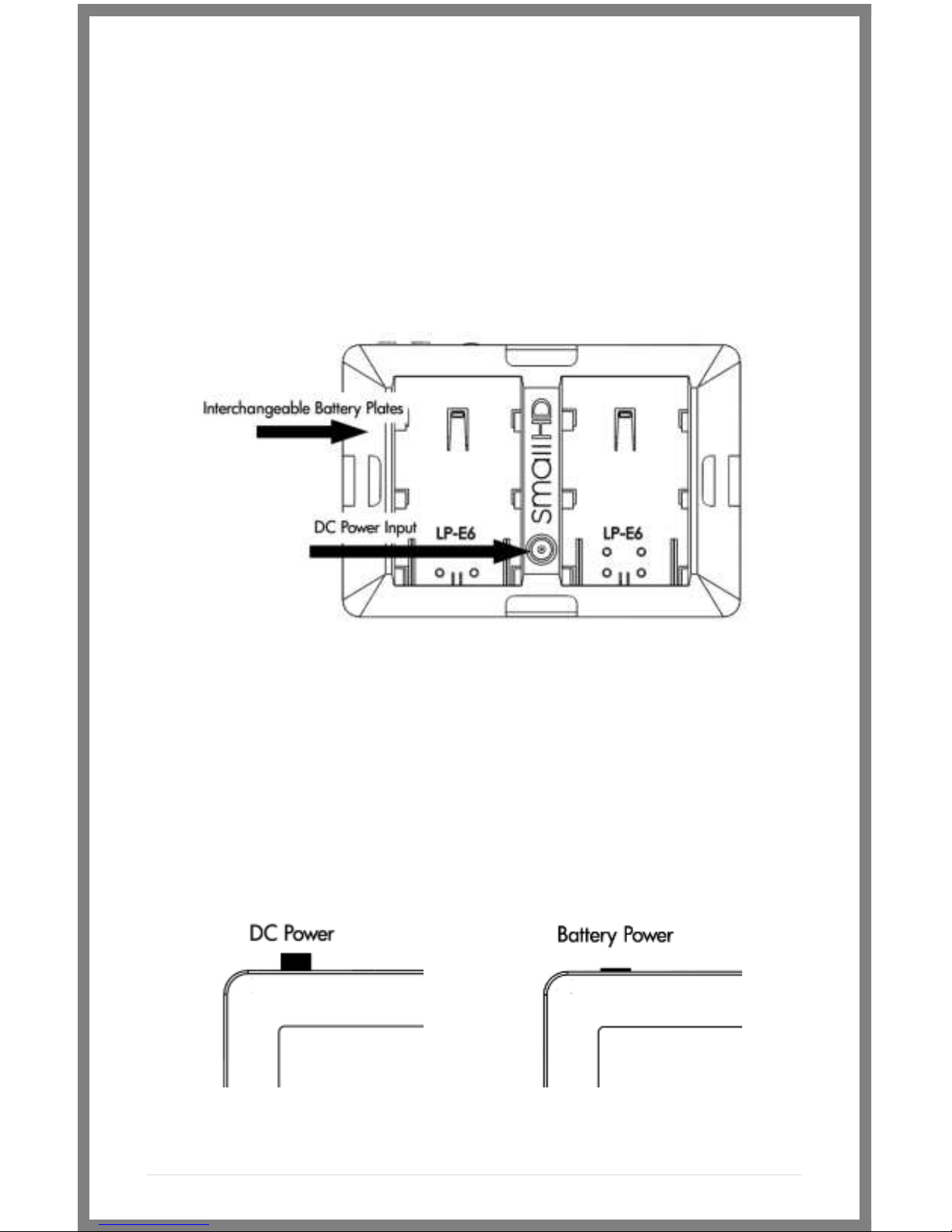
8 | P a g e
Powering the DP4:
The DP4 has two methods for powering:
* Batteries, using the interchangeable battery plates
* AC/DC Power, using the Barrel Power input on the back of the
unit.
The Power Switch
The DP4 has a dual position power switch that distinguishes
between using battery power, or the rear DC barrel power input.
The switch has a depressed state (down) and a raised state (up).
To use batteries, the switch should be DOWN. To use AC/DC
Power via the barrel power input, the switch should be UP.
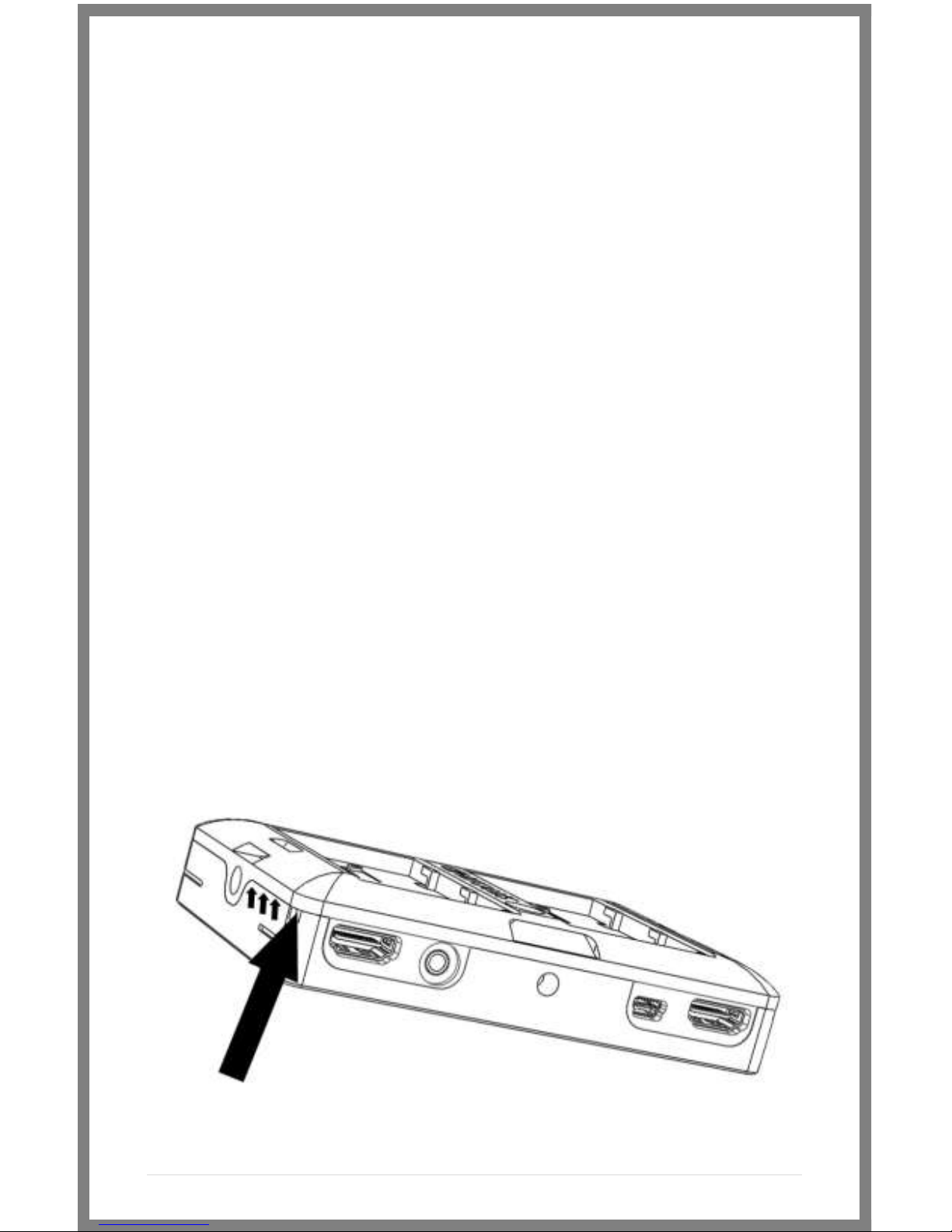
9 | P a g e
Battery Plates:
The DP4 comes standard with the dual battery plate of your
choosing that is removable/replaceable with other types of plates.
* Batteries can be used either in a single or double arrangement
* Power switch should be depressed to activate battery power
* Battery voltage can be read onscreen in the DP4 Menu System
by activating “Voltage Meter” in the “System” Menu.
Removing Battery Plates:
The battery plates are not attached by screws, they just need the
correct amount of force applied in the correct places to detach
from the DP4 body. Some popping noises may occur during the
battery plate removal process—this is normal and expected.
Method 1:
The recommended method is to insert a small flat-head
screwdriver into the corner slot where the battery plate meets
the metal body, then pull towards the rear of the DP4, lifting the
corner of the plastic plate away from the metal DP4 housing.
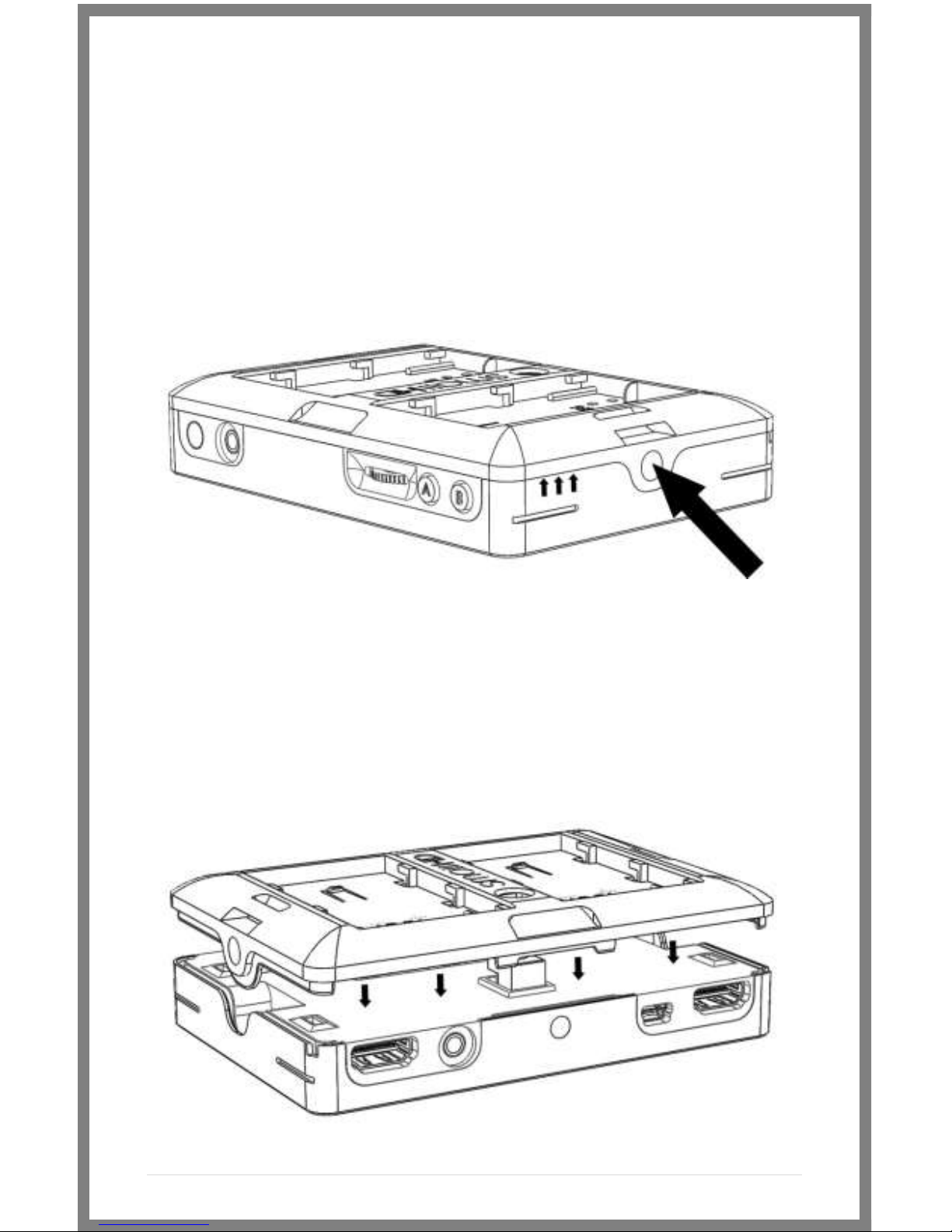
10 | P a g e
Method 2:
Thread the ¼ 20 thread of the included ball mount into one of the
two side ¼ 20 mounts a few times, then pull towards the rear
using the body of the ball mount as leverage, while pushing the
center of the back of the plate with your thumb.
Replacing Battery Plates:
Replacing battery plates is as simple as aligning the plate to the
back of the DP4 and pressing in on the 4 corners. You should hear
4 audible “click” noises to confirm that it is completely attached.
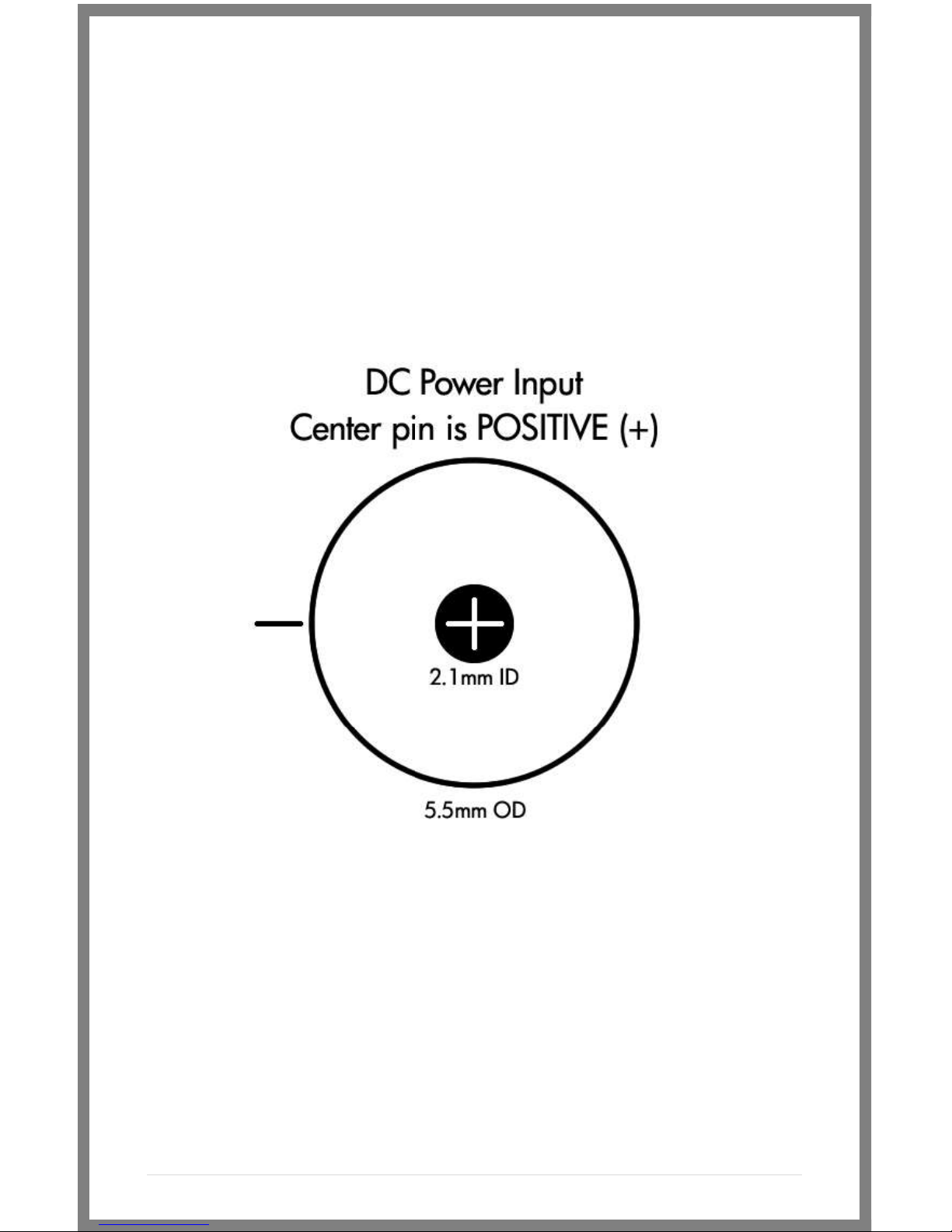
11 | P a g e
Powering with AC/DC Power:
The DP4 has a barrel power input for powering from a wall using
the included power supply, or from other sources such as Anton
Bauer batteries.
The specifications of this plug are below:
**ALWAYS CHECK POLARITY BEFORE USING ANY POWER
SOURCE THAT ISN’T THE INCLUDED POWER SUPPLY.
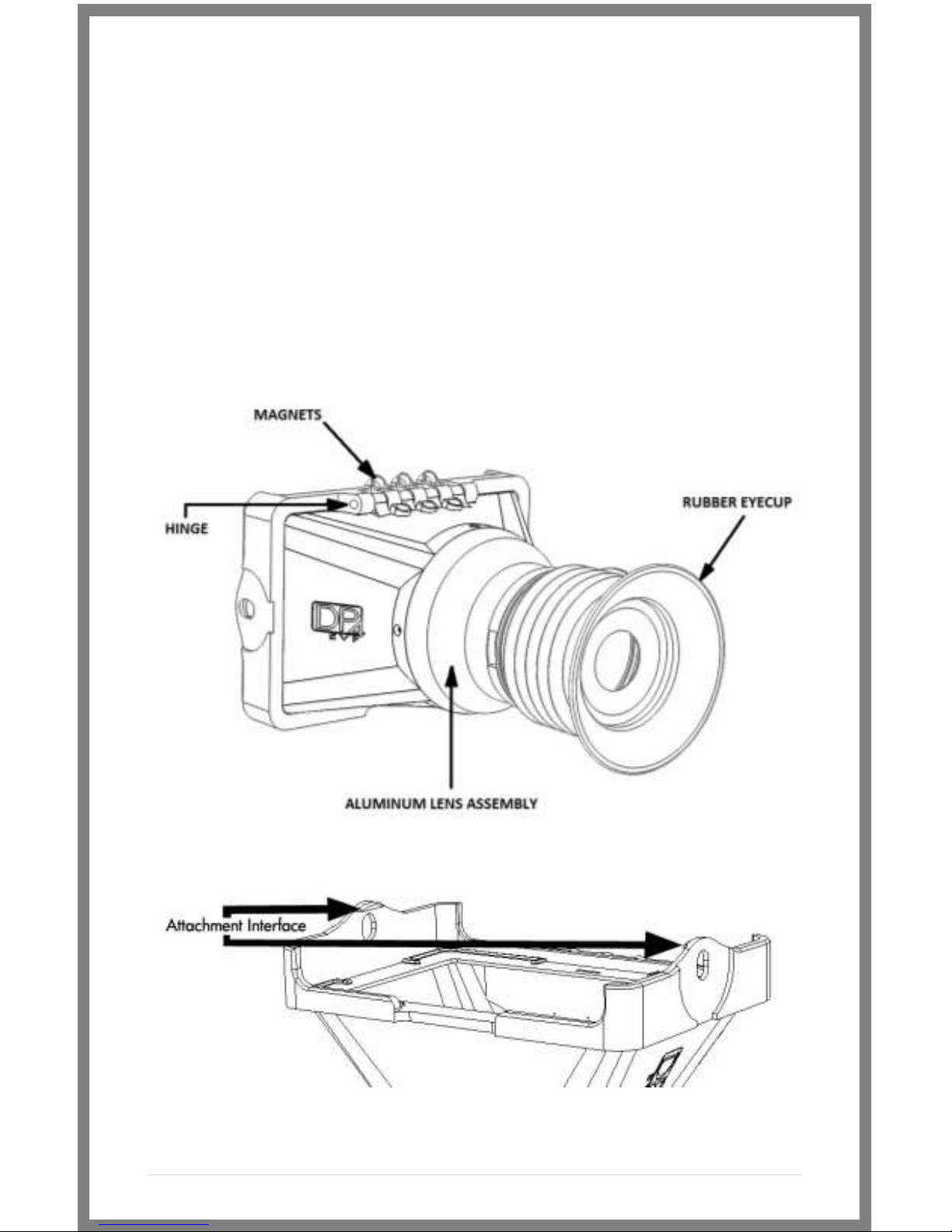
12 | P a g e
The DP4-EVF:
The DP4-EVF as a unit combines the DP4 Monitor (aka "DP4") and
the DP4 Viewfinder Loupe Accessory (aka "VF"), which simply fixes
to the front of the DP4 without the need for screws or adhesive.
Overview
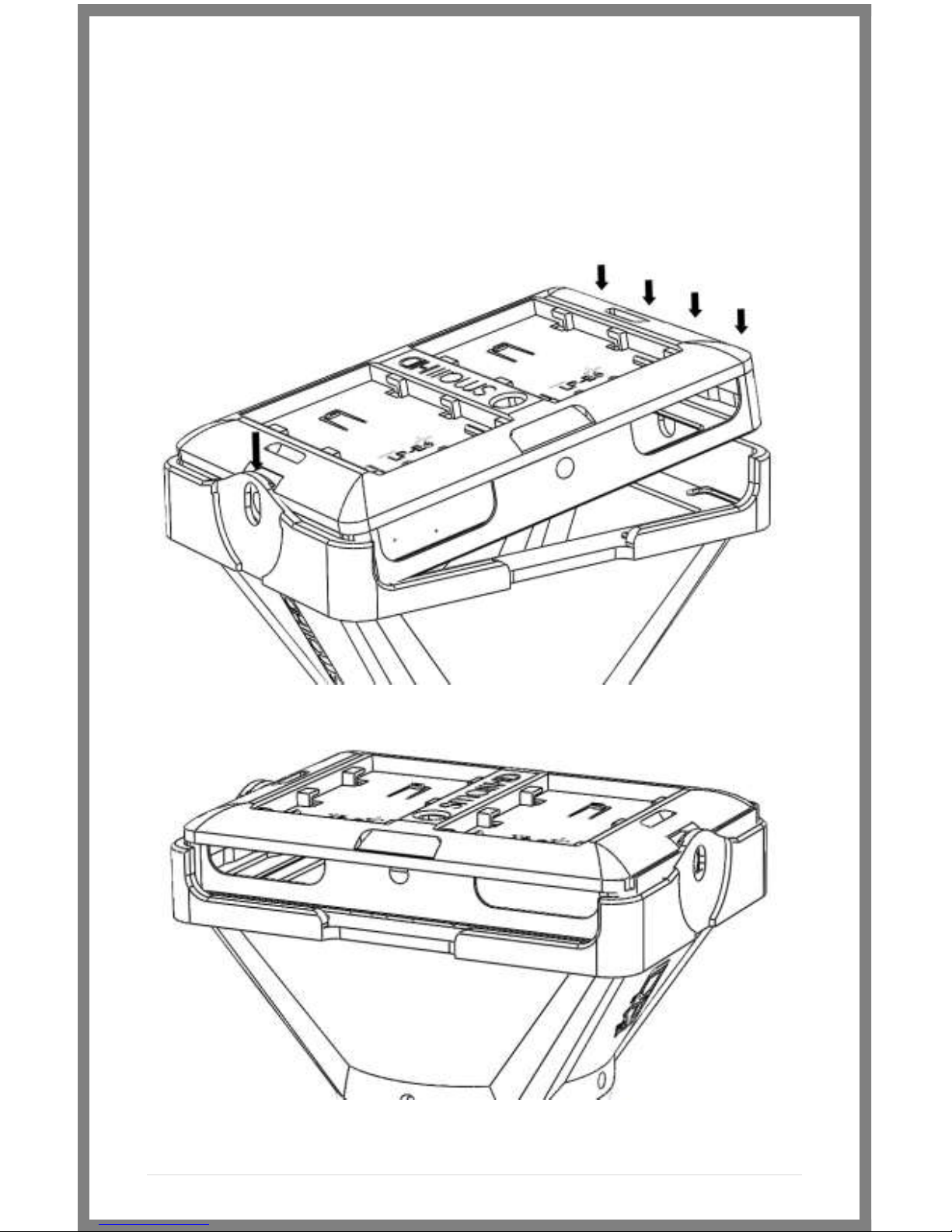
13 | P a g e
Attaching the VF to the DP4
* Hold the VF with one hand and with the other, put one side of
the DP4 in place, and then firmly press down on the other side to
snap the VF in place.

14 | P a g e
Detaching the VF from the DP4:
Using your thumb, pull one of the side tabs of the VF back, then
release the DP4 from that side—the other side will come out on
its own once the first side is free.
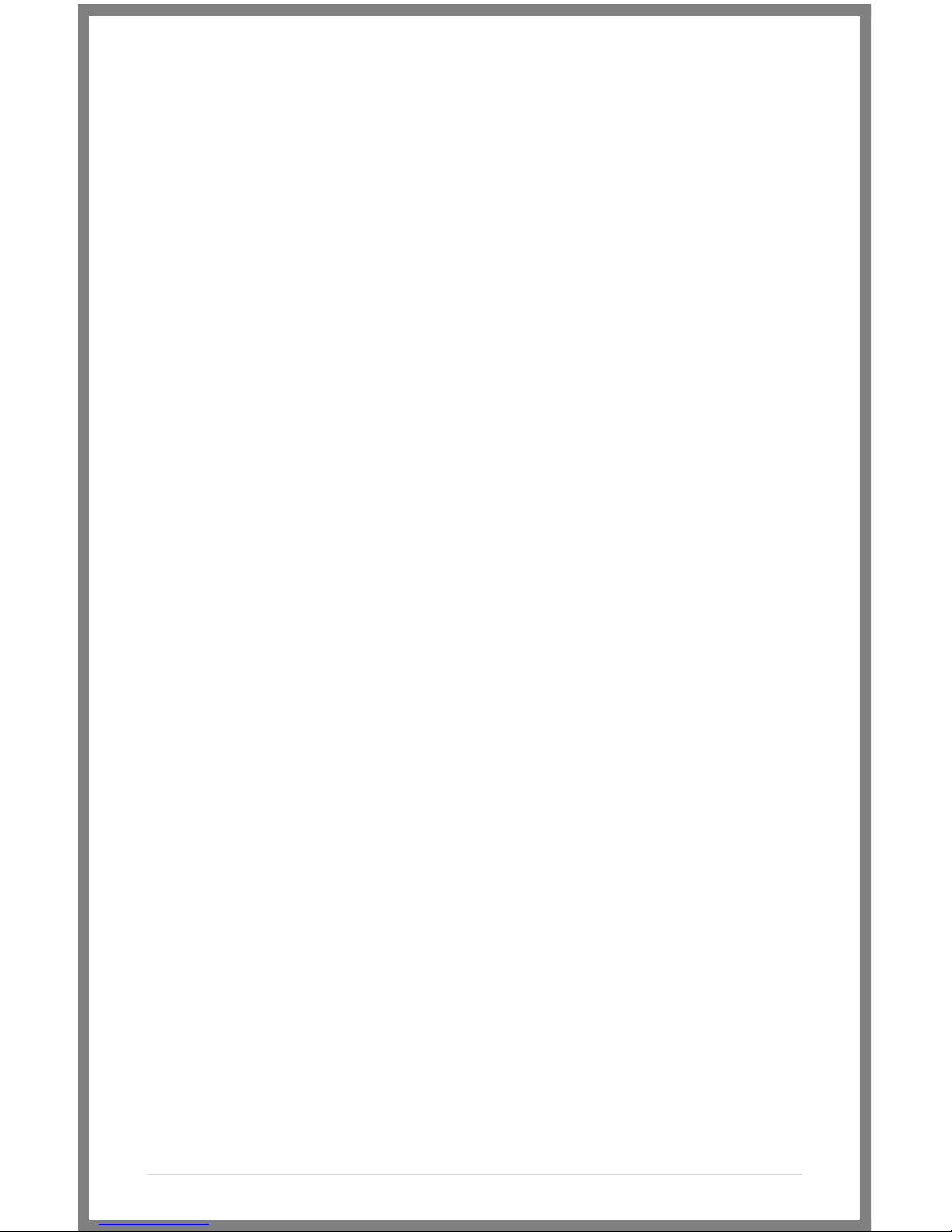
15 | P a g e
Using the DP4-EVF
* The DP4-EVF incorporates magnets and a hinge to operate in
two modes, closed and open. This makes it easy to quickly go
from shooting mode to review mode, since you will not have to
fiddle with latches or screws.
* To adjust the eyepiece, simply rotate it to the most comfortable
position.
* The front of the lens assembly has standard 46mm threads for
the use of diopters and UV filters. This will add thickness to the
front and in some cases may protrude too far for comfort. This
can be resolved by pulling the rubber eyecup back until it is flush
around the very first element.

16 | P a g e
Using the DP4
Operating the Menus
1 –Navigation Scroll Wheel
* Click to activate Main Menu
* Click to select items in menu
* Scroll right and left to adjust values
*(From no menu) Scroll any direction to access Preset
menu
2 –Back button/Preset A
* Press to reverse out of the menu
* Activate/deactivate Preset
3 –Preset B Button
* Activate/deactivate Preset
Activating the menu and adjusting a function:
1 –Click the scroll wheel one time
2 –Roll the scroll wheel left or right to the proper sub menu
3 –Click the wheel to select the sub menu
4 –Roll the wheel to select the desired menu item
5 –Click the wheel to select the desired menu item
6 –Roll the wheel left or right to adjust the value
7 –Press the back button to exit out of the menu system
Video Tutorial:
http://videos.smallhd.com/Videos/dp4-user-interface-tutorial/

17 | P a g e
*NOTE: SmallHD monitor software is constantly under
development, which means there is a chance this manual might
not always be accurate. Always refer to online documentation
and videos for the most up-to-date information on DP4
software.
*Many of the menu functions are described in video format on
the video section of the SmallHD website.
The Preset Menu:
The Preset menu is a list of selectable presets that can perform a
variety of advanced functions. Named presets are pre-
programmed to perform specific functions; therefore some of
their parameters cannot be modified by the user. Generic presets
(with the name "Preset" followed by a number) will store menu
adjustments made to the DP4 in real time. The selected preset
can be seen in the bottom right corner of the Main menu.
Accessing the Preset Menu:
While not in any menus:
1 –Roll the scroll wheel to the left to display the menu
2 –Roll the wheel to the desired preset
3 –Click the wheel to select the preset
4 –Press the back button (button A) to exit the preset menu
NOTE: The DP4 (version 1.0 of firmware) comes with the default
brightness set to 5. This is because the DP4 is very bright, and
using the DP4 in EVF mode with the brightness at 10 can cause
discomfort. When not using the EVF, the DP4’s brightness can
be increased to 10, allowing for better outdoor usability.

18 | P a g e
DSLR Scale Presets
The DSLR Scale presets are factory defined presets that enable the
input signal from a variety of DSLR cameras to fill the screen of
the DP4. Most monitors are unable to achieve this function.
Special logic is in play when these presets are activated that keeps
the image in full-screen mode even though the video signal may
be changing aspect ratios behind the scenes (as in the case of the
Canon 5D Mark 2, 60D, T2i, and T3i). As a result, the "Scale" and
"CustomScale" menu functions are locked while using these
presets.
NOTE: Use preset "C DSLR REC" for Canon DSLR cameras during
LiveView/Record mode. Use preset "N DSLR REC" for Nikon DSLR
cameras during LiveView/Record mode. (*If using the Nikon D800
you can just use preset one on your monitor.) Use preset
"PLAYBACK" when reviewing footage already recorded onto the
Canon/Nikon DSLR.
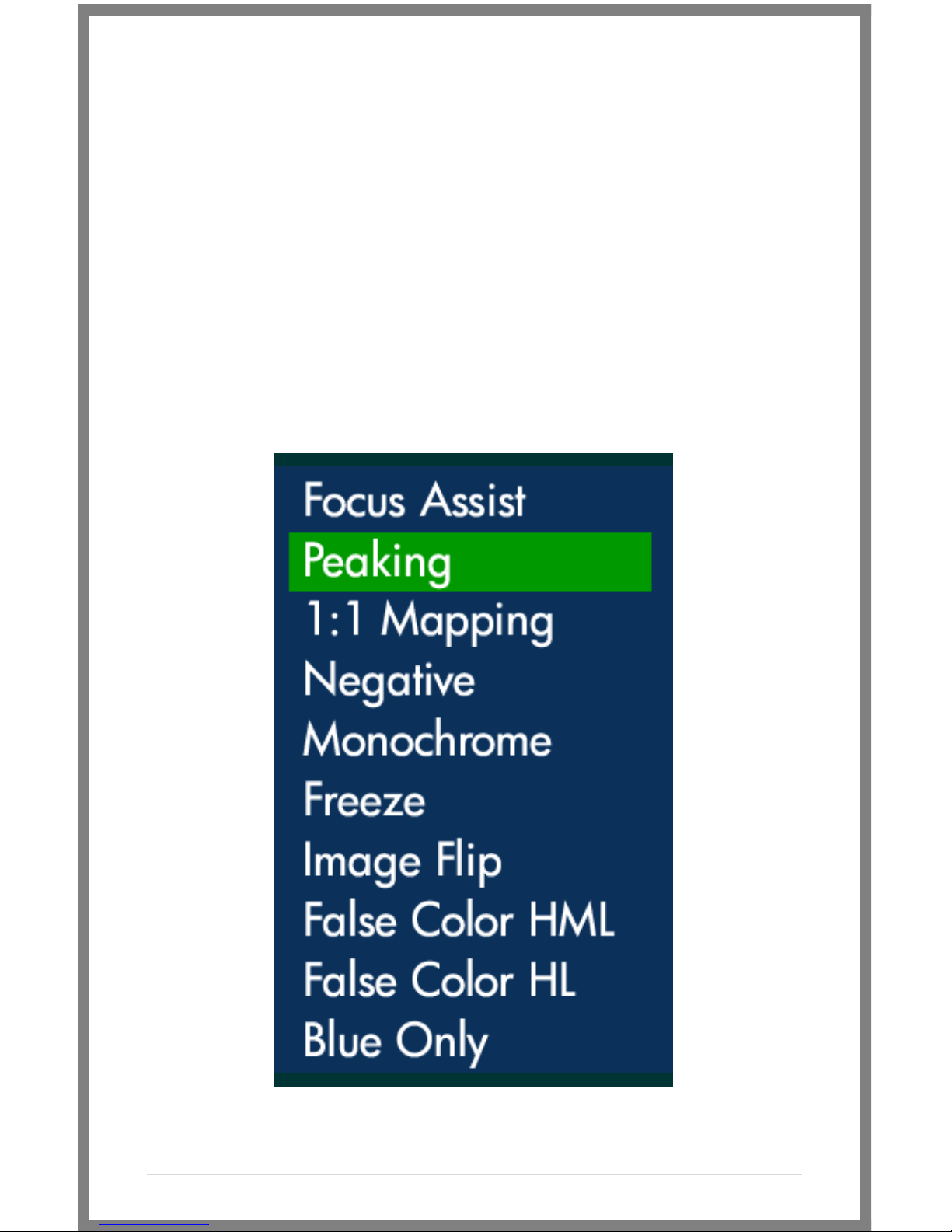
19 | P a g e
Assigning Function Buttons
The DP4 has two buttons that can be assigned to custom
functions for a convenient one press on/off of your favorite
features.
While not in any menus:
1 –Press and hold either of the two buttons (A or B) for 3 seconds
and release
2 –Scroll with the scroll wheel to the desired function and click
the scroll wheel to select it
3 –Press the Back button to exit the menu
This manual suits for next models
1
Table of contents
Other Small HD Camera Accessories manuals