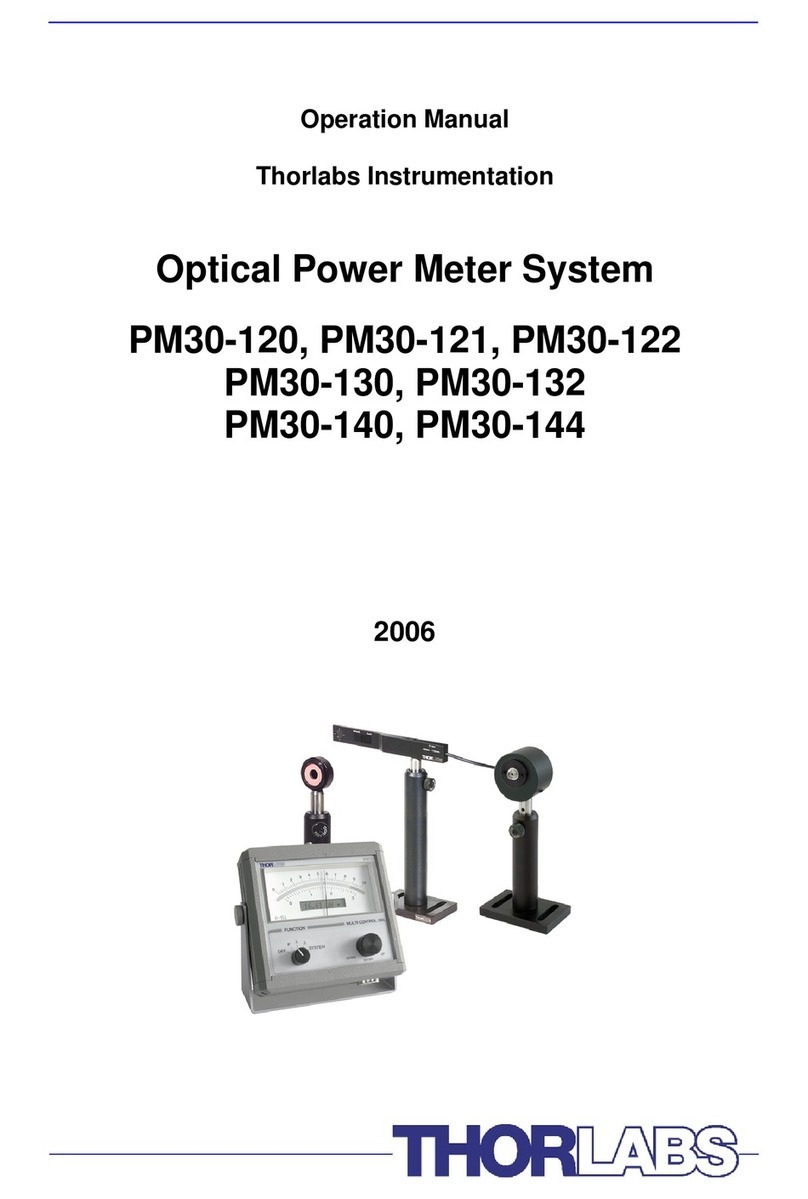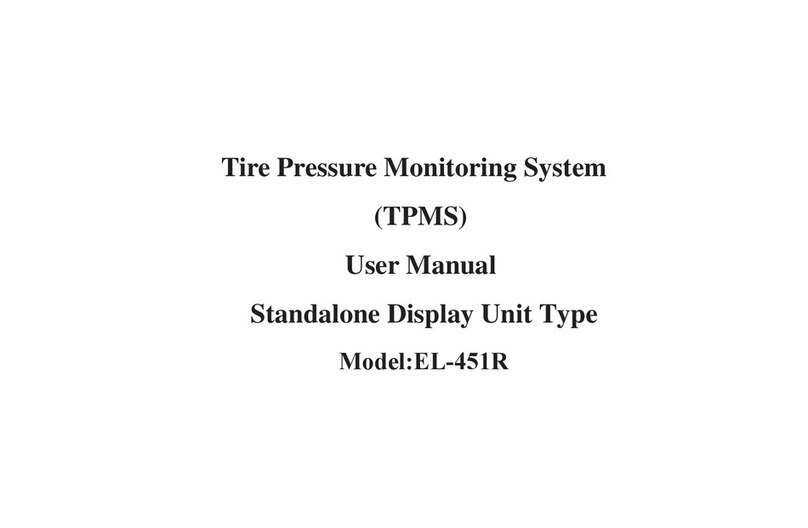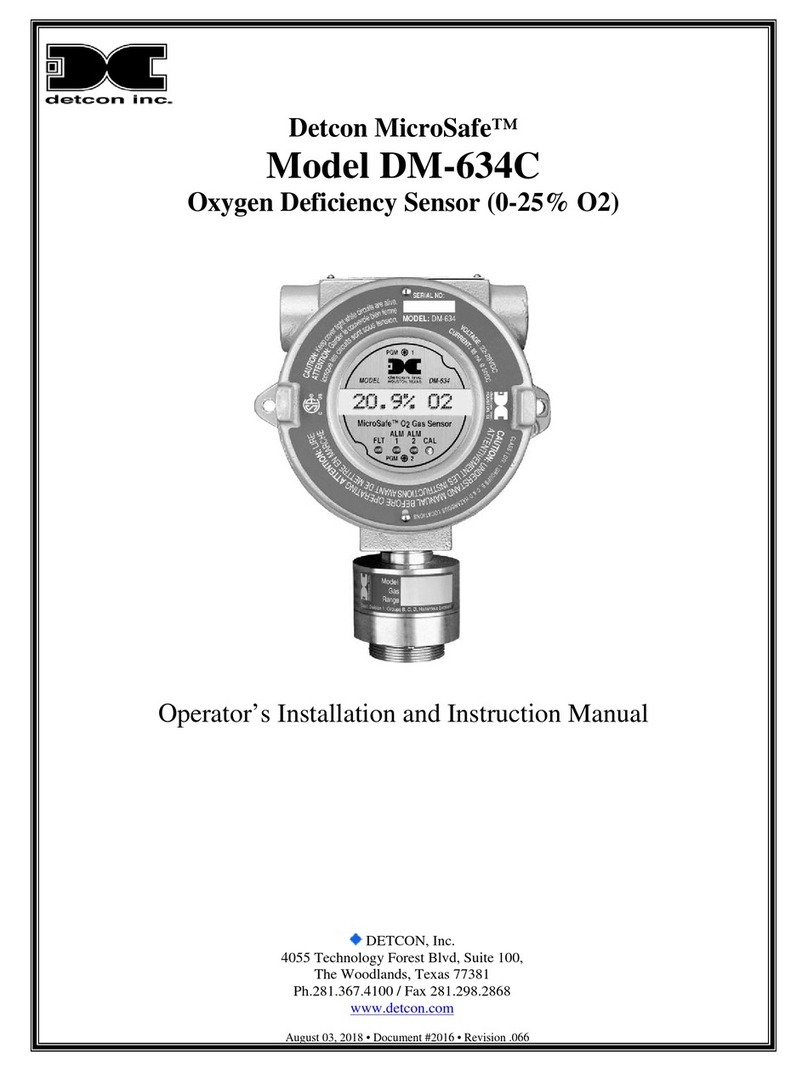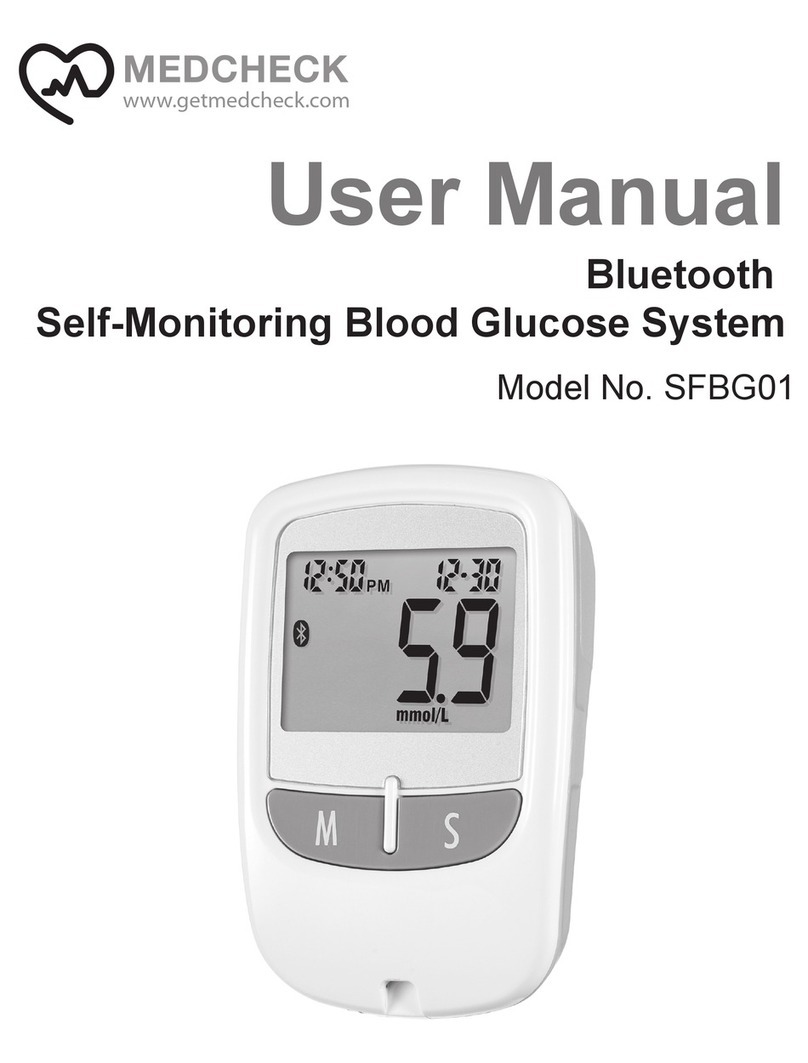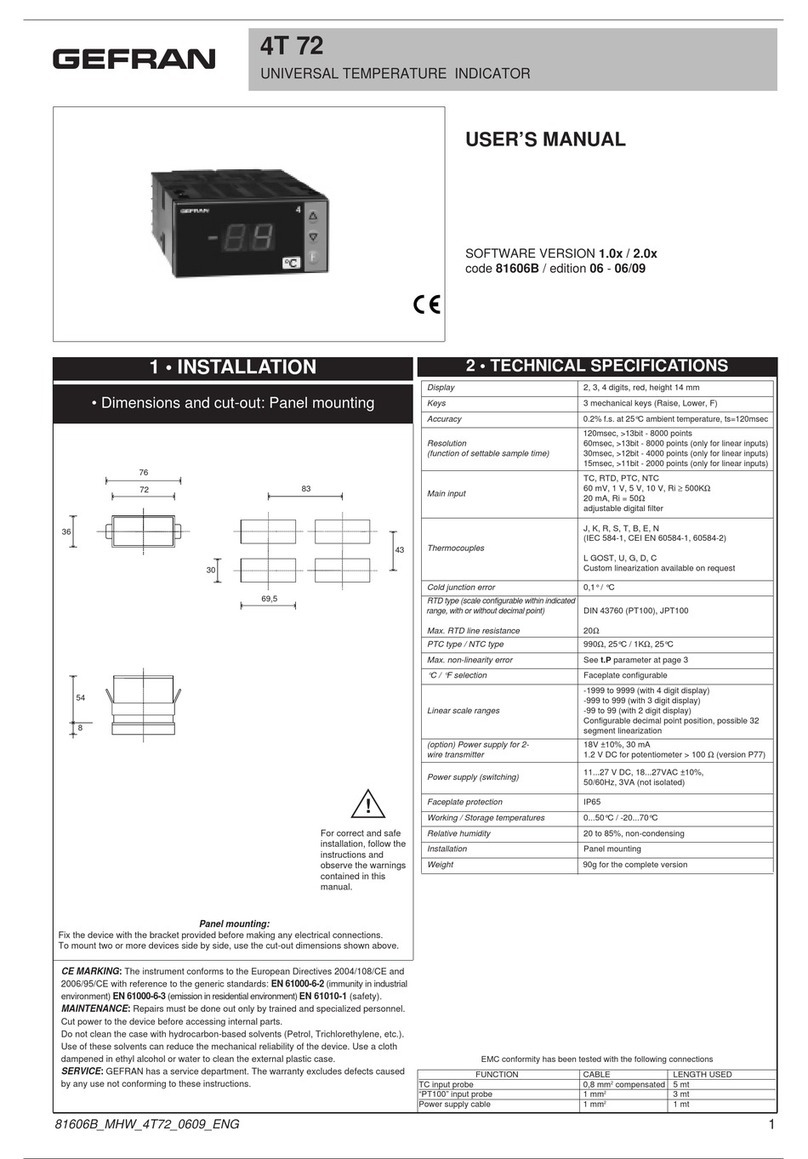Smappee Infinity User manual

English – Version 1.3 – June 2019
Smappee Infinity
Installation manual

Smappee Infinity – Installation manual – English Page 2 of29
Table of contents
3
6
8
9
11
12
19
20
21
23
26
27
28
29
1. Safety instructions
2. Smappee Infinity modularity
3. How to install
4. Planning and site preparation
5. Initial setup and configuration
6. Physical installation
7. Smappee cloud connectivity
8. Configuration of CTs
9. Validation of the installation
10. Troubleshooting
11. Smappee Bus Cable specification
dum 1 – Colour code explanation
Addendum 2 – Wi-Fi connection
properties and firewall rules
Addendum 3 – Components overview
A
1. Safety instructions
2. Smappee Infinity modularity
3. How to install
4. Planning and site preparation
5. Initial setup and configuration
6. Physical installation
7. Smappee cloud connectivity
8. Configuration of CTs
9. Validation of the installation
10. Troubleshooting
11. Smappee Bus cable specification
Addendum 1 – Colour code explanation
Addendum 2 – Wi-Fi connection properties and firewall rules
Addendum 3 – Components overview

Smappee Infinity – Installation manual – English Page 3 of 29
1. Safety instructions
Safety warning
Carrying out electrical work in a home or workplace can be dangerous.
The Power Box, CT Hub, and Current Transformers are usually installed inside the
distribution board under a protective cover. The Genius can be installed both inside and
outside the distribution board.
Only certified electricians may carry out the installation, which must be in accordance with
the national safety regulations.
Safety precautions
CAUTION: Risk of electric shock.
CAUTION: Refer to the accompanying documentation whenever you see this
symbol.
DO NOT clamp or pull out NON-INSULATED conductors carrying DANGEROUS
VOLTAGE which could cause an electric shock, burns, or arc flash.
Please observe the following safety precautions to avoid potential electric shock, fire, or
personal injury:
• Use this product only for its intended purpose.
• Use the product indoors only.
• Only mount the power cable in a sealed enclosure.
• Locate a free fuse or install an additional fuse of at least 6A for the protection of the Power
Box. Connect the power cable according to the connection diagram, see next pages.
• The circuit breaker acts as the disconnect device and must meet IEC 60947-2
• Do not open the equipment or touch any of its electronic circuitry.
• Do not attempt to open, repair, or service any parts.
• Only use the cables delivered with the product.
• Do not use the product if damaged.
• Do not use damaged current transformers or cables.
• Do not immerse the product in water or any other liquids.
• Do not expose the product to heat, flame, or extreme cold.

Smappee Infinity – Installation manual – English Page 4 of 29
Product identification
• Smappee Genius: MOD-GW-1
• Smappee Power Box: MOD-VAC-1
• Smappee CT Hub: MOD-IAC-1
• Smappee Wi-Fi Connect: MOD-GW-2
• Smappee Solid Core 3-Phase CT: MOD-IAC-2
Maintenance
• Clean the outside only with a dry, clean cloth.
• Do not use abrasive agents or solvents.
Responsibility
• Assembly, connection, and use must be carried out in accordance with the installation
standards currently in force.
• The device must be installed in accordance with the instructions given in this manual.
• Failure to observe the instructions for installing this unit may compromise the device’s
intrinsic protection.
• The device must be placed in a system that complies with the applicable standards and
safety regulations of the country of installation.
• No more than two CT Hubs may be installed in one system
• Cables may only be replaced with cables of the correct rating.
Explanation of the safety symbols
The table below explains the safety symbols.
Class II equipment does not require an earth connection.
IK 06
This device has been tested according to IEC 62262 and complies to
impact class 6. (Impact energy: 1 Joule).

Smappee Infinity – Installation manual – English Page 5 of 29
Residual safety risk
• The device’s housing has IK06 impact immunity level. Therefore, it is essential that the
housing is not damaged during installation.
• When there is visible damage to the device’s housing, it is recommended to replace the
device to prevent any hazardous situation to occur.
Support
Only certified electricians or equivalent may install the Smappee Infinity.
If you have any questions, please contact your local distributor.
Vista
Level
P. vpt.com.auhttps:// W.| [email protected] E.| 287 878 1300
Australia 3000, VIC Melbourne, Street, Collins 480 3,
Ltd Pty Technologies Power

Smappee Infinity – Installation manual – English Page 6 of 92
2. Smappee Infinity
modularity
Smappee Infinity is a modular energy monitoring solution, which is designed to be easily
installed in existing and new installations. Smappee Infinity’s modular design allows you to
add additional CTs through the use of CT Hubs.
Smappee Infinity has three essential components:
• CT Hubs: These are the main components of the monitoring system. You can connect up to
4 CTs or Rogowski coils to the CT Hub to measure different currents, ranging from 50A to
1000A. This allows for accurate submetering of (a group of) appliances. Daisy chain CT Hubs
to measure different installations up to a distance of 100 meters (109 yards).
• Power Box: This is the heart of the monitoring system as it provides power to all
components. It measures the line voltage of the different connected phases and transfers
the data via RS 485.
• Genius: The gateway between the monitoring system and the Smappee Cloud, ensuring
secure data storage from different components. The possibilities of communication to
cloud are Ethernet, Wi-Fi, or 3G/4G Cellular (USB dongle). It also interacts with third-party
components, Smappee Gas & Water and Smappee Switch.

Smappee Infinity – Installation manual – English Page 7 of 29
A typical Smappee Infinity setup consists of one Power Box, one Genius or Wi-Fi Connect,
CTHubs, and CTs. The different components communicate through the Smappee Bus.
The Smappee Infinity is configured through the Smappee Energy Monitor mobile app (which
you can download from the Apple App store or Google Play store). The real-time and historical
monitoring data are accessible for visualisation and analysis purposes.
Smappee Infinity can easily be integrated into any energy, home, and building management
system through several protocols such as MQTT, REST. These protocols publish real-time
measurements, events, and historical data and allow you to control your Smappee Switch
devices.
Smappee is not only a monitoring solution but also an energy traffic controller. This
functionality allows automatic interaction with the energy traffic within the installation, which
is based on predefined logic embedded in the Smappee. A basic example of this functionality is
the use of the Smappee smart plug (Smappee Switch), which allows the intelligent switching of
appliances based on the real-time load monitoring following standard processes (scenes) that
can easily be set up via the mobile app.

Smappee Infinity – Installation manual – English Page 8 of 29
3. How to install
The installation procedure consists of the following steps:
1
Planning and site preparation: To determine the complete monitoring solution.
2
Initial setup and configuration: The creation of a location, its properties, and the
loads to be measured.
3
Physical installation: The physical installation of all the Infinity components.
4
Smappee cloud connection: The selection of internet connectivity and configuration.
5
Configuration of CTs
6
Validation of the installation: Checking the accuracy of live power values.
This procedure is done with the Smappee Energy Monitor mobile app.

Smappee Infinity – Installation manual – English Page 9 of 29
4. Planning and site preparation
The first step is to determine the complete monitoring solution. This consists of listing all
the loads that need to be measured, their properties, and the required hardware (Smappee
and others).
The checklist provided helps you to determine all necessary technical information for the
next steps and also to collect all the necessary hardware.
General architecture - what is to be monitored
Single or multiple metering locations: Where are the fuse boxes or appliances to be
monitored? (Location inside the building, distances between them, etc.)
Total load (main service): Yes/no?
Specific appliances? (e.g. HVAC, Heat pump, EV, Solar, etc.). Are they fused separately or
are they powered by a wall socket & plug?
Circuits (main sockets, lighting area, etc.)
Details
Topology: Verify the mains voltage – single phase (1P), three-phase 3P+N (3*400) or 3P
(3*230)
How are the total load, solar, circuits, and/or appliances fused?
Phases of each measured load (circuits and appliances): Single-phase, three-phase,
3P+N (3*400V) or 3P (3*230V), voltage, frequency, power, amps
Cross-sectional area or diameter of the wiring
How will a stable internet connection be provided to the energy monitor: Wi-Fi, Ethernet,
or 3G/4G cellular network?
Tools (not included)
Multimeter
Screwdrivers
Wire stripper
Flashlight
Needle-nose pliers
Wire cutter
Optional: drill, drill bits and screws

Smappee Infinity – Installation manual – English Page 10 of 29
Supplies (not included)
Cable ties
Single or three-phase circuit breaker (fuse for Smappee Power Box only)
Ethernet cable in the case of wired communication
External Smappee Wi-Fi antenna in the case of low Wi-Fi signal
3G/4G Dongle in case of cellular communication

Smappee Infinity – Installation manual – English Page 11 of 29
5. Initial setup and configuration
The first step of the Smappee Infinity installation is creating a location and defining the
measured loads and their properties. The location defines where the Smappee will be
installed (e.g. house, store, or site address).
This procedure is done with the Smappee Energy Monitor mobile app.
Remarks
• The Smappee App will guide you through the various steps to fill in all the required
information.
Steps
• Log in to the Smappee App with the corresponding Smappee username or create a new
account.
• Create a new location.
• Follow the steps shown in the mobile app.
To add a new location under the same user account in the mobile app,
go to Profile > Your Locations > Add a new location.

Smappee Infinity – Installation manual – English Page 12 of 29
6. Physical installation
This procedure describes the required steps for the physical installation of the Smappee Infinity.
WARNING: For safety purposes, it is necessary to power off the installation
before proceeding with the physical installation.
Steps
1
Locate a free fuse or install an additional fuse of at least 6A for the protection of the
Power Box.
2
Connect the power cable according to the connection diagram, see next pages.
3
Mount the Power Box and connect the power cable.
4
Mount the Genius.
5
Connect the current transformers (CTs) and CT Hub(s). Keep in mind that the arrow
indicated on the CT (K > L) has to point in the direction of the current flow.
6
Connect the installed CTs to their corresponding CT Hub.
7
Make the following interconnections:
a. The first CT Hub to Port A of the Power Box using the supplied Smappee Bus cable.
b. Connect all the CT Hubs with the supplied Smappee Bus cable or a custom twisted-
pair RJ10 cable.
c. Plug the supplied bus termination plug in the free port of the last CT Hub.
d. Connect Port B of the Power Box to Port B of the Genius using the (longest)
supplied Smappee Bus cable or a custom twisted-pair RJ10 cable.
In a multi-phase environment, all phases must be connected to the Smappee
Power Box according to the topology. This means that the appropriate wires of
the power cable must be connected to their respective phases (L1, L2, L3).
Label the current transformers
on the clamp and connector
side to enhance visualisation.

Smappee Infinity – Installation manual – English Page 13 of 29
The arrow indicated on the
CT (K > L) must point in the
direction of the current flow.
Mount the supplied bus
termination plug in the free
port of the last CT Hub.
You can use a custom RJ10 cable instead of the standard Smappee Bus cable. The
RJ10 must be a twisted pair cable. Pins 1 & 4 and Pins 2 & 3 must be twisted pairs.
See the Smappee Bus cable specification in section 11.

Smappee Infinity – Installation manual – English Page 14 of 92
Connection diagram – 1P (1*230V)
Brown – L1
Blue – Neutral
REMARK: The above wiring and colour scheme is indicative. National regulations
must be respected. Wiring for Europe must be at least 1mm
2
/ 600 V and
protected by a 6A circuit breaker.

Smappee Infinity – Installation manual – English Page 15 of 92
Connection diagram – 3P+N (3*400V)
Brown – L1
Black – L2
Grey – L3
Blue – Neutral
REMARK: The above wiring and colour scheme is indicative. National regulations
must be respected. Wiring for Europe must be at least 1mm
2
/ 600 V and
protected by a 6A circuit breaker.

Smappee Infinity – Installation manual – English Page 16 of 92
Connection diagram – 3P (3*230V)
Brown – L1
Black – L2
Grey – L3
REMARK: The above wiring and colour scheme is indicative. National regulations
must be respected. Wiring for Europe must be at least 1mm
2
/ 600 V and
protected by a 6A circuit breaker.

Smappee Infinity – Installation manual – English Page 17 of 92
Connection diagram – 2P+N (2*120V)
Typical for the America’s region
Black – L1
Red – L2
White – Neutral
REMARK: The above wiring and colour scheme is indicative. National
regulations must be respected. Wiring for the Americas region must be at least
18AWG / 600 V UL-style 1015 and protected by a 6A circuit breaker.

Smappee Infinity – Installation manual – English Page 18 of 29
Connection diagram – 3P+N (3*208V)
Typical for the America’s region
Black – L1
Red – L2
Blue – L3
White – Neutral
REMARK: The above wiring and colour scheme is indicative. National
regulations must be respected. Wiring for the Americas region should be at
least 18AWG / 600 V UL-style 1015 and protected by a 6A circuit breaker.

Smappee Infinity – Installation manual – English Page 19 of 29
7. Smappee cloud connectivity
During start-up, the Smappee Genius will check which internet connectivity is used.
Option A – Connection through Ethernet: The internet connection will be established
automatically. The light on the Smappee Genius will display a steady green colour when ready.
Option B – Connection using Wi-Fi:
• The Smappee Genius will open its hotspot, which allows configuring the Wi-Fi network
and password.
• The Smappee Genius will emit a flashing blue colour when the hotspot can be selected
in the list of available Wi-Fi networks on your smartphone. Please note that it can take a
few minutes before the hotspot is open.
• Make sure your mobile data (3G/4G) is switched OFF on your smartphone before proceeding.
• For more details about the Wi-Fi properties, please see Addendum 2.
Option C – Connection through a 3G/4G cellular network: The internet connection will be
established automatically. Insert the 3G/4G USB Dongle before power-up. The light on the
Smappee Genius will turn solid green when the 3G/4G connection is ready.
Resetting the Wi-Fi: If the Smappee has to be connected to another Wi-Fi
network or the authentication password has to be changed, select in the
Smappee App Profile > Your Smappee Monitors > Smappee Infinity > Infinity
components > Smappee Genius > Change your Wi-Fi settings and follow the
steps in the app.
Smappee Genius reset button:
Press using a small pin.
Factory reset: Carry out a factory reset when you re-install a Smappee Infinity
monitor at another location or when you want to start with the factory settings.
Press the reset button of the Genius with a small pin until the light turns blue,
after approximately 20 seconds. During this process, the Genius will first emit a
purple colour, then a yellow colour, then no colour, and finally a blue colour.

Smappee Infinity – Installation manual – English Page 20 of 29
8. Configuration of CTs
In this procedure, the initial setup and configuration are linked to each physical CT.
Proceed in the Smappee Energy Monitor mobile app and follow the steps as shown.
Other manuals for Infinity
2
Table of contents
Other Smappee Measuring Instrument manuals