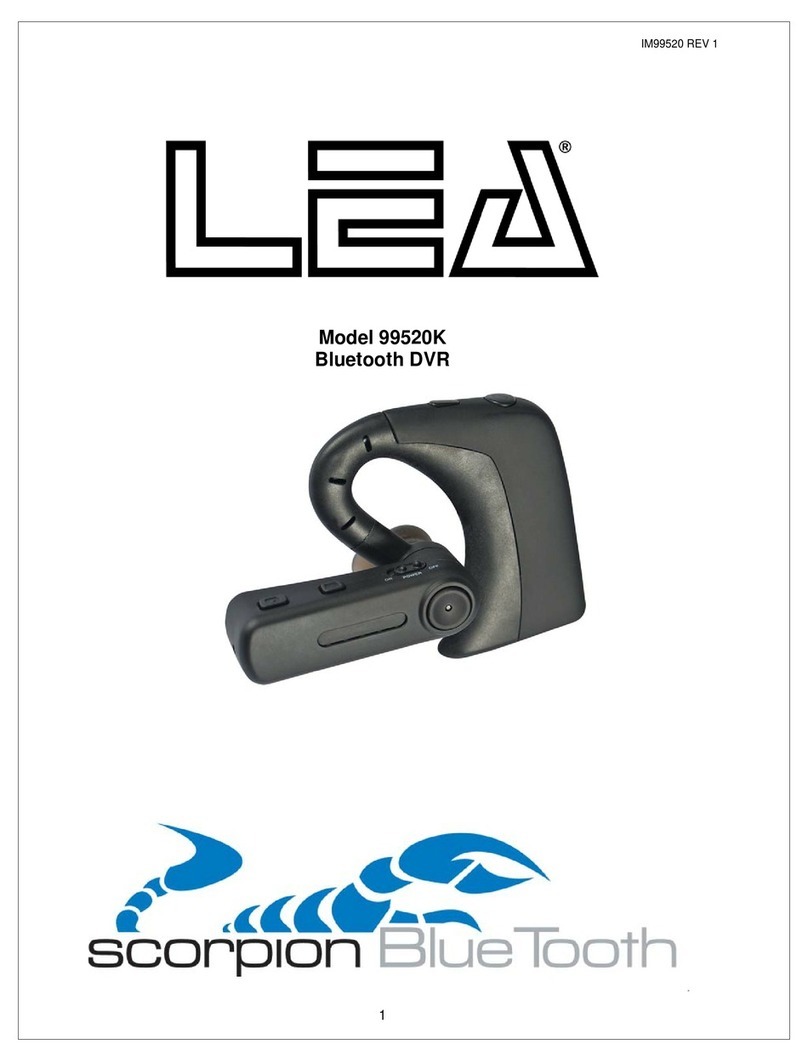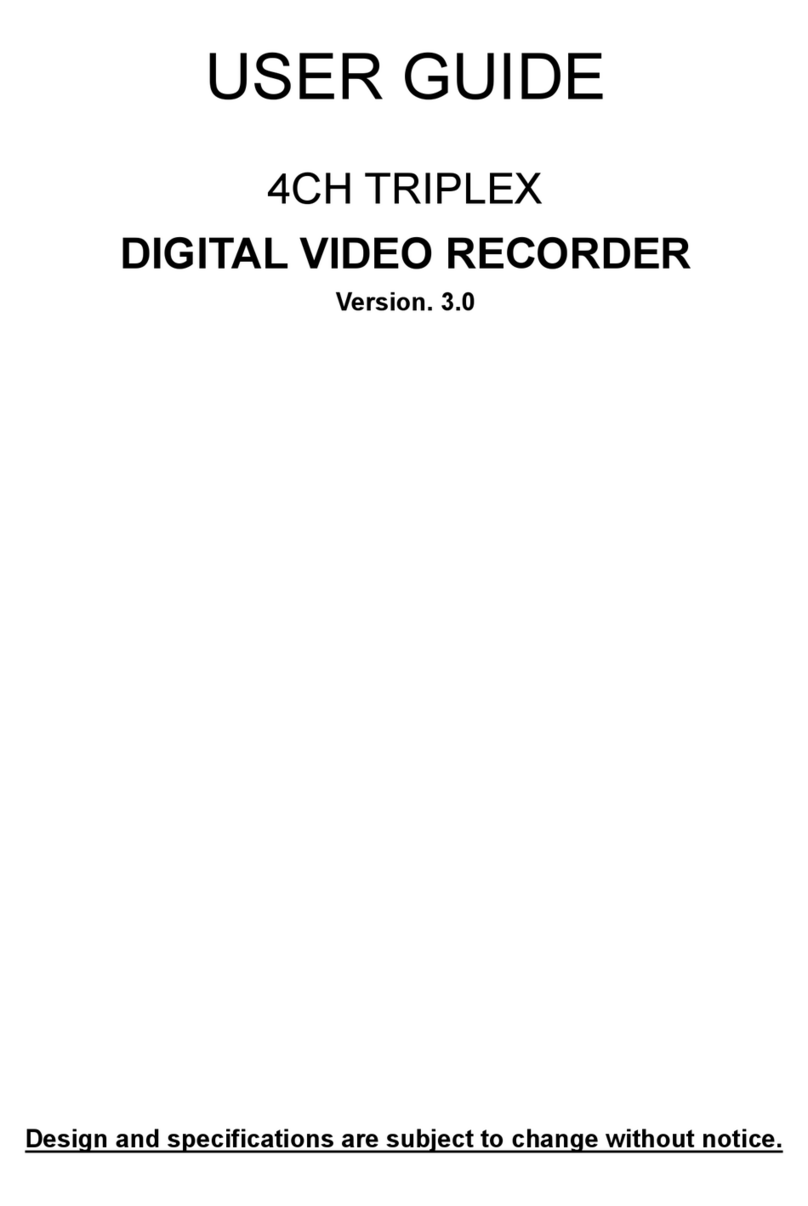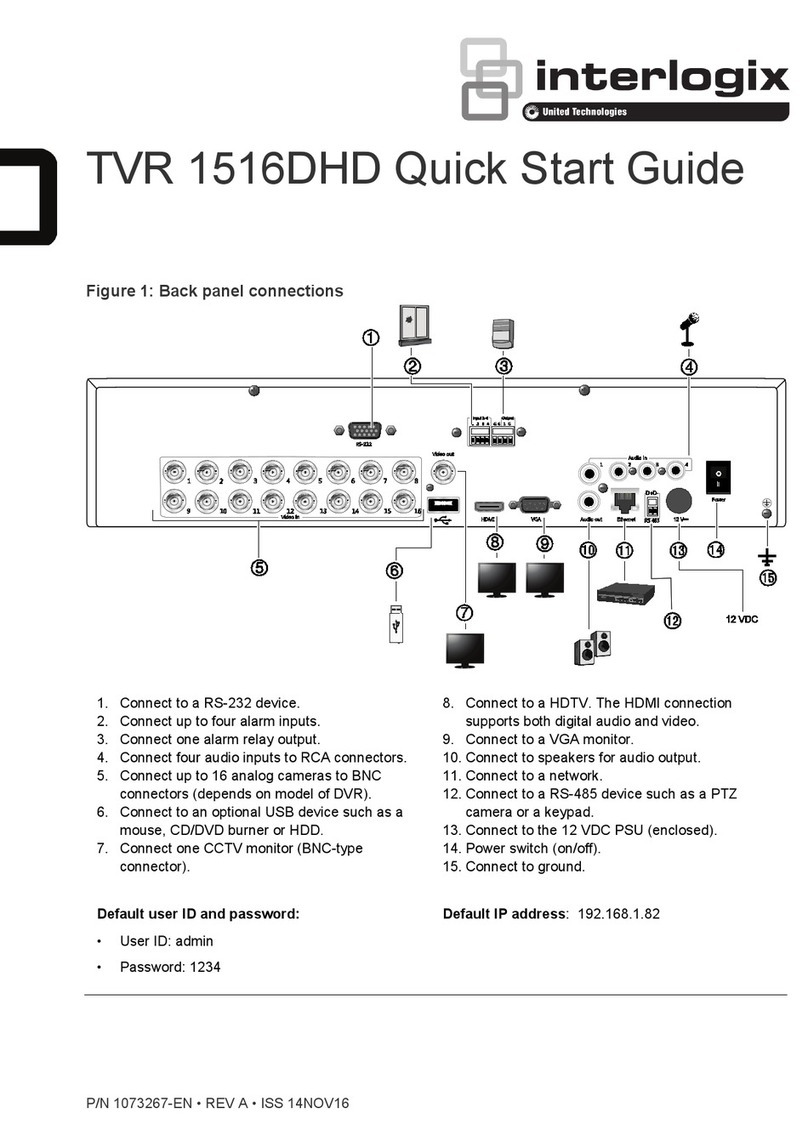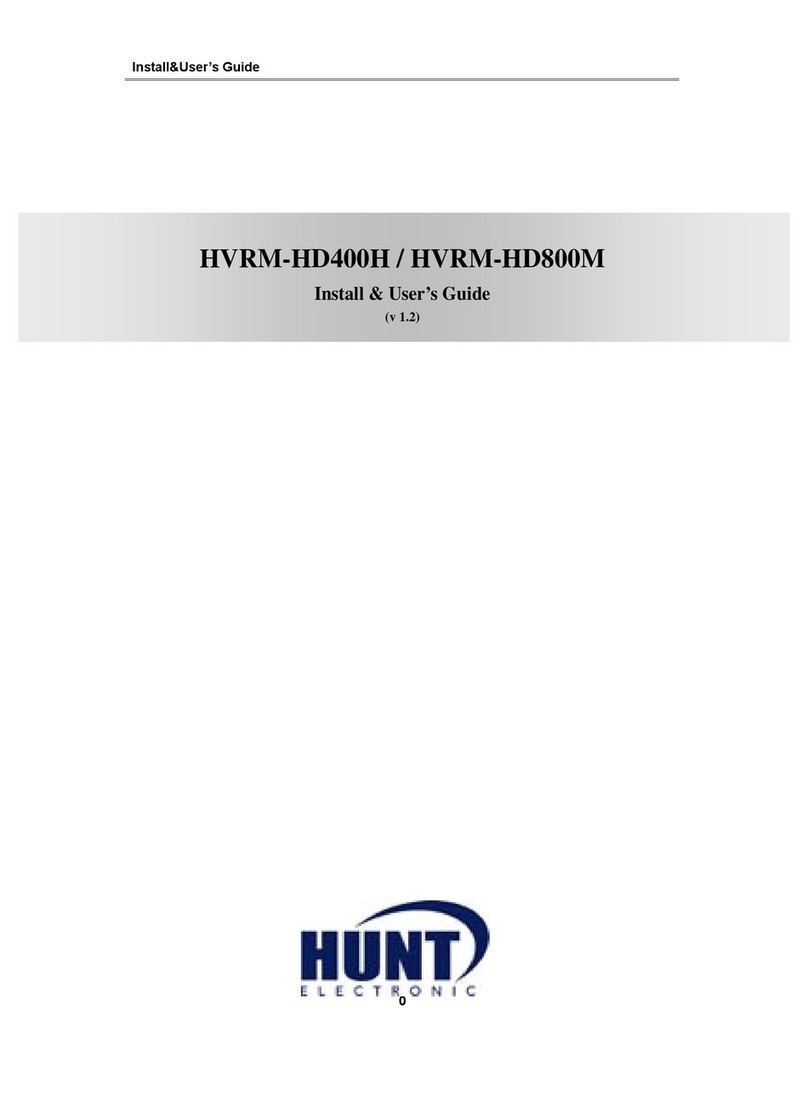Smart-eye Digital Electronics SER-2A Series User manual

DVR User Manual
For SER-2Axxxx series Digital Video Recorder
All rights reserved
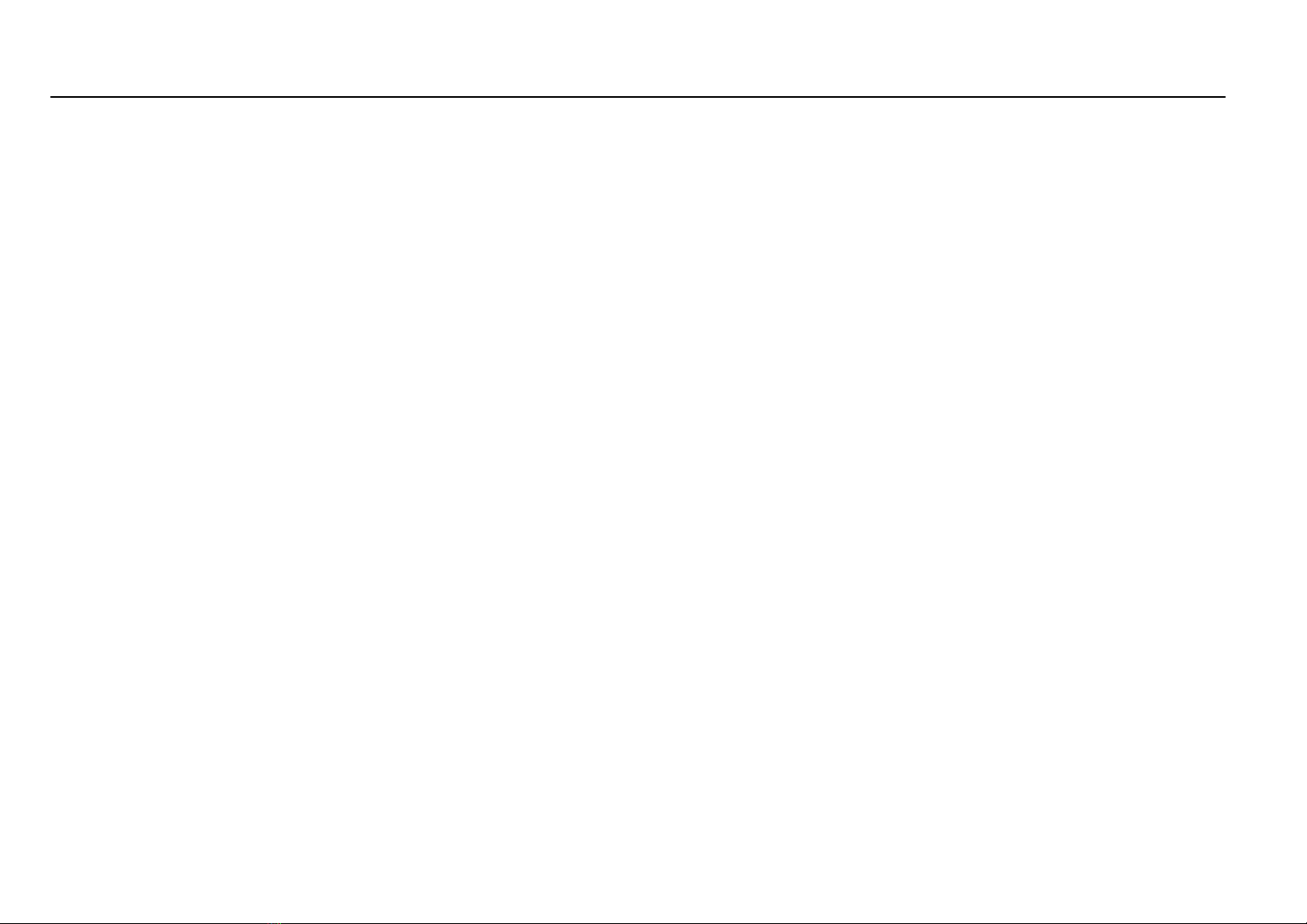
Digital Video Recorder User Manual
CAUTION
Please read this user manual carefully to ensure that you can use the device correctly and safely
We do not warrant all the content is correct. The contents of this manual are subject to change without notice
This device should be operated only from the type of power source indicated on the marking label. The voltage of the
power must be verified before using. Kindly remove the cables from the power source if the device is not to be used for
a long period of time.
Do not install this device near any heat sources such as radiators, heat registers, stoves or other device that
produce heat
Do not install this device near water. Clean only with a dry cloth
Do not block any ventilation openings and ensure well ventilation around the machine
Do not power off the DVR when the device is function. The correct procedure to shut down DVR is to stop recording
firstly, and then use “shut down” button from the menu, and finally switching off the main power.
This equipment is for indoor use only. Do not expose the machine in rain or moist environment. In case any solid or
liquid get inside the machine’s case, please cut off the power supply immediately, and get it checked by a qualified
technician.
Refer all servicing to qualified service personnel. No any parts repaired by yourself without technical aid or approval.
When this product is in use, the relevant contents of Microsoft, Apple and Google will be involved in. The pictures
and screenshots in this manual are only used to explain the usage of our product. The ownerships of trademarks, logos
and other intellectual properties related to Microsoft, Apple and Google shall belong to the above-mentioned
companies.
This manual is suitable for 4/8/16-channel digital video recorders. All examples and pictures used in the manual are
from 8-channel DVR.

Digital Video Recorder User Manual
Table of Contents
1
Introduction....................................................................................................................................................................... 1
1.1 DVR Introduction................................................................................................................................................................................................1
1.2 Main Features ....................................................................................................................................................................................................1
2
Hardware Installation....................................................................................................................................................... 4
2.1 Install Hard Drive................................................................................................................................................................................................4
2.2 Front Panel Instructions .....................................................................................................................................................................................5
2.3 Rear Panel Instructions......................................................................................................................................................................................7
2.4 Remote Controller ............................................................................................................................................................................................ 11
2.5 Control with Mouse ..........................................................................................................................................................................................13
2.5.1 Connect Mouse.....................................................................................................................................................................................13
2.5.2 Use Mouse............................................................................................................................................................................................13
3
Basic Function Instruction........................................................................................................................................... 14
3.1 Power On/Off....................................................................................................................................................................................................14
3.1.1 Power on...............................................................................................................................................................................................14
3.1.2 Power off...............................................................................................................................................................................................15
3.2 Login.................................................................................................................................................................................................................15
3.3 Live preview .....................................................................................................................................................................................................16
3.3.1 Live playback ........................................................................................................................................................................................16
4
Main menu setup guide ............................................................................................................................................... 17
4.1 Basic configuration...........................................................................................................................................................................................19
4.1.1 System...................................................................................................................................................................................................19
4.1.2 Time & date..........................................................................................................................................................................................20
4.1.3 DST........................................................................................................................................................................................................21
4.2 Live configuration .............................................................................................................................................................................................22
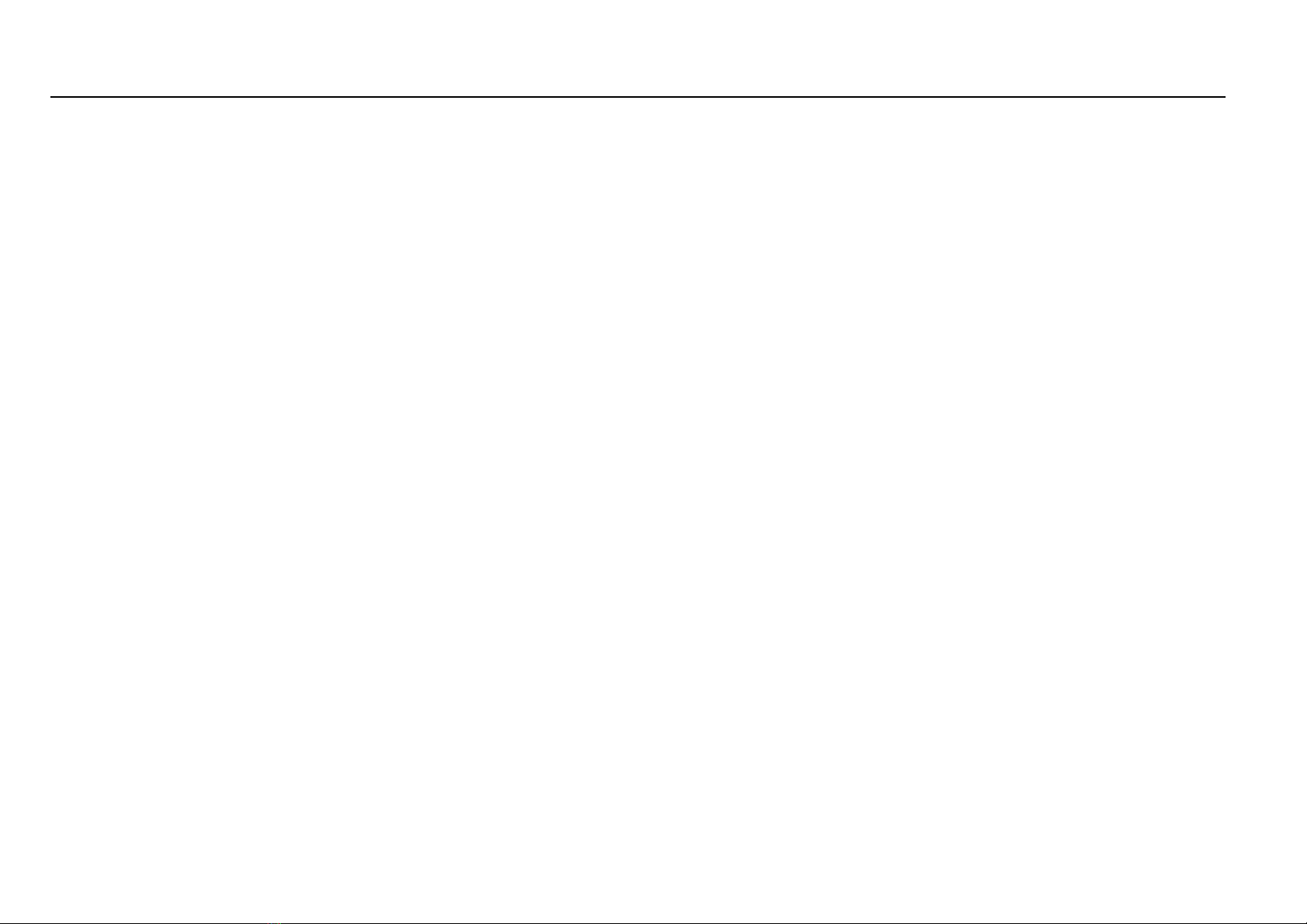
Digital Video Recorder User Manual
4.2.1 Live ........................................................................................................................................................................................................22
4.2.2 Main monitor .........................................................................................................................................................................................23
4.2.3 Spot........................................................................................................................................................................................................23
4.2.4 Mask ......................................................................................................................................................................................................24
4.3 Record configuration ........................................................................................................................................................................................24
4.3.1 Enable....................................................................................................................................................................................................25
4.3.2 Record stream ......................................................................................................................................................................................25
4.3.3 Time....................................................................................................................................................................................................... 26
4.3.4 Stamp.....................................................................................................................................................................................................27
4.3.5 Recycle record ...................................................................................................................................................................................... 28
4.3.6 Snap ......................................................................................................................................................................................................28
4.4 Schedule configuration.....................................................................................................................................................................................28
4.4.1 Schedule................................................................................................................................................................................................ 29
4.4.2 Motion .................................................................................................................................................................................................... 30
4.4.3 Sensor ...................................................................................................................................................................................................30
4.5 Alarm configuration ..........................................................................................................................................................................................31
4.5.1 Sensor ...................................................................................................................................................................................................31
4.5.2 Motion .................................................................................................................................................................................................... 33
4.5.3 Video loss .............................................................................................................................................................................................35
4.5.4 Other alarm ........................................................................................................................................................................................... 35
4.5.5 Alarm out...............................................................................................................................................................................................36
4.6 Network configuration ......................................................................................................................................................................................36
4.6.1 Network..................................................................................................................................................................................................36
4.6.2 Sub stream............................................................................................................................................................................................37
4.6.3 Email......................................................................................................................................................................................................38
4.6.4 Server ....................................................................................................................................................................................................39

Digital Video Recorder User Manual
4.6.5 Other settings........................................................................................................................................................................................40
4.7 User management configuration ......................................................................................................................................................................43
4.8 P.T.Z configuration............................................................................................................................................................................................45
4.9 Advanced..........................................................................................................................................................................................................48
4.9.1 Reset .....................................................................................................................................................................................................48
4.9.2 Import/Export .........................................................................................................................................................................................48
4.9.3 Block/Allow list ......................................................................................................................................................................................48
5
Record search & playback and backup ................................................................................................................... 49
5.1 Time search......................................................................................................................................................................................................49
5.2 Event search ....................................................................................................................................................................................................50
5.3 File management .............................................................................................................................................................................................51
5.4 Image ............................................................................................................................................................................................................... 52
5.5 Backup ............................................................................................................................................................................................................. 52
6
Manage DVR ................................................................................................................................................................... 54
6.1 Check system information................................................................................................................................................................................54
6.1.1 System information ...............................................................................................................................................................................54
6.1.2 Event information..................................................................................................................................................................................54
6.1.3 Log information .....................................................................................................................................................................................54
6.1.4 Network information..............................................................................................................................................................................54
6.1.5 Online information.................................................................................................................................................................................54
6.1.6 Record information................................................................................................................................................................................55
6.2 Manual alarm....................................................................................................................................................................................................55
6.3 Disk management ............................................................................................................................................................................................55
6.4 Upgrade............................................................................................................................................................................................................55
6.5 Logoff ...............................................................................................................................................................................................................56
7
Remote Surveillance ..................................................................................................................................................... 57

Digital Video Recorder User Manual
7.1 IE Remote Surveillance....................................................................................................................................................................................57
7.1.1 On LAN .................................................................................................................................................................................................57
7.1.2 On WAN................................................................................................................................................................................................57
7.2 Remote Surveillance through Apple PC...........................................................................................................................................................59
7.2.1 On LAN .................................................................................................................................................................................................60
7.2.2 On WAN................................................................................................................................................................................................62
7.3 The remote live preview interface ....................................................................................................................................................................63
7.4 Remote playback & backup .............................................................................................................................................................................68
7.4.1 Remote playback ..................................................................................................................................................................................68
7.4.2 Remote backup.....................................................................................................................................................................................73
7.5 Remote System Configuration .........................................................................................................................................................................74
8
Mobile Surveillance ....................................................................................................................................................... 75
8.1 By Phones with Windows mobile .....................................................................................................................................................................75
8.2 By Phones with Symbian .................................................................................................................................................................................77
8.3 The operation method for iPhone mobile clients..............................................................................................................................................79
8.4 The installation & operation methods for Android mobile clients Software Installation ....................................................................................88
8.5 Installation and Operation methods for blackberry mobile phone Client..........................................................................................................94
8.5.1 Installation instruction for Blackberry mobile phone client ................................................................................................................94
8.5.2 Operation method for Black berry mobile phone client ....................................................................................................................96
Appendix A FAQ.................................................................................................................................................................... 101
Appendix B Calculate Recording Capacity ...................................................................................................................... 106
Appendix C Compatible Devices........................................................................................................................................ 107
Appendix D 4-CH Specifications ........................................................................................................................................ 108
Appendix E 8-CH Specifications ........................................................................................................................................ 109
Appendix F 16-CH Specifications .......................................................................................................................................110
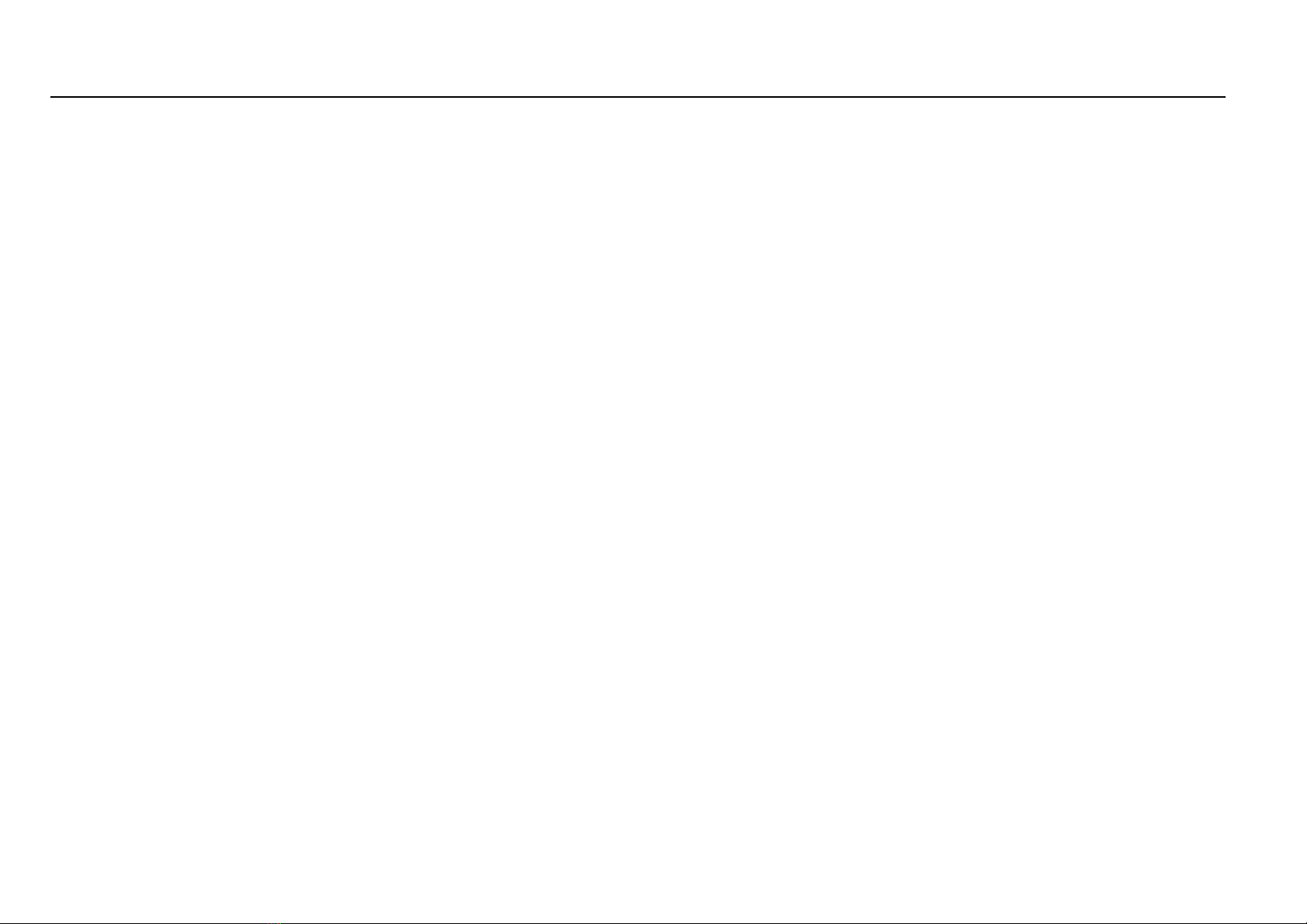
Digital Video Recorder User Manual
1
1 Introduction
1.1 DVR Introduction
This model of DVR (Digital Video Recorder) is designed for high performance CCTV solutions. It adopts state of the art video
processing chips and embedded Linux system. Meanwhile, it utilizes most advanced technologies, such as standard H.264
with low bit rate, Dual stream, SATA interface, VGA output mouse supported, IE browser supported with full remote control,
mobile view(by phones), etc., ensuring powerful functions and high stability. Due to these distinctive characteristics, it is widely
used in banks, telecommunication, transportation, factories, warehouse, and other related applications.
1.2 Main Features
COMPRESSION FORMAT
•
Standard H.264 compression with low bit rate and better image quality
LIVE SURVEILLANCE
•
Support HD VGA output
•
Support channel security by hiding live display
•
Display the local record state and basic information
•
Support USB to make full control
RECORD MEDIA
•
Support one SATA HDD(available for 4/8-ch DVR)or two SATA HDD (available for 16-ch DVR) to record for a longer time
without any limitation
BACKUP
•
Support USB 2.0 devices to backup

Digital Video Recorder User Manual
2
•
Support saving recorded files with AVI standard format to a remote computer through internet
RECORD & PLAYBACK
•
Record modes: Manual, Schedule, Motion detection and Sensor alarm recording
•
Support recycle after HDD full
•
Resolution, frame rate and picture quality are adjustable
•
128MB for every video file packaging
•
4 audio channels available
•
Two record search mode: time search and event search
•
Support 4/8/16 screen playback simultaneously
•
Support deleting and locking the recorded files one by one
•
Support remote playback in Network Client through LAN or internet
ALARM
•
1 channel alarm output and 4/8/16 channel alarm input available
•
Support schedule for motion detection and sensor alarm
•
Support pre-recording and post recording
•
Support linked channels recording once motion or alarm triggered on certain channel
•
Support linked PTZ preset ,auto cruise and track of the corresponding channel
PTZ CONTROL
•
Support various PTZ protocols
•
Support 128 PTZ presets and 8 auto cruise tracks
•
Support remote PTZ control through internet
SECURITY
•
Customize user right: log search, system setup, two way audio, file management, disk management, remote login, live
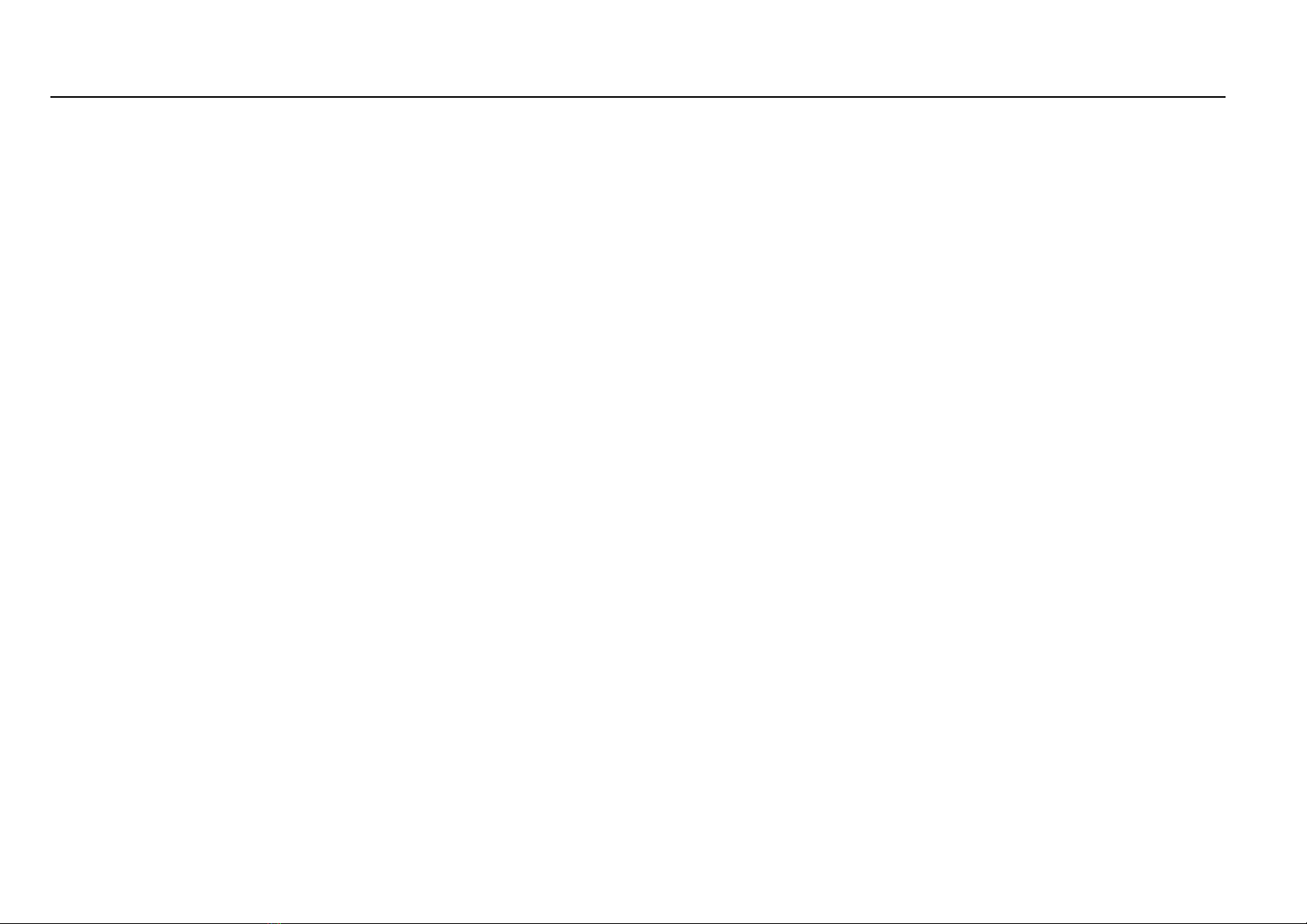
Digital Video Recorder User Manual
3
view, manual record, playback, PTZ control and remote live view
•
Support 1 administrator and 63 users.
•
Support event log recording and checking, events unlimited
NETWORK
•
Support TCP/IP, DHCP, PPPoE, DDNS protocol
•
Support IE browser to do remote view
•
Support setup client connection amount
•
Support dual stream. Network stream is adjustable independently to fit the network bandwidth and environment.
•
Support picture snap and color adjustment in remote live
•
Support remote time and event search, and channel playback with picture snap
•
Support remote PTZ control with preset and auto cruise
•
Support remote full menu setup, changing all the DVR parameters remotely
•
Support mobile surveillance by smart phones , Symbian, WinCE, Iphone , Gphone, or Blackberry, 3G network available
•
Support CMS to manage multi devices on internet
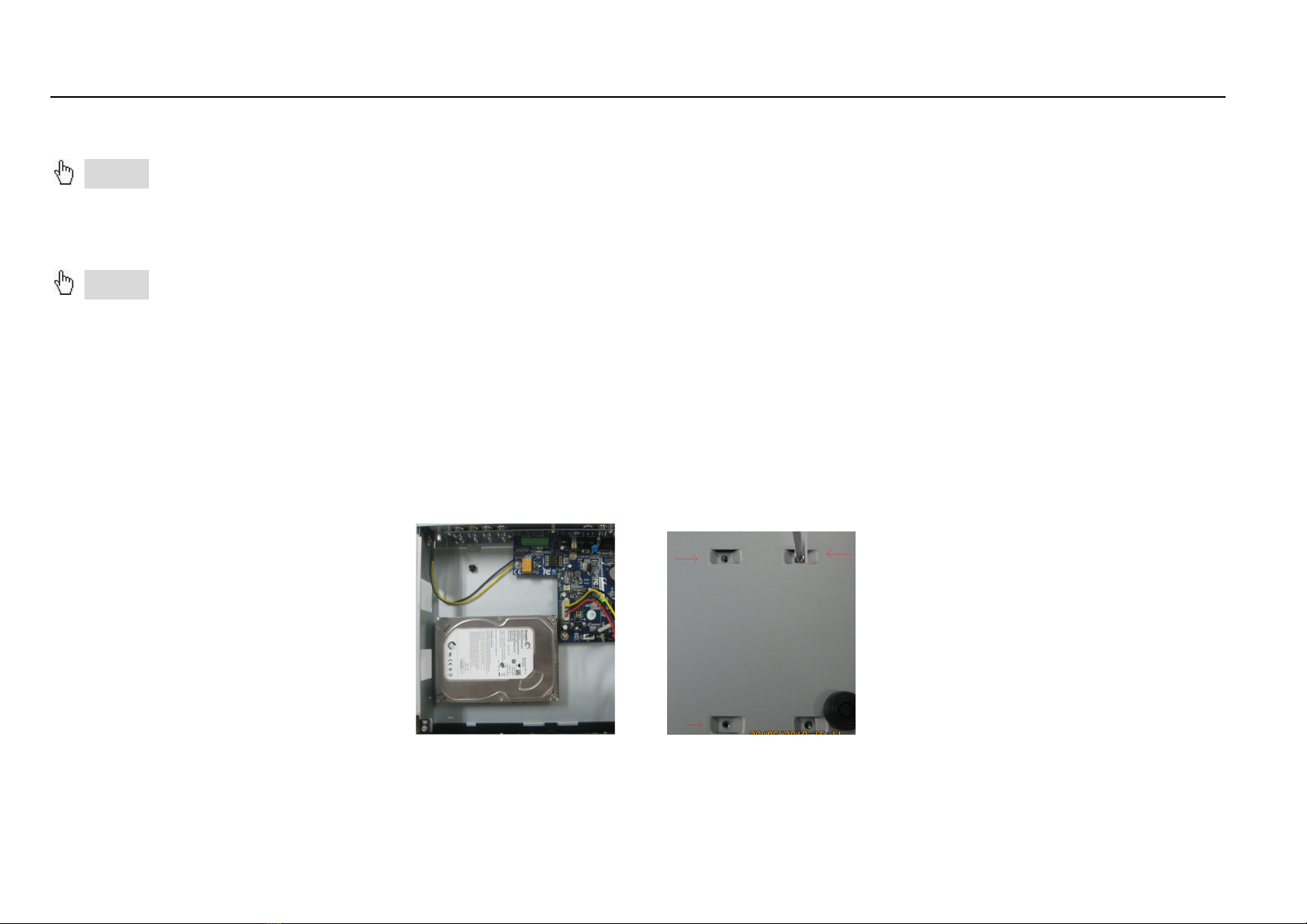
Digital Video Recorder User Manual
4
2 Hardware Installation
Notice: Check the unit and the accessories after getting the DVR.
Please disconnect the power before being connected to other devices. Don't hot plug in/out
2.1 Install Hard Drive
Notice: 1. 4/8-ch DVR supports one SATA hard drive. 16-ch DVR supports two SATA hard drives. Please use the hard drive
the manufacturers recommend specially for security and safe field. Please refer to “Appendix C Compatible Devices 2”.
2. Please calculate HDD capacity according to the recording setting. Please refer to “Appendix B Calculate
Recording Capacity”.
Step1: Unscrew and Open the top cover
Step2: Connect the power and data cables. Place the HDD onto the bottom case as Fig 2.1.
Step3: Mount the HDD as Fig 2.2.
Note: For installation convenience, please connect the power and data cables first, and then wind the screws to fix the
HDD.
Fig 2.1 Connect HDD Fig 2.2 Screw HDD
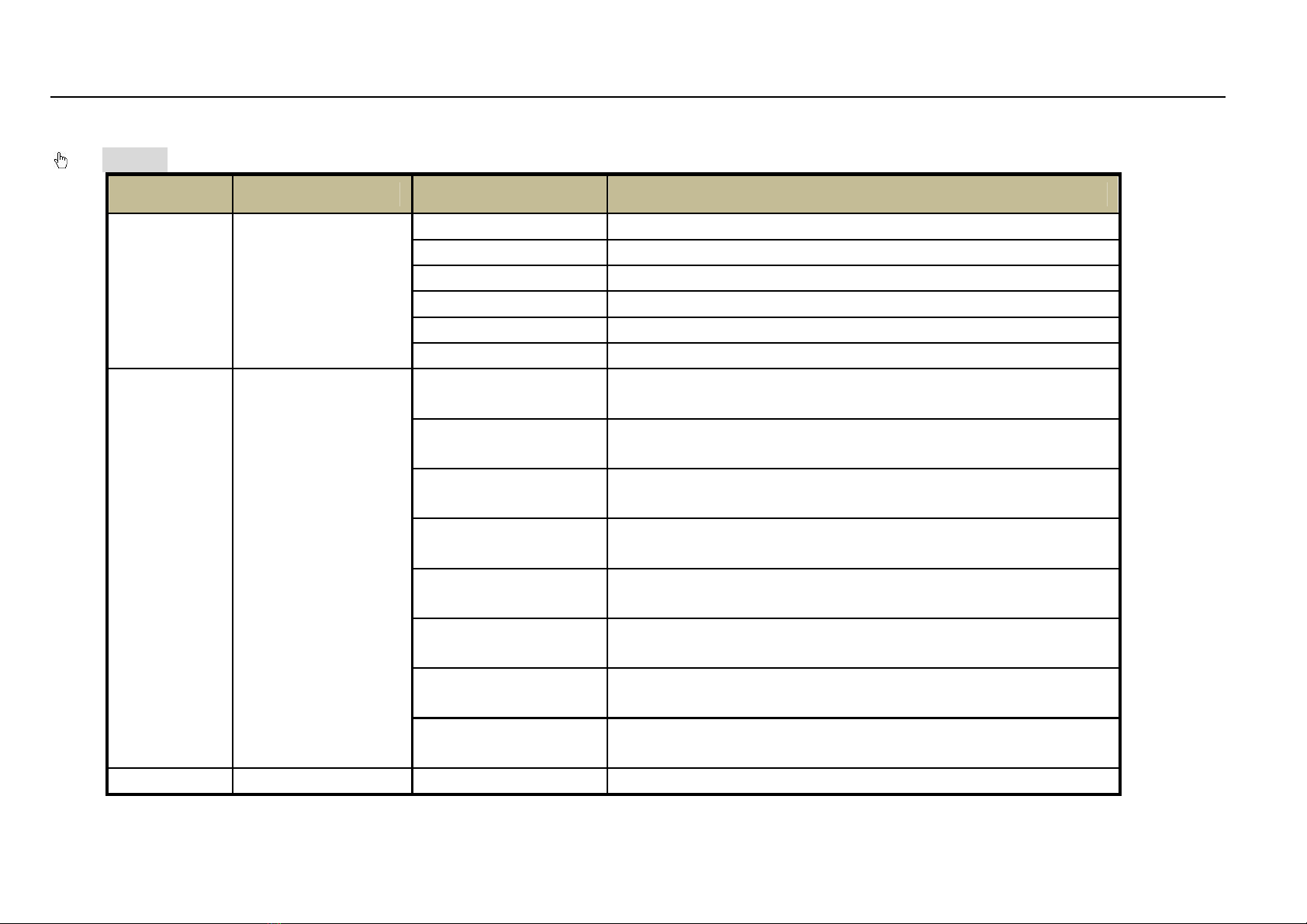
Digital Video Recorder User Manual
5
2.2 Front Panel Instructions
Notice: The front panel descriptions are only for reference; please make the object as the standard.
Item Type Name Description
1
Work state
indicator
Power Power indicator, when connection , the light is blue
HDD When HDD is writing and reading , the light is blue
Net When access to network , the light is blue
Backup When backup files and data, the light is blue
Play When playing video, the light is blue
REC When recording, the light is blue
2
Compound
button
MENU/+ 1. Enter menu in live
2. Increase the value in setup
BACKUP/- 1. Decrease the value in setup
2. Enter backup mode in live
RECORD/FOCUS 1. Record manually
2. FOCUS function enables at PTZ mode.
REW/SPEED 1. Rewind key
2. SPEED function enables at PTZ mode
SEARCH/ZOOM 1. Enter search mode
2.ZOOM function enables at PTZ mode.
PLAY /IRIS 1. Enter play interface
2. IRIS function enables at PTZ mode
FF/ P.T.Z. 1. Fast forward
2. Enter PTZ mode in live
STOP/ESC 1. Quit play mode
2. Exit the current interface or status
3 1-9 Input number 1-9 or choose camera
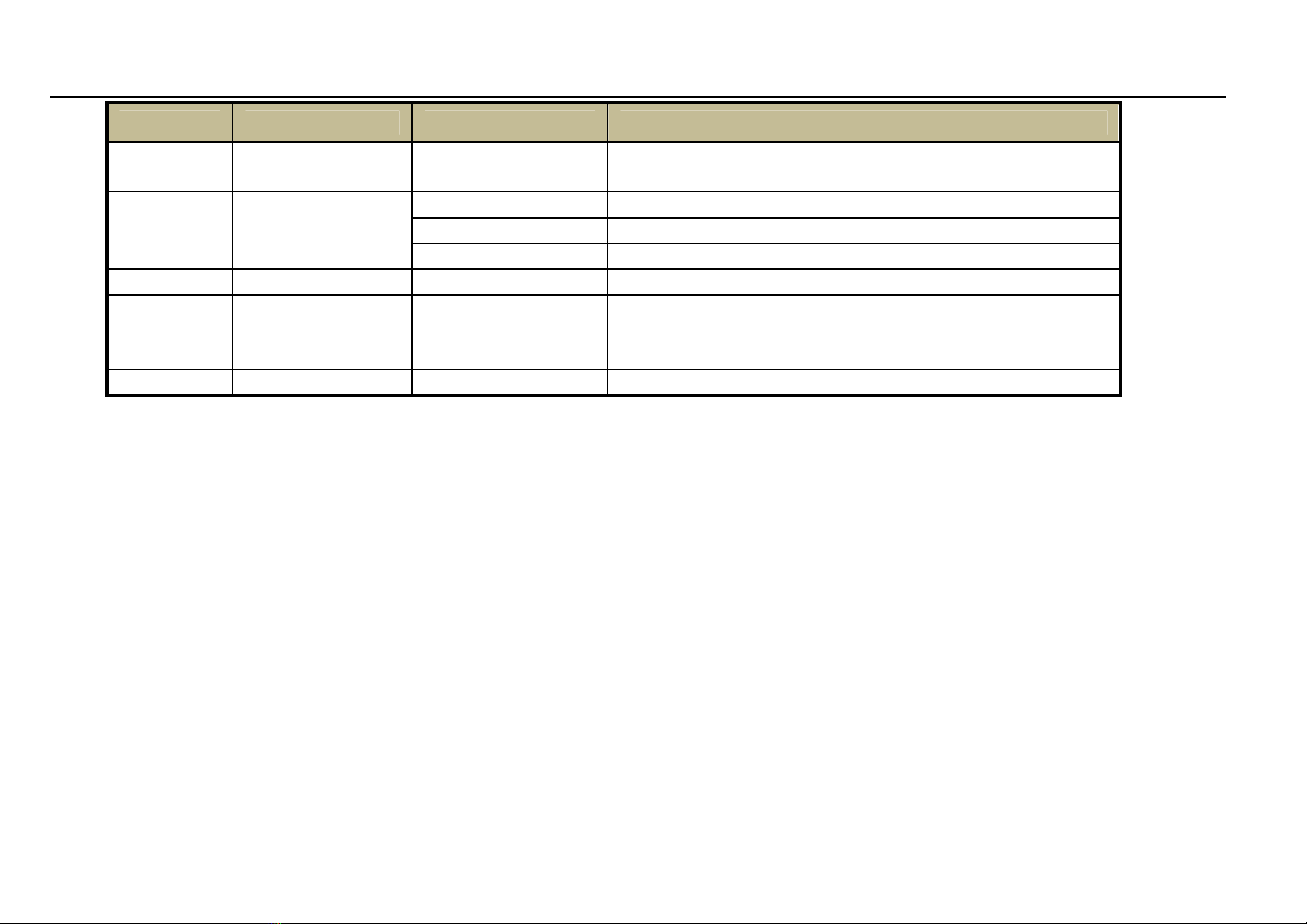
Digital Video Recorder User Manual
6
Item Type Name Description
Digital button 0/10+ Input number0, 10 and the above number together
with other digital keys
4
Input button
Direction button Change direction to select items
Multi-screen Change screen display mode like1/4/9/16 channel
Enter button Confirm selection
5 IR receiver IR For remote controller
6
USB USB port
To connect external USB devices like USB flash,
USB HDD for backup or update firmware; or connect
to USB mouse
7 POWER POWER Shot switch off
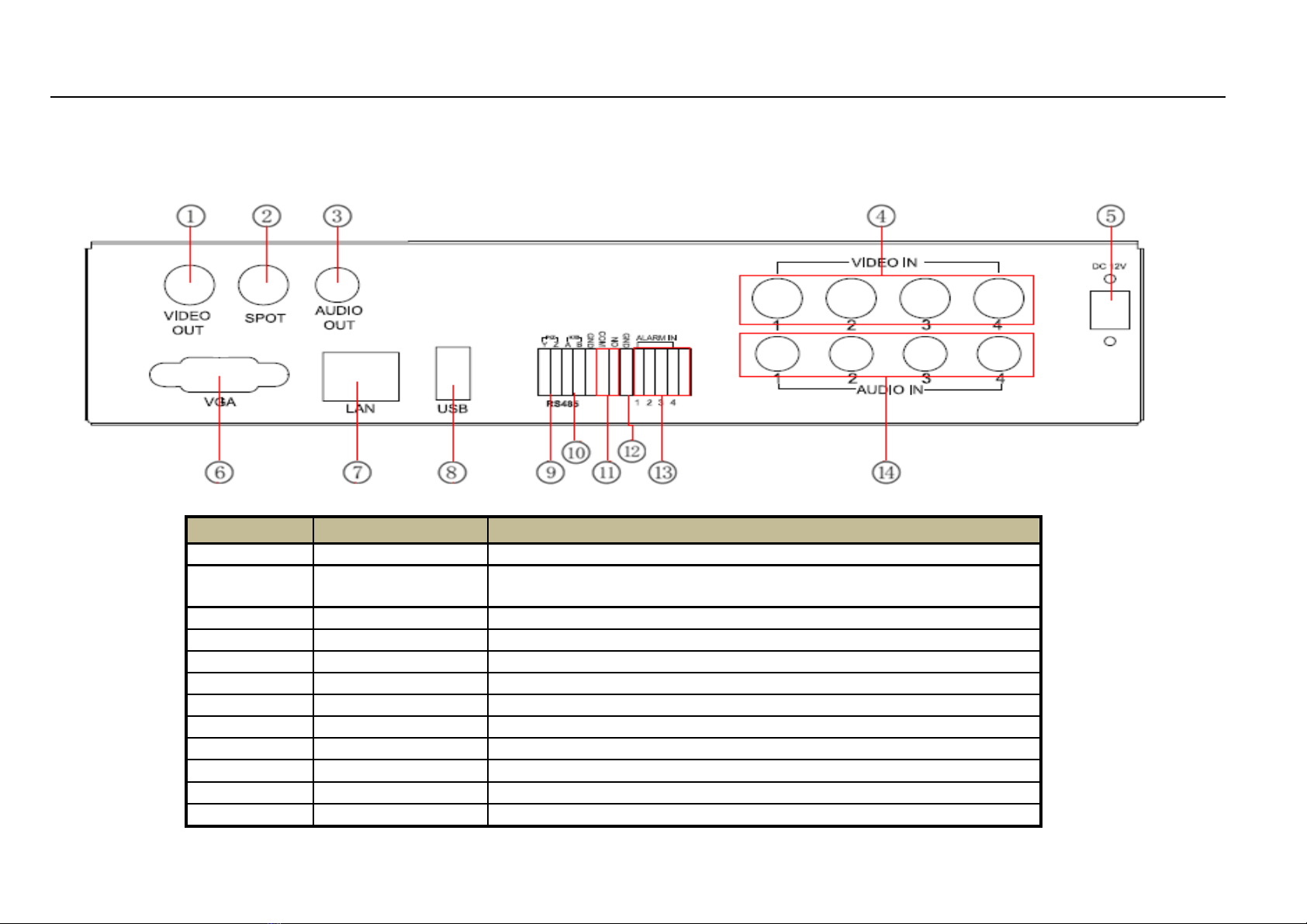
Digital Video Recorder User Manual
7
2.3 Rear Panel Instructions
The rear Panel interface for 4-ch is shown as Fig 2.3:
Fig 2.3 Rear Panel for 4-ch
Item
Name
Description
1 Video out Connect to monitor
2 Spot out Connect to monitor as an AUX output channel by channel. Only
video display, no menu show
3 Audio out Audio output, connect to the sound box
4 Video in Video input channels from 1-4
5 DC12V POWER INPUT
6 VGA port VGA output, connect to monitor
7 LAN Network port
8 USB port Connect USB mouse or connect external USB devices
9 P/Z Connect to speed dome
10 K/B Connect to keyboard
11 ALARM OUT 1-ch relay output. Connect to external alarm
12 + 5V and GND +5 V and Grounding

Digital Video Recorder User Manual
8
Item
Name
Description
13 ALARM IN Connect to external sensor1-4
14 Audio in 4 CH Audio input
The rear Panel interface for 8-ch is shown as Fig 2.4:
Fig 2.4 Rear Panel for 8-ch
Item Name Description
1 Video out Connect to monitor
2 Spot out Connect to monitor as an AUX output channel by channel. Only video
display, no menu show
3 Audio out Audio output, connect to the sound box
4 Video in Video input channels from 1-8
5 DC12V POWER INPUT
6 VGA port VGA output, connect to monitor
7 LAN Network port
8 USB port Connect USB mouse or connect external USB devices
9 P/Z Connect to speed dome
10 K/B Connect to keyboard

Digital Video Recorder User Manual
9
Item Name Description
11 ALARM OUT 1-ch relay output. Connect to external alarm
12 + 5V and GND +5 V and Grounding
13 ALARM IN Connect to external sensor1-4
14 Audio in 4 CH Audio input
The rear Panel interface for 16-ch is shown as Fig 2.5:
Fig 2.5 Rear Panel for 16-ch
Item Name Description
1 P/Z Connect to speed dome
2 K/B Connect to keyboard
3 ALARM IN Connect to external sensor1-16
4 HDMI port Connect to high-definition display device (optional)
5 NET Network port
6 VGA port VGA output, connect to monitor
7 Video out Connect to monitor
8 Video in Video input channels from 1-16
9 Audio in 4 CH Audio input
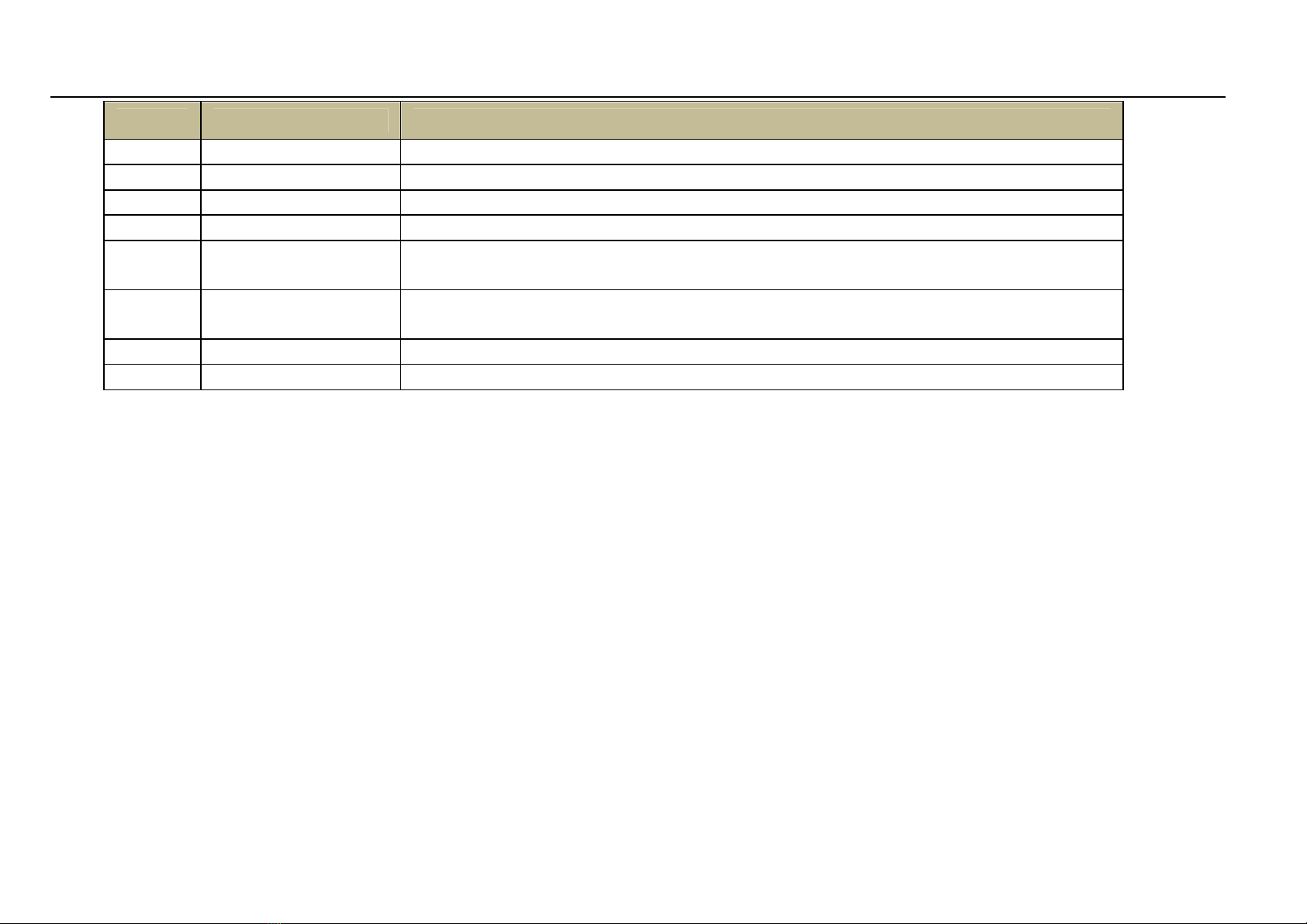
Digital Video Recorder User Manual
10
Item Name Description
10 POWER SWITCH Power on/off
11 FAN For cooling the device
12 + 5V and GND +5 V and Grounding
13 ALARM OUT 1-ch relay output. Connect to external alarm.
14 USB port To connect external USB devices like USB flash, USB HDD for backup or
update firmware; or connect to USB mouse
15 Spot out Connect to monitor as an AUX output channel by channel. Only video
display, no menu show
16 Audio out Audio output, connect to the sound box
17 POWER INPUT DC12V
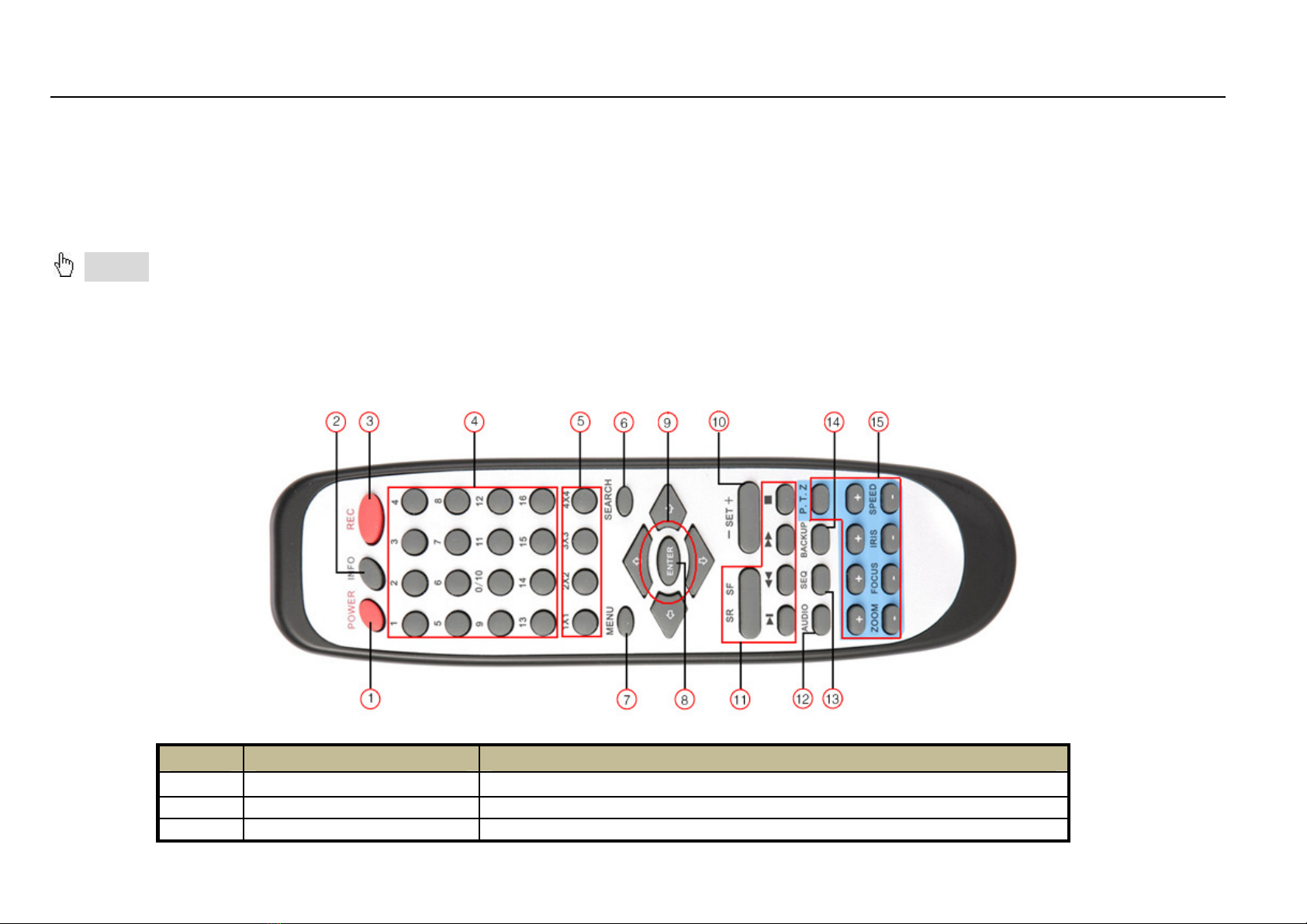
Digital Video Recorder User Manual
11
2.4 Remote Controller
It uses two AAA size batteries and works after loading batteries as following:
Step1: Open the battery cover of the Remote Controller
Step2: Place batteries. Please take care the poles (+ and -)
Step3: Replace the battery cover
Notice: Frequently defect checking as following
1. Check batteries poles
2. Check the remaining charge in the batteries
3. Check IR controller sensor is mask
If it still doesn't work, Please change a new remote controller to try, or contact your dealers
The interface of remote controller is shown in Fig2.7 Remote Controller.
Fig 2.7 Remote Controller
Item
Name
Function
1 Power Button Soft switch off to stop firmware running. Do it before power off.
2 INFOR Button Get information about the DVR like firmware version, HDD information
3 REC Button To record manually
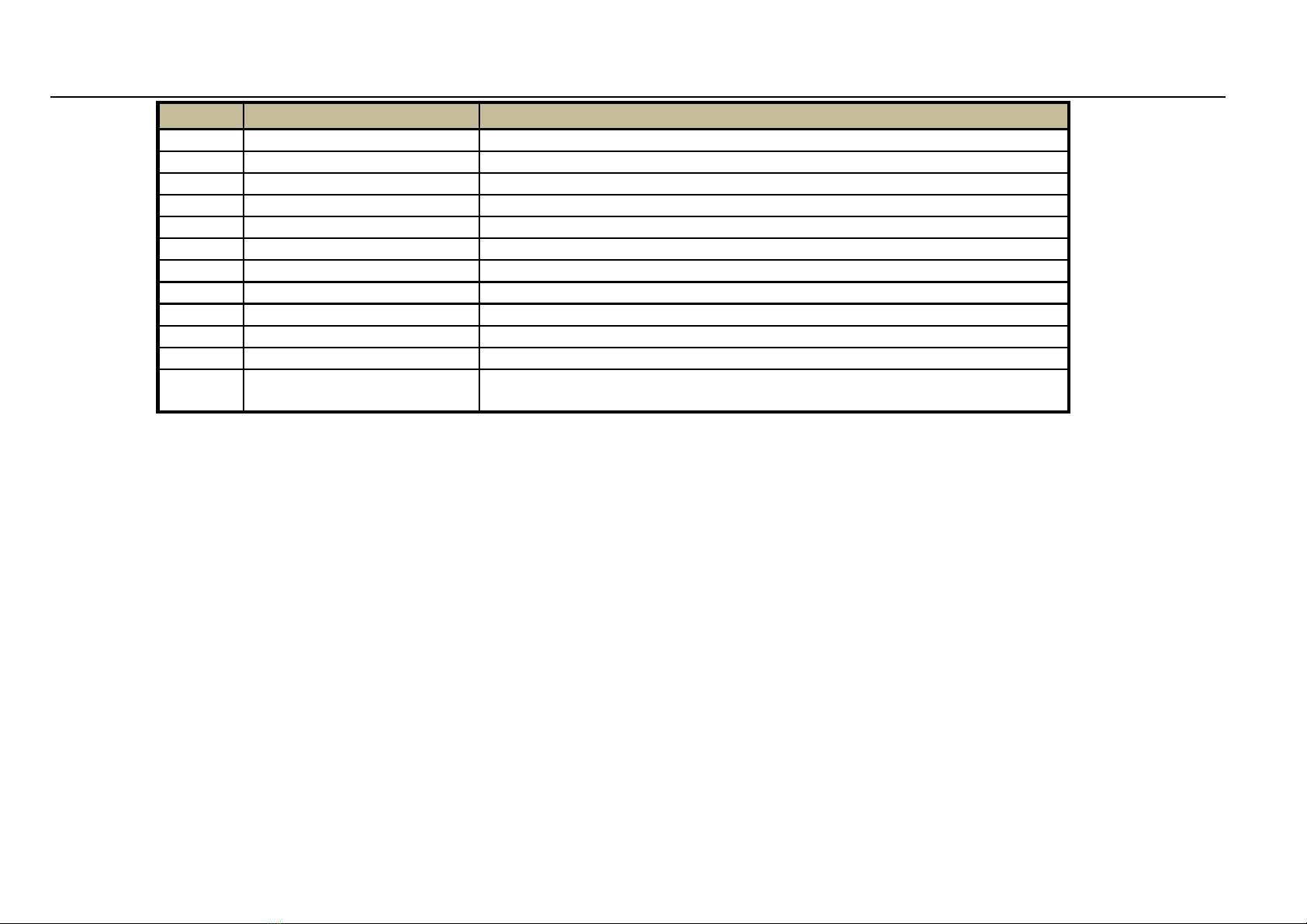
Digital Video Recorder User Manual
12
Item
Name
Function
4 Digital Button Input digital or choose camera
5 Multi Screen Button To choose multi screen display mode
6 SEARCH Button To enter search mode
7 MENU Button To enter menu
8 ENTER Button To confirm the choice or setup
9 Direction Button Move cursor in setup or pan/title PTZ
10 +/- Button To increase or decrease the value in setup
11 Playback Control Button To control playback, Fast forward/rewind/stop/single frame play
12 AUDIO Button To enable audio output in live mode
13 Auto Dwell Button To enter auto dwell mode
14 BACKUP Button To enter backup mode
15 PTZ Control Button To control PTZ camera:
Move camera/ZOOM/FOCUS/IRIS/SPEED control
Operation processes with remote controller to control multi-DVR
The device ID of the DVR is 0. When use of remote controller to control single DVR, it’s not necessarily to reset the device ID,
user can do operation directly; when control multiple DVR with remote controller, please refer to below steps:
Step1: Activate remote controller to control DVR: enable DVR: turn the IR sensor of the remote controller to the IR receiver that
on the front panel, press the number key 8 twice, then input device ID (Range from: 0-65535; the default device ID is 0.) with
other digital number: 0-9, after that, press ENTER button to confirm.
Step2: User can check the device ID by enter into System configurationBasic configurationdevice ID. User also can set
other DVRs with the same device ID. For more convenient to operate, we don’t recommend user to set the device ID too long.
Step3: Cancel controller to control DVR: turn the IR sensor of the remote controller to the IR receiver that on the front panel,
press the number key 8 twice, then input the device ID that needs to be cancelled from controlling, press ENTER button to
confirm. After that, the DVR will not be controlled by remote controller.

Digital Video Recorder User Manual
13
2.5 Control with Mouse
2.5.1 Connect Mouse
It supports USB mouse through the ports on the rear panel.
Notice: If mouse is not detected or doesn't work, check below steps:
1. Make sure the mouse plugs in the USB mouse port not the USB port 2. Change a mouse to try
2.5.2 Use Mouse
In live:
Double-click left button on one camera to be full screen display. Double-click again to return to the previous screen display.
Click right button to show the control bar at the bottom of the screen as Fig 2.6 Remote Controller. Here are all control and
setup. Click right mouse again to hide the control bar.
In setup:
Click left button to enter. Click right button to cancel setup, or return to the previous.
If want to input the value, move cursor to the blank and click. An input window will appear as Fig2.7. It supports digitals, letters
and symbols input.
Fig 2.7 Digital Numbers and Letters Input Window
Users can change some value by the wheel, such as time. Move cursor onto the value, and roll the wheel when the value
blinks.
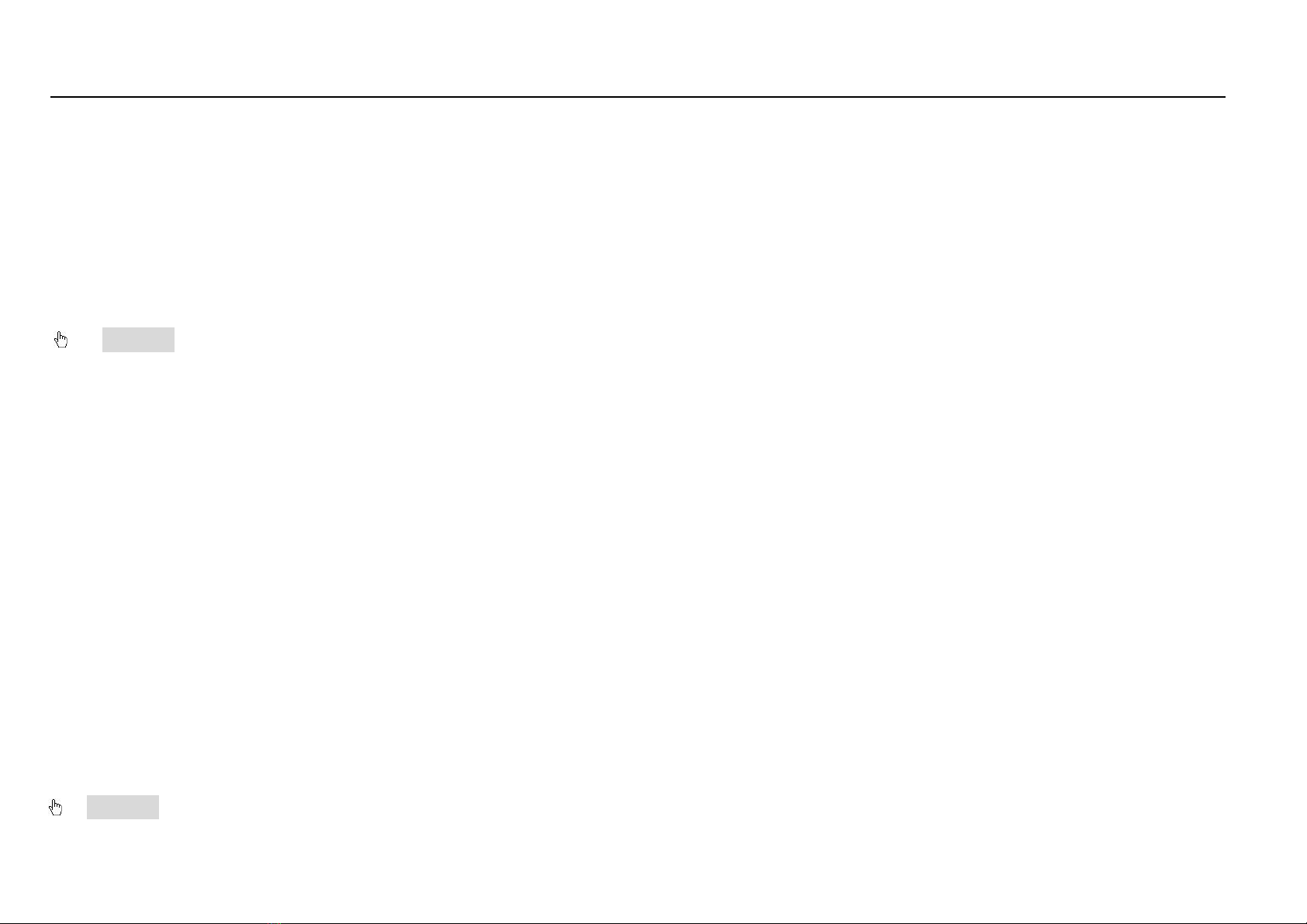
Digital Video Recorder User Manual
14
It supports mouse drag. I.e. Set motion detection area: click customized, hold left button and drag to set motion detection area.
Set schedule: hold left button and drag to set schedule time
In playback:
Click left button to choose the options. Click right button to return to live mode.
In backup:
Click left button to choose the options. Click right button to return to previous picture.
In PTZ control:
Click left button to choose the buttons to control the PTZ. Click right button to return to live.
Notice: Mouse is the default tool in all the operation below unless Exceptional indication
3
Basic Function Instruction
3.1 Power On/Off
Before you power on the unit, please make sure all the connection is good.
3.1.1 Power on
Step1: connect with the source power; switch on the power button near the power port in the rear panel
Step2: the device will be loaded, and the power indicator will display blue
Step3: before start, a WIZZARD window will be pop-up and show some information about time zone,time setup,network
configuration, record configuration and disk management. User can setup here and refer to the concrete setup steps from the
corresponding chapters. If users don’t want to setup Wizard, please click Exit button to exit.
After the device power on, if there is no menu or only has live image display, user can long press ESC button to switch.
Notice: this serial device can only display menu on VGA monitor or BNC monitor at one time, if there is live image display
Table of contents
Popular DVR manuals by other brands

Channel Vision
Channel Vision DVR-4HE Instruction

Recoda
Recoda M705 Series user manual
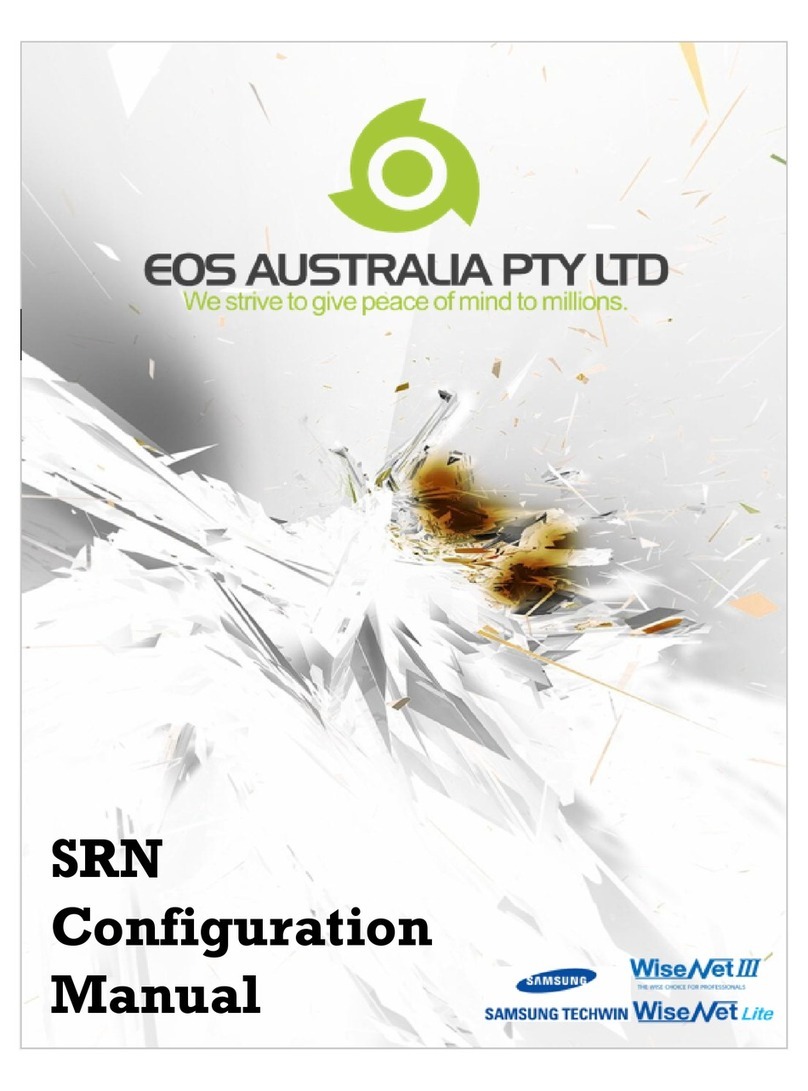
EOS Australia PTY LTD
EOS Australia PTY LTD SRN-1670D Configuration manual

Night Owl
Night Owl 8BL Series instruction manual
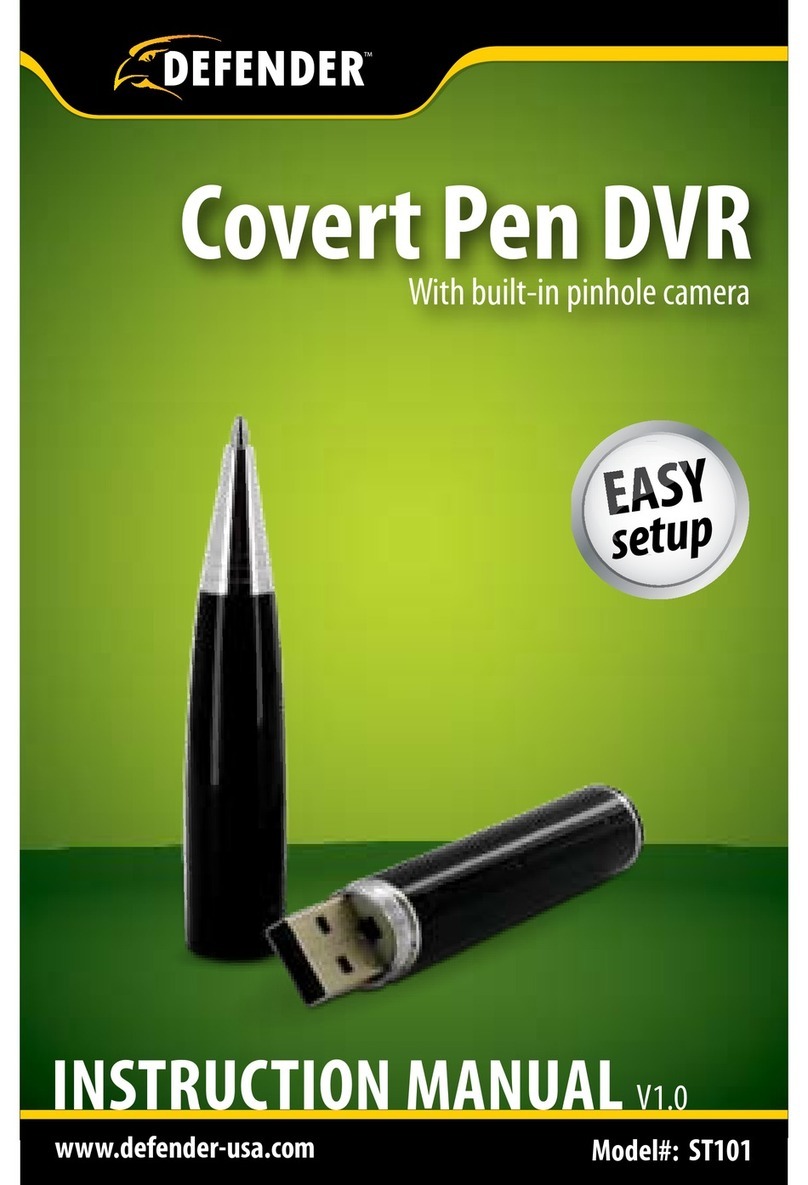
Defender
Defender ST101 instruction manual
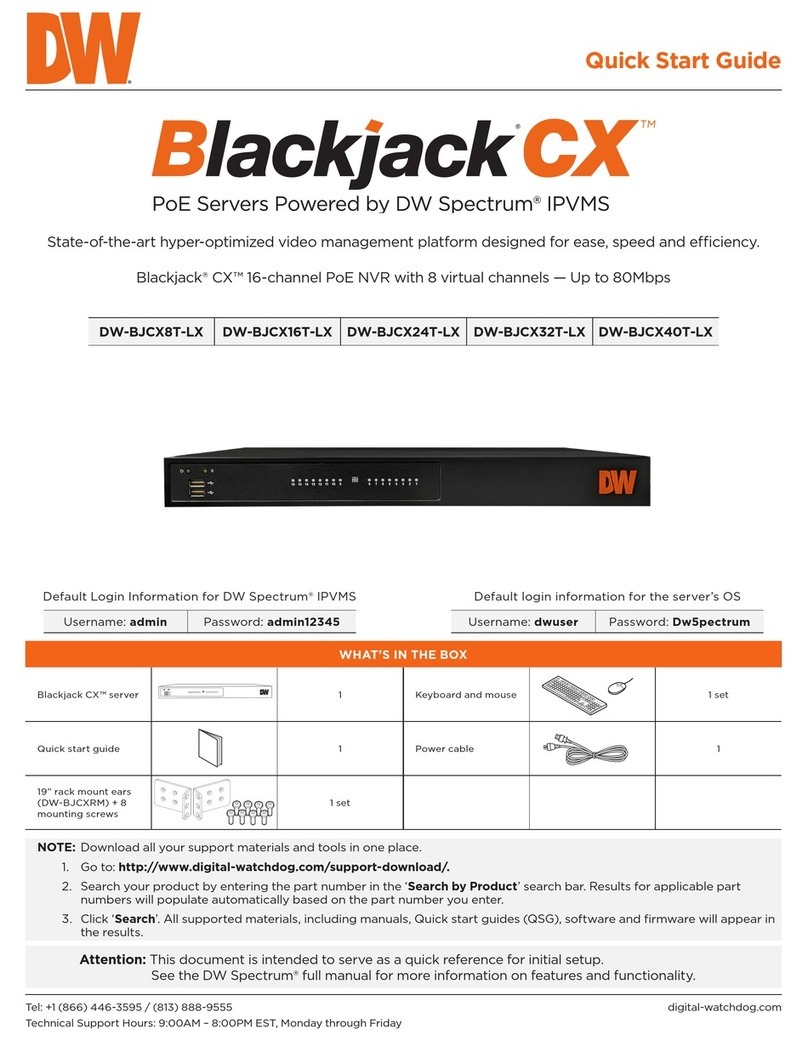
Digital Watchdog
Digital Watchdog Blackjack CX DW-BJCX8T-LX quick start guide