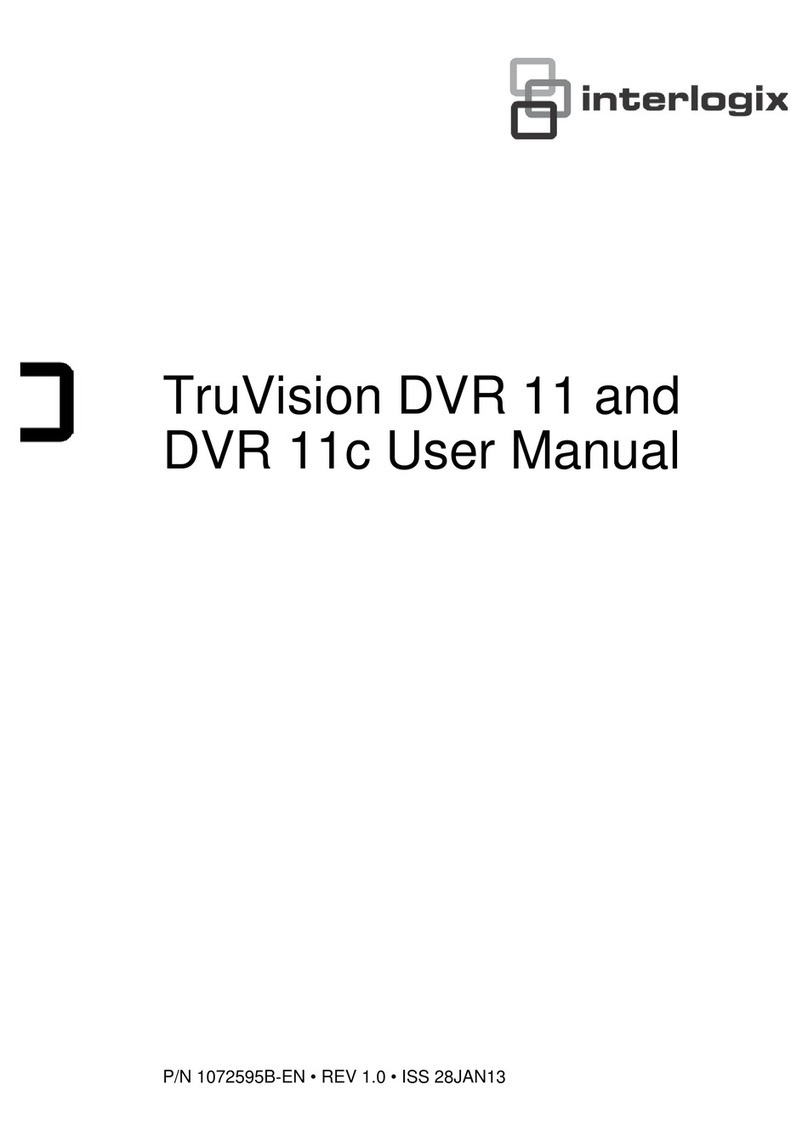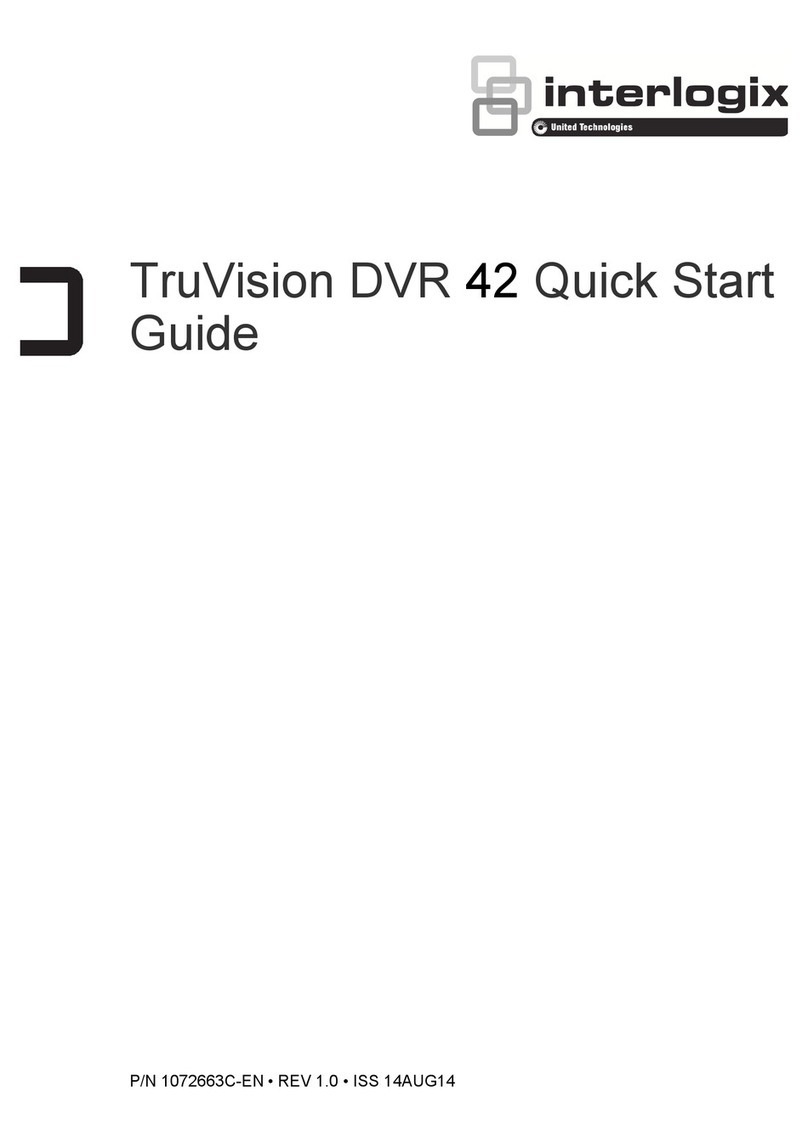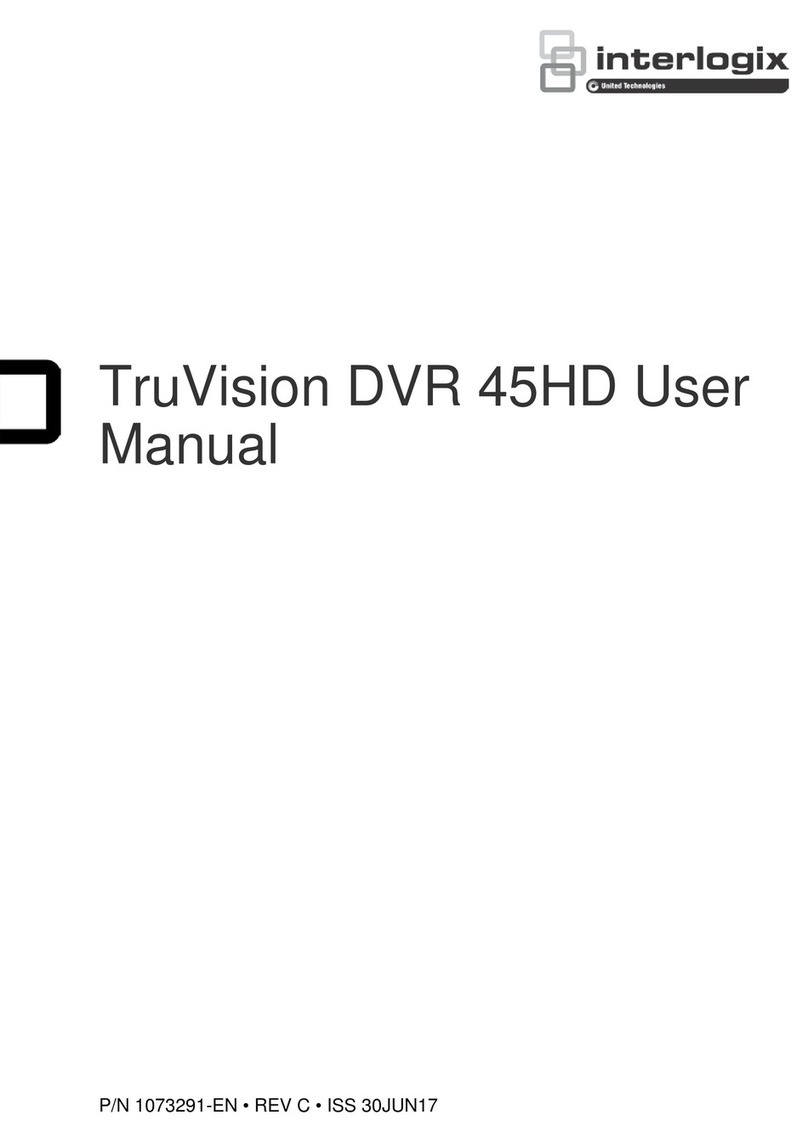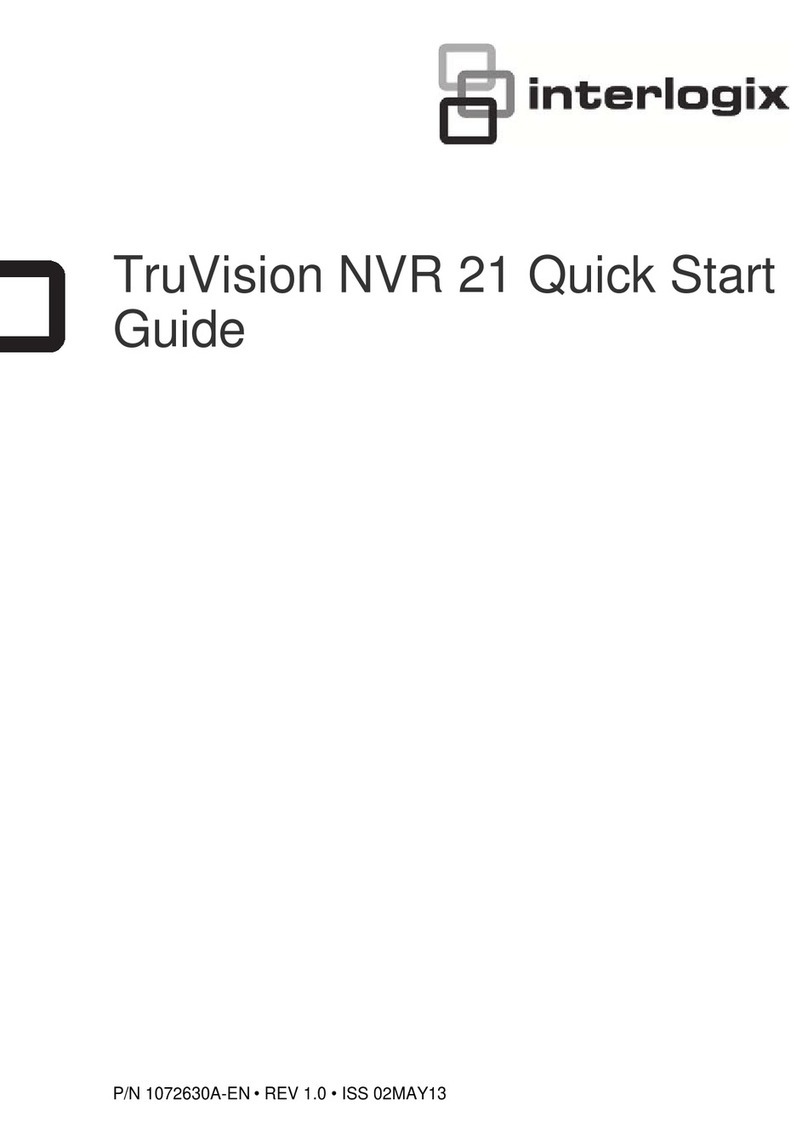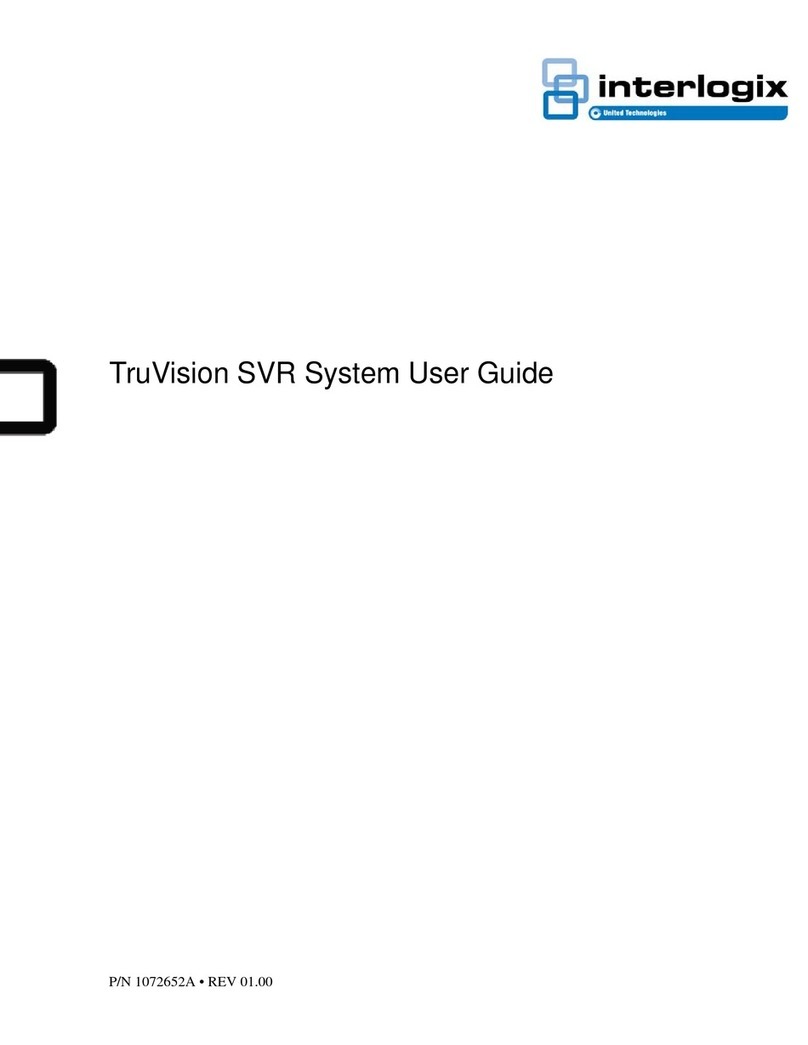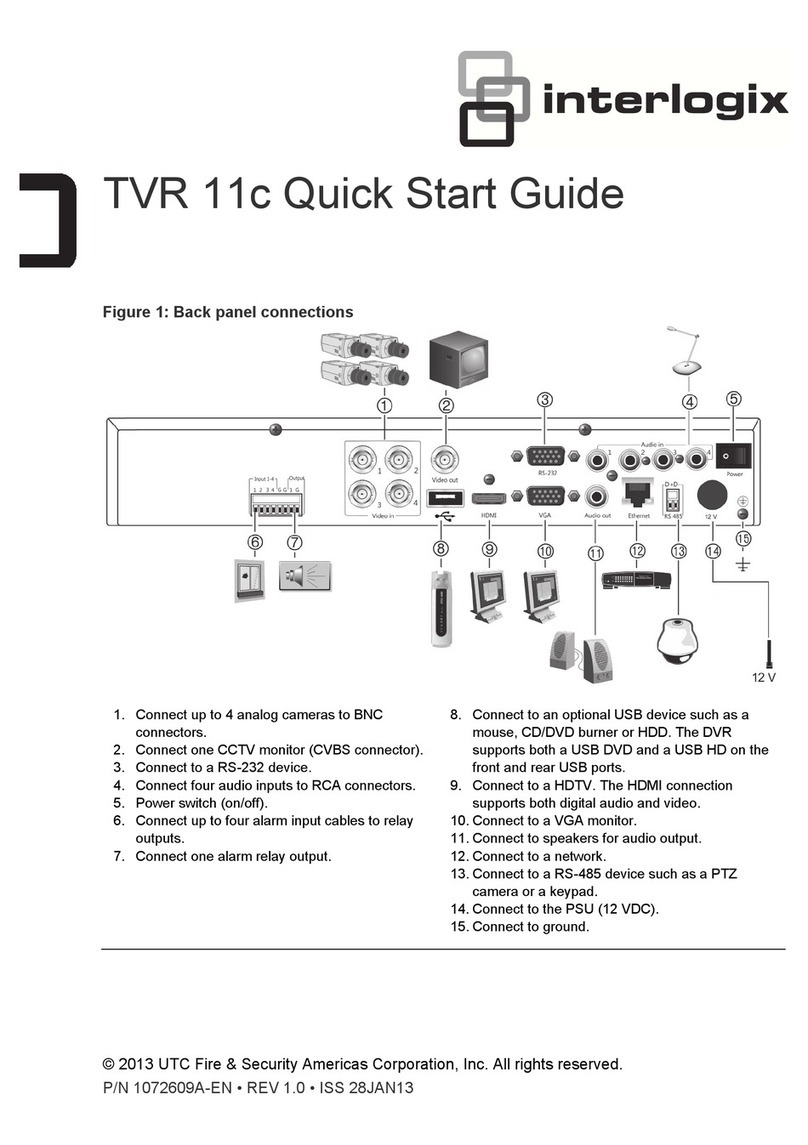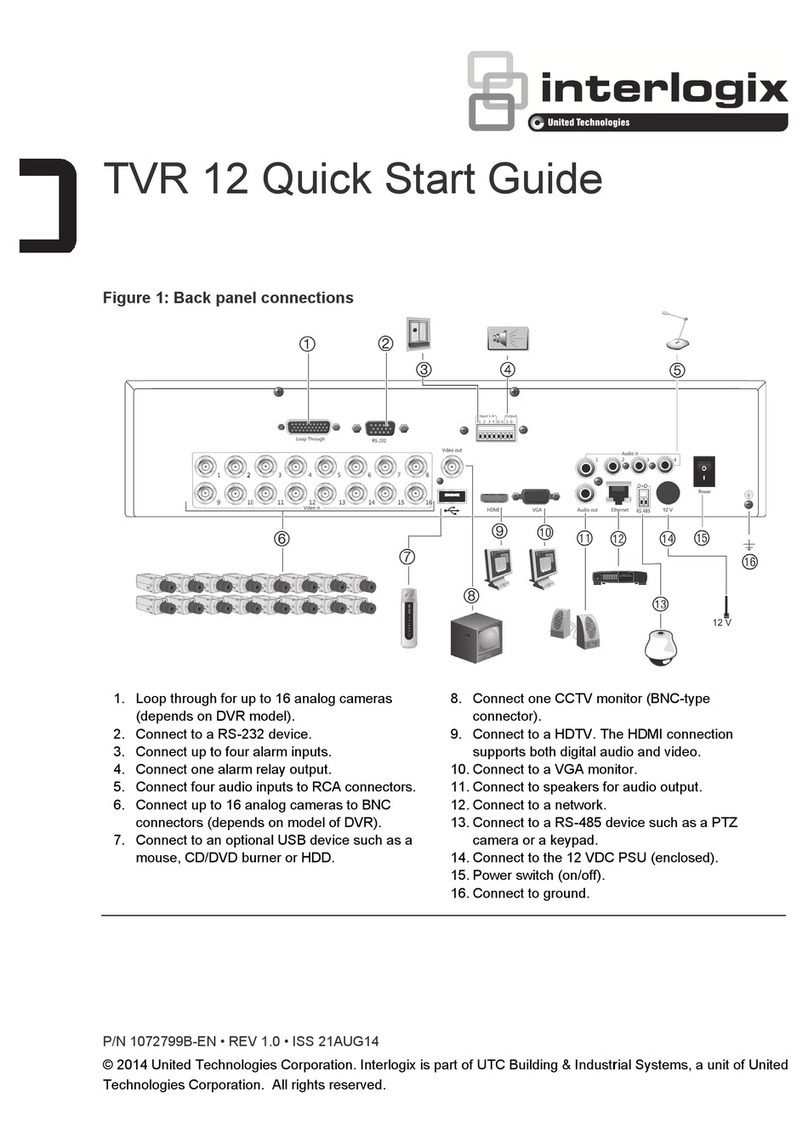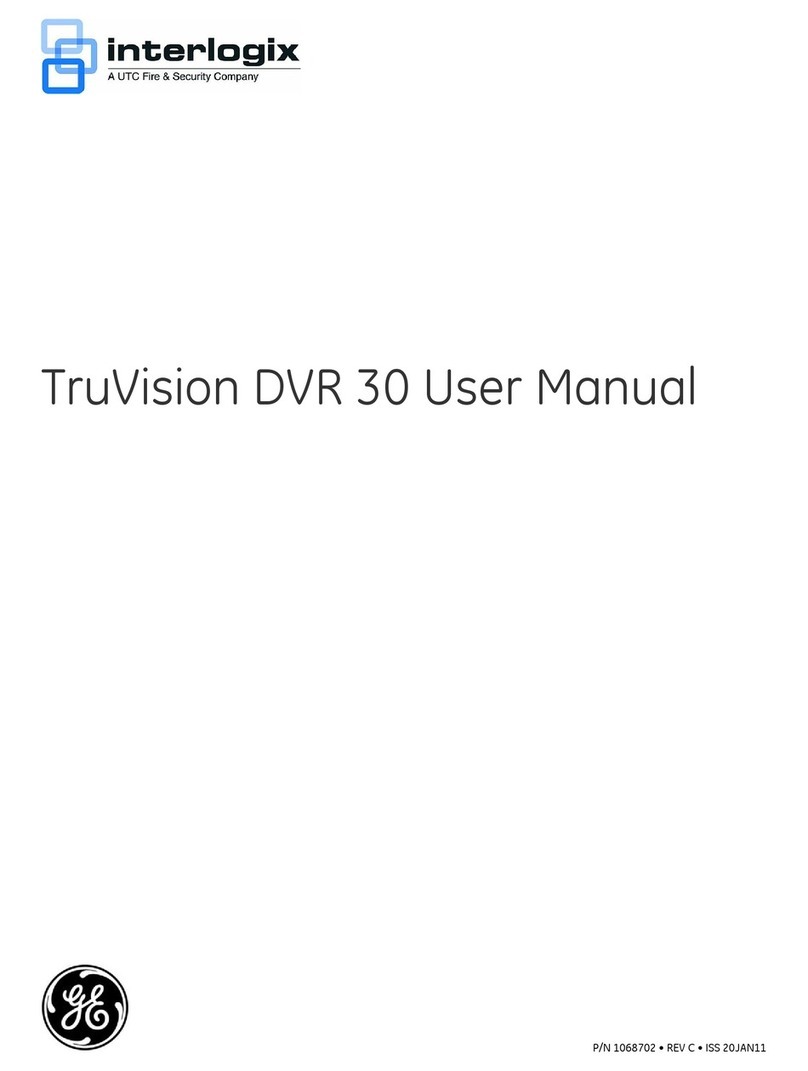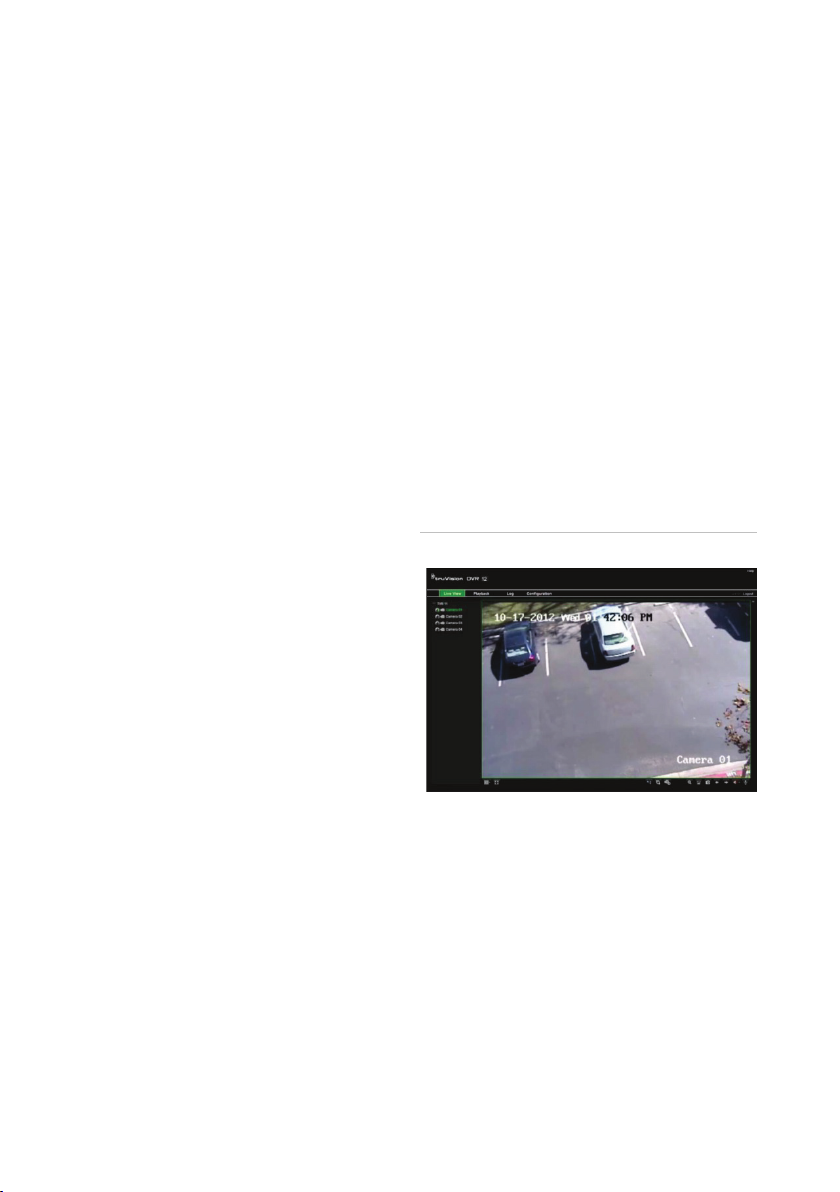4 TVR 1516DHD Quick Start Guide
Front panel
The buttons on the front panel control most
functions. See Figure 2 on page 2 for the
locations of the controls.
IR remote control
The IR remote control buttons are similar to
those on the front panel. Place the two AAA
batteries in the remote control.
To connect the remote control to the DVR:
1. Press Menu on the front panel or right-click
the mouse and select Menu. The main
menu screen appears.
2. Select Display mode settings > Monitor.
3. Check and remember DVR device address
value. The default value is 255. The device
address is valid for all IR controls.
4. On the remote control press the Device
button.
5. Enter the device address value. It must be
the same as that on the TVR 1516HD.
6. Press OK on the remote control or front
panel.
USB mouse
The USB mouse provided with the DVR
operates all the functions of the DVR, unlike
the front panel, which has limited functionality.
The mouse lets you navigate and make
changes to settings in the user interface.
Connect the mouse to the DVR by plugging
the mouse USB connector into the USB port
on the back or front panel. The mouse is
immediately operational and the pointer
should appear.
Web browser control
The DVR Web browser lets you view, record,
and play back videos as well as manage all
aspects of the DVR from any PC with Internet
access. The browser’s easy-to-use controls
give you quick access to all DVR functions.
To access the unit, open a web browser and
enter the IP address assigned to the DVR as a
web address. In the logon screen, enter the
default user ID and password:
• User ID: admin
• Password: 1234
The default values for TVR 1516HD network
settings are:
• DHCP: Enabled by default.
• IP address - 192.168.1.82
• Subnet mask - 255.255.255.0
• Gateway address - 192.168.1.1
• Server Port: 8000
• HTTP Port: 80
• RTSP port: 554
Note: The following ports need to be followed
in the router in order to connect properly:
Server port and RTSP port.
Figure 4: Web browser interface
Live view mode
Live mode is the normal operating mode of the
unit where you watch live pictures from the
cameras.
Regularly used functions in live view can be
quickly accessed by clicking the left-button of
the mouse when its cursor is on the camera
image. The shortcut pop-up toolbar appears.
See Figure 3 on page 2for a description of
the functions available.