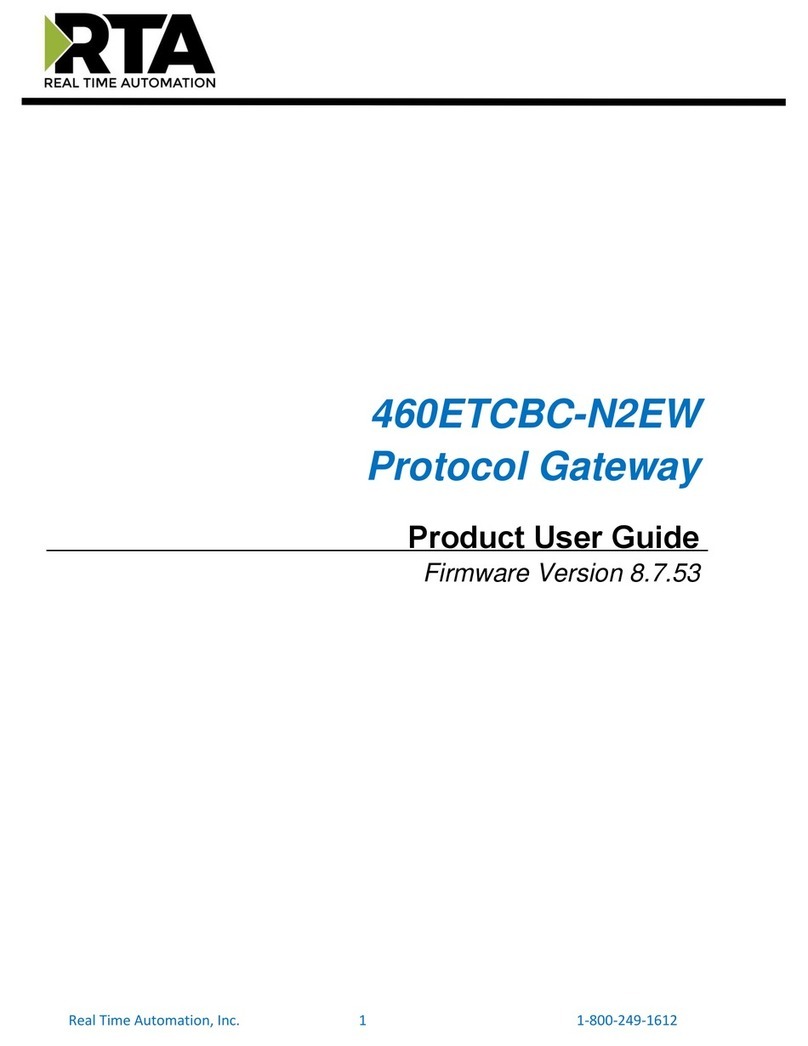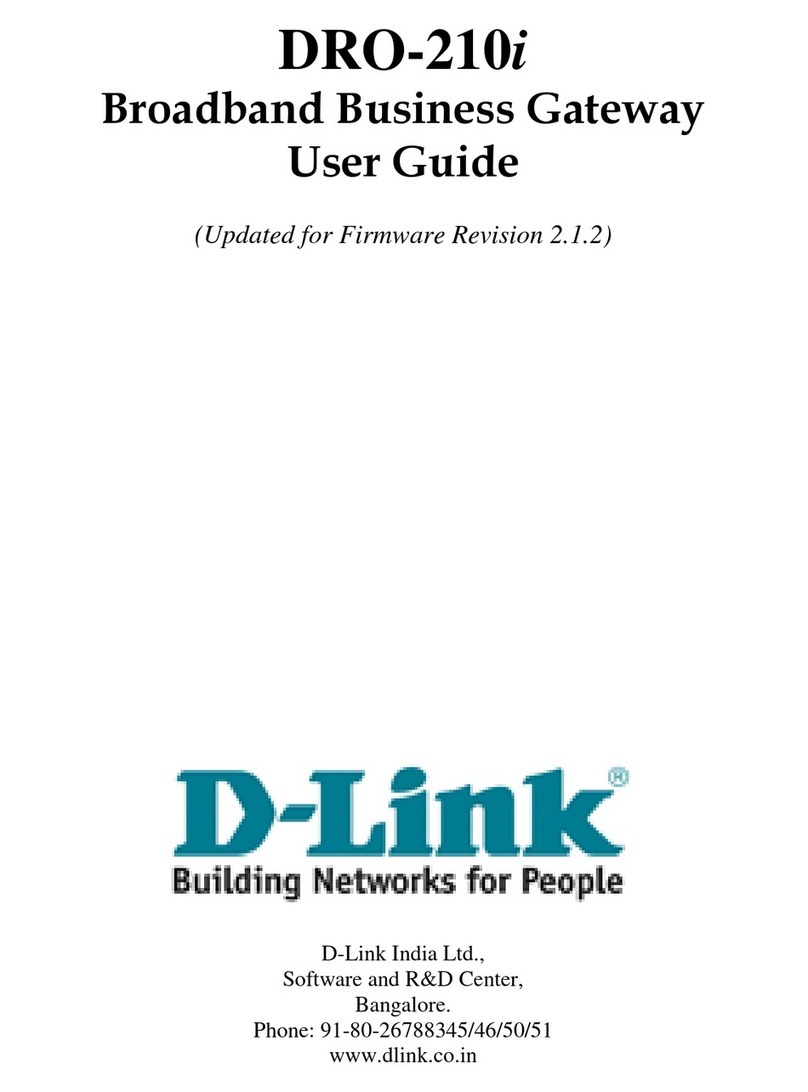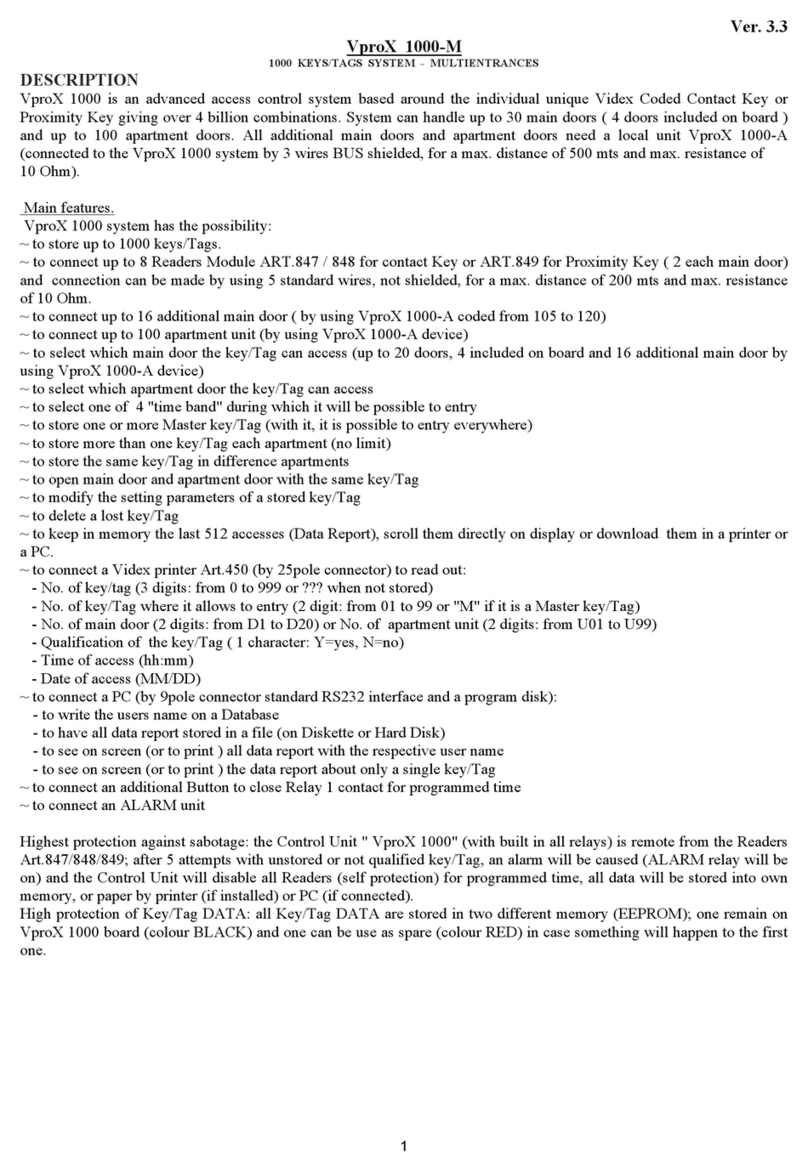smart home 1623PC PC-IR Linc User manual

PC-IR LincTM
Control your Audio-Video equipment
with a computer!
Model #1623PC PC-IR Linc
1623PC_WEB_MAN_021005.qxd 2/14/2005 9:23 AM Page 1

Congratulations!
Congratulations on purchasing PC-IR Linc, the smallest and easiest gateway for IR
automation control. The PC-IR Linc is the easiest way to add IR control from a com-
puter. For years, many home automation enthusiasts have struggled with controlling
audio and video devices by computer. Now, you can control a whole-house audio or
home theater system from the comfort of your PC.
PC-IR Linc is essentially a powerful learning remote that transmits IR signals in
response to RS-232 signals. It learns IR codes from your existing remote controls or
uses the built-in library of IR codes. All the programming is stored on a Windows-
based computer, so there are few memory constraints. Just plug the supplied power
adapter into a standard wall receptacle and place the PC-IR Linc into position, it is
that simple.
The PC-IR Linc has two internal IR blasters but its flexibility can also be increased by
using Mini Stick-On IR Emitters, SmartHome #8170S and #8171S. A level of intelli-
gence can also be added to the PC-IR Linc by using it with one of the Smarthome
Probes. Probes may be used for many purposes including detecting the power sta-
tus of an AV device.
Key Features
• Two built-in IR blasters
• Built-in IR sensor for learning IR signals from existing remote controls
• Three jacks for attaching additional emitters (single/double or blast)
• External power sensing when used with Smarthome Probes
• Small sized with front panel status indicators
• Non-volatile memory. Contents will be retained after a power outage.
Other Complementary Smarthome Products
The PC-IR Linc is ready to be used in a stand-alone application with a computer.
However, when teamed up and used with other Smarthome automation products,
you can transform the whole home's automation system to the same level and
sophistication normally found in multi-million dollar homes.
IR Linc
Forget about using multiple remotes to control the stuff in your house. Now you can
control everything in your home entertainment center with the same keypads that
controls your lights! Most audio/video components won't turn on simply by applying
power. But this remarkable unit translates PLC signals into IR codes that your home
audio and video components can understand.
2
1623PC_WEB_MAN_021005.qxd 2/14/2005 9:23 AM Page 2

Parts included with PC-IR Linc
• The PC-IR Linc controller box
• AC Adapter (12-Volts DC, 300mA)
• Double headed Stick-on IR Emitter
• CD-ROM Software
• Serial Cable
Quick Start Instructions
Learning
an IR
Command
1. Click on the "Learn" button.
2. Enter a file name for the command.
3. The red "Active" indicator will begin to blink rapidly.
4. Point the remote control at the PC-IR Linc.
5. Press and hold the button on the remote control until the red
"Active" indicator turns off.
6. The IR Linc status bar will turn blue if the command was success-
fully learned or red if the command was not learned.
(See page 8 for more detailed instructions)
Overview
• During playback, the Active indicator
is used to show that IR signals are
being transmitted. During program-
ming, it will indicate that the unit is
ready to learn an IR signal.
• The two IR/Learn blast emitters
emit IR light to control the AV
devices. During programming, they
sense the IR light from the teaching
remote.
• The Probe indicator is used to indi-
cate when a Smarthome probe
is detecting an ON condition.
• The three IR Out jacks for optional
external IR emitters.
• The Probe jack will accept the
Smarthome Probes to monitor the
power status of equipment.
• The Powerlinc/RS232 Cable jack
connects the serial cable between
the PC-IR Linc and a computer.
• The 12VDC, 300mA is for the power
12-volt adapter included in the kit.
Using a
built-in IR
command
1. Click and select an entry on the "Select Device Type" menu.
2. Click and select an entry on the "Select Brand" menu.
3. Choose a number from the "Select Code" menu.
4. Choose the IR function to be sent.
5. Click the "Send" button to have the IR Linc transmit the command.
(See page 7 for more detailed instructions)
3
1623PC_WEB_MAN_021005.qxd 2/14/2005 9:23 AM Page 3

Optional Accessories for the PC-IR Linc
A level of intelligence can also be added to the PC-IR Linc by using it with one of the
Smarthome Probes. Probes may be used for many purposes including detecting the
power status of an AV device.
TV Detector 8012 Light Detector 8013
Senses the presence of the high frequency RF
emissions of a TV when it is on. Place the
white "Whip" near the rear of the set.
This sensor can be placed over the location of
an LED or any other light source to sense if
the AV device is on.
Digital Input Low Voltage
Detector 8015 Video Detector 8016
This probe can be attached to any device that
generates a 3-28 volt (AC or DC) signal. Some
AV equipment have low-voltage outputs that
may be used to detect the device's power sta-
tus.
Detects the presence of a baseband video sig-
nal when connected to the VIDEO OUT jack.
Can't be used with video gear that outputs a
blank or blue screen when switched off (or in
stand-by).
Contact Closure 8018 Extra Emitters
This probe is ideal for detecting the condition
of a dry-contact switch. Some AV receivers
have dry-contact relays open or close when
powered on or off.
Using Mini Stick-On IR Emitters or Blast
Emitters can increase the PC-IR Linc’s flexibili-
ty. The #8174 Blast Emitter will have a range
of four to seven feet when used with the PC-IR
Linc.
Blast IR
Emitter#8174
Stick-on Emitter
8171S
4
1623PC_WEB_MAN_021005.qxd 2/14/2005 9:23 AM Page 4

Installation
The PC-IR Linc should be installed in a location that has a standard 120-volt house-
hold receptacle readily accessible. If external Mini Stick-On IR Emitters are not
being used, place the IR Linc in a location that allows the built-in IR blasters to be
within line-of-site of the equipment. When Mini Stick-On IR Emitters are used, the
PC-IR Linc can be placed in any location since the built-in IR blasters will not be
used. Once the location has been finalized, place the PC-IR Linc in that location,
plug in the AC adapter and and connect the serial cable to the computer. Plug in
any Mini Stick-On IR Emitters and/or probes into the appropriate jacks. The PC-IR
Linc is now ready for use.
Installation Tips:
1 The built-in IR blaster’s light can sometimes be reflected. Therefore, direct line-
of-site may not be necessary depending on the reflecting surface or objects the
PC-IR Linc is facing and the distance to the equipment. Experimentation with
bouncing the IR signal off of surfaces and objects may allow the IR Linc to be
placed in a location, other than direct line-of-site.
2 Mini Stick-On IR Emitters may be used with the built-in
IR blasters. Plugging in Mini Stick-On IR Emitters does
not disconnect the built-in IR blasters. Using this com-
bination method allows PC-IR Linc to control equipment
that is in direct line-of-site and A/V gear using Mini
Stick-On IR Emitters.
3 While the PC-IR Linc can be placed in an inconspicuous location when Mini
Stick-On IR Emitters are used, the unit should be readily available for program-
ming. The "Active" and "Probe" indicators can be used as a visual indication of
IR transmissions and equipment status.
4 Be careful plugging in external emitters on the rear of the unit. If an emitter is
plugged into the Probe jack, it will be instantly destroyed!
5 When using stick on emitters, it's important that to
find the IR sensor on the equipment and place the
emitter directly over the sensor. Use a flashlight to
look into the display or bezel of the equipment to find
the sensor. Sometimes, using the original remote
control and covering the front of the equipment with
an object or thick cloth can help locate the sensor.
Try placing a computer mouse pad over the equip-
ment and working from right to left, move the mouse
pad (to the left and exposing the right) while shooting the remote at the equip-
ment until a response from the equipment to the IR signals is observed. For
example, holding down the volume button on the remote control as the mouse
pad is moved to the left. When the unit begins increasing the volume, the
approximate location of the IR sensor on the equipment has been found. Next,
use the same technique starting at the top of the equipment to find the exact
center of the sensor. Now that the approximate vertical and horizontal of the
sensor is known, use a flashlight to find exactly where it is.
Place the stick on emitter over this location!
Once the IR Linc is installed, the unit can be programmed with IR commands.
Tip:
Stick-on emitters are the
most reliable method of
communicating to Audio
& video gear.
5
1623PC_WEB_MAN_021005.qxd 2/14/2005 9:23 AM Page 5

Software Installation
The software provided with the PC-IR Linc can be installed on any PC-based comput-
er running Microsoft® Windows 95® or higher. Five megabytes of hard drive space
is required for the installation.
1. Place the CD into your CD-ROM drive. After a few moments, the setup program
will automatically start.
2. In a few moments the setup wizard will appear.
3. Follow the on-screen instructions to continue and complete the installation.
4. After installation is complete, an icon will be created in the program menu
under the Smarthome.
5. Open the folder and click the icon to run the program.
Getting Started with the PC-IR Linc Software
Before getting started take a few moments to get familiar with the PC-IR Linc operat-
ing window.
This window will open when the pro-
gram is first started. Across the top
are three pull-down menus; "File",
"Tools", and "Help". The left half of
the window is labeled "Library IR"
and the right half is "Learn IR". Just
below the "Library IR” section are
the "IR Linc Status" line and the
"Probe Event" boxes.
Clicking on the pull down menu
labeled "File" will open it as shown
on the left. In the pull down menu is
the "Exit" command. Clicking this
command will close the program.
The "Tools" pull-down menu will
show four commands;
"Com port"
"Clear all learned IR"
"Probe On Event"
"Probe Off Event"
Clicking on the Com Port command allows the com port to be changed. The default
setting is com port 1. To change the port, enter the number of the com port to be
used (2, 3, 4, etc.) and click on the "OK" button. The window will close and the com
port will be updated in the software.
6
1623PC_WEB_MAN_021005.qxd 2/14/2005 9:24 AM Page 6

Clicking on the "Clear all learned IR" command will clear all the learned IR in mem-
ory and learned IR command selector box in the lower half of the window.
Remember that deleted IR commands cannot be retrieved. Clicking on either
"Probe On Event" or "Probe Off Event" will open probe event boxes that will be dis-
cussed later in the probe section.
Clicking on the "Help" pull down menu will display the "Contents" and "About" com-
mands. Clicking on the "Contents" command will open a window that includes infor-
mation on how to obtain technical support on this product. The "About" command
will open a window that shows information about the program.
Sending IR Commands from the Built-in Library
The left half of the window labeled "Library IR" is used to access the built-in library
of IR commands. Four drop-down menus are available;
"SELECT DEVICE TYPE"
"SELECT BRAND"
"SELECT IR KEY"
"SELECT CODE"
Two buttons - "Save IR" and "Send"
To send an IR command from the built-in library
1. Click on the "SELECT DEVICE TYPE" drop-down menu. A list of products that
can be controlled will be displayed. To select a device, move the mouse point-
er over it so that it is highlighted and then click it.
2. Click on the "SELECT BRAND" drop-down menu to view a menu that contains
a list of manufacturers for the device selected in step 1. Move the mouse
pointer over the manufacturer's name so that it is highlighted and then click it.
3. The "SELECT CODE" menu will list the different IR codes for products made by
the chosen manufacturer. For each manufacturer, there will be at least one
and perhaps multiple codes or transmission protocols. Some experimentation
with each code may be needed in order to find the one that controls the equip-
ment. Start by selecting the first code in the pull down menu.
4. Choose the IR function that will be transmitted by clicking the "SELECT IR
KEY" drop-down menu. This menu contains the different IR keys that can be
transmitted (power, mute, volume up, volume down, channel up, channel
down, etc.).
5. Click the "Send" button to have the PC-IR Linc transmit the IR command. As it
transmits, the red "Active" indictor will briefly blink to indicate that the IR code
is being sent. If the command did not control the device, click on the "SELECT
CODE" pull down menu and select the next code. Click the button labeled
"Send" again and observe if the PC-IR Linc was able to control the AV device.
Continue to do this until the proper code is found.
Setting up Folder/Desktop Icons for Library IR IR Commands
Once the proper IR command is found, the PC-IR Linc software allows the data to be
saved in a folder or on Window's desktop. Click on the "Save IR" button a window
allows a name to be assigned to the command. Once the name has been entered,
click the "Save" button
7
Sending
Built-iin
Commands
1623PC_WEB_MAN_021005.qxd 2/14/2005 9:24 AM Page 7

The file will be saved in the directory where the program
is located and will have a ".ir" extension. A different
directory can be selected by choosing one from the "Save
in:" box at the top of the window. From there, it can be
moved to another folder or place it on the desktop.
PC-IR Linc will instantly send the IR command when the
icon is clicked. The only restriction is that the IR Linc
software must be closed before an IR command can be
sent from the icon. Double clicking an icon while the PC-
IR Linc software is running will not send an IR command.
Learning an IR Command with
the PC-IR LINC Software
In some cases, the IR signals necessary to control the AV
device may not be in the PC-IR Linc's internal memory.
On the right side of the program, the "Learn IR" func-
tions have the tools necessary to learn IR commands
into the IR Linc.
To learn an IR command:
1. Click on the button labeled "Learn".
2. A window appears and asks what the learned IR file will be called. The pro-
gram automatically comes up with a name "IR Key" followed by a number.
Click "OK" to accept the default name or enter a different name to describe the
command.
3. The red "Active" indicator will begin to blink rapidly. This indicates that PC-IR
Linc is ready to learn an IR command.
4. Point the remote control at the two built-in IR blasters on the front of PC-IR Linc.
5. Press and hold the button on the remote control until the red "Active" indica-
tor turns off. If no IR command is received within about 5 to 6 seconds, the
red indicator will turn off and the PC-IR Linc will exit the learning mode.
6. The status bar will turn blue if the command was successfully learned or turn-
ing red if the command was not correctly learned.
If the learning process failed, the learning process must be repeated. If the learn
was successful, the IR command name assigned will appear in the text window. To
learn other IR commands repeat the above procedure.
To send a learned IR command:
1. Select the command from the "LEARN IR" window.
2. Click the "Send" button or double-click on the highlight name. Right clicking on
the selected command will display an alternative list of options.
3. The PC-IR Linc will transmit the IR command and the red "Active" indictor will
blink.
8
Sample
Desktop
Icons
IR
Learning
Window
Learning
Succeeded Learning
Failed
1623PC_WEB_MAN_021005.qxd 2/14/2005 9:24 AM Page 8

To delete an IR command:
1. Select the command from the "LEARN IR" window.
2. Click the "Delete" button.
3. The command will be deleted from memory and the "LEARN IR" Window.
Remember that any deleted IR commands cannot be retrieved. The maximum
amount of IR commands that can be learned is 65,535 but this can also be limited
by the amount of hard drive space available. A learned IR file can also be renamed
by clicking on the "Rename" button.
Setting up Folders/Desktop Icons for Learned IR Commands
This works in the same way as was previously discussed in the built in library sec-
tion. The only difference is that the "Save IR" button is clicked in the "Learned IR"
section.
Learning Tips:
• The remote should be level with the PC-IR
Linc and directly in front on it. The emitter
on the front of the remote should be locat-
ed directly between the two built-in IR
blasters on the front of the PC-IR Linc and
located about 1 to 2 inches from them.
• The remote should have fresh strong bat-
teries. If commands are not being learned
correctly or it takes multiple tries, try changing the batteries.
• Since the green "Probe" indicator is used to indicate status during learning
cycles, the probe be disconnected during learning.
• The IR learning time is fixed at no more than five seconds.
• Sunlight, florescent light sources and plasma screen monitors can interfere with
IR reception. The best learning will occur in darkened rooms.
• The length of time the teaching remote's button is held down can have an effect
on learning success. In some cases, the button may need to be held down
longer than normal for the PC-IR Linc to successfully sample the signal. Other
times, it may only need to be held down less than a second.
Using a Probe With the PC-IR LINC Software
The PC-IR Linc can use external a Smarthome probe to help determine an AV
device’s power status. The green “PROBE” indicator provides a visual confirmation
of the probe status. The PC-IR Linc software also deals with the probe status in two
ways. First, the PC-IR Linc software has a visual confirmation of the Probe’s status.
The bar at the top of the window will indicate the status of either “Probe Off” or
“Probe On”.
Secondly, the window has a section
labeled "Probe Events".
9
1623PC_WEB_MAN_021005.qxd 2/14/2005 9:24 AM Page 9

This section contains two boxes that can be used to hold file names. The "Probe On
Event" will hold a command that will take place when the probe turns from off to on.
The "Probe Off Event" is for an IR command that takes place when the probe turns
from on to off.
To place a file in either of these boxes:
1. Locate the file on the computer.
2. Click and hold the file and drag it over to the PC-IR Linc probe action box of
the PC-IR Linc software.
Now when the probe status changes, the file associated with that probe action will
open and execute.
An alternative to the drag and drop method can be found in the Tools menu as dis-
cussed on page 6. The tools menu contains two selections labeled "Probe On
Event" and "Probe Off Event". When "Probe On Event" is selected from the tools
menu, a window opens and asks a specific file. Once a file is located and select-
ed, the window will close and the file selected will be placed in the "Probe On Event"
box. This same procedure is preformed for the "Probe Off Event" box if necessary.
Problem Possible Cause & Solution
The PC-IR Linc appears to
be locked up.
Remove and reset the power.
Disconnect all the emitters and the probe, and unplug the unit for three
minutes, then reconnect.
Also, make sure other software isn't tying up the computer's COM port
(like Palm Pilot Hot Sync).
How can I get the power
ON command to only be
issued if the AV device is
off?
Some AV devices have discrete IR signals for power on and off. If the
remote control has these buttons, use them.
I am having problems
learning one of my remote
controls into the unit.
There could be several factors causing this problem.
Check the tips on page 9.
The remote's IR frequency may be beyond the normal 40kHz. Excessive
IR light or brightly lit room could cause problems. Teaching PC-IR Linc in
a dark room produces the best results.
Can the IR Linc be used
on 230-volt systems like
those found outside of
North America?
Yes, it can be used on 230-volt electrical systems. You will need to
replace the AC adapter that ships with the PC-IR Linc with an adapter
locally obtained. The PC-IR Linc needs an adapter that outputs 12 volts
DC and at least 200 mA. The power plug's polarity is tip positive.
Sometimes the signals
from the built-in blaster
don't trigger the AV
device.
Using the blast emitters on the front of the PC-IR LINC is the least reliable
method of controlling AV devices. We don't recommend bouncing IR sig-
nals off walls, doors, or other surroundings. Additionally, external IR light
interference from sunlight, fluorescent lights, and plasma screen moni-
tors may hamper reliable operation. By using Mini Stick-on emitters,
most IR light reliability problems can be overcome.
I plugged the emitter into
the "Probe" jack acciden-
tally, now it does
not work.
Sadly, you have destroyed the emitter. The "Probe" jack's voltage is a lit-
tle too much for the emitter to handle. Sorry about this, but we warned
you about this back on the installation section (step 4) on page 5.
I can't see my Mini Stick-
on Emitters blink when a
command is sent.
Most brands of Mini Stick-on Emitters don't produce visible light. Check
with your supplier or Smarthome for visible emitters, sometimes called
"Blink Emitters".
10
Troubleshooting & Technical Support
1623PC_WEB_MAN_021005.qxd 2/14/2005 9:24 AM Page 10

Still having trouble....
If these solutions have been tried, the manual has been reviewed and you still can-
not resolve an issue you’re having with the PC-IR Linc;
• Search our on-line knowledge base at: http://smarthome.custhelp.com
• Call our Technical Support Dept. at 949-221-9200
Invest in better Home
Automation Products
Unlike most electric items, many PLC-
based products haven't changed much
over the years.
Our Marketing and Customer Service teams surveyed our cus-
tomers, like you, and our engineers have invented new and bet-
ter wall switches and plug-in modules. We include more fea-
tures, higher load handling, and better signal sensitivity for a
superior user experience. While in some cases, they cost
more; we hope
you'll agree that not having to replace a dead module every
couple years is worth the added expense and reduced aggrava-
tion. Please visit a retailer or distributor for the complete line
of automation products from Smarthome Design.
KeypadLinc 6 with
450W Integrated
Dimmer
11
1623PC_WEB_MAN_021005.qxd 2/14/2005 9:24 AM Page 11

Smarthome Limited Warranty
Smarthome warrants to the original consumer purchaser of this product that, for a period of one
year from the date of purchase, this product will be free from defects in material and workmanship
and will perform in substantial conformity to the description of the product in this Owner's Manual.
This warranty shall not apply to defects or errors caused by misuse or neglect.
If the product is found to be defective in material or workmanship or if the product does not per-
form as warranted above during the warranty period, Smarthome will either repair it, replace it or
refund the purchase price, at its option, upon receipt of the product at the address below, postage
prepaid, with proof of the date of purchase and an explanation of the defect or error. The repair,
replacement, or refund that is provided for above shall be the full extent of Smarthome's liability
with respect to this product.
For repair or replacement during the warranty period, call Smarthome customer service to receive
an RA# (return authorization number), properly package the product (with the RA# clearly printed
on the outside of the package) and send the product, along with all other required materials, to:
Smarthome
ATTN: Receiving Dept.
16542 Millikan Ave
Irvine, CA 92606-5027
Limitations:
THE ABOVE WARRANTY IS IN LIEU OF AND SMARTHOME DISCLAIMS ALL OTHER WARRANTIES,
WHETHER ORAL OR WRITTEN, EXPRESS OR IMPLIED, INCLUDING ANY WARRANTY OF MER-
CHANTABILITY OR FITNESS FOR A PARTICULAR PURPOSE. ANY IMPLIED WARRANTY, INCLUDING
ANY WARRANTY OF MERCHANTABILITY OR FITNESS FOR A PARTICULAR PURPOSE, WHICH MAY
NOT BE DISCLAIMED OR SUPPLANTED AS PROVIDED ABOVE SHALL BE LIMITED TO THE ONE YEAR
PERIOD OF THE EXPRESS WARRANTY ABOVE. NO OTHER REPRESENTATION OR CLAIM OF ANY
NATURE BY ANY PERSON SHALL BE BINDING UPON SMARTHOME OR MODIFY THE TERMS OF THE
ABOVE WARRANTY AND DISCLAIMER.
IN NO EVENT SHALL SMARTHOME BE LIABLE FOR SPECIAL, INCIDENTAL, CONSEQUENTIAL OR
OTHER DAMAGES RESULTING FROM THE POSSESSION OR USE OF THIS PRODUCT, INCLUDING
WITHOUT LIMITATION DAMAGE TO PROPERTY AND, TO THE EXTENT PERMITTED BY LAW, PERSON-
AL INJURY, EVEN IF SMARTHOME KNEW OR SHOULD HAVE KNOWN OF THE POSSIBILITY OF SUCH
DAMAGES.
Some states do not allow limitations on how long an implied warranty lasts and/or the exclusion or
limitation of damages, in which case the above limitations and/or exclusions may not apply to you.
You may also have other legal rights, which may vary from state to state.
SwitchLinc, KeypadLinc, SignaLinc, LampLinc, PowerLinc, ToggleLinc, BoosterLinc, ApplianceLinc,
ControLinc, TesterLinc, FilterLinc, ProbeLinc, TempLinc, TouchLinc, IR Linc, Insteon, SignaLinc RF,
& SmarthomeLive are trademarked by Smarthome, Inc.
© Copyright 2005 Smarthome, 16542 Millikan Ave., Irvine, CA 92606-5027
800.SMART.HOME - 949.221.9200 - www.smarthome.com
rev 021005
1623PC_WEB_MAN_021005.qxd 2/14/2005 9:24 AM Page 12
Table of contents
Other smart home Gateway manuals
Popular Gateway manuals by other brands

Siemens
Siemens VersiComm VC1COMMA Installation and operation manual
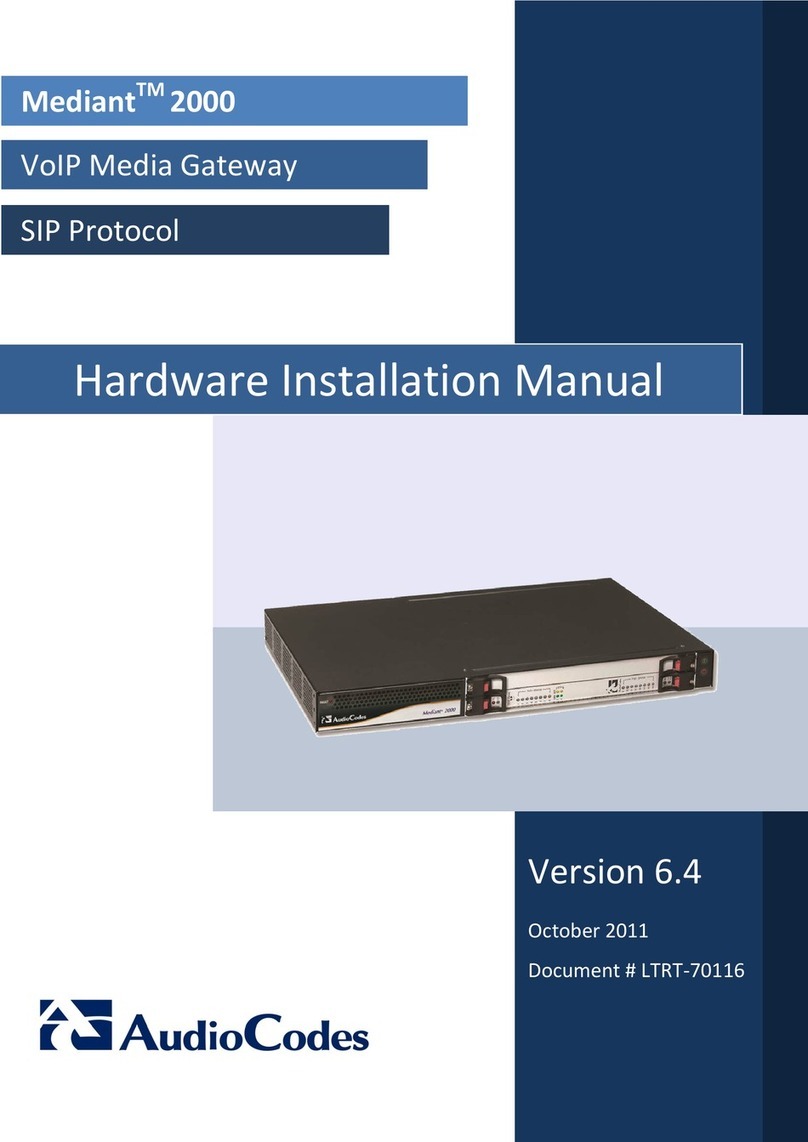
AudioCodes
AudioCodes Mediant 2000 Hardware installation manual
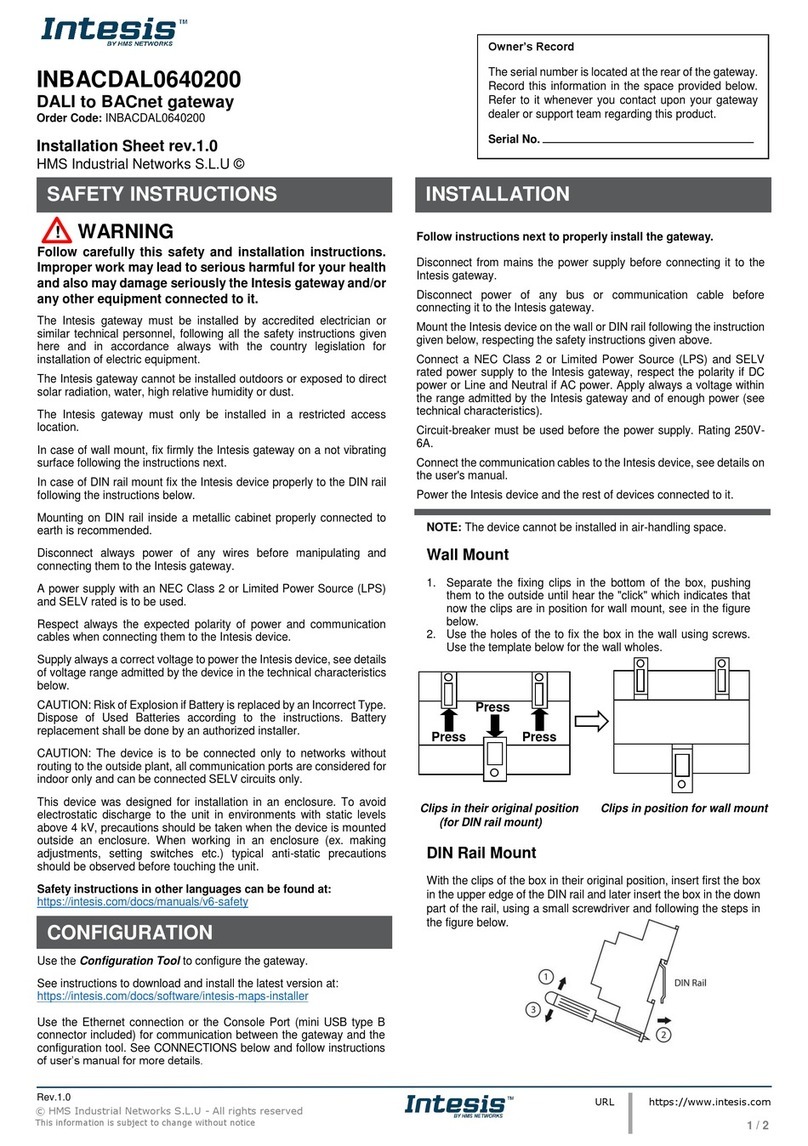
HMS Networks
HMS Networks Intesis INBACDAL0640200 Installation sheet
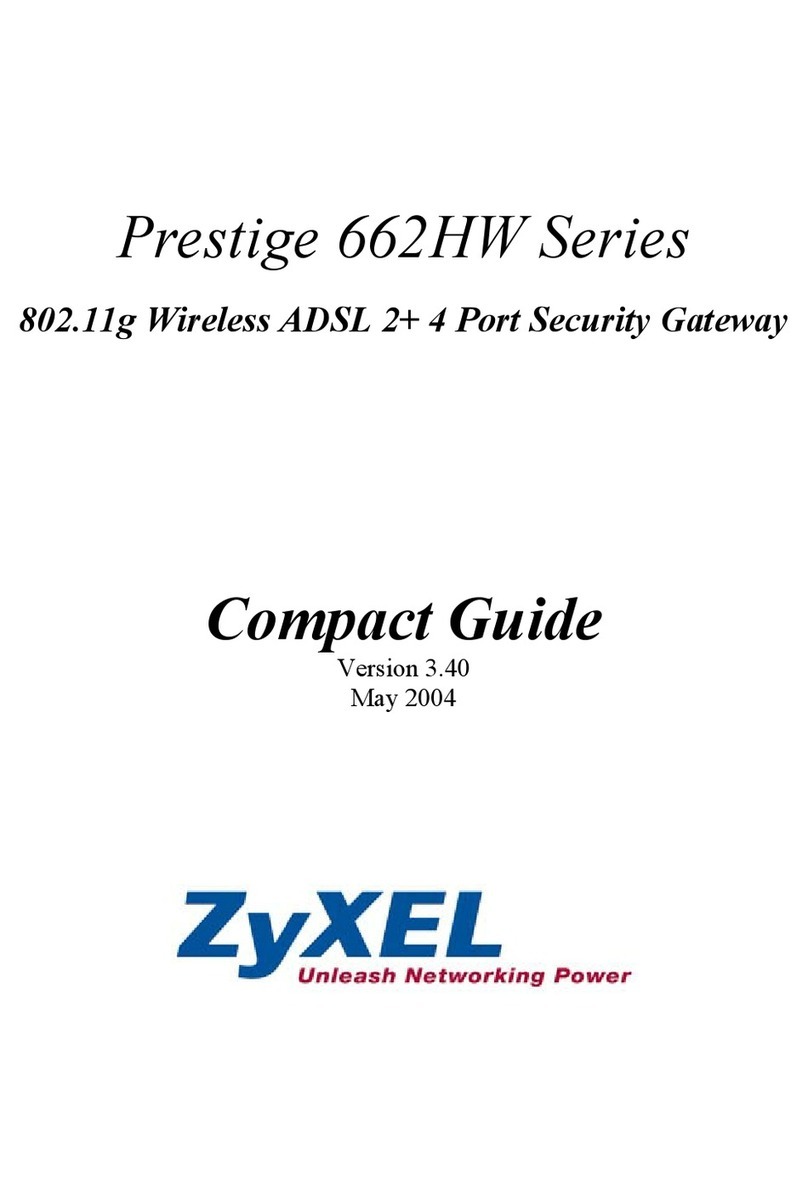
ZyXEL Communications
ZyXEL Communications Prestige 662HW Series Compact guide

Allied Telesis
Allied Telesis AT-iMG7x6MOD series installation guide

Pepperl+Fuchs
Pepperl+Fuchs AS-I 3.0 PROFIBUS manual