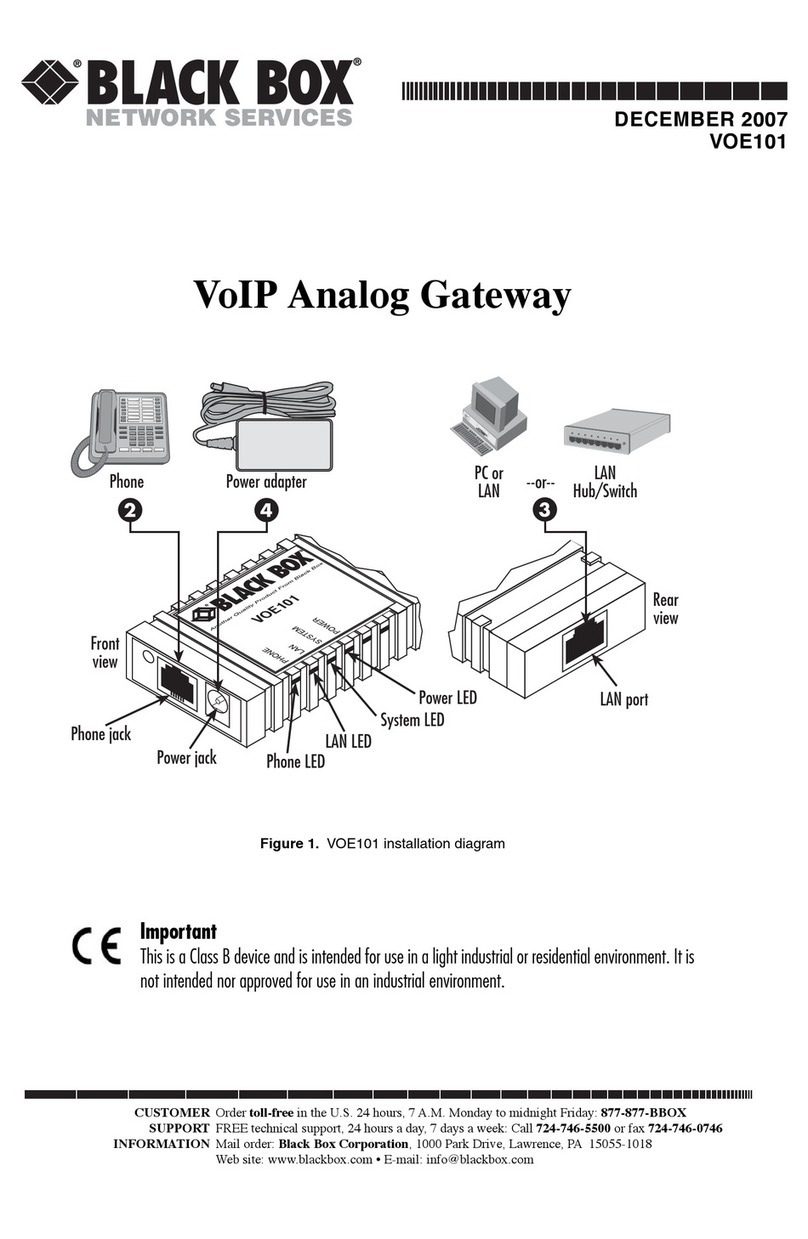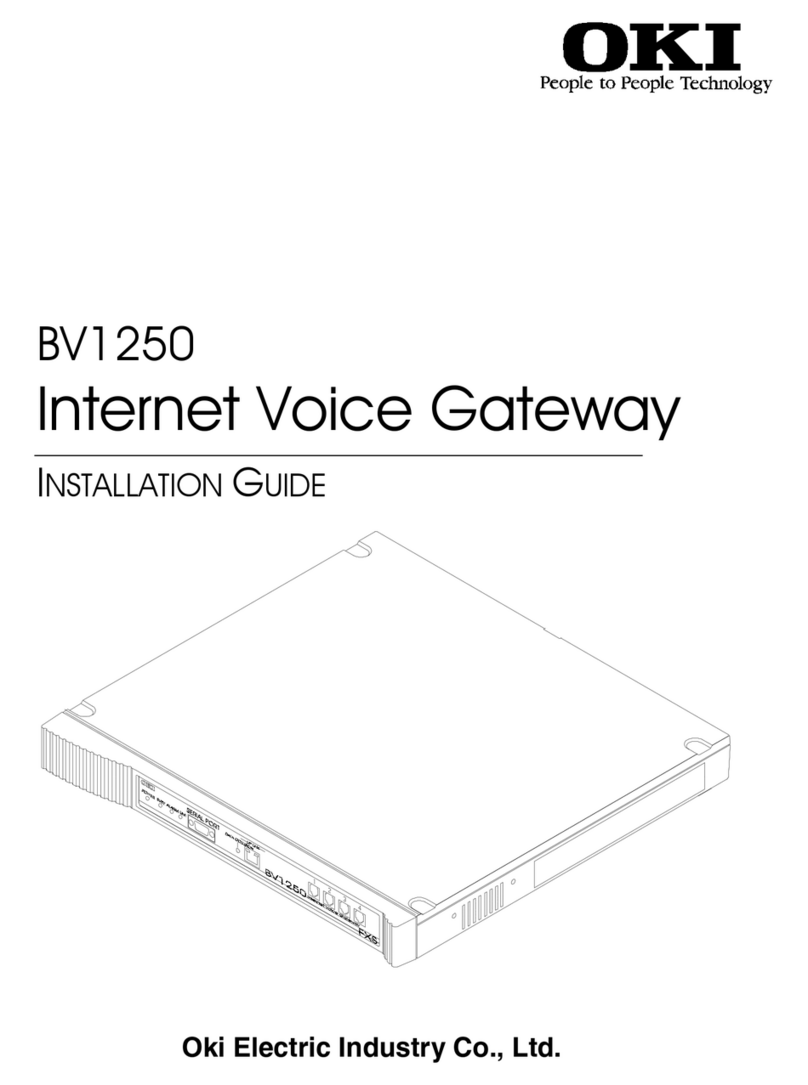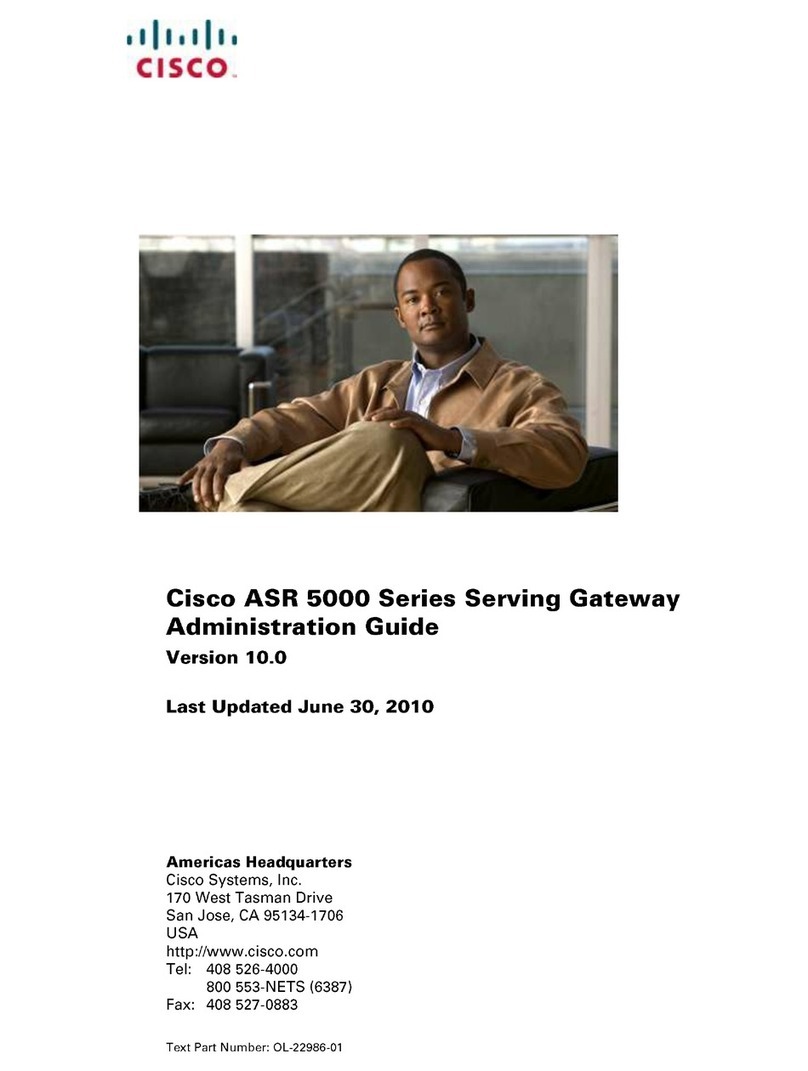smart home The Hub User manual

The Hub
Installation Manual
Installation Support:
(877) 998-1457
AAA.com/SmartHome-Install

Smart Gateway
The Smart Gateway (ADC-SG130Z) is a home
automation hub for Z-Wave devices and Wi-Fi cameras.
1

23
Power LED
Data LED
Communication LED
Wi-Fi LED
Z-Wave LED
Reset Button (Pinhole)
WPS Button
Z-Wave Button

2
Pre-installation checklist
• ADC-SG130Z Smart Gateway (included)
• Ethernet cable (included)
• 12 VDC power adapter (included)
• Router with broadband (cable, DSL, or fiber optic)
Internet connection and an open Ethernet port
• A computer, tablet, or smartphone with an
Internet connection
• Partner Portal access, MobileTech access, or login
credentials for the Alarm.com account to which you
will add the Smart Gateway (if adding the device as
a camera access point only)
continued
Power Input
Ethernet Port (RJ-45)
3

4
Use the Smart Gateway as a
Z-Wave automation controller
1Log in to the Partner Portal or MobileTech.
2Create a new customer with the Automation and
Awareness account type.
3When asked for a serial number, input the MAC
address of the Smart Gateway. The MAC address can
be found on the back label of the Smart Gateway or
on the packaging.
4When account creation is complete, plug in
the Smart Gateway to a non-switched outlet.
5Use the included Ethernet cable to connect the
Smart Gateway to an open Ethernet (RJ-45) port
on the customer's router. The communication LED
will turn solid when the Smart Gateway has
connected to Alarm.com.
After successful installation, you may proceed
to adding Z-Wave automation devices or Wi-Fi
video devices (if applicable).
4

7
Add Z-Wave devices to
the Smart Gateway
(automation accounts)
To add Z-Wave devices locally using the buttons
on the device:
1Press and release the Z-Wave button located on the
side of the Smart Gateway to put it into Add mode.
The Z-Wave LED will begin blinking slowly.
2Trigger a device to add it to the network.
(Refer to
the device's installation documentation.)
The Z-Wave
LED on the Smart Gateway will begin blinking
quickly as the device is being added.
3When a device is added successfully, the Z-Wave
LED on the smart gateway will remain solid
for 15 seconds.
4Repeat this process to add additional Z-Wave devices.
5

9
Remove a Z-Wave device
from the Smart Gateway
(automation accounts)
To remove Z-Wave devices locally using the
buttons on the Smart Gateway:
1Press and hold the Z-Wave button located on the
side of the Smart Gateway for 3 seconds until the
Z-Wave LED goes solid.
2 Trigger a device to remove it from the network.
(Refer to the device's installation documentation.)
3 When a device is removed successfully, the
Z-Wave LED on the Smart Gateway will blink
slowly for 15 seconds.
4Repeat this process to remove additional
Z-Wave devices.
6

13
LED reference guide
Power
On
Device powered on
Off
Device powered off
Flashing
Device booting
Data
On/Flashing
Device transferring/receiving data over Ethernet
Off
No data is being transferred over Ethernet.
Please check the Ethernet connection between
the Smart Gateway and the router.
7

12
Communication
On
Connected to Alarm.com
Off
No local or Internet connection
See troubleshooting section
Flashing (slowly)
Local connection, no Internet
Flashing (5 quick blinks)
Communication test initiated
Wi-Fi
On
Active
Off
Inactive
Flashing
WPS Mode
continued
8

15
Z-Wave
Off
Normal operation
Add process:
Flashing (slowly)
In Add Mode
Flashing (quickly)
Adding new device
Solid (15 seconds)
Device added
Remove process:
Solid
In Remove Mode
Additional States
All LEDs Flashing (escalating)
Firmware Upgrade in progress
All LEDs Flashing (simultaneously)
Reset in progress
9

14
Troubleshooting
If you are still having issues using the Smart Gateway,
please try the following troubleshooting options:
Check your router’s connection to the Internet
If you cannot access the Internet using your router,
please contact your Internet service provider to restore
Internet access. Try adding the device again.
Perform a communication test
Press the reset button (pinhole) for 1 to 3 seconds (use a
paper clip or tool if necessary). The communication LED
will quickly flash five times to indicate that the test
was sent. Please wait two minutes before trying to use
the device again.
Power cycle
Unplug the device from power for 10 seconds and plug
it back in. Wait for the power and communication LEDs
to become solid before trying to use the device again.
continued
10

Partial reset
During a partial reset, all associated devices remain
paired to the Smart Gateway and the communication
settings are reset. Press and hold the reset button for
15 to 20 seconds. All LEDs will blink simultaneously to
indicate that the device will be partially reset.
Full factory reset
A factory reset will return the Smart Gateway to
factory settings and reset the Z-Wave network. Press
and hold the reset button for 30 seconds. All LEDs will
blink simultaneously and then turn solid.
Queions?
Visit: www.alarm.com/supportcenter
17
11

Notices
ZWAVE
This product can be operated in any Z-Wave network with other
Z-Wave certified devices from other manufacturers. All non-
battery operated nodes within the network will act as repeaters
regardless of vendor to increase reliability of the network.
FCC STATEMENT
This equipment complies with FCC radiation exposure limits set
forth for an uncontrolled environment. This equipment should be
installed and operated with minimum distance 20cm between
the radiator & your body.
This equipment has been teed and found to comply with the
limits for a Class B digital device, pursuant to Part 15 of the FCC
Rules. These limits are designed to provide reasonable protection
again harmful interference in a residential inallation. This
equipment generates, uses and can radiate radio frequency energy
and, if not inalled and used in accordance with the inructions,
may cause harmful interference to radio communications. However,
there is no guarantee that interference will not occur in a particular
inallation. If this equipment does cause harmful interference to
radio or television reception, which can be determined by turning
the equipment o and on, the user is encouraged to try to correct
the interference by one of the following measures:
continued
16 12

• Reorient or relocate the receiving antenna.
• Increase the separation between the equipment and receiver.
• Connect the equipment into an outlet on a circuit different from
that to which the receiver is connected.
• Consult the dealer or an experienced radio/TV technician
for help.
Any changes or modifications not expressly approved by the
party responsible for compliance could void the user’s authority
to operate this equipment.
This device complies with part 15 of the FCC Rules.
Operation is subject to the following two conditions:
(1) This device may not cause harmful interference, and
(2) This device must accept any interference received,
including interference that may cause undesired operation.
19
13

INDUSTRY CANADA STATEMENT
This device complies with Indury Canada’s licence-exempt RSSs.
Operation is subject to the following two conditions:
(1) This device may not cause interference; and
(2) This device mu accept any interference,
including interference that may cause
undesired operation of the device.
This equipment complies with Canada radiation exposure
limits set forth for an uncontrolled environment. This equipment
should be inalled and operated with a minimum diance of
20 centimeters between the radiator and your body.
Le présent appareil e conforme aux CNR d’Indurie Canada
applicables aux appareils radio exempts de licence.
L’exploitation e autorisée aux deux conditions suivantes:
(1) l’appareil ne doit pas produire de brouillage;
(2)l’utilisateur de l’appareil doit accepter tout brouillage
radioélectrique subi, même si le brouillage e
susceptible d’en compromettre le fonctionnement.
Cet équipement e conforme aux limites Canada exposition
aux radiations établies pour un incontrôlés environnement.
Cet équipement doit être inallé et utilisé avec une diance
minimale de 20 centimètres entre le radiateur et votre corps.
18 14
This manual suits for next models
1
Table of contents
Other smart home Gateway manuals
Popular Gateway manuals by other brands
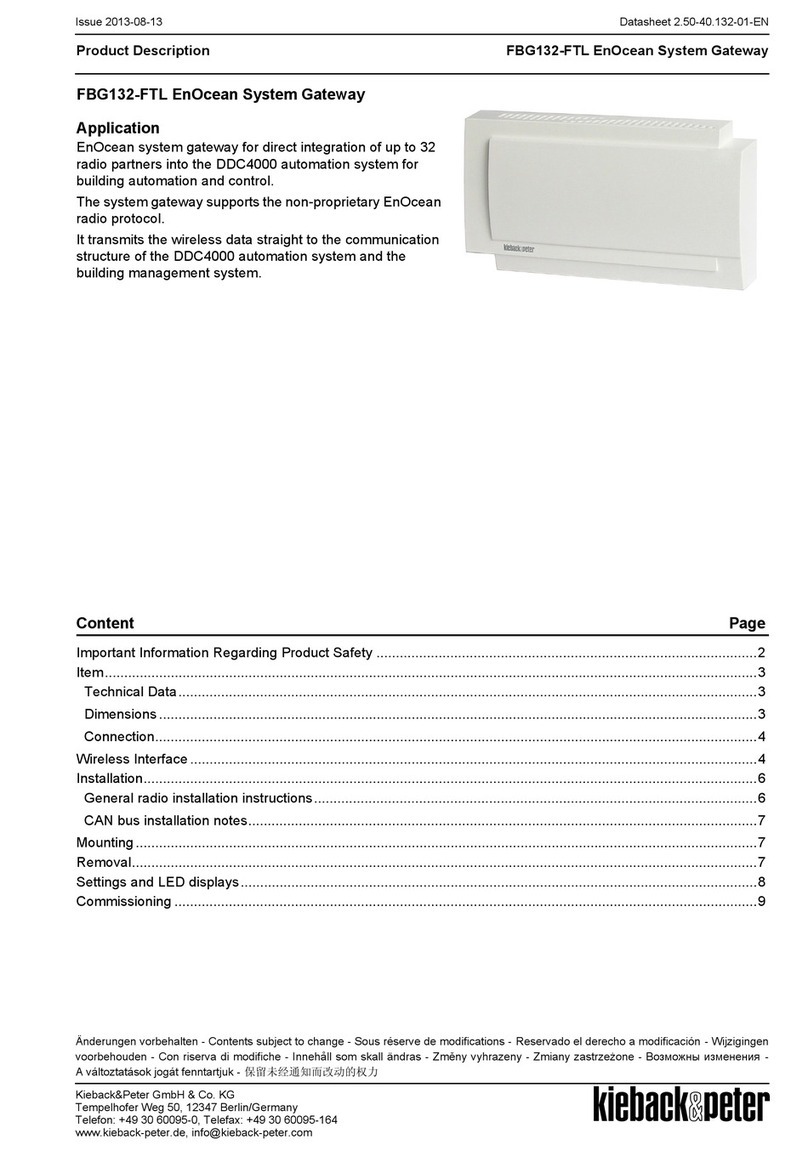
Kieback&Peter
Kieback&Peter FBG132-FTL manual

Peripheral Electronics
Peripheral Electronics PXAMG owner's manual

Alarmcom
Alarmcom Smart Gateway ADC-SG130 instructions

Checkpoint
Checkpoint 730 Getting started guide

Multitech
Multitech MULTIVOIP MVP-130 user guide

Technica Engineering
Technica Engineering MEDIAGATEWAY user manual