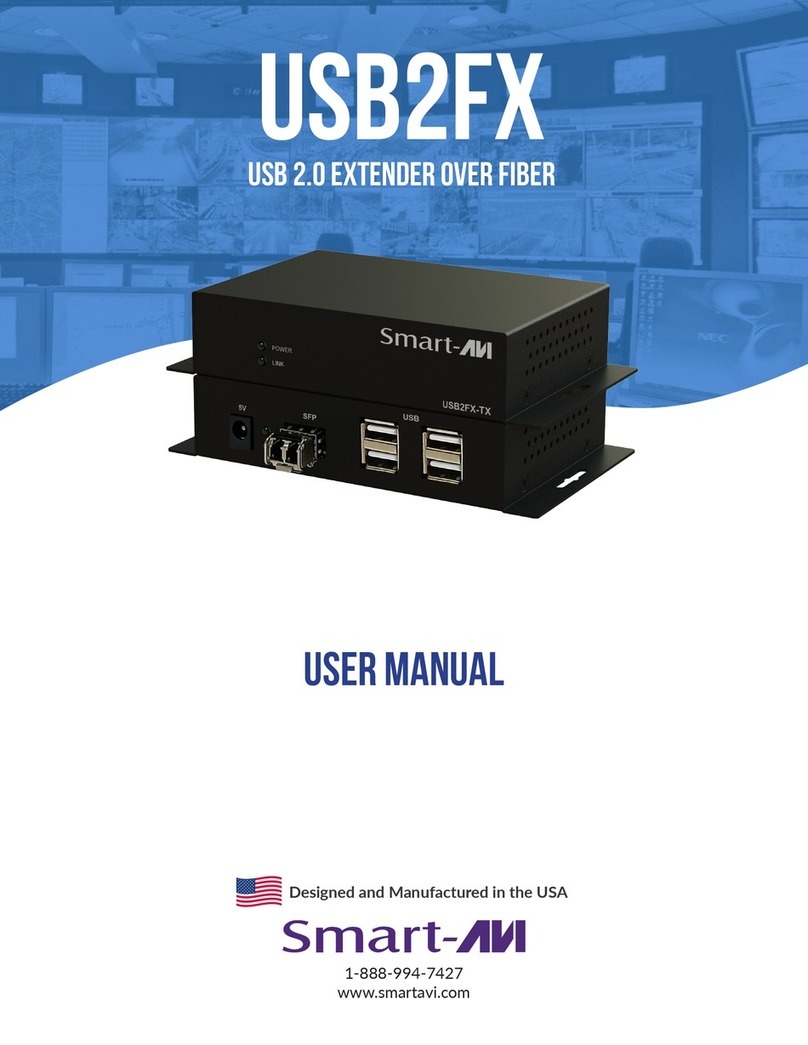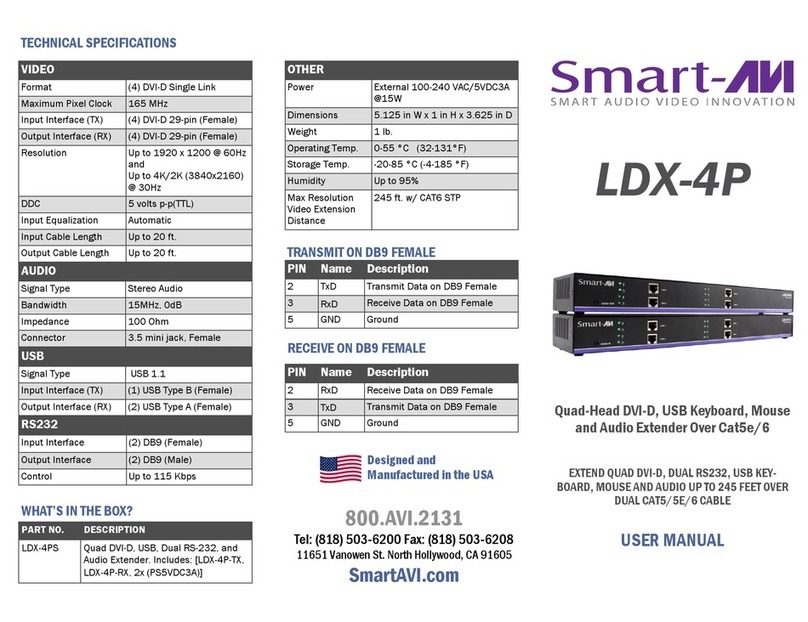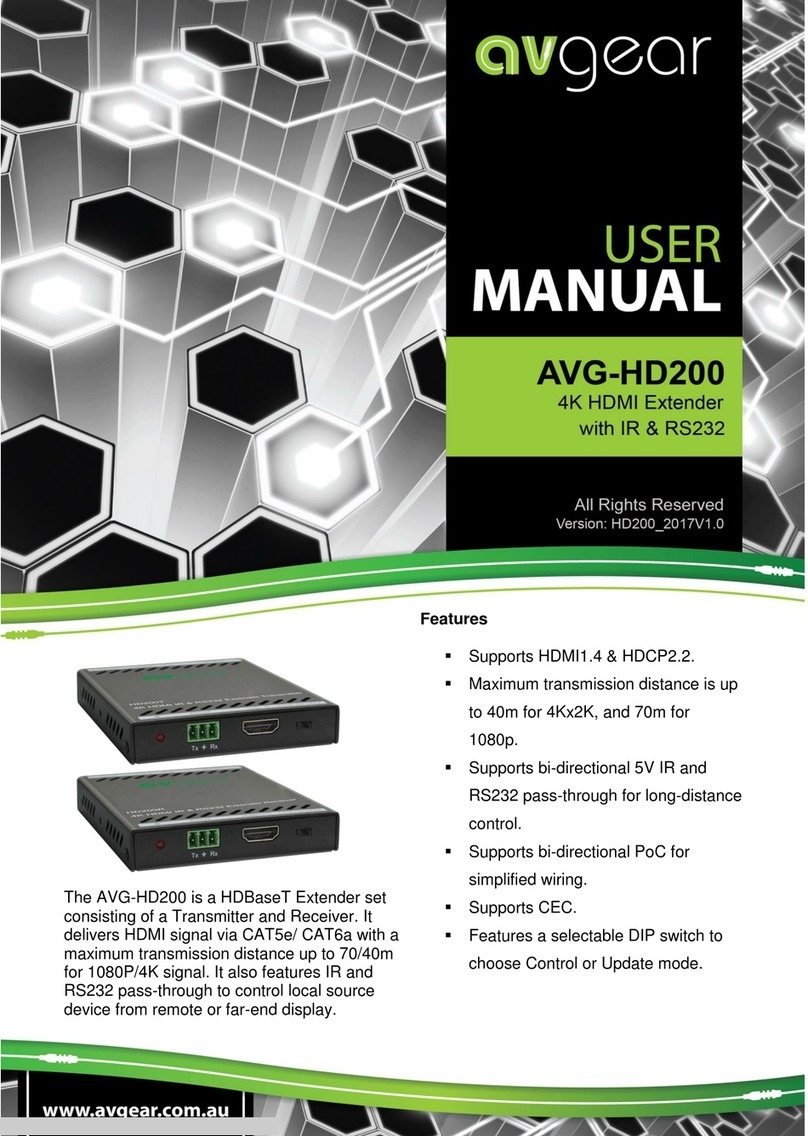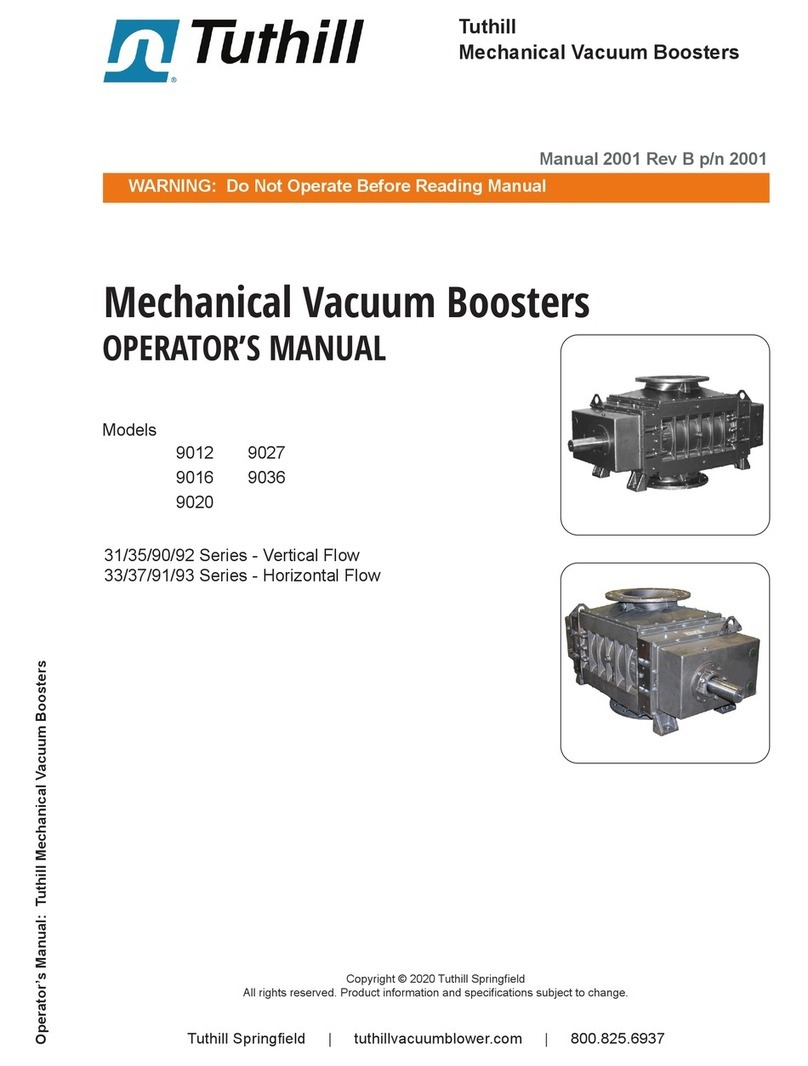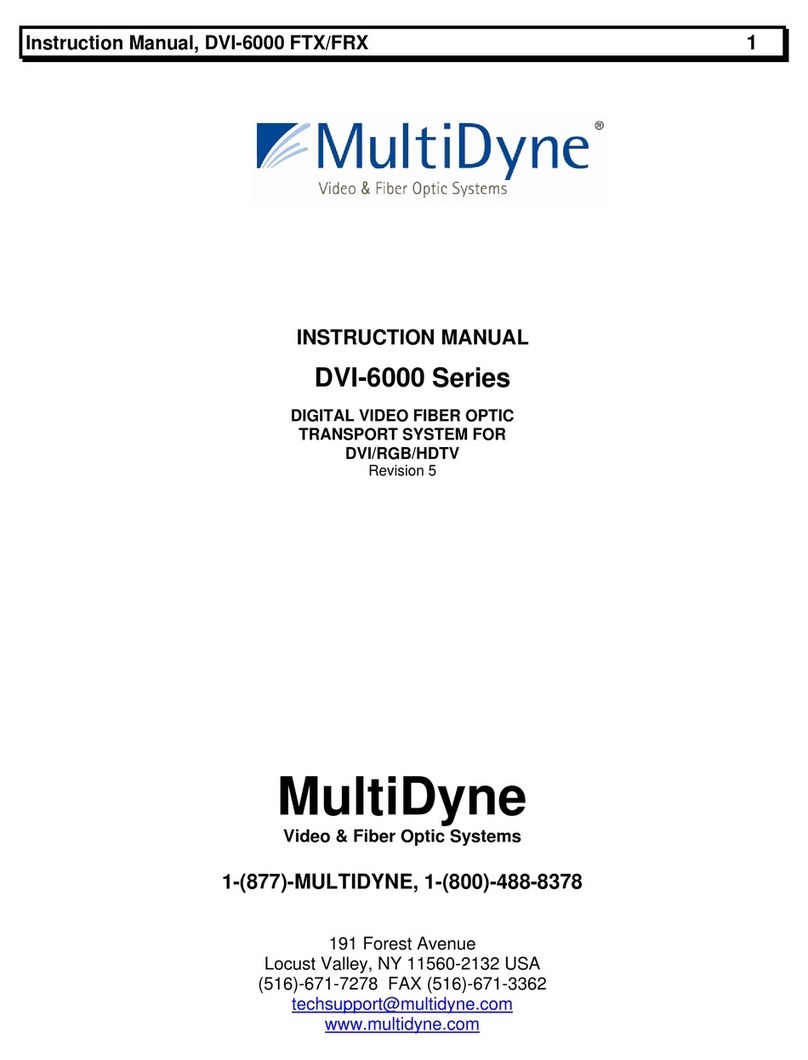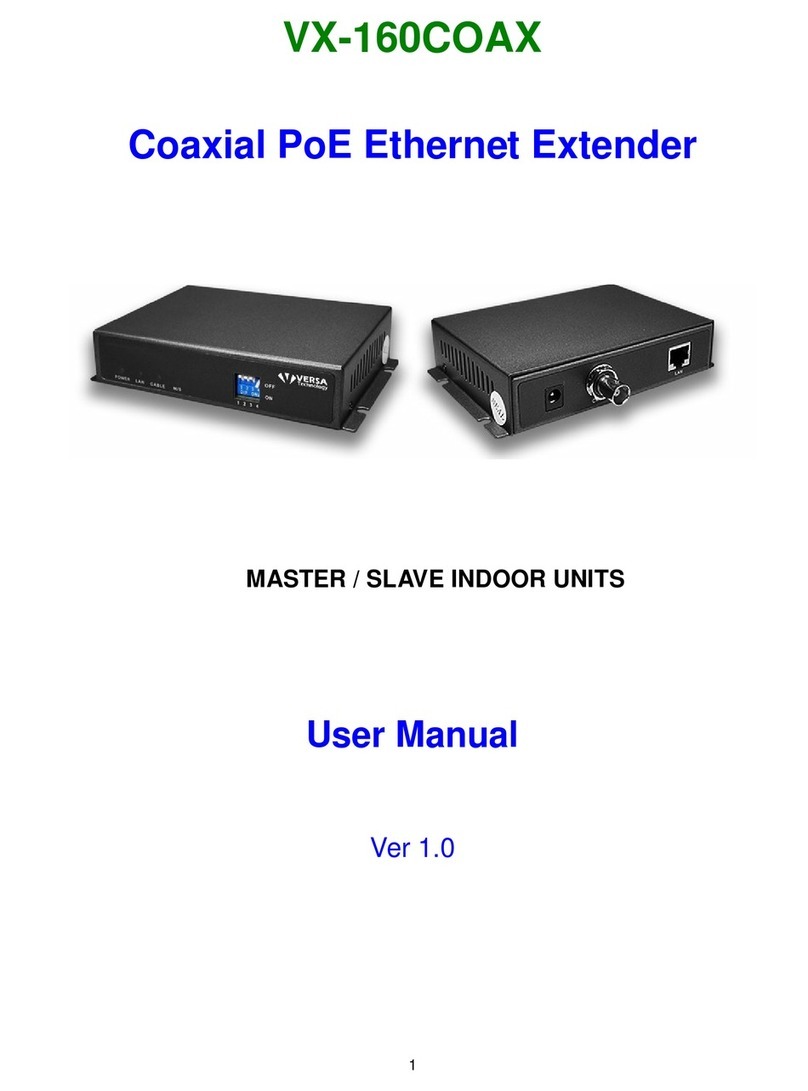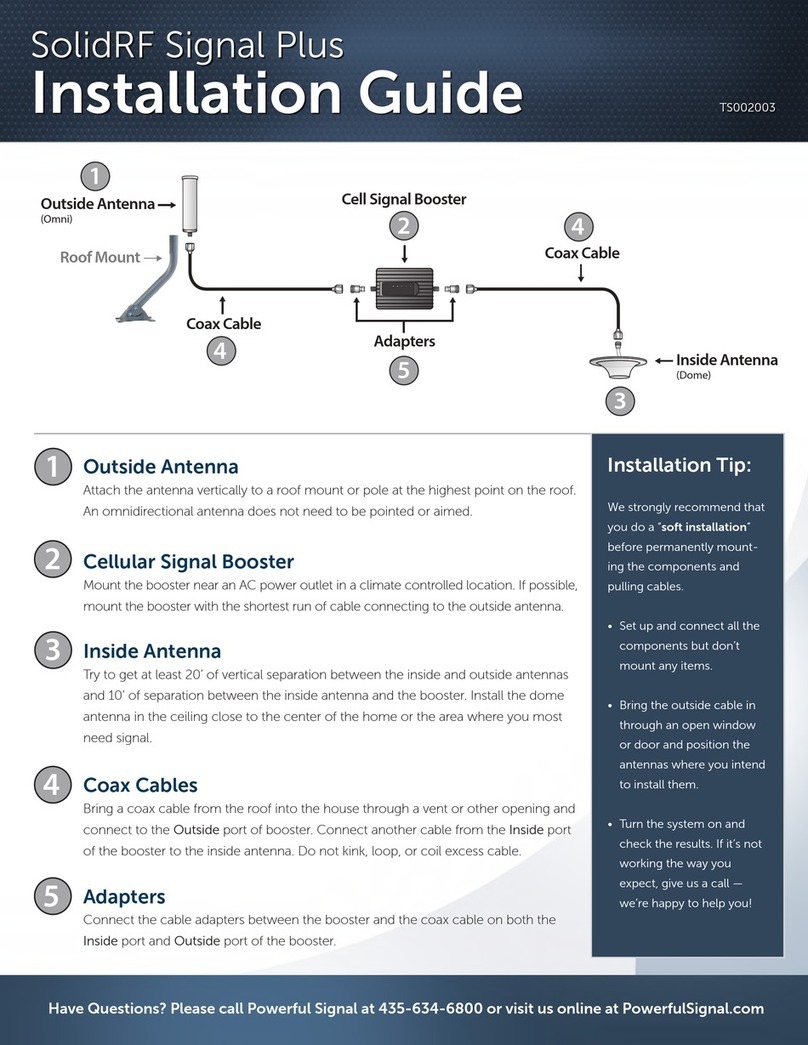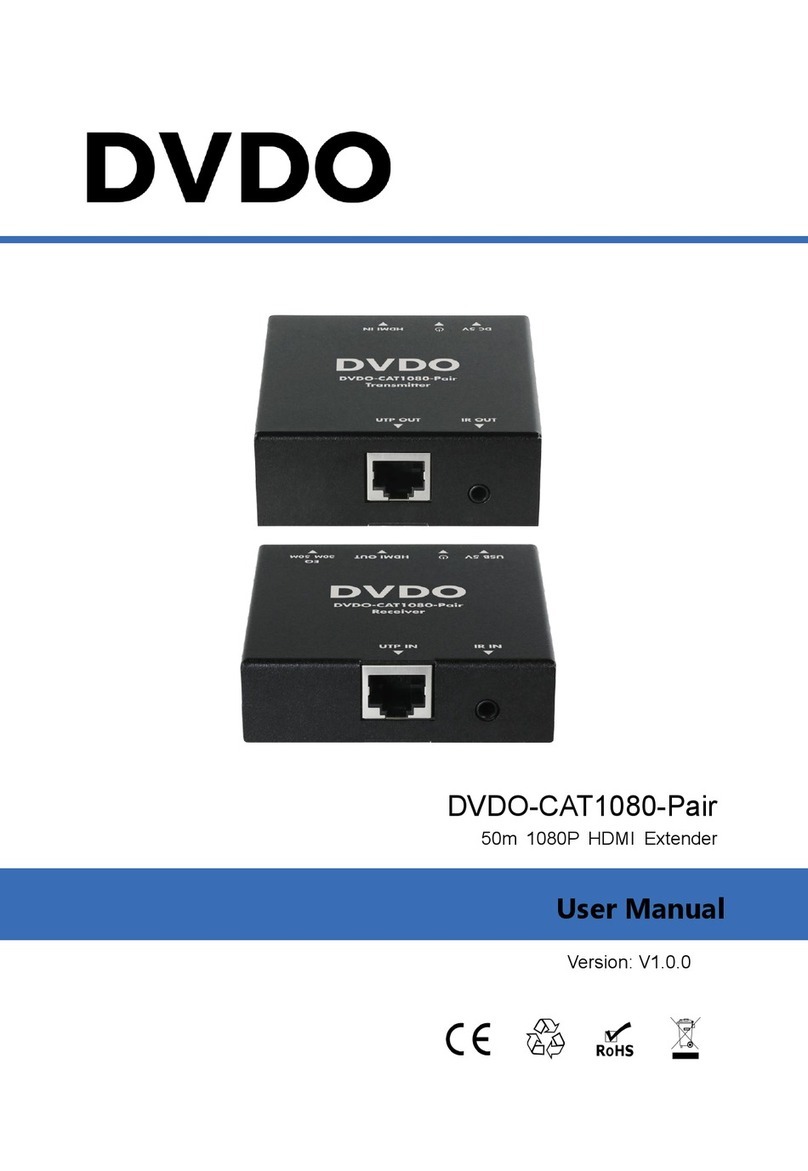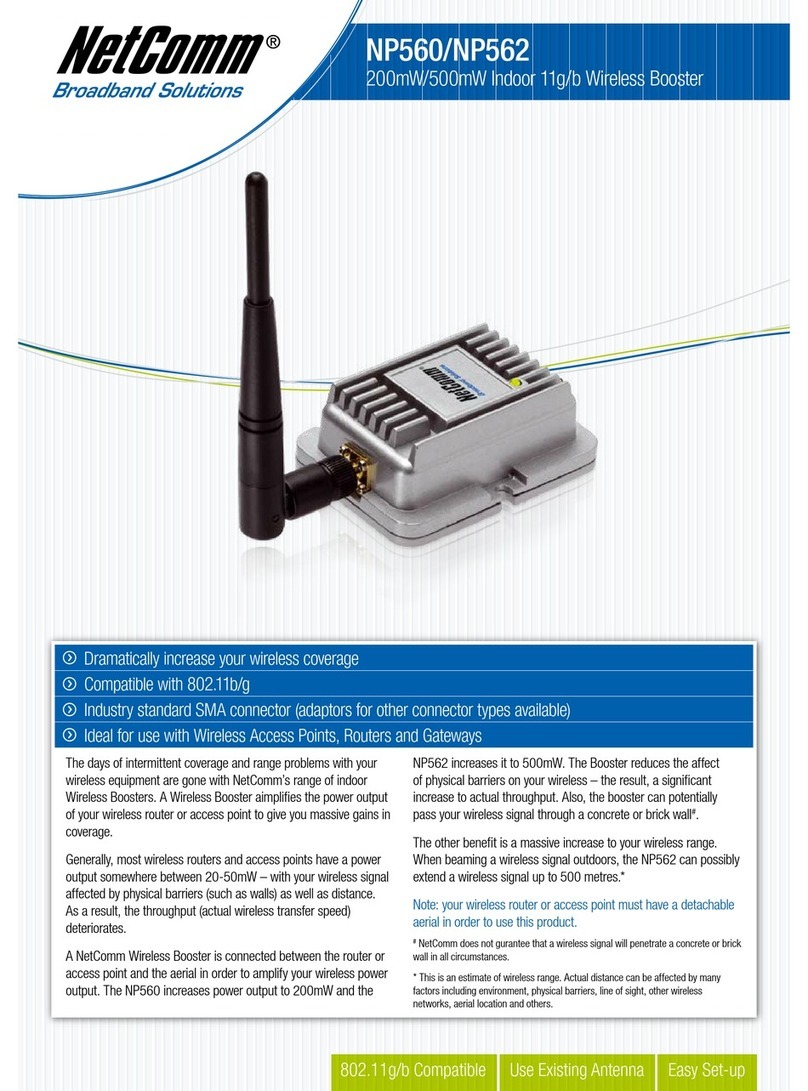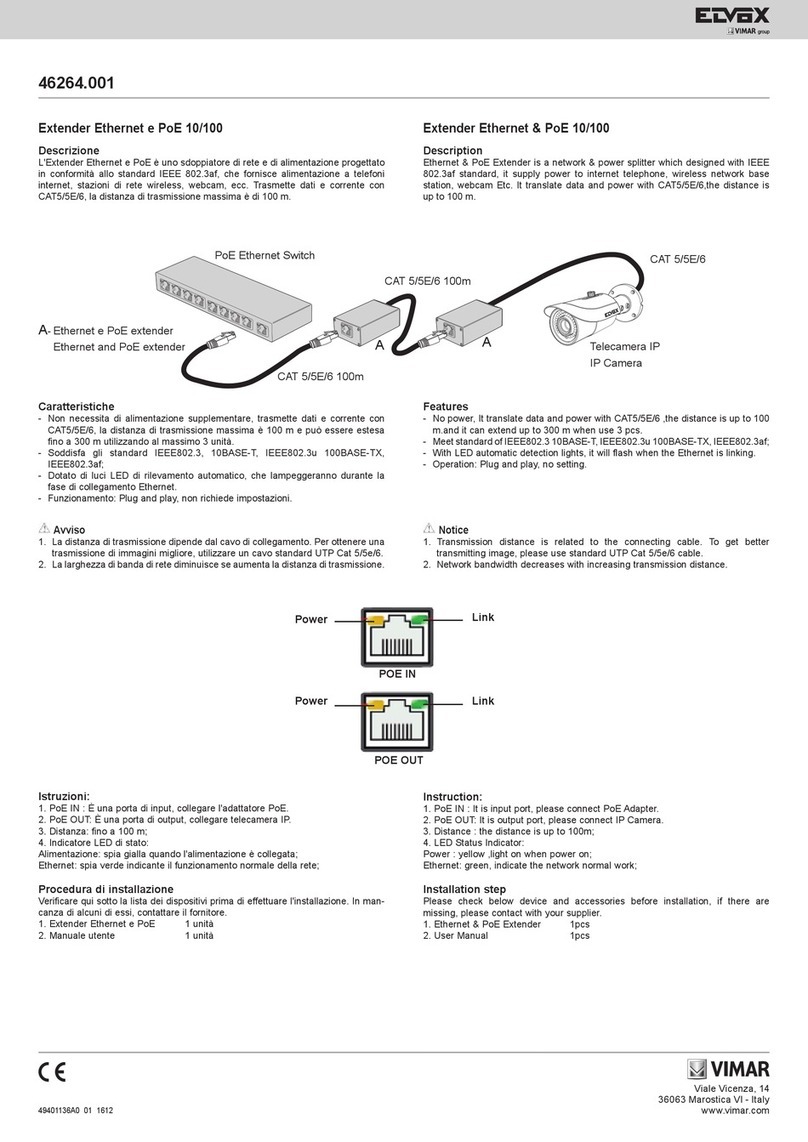Smart-M DVX Plus User manual

© Copyright 2008 Smart-AVI, All Rights Reserved
Notice
The information contained in this document is
subject to change without notice. Smart-AVI makes
no warranty of any kind with regard to this material,
including but not limited to, implied warranties
ralucitrapynarofssentifdnaytilibatnahcremfo
purpose.
Smart-AVI will not be liable for errors contained
herein or for incidental or consequential damages
in connection with the furnishing, performance or
use of this material.
,deipocotohpebyamtnemucodsihtfotrapoN
reproduced or translated into another language
with
out prior written consent from Smart-AVI.
For the complete manual, visit www.smartavi.com.
DVI-D and USB extension
via Twisted Pair
DVX Plus
www.smartavi.com
© Copyright 2012 Smart-AVI, All Rights Reserved
Notice
The information contained in this document is
subject to change without notice. Smart-AVI makes
no warranty of any kind with regard to this material,
including but not limited to, implied warranties of
Smart-AVI will not be liable for errors contained herein or
for incidental or consequential damages in connection
with the furnishing, performance or use of this material.
No part of this document may be photocopied,
reproduced or translated into another language without
prior written consent from Smart-AVI.
For more information, visit www.smartavi.com.
QUICK START
GUIDE
SmartAVI, Inc. / Twitter: smartavi
11651 Vanowen St., North Hollywood, CA 91605
Tel: (818) 503-6200 Fax: (818) 503-6208
http://www.SmartAVI.com
The following is the wiring standard for terminating UTP/STP
cable using RJ-45 connector:
Connectors: RJ-45
Capacitance: 14 pf/ft (46.2 pf/m)
Conductor Gauge: 24 AWG
Impedance: 100 +/- 15 ohms
Pair 1 Pins 1 & 2
Pair 2 Pins 3 & 6
Pair 3 Pins 4 & 5
Pair 4 Pins 7 & 8
DVX PLUS SPECIFICATIONS
Video Interface Single Link Range
Video Data Rate 1.65 Gbps
Resolution
1920 x 1200 @ 60 Hz, Reso
lution up to 1280 x 1024
min. 75H
Power Supply Universal Switch mode PSU
(90-240V Input) 5VDC 2A
Input Interface DVI-D
USB Data
USB max data rate 12Mbps
USB compatibility 1.0 and 1.1
Connector Type Type A (Transmitter)
Type B (Receiver)
Technical Specifications

Introduction
DVX Plus extends Universal Serial Bus (USB 1.1) and
Digital Visual Interface (DVI-D) signals via com-
mon twisted pair cable. Using a unique method of
transparent data transfer, the system allows a USB
peripheral and a DVI display to be located up to 275
feet from the CPU.
Features
Extends USB and DVI-D signals up to 275ft from•
the computer.
Uses easy to install, inexpensive twisted pair•
cable.
Data recovery for digital video.•
Supports 1920x1200 digital video resolution.•
Fully compliant with USB 1.1 specifications.•
Supports 1.5 and 12 Mbps data rates.•
Compatible with all operating systems.•
External power adapter for transmitter and re-•
ceiver unit.
Fully transparent (does not use any emulation).•
Plug and play.•
Preparing & Connecting System CAT5 Cable
Following is the wiring standard for terminating CAT 5 cable
using RJ-45 connector:
Pair 1 Pins 1 & 2
Pair 2 Pins 3 & 6
Pair 3 Pins 4 & 5
Pair 4 Pins 7 & 8
Connectors: RJ-45
Capacitance: 14 pf/ft (46.2 pf/m)
Conductor Gauge: 24 AWG
Impedance: 100 +/- 15 ohms
4 - Pair
Operating Instructions
Once installation is completed verify that the power is
present at all devices in the system. If computer was on
during the set up it might be necessary to reboot the
computer. The peripheral devices should be ready for
use.
Connecting The Transmitter
Connect the transmitter to the host using an A-B1.
USB cable.
Connect the transmitter to the host DVI-D using2.
male to male DVI cable.
The A side of the USB connector would go to the3.
computer host and the B side would be connected
to the transmitter.
Check that power LED is lit. The TX/RX LED should4.
not be flashing at this time.
In the back of the unit connect the CAT5 cable that5.
will connect to the receiver (DVXU-RX).
Connecting The Receiver
Connect the receiver to the peripheral device using1.
A-B USB cable. In this case the A side of the connec-
tor will go to the receiver unit and the B side of the
connector will go the peripheral. Use a USB Hub if
needed.
Connect the receiver unit to the monitor.2.
Join the DVX Plus units using shielded cable for3.
DVI-D and standard CAT5/6 UTP cable for USB.
Once connected check that the Power LED on both
receiver and transmitter is on and the TX/RX LED is
flashing, indicating that communication exists be-
tween the two units. If receiver LED is not on, make
sure the power supply is connected.
DVX Plus Package Content
Qty Items Part No.
1 DVX Plus Transmitter unit DVXU-TX
1 DVX Plus Receiver unit DVXU-RX
2 5 volt dc power supply PS-5D1A-US
Installation Diagram
AB
Setting the DDC
DDC provides plug-and-play capability to your
displays. When you plug a display into your computer,
the DDC table in the display tells the computer the
optimal resolution to use. This device is capable of
supporting two primary types of displays: PC and Mac.
The default setting is PC.
switches as shown below:switches as shown below:
1&2 ON, 3&4 OFF 1&2 OFF, 3&4 ON
To change this setting,
from the TRANSMITTER
by removing the four side
screws. Next, locate the
DIP switches near the rear
of the device next to the
Data Port (RJ45 Ethernet
Port).
STP
STP6
Introduction
DVX Plus extends Universal Serial Bus (USB 1.1) and
Digital Visual Interface (DVI-D) signals via com-
mon twisted pair cable. Using a unique method of
transparent data transfer, the system allows a USB
peripheral and a DVI display to be located up to 225
feet from the CPU.
Features
• Extends USB and DVI-D signals up to 225ft from
the computer.
• Uses easy to install, inexpensive twisted pair cable.
• Data recovery for digital video.
• Supports 1920x1200 digital video resolution.
• Fully compliant with USB 1.1 specifications.
• Supports 1.5 and 12 Mbps data rates.
• Compatible with all operating systems.
• External power adapter for transmitter and re-
ceiver unit.
• Fully transparent (does not use any emulation).
• Plug and play.
DVX Plus Package Contents
Qty Items Part No.
1 DVX Plus Transmitter unit DVXU-TX
1 DVX Plus Receiver unit DVXU-RX
2 5 volt dc power supply PS5VDC2A
Connecting The Transmitter
1. Connect the transmitter to the host using an A-B USB
cable.
2. Connect the transmitter to the host DVI-D using male
to male DVI cable.
3. The A side of the USB connector would go to the
computer host and the B side would be connected to
the transmitter.
4. Check that power LED is lit. The TX/RX LED should not
5. In the back of the unit connect the CAT5 cable that will
connect to the receiver (DVXU-RX).
Connecting The Receiver
1. Connect the receiver to the peripheral device using A-B
USB cable. In this case the A side of the connector will
go to the receiver unit and the B side of the connector
will go the peripheral. Use a USB Hub if needed.
2. Connect the receiver unit to the monitor.
3. Join the DVX Plus units using shielded cable for DVI-D
and standard CAT6 STP cable for USB. Once con-
nected check that the Power LED on both receiver and
transmitter is on and the RX LED goes OFF, indicating
that communication exists between the two units. If
receiver LED is not on, make sure the power supply is
connected.
AB
Other Smart-M Extender manuals