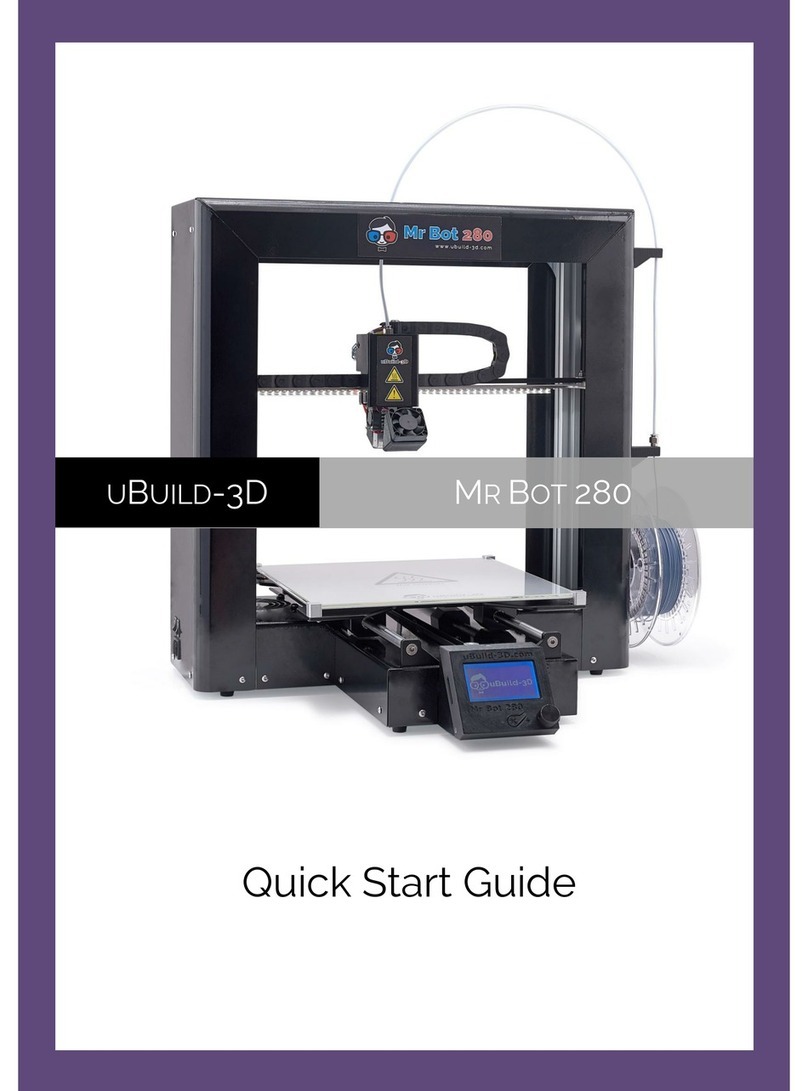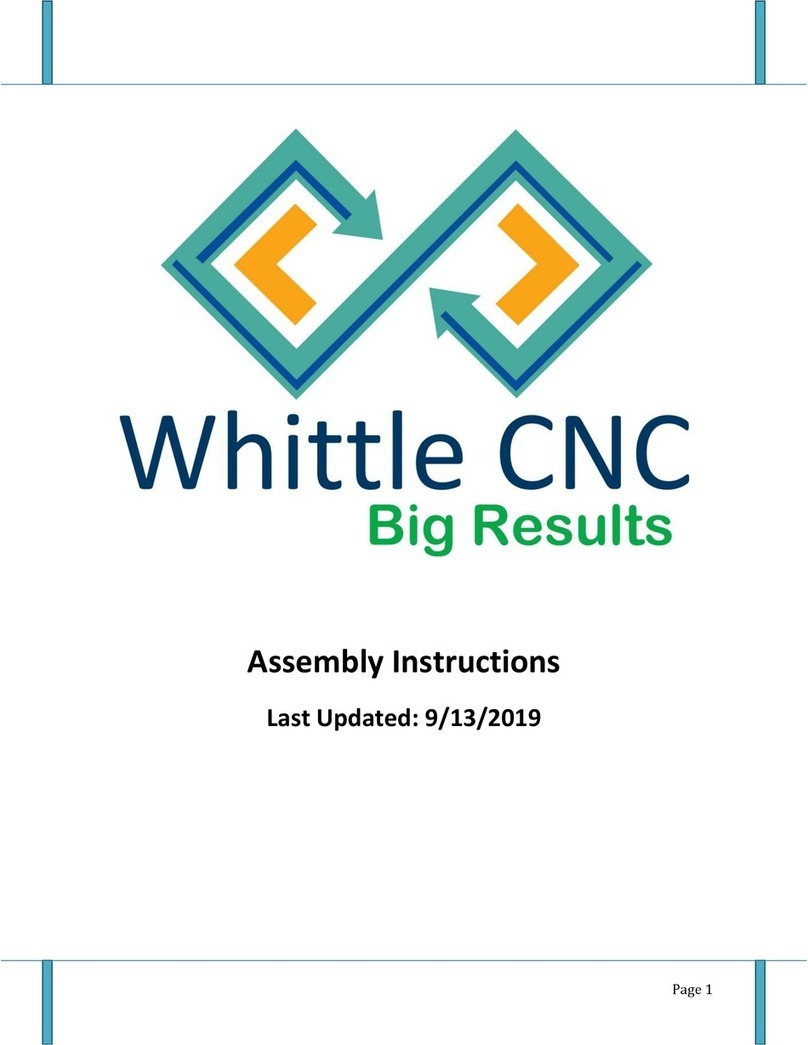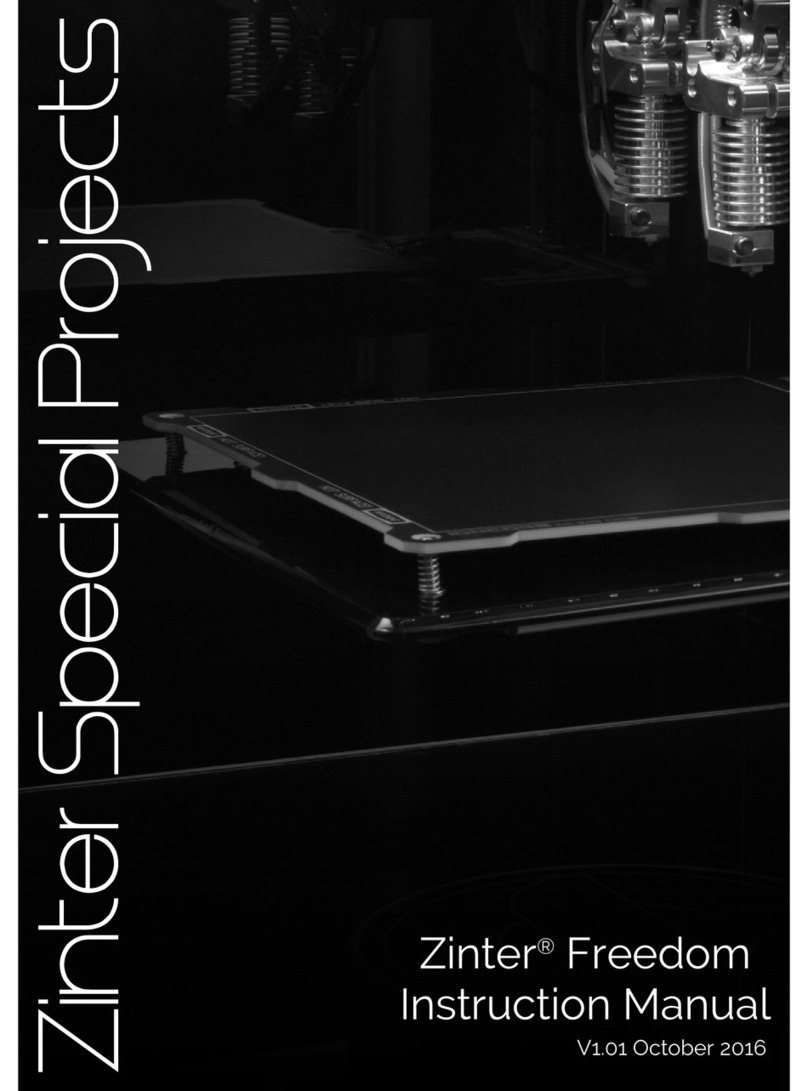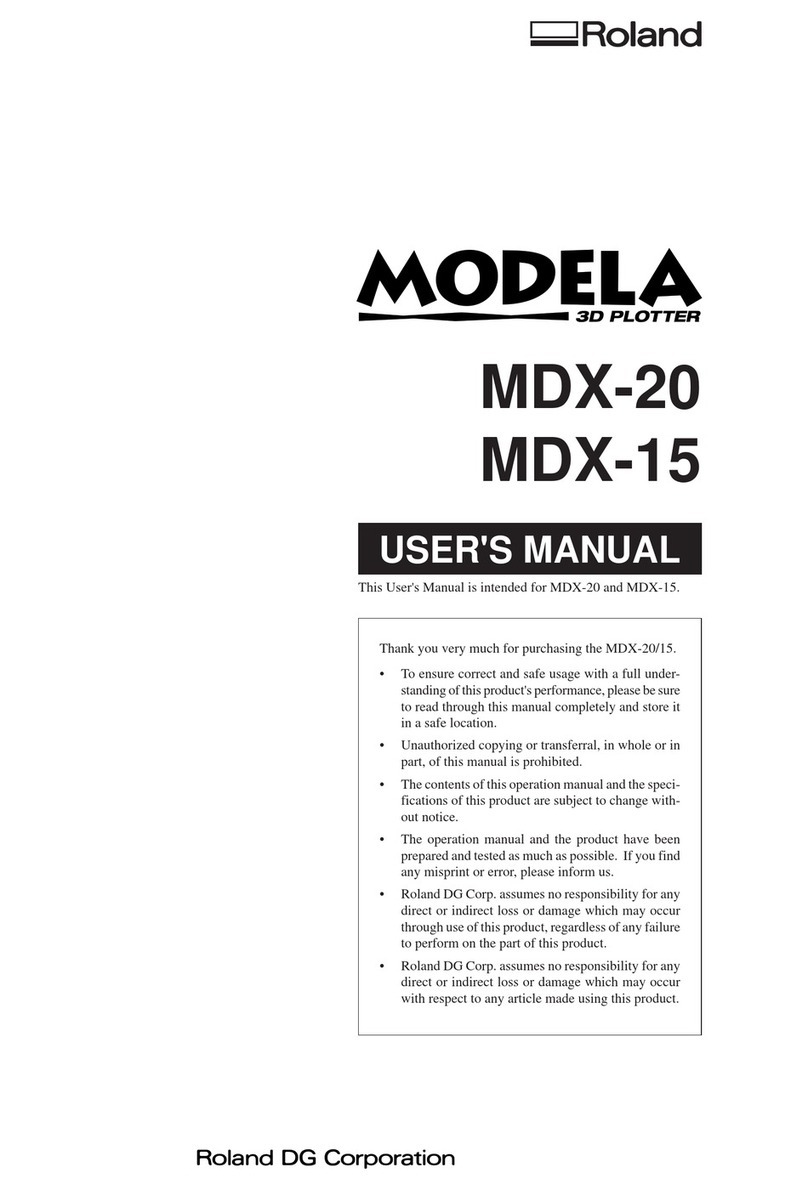Smart Motor Devices Skyone User manual

3D printer Skyone
User manual
2017 December

Safety precautions
- Keep the printer out of magnetic and electric field exposure.
- Electric equipment repair shall be provided only by professionals in an authorized service center. Any
inappropriately implemented repair could lead to reducing the equipment lifetime.
It is strongly recommended to read and understand operating rules before using the 3D printer.
Attention:
- The printer must be set at a flat stable surface.
- Sky One installation site should be located at a dry light place.
- It is not allowed to use the printer in dusty or moist environments.
- The printing nozzle of the printer and the heated platform heat up to high temperature. To avoid burning
do not touch them while the printer is working. After the printer has finished printing wait at least 5-7
minutes in order to let them get cold.
- There are moving parts in the printer. Please avoid foreign objects of getting into the actuating
mechanisms of the printer while it is working. It may cause injuries and damage the equipment.
- As the equipment operates using the technology of fused deposition modeling, it is possible that
characteristic smell of plastic will occur during the printing process. It is a technological feature of the
equipment.
- Printer electronics are sensitive to voltage surges and variations. It is strongly recommended to assure the
stability of the power supply source. If there is no such source available, please get one.
- Usage of low quality and unapproved consumable materials may impact printed object quality and may
adversely affect or damage the feeding system of the 3D printer.
- In the event of a malfunction or operating failures turn the printer off and contact the service center.
- It is prohibited to place foreign objects on to the printer.
- Children admission to the printer during operating process without adult supervision is prohibited.

Description of the 3D printer
1 – Case
3 – Filament feeder tube
5 – Spool of filament
2 – Extruder
4 - Organic glass protection screen
6 – Table

Technical characteristics
- Printing technology FDM (Fused Deposition Modeling).
- Max power draw 300W.
- Print area 140x200x200mm.
- Displacement limits 150x210x210mm.
- Layer Thickness from 0.1mm.
- Filament diameter from 1.75mm.
- Nozzle diameter 0.4mm (optionally from 0.3mm to 1mm can be chosed).
- Extruder maximum temperature 260°С.
- Table maximum temperature 110°С.
- Control software Repetier-Host.
- Supported 3D models file formats STL, OB, Simplify 3D.
- Table incremental step along axis Z 0.0075mm.
- Angle step of operating mechanism of the SCARA system is 0.0450 degree or 0°2’42”, reduction
gradient at working surface X-Y axises is given below in the figure.

Package Contents
- Coordinate machine SkyOne 1 pcs
- A heated platform with glass surface 1 pcs
- Direct extruder with nozzle diameter 0.4mm 1 pcs
- Organic glass protection screen 1 pcs
- A spool of PLA filament 1 pcs
- Spray for better adhesion of the work surface 1 pcs
- A power cable 1 pcs
- USB A-B cable 1 pcs
- User manual 1 pcs

Preparation to work
1. Unpack the printer and components kit from the package
1 – 3D printer SkyOne
2 – Holder for fixing the spool
3 – Filament feeder tube
4 – Feeder tube holder
5 – Power cable
6 – USB cable
7 – Protective screen
8 – Spray for better adhesion
9 – Spool of PLA filament

2. Attach the holder for the filament feeder tube
3. Plug in the extruder connector
Spray the adhesion lack evenly on the printing platform. If you do not remove the table from the printer, use
a sheet of paper to protect the printer from the spray.

Note:
To remove the table from the printer, please, undo 4 knurled bolts from the bottom of the printing plate and
pull.
4. Connect the power cable and USB cable
5. Attach the holder and put on it the spool with plastic.
6. Filament loading
Feed the end of the plastic filament through the feeder tube holder
and the guide tube so that it appears about 10cm out the other
side.
Note:
To extend the extruder and nozzle lifetime it is recommended to
run the plastic filament through a piece of polyurethane foam
soaked in paraffinic or silicon oil.

Push the jutting out M6 bolt and insert the plastic thread about 8 cm into the hole.
Insert the guide tube into the collet fixture till locking.
7. Install the protective screen
3D printer SkyOne without protective screen 3D printer SkyOne with protective screen
Note:
The protective screen is necessary to avoid influences of foreign air flows,(i.e. from an open window) on
printing process when using plastics with large thermal-expansion coefficients.
Attention:
To avoid overturning the printer do not place any objects under the moving platform.

Software installation
When the connected to a computer printer is switched on, installation of electronic chip FTDI driver will be
launched. The installation will take up to several minutes. If the driver installation is not launched
automatically, download the driver from the website www.ftdichip.com/Drivers/VCP.htm and install it
manually.
Install the software Repetier-Host. Please, download the installation pack from the website
www.repetier.com/download-now.
3D printer SkyOne is tested on the software Repetier-Host. We do not guaranty stable work in case of
usage of another software.
Note:
The Windows user name should be spelt out in the Latin alphabet. If necessary, create additional profile in
the system.
Adjustment of Repetier-Host
After installing the software it is necessary to adjust connection parameters and printer mechanical
parameters. The printer should be assembled, connected to the computer with an USB cable, the electronic
chip FTDI driver should be installed by this time.
Launch Repetier-Host software, deactivate mode “Easy mode” by clicking the button at the right top corner
(indication icon should blink off) and enter the printer settings (please, see the picture below).

In the “connection” tab set the next parameters:
Connection – Serial connection (connection type);
Port – COM (printer SkyOne connection port number). The relevant SkyOne connection port number is
detected automatically when choose “Auto” option. But this function is not always working correctly. So it is
better to choose the exact port number;
Baud rate – 250000;
Transfer protocol – Autodetect;
Reset on Emergency – Send emergency command and reconnect;
Receive Cash Size – 127;
Communication Timeout – 80.
Check box “Use Ping-Pong Communication (Send only after ok)” should be checked.
Also as a matter of convenience we recommend to give the name of the configuration in the “printer” field at
the top corner of the parameters screen.

Go to tab Printer and set parameters according with the picture below.
Go to tab Extruder and set parameters according with the picture below.

Go to tab Printer Shape and set parameters according with the picture below.
After setting all parameters push “Apply” button to apply these changes and close the Printer Settings
window.
On the tab Object Placement push the button “Add object”. Choose a file *.stl, *.obj, *.3ds or *.gcode.

It will appear in a work space in the tab 3D View. There are navigation buttons in the left side of the
window.
The firstfour buttons change the function of the left mouse button:
1. “Rotation”
2. Object movement
3. Zooming
4. Zoom object to fit
The next three buttons are used for orientation of a view point.
5. Isometric view
6. Front view
7. Top view
8. The last eight button turns on/turns off displaying workspace in perspective view.
There is an extended list of view options in a menu View in the top side of the window.

A list of loaded objects and control buttons for work with objects are located on the right side of the
workspace window:
1. Export all displayed objects at once as one file, creation of ready moulds.
2. Add objects to the workspace (stl, .obj, .amf and .3ds).
3. Duplicate the marked objects. Duplicating parameters could be adjusted in the appeared dialog
window.
4. Automatic place objects on the bed.
5. Center object in the center of the bed.
6. Proportionally scale objects in all directions all at once. The unlock button is used for setting of
different scaling factors. A click on “Scale to Maximum” enlarges the model so that it fills all the
workspace. The Reset button is used for cancelling of all model changes.

7. Rotate object.
This option allows rotating the object about each of the axises. The button Lay Flat aligns the model over
the bed. The Reset button cancels all the model changes.
8. Cross section.
This option is used to control cuts of objects and does not influence on the print. Slider boxes in the dialog
window are intended for defining rotation of the cutting plane.
9. Mirror object.
This option should be used carefully as sometimes during mirroring normal lines are formed incorrectly.

Open the tab Slicer. It is a software component for transformation of digital mathematical model to an
instruction for the 3D printer. It is recommended to use a slicer Slic3r for the 3D printer SkyOne.
Slic3r has its own host – interface. To start working with Slic3r and configure it in the needed way press the
button “Configuration”. It is possible to create an unlimited number of templates before adjusting of printing
modes. We recommend to give them meaning-bearing names, which would contain key information of the
template (layer height, speed, material and ext.). To make using our plastics easier, we prepared ready
templates, which could be loaded in the following way: while staying in the “Configuration” window choose
the option “File” – “Load Config Bundle” in the top menu, in the dialog window choose the configuration file.

After that the chosen configuration will appear in the window. The name of the configuration is the same as
the file name (marked with the green color on the picture).
To save the configuration it is needed to open tabs “Print Settngs”, “Filament Settings”, “Printer Settings”
and press “Save” icon at each tab.
Close the configuration window and turn back to the tab “Slicer” and choose in dropdown lists “Print
Settings”, “Printer Settings” and “Extruder 1” the loaded configuration, which is suitable for used plastic and
diameter of the installed nozzle.
There is a convenient feature of the Slic3r interface – it is setting “Reboot of setting Slic3r”. Due to this
feature it is possible to change some parameters without entering “Configuration” window.
The next tab is “Print Preview”. In this tab print statistics and visualization of printing head displacement are
available. And also it is possible to save ready G-code (executing program).

Next open the tab “Manual control”. There is the status bar on the top side. Under the status bar command
line is located. Insert the G-code command and press “Send” button. If the option “Easy Mode” is active,
this field becomes disabled. It is possible to list previously inserted commands by using of a scroll wheel.
The most frequently used G-commands for manual control are:
G28 – go to home position
G1 F2000 X10 Y50 Z30 – move printing head to coordinates x=10mm, y=50mm, z=30mm at a speed of
2000 mm/min.
M84 – turn of stepper motors.
M190 S60 – turn on the bed heating and wait till it heats up to 60 degrees.
M109 S210 – turn on the nozzle and wait till it heats up to 210 degrees.
M104 S0 – turn off the extruder heating.
M140 S0 – turn off the bed heating.

The next block controls the printing head position relative to the work space. With the arrow keys the
printing head is positioned along every of three axises.
At the top side of the window the current position of every axis is shown. Red color means that the host
doesn’t have information about the printing head real position. Press the home button to move the extruder
to its defined position. After that the color turns black, it means the position is known.
Slider boxes for control of some parameters are located below. These parameters can be adjusted both
before and in the process of printing.
1. The “Speed multiply” slider allows it to change the printing/move speed (the value is set as
percentage in relation to the send feed rate).
2. Control the flow rate – the amount of the plastic filament feeding as percentage in relation to
program set value.
3. Turn on and control the fan rotation speed.
4. Turn on the bed heating and choose its temperature.
5. Turn on the extruder heating and choose its temperature.
Table of contents