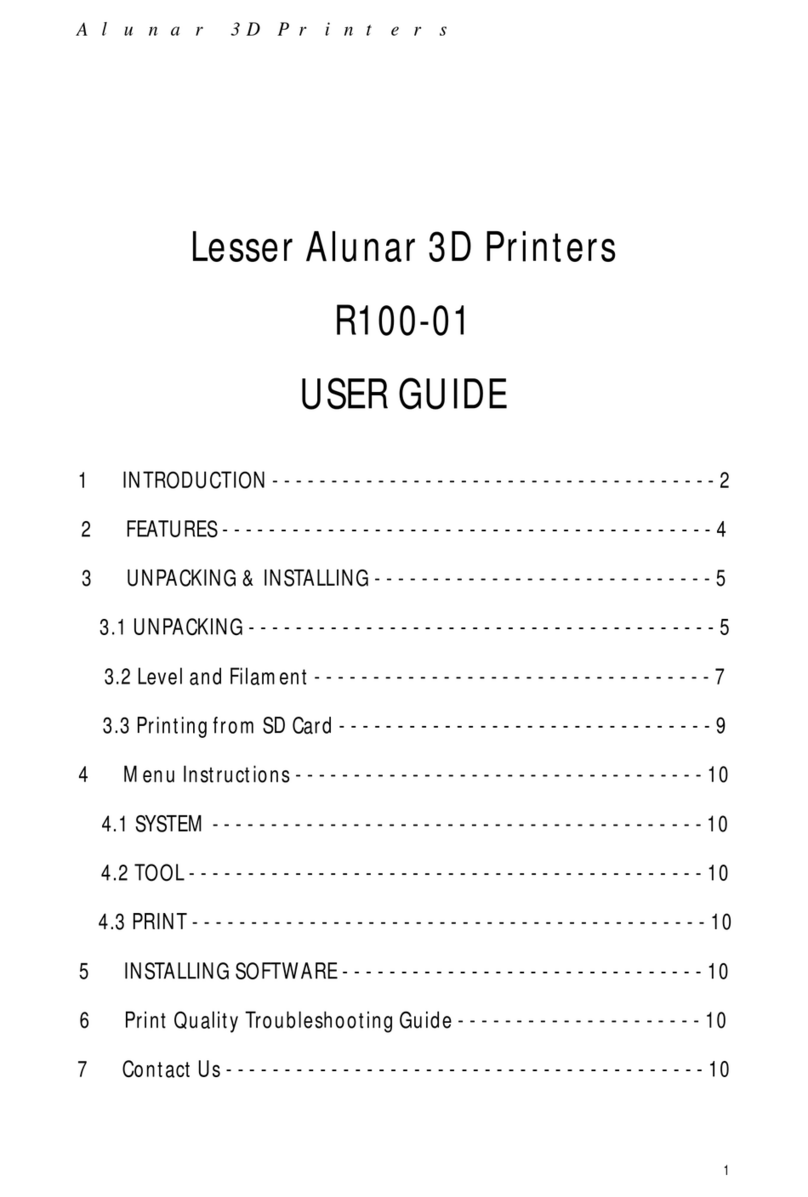Catalogue
Foreword................................................................................................................................................................................3
1. Machine parameters ........................................................................................................................................................3
2. Flow Diagram for Quick Use Manual.............................................................................................................................3
3. Important Notice and Attentions.....................................................................................................................................3
4. Preparatory Work..............................................................................................................................................................4
5. Preinstallation Checklist ..................................................................................................................................................4
5.1 Step Way of Opening Box.....................................................................................................................................4
5.2 Take an account of kits..........................................................................................................................................4
6.Assembly and Calibration for M508...............................................................................................................................4
6.1 The main machine structure.................................................................................................................................5
6.2 Step1 Frame assembly..........................................................................................................................................5
6.3 Step2 Y axis assembly and hotbed assembly....................................................................................................6
6.4 Step3 Z axis assembly and X axis assembly...................................................................................................10
6.5 Step4 Extruder assembly....................................................................................................................................13
6.6 Step5 LCD assembly...........................................................................................................................................15
6.7 Step6 power and mainboard assembly.............................................................................................................16
6.8 Step7 Filament rack assembly...........................................................................................................................17
7. Testing and Commissioning..........................................................................................................................................18
7.1 Power on test........................................................................................................................................................18
7.1.1 Turn on the power switch, LCD display, as shown in Figure..............................................................18
7.1.2 Fan check...................................................................................................................................................18
7.1.3 Nozzle and hot bed heating inspection..................................................................................................18
7.1.4 Back to the origin inspection....................................................................................................................18
7.2 Hotbed leveling test:............................................................................................................................................19
7.2.1 Rough Debugging to level hotbed..........................................................................................................19
7.2.2 Accurate Debugging .................................................................................................................................20
7.2.3 Fine Debugging when printing................................................................................................................20
7.3 Change the Filament............................................................................................................................................20
7.3.1 Change the Filament when not printing.................................................................................................20
7.3.2 Change the Filament When Printing......................................................................................................21
7.4 Feature Demonstration........................................................................................................................................21
7.4.1 Instruction of Operation part for Off-line Printing..................................................................................21
7.4.2 The first Memo Interface..........................................................................................................................22
7.4.3 The secondary memo interface ..............................................................................................................22
7.4.4 Prepare for printing (prepare)..................................................................................................................23
7.4.5 Move the axis and input& output the filament (Move Axis).................................................................23
7.4.6 The ParameterAdjustment when not printing (Control)......................................................................24
7.4.7 Real-time parameter adjustment (Tune)................................................................................................25
7.4.8 Parameter adjustment when printing (Control).....................................................................................26
7.4.9 Print from SD .............................................................................................................................................26
8. Printing Test.....................................................................................................................................................................26
9. Senior Instruction............................................................................................................................................................27
9.1 Off-line Printing.....................................................................................................................................................27
9.1.1 How to use Cura 15.04.............................................................................................................................27
9.1.2 Online Printing.....................................................................................................................................34
10. Frequently Asked Questions and Solutions..............................................................................................................37
10.1 “Err: MINTEMP”Alarm processing method....................................................................................................37
10.2 Trouble: LCD screen is not bright....................................................................................................................38
10.3 Trouble: Rotation button cannot be up and down the selection menu.......................................................38
10.4 No extruded filament when printing.................................................................................................................39
10.5 Problems on the distance between nozzle and hotbed................................................................................39
10.6 Model Dislocation when printing......................................................................................................................39
11. Wire Diagram of Main board.......................................................................................................................................41