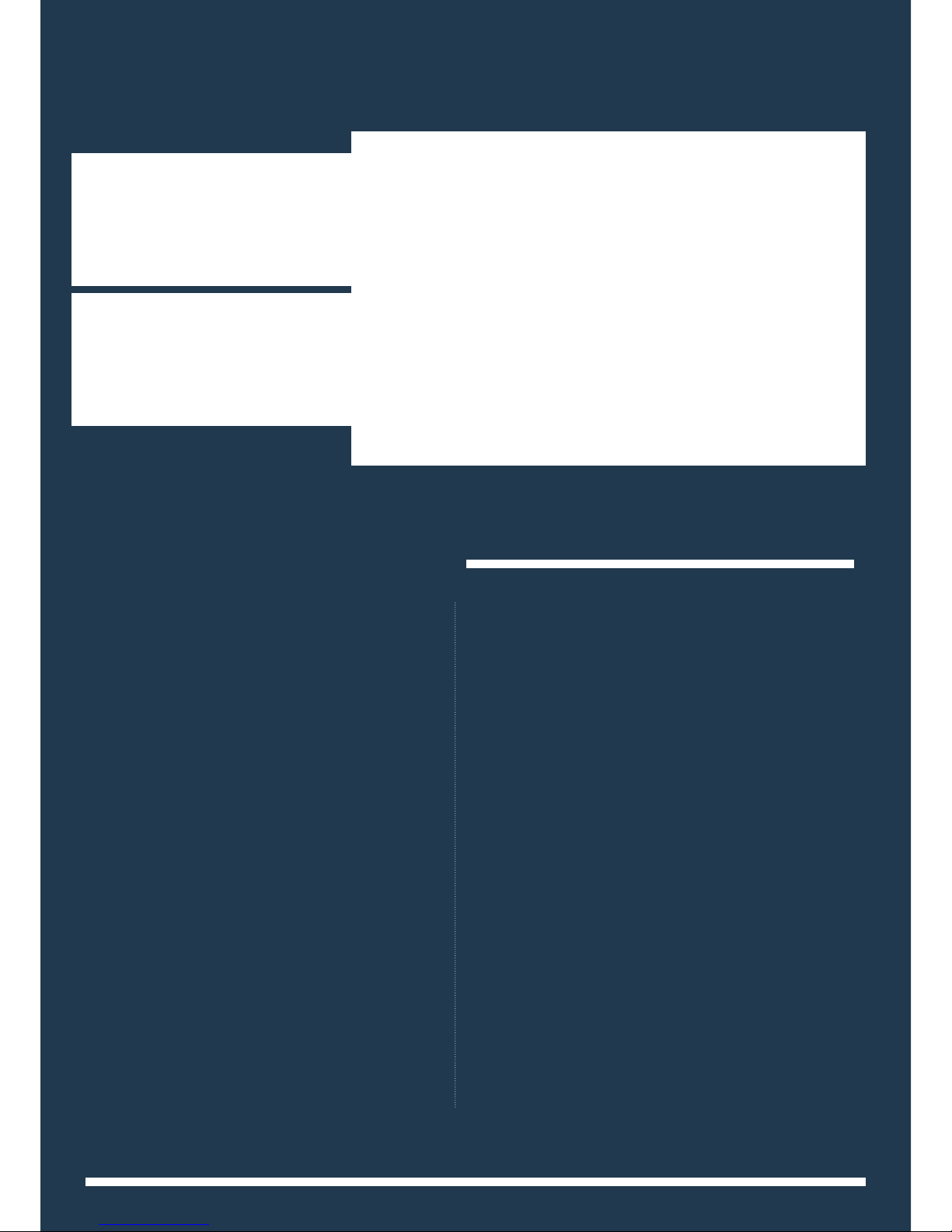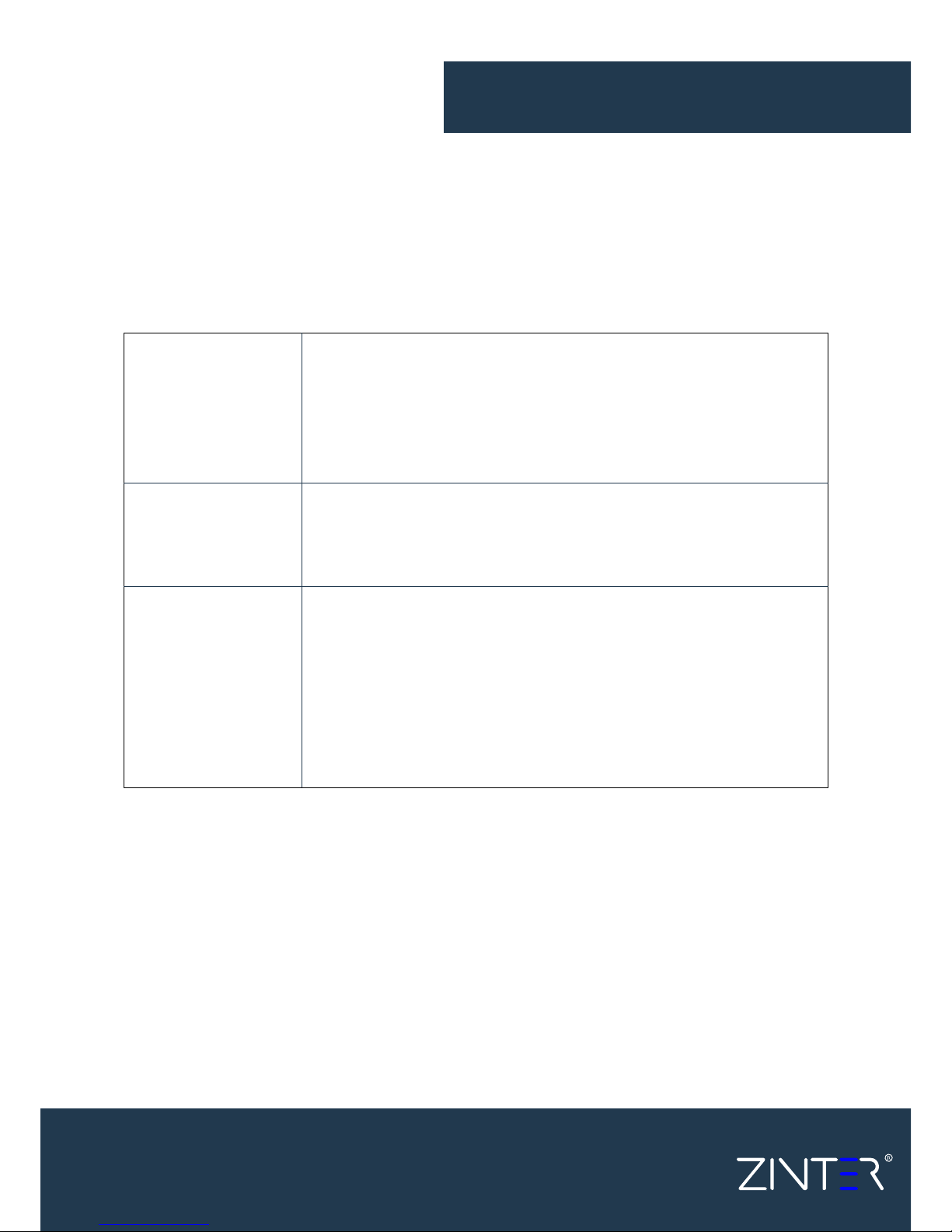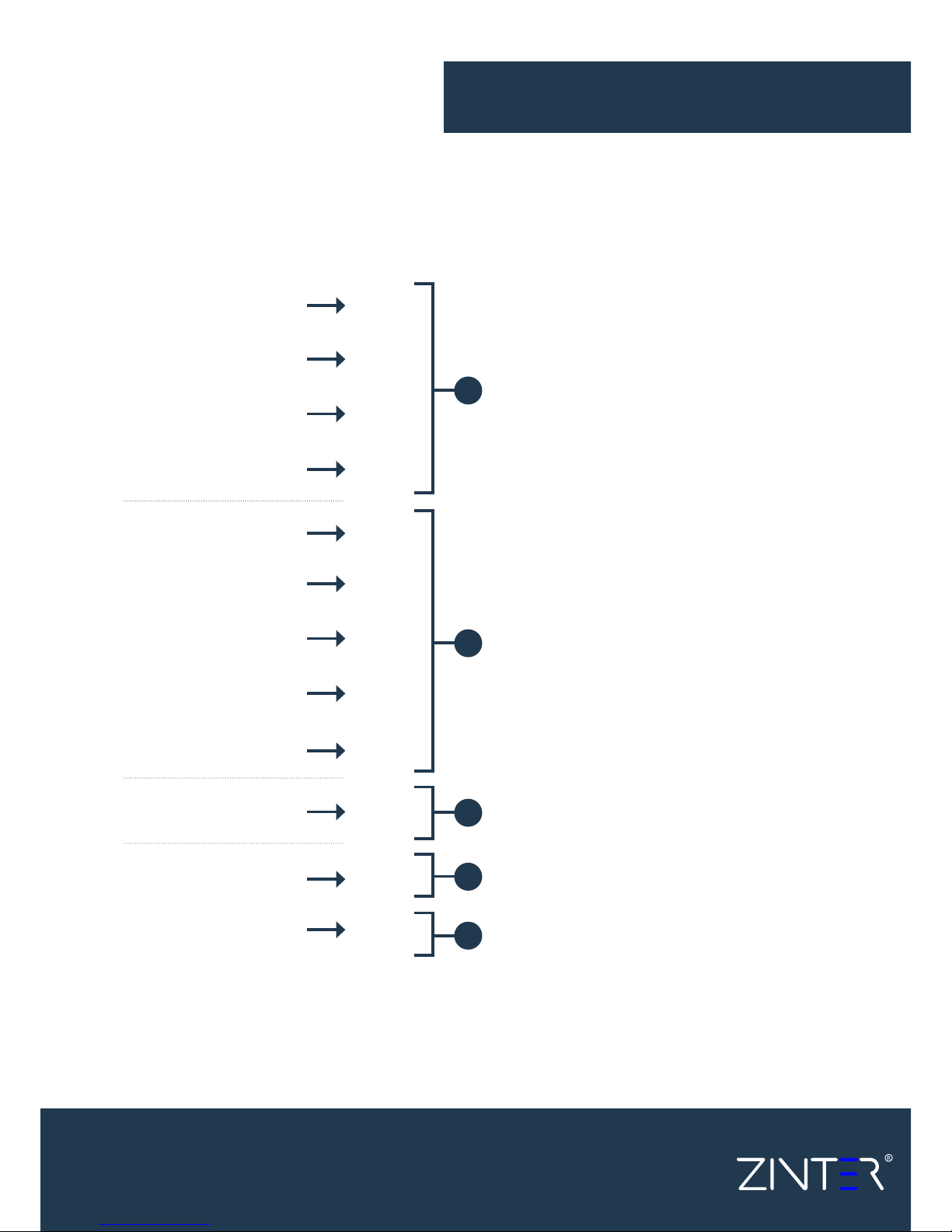Legal Notice This manual is a ‘living document’ The information in this manual is subject to change without notice. The latest version can be downloaded from www.zinter.comZINTER LTD. MAKES NO WARRANTY OF ANY KIND WITH REGARD TO THIS MACHINERY OR MATERIAL, INCLUDING, BUT NOT LIMITED TO, THE IMPLIED WARRANTIES OF MERCHANTABILITY AND FITNESS FOR A PARTICULAR PURPOSE. Zinter Limited shall not be liable for errors contained herein or for incidental or consequential damages in connection with the furnishing, performance, or use of this Equipment or associated material. Changes or modifications to the system not expressly approved in writing by Zinter Ltd, the party responsible for compliance, could void the user’s authority for use. Zinter Ltd reserves the right to amend its product specifications, firmware and associated guides, software and manuals without notice. Images used are for guidance only and may differ from your machine.This document is protected by copyright. All rights reserved. Its use, disclosure, and possession are restricted by an agreement with Zinter Ltd. per software copyright. No part of this document may be photocopied, re-produced or translated into another language without the prior written consent of Zinter Ltd.Zinter Limited offers a 1 year warranty, refer to the warranty terms at www.zinter.comE&OEYour heated bed and Extruders run at very hot temperatures. Please read and understand this guide before printing to avoid serious burns or injury. introductionTrademarks Apple, Windows, Simplify 3D, Colorfabb and all other trademarks where used belong to their respective owners. The Zinter Freedom is intended to remain within the solid case. Removing the printer from the case exposes live wires - disconnect from mains before removing from case. Page 2