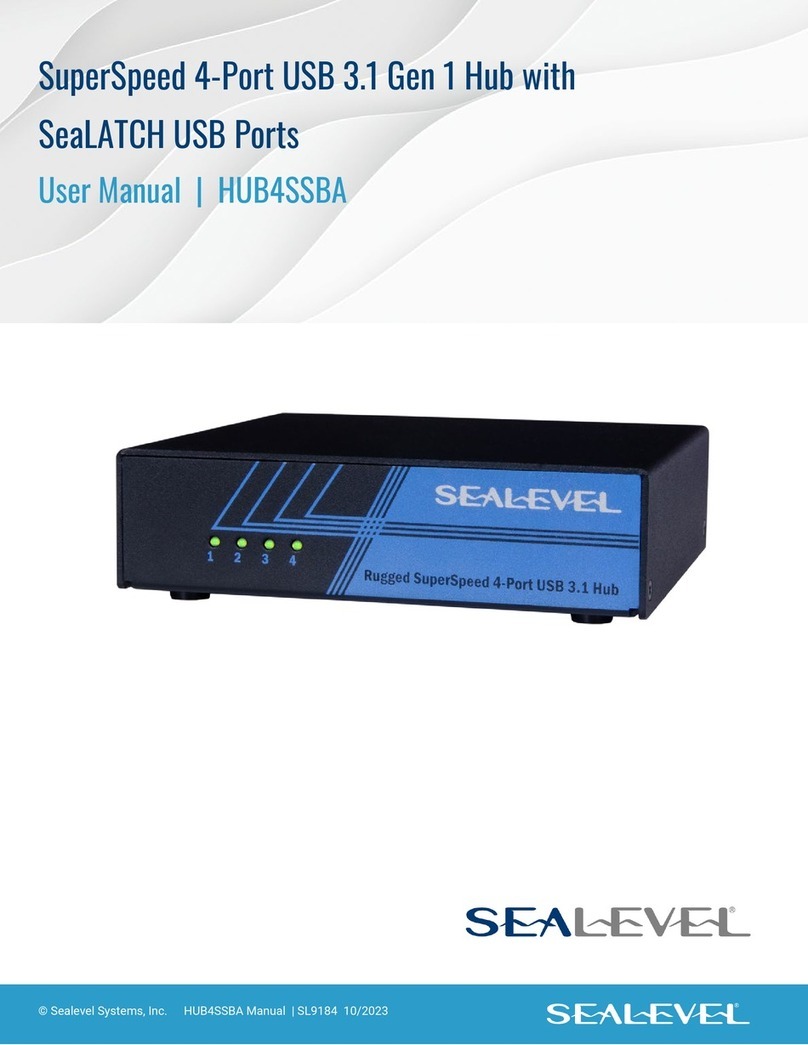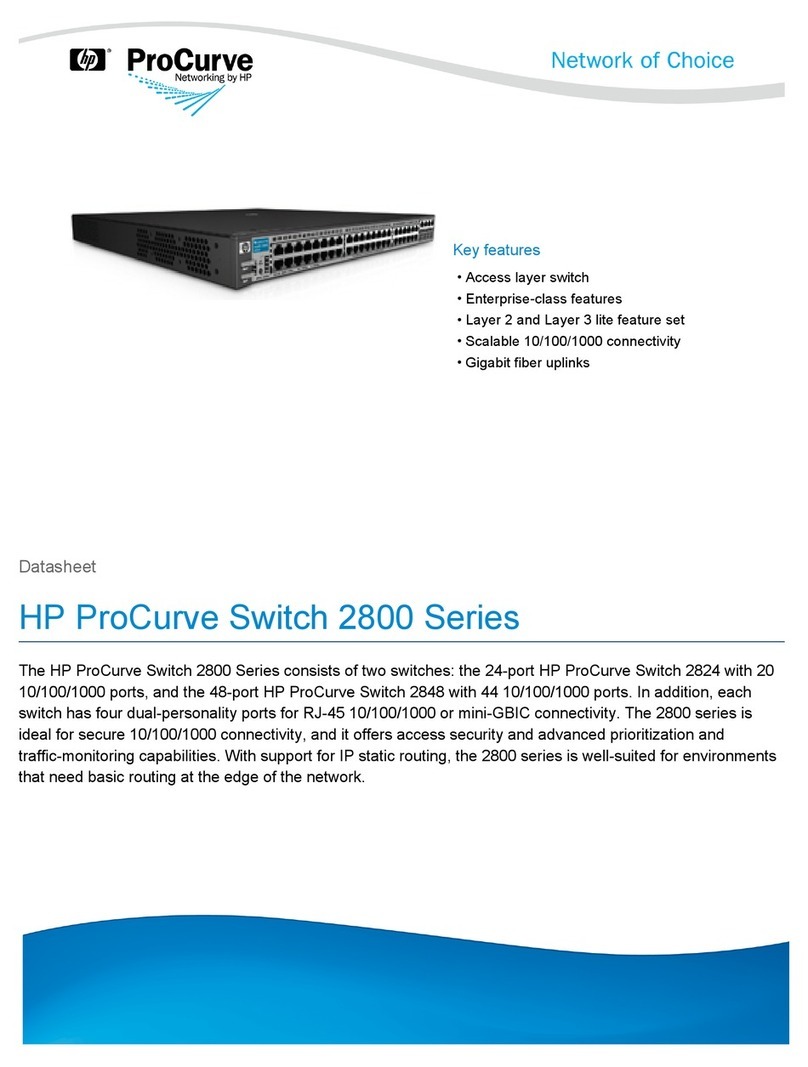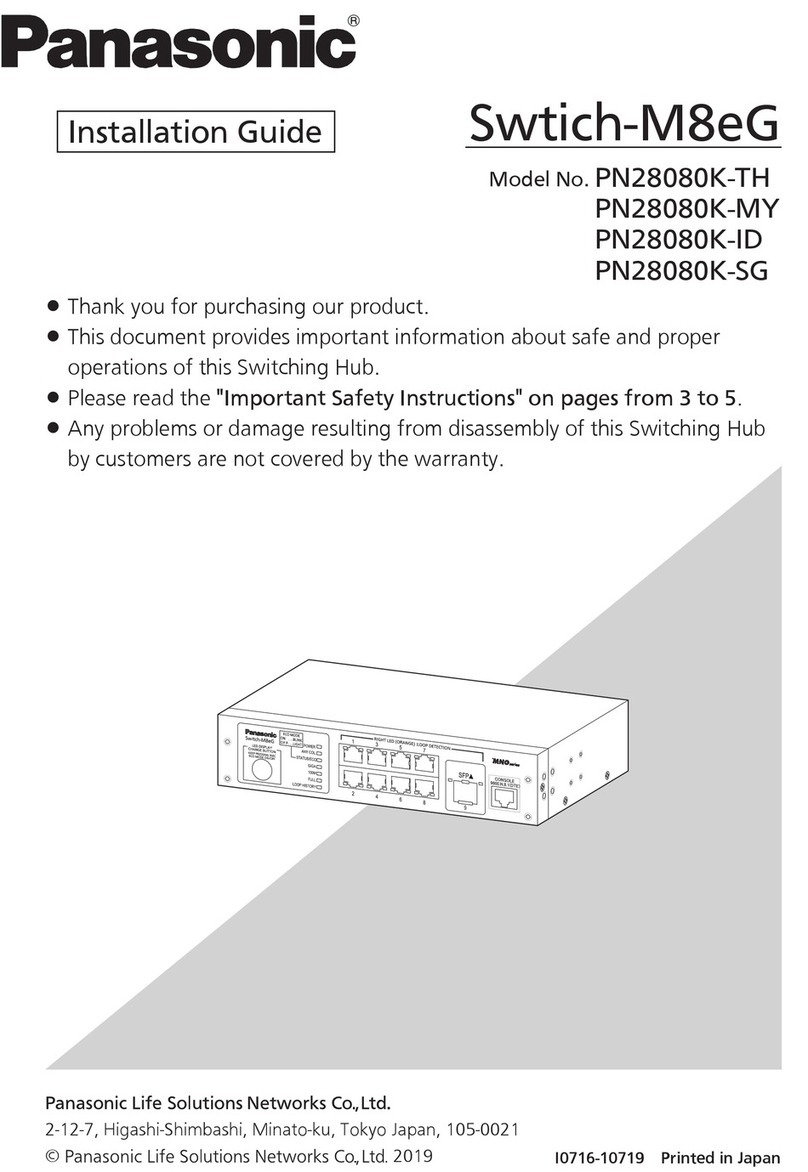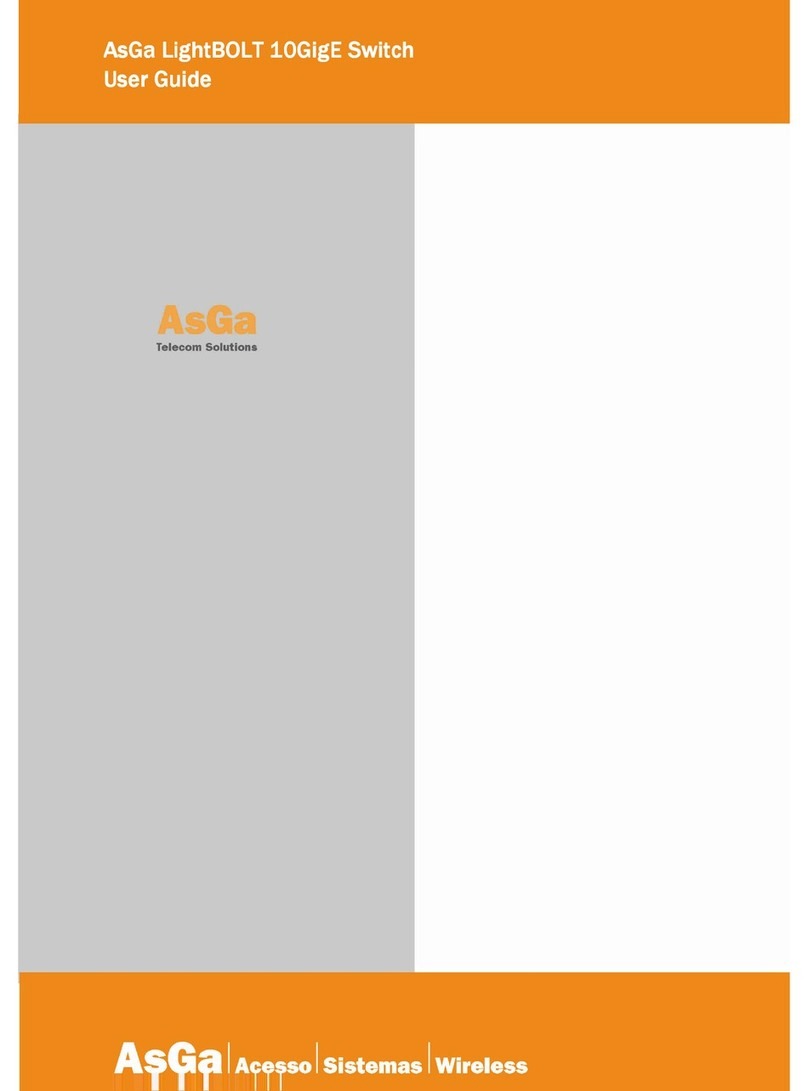Smart Node Touch Switches TS.2S NL User manual

Page 1 of 17
Smart Node
Touch Switches
Model: TS.2S (NL)
Product Guidance

Page 2 of 17
Table of Contents
Table of contents ………………………………………….……………..………… 2
1.About Touch Switches…..…………………………….……………..………….. 3
2. Smart Node Touch Switch TS.2S (NL) ………………….…………..….……. 4
3. Basic Load explanation…….…………………………………………....….…. 5
3.1 Power Supply…………………………………………………………… 5
3.2 Front-End Touch Board………………………….…………………….. 6
4. Installation Guide………………………………………………………….....… 8
4.1 Power Supply Installation………….………………………………...... 8
4.2 Touch Board with the power supply ….………….……………….…. 10
5. Operations……………………………………………………………………….11
6. Installation – Special Case ………………………………………………....... 14
5.1 Invertor Connections…………………………………………………... 14
5.2 Two-Way Connection…………………………………………….……. 14
6. Declaration…………………………………………………………….………... 16
7. GUARANTEE and WARRANTY period………………………..……………. 17

Page 3 of 17
1. About Touch Switches
This section gives you a brief introduction to the Touch Switches segment.
The Touch Switches can replace the traditional switches. Using Smart Node
Touch Switches, one can control all the lights, fans, device connected through
the plug (AC, TV, phone charger and many more) connected to it. All the
appliances can also be controlled using our remote.
Smart Node Touch Switches are modular. We have different models in
different modular sizes like 6M, 4M and 2M. This Touch Switches are compatible
with the Norisys electrical plates. In a single Norisys plate, we can add Smart
Node Touch Board along with other Norisys accessories like 6A plug, 16A plug,
USB sockets and many others.
We can also customize our Touch Switches to be compatible with other
electrical plates of other major companies like Legrand, Schneider and many
others. This customization is only done on a prior order to the company.
Smart Node Touch Switches are capable of regulating multiple loads from
a single regulator present. This is a very unique feature of the Smart Node.
Smart Node has 8 different modules in Touch Switches: TS.8S1R, TS.8S,
TS.4S1R, TS.4S, TS.2S (NL), TS.2S (HL), TS.1C and TS.1B.
The advantages of using the Smart Node Touch Switches are:
•All the loads can be operated with an IR remote also
•Multiple on-board dimming using a single regulator
•There is always a live reflection of the state of the loads on the Touch
Switch even if the loads are operated using remote
•The Smart Node Touch Switches adds elegant beauty to the interior of
any house
•There is no problem of Touch Switches reorganization during the night
as there is an option to keep on the dim white light
•It is shock-proof and water-resistant
•It is compact so more accessories can be adjusted in less space
•It is retrofit

Page 4 of 17
2. Smart Node Touch Switch TS.2S (NL)
Smart Node Touch Switch TS.2S (NL) can connect up to two loads. You
can turn on/off and lock the appliances connected to it. The two loads are of the
type regular load. The combination of the load possible with TS.2S (NL) is
described in the further sections.
Total Loads: 2
Modular: 2M
Colour Available: Black/White
Two-way possibility: 1 Regular load
Invertor connection: Possible
Here, in TS.2S (NL) model:
2S indicates a total of 2 Touch Pads (a total of 2 loads)
There is no on-board regulator present here

Page 5 of 17
3. Basic Load explanation
This section covers explanation about different types of load in TS.2S
(NL). The Touch Switches consists of a Touch Board and a power supply
module. These two parts are connected by a connector.
3.1 Power Supply
The front view of the power supply module of TS.2S (NL) is shown below:
Here Ph indicates Phase (Live wire) input, N indicates Neutral input and HP
indicates Heavy Phase input. The loads connected to the different output
terminal are described in detail below:
➢. L- Regular load
Here, the possible connections of loads are light, fan, 6A plug and
many others.
•If a 6A plug is connected to this terminal then the examples of
appliances that can be connected via plug are TV, phone-charger,
light lamp and many more. We can only turn on/off the load

Page 6 of 17
connected to this terminal. A single load with a maximum load
capacity of 1500 watt can be connected here.
•If a light with dimmable or non-dimmable driver is connected to this
terminal, we can only turn on/off that light. We cannot dim the
intensity of the light. A single light should not exceed 750 watts. We
do not recommend to group more than 5 LED lights with this load.
•If a fan is connected to this terminal, we can only turn on/off the fan.
We cannot change the fan speed. Multiple fans with a maximum
rating of 1000 watts can be connected here. We recommend
connecting a BLDC fan here.
3.2 Front-End Touch Board
The front-end Touch Board is shown below:
Here, the number indicates the load correspondence to the switch as
shown below in the table:
Load (Terminal on power
supply)
Touch Pad
number
Default Remote
Button
L1
1
1
L2
2
2

Page 7 of 17
General Technical Specifications
Some general technical specifications of TS.2S (NL)module are given below
Input Voltage
110 to 240 VAC 50-60Hz
Temperature
0 to 70°C Non-condense
Minimum Life (per switch)
1,00,000 operations
Humidity
20% - 80% RH non-condensing
Material of the Touch Board
Acrylic
Power Consumption
0.6W idle and <3W (On Full Load)
Back End Size (L x W x H)
66mm x 50mm x 32.5mm
Weight
200g
Load-Wise Maximum Connection Capacity
L
Resistive
1500W
Inductive
1000W
Capacitive
750W
Examples of Resistive loads are a filament-based lamp, iron, hair-dryer etc.
Examples of Inductive loads are blender, mixer, fan, old tube light, motor etc.
Examples of capacitive loads are LED lights, TV, set-top box, charger, SMPS, computer etc

Page 8 of 17
4. Installation Guide
Smart Node Touch Switch TS.2S (NL) installation can be divided into two
parts: first is the power supply connection with the actual load wires and second
is the connection of power supply with the front-end Touch Board. We will go
deep into each section below.
The TS.2S (NL) box contains:
1. One front-end Touch Board
2. One power supply
3. One touch Switch Connector
4.1 Power Supply Installation
Before going through the steps of installing the hardware, let us first have
a look at the normal wiring behind a switch-board where traditional switches are
connected to the respective load to turn on or off that particular appliance.

Page 9 of 17
The next wiring diagram gives a basic explanation when a TS.2S (NL) is
connected with the loads.
1) Please turn off the power by switching off the MCB for safety purpose.
Then remove the front panel of the respective switchboard and open the
screws of the switch-plate
2) Identify the loads you wish to insert to Touch Switch. Disconnect the load
wires from the traditional switches and also, remove the phase (Live) wire
from the switches. Now, label the load wires as per the load connected for
further easy identification.
3) We need to connect the wire of each load (which were removed from the
switches) to each terminal of the power supply module as per the load
type. The detailed information about the load is explained above.
4) Insert phase wire to P1 and P2 terminal.
5) Insert the Neutral wire to N terminal.

Page 10 of 17
4.2 Touch Board with the power supply
After successful wiring of the loads with the power supply, we now need to
connect this power supply with the front-end Touch Board.
1) Now, we need to fit the Smart Node front-end Touch Board with the
Norisys plate. Remove the last layer from the Touch Board and fit it with
the back-plate of the Nosisys.
2) Insert the switch connector provided to the male connector block on the
power supply located at the left side of the green terminals with the small
arrow indicated on the switch connector facing in the front as shown in the
figure below.
3) Now, we need to connect the other end of the connector with the Smart
Node front-end Touch Board.
4) Now, insert the back-plate to the wall with the screws provided.
5) Now, insert the Norisys front plate.
6) Turn on the power by switching on the MCB.
For a detailed explanation, you can refer the video on our website.

Page 11 of 17
5. Operations
The loads connected to TS.2S (NL) can be operated by two different ways
at a time.
1) Physically touching the Touch Pads
One can physically touch the touch pads on the Touch Switch to turn on/off
any load. The Blue indicates that the load is on. There is also a presence of dim
white light to recognize the Touch Switches during the night.
2) Remote
Smart Node Touch Switches can be operated using our IR remote. The
remote provided is universal. The remote layout is as shown below:
We can turn on/off any load using this remote. We can also set the fan
speed or change the brightness of any dimmable light using this remote. Apart
from these basic functions, the different types of features which are possible
using remote are as follow:

Page 12 of 17
Scene
We can set a total of 4 different scenes for a single Touch Switch on the
remote. On pressing of the scene button, multiple actions on the Touch
Switch can take place as per our creation. The scenes can be created
by following a simple procedure using the remote. You can refer the
video on our website for learning the procedure.
Touch Lock/Unlock
We can lock the Touch Switch using the remote. On locking it, all the
operations on pressing the touch will become non-operational. We can
again unlock it using the remote.
On/Off White Back Light
We can turn on/off the backend white light which is used for identifying
the Touch Switch during the night using the remote.
Single Universal Remote
One Smart Node remote can work for multiple Touch Switches.
Master Control
Using a single button, you can turn on and turn off all the loads on a
Touch Switch
Remote button learning
By default, all the buttons on the Touch Switch are assigned a number
on the remote starting from 1. But, in certain condition, need arises when
we need to change the assigned button on the remote. This can be done
by following a simple procedure which can be learned by watching the
related video on our website. A simple real-time example where the need
arises to change the assigned button for one-touch is as shown below.
Here, if 2 number is pressed from the remote, then Touchpad 2 on
both the Touch Board will respond. Similarly, for Touchpad 3 and 4. So,
it is better to assign a different button on the remote for TS.4S touch
pads.

Page 13 of 17

Page 14 of 17
6. Installation – Special Cases
There are some special cases where the connection becomes a little bit
complex. Some examples are:
6.1 Invertor Connection
If you wish to connect the loads connected with TS.2S (NL) to work with
invertor, then it is mandatory to insert the Invertor phase wire to Ph terminal (P1)
of the power supply. By default, the loads connected to L2 will be connected
with the Invertor. If we wish to connect other loads of TS.2S (NL) with invertor,
we need to connect the inverter phase with the Ph terminal as follows.
Loads
Ph Terminal
L2
P1
L1
P2
6.2 Two- Way Connection
In TS.2S (NL), a total of only one load is possible to make it work as two-
way. The load connected with L1 can only be made two-way.
Two-way connection depends whether we have connected traditional
switches or Smart Node Touch Switches on the other side.
The following wiring diagram shows a basic two-way connection.
If Smart Node Touch Switches are connected on both sides, then the two-
way connection is possible and the wiring diagram will be as follows

Page 15 of 17
If traditional switches are connected on the other side, then the two-way
connection is possible and the wiring diagram will be as follows

Page 16 of 17
6. Declaration
All Smart Node products are proprietary of Smart Node Automation
Private Limited. All rights reserved. Without prior approval of Smart Node
Automation, reproduction, transfer, distribution or storage of contents in this
document in any form is prohibited. Smart Node Automation operates a policy
of ongoing development. Thus, Smart Node Automation reserves the right to
make changes or improvements to the products described in this document
without prior notice.
If you need further assistance, please write to us at support@smartnode.in or
call us at +91-9327958744. You can also refer FAQs on our website for general
doubts.

Page 17 of 17
7. GUARANTEE and WARRANTY period
Smart Node offers seven years of free repairable warranty from the date
of billing of the end client.
Smart Node will not be liable in any way towards damage caused to
products by following:
a) The guarantee or warranty period is expired.
b) The serial number label is missing or unrecognizable.
c) The product has been modified or repaired by any unauthorised service
centre or personnel during its guarantee or warranty period.
d) The defect was subject to abuse, improper use not conforming to product
manual instructions, or environmental conditions more severe than those
specified in the manual and specifications.
e) Damage caused by user (including but not limited to breakage of the
module, wrong installation, no electrical earthing)
f) Spillages or moisture (including but not limited to exposure or contact with
any liquid)
g) Neglect
h) Accidents including but not limited to improper voltage or power supply.
i) Unauthorised modifications including but not limited to the opening of the
module, changing wiring;
j) Use of Smart Node products with incompatible or faulty equipment, using
on higher loads;
k) The defect was subject to Force Majeure, such as acts of God, flood,
lightning, earthquake, war, vandalism, theft, brownouts or sags (damage
due to low voltage disturbances.
If the customer’s product is not covered under guarantee or warranty, Smart
Node may offer repair services at customer’s own cost.
Table of contents
Popular Switch manuals by other brands
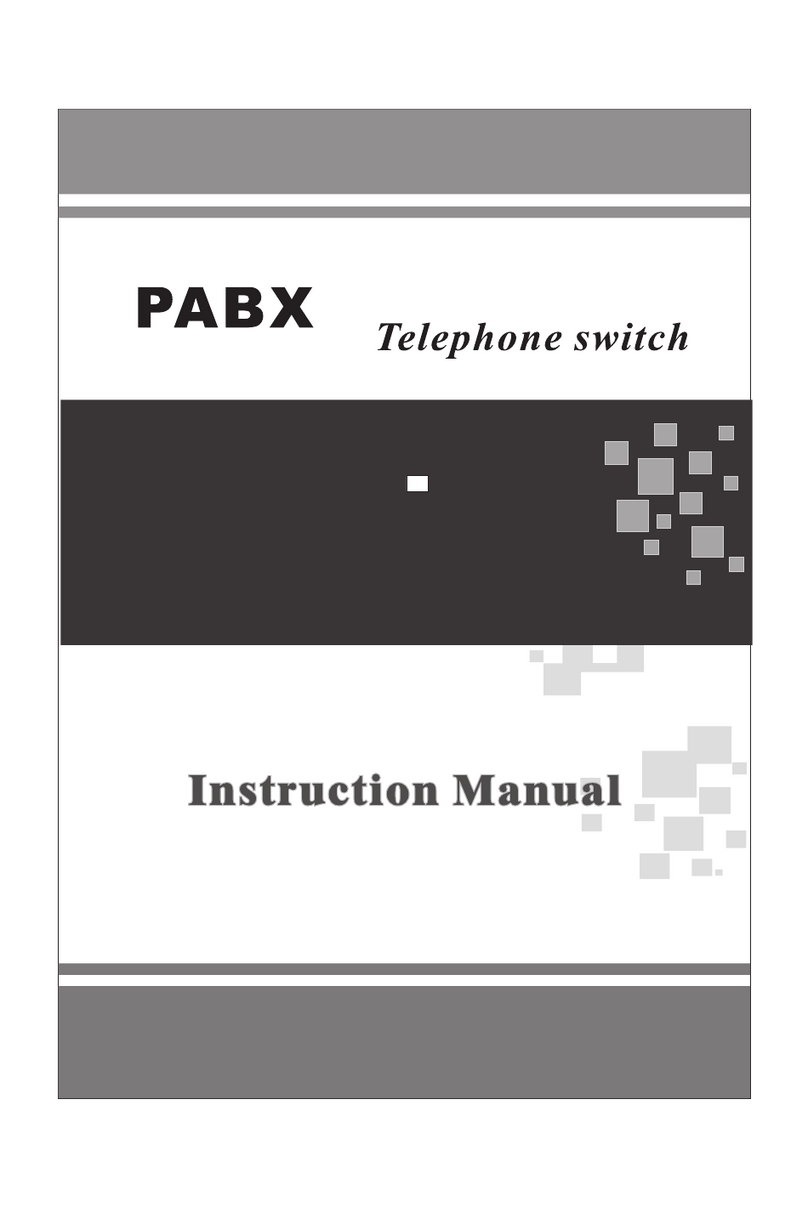
PABX
PABX TC-208 SP instruction manual
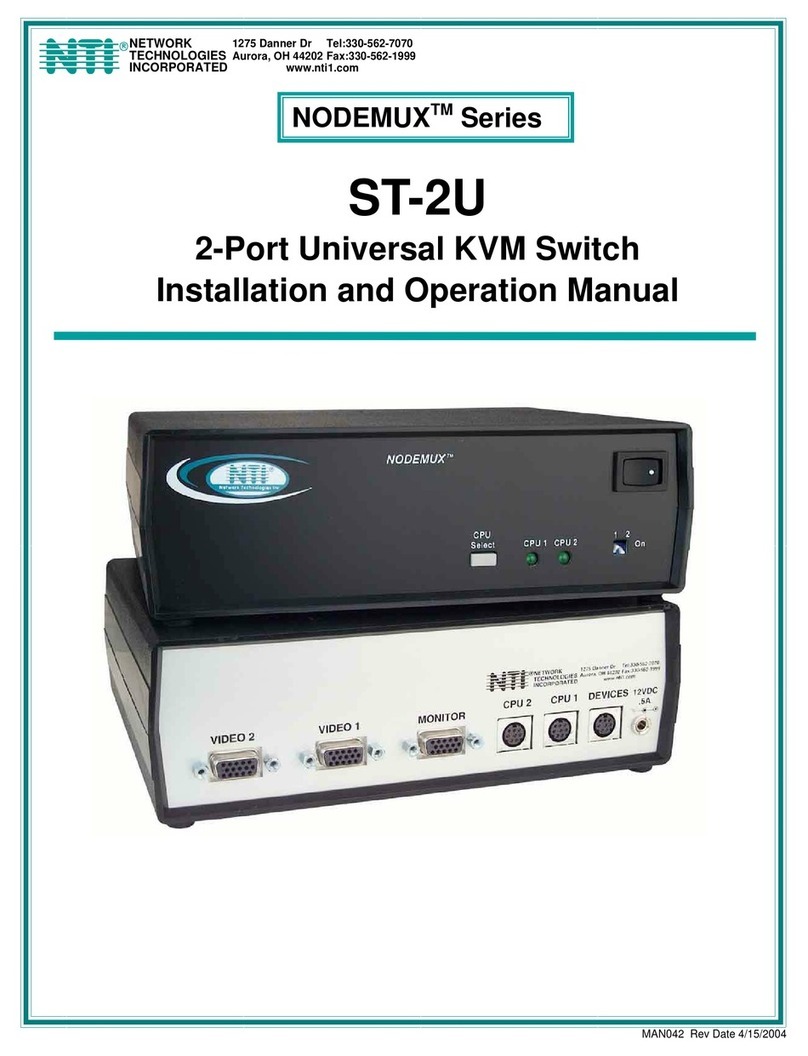
Network Technologies
Network Technologies ST-2U Installation and operation manual

TRENDnet
TRENDnet TL2-PG484 Quick installation guide

Crestron
Crestron DigitalMedia DM-MD8X8-CPU3 product manual

Planet Networking & Communication
Planet Networking & Communication SGS-6310 Series Quick installation guide
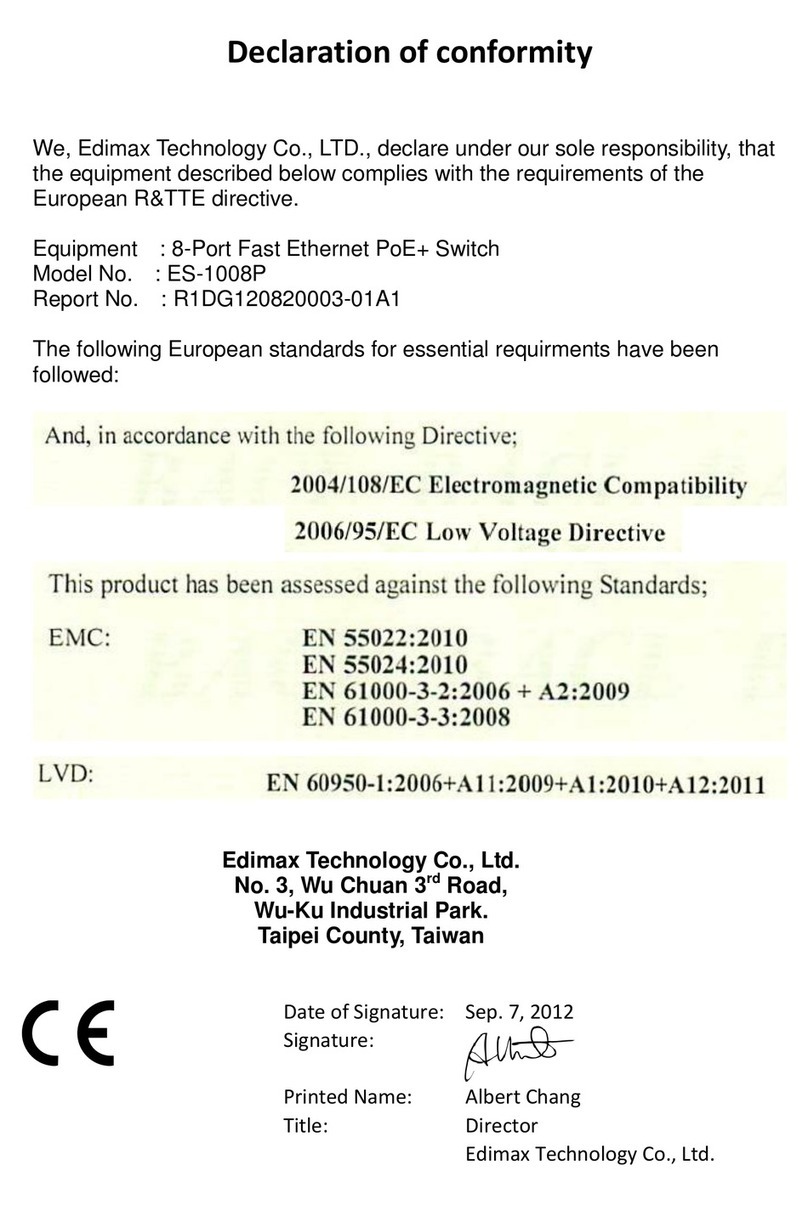
Edimax
Edimax ES-5816P Declaration of conformity

Altronix
Altronix HubSat4Di installation guide

LEGRAND
LEGRAND In One Plexo 695 10 manual

KRYSMA
KRYSMA 4 PORT MULTI A/V TO HDMIPRESENTATION SWITCH user manual

KVM Discovery
KVM Discovery AS-7100 Series user manual

Cisco
Cisco MERAKI MS355 Series installation guide

Pattfield Ergo Tools
Pattfield Ergo Tools PE-DFS 10 instructions