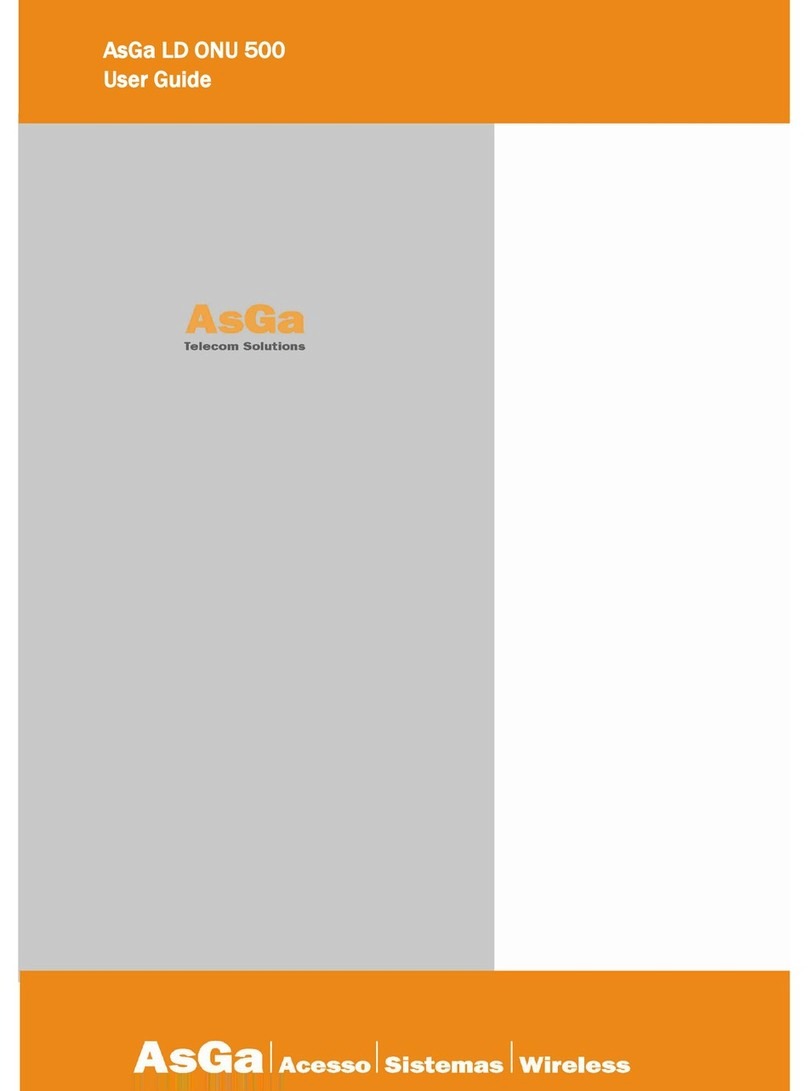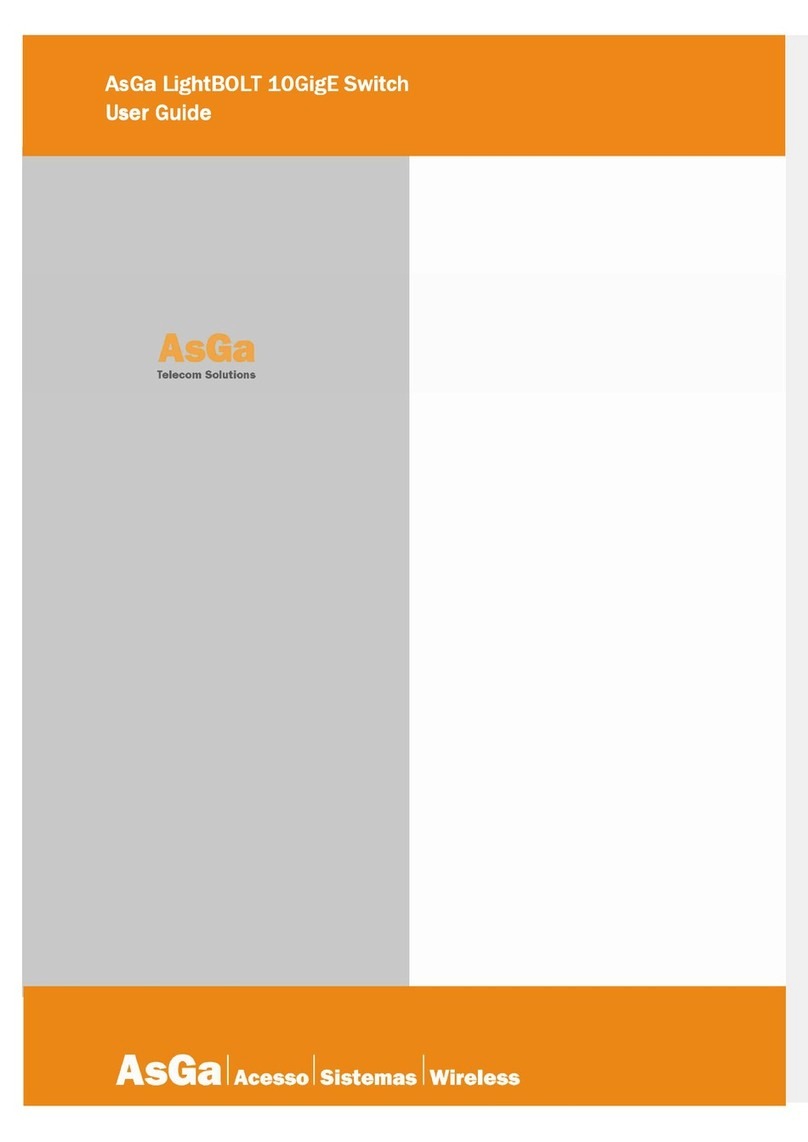User Guide
User GuideUser Guide
User Guide
Introduction
IntroductionIntroduction
Introduction
6
•IEEE 802.1D – Spanning Tree.
•IEEE 802.1Q – Virtual LANs with Port Based VLANs.
Up to 4095 VLANs.
•IEEE 802.1v – Protocol based VLANs.
•IEEE 802.1p – Prioritization of Traffic at the Data-Link Level.(*)
•IEEE 802.1X – Port Authentication. (*)
•IEEE 802.3x – Flow Control.
•Port Mirroring.
Switched Port Analyzer (SPAN).
Remote switched Port Analyzer (RSPAN).
•Broadcast Storm filtering.
•Multicast Storm filtering.
•Rate Limiting (In/Out) (*).
•Static MAC Filtering.
•Mac freezing.
Stop the automatic learning process on the switch.
•Double VLAN / vMAN Tagging Q on Q.
•Support for Jumbo Frames.
•L2 Access Control List. ACLs Support.
•MAC addresses Table size:
Up to 16K MAC addresses for LightBOLT 28504.
Up to 8K MAC addresses for LightBOLT 28304.
•L3 Access Control List ACLs fully supported in Hardware.
•Denied Of Service (DoS) Checking.
DoS checking for source IP equal to destination IP
Fragmented ICMP packets.
Packets with TCP header offset equals to 1.
UDP packets where destination ports is the same as source ports.
TCP packets where destination ports is the dame as source ports.
TCP packets with FIN, URG, PSH bits enable and sequence number = 0.
Minimum TCP header size value for header size
Other specific DoS characteristics are checked.
•Management:
SNMP V1 RFC 1157.
SNMP V2 RFC 1901.
SNMP V3 RFC 257.
- RFC 2575 – View based Access Control Model for SNMP.
CLI industry standard.
TFTP as a transfer protocol for all File exchange operations.
Logging system.
Configuration Backup and restore: You can save the current configuration settings to a
file on a TFTP server, and later download this file to restore the switch configuration
settings.
Image Backup and restore: You can save or restore the image files on a TFTP
server, and later download or restore it to the switch
Authentication – This switch authenticates management access via the console port,
Telnet. User names and passwords can be configured locally or can be verified via a
remote authentication server RADIUS. Other authentication options include SSH for
secure management access over a Telnet-equivalent connection, IP address filtering
for SNMP/Telnet management.
•Full L3 protocol Support (*). When loaded with this feature set software. In addition to the
before mentioned L2 characteristics the LightBOLT family of switches Full Layer 3 support.
•AsGOS MC Extension (*): Full Layer 2; little Layer 3 package specifically adapted for provide
full management support to AsGa 1GigE Media Converters directly attached to Optical
LightBOLT Family of switches.