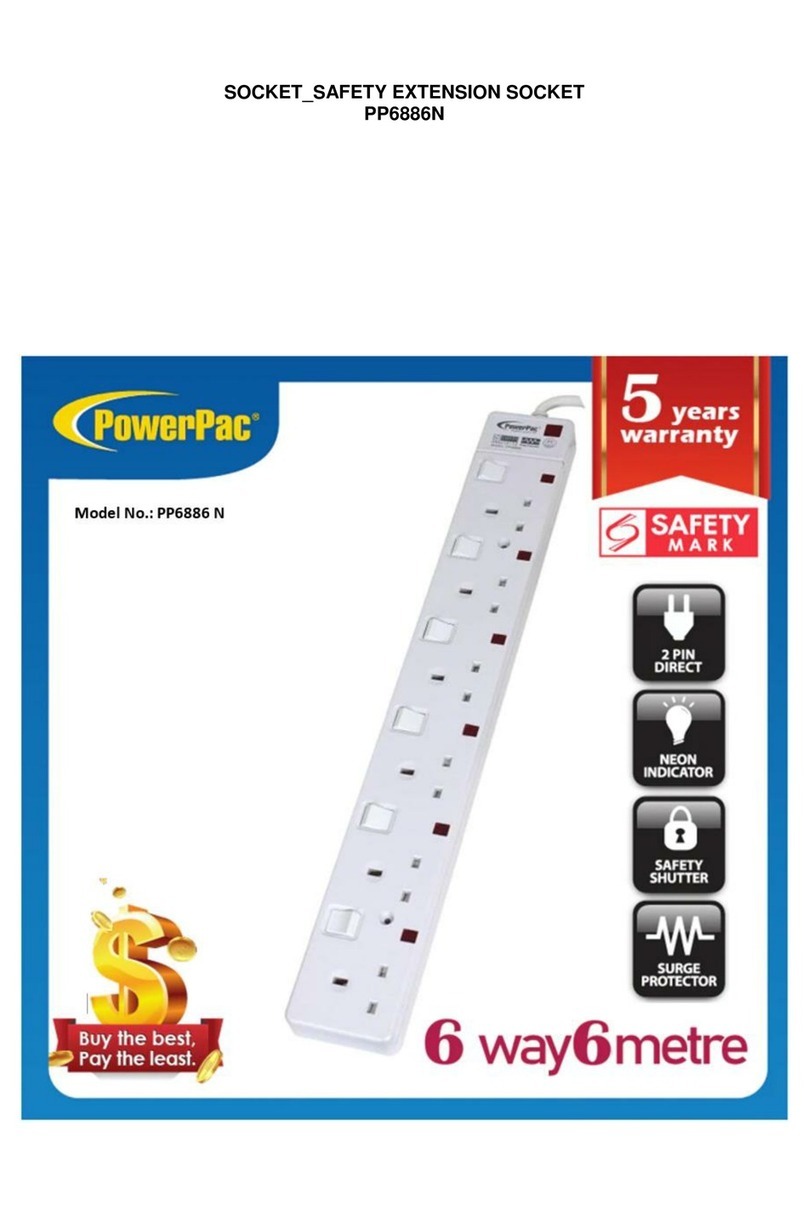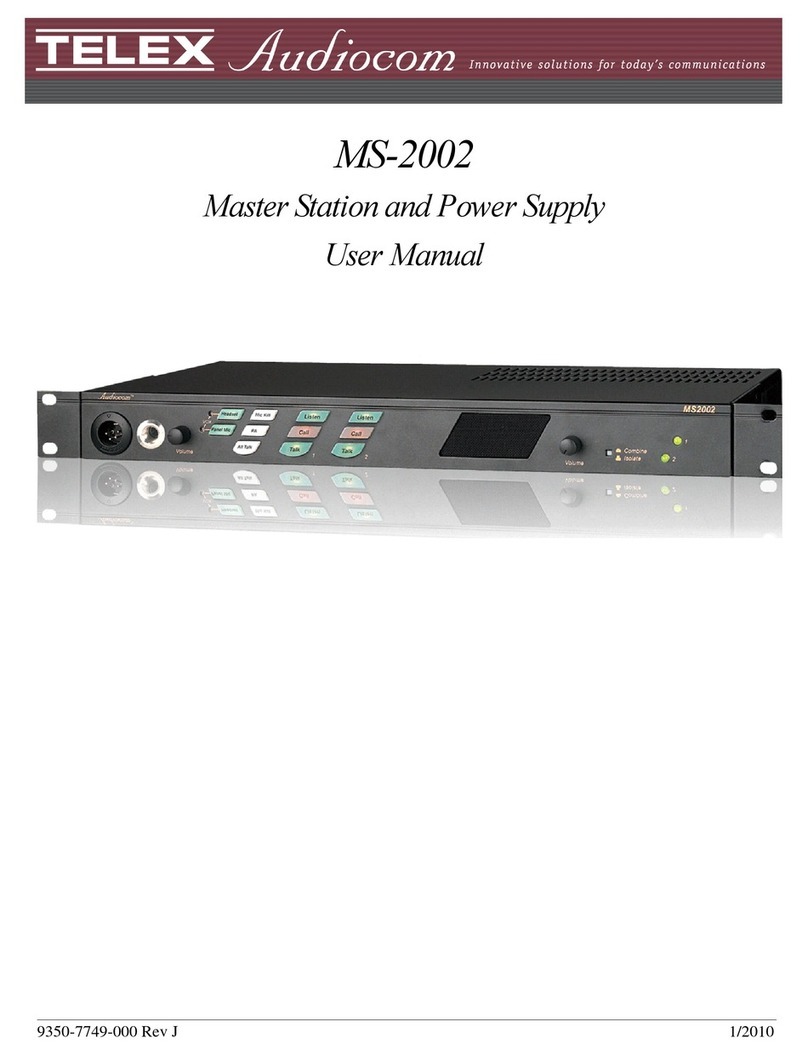Smart power NPMCARD User manual

V1.2 –Rev.09-21
User’s Manual
The Network Power Management Card
allows a UPS/iPCS system and
environmental sensor to be managed,
monitored, and configured.
Network Power Management Card
NPMCARD

TABLE OF CONTENTS
Introduction......................................................................................................................................1
Installation Guide.............................................................................................................................4
Web Interface...................................................................................................................................8
Reset to Factory Default Setting / Recover from a Lost Password ................................................31
NPMCARD Firmware Upgrade......................................................................................................32
Save and Restore Configuration Settings......................................................................................33
Troubleshooting.............................................................................................................................34
Conformance Approvals ................................................................................................................35
Appendix 1: IP Address Identification for Smart Power Systems Network Power Management Card
.......................................................................................................................................................33

Introduction
Overview
The Smart Power Systems Network Power Management Card allows for remote monitoring and
management of a UPS/iPCS attached to a network. After installing the hardware and configuring an
IP address, the user can access, monitor, and control the UPS/iPCS from anywhere in the world!
Simply use a web browser, NMS to access your UPS/iPCS. Servers and workstations can be
protected by the UPS/iPCS utilizing Smart PowerMaster Enterprise Clients to gracefully shutdown
when signaled by the Network Power Management Card.
Features
Real time UPS/iPCS monitoring
Remote management and configuration of the UPS/iPCS via Web Browser, NMS
Local management and configuration of the UPS/iPCS via serial connection
Trigger servers/workstations to shutdown during a power event to prevent data loss or corruption
Schedule shutdown/start-up/reboot of the UPS/iPCS remotely
Event logging to trace UPS/iPCS operational history
Graphic data logging to analyze power conditions
Save and restore configuration settings including current UPS/iPCS and ATS parameter
configuration.
Event notifications via Email, SNMP traps
Support IPv4/v6, SNMPv1/v3, HTTP/HTTPs, DHCP, NTP, DNS, SMTP, SSH, Telnet, FTP
protocol.
Support Email Secure Authentication Protocols: SSL, TLS
Support External Authentication Protocols: RADIUS
SNMP MIB available for free download
User upgradeable firmware via FTP
Quick installation
Hot-swappable
Support Environmental Sensor
System Requirements
A 10/100Mbps Ethernet connection to an existing network
Web Browser or SSH client
(Optional) NMS (Network Management System) compliant with SNMP

Smart Power Systems Network Power Management System
2
Application with Smart PowerMaster Enterprise
Unpacking
Inspect the Network Power Management Card upon receipt.
The package should contain the following:
Smart Power Systems Network Power Management Card
Quick Start Guide
Spare Jumper

Smart Power Systems Network Power Management System
3
Front Panel
NPMCARD
LED Status Indicators
Link LED
Condition
Off
The Network Power Management Card is not connected to the
Network/ or the Network Power Management Card power is off
On (Yellow)
The Network Power Management Card is connected to the Network
Tx/Rx LED
Off
The Network Power Management Card power is off
On (Green)
The Network Power Management Card power is on
Flashing (Green)
- Receiving/transmitting data packet
- Reset finished
1. Universal Port
2. Ethernet Port
3. Tx/Rx Indicator
4. Link Indicator

Smart Power Systems Network Power Management System
4
Installation Guide
Step 1. Hardware Installation
Note: The Smart Power Systems Network Power Management Card is hot-swappable, so you do
not need to turn off the UPS/iPCS to install it.
1. Remove the two retaining screws from the expansion slot and remove the cover.
2. Install the Smart Power Systems Network Power Management Card into the expansion slot.
3. Insert and tighten the retaining screws.
4. Connect an Ethernet cable to the Ethernet port of the Smart Power Systems Network Power
Management Card.
5. (Optional) To connect an environmental sensor, use a RJ45 Ethernet cable. Connect one end to
the Universal port on the NPMCARD and the other end into the sensor. For more information,
please see the environmental sensor user’s manual.
NPMCARD

Smart Power Systems Network Power Management System
5
Step 2. Configure the IP address for the Smart Power Systems Network Power Management
Card
Method 1: Using the Power Device Network Utility
1. Install the Power Device Network Utility available for download at:
https://www.smartpowersystems.com/downloads/Power-Device-Network-Utility/universal-pdnu151-setup.exe
2. After installation completes, run the “Power Device Network Utility”.
3. The main window of the Power Device Network Utility program is shown in Figure 1. The
configuration tool will display all Smart Power Systems Network Power Management Card
devices present on the local network subnet. The "Refresh" button is used to search the local
network subnet again.
Figure 1. The main window of the “Power Device Network Utility” program.
4. Select the Network Power Management Card you are setting up. Click on the Tools menu and
select “Device Setup” or double click the device you want to configure.
5. You can modify the IP Address, Subnet Mask, and Gateway address for the Device MAC Address
listed in the Device Network Settings window, as shown in Figure 2. The factory default IP
Address is 192.168.20.177 and the default Subnet Mask is 255.255.255.0.
Figure 2. The Device Network setting window.

Smart Power Systems Network Power Management System
6
6. Modify the IP, subnet mask or gateway address. Enter the new addresses into the
corresponding fields and then click “Save”.
7. You will need to enter a User Name and Password for the Network Power Management Card in
the authentication window, as shown in Figure 3.
- Default user name: admin
- Default password: password
Figure 3. Authentication window.
8. If the IP address change is successful, you will see a message confirming the IP set up is OK, as
shown in Figure 4.
Figure 4. Setup IP Address successfully message.
9. In case the change is not successful, for example, if the IP address change is unsuccessful you
will see a warning message. Attempt to make the desired changes again. If the problem
persists please see the Troubleshooting section for help.

Smart Power Systems Network Power Management System
7
Method 2: Using a command prompt
1. Obtain the MAC address from the label on the Network Power Management Card. Each
Management Card has a unique MAC address.
Note: The MAC address is labelled on the card.
2. Use the ARP command to set the IP address.
Example:
To assign the IP Address 192.168.10.134 for the Network Power Management Card, which has a
MAC address of 00-0C-15-00-FF-99 you will type in the following in the command prompt from a
PC connected to the same network as the Network Power Management Card.
(1) Type in “arp -s 192.168.10.134 00-0C-15-00-FF-99” for Windows OS; type in ”arp –s
192.168.10.134 00:0c:15:00:ff:99” for Mac OS, then press Enter.
3. Use the Ping command to assign a size of 123 bytes to the IP.
(1) Type in “ping 192.168.10.134 -l 123” then press Enter.
(2) If the replies are received, your computer can communicate with the IP address.
To select an available IP address for the Network Power Management Card, please refer to
Appendix 1.

Smart Power Systems Network Power Management System
8
Web Interface
Login User Account
You will need to enter a User Name and Password to login to the interface, and can select a
preferred language after login. There are two user account types.
1. Administrator
- Default user name: admin
- Default password: password
2. View only
- Default username: device
- Default password: device
The administrator can access all functions, including enable/disable the view only account. The
viewer can access read only features but cannot change any settings.
Note: 1. The Administrator account is also used for the FTP login and Power Device Network
Utility.
2. Only one user can log in and access the device at a time.
Web Content
Note: English is the default language and you can change to a preferred language.
[Summary] Provide an overview of the system operation and the items that are auto refreshed;
however, different UPS system models may have different items displayed.
Item
Definition
Current Condition
Display the current operating condition of the UPS and
environmental sensor.
UPS Status
Battery Capacity
Graph of the percentage of the current UPS battery capacity.
Load
Graph of the load of UPS as a percentage of available Watts.
Remaining Runtime
Length of time the UPS can support its load on battery power.
System Data
Name
The name given to the UPS.
Location
Location description given to the UPS.
Contact
The person to contact about this UPS.
Uptime.
Length of time the system has been working continuously
Envir Status
Temperature
Graph of the current temperature reading of the environmental
sensor.
Humidity
Graph of the current humidity reading of the environmental sensor.

Smart Power Systems Network Power Management System
9
Item
Definition
Envir Data
Name
The name of the environmental sensor.
Location
The location of the environmental sensor.
Recent Device Events
A list of device events that recently occurred. The maximum number
of events is 5.
[UPS] The following items can be displayed/configured through the UPS/iPCS page; however,
different UPS/iPCS models may have different items displayed/configured.
[UPS->Status] Display the basic information about the current UPS/iPCS status. Items displayed
are auto refreshed.
Item
Definition
Input
Status
The current status of the utility power supplied to the UPS/iPCS.
Voltage
The current input voltage of the utility power supplied to the UPS/iPCS.
Frequency
The current frequency of the utility power supplied to the UPS/iPCS.
Output
Status
The current status of the output power the UPS/iPCS is supplying to
connected equipment.
Voltage
The output voltage the UPS/iPCS is supplying to the connected
equipment.
Frequency
The output frequency the UPS/iPCS is supplying to the connected
equipment.
Load
The power draw of the connected equipment expressed as a
percentage of the total UPS/iPCS load capacity. This is displayed as
watts on some UPS/iPCS models.
Current
The output current the UPS/iPCS is supplying to the connected
equipment.
Battery
Status
The present status of the UPS battery.
Remaining Capacity
The present capacity of the batteries, expressed as a percentage of full
charge.
Remaining Runtime
The amount of estimated time that the UPS/iPCS can supply power to
its load.
System
Status
The present operating status of the UPS/iPCS.
Temperature
The operating temperature of the UPS/iPCS.

Smart Power Systems Network Power Management System
10
[UPS->Information] Display the technical specifications of the UPS/iPCS.
Item
Description
Model
The model name of the UPS/iPCS.
Serial Number
The serial number of the UPS/iPCS.
Voltage Rating
The nominal output voltage rating (Volts) of the UPS/iPCS.
Working Frequency
The operating frequency of the UPS/iPCS output power.
Power Rating
The Volt-Amp rating of the UPS/iPCS.
Current Rating
The output current rating (Amps) of the UPS/iPCS.
Load Power
The power rating (Watts) of the UPS/iPCS.
Battery Voltage Rating
The operating DC voltage rating of the battery power.
Firmware Version
The revision number of the UPS/iPCS firmware.
[UPS->Configuration] Configure the parameters of the UPS/iPCS.
Item
Definition
Utility Power Failure Condition
High/Low Input (or
Output) Voltage
Threshold
When the utility power voltage or output voltage (depending on UPS
model) is higher/lower than the threshold, the UPS/iPCS will supply
battery power to the connected equipment.
Item
Definition
Battery
Low Battery Threshold
When the UPS supplies battery power and the remaining capacity is
lower than this threshold, the UPS/iPCS will sound an alarm.
Periodical Battery Test
The UPS/iPCS will cyclically perform the battery test automatically to
ensure the batteries have full functional.
System
Audible Alarm
If this option is enabled, the UPS/iPCS will issue an audible alarm
when supplying battery power, when output is overloaded or other
conditions are present (varies by UPS/iPCS model).
Item
Definition
Over Discharge
Protection
When the UPS/iPCS is in Battery Mode with 0% for the time
configured, the NPMCARD will switch the UPS to Sleep Mode and the
output will be turned off.
Enter Sleep Mode After
All Clients Shutdown
If this option is enabled, the UPS/iPCS will enter sleep mode after utility
power fails and remaining MSDT+2 minutes. For more information
about MSDT please reference the help page in UPS/iPCS -> Smart
PowerMaster List.
Note: Not all models provide the same configurations. These configurations will vary by model.

Smart Power Systems Network Power Management System
11
[UPS->Master Switch] Switch the output power of the UPS/iPCS to be on or off.
Item
Definition
Reboot UPS
Turns the UPS/iPCS off and back on
Turn UPS Off
Turns the UPS/iPCS off.
UPS Sleep
This command is available in Utility Power Failure Mode. It puts the
UPS in sleep mode until power is restored.
Note: Some UPS/iPCS models may not support this command.
Reset
Cancels the pending action to turn the UPS/iPCS off.
Signal Smart PowerMaster
Clients to Shutdown
Select this option to warn Smart PowerMaster Enterprise Edition
Clients before turning the UPS/iPCS off. The Shutdown Delay (MST,
Max Clients Shutdown Time) for the UPS/iPCS can be changed to
insure a graceful shutdown.
[UPS->Outlet Action->Outlet Management] The Outlet Management pages provides outlets
various setting configuration.
Item
Definition
Outlet Name
The name used to identify each outlet.
Action Configuration
Power On Delay
Delay time before turning on the outlet after a Turn On delayed
command. Allowed values are within the range of 1 to 7200 seconds
(2 hours) or Never (never turn on).
Power Off Delay
Delay time before turning off the outlet after a Turn Off delayed
command. Allowed values are within the range of 1 to 7200 seconds
(2 hours) or Never (never turn off).
Reboot Duration
Duration time the outlet will remain off during a Reboot action.
Allowed values are within the range of 5 to 60 seconds.

Smart Power Systems Network Power Management System
12
[UPS->Outlet Action->Outlet Control] The Outlet Control page shows the state of all outlets
and allows users to do outlet on/off control. The outlet in a pending command state will be notated
as *.
Item
Definition
Control Action
Turn On
Selected outlet(s) will be turned on immediately.
Turn On + Delay
Selected outlet(s) will be turned on after each outlet's Power On
Delay.
Turn Off
Selected outlet(s) will be turned off immediately.
Turn Off + Delay
Selected outlet(s) will be turned off after each outlet's Power Off
Delay. This action could signal PC to shutdown, if the software Smart
PowerMaster Enterprise Edition Client is installed on PC.
Reboot
Selected outlet(s) will be turned off immediately, and then be turned
back on after each outlet's Reboot Duration.
Reboot + Delay
Selected outlet(s) will be sequenced off after each outlet's Power Off
Delay. Then they will be synchronized after the largest Power Off
Delay and the largest Reboot Duration of the selected outlets and be
sequenced on after each outlet's Power On Delay.
Cancel Pending
Command
Selected outlet(s) will be turned off immediately.
[UPS->Outlet Action->Outlet Schedule] Sets the outlet to automatically turn off and restart
according to the scheduled times (one time/per day/per week). The Outlet Schedule page lists all
configured schedules and the related information. Each schedule row displays detailed information
of each schedule such as when the schedule will take effect and when to perform it. Users can
manage each schedule through this page. (Only available for switch models)
Item
Definition
AutoPing
Status
The scheduled event status. (Enabled/Disabled)
Name
The name to call the specific scheduled event.
Action
The action which will be performed when the scheduled event takes place.
Action Time
The time when the scheduled event takes place.
Frequency
The frequency which the scheduled event takes place.
Once - Scheduled event takes place on the configured date and time
once.
Daily - Scheduled event takes place at the configured time every day.
Weekly - Scheduled event takes place on the configured date and time
every week.
Outlet
Outlet(s) that is/are selected for the scheduled event.

Smart Power Systems Network Power Management System
13
[UPS->Outlet Action->Outlet AutoPing] The AutoPing feature allows the NPMCARD to detect if
a target device becomes unresponsive to IP pings and automatically reboot the device. If the
device gets back to normal operation after reboot, network connection could be restored at the
same time.
First add an IP address of the target device and correlate the IP address to specific outlet, which
powers the device. The NPMCARD begins to verify its connection to the internet by periodically
sending IP pings to the device. If the NPMCARD continuously receives no response from the
device, the setting action will be triggered on the outlet. To utilize the function, AutoPing
configuration is based on different applications.
Item
Definition
AutoPing
Status
Present AutoPing status of the outlet.
Name
The name to call the specific scheduled event.
Active
Enable/Disable the AutoPing function.
Priority IPAddress
When "Yes" is selected, sets the IP address of the priority to utilize the
function. Pings will only be sent to the target device when receiving a
successful ping response from the priority.
For example, the target device is connected to a router, which is set to
be the priority. The PMCARD sends IP pings to the target device only if
the router is responsive to IP pings. In this way, the NPMCARD can
verify network connection by sending IP pings to the priority first and
determine if target IP ping test is performed accordingly.
Target IPAddress
The IP address of the target device.
Period
The time interval between successive pings to the target device, in
second.
Retries
The number of failed ping tests that must be consecutively detected
before the action is triggered.
Action
The action on specific outlet if the NPMCARD continuously receives no
response from the target device.
When "Reboot" is selected, sets the maximum number of times to be
triggered.
Restart Delay
Length of time after an action is triggered before beginning to restart
ping tests. This allows a proper time for the device to get back to normal
operation. During this time interval, no pings are sent to the target
device.
Outlet
Outlet(s) that is/are selected for the AutoPing failed event.

Smart Power Systems Network Power Management System
14
[UPS->Diagnostics] The UPS/Diagnostics page provides the ability to verify UPS batteries are in
adequate working conditions. You can also complete a runtime estimation to insure an accurate
estimation for the connected load.
Item
Definition
Battery Test
The Battery Test will force the UPS/iPCS to switch to battery power for
10 seconds. This allows the user to verify the battery conditions and
provides information about the battery, including the results and date of
the last battery test. Click the “Start”button to begin a battery test. The
information will be reported after a battery test completes.
Note: “N/A” means the UPS/iPCS model does not have this function.
Last Test Result
The results of the most recent battery test.
Passed: The battery performed normally during the test.
Failed: The battery test did not pass.
Follow the steps below if the battery test fails:
Repeat the battery test and replace the batteries if the test fails again.
Contact Smart Power Systems for assistance if the battery test fails
after the batteries have been replaced.
Last Test Date
The date of the most recent battery test.
Runtime Estimation
The Runtime Estimation function discharges the UPS/iPCS batteries
from the battery capacity, at the time the estimate is requested, to near
zero capacity with the current load. The results of the runtime estimation
show the runtime, status of estimation, and the date of the last
estimation. When the runtime estimation is initiated, the connected
equipment will be run on battery power until the batteries are discharged
to near zero capacity. Once the batteries are discharged to this point, the
connected equipment will run on utility power. The batteries will then be
recharged automatically after the estimation is done.
Note: This estimated runtime may vary based on the load and the level of
charge on the batteries when the runtime estimation is initiated. The
batteries will be recharged then automatically after the estimation is
done.
Users can click the “Start” button to initiate the runtime estimation. Click
the “Abort” button to interrupt the runtime estimation. The result will be
reported after the runtime estimation is finished or canceled.
Estimated Runtime
The estimated runtime of the batteries with the current load.
Last Estimation
Result
The results of the last Runtime Estimation.
Passed: The runtime estimation was completed and the batteries are
good.
Canceled: The runtime estimation was interrupted.
Last Estimation Date
The date the last runtime estimation was performed.

Smart Power Systems Network Power Management System
15
[UPS->Wake on Lan] This function is used to wake a computer through the network. Enter the IP
address of that computer when it is on and the system will search its MAC address accordingly.
The maximum number of IP addresses that can be set is 50.
Item
Definition
Smart PowerMaster Enterprise Client
Load/Sync with Smart
PowerMaster Enterprise
Client List
Load and Sync with Smart PowerMaster Enterprise Client List. Wake
on the Smart PowerMaster Enterprise Client network device on
power event.
Wake Conditions
UPS/iPCS Turn On
When selected, this option will enable the NPMCARD to send the
WoL signal to the connected Smart PowerMaster Enterprise Clients
computers when the UPS turns on.
Utility Power Restore
and Output is Supplied
When selected, this option will enable the NPMCARD to send the
WoL signal to the connected Smart PowerMaster Enterprise Clients
computers when utility power is restored and UPS output is on.
WoL Lists
WoL Manual List
Wake on Lan manual list.
Note: The Smart PowerMaster Enterprise Client computer's BIOS settings need to support WoL
and be configured accordingly.
[UPS-> Smart PowerMaster Enterprise List] Display the Information of the connected Smart
PowerMaster Enterprise Edition Clients. The connection is established by Smart PowerMaster
Enterprise Edition Clients. The listed clients will be removed if disconnected for 1 hour.
Item
Definition
Configuration
Max Clients Shutdown
Time (MST)
The max time that all the connected clients require to shutdown.
Max Clients Shutdown
Delay Time (MSDT)
The max value required from the moment utility power fails until all
the clients gracefully shutdown.

Smart Power Systems Network Power Management System
16
[Envir] Following items can be displayed/configured through the Envir page. Note that Envir Tab
only appears when an environmental sensor is connected to the NPMCARD.
[Envir->Status] Display the basic information of the environmental sensor and contact closure
inputs.
Item
Definition
Information
Name
The name of the environmental sensor.
Location
The location of the environmental sensor.
Temperature
Current Value
The current environmental temperature.
Maximum
The highest temperature and time detected by the environmental sensor.
Minimum
The lowest temperature and time detected by the environmental sensor.
Humidity
Current Value
The current environmental humidity.
Maximum
The highest humidity and time detected by the environmental sensor.
Minimum
The lowest humidity and time detected by the environmental sensor.
Contact
Display the name and status (Normal/Abnormal) of each input dry contact.
[Envir->Configuration] Configure the parameters of the environmental sensor.
Item
Definition
Information
Name
The name used to identify the environmental sensor.
Location
The place where the environmental sensor is located.
Temperature
High Threshold
Upper limit for normal temperature.
Low Threshold
Lower limit for normal temperature.
Hysteresis
The point at which the difference between the High and Low temperature
threshold changes from abnormal to normal.
Rate of Change
The rate used to define an abnormal change in temperature.
Unit
The unit of temperature measurement.
Humidity
High Threshold
Upper limit for normal humidity.
Low Threshold
Lower limit for normal humidity.
Hysteresis
The point at which the difference between the High and Low humidity
threshold changes from abnormal to normal.
Rate of Change
The rate used to define an abnormal change in humidity.
Contact
Enter the name of each input dry contact relay and use the dropdown
menu to define the normal status of each one.

Smart Power Systems Network Power Management System
17
[Logs->Event Logs] Display the list of events and a brief description of each event along with the
date and time stamp.
Note: 1. The recordable events are listed under “System->Notifications->Event Action.”
2. The recorded time is using the 24-hour clock format.
[Logs->Status Records] The status records display a list of records along with a date and time
stamp. All items have the same definition as they are in the UPS/iPCS status.
•Input min (V): The minimum input voltage of the utility power from the previous record.
•Input max (V): The maximum input voltage of the utility power from the previous record.
•Input (Hz): The current frequency of the utility power supplied to the UPS/iPCS.
•Output (V): The output voltage of the UPS/iPCS supplying to the connected equipment.
•Output (Hz): The output frequency of the UPS/iPCS supplying to the connected equipment.
•Load (%): The percentage of the total UPS/iPCS power being supplied to the connected
equipment.
•Capacity (%): The percentage of the current UPS/iPCS battery capacity.
•Remaining Runtime: The estimated duration of time that the UPS/iPCS can support the
connected load in battery mode.
•UPS Temp. (°C) / (°F) - The internal temperature of the UPS.
•Temperature (°C or °F): The current temperature of the environmental sensor.
•Humidity (%RH): The current humidity of the environmental sensor.
[Logs->Graphing] This page is used to display the data of the Status Record. The graphing
function makes the status records easier to view.
Item
Definition
Graph Period
The period used to draw the graph. Longer periods will require more time
to be displayed.
Graph Data
The data used to draw the graph. The more data selected, the more
graphing time is needed.
Graph Node
Selecting “Display All Nodes in Detail” will display all the points along the
line; moving the cursor on the data point will show the information of that
point.
Launch Graph in
New Window
Checking this box will open the graph in detail in a new page.

Smart Power Systems Network Power Management System
18
[Logs->Maintenance] This page is used to select “Event Logs” and “Status Records” settings.
The application provides information on how many events are recorded before it is full.
Item
Definition
Event Logs
Clear All Logs
Clear the existing event logs.
The Number of
Events
The number of the existing event logs and the maximum number of the
event logs that can be recorded. Once the maximum number is reached,
new events overwrite oldest events in memory.
Save Event Logs
Save the existing event logs as a text file.
Status Records
Recording
Interval
Set the frequency status data is recorded. A smaller interval will provide
more frequent recordings but exhaust available memory quicker. A larger
interval will provide less frequent recordings, but save data for a longer
period of time.
Clear All Records
Clear the existing status records.
Remaining Time
The time that records have been kept. A smaller recording interval leads
to less remaining time while a larger recording interval leads to more
remaining time. Once the maximum number is reached, new status
records overwrite oldest status records in memory.
Save Status
Records
Save the status records as a text file.
Energy Records
Recording
Interval
The frequency for recording the energy data.
Clear Entire
Records
Clear the existing energy records.
Electricity Rate
The ratio of energy cost to energy.
CO2 Emissions
The ratio of CO2 emissions to energy.
Save Energy
Records
Save the existing energy records as a text file.
Note: Event Logs and Status Records use a First In First Out memory. Oldest data will be
rewritten once memory is full.
Table of contents
Other Smart power Power Supply manuals
Popular Power Supply manuals by other brands
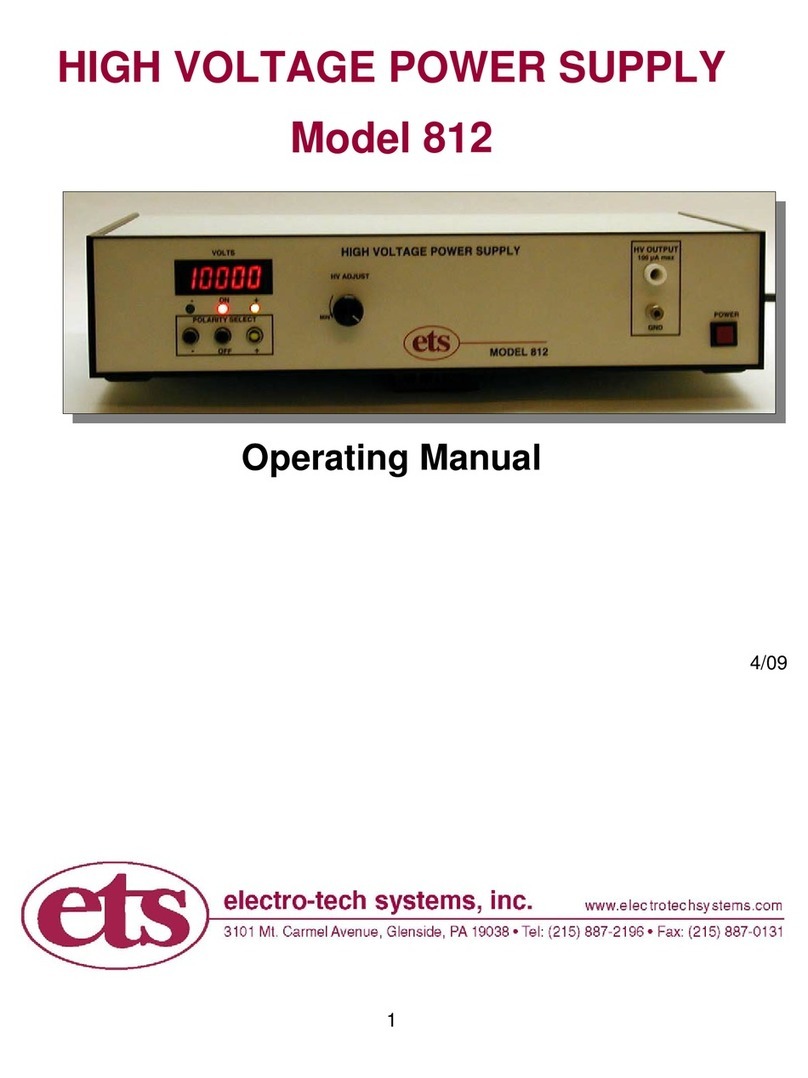
Electro-Tech systems
Electro-Tech systems 812 operating manual

Velleman
Velleman PS1502A quick guide

Niko
Niko 350-70985 quick start guide
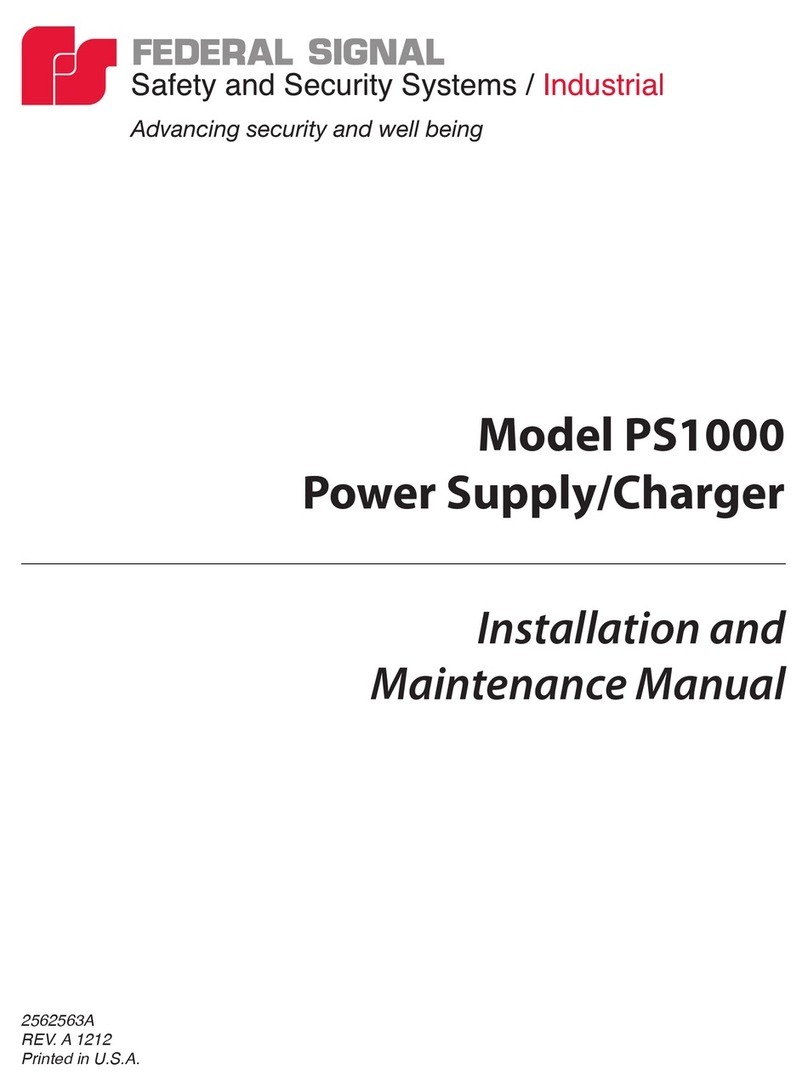
Federal Signal Corporation
Federal Signal Corporation PS1000 Installation and maintenance manual

Rigol
Rigol DP2000 Series Programming guide
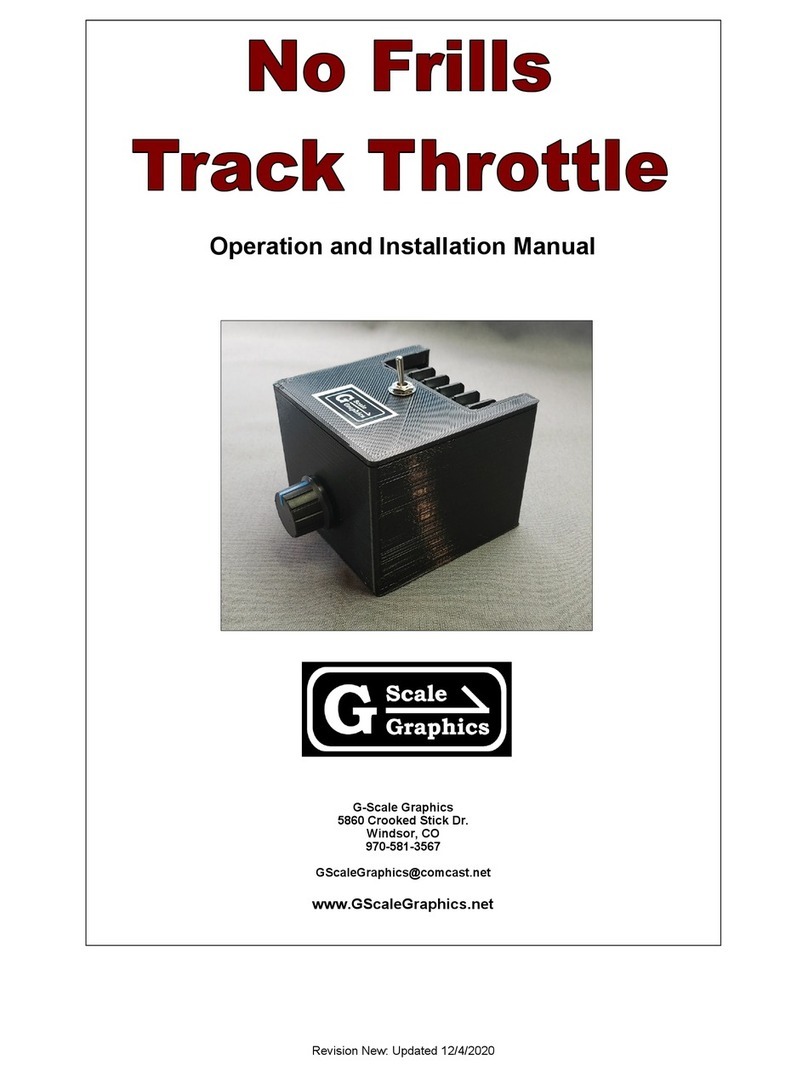
G-Scale Graphics
G-Scale Graphics LRS-150-24 Operation and installation manual

Sea Tel
Sea Tel Cosel 150W quick start guide
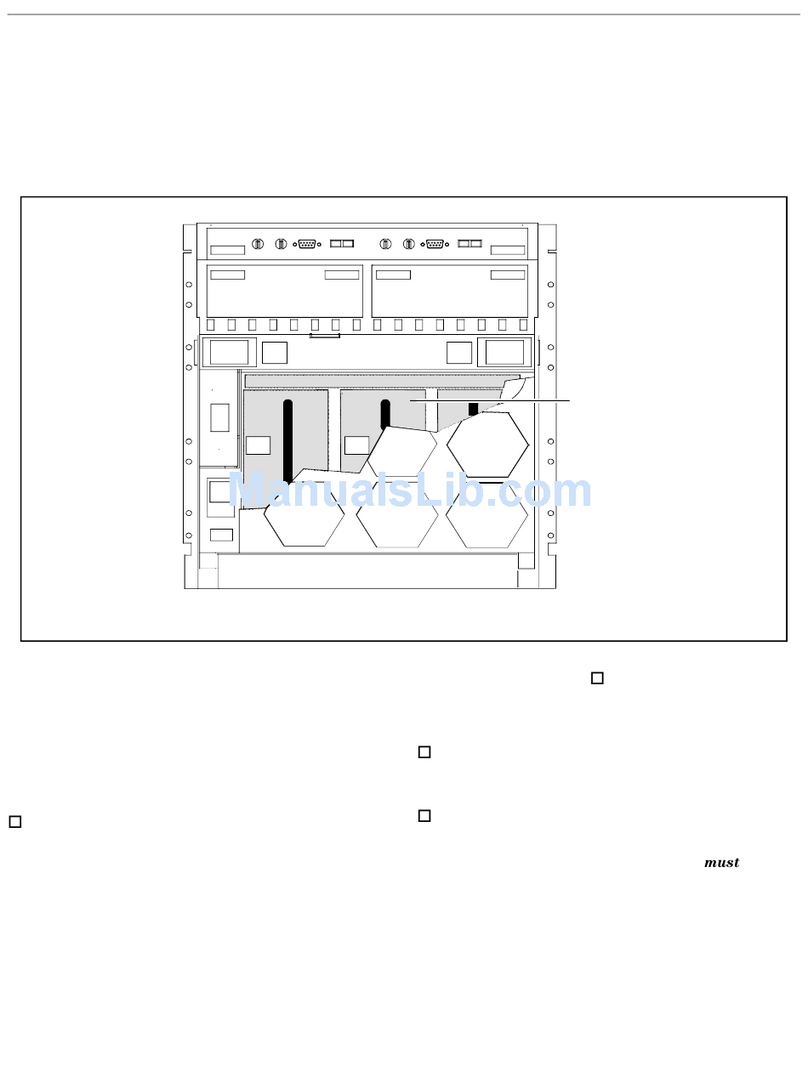
HP
HP A3550A - High Availability Disk Arrays Model 20 Storage... installation guide

iTechworld
iTechworld SOLAR BLANKET KIT user guide
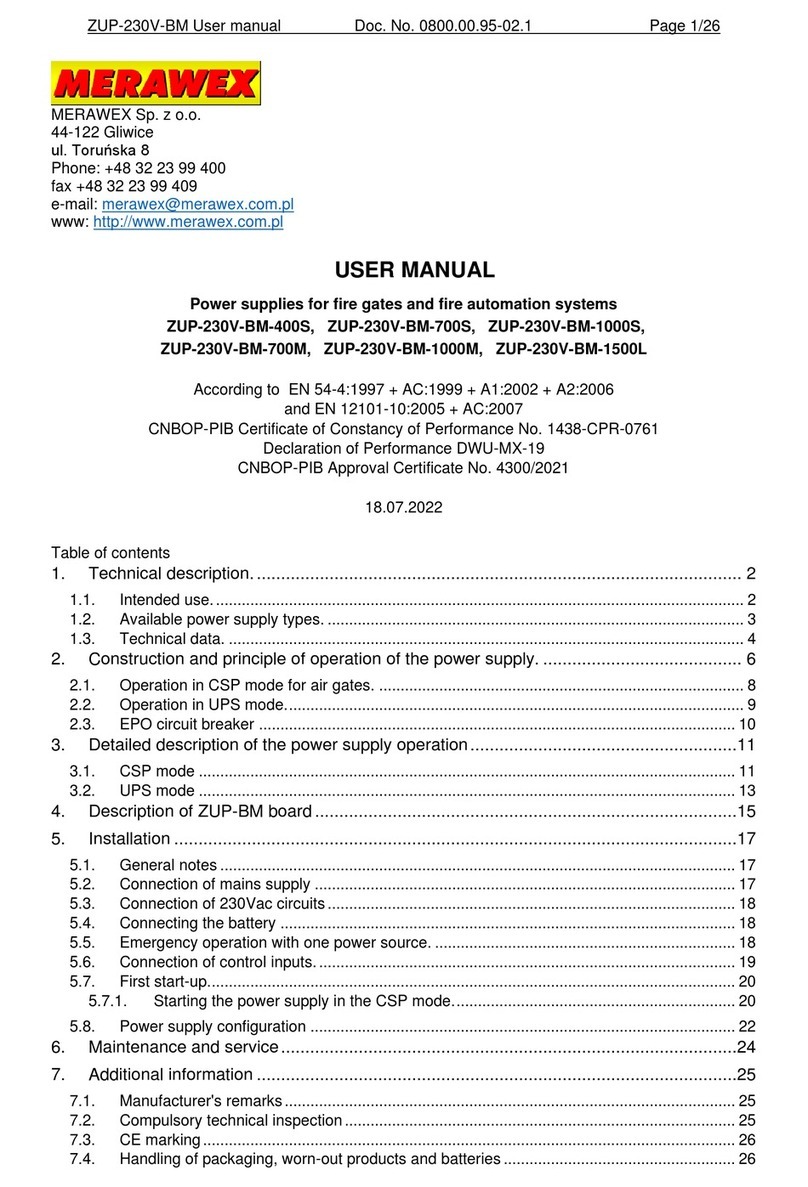
MERAWEX
MERAWEX ZUP-230V-BM-400S user manual

Schumacher
Schumacher SJ1289 user manual

Agilent Technologies
Agilent Technologies E3647A user manual