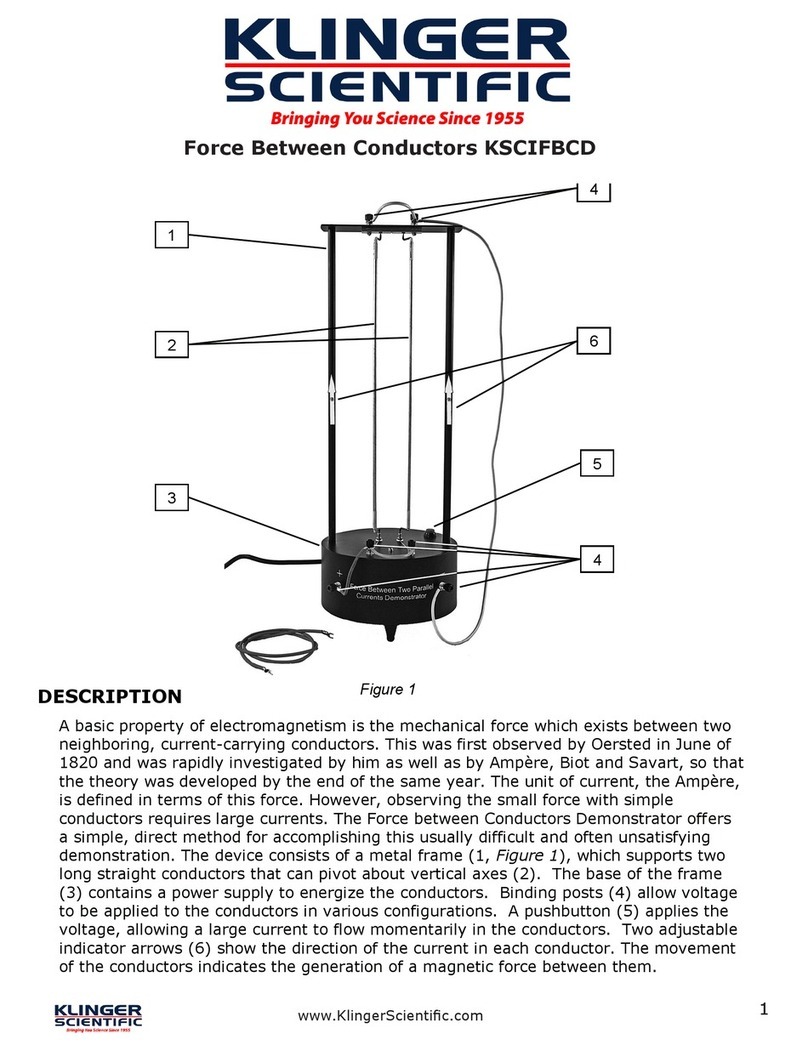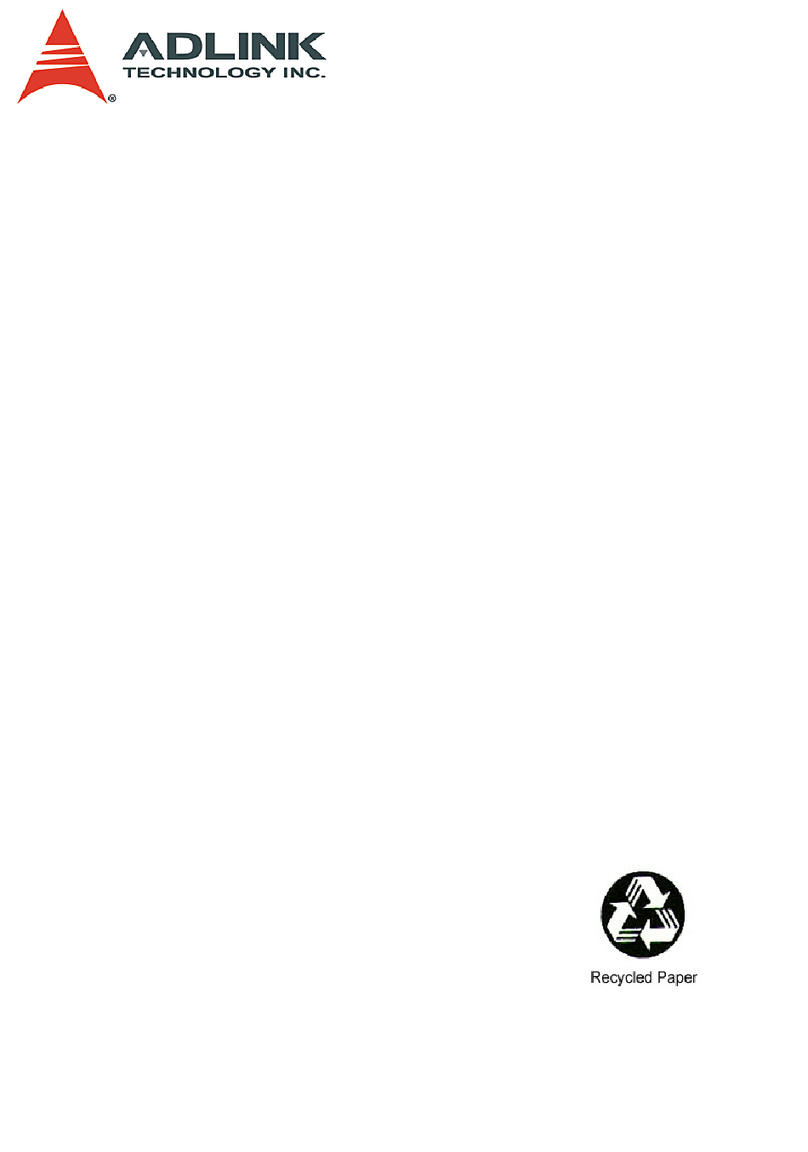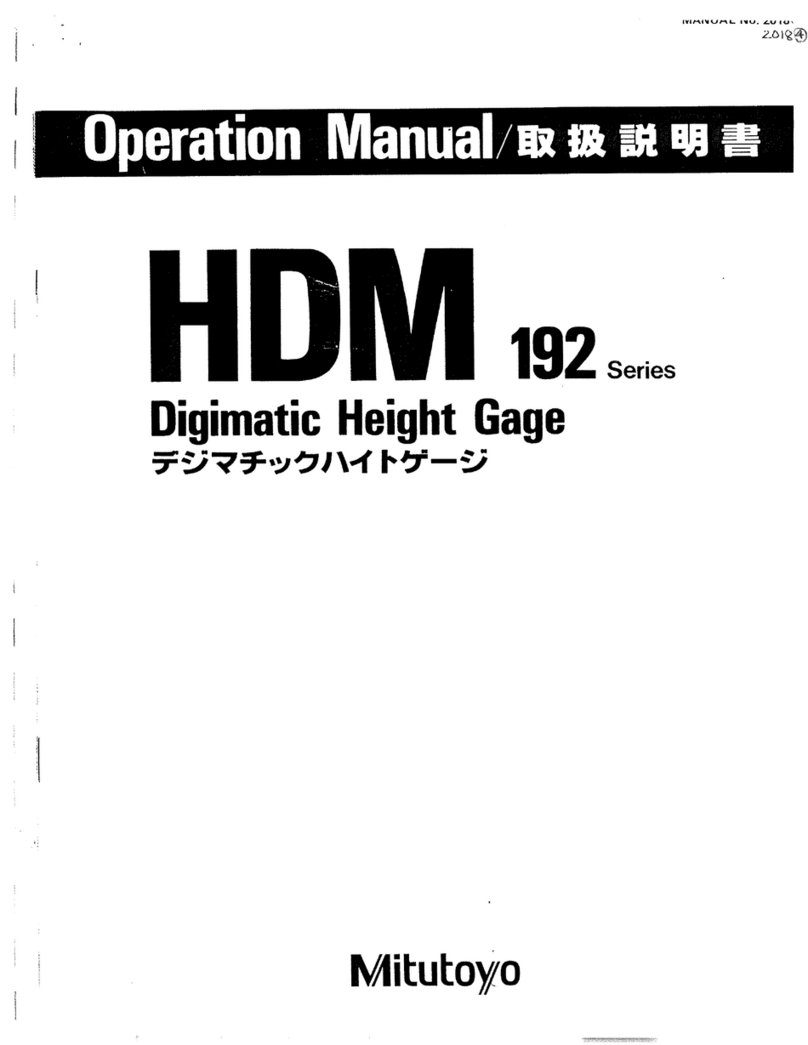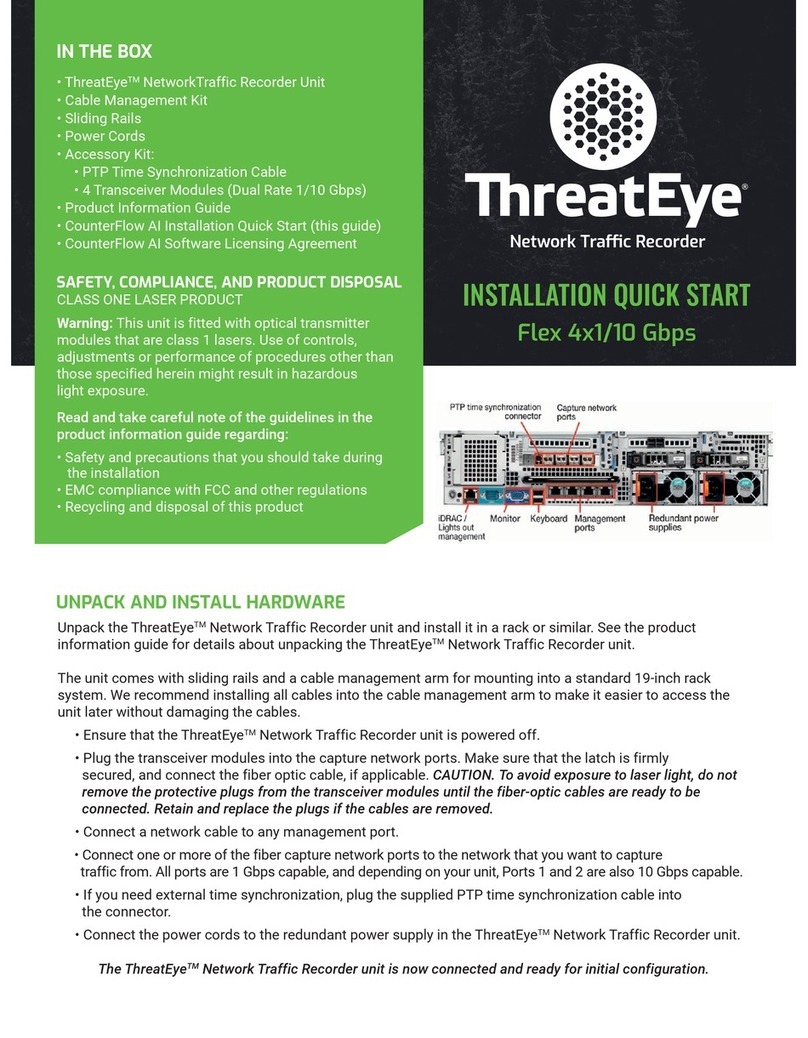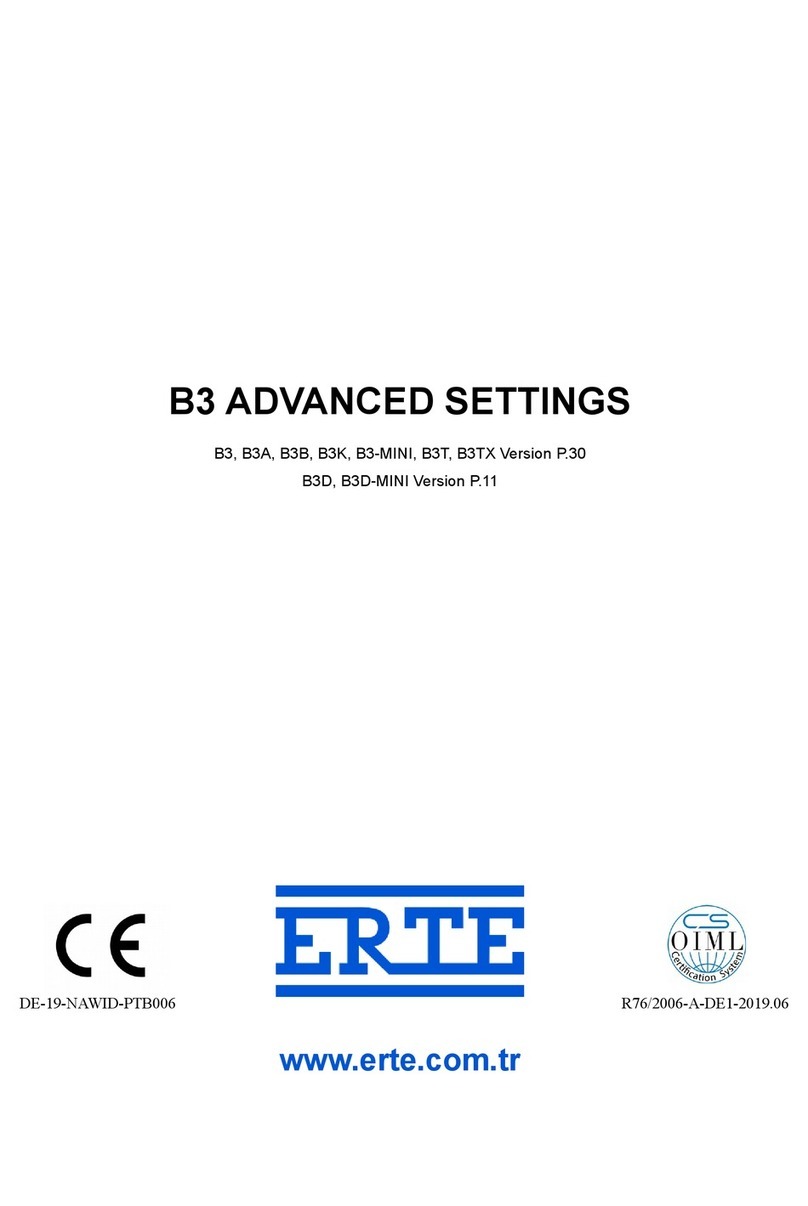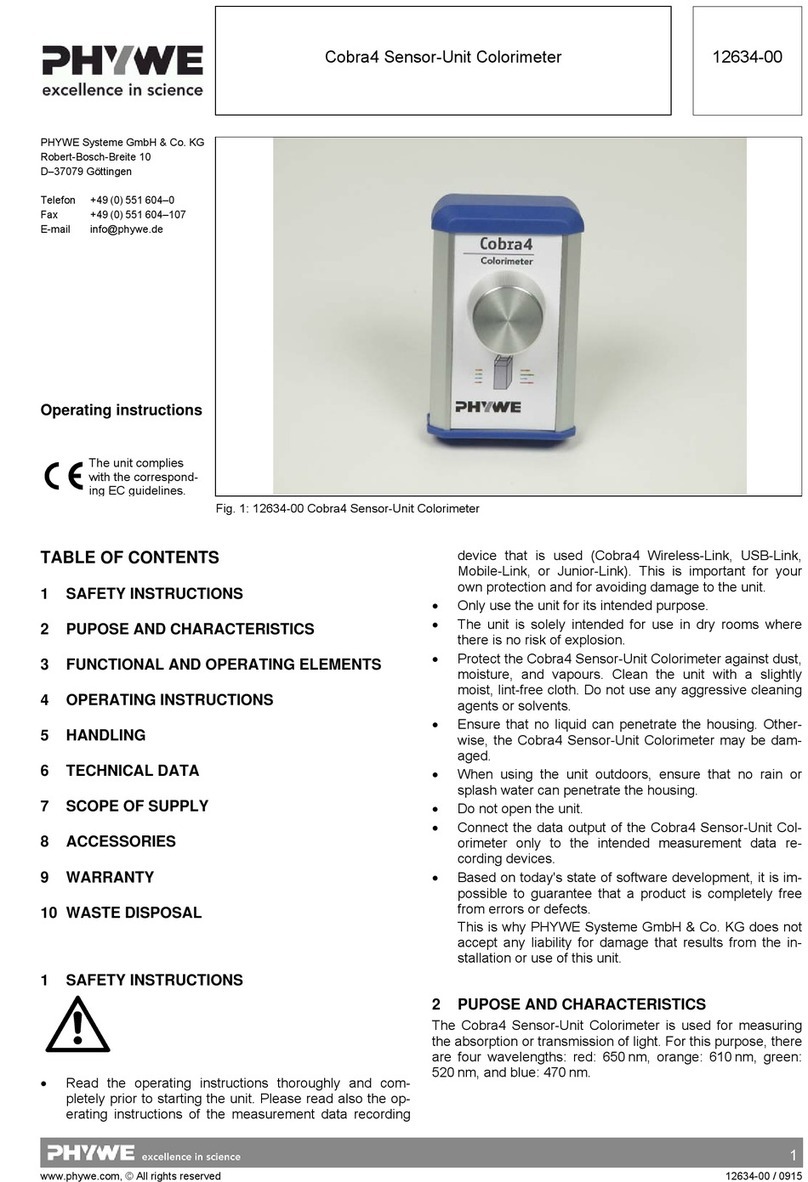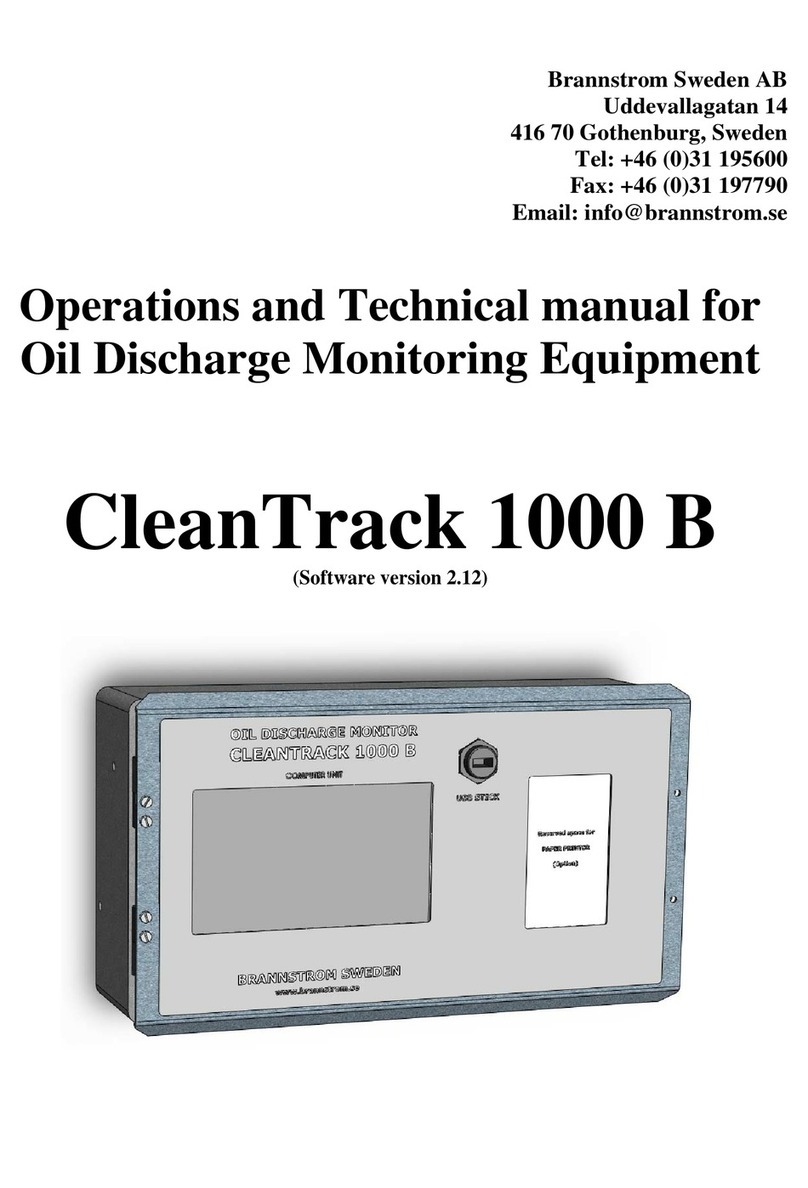Smart Storm USI User manual
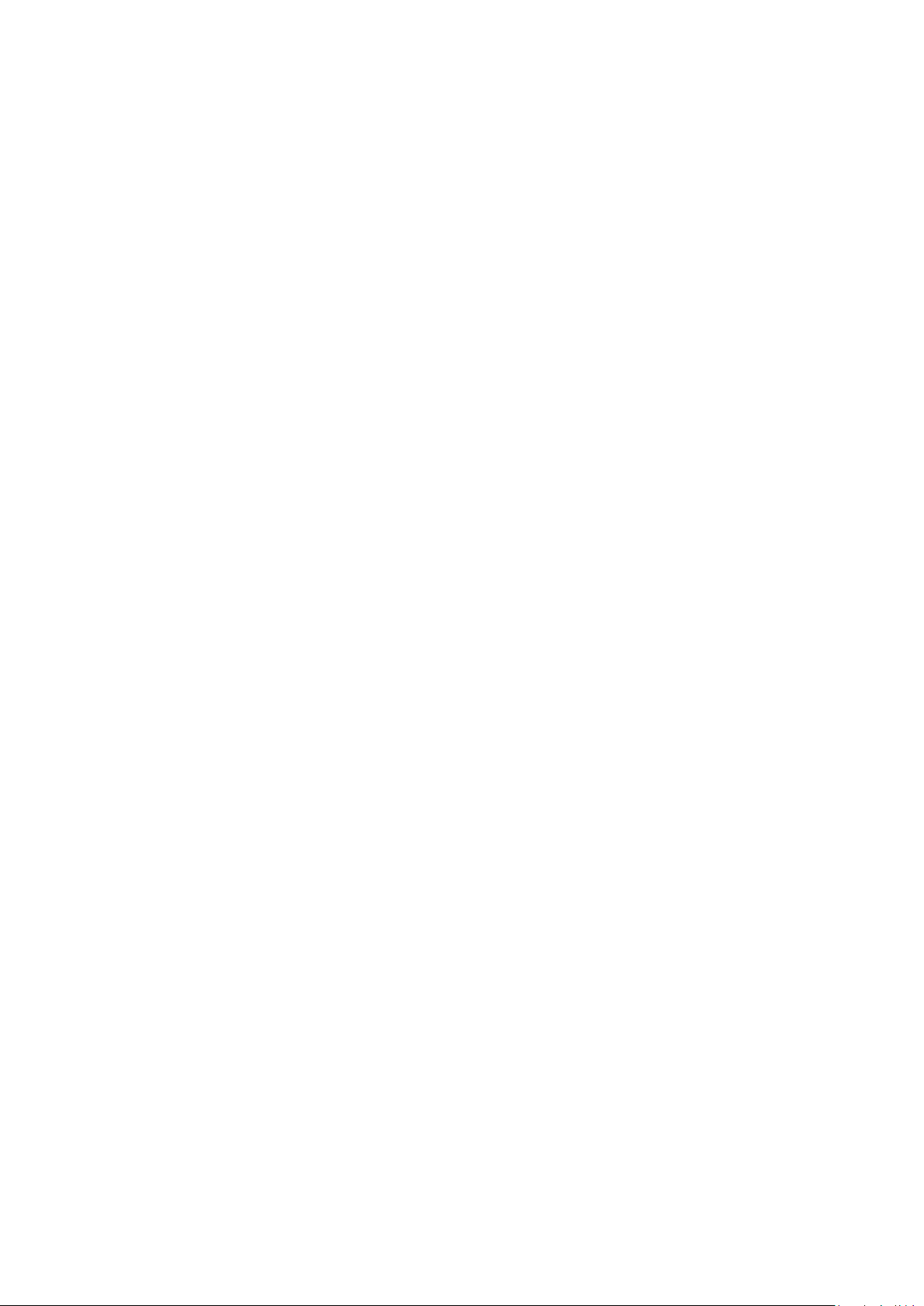
USI Level User Manual
Smart Storm Ltd. Page 2/20
Table of Contents
1 Revision History.........................................................................................................................3
2 Design.........................................................................................................................................4
2.1 Run.................................................................................................................................... 4
2.1.1 Text......................................................................................................................4
2.1.2 Graph...................................................................................................................5
2.1.3 Echo Profile.........................................................................................................6
2.1.4 Display Config ....................................................................................................7
2.2 Setup ................................................................................................................................. 8
2.2.1 System .................................................................................................................8
2.2.2 Device..................................................................................................................9
2.2.3 Volume...............................................................................................................10
2.2.4 Relay..................................................................................................................11
2.2.5 Site Details ........................................................................................................12
2.2.6 About.................................................................................................................13
2.3 Logger............................................................................................................................. 14
2.3.1 Download ..........................................................................................................14
2.3.2 Data Viewer.......................................................................................................15
3 How To .....................................................................................................................................16
3.1 Download........................................................................................................................ 16
3.2 Calibrate Input ................................................................................................................ 16
3.3 Define Device ................................................................................................................. 16
3.4 Change the software........................................................................................................ 17
4 Wiring Diagram........................................................................................................................18
5 Dimension.................................................................................................................................19
6 Glossary of Terms.....................................................................................................................20

USI Level User Manual
Smart Storm Ltd. Page 3/20
1 Revision History
Version
Date
Modifications
Approved by PTL
V1.0
21/09/2012
Original
V CHAPRONT
V2.0
18/03/2013
Change UI, added
dimensional diagram
V CHAPRONT
Welcome to the USI. The USI uses intuitive programming through its touch screen display.
The user will navigate through the different screen with ease to calibrate, programme and
display chosen options. This largely negates the need for a detailed instruction manual and
provided the user is familiar with the generic terms (see glossary) he or she should enjoy
trouble-free operation.
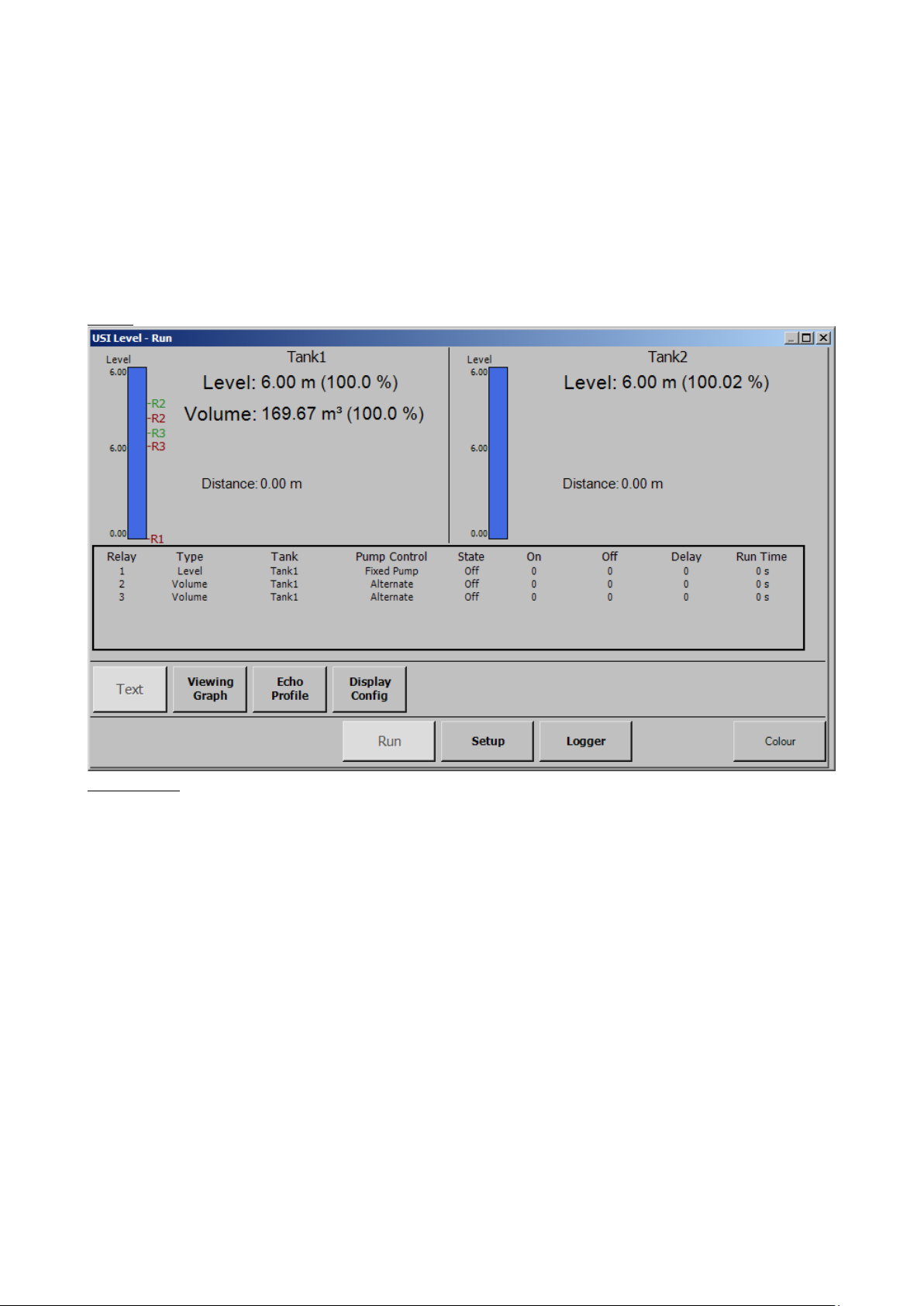
USI Level User Manual
Smart Storm Ltd. Page 4/20
2 Design
2.1 Run
2.1.1 Text
What: Display the current readings value.
Description:
•Displays the value of Flow, Temperature, Totaliser, and all of the defined inputs.
•The box below the value displays the daily readings of the last 7 days. Scroll to view.

USI Level User Manual
Smart Storm Ltd. Page 5/20
2.1.2 Graph
What: Shows the measured readings as a graph.
Description:
•Show each readings as a graph.
•The range of the graph is defined in Setup-System (see section 2.2.1 System on page 8).
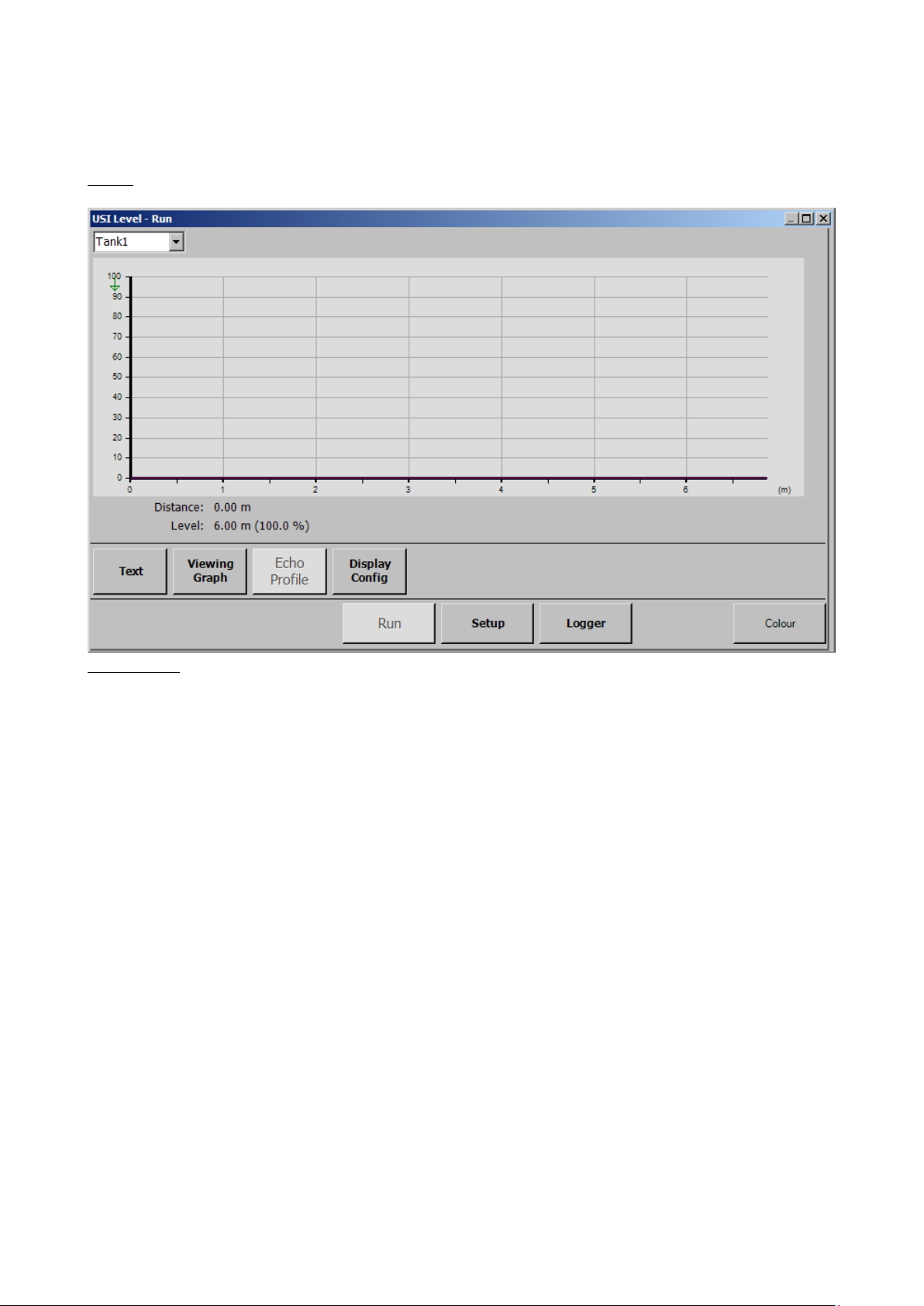
USI Level User Manual
Smart Storm Ltd. Page 6/20
2.1.3 Echo Profile
What: Show the actual signal received by the sensor.
Description:
•The signal received by the sensor is display on the graph.
•The distance calculated is shown by a green arrow at the top of the graph.
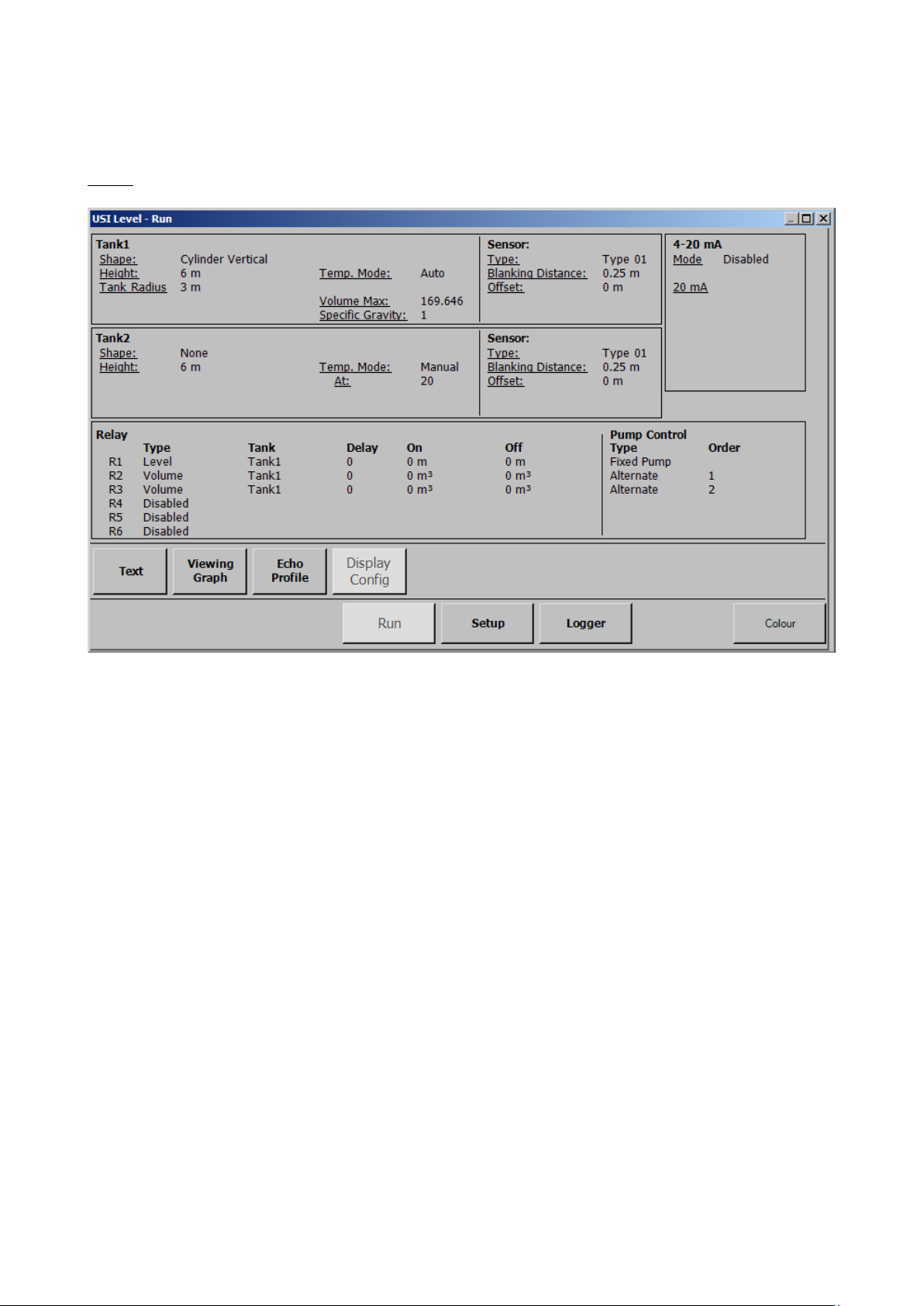
USI Level User Manual
Smart Storm Ltd. Page 7/20
2.1.4 Display Config
What: Shows the current configuration of the device
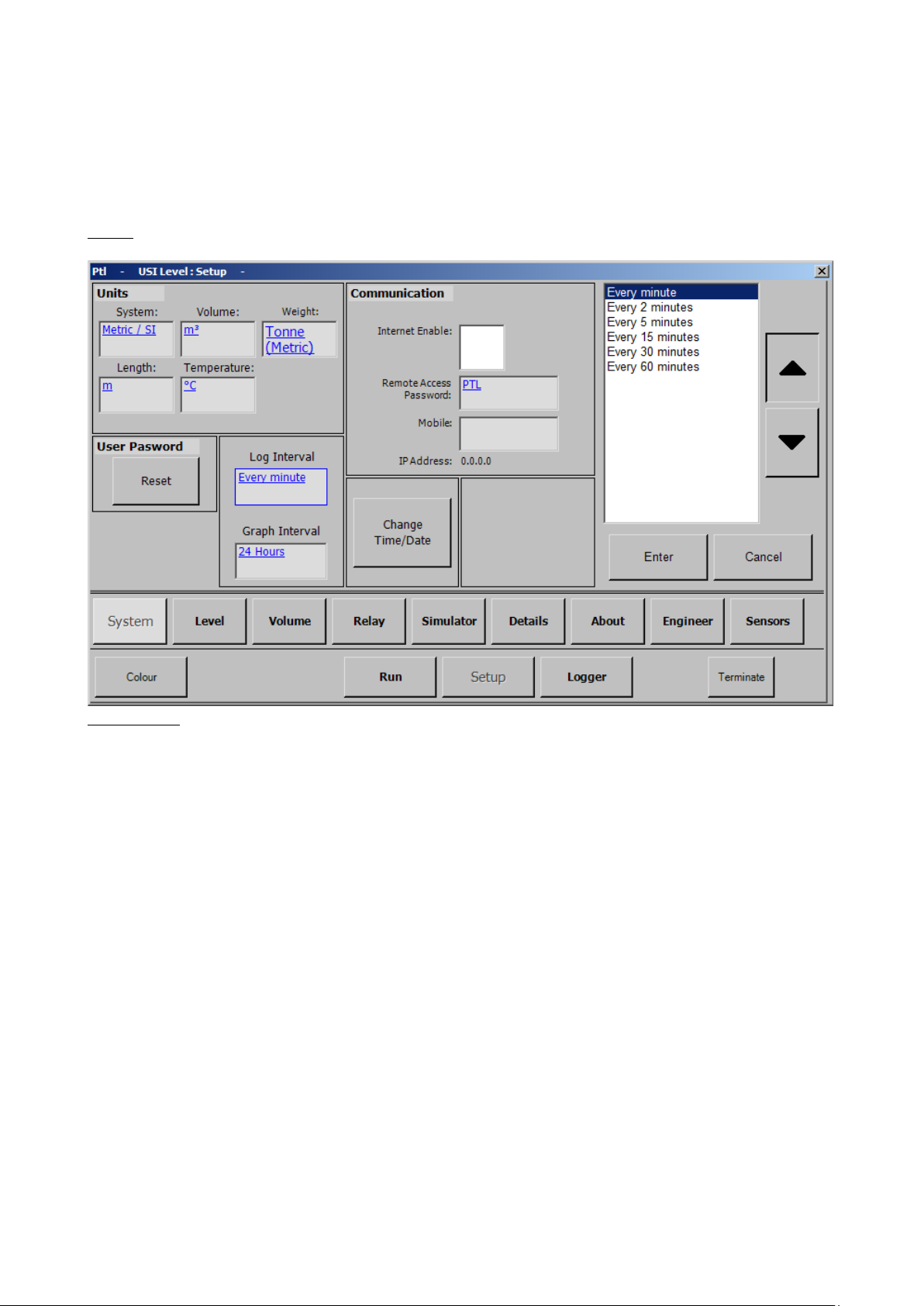
USI Level User Manual
Smart Storm Ltd. Page 8/20
2.2 Setup
2.2.1 System
What: Configure the USI.
Description:
•Units: Set the units used to display value. If the system of units (Metric or Imperial) is
changed, the USI will have to be reset to its factory settings. Please download any data
before doing that (see section 3.1 Download on page 17);
•Log Interval: Define the time between each logged value. The USI will read value every
seconds on that interval and logged the average at the end of the interval;
•Communication: Enable and configure the Ethernet capabilities. The IP address and the
password will be required to connect to the USI.
•User Password: Factory default is 0001

USI Level User Manual
Smart Storm Ltd. Page 9/20
2.2.2 Device
What: Define the primary device used to measure the flow.
Description:
•Tank Enabled: Whether the selected sensor is used or not.
•Name: Name given to the selected tank. This name will be used through the software to
identify this tank.
•Height: Maximum height of the tank.
•Sensor Type:
•Blanking distance: distance that is made invisible to the sensor. Can be used to remove a
fixed object (for example a ladder) from the reading of the sensor.
•Offset: Difference between the top of the tank, and the bottom of the sensor.
•Manual Temperature: The temperature can be set to a fixed value by turning the manual
mode on. This is not advised for most tank.
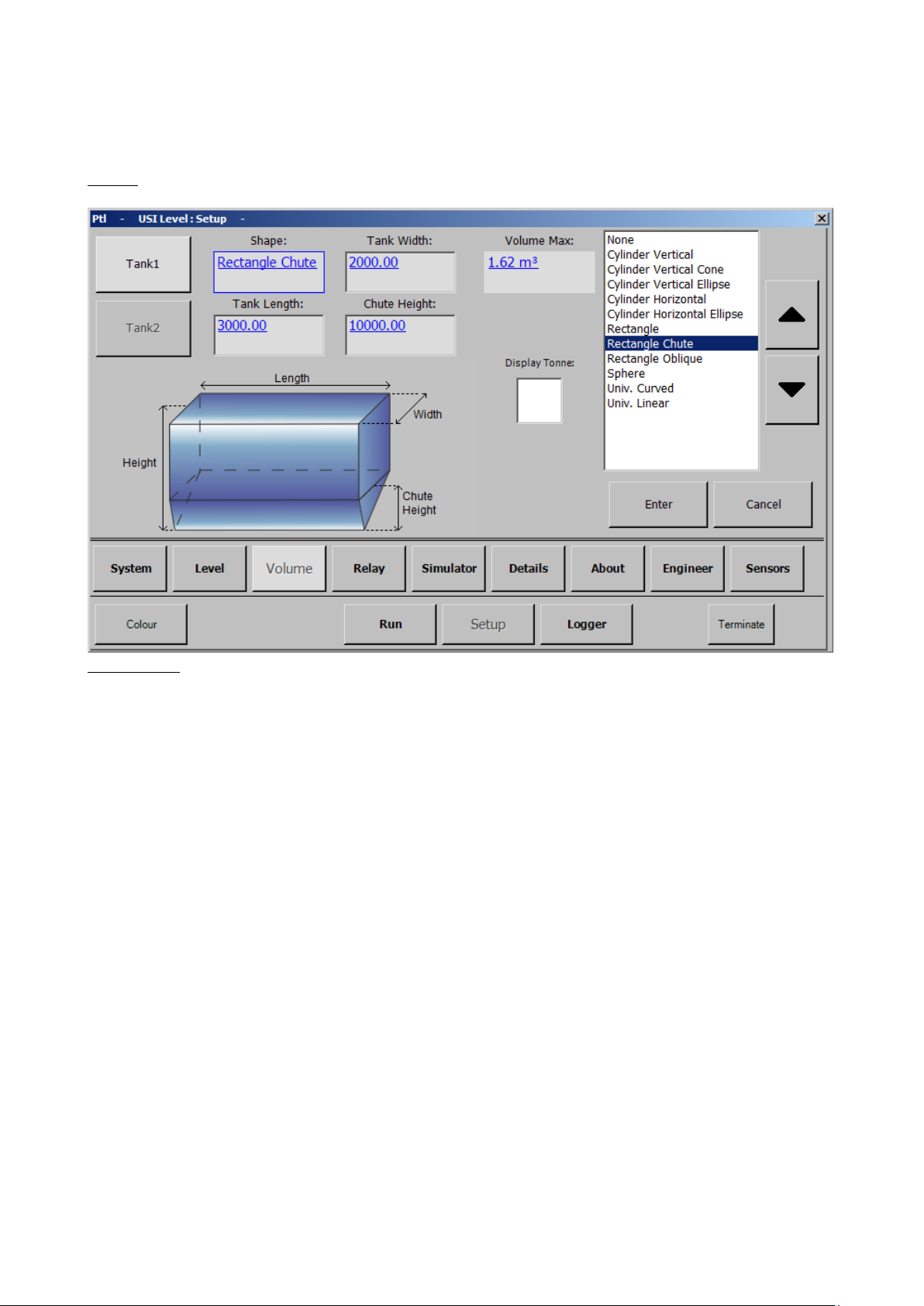
USI Level User Manual
Smart Storm Ltd. Page 10/20
2.2.3 Volume
What: Select the shape of the tank.
Description:
•Tank1/Tank2: Select which tank to configure. If a name has been given to the tank, it will be
displayed in the box.
•Shape: Select the shape of the tank. For each tank, a drawing will be displayed to help
entering its dimension.
•Volume Max: Maximum volume of liquid in the tank. This volume is automatically
calculated by the software when the dimension are changed.
•Display Tonne: Select whether to display the weight of the liquid in the tank. If enabled, the
user will be asked to enter the specific gravity of the liquid.
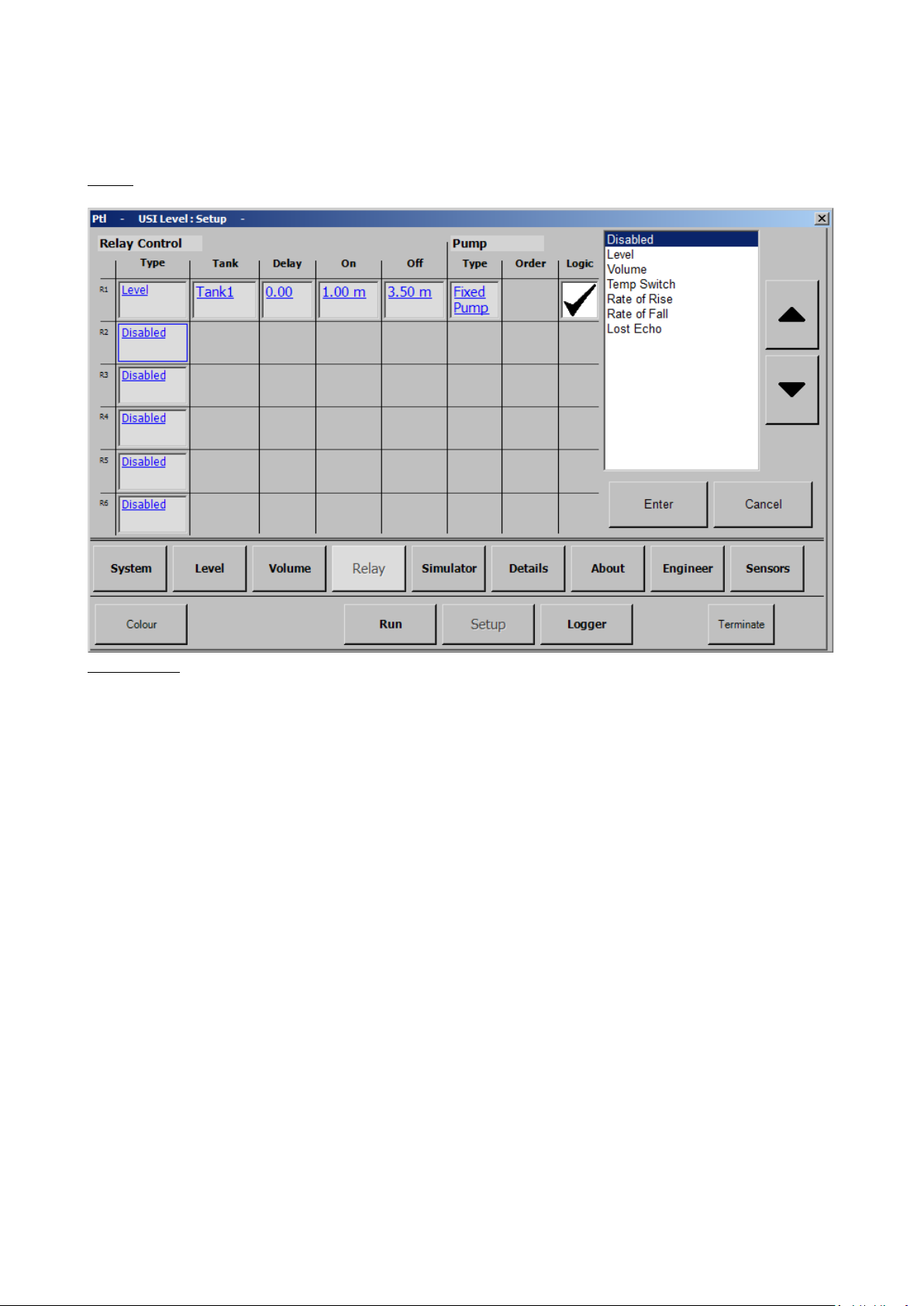
USI Level User Manual
Smart Storm Ltd. Page 11/20
2.2.4 Relay
What: Configuration screen for the relays.
Description:
•Configure up to 6 relays. Select the type, tank on and off point and pump.
•Pump: The pump option can enabled various behaviour for relays to work together:
◦Fixed Pump: the relay work by itself
◦Alternate pump: The relay in this mode will start alternatively.
◦Duty Assist: If the main relay is still on after a given amount of time, the other relay will
start.
◦Alternate/Duty: Same as duty, but the main relay will be changed alternatively.
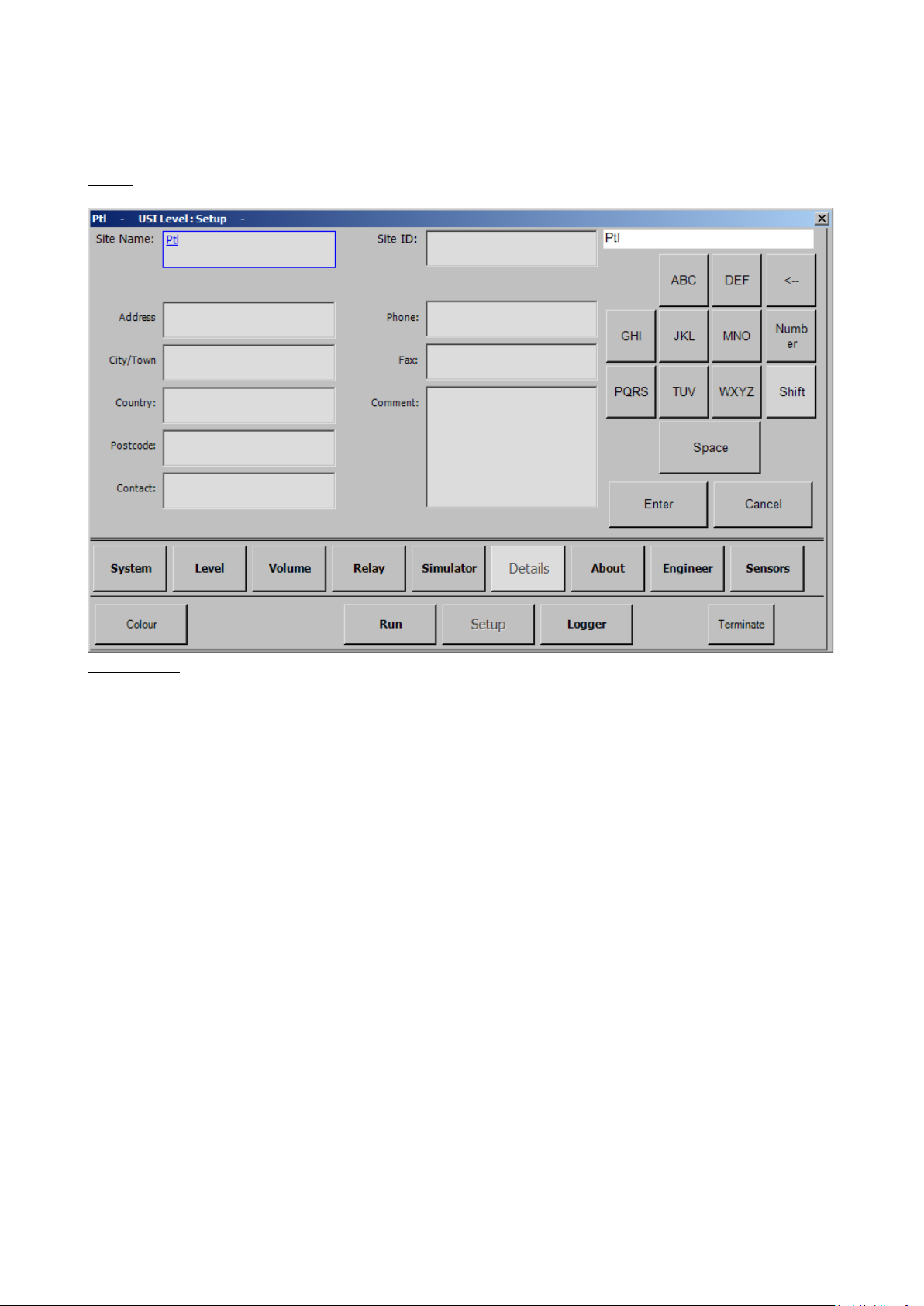
USI Level User Manual
Smart Storm Ltd. Page 12/20
2.2.5 Site Details
What: Details of the site in which the device is installed.
Description:
•The Name and the ID are used to name the data file. Please enter something meaningful to
help recognise the file.
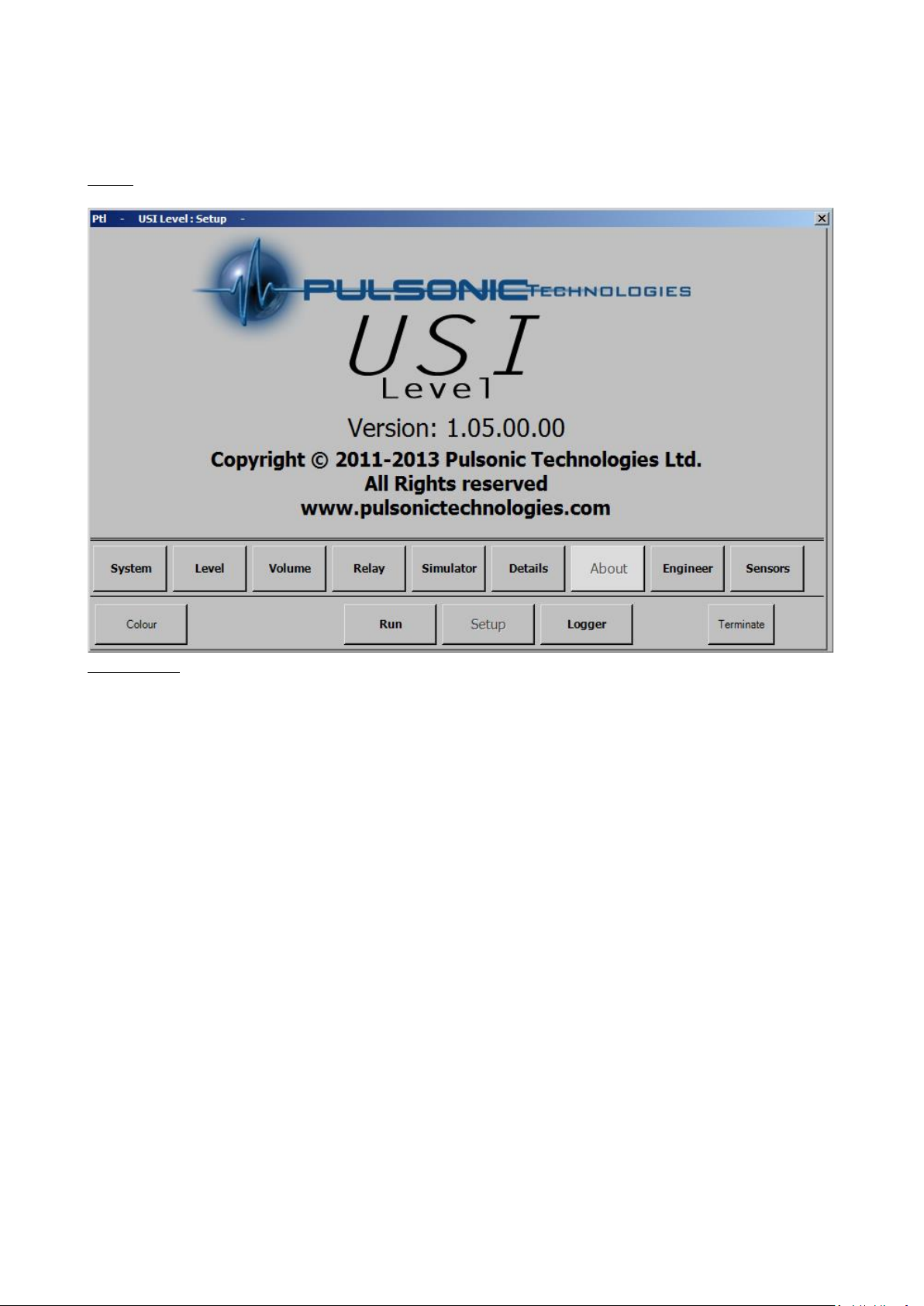
USI Level User Manual
Smart Storm Ltd. Page 13/20
2.2.6 About
What: Display version and copyright information.
Description:
•Version: The version of the software.

USI Level User Manual
Smart Storm Ltd. Page 14/20
2.3 Logger
2.3.1 Download
What: Download data logged on the device. For more details on how to download, see section 3.1
Download on page 17.
Description:
•When pressing a download button, the user will be asked to enter a Site Name, if this has not
been done before. The site name is used as a default for the downloaded file.
•Download: If there is an existing file, append the new data to the file, otherwise create a file
and ask whether to download everything or just a time range;
•Choose Date Range: Download data in the specified time range.
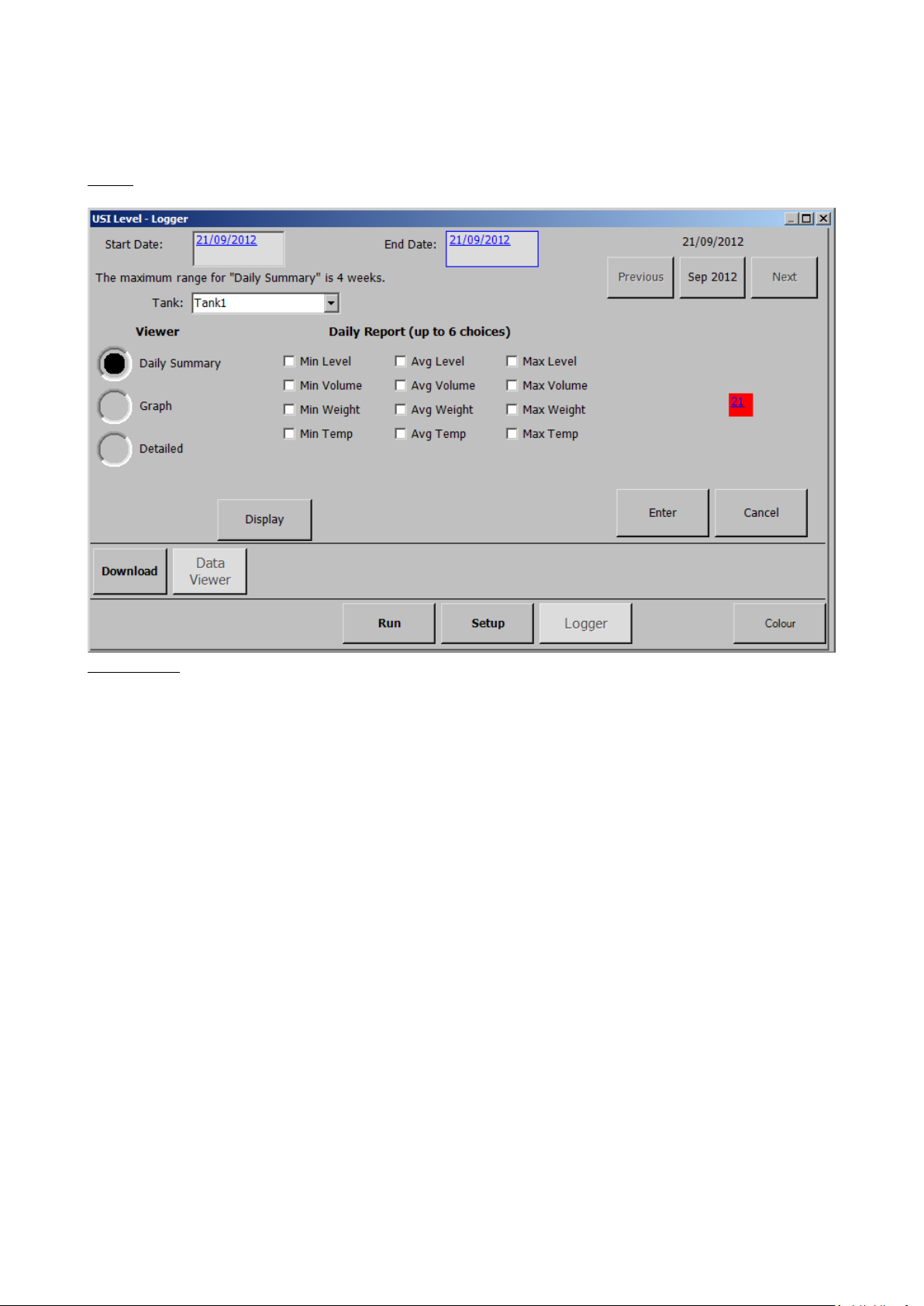
USI Level User Manual
Smart Storm Ltd. Page 15/20
2.3.2 Data Viewer
What: Configure a viewer to display previous logged data.
Description:
•3 difference viewer can be used:
◦Daily: A summary of a daily readings display as a report (range: 4 weeks).
◦Detailed: Detailed readings display as a report (range: 1 day).
◦Graph: Detailed readings display as a graph (range: 4 weeks).
•The range is the maximum amount of data that can be displayed by the viewer. That range
can be picked at any point in the logged data.
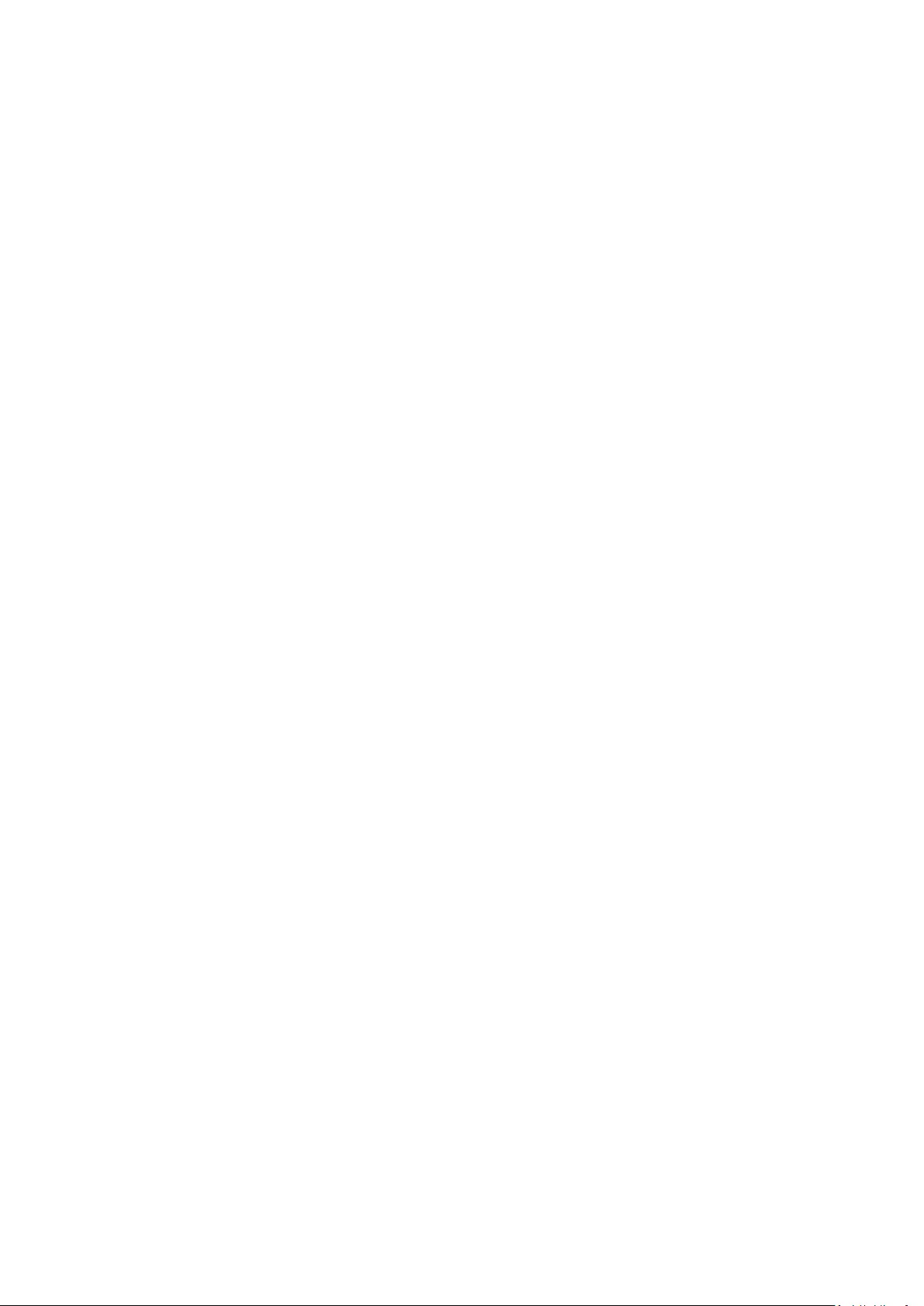
USI Level User Manual
Smart Storm Ltd. Page 16/20
3 How To
3.1 Download
To download the data logged by the USI:
1. Connect a USB stick to one of the front USB port;
2. Go into the Logger menu. If you were in the Run menu, you will have to enter your
password;
3. Go into the Download sub-menu (see section 2.3.1 Download on page 15 for the interface)
4. Press the “Download” button
•If you have an existing file on your USB stick, the USI will automatically transfer any
new data to the file;
•If you do not have an existing file, you will be asked if you want to download all of the
data stored on the USI, or just the one in a time range.
5. Wait until the download is complete;
6. Go back to the Run menu;
7. Remove your USB Stick (it is not necessary to disconnect as in other versions of Windows)
3.2 Calibrate Input
After you have selected a type of value to read from a 4-20mA input channel, you need to calibrate
it:
1. On the “IO” sub-menu (see section 2.2.4 IO on page 11), press the “Calibrate” button
corresponding to your Input.
2. On the “Calibrate Input” window (see section 2.2.5 Calibrate Input on page 12), for each
button under “New Value” do the following:
1. Press the button, next to it will be displayed the value read by the 4-20mA using the
previous calibration (if the input has never been calibrated before, the previous value
will be measured using a default calibration setting)
2. Once the Previous Value is stable, enter the value of the solution using the keypad and
press “Enter”.
3. Once both calibration points are set, press “Save”.
4. On the IO sub-menu, press “Read Value” to check the readings with the new calibration
setting. You might have to press the button multiple times as the readings are processed
through a moving average filter.
3.3 Define Device
To configure your device in the USI:
1. Go into the “Setup” menu;
2. Go into the “Device Setup” sub-menu;
3. In “No Flow Distance” enter the distance between the sensor and the bottom of your device;
4. In “Max Flow Height” enter the height of your device;
5. The “Dead-band” is a space that will be invisible to the sensor.
6. In “Shapes” select the correct shape of your device. Each shape will require specific

USI Level User Manual
Smart Storm Ltd. Page 17/20
dimension to calculate the flow correctly;
7. The “Span” is the maximum flow that can be measured by the device, and is updated in real
time when you change the dimension of your device
3.4 Change the software
On this test unit, both USI Flow and USI Level are installed. However, it is not possible for both of
them to run at the same time. To select which application to run:
1. Close the current application using the “Terminate” Button on the “Setup” page. The
password is “4279”. (This “Terminate” button is only visible when logged as an Engineer,
password “2010”).
2. Once the application is closed, you will see the Windows Desktop. Double tap “My Device”
to open this folder.
3. Double tap “Nand Flash” to open it.
4. Double tap “0-Installer-“ to run the installer application.
5. On the installer window, select which software to install and run. At the end of the
installation, the unit will automatically reboot and the selected software will start.
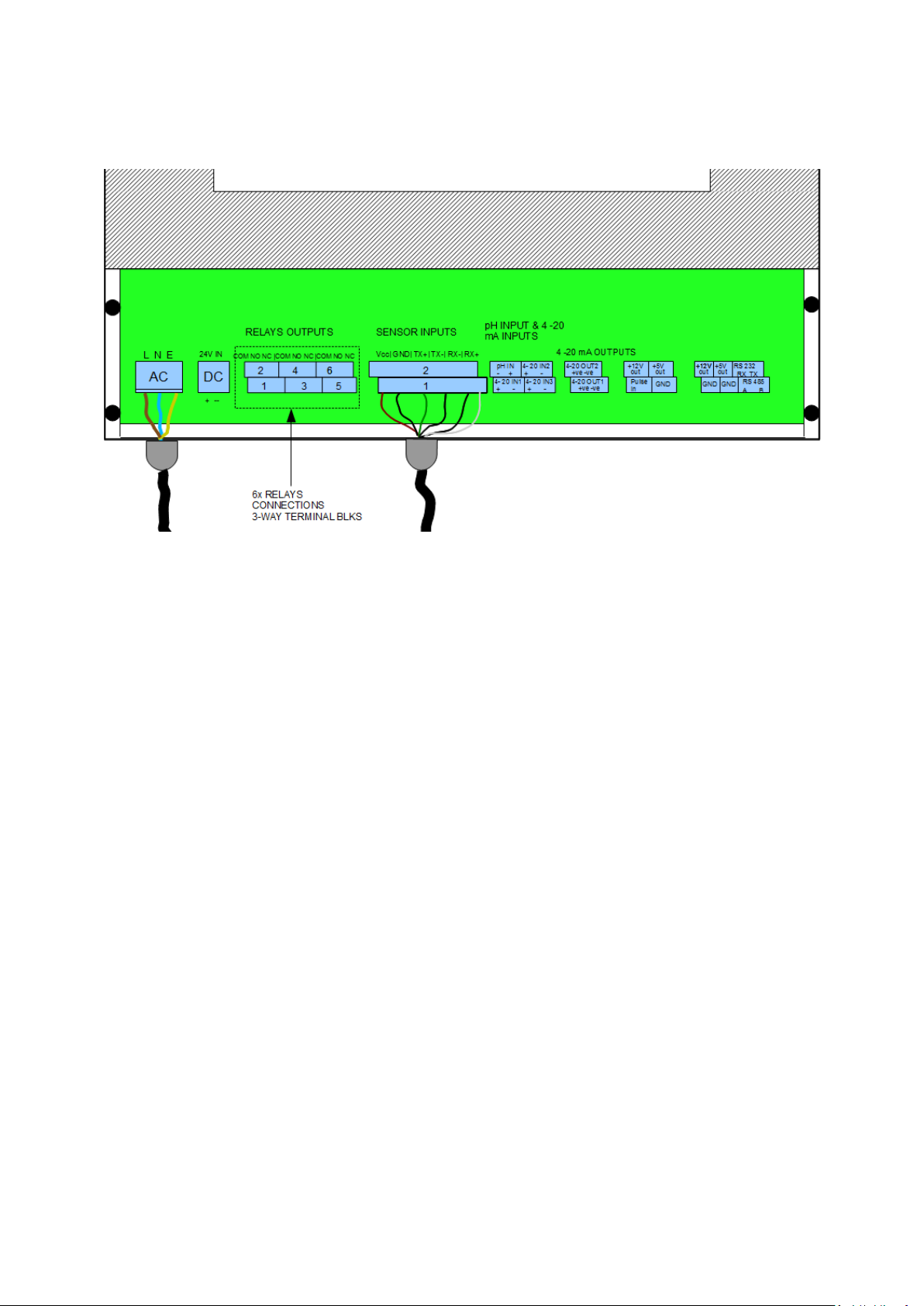
USI Level User Manual
Smart Storm Ltd. Page 18/20
4 Wiring Diagram
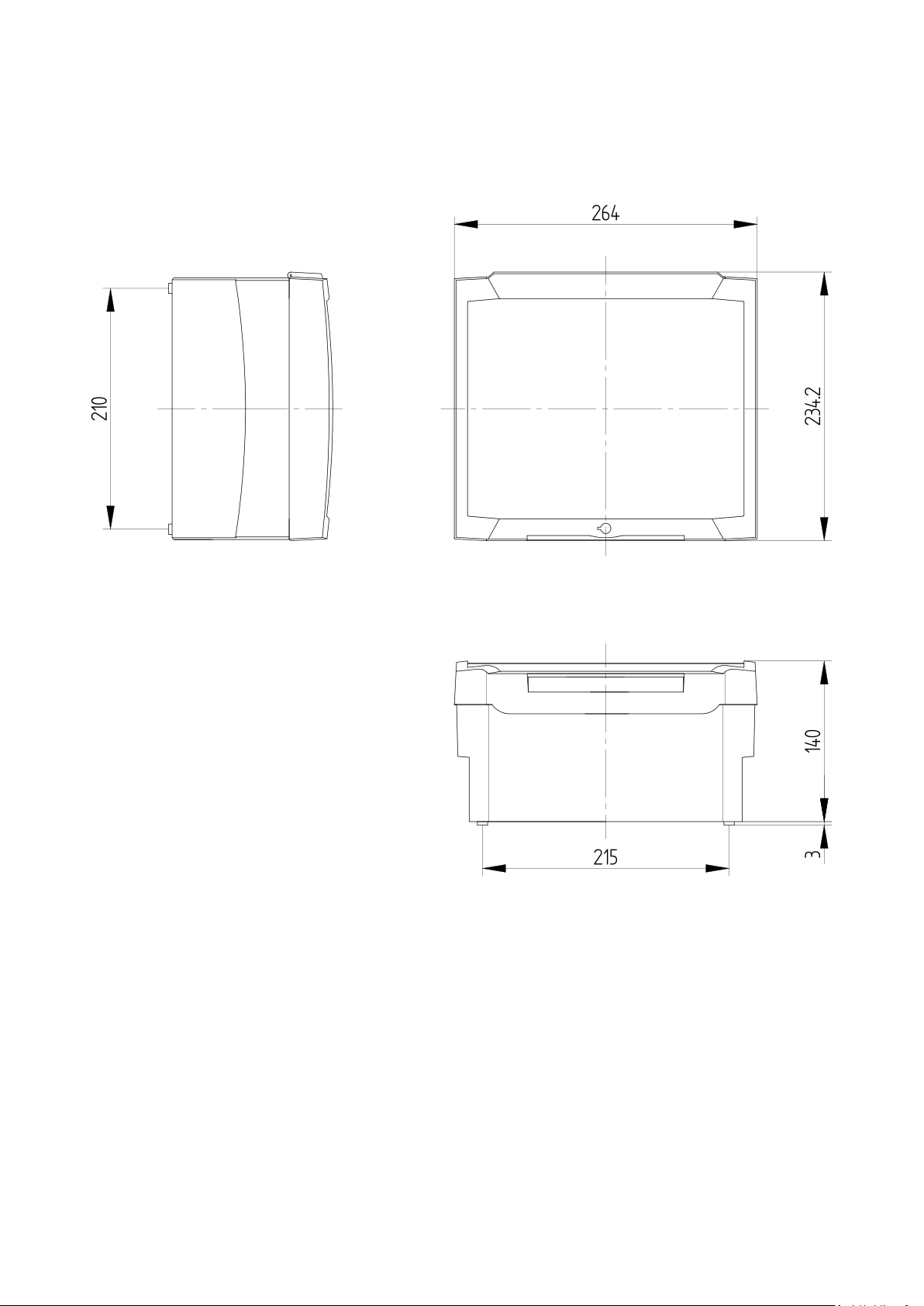
USI Level User Manual
Smart Storm Ltd. Page 19/20
5 Dimension
All dimensions are in millimetres.

USI Level User Manual
Smart Storm Ltd. Page 20/20
6 Glossary of Terms
•Angle – this is the angle of the V-notch.
•Dead Band – this is a distance from the front face of the sensor which the instrument is blind to any
echoes. It has a minimum depending on the sensor model but can be extended to overcome false
echoes such as the lip of a flume.
•Echo profile – the USI can display directly the echo received from the sensor.
•Max Flow Height – The maximum height of liquid flow through the primary device that can be
measured. This gives the flow span.
•No Flow Distance – The distance from the sensor to the surface when no flow is current
•Penstock – a penstock is a mechanised gate that can be lowered into a flow channel to regulate flow
volumes.
•pH external – a 4-20mA input signal from an external pH meter can be calibrated and logged by the
USI.
•pH internal – the USI has an integrated pH meter which can be calibrated directly with a pH sensor.
•Primary Device – Either a Flume or Weir through which the flow is to be measured
•Rectangular Flume – most common flume found in Europe
•Rectangular Weir – a square notch weir used for high flows
•Totaliser – the totaliser is the cumulated volume that has flowed through the device from the start
of measurement.
•USI – Universal Smart Instrument
Table of contents
Other Smart Storm Measuring Instrument manuals