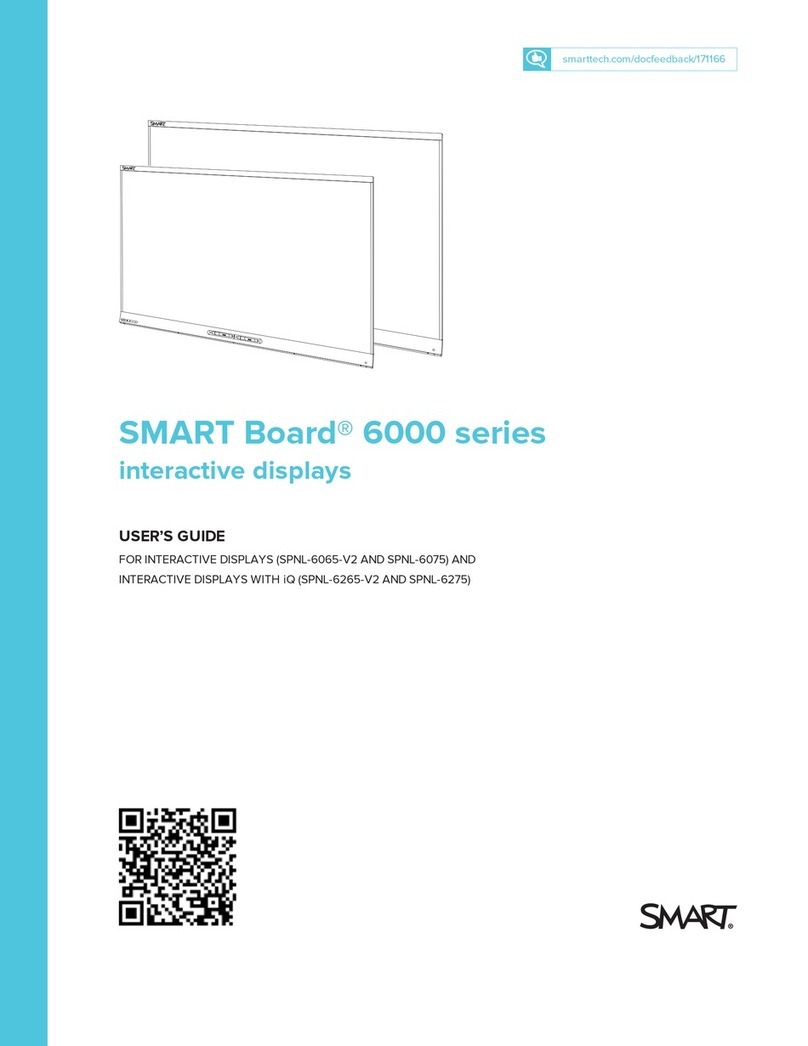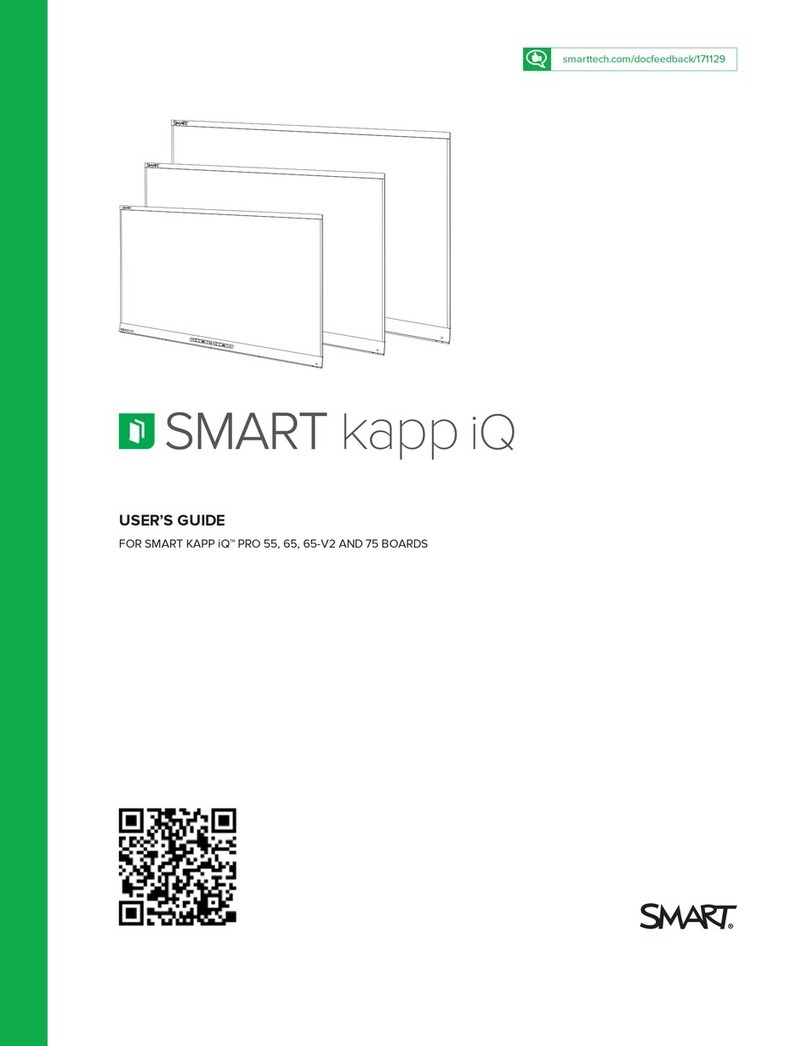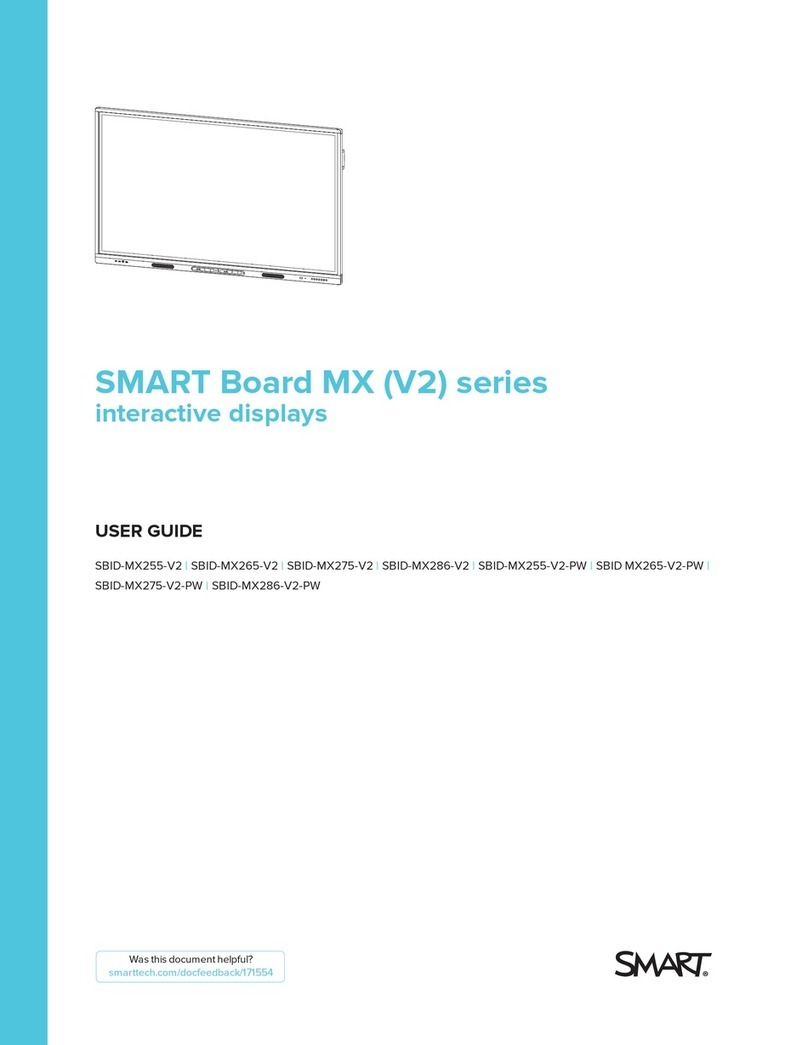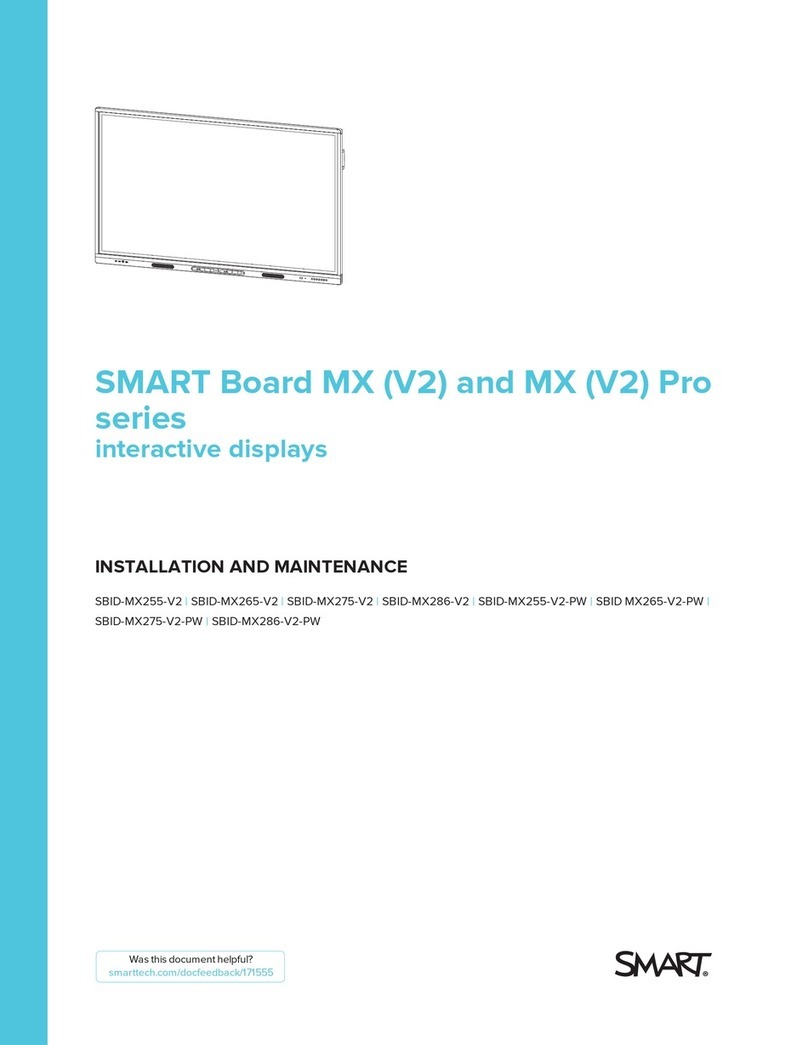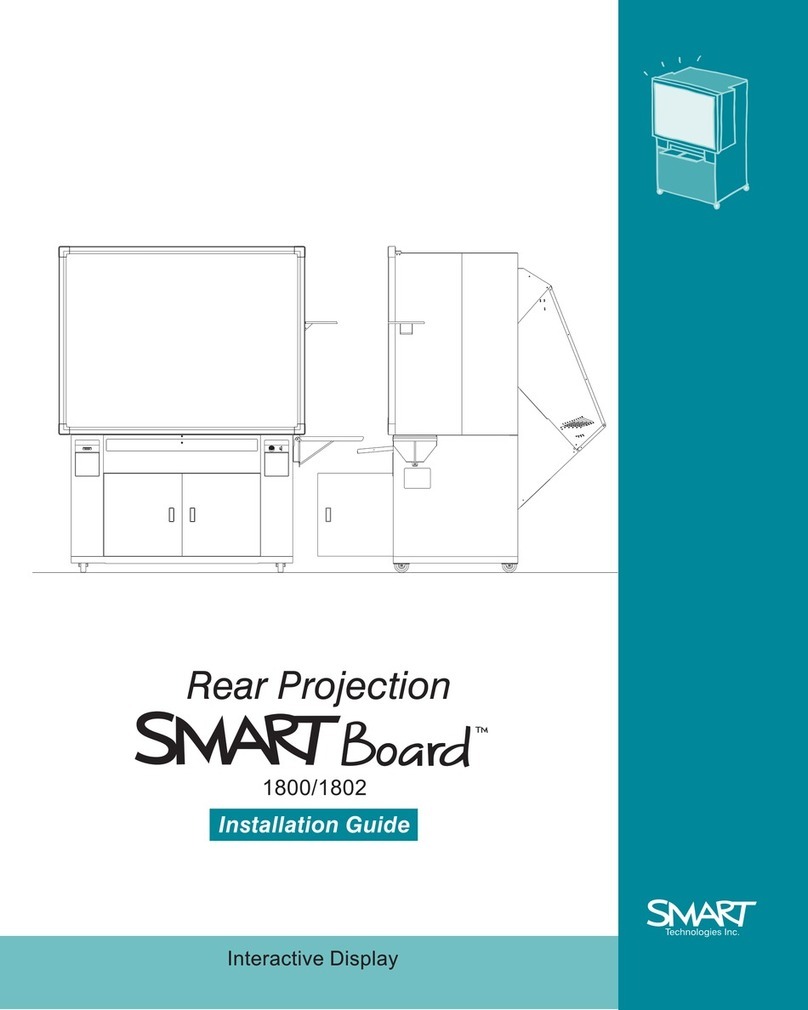© 2006 SMART Technologies Inc. All rights reserved. Sympodium is a registered trademark of SMART Technologies Inc. in Canada, the U.S. and the EU.
Sympodium, SMART Board, Notebook and the SMART logo are trademarks of SMART Technologies Inc. All other third-party product and company names may be
trademarks of their respective owners. Printed in Canada 06/2006.
Pen-tool buttons
Use the pen-tool buttons to select a digital ink color, erase digital ink, return to mouse mode or activate a right-click.
NOTE: When you press the right mouse button, only the next pen contact will be a right-click. Subsequent touches
of your pen will register as a left-click.
Writing and erasing notes
To write over your desktop image, pick up the tethered pen, press a pen-tool button to select your digital ink color,
and write on the interactive display. Select another pen-tool button to change your ink color. To erase your notes,
select the eraser, and move the pen in a smooth motion over your notes. Press the left mouse button, and return
the pen to the recess when you are finished. Use your finger as a mouse to control your applications.
Saving your notes
You can easily save notes on your Sympodium DT770 interactive pen display for future reference.
1 Select one of the display’s pen-tool buttons, and write your notes or draw on
the interactive screen. The Floating Tools toolbar will appear.
2 To save a selected area of your screen, press the Area Capture button on
the Floating Tools toolbar. Touch the display with the pen, and without
releasing pressure, drag the selection box to outline the area you want to
capture.
3 Notebook software will open automatically and display your notes on a new
Notebook page, which you can then save as a Notebook file or export as a PDF
NOTE: If the Floating Tools toolbar does not appear when you select one of the pen display’s pen-tool buttons,
you may be working in an Ink Aware application (e.g., Microsoft®Word). If the application is Ink Aware, these
buttons will be available in the application’s own toolbar.
Returns to
mouse mode
Selects digital
ink colors
Erases digital
ink
Makes next
touch a
right-click
Aware Tools toolbar
Captures an
image of your
entire screen
Inserts a note
or drawing as
a graphic
object
Inserts your writing in the
document as text