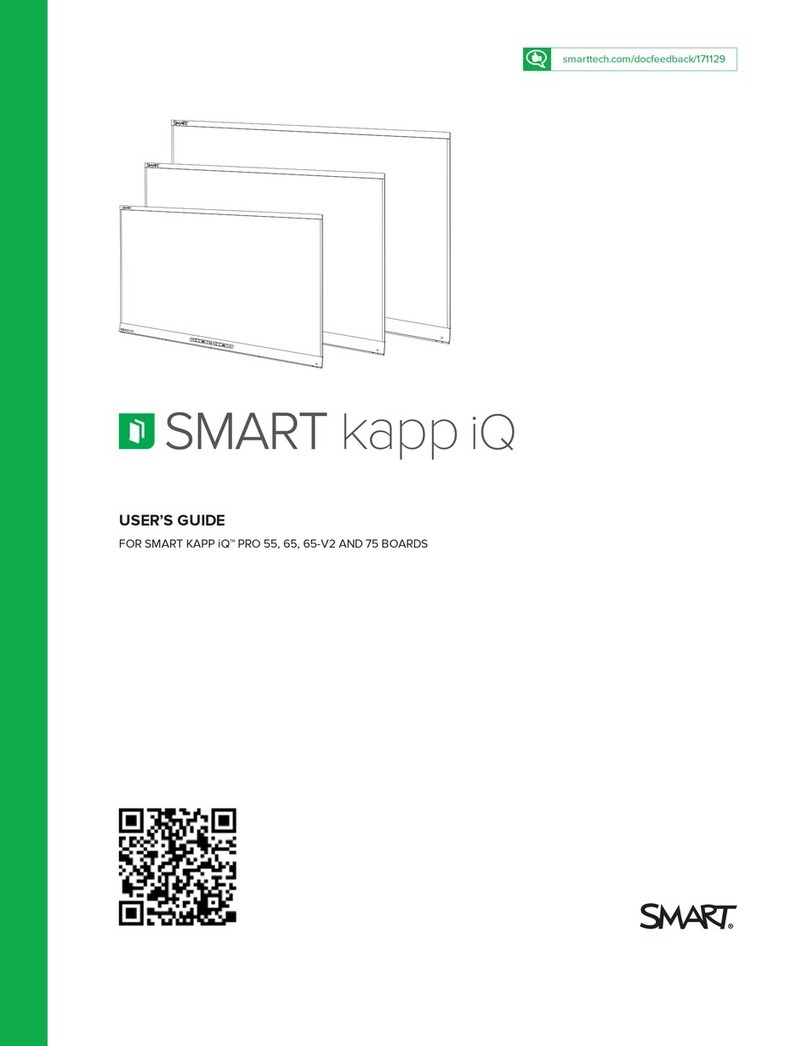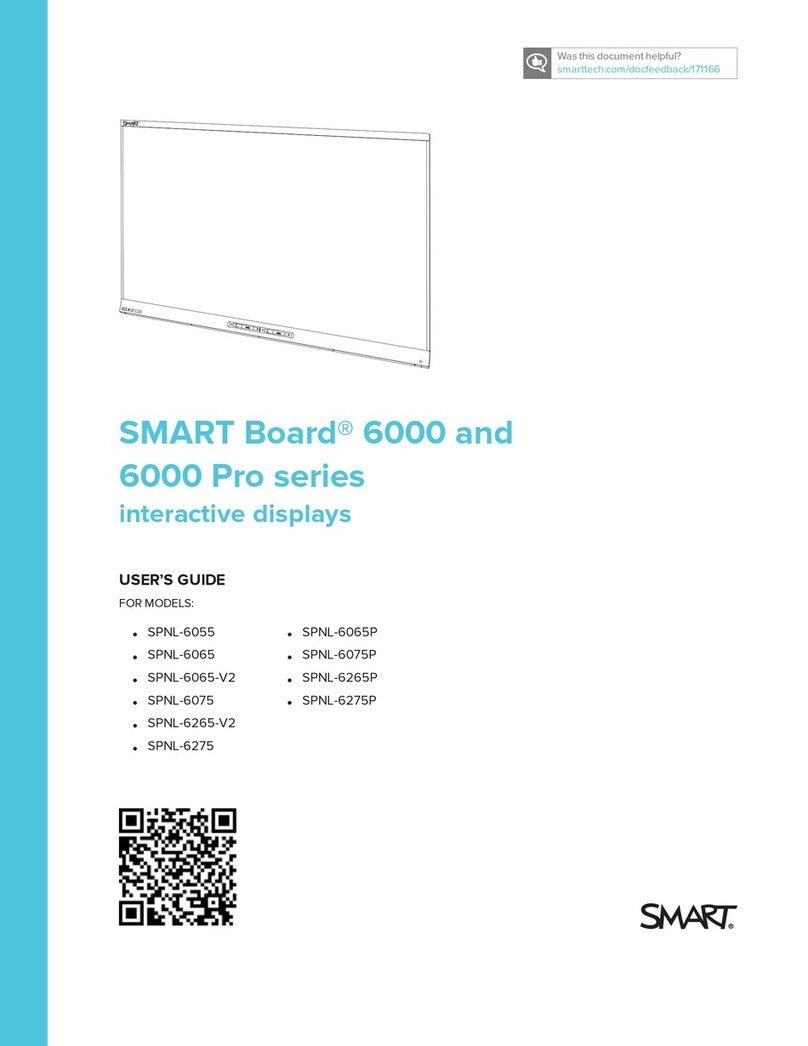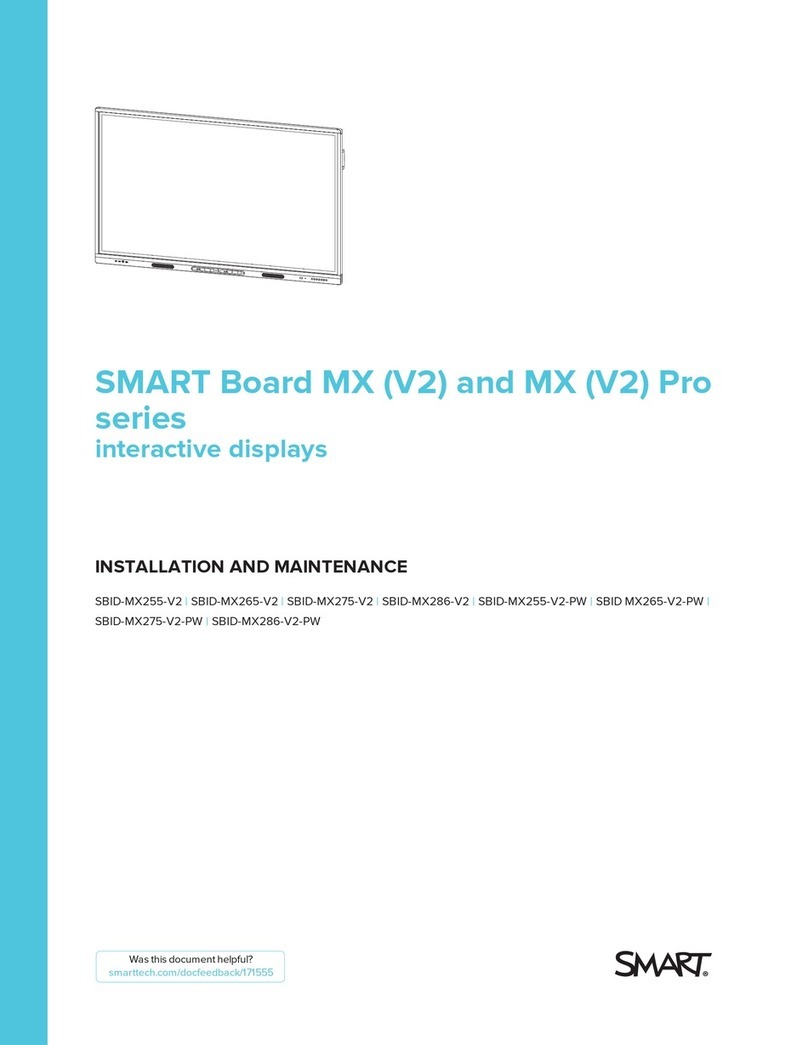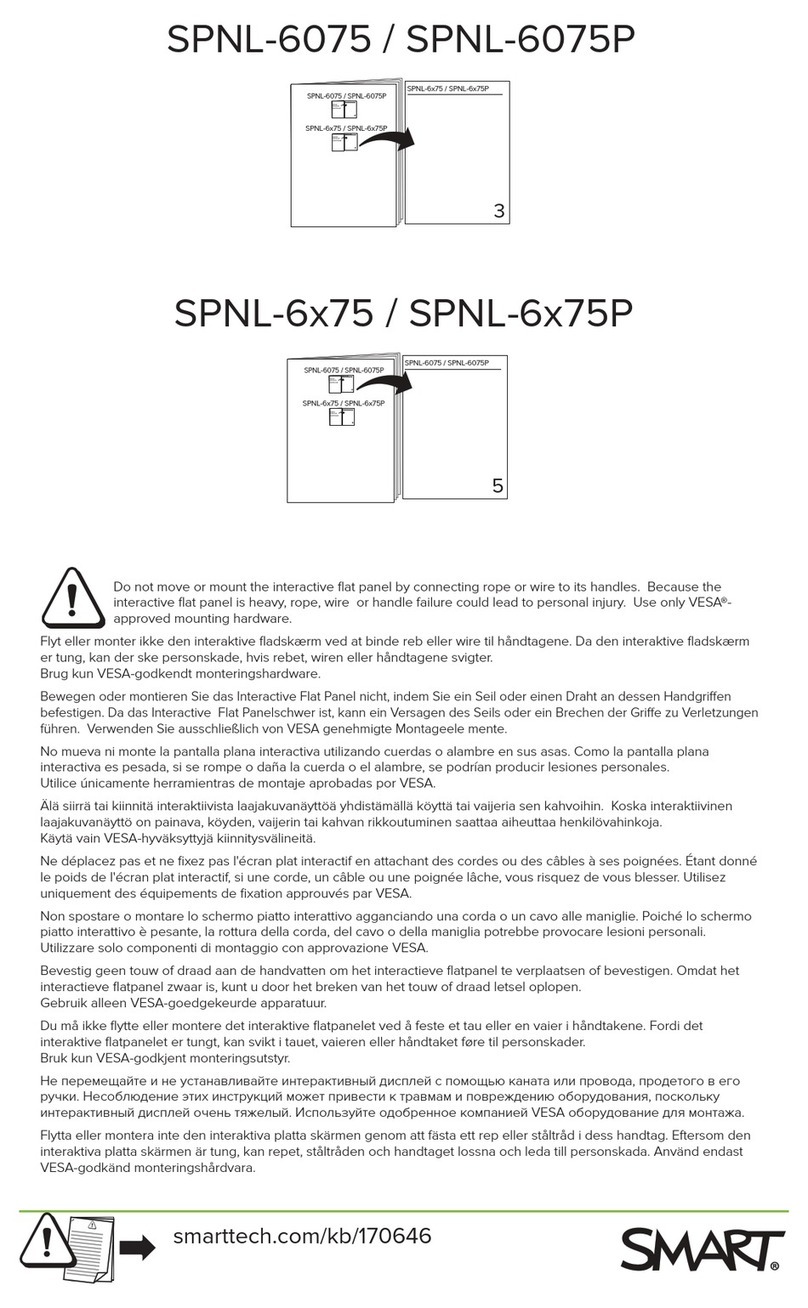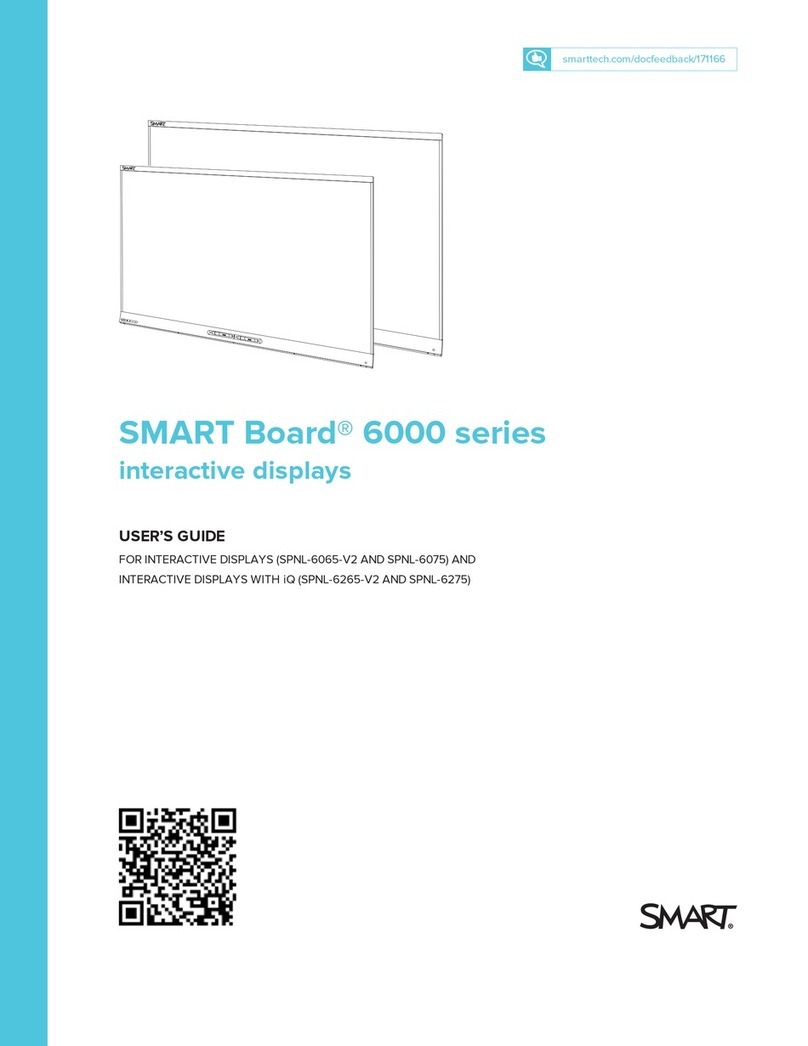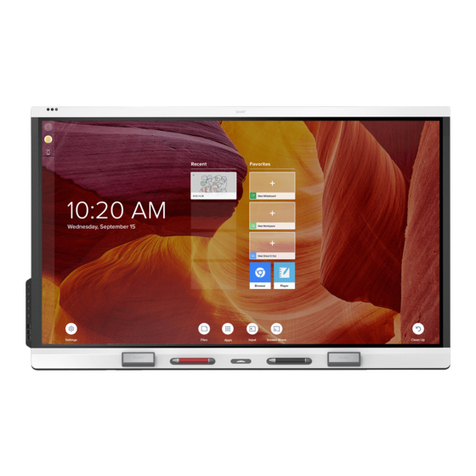Using the SMART Podium
Using the SMART Podium
Conclusion
You can use the SMART Podium interactive pen display to
deliver a lecture or presentation while facing your audience as you write
over your favorite applications in digital ink, access websites or
multimedia content and save your digital ink notes to share with others.
You can customize function and pen tool buttons to adjust the
SMART Podium to match your personal presentation style, so you can
spend less time setting up and more time presenting.
Let’s recall what you’ve learned:
• SMART Podium features
• How to use the SMART Podium
• How to customize the pen button settings
• How to customize the function button settings
• Where to nd additional resources
© 2009 SMART Technologies ULC. All rights reserved. SMART Board, Notebook and the SMART
logo are trademarks of SMART Technologies ULC. All other third-party product and company
names may be trademarks of their respective owners. Printed in Canada 09/2009.
SMART Technologies September 2009
MART Technologies September 2009
The pen is your mouse when you’re using the SMART Podium interactive
pen display. Interact with computer applications by pressing the pen to
the display. You can also access additional tools and features using the
pen tool buttons and function buttons:
• To write over the desktop with digital ink, pick up the pen,
press a pen tool button to select a digital ink color, and use
the pen to write on the interactive pen display
• Press another pen tool button to change the digital
ink color
• To erase your digital ink notes, press the Eraser tool button,
or use the eraser-end of the pen, and move the pen in a
smooth motion over your digital ink notes
• Press the Left-Click button to return the pen to
mouse mode
• To perform a double-click, quickly tap the display twice in the
same location with the pen
• To perform a right-click, press the Right-Click function
button, and then press the pen to the display. Subsequent
pen presses will register as left-clicks.
• If the pointer does not appear directly under the nib of the
pen, orient the interactive pen display to improve
the accuracy
Customizing the Pen
Button Settings
Customizing t
e Pe
Button Sett
n
s
You can customize the pen and the pen tool button settings using the
Control Panel.
To access the pen and pen tool button settings:
1. Press the SMART Board icon in the notication area
2. Select Control Panel. The Control Panel appears.
3. Press SMART Hardware Settings
4. Select Pen and Button Settings from the drop-down menu
5. Modify the settings to your preference. Press the Defaults
button at any time to return all settings to the factory
default values.
6. Press OK
Customizing the Function
Button Settings
Customizing the Functio
Button Settin
You can customize the function button settings using the Control Panel.
To access the function button settings:
1. Press the SMART Board icon in the notication area
2. Select Control Panel. The Control Panel appears.
3. Press SMART Hardware Settings
4. Select Pen and Button Settings from the drop-down menu
5. Press the Mouse/Keyboard icon. The Button Actions
window appears.
6. Modify the settings to your preference
7. Press OK
Additional Resources
i
i
n
l R
r
There are many additional resources available to help you deliver
engaging presentations using the SMART Podium interactive pen display.
SMART Training Center
http://www.smarttech.com/trainingcenter
Visit the SMART Training Center for additional training resources, support
and online training sessions to help you gain experience and develop skills
for delivering presentations and lectures using the SMART Podium.
SMART Technical Support
http://smarttech.com/support
Download manuals, how-to articles and support owcharts, receive
answers to frequently asked questions, and view other valuable
troubleshooting tips.