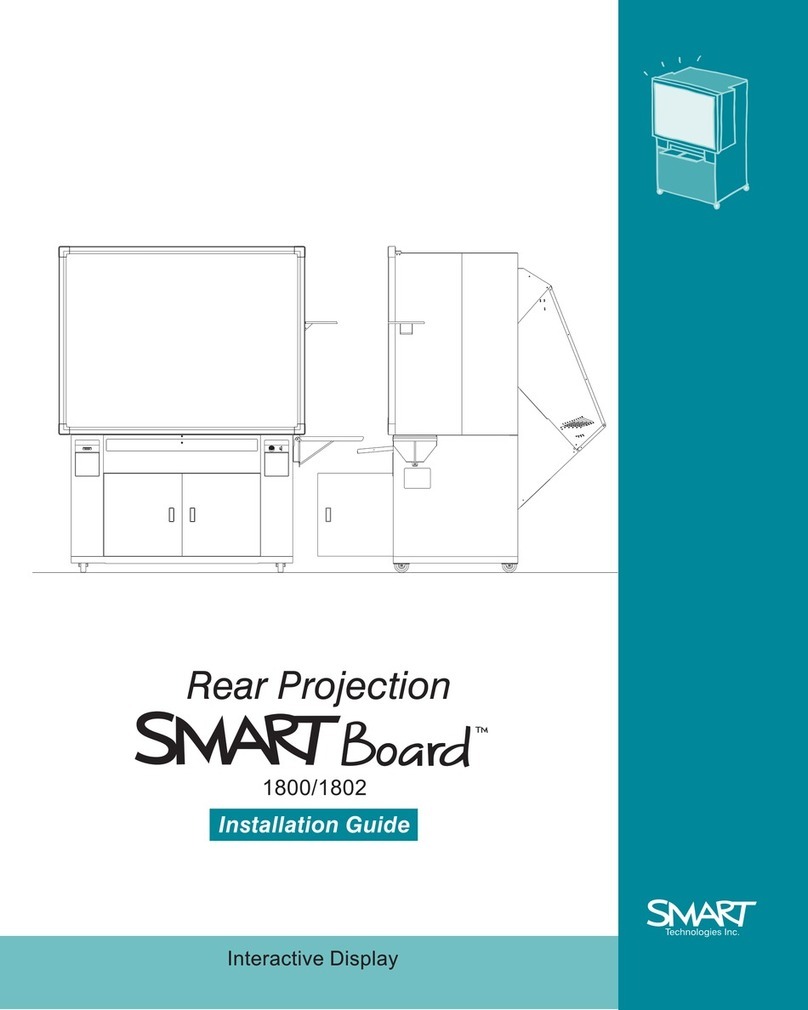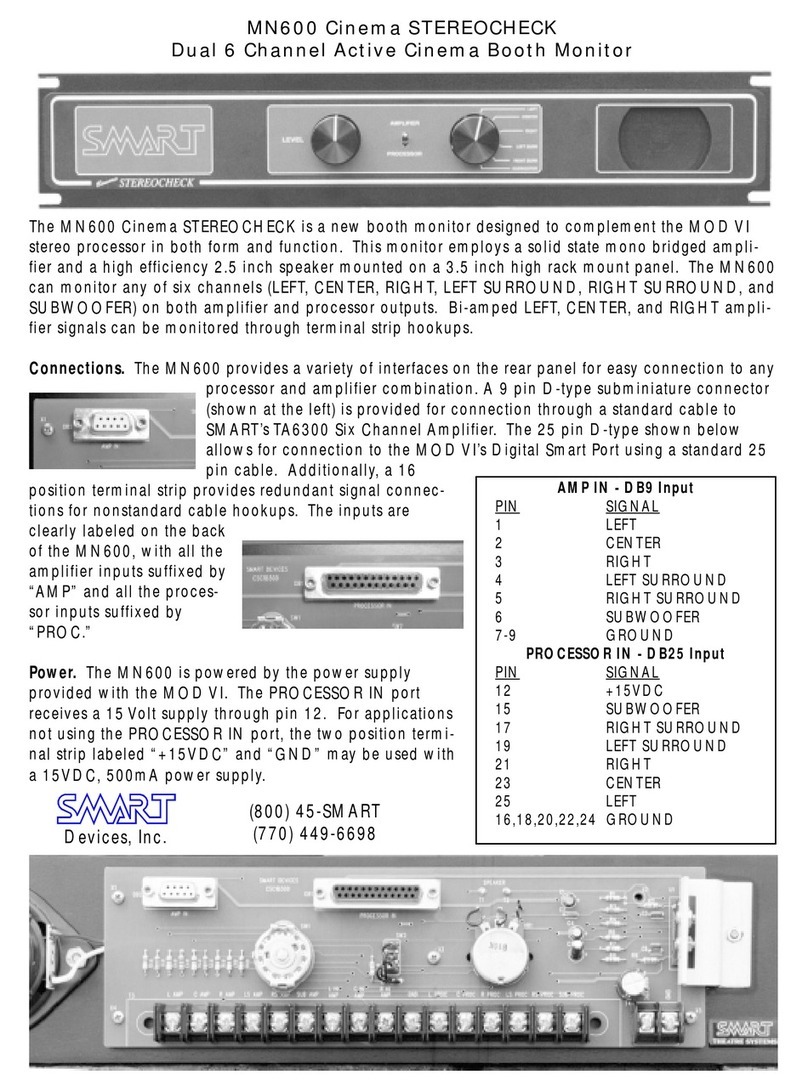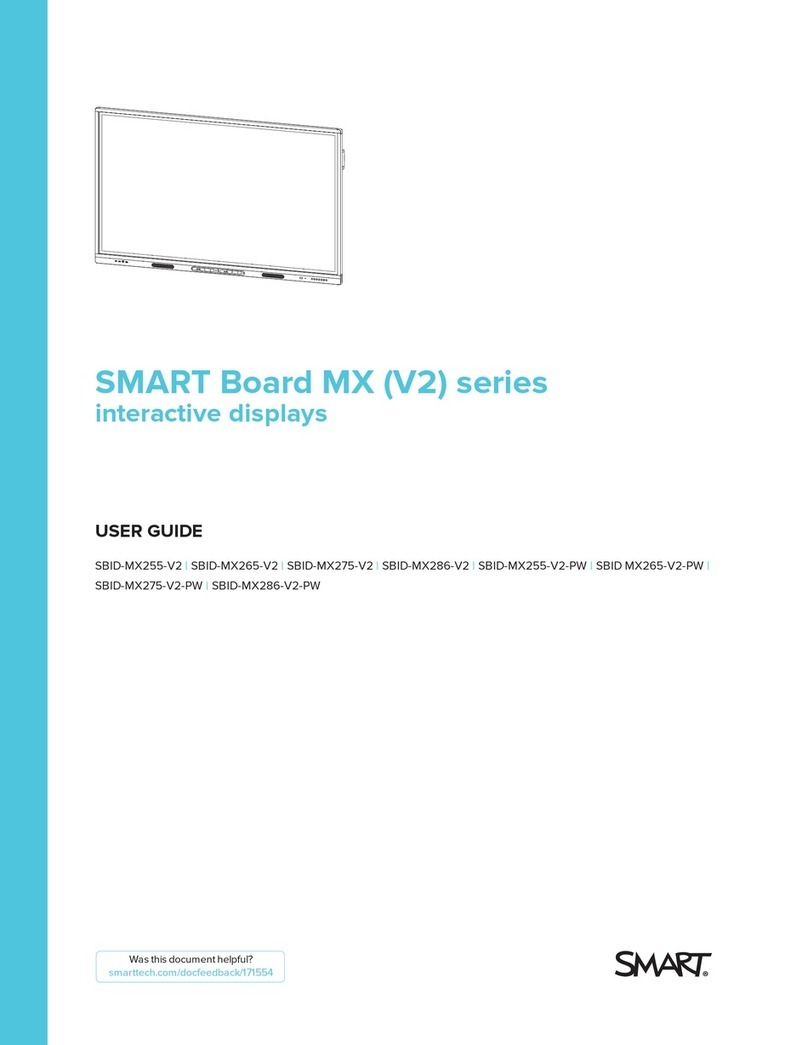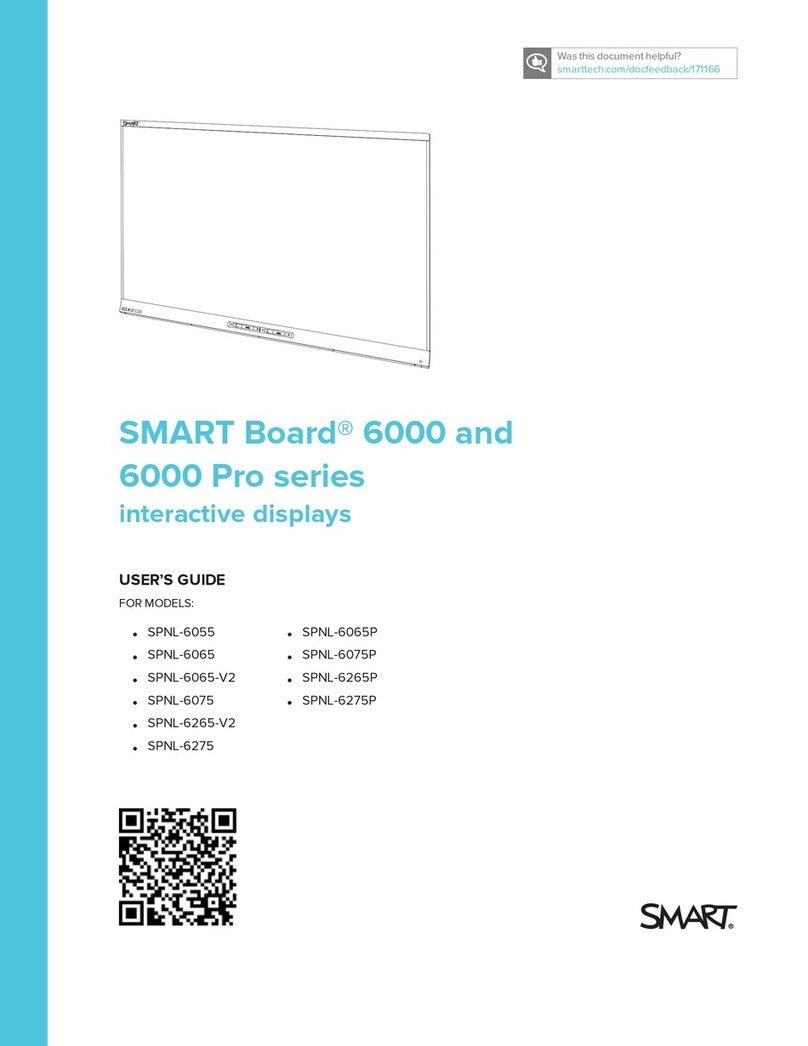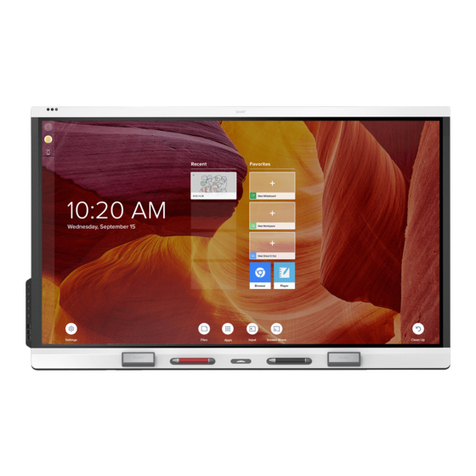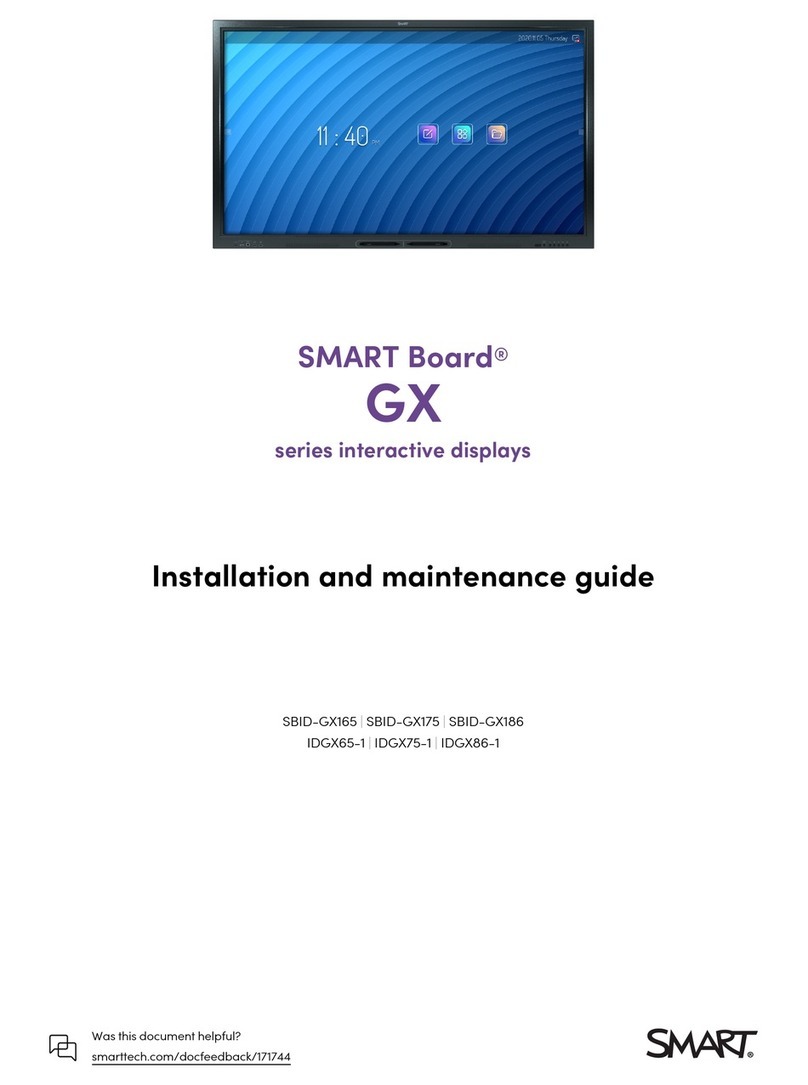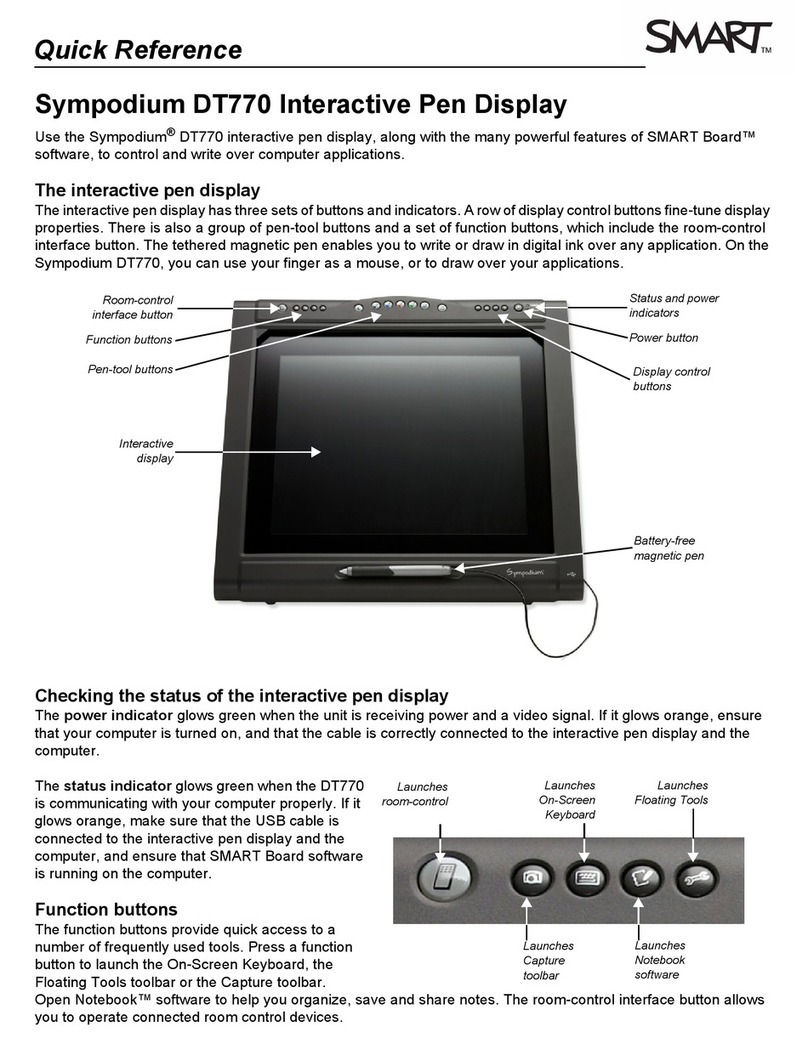Calibrating the SMART Board interactive display frame
You should calibrate your interactive display frame when setting it up, or if it has been moved since you last used it.
Calibration orients your interactive display, ensuring your touch is registered accurately.
1 Click the SMART Board Tools icon in the notification area, and
select Control Panel. The Control Panel window appears.
2 Click the Connection Wizard button. Follow the on-screen
instructions as the Connection Wizard guides you through a
series of tests for the interactive display frame cameras, pencil
and eraser.
3 Click the Calibrate button when prompted to calibrate the
interactive display frame. Do not touch the display surface until
instructed to do so.
4 Begin the calibration process at the upper-left corner of the
calibration screen. Press the pencil firmly, at a perpendicular angle to the display, on the center of each
cross until the color of the cross changes from white to green. Repeat this process for all of the
calibration points.
5 Once you’ve proceeded through all the calibration points, the calibration screen reverts back to the
Connection Wizard screen that you started on prior to the calibration process.
Using the pencil or your finger as a mouse
• Press the pencil nib or your finger anywhere on the display to produce the equivalent of a left-click
with the mouse.
• Press the pencil nib or your finger down twice consecutively on an application icon. The double-press of
the pencil nib or your finger to the display surface is equivalent to double-clicking your mouse to open an
application.
• Press and hold the pencil nib or your finger on the display surface to produce the equivalent of a
right-click with the mouse.
Writing and erasing digital ink
Use the pen to select a writing or drawing tool from the Floating Tools toolbar to write over the desktop or an
application, such as Internet Explorer®internet browser or Microsoft® Word software. You’re prompted to select a
color or line style when you select certain writing or drawingtools. Flip the pencil over and use the eraser to remove
digital ink from the display. If the Floating Tools toolbar isn’t visible on your desktop, you can access it by selecting
Show Floating Tools from the SMART Board Tools icon in the notification area.
NOTE: Do not rest your palm or arm on the interactive display when writing. This may cause the cameras to detect
an unknown object and produce unexpected results.