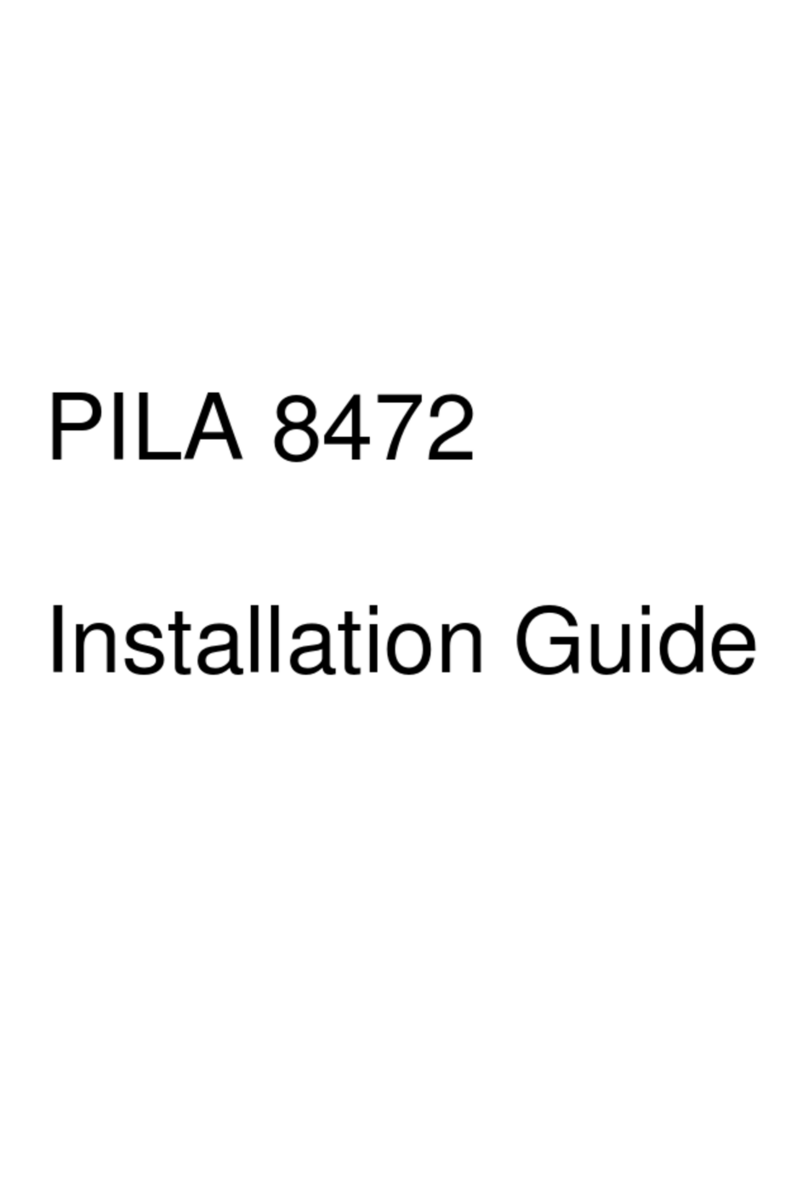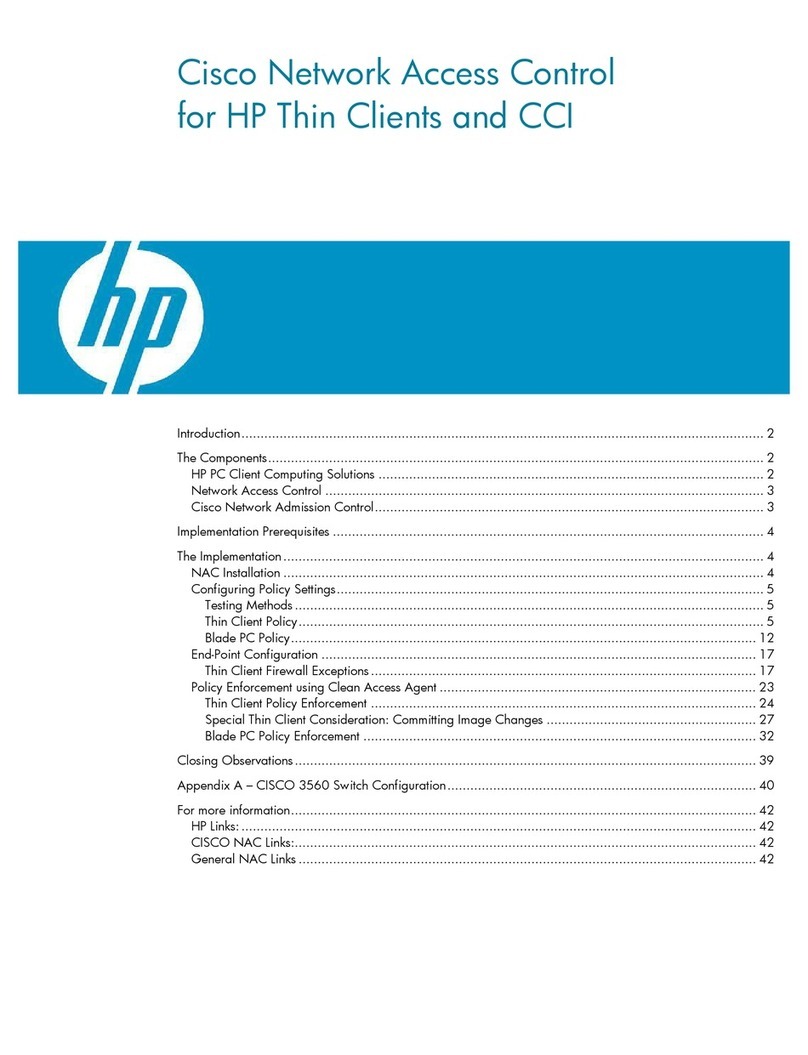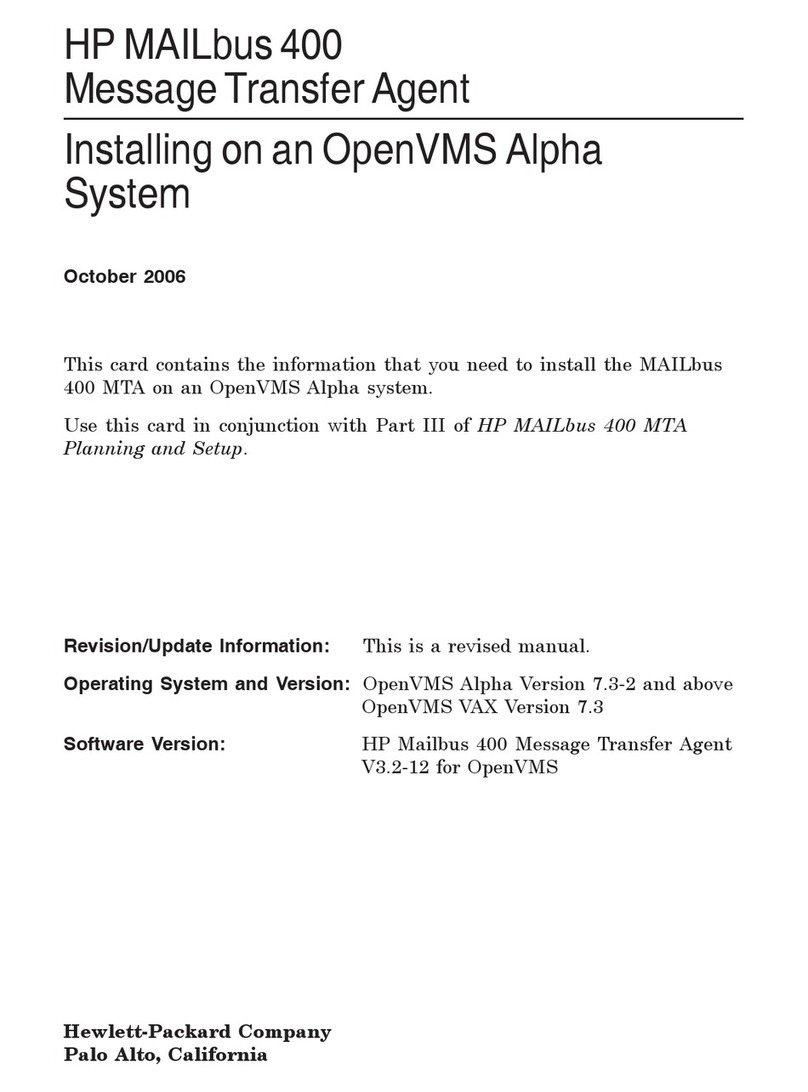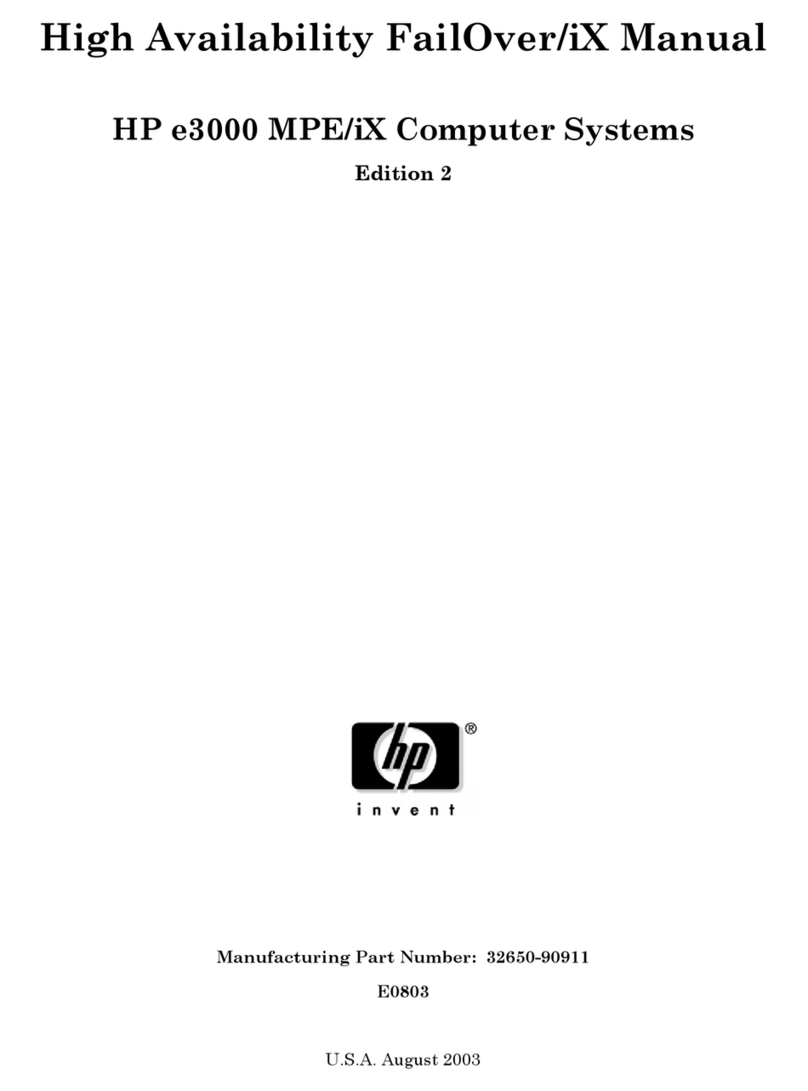HP 742n - Pavilion - 512 MB RAM Quick reference guide
Other HP Software manuals

HP
HP BL680c - ProLiant - G5 User manual

HP
HP HP Integrated Lights-Out User manual
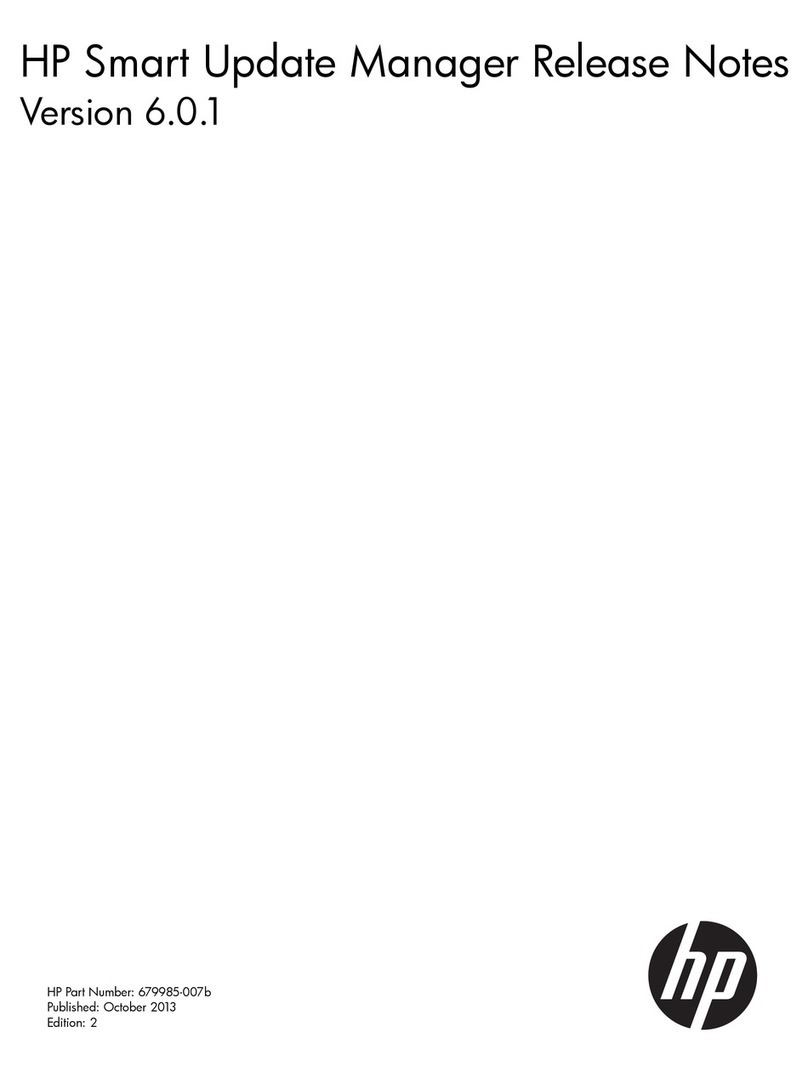
HP
HP Integrity Superdome 2 16-socket Instruction Manual
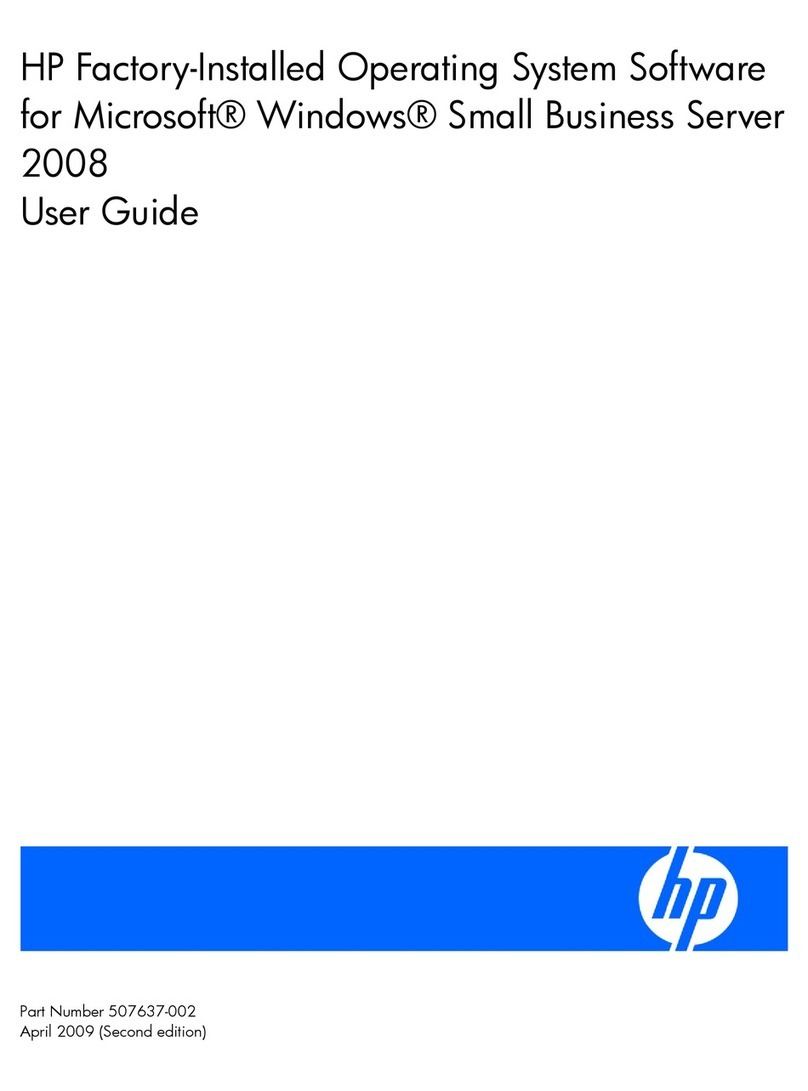
HP
HP ProLiant ML310 Generation 5p User manual
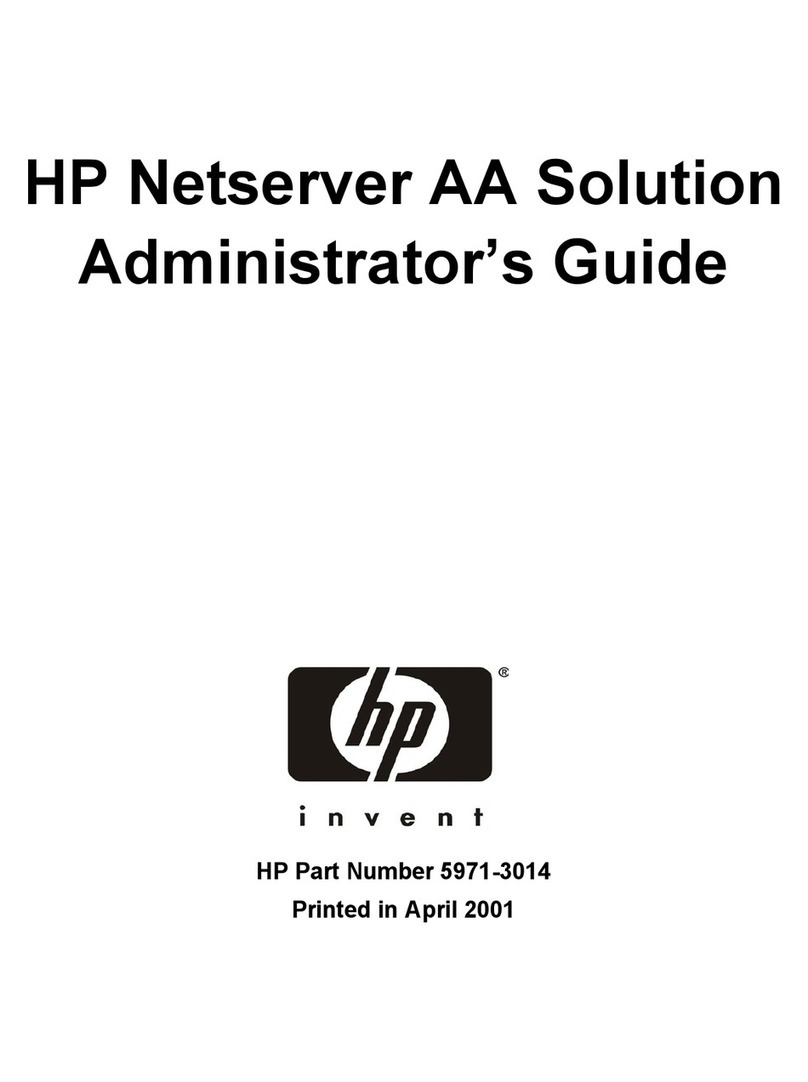
HP
HP NetServer AA 6200 Service manual
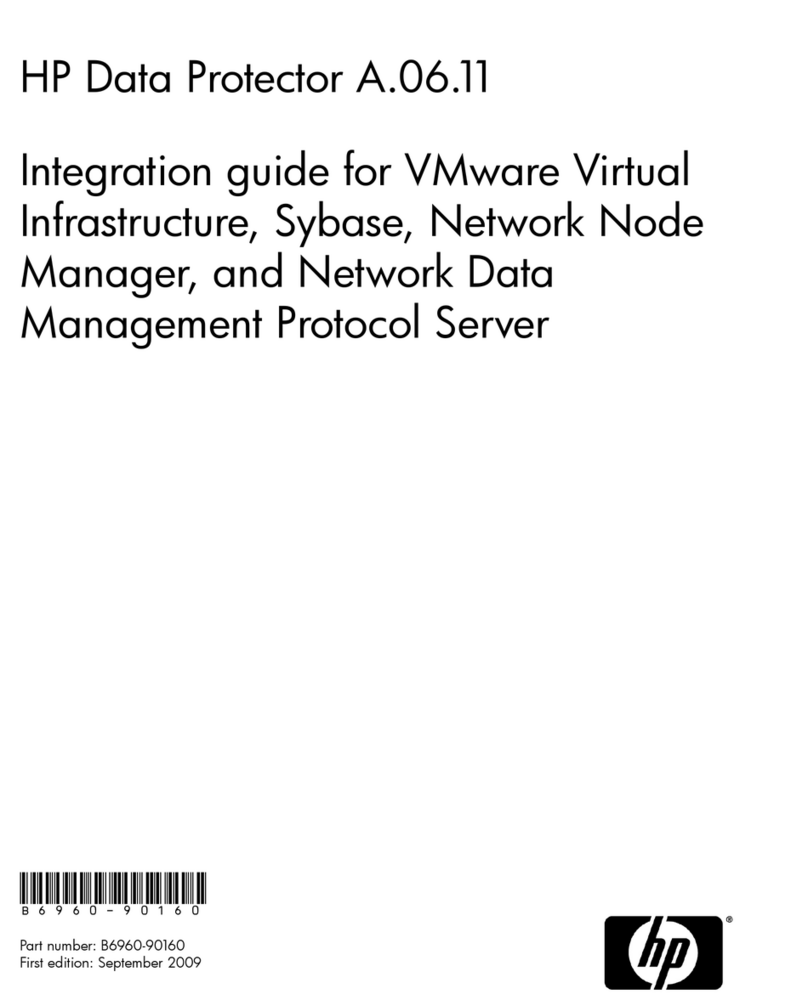
HP
HP Data Protector A.06.11 Quick setup guide
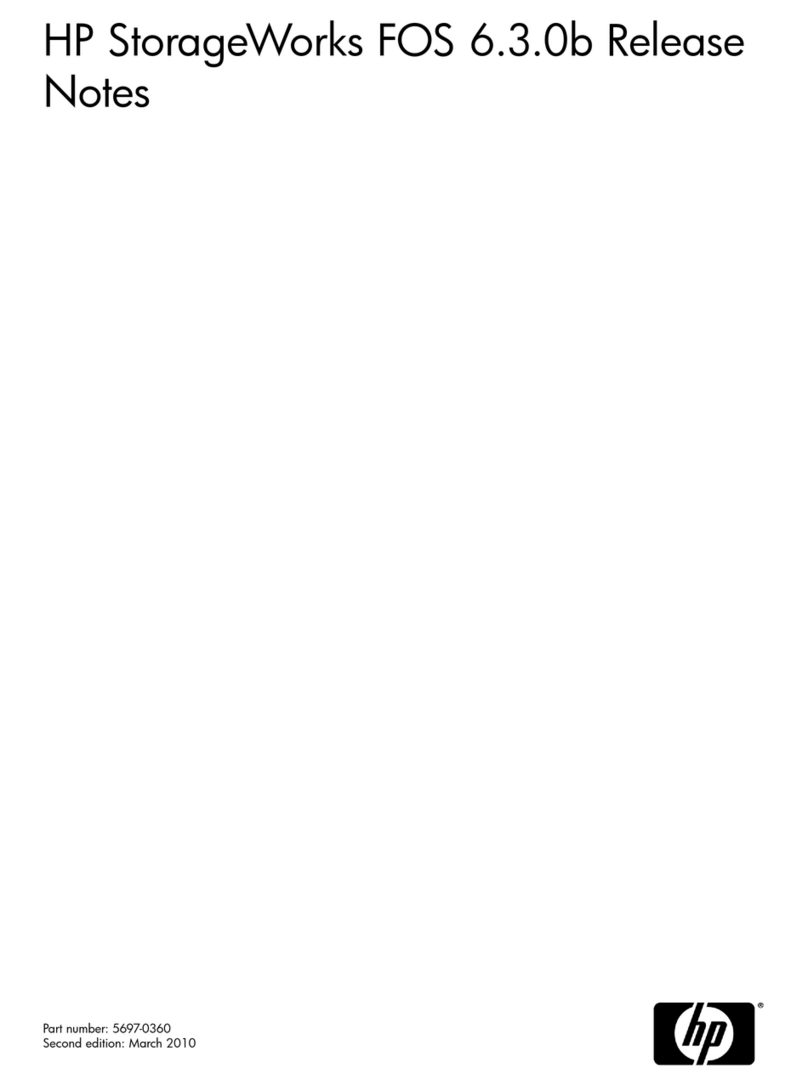
HP
HP StorageWorks 1606 - Extension SAN Switch Instruction Manual
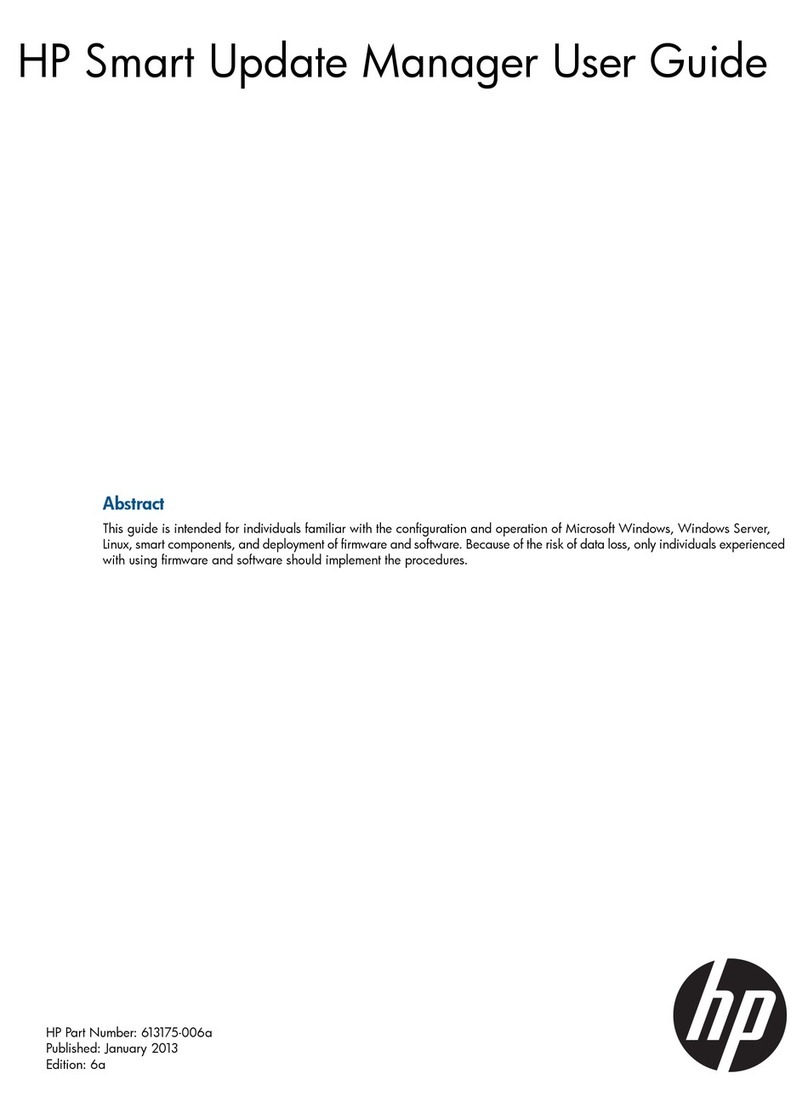
HP
HP Integrity Superdome 2 16-socket User manual
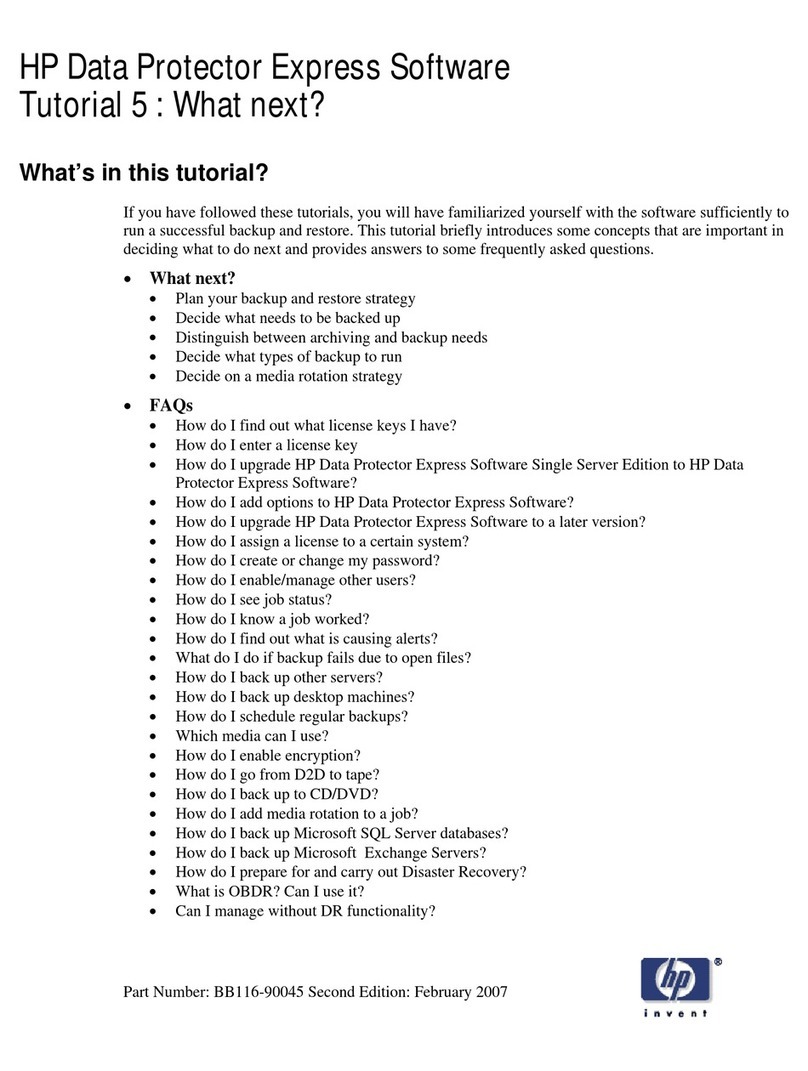
HP
HP BB118BV - StorageWorks Data Protector Express... Operation instructions
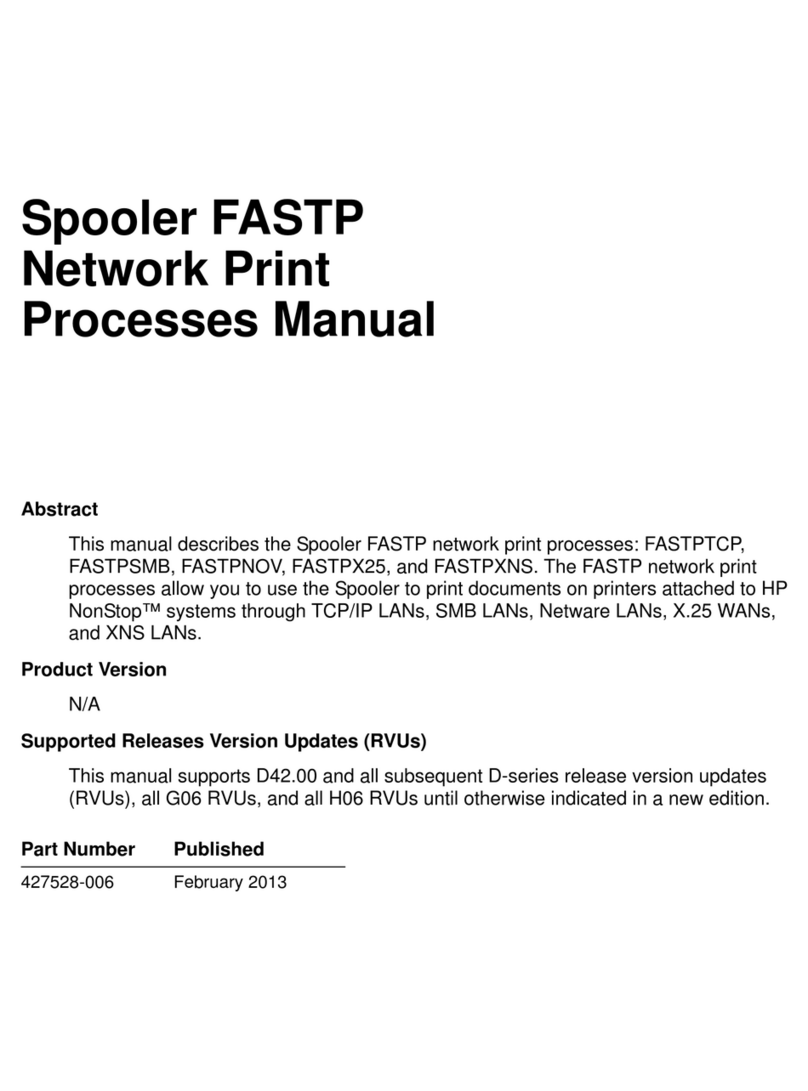
HP
HP Spooler FASTP User manual
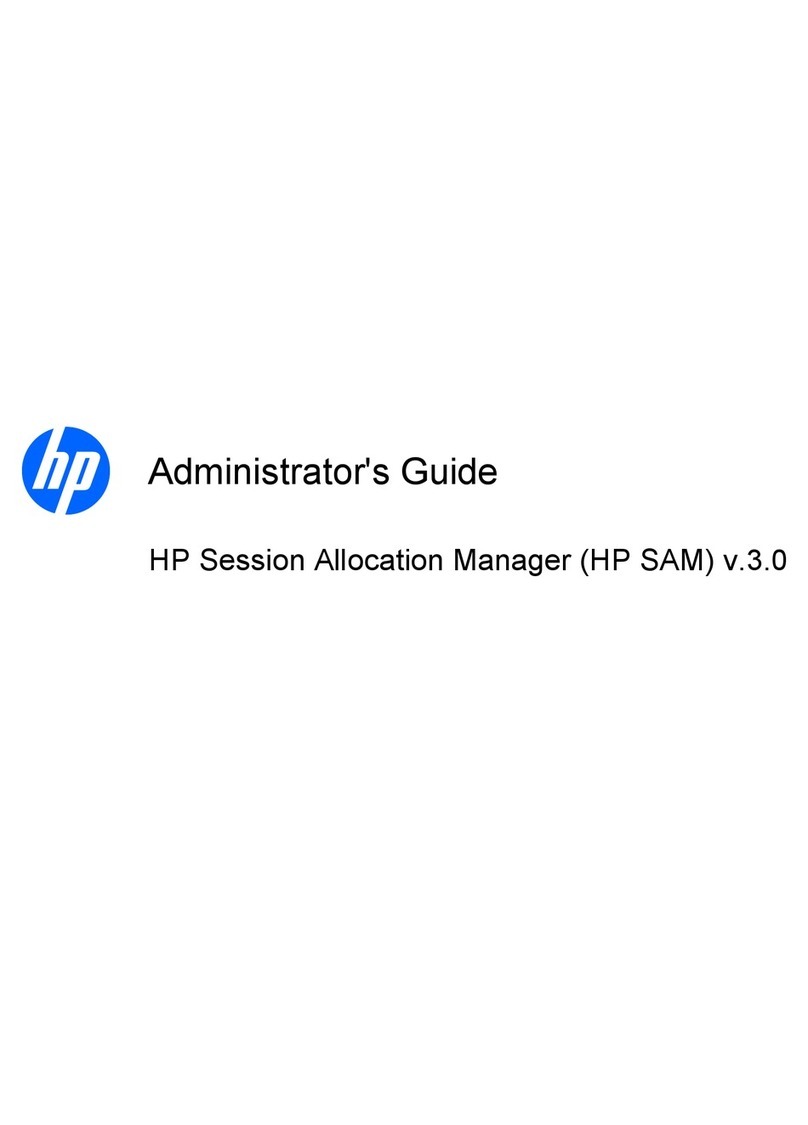
HP
HP BladeSystem bc2000 - Blade PC Service manual
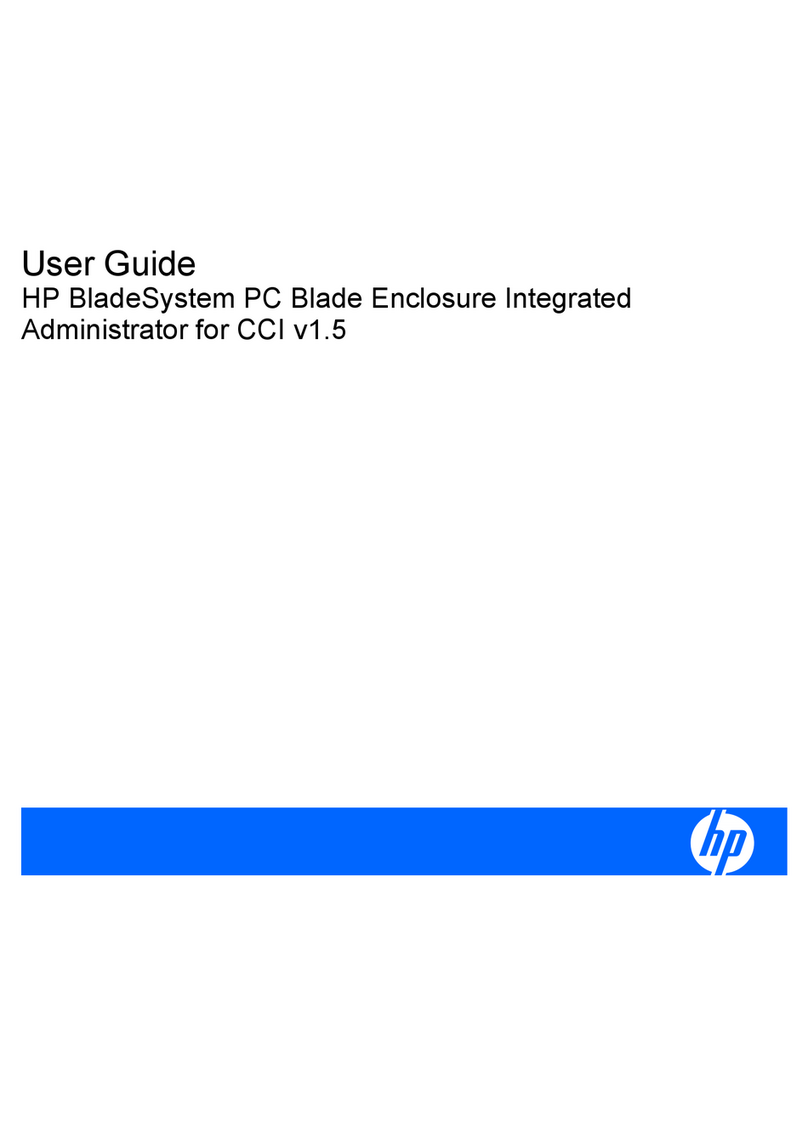
HP
HP BladeSystem bc2000 - Blade PC User manual
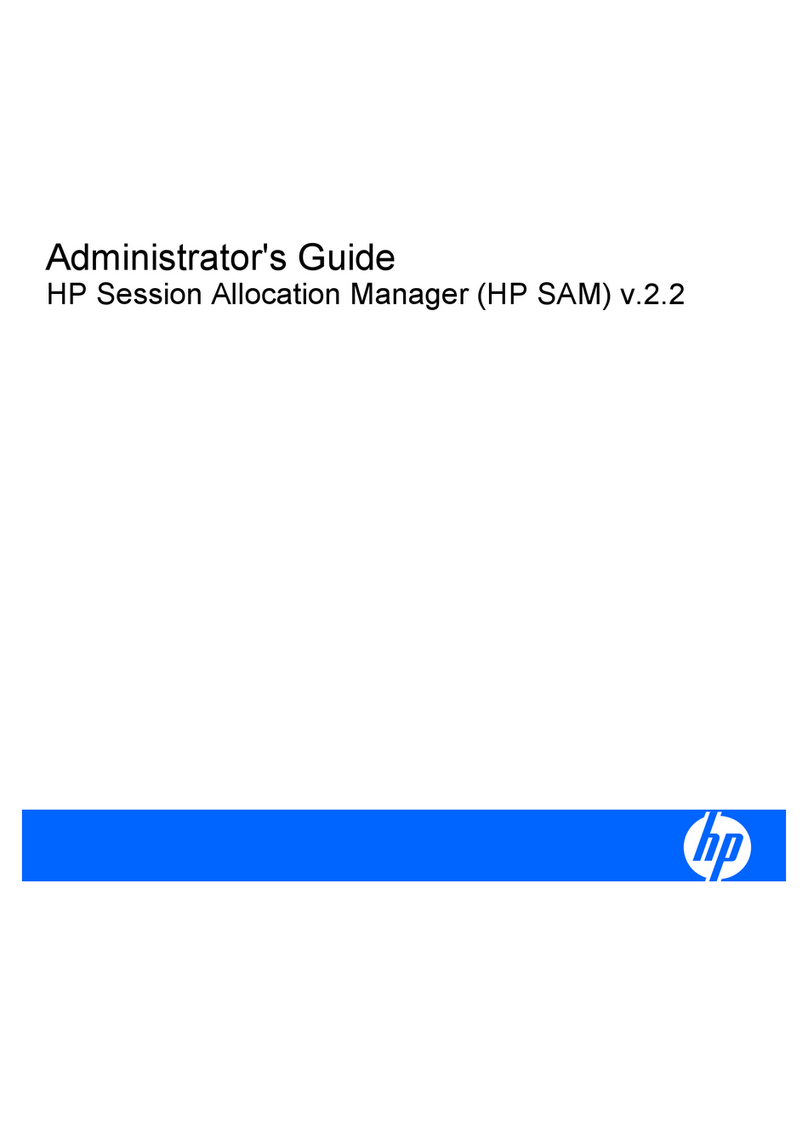
HP
HP BladeSystem bc2000 - Blade PC Service manual
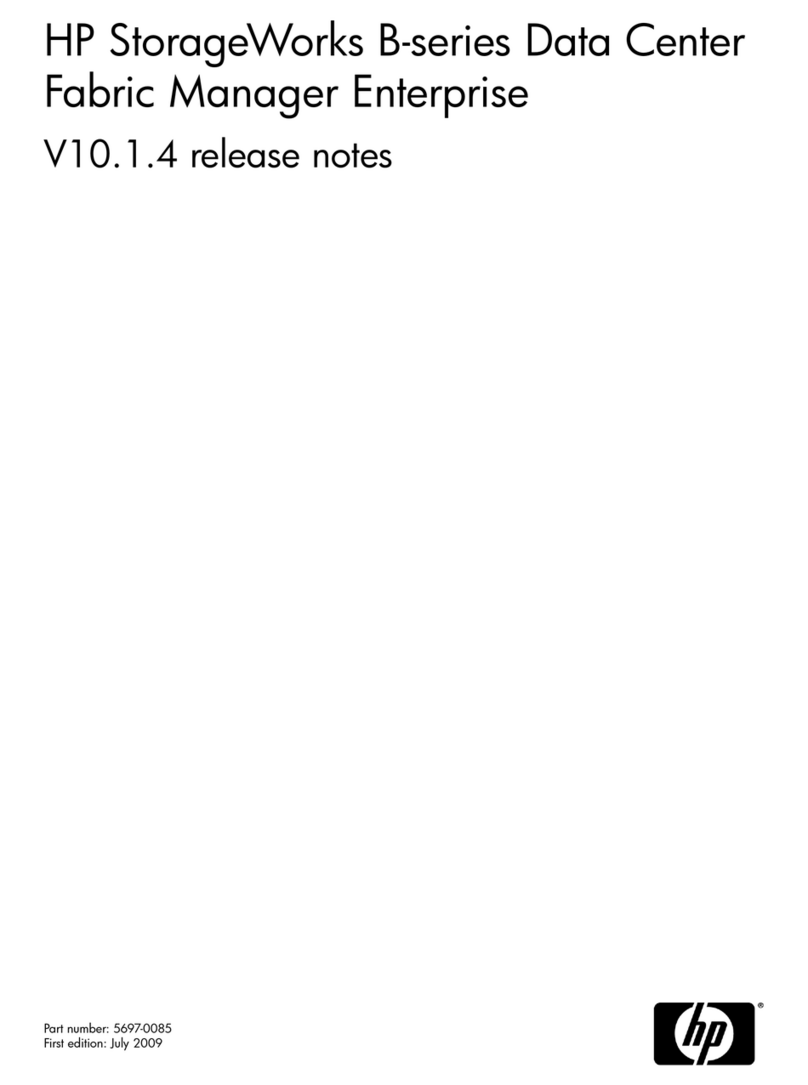
HP
HP Deskjet 812c Instruction Manual
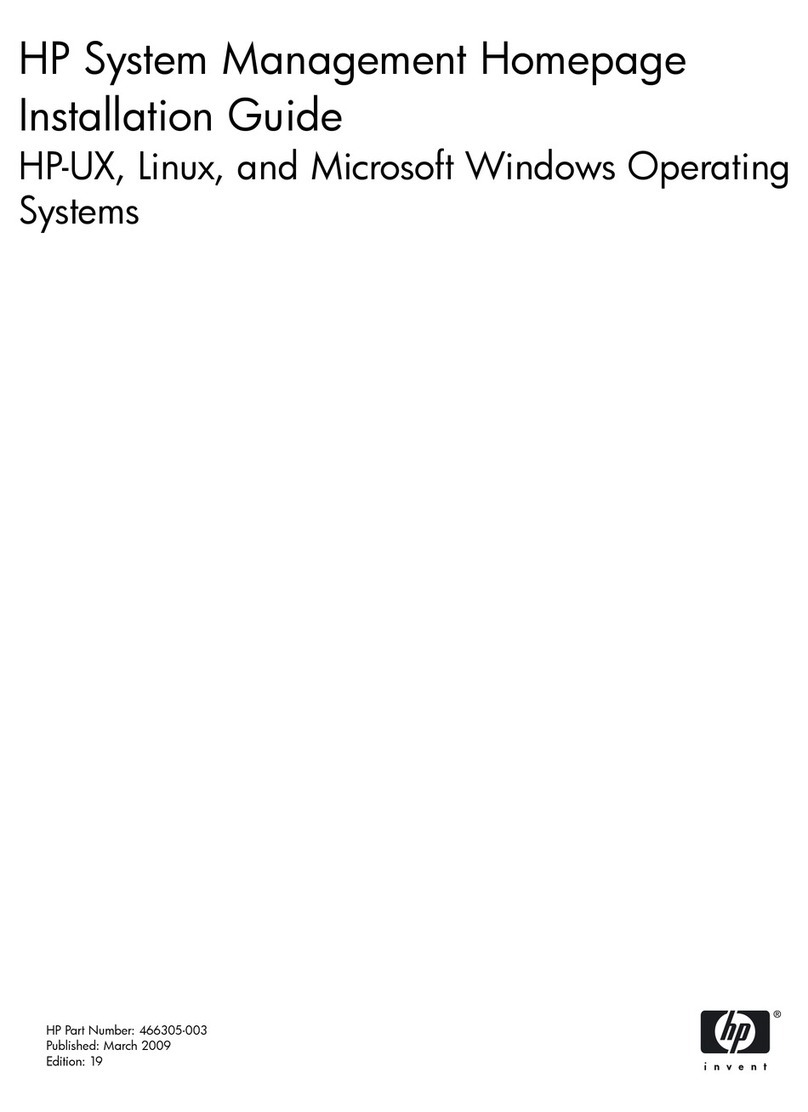
HP
HP Integrity rx5670 User manual

HP
HP BAAD0010HBK-NHSN User manual
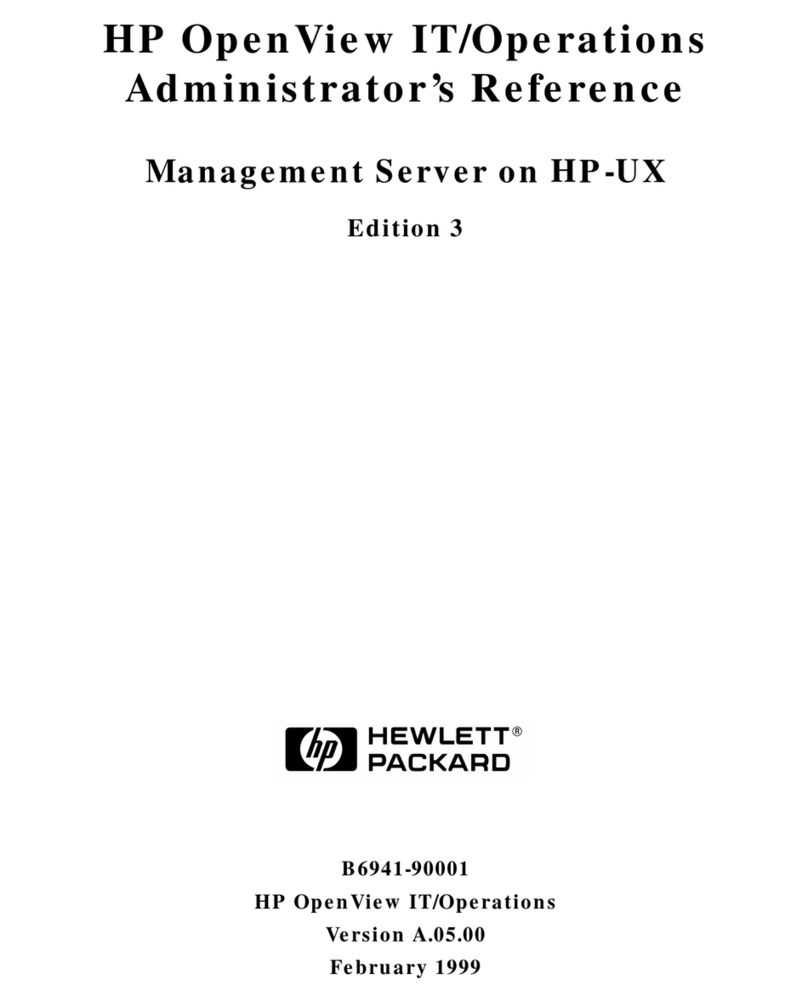
HP
HP -UX B6941-90001 User manual
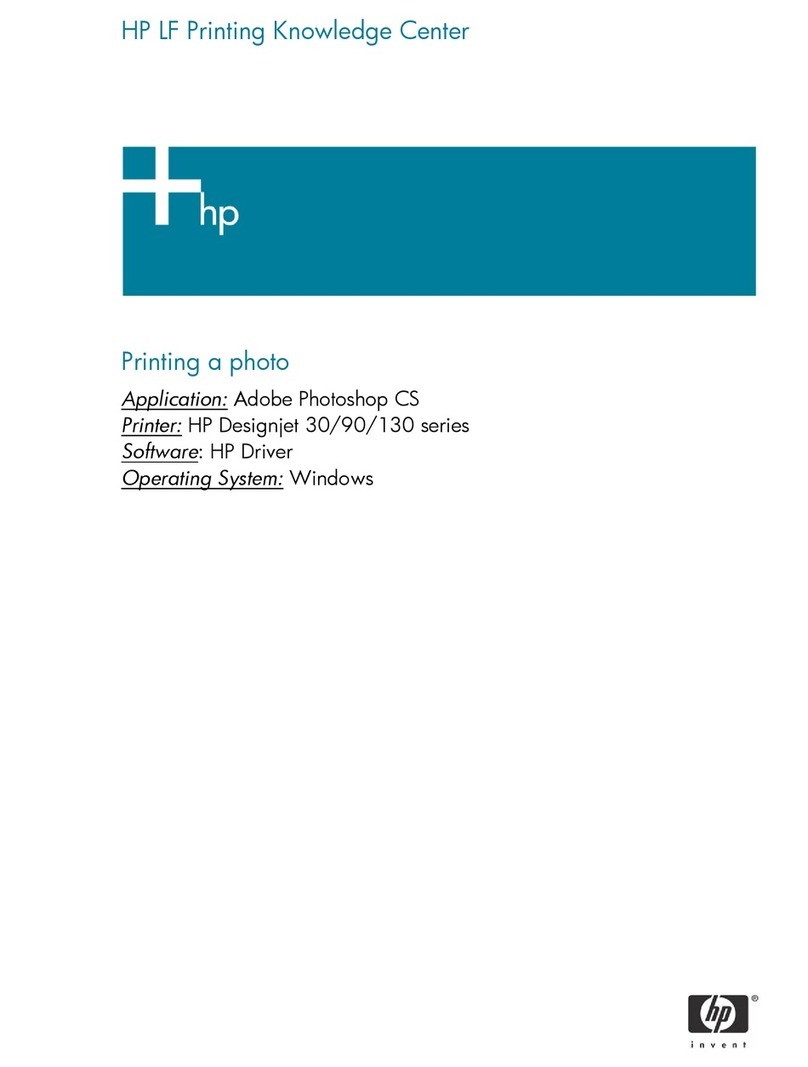
HP
HP C7791C - DesignJet 130 Color Inkjet Printer Configuration guide
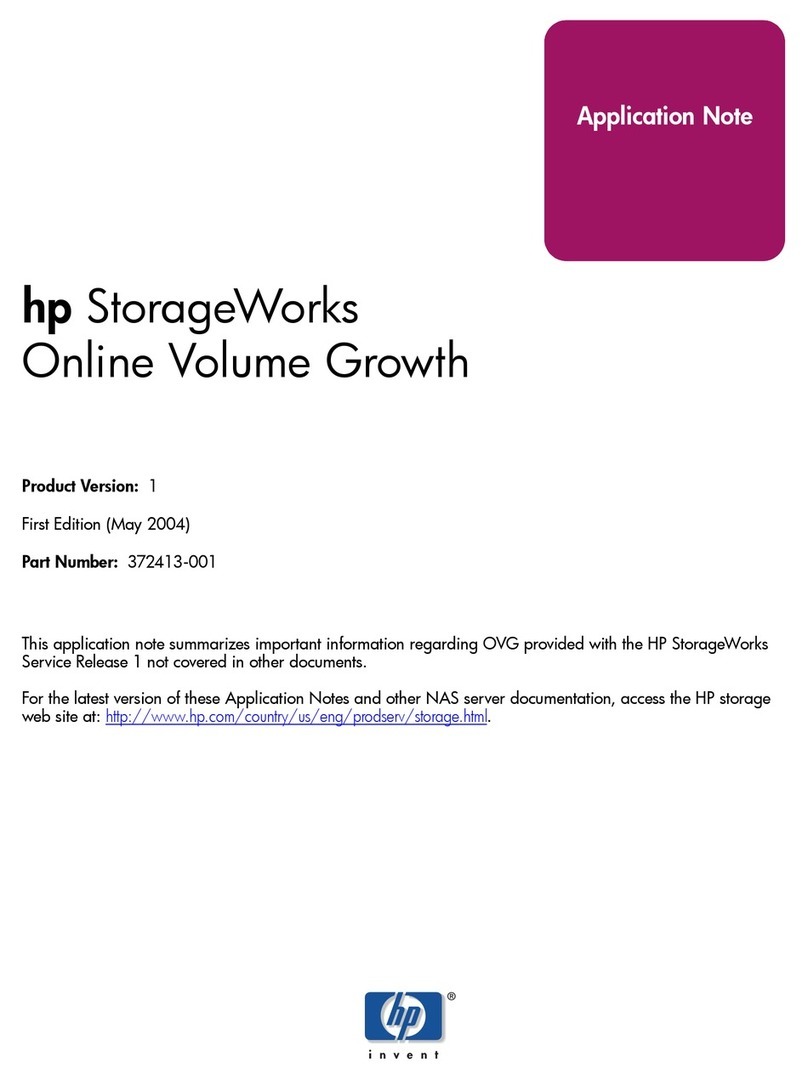
HP
HP 345646-001 - StorageWorks NAS 2000s External Storage... Installation and operating instructions
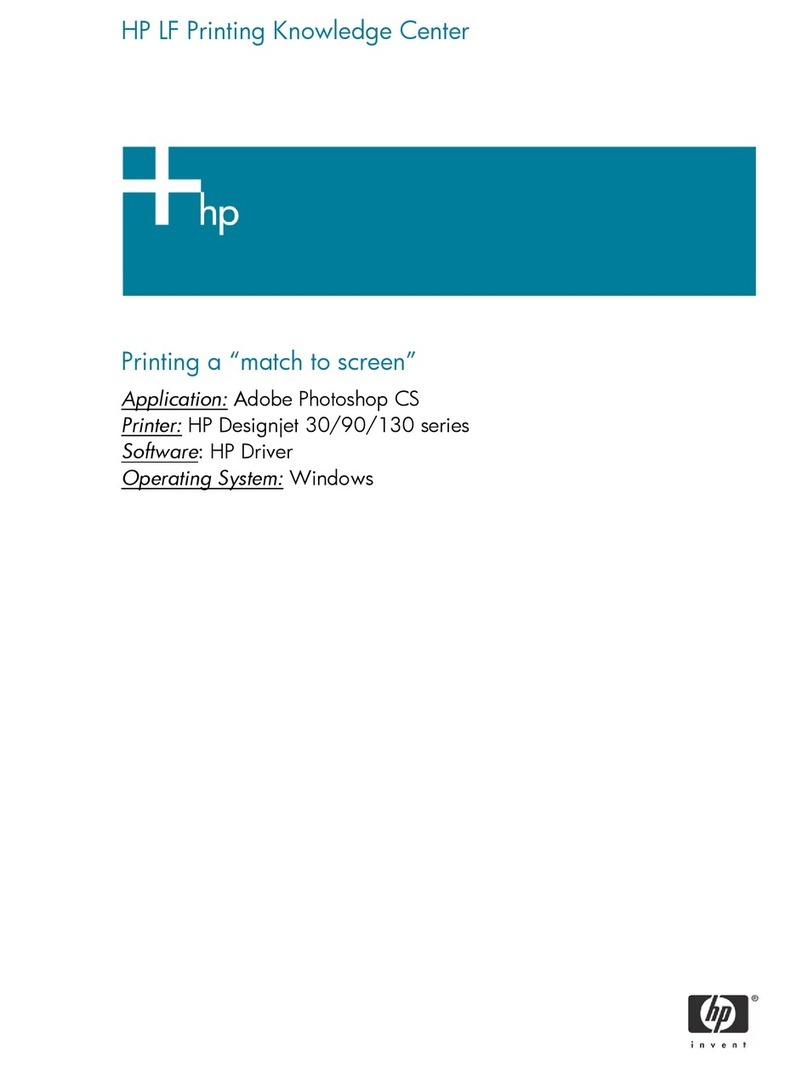
HP
HP C7791C - DesignJet 130 Color Inkjet Printer Configuration guide
Popular Software manuals by other brands

Red Hat
Red Hat ENTERPRISE LINUX 4 - FOR X86-ITANIUM AND... installation guide

Avaya
Avaya OAISYS NetSuite 4.2 Application notes

Asante
Asante SmartBridge V1.0 user manual

Xerox
Xerox Wide Format 6204 installation guide

SAS
SAS Scalable Performance Data Server 4.5 Administrator's guide

Lucid
Lucid FM2A85X Extreme6 installation guide

Juniper
Juniper JUNOS PUS MOBILE SECURITY SUITE datasheet

GRASS VALLEY
GRASS VALLEY NETCONFIG V2.0.12 instruction manual

Epson
Epson Stylus Pro 9880 ColorBurst Edition - Stylus Pro 9880... Getting started

COMPRO
COMPRO COMPROFM manual

Muratec
Muratec OFFICEBRIDGE ONLINE user guide

Oracle
Oracle Contact Center Anywhere 8.1 installation guide

Avaya
Avaya NULL One-X for RIM Blackberry user guide

PS Audio
PS Audio PowerPlay Programming manual

Brady
Brady LOCKOUT PRO 3.0 Administrator's guide

Avaya
Avaya Interaction Center user guide

Texas Instruments
Texas Instruments TI-83 Plus Silver Edition Guide book

Novell
Novell GROUPWISE 8 - INTERNET AGENT manual