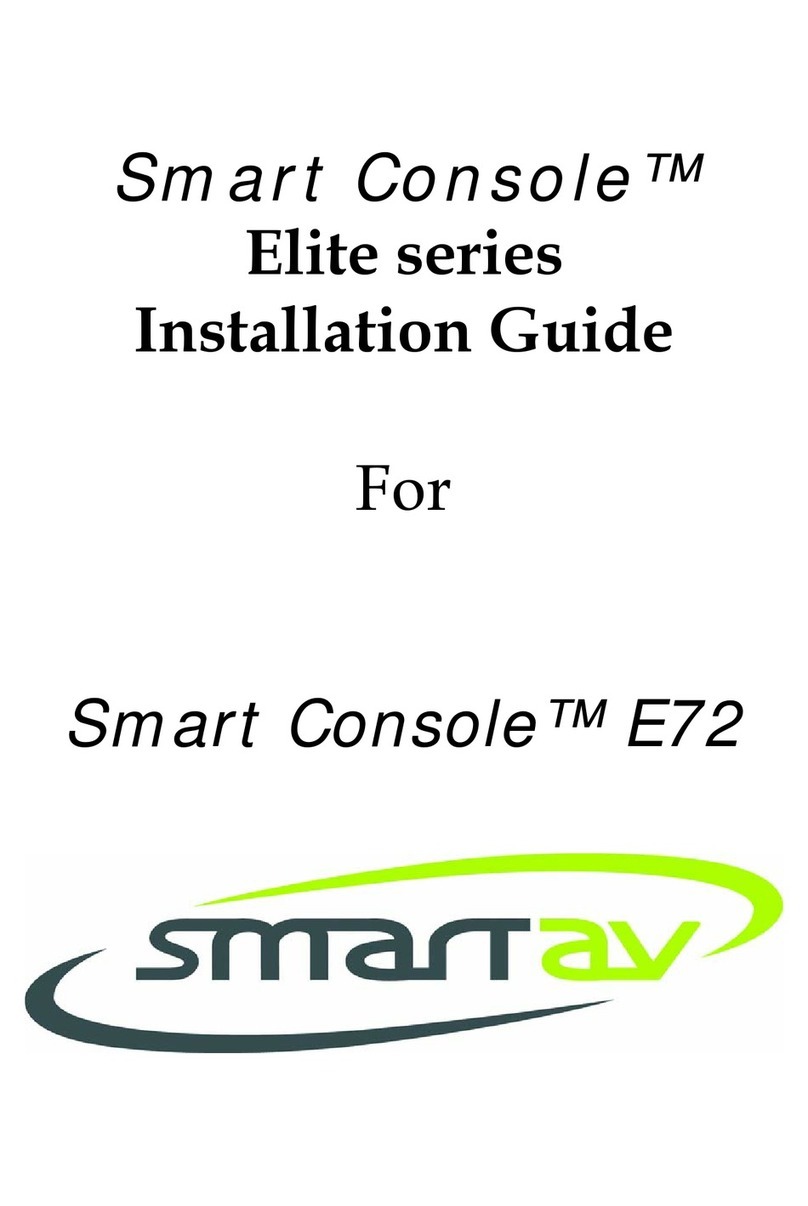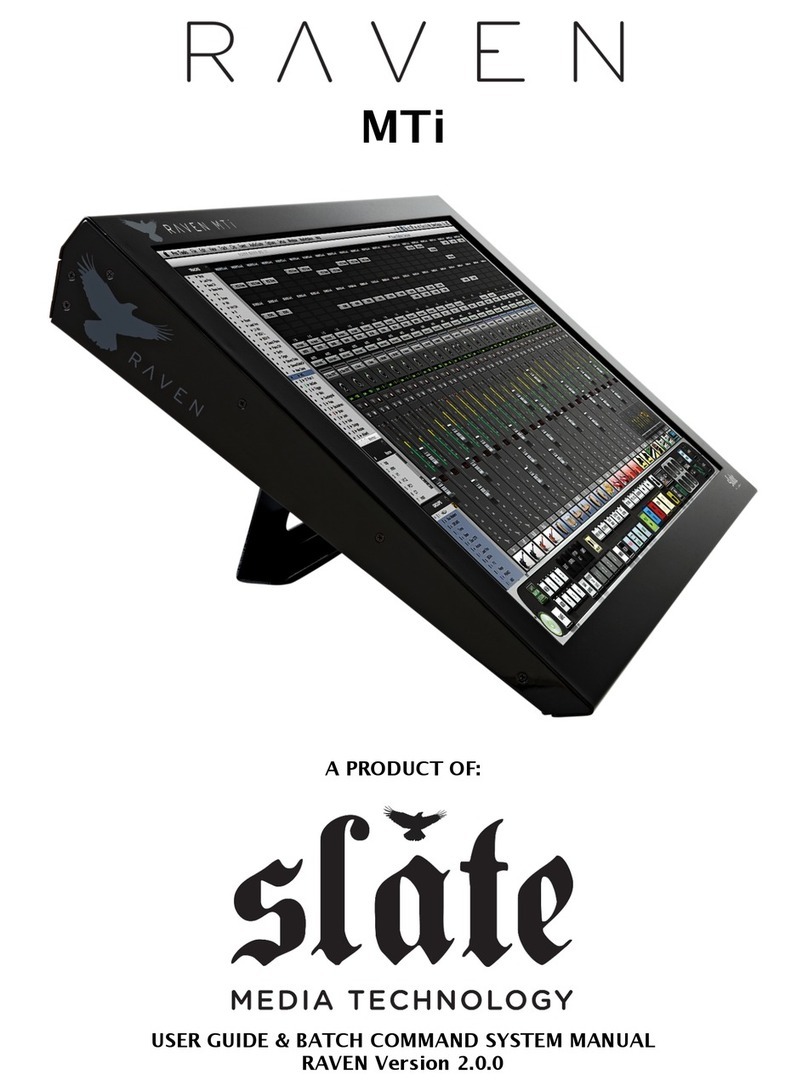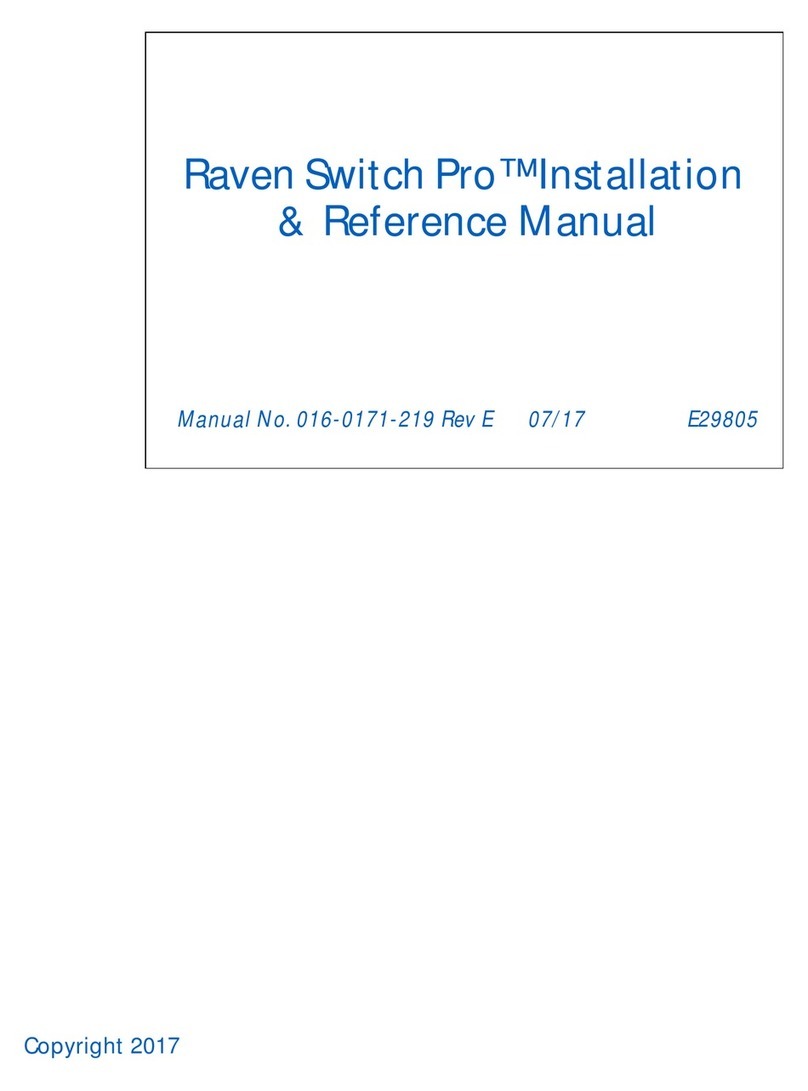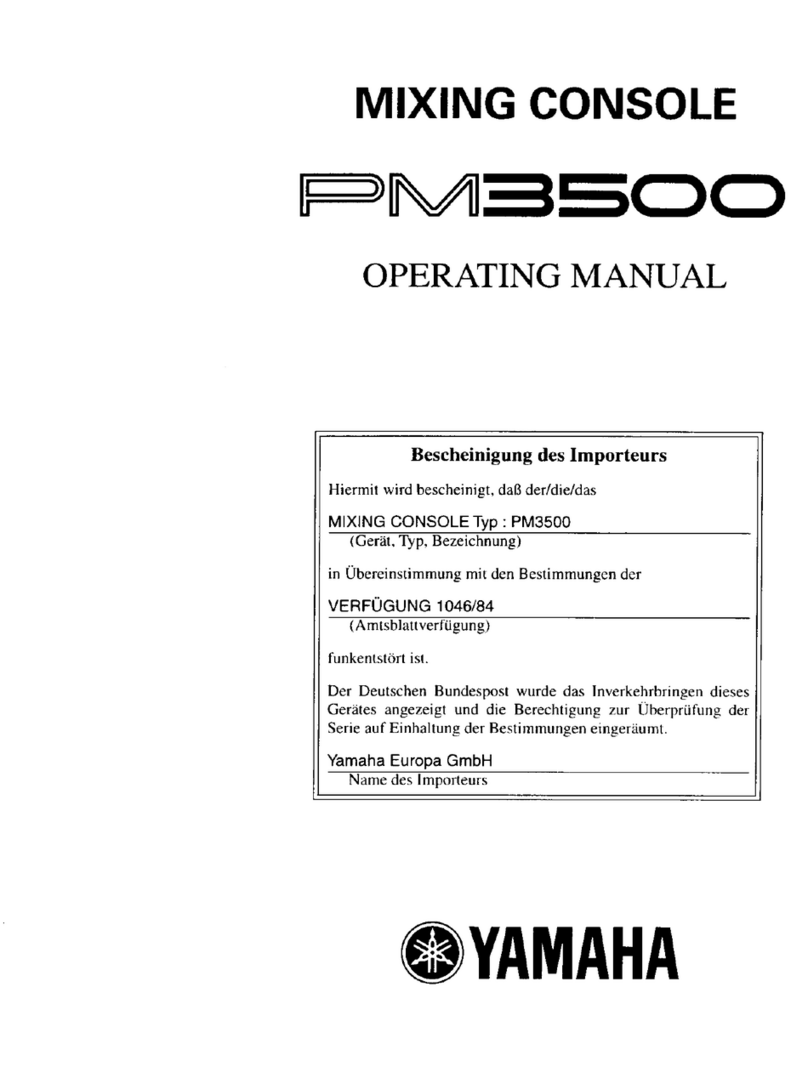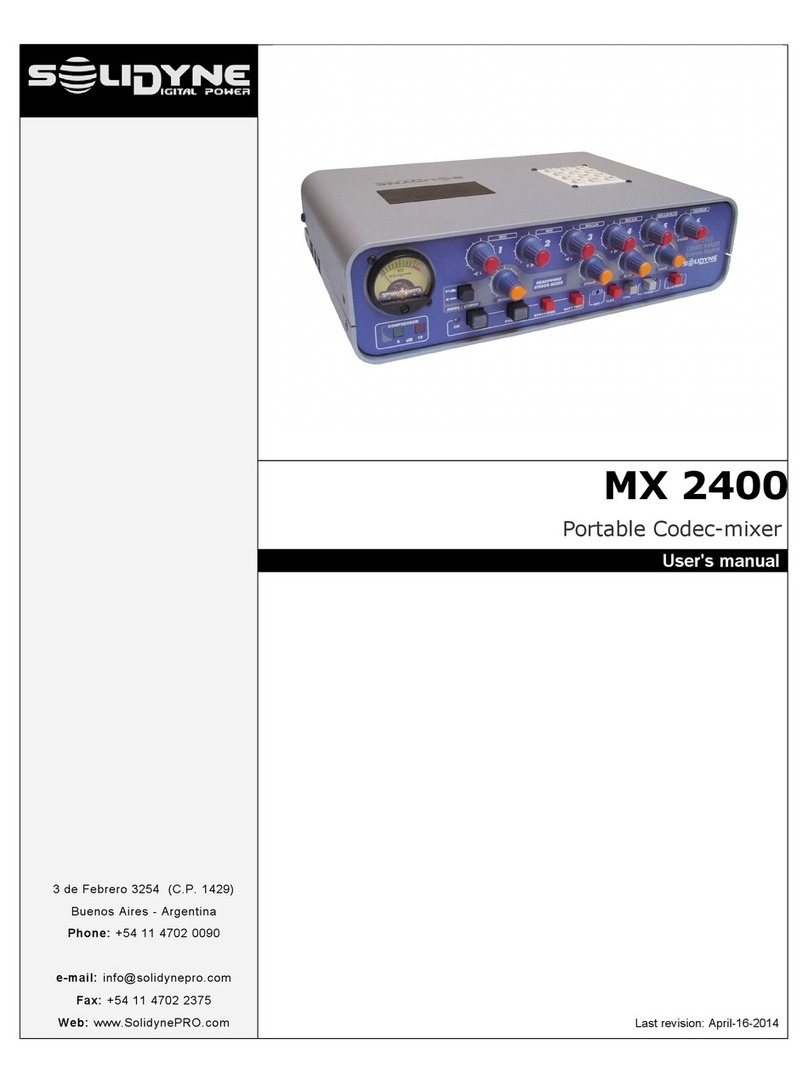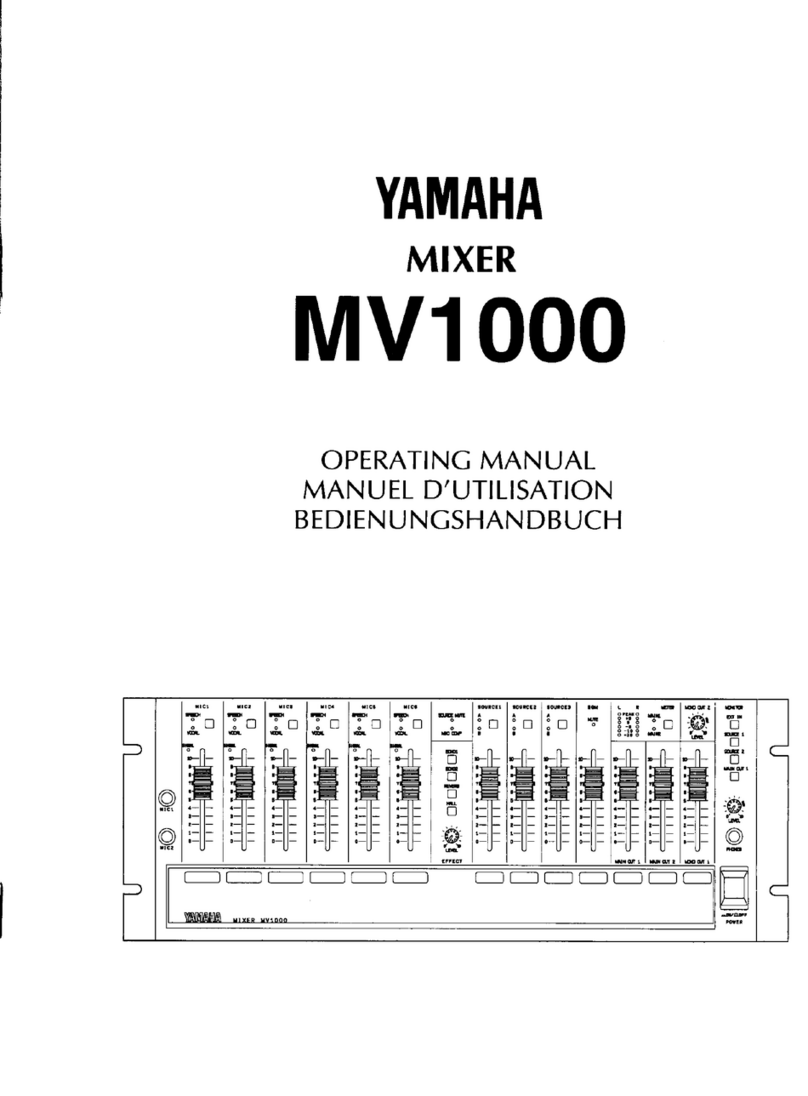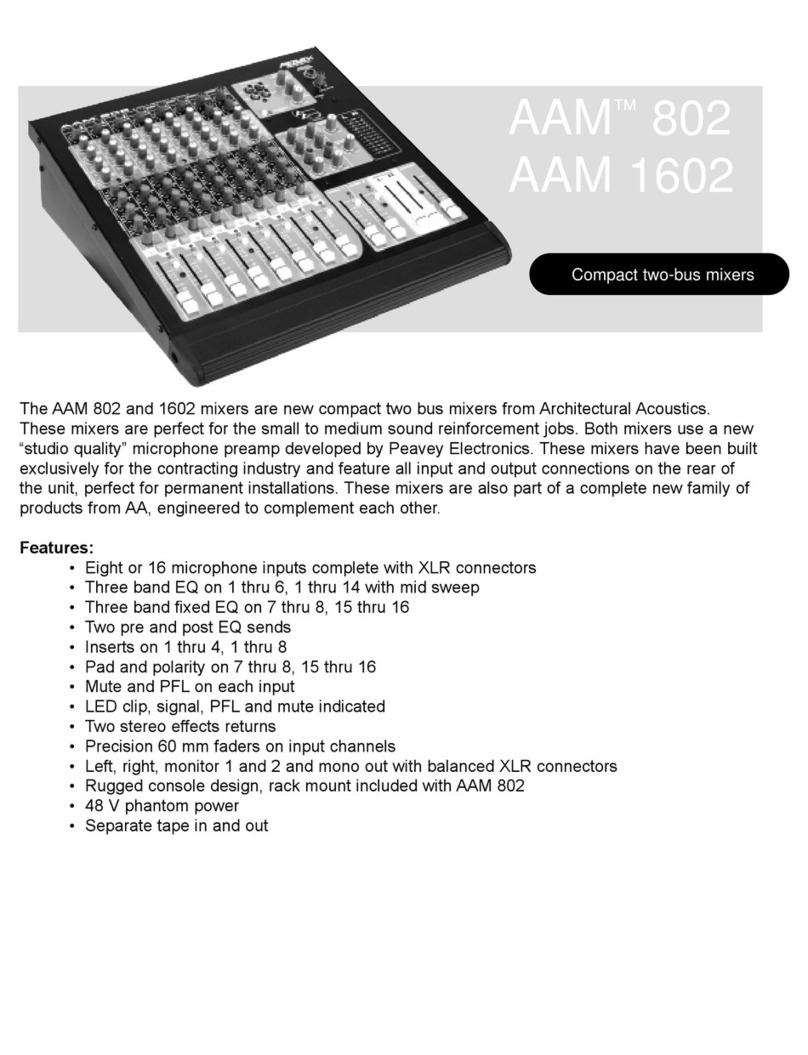SmartAV Elite Series Operation instructions

Tutorial Manual
For Elite Series Smart
Consoles
Document number 02-07
Date 30-April-2007

Tutorial Manual – Elite Series Smart Consoles
Tutorial Manual – Elite Series Smart Consoles Page 2
This page intentionally left blank

Tutorial Manual – Elite Series Smart Consoles
Tutorial Manual – Elite Series Smart Consoles Page 3
INTRODUCTION
This is the manual for people who don’t like manuals. Its aim is to get
you mixing as quickly as possible, as well as introduce you to the primary
concepts that the Smart Console uses in its operation.
For more detail on the operation of your Smart Console, please refer to
the User Reference Manual available from your Smart Console dealer.
This manual is written for Smart Console software version 1.5.3. Although most of
what is outlined here will be relevant to other versions of the software, please check
with your dealer to determine if there is a more recent version available.
Please note also, that this manual is designed to familiarise you with your Console and
does not cover the different implementations that certain controls may have in
differing audio engines. For details of the way that your engine works with the Smart
Console, please refer to the Application Notes pertaining to your engine, also
available from your dealer.
No part of this documentation may reproduced in any form whatsoever or be stored in any data retrieval system without prior written permission of the
copyright owners.
This documentation is supplied on an as-is basis. Information contained within this documentation is subject to change at any time without notice and must
not be relied upon.
Smart AV Pty Ltd makes no warranties express or implied regarding this software, its quality, performance, merchantability or fitness for a particular
purpose. The software is supplied “as is” you, the purchaser, are assuming the entire risk of the results of using this Smart AV Pty Ltd software.
In no circumstances will Smart AV Pty Ltd, its owners, directors, officers, employees or agents be liable to you for any consequential, incidental or indirect
loss or damages including loss of time, loss of business, loss of profits, loss of data or similar resulting from the use or inability to use the Smart AV Pty Ltd
hardware and or software or for any defect in the hardware software or documentation.
© Smart AV Pty Ltd 2006. All rights reserved

Tutorial Manual – Elite Series Smart Consoles
Tutorial Manual – Elite Series Smart Consoles Page 4
TABLE OF CONTENTS
INTRODUCTION ................................................................................................................3
TABLE OF CONTENTS......................................................................................................4
CONSOLE PANELS, SECTIONS AND TERMINOLOGY....................................................6
THE BASICS.......................................................................................................................7
How to turn your console on........................................................................................7
How to turn your console off .......................................................................................7
How to load your project ..............................................................................................7
IMPORTANT INDICATORS ON THE FADER PANELS......................................................8
IMPORTANT INDICATORS ON THE ARC.........................................................................9
SELECTING CHANNELS...................................................................................................9
SELECTING CHANNELS.................................................................................................10
Chair Mode...................................................................................................................10
Wipe Mode....................................................................................................................10
Inject..............................................................................................................................10
Hold...............................................................................................................................11
Undo/Redo....................................................................................................................11
How to Store an Ergonomic Spread..........................................................................11
How to store an Ergonomic Spread into a Hotkey ..................................................12
How to Recall an Ergonomic Spread from a Hotkey...............................................12
How to store an Ergonomic Spread into an ARC Segment....................................12
How to recall an Ergonomic Spread from an ARC Segment..................................12
GAME BUTTONS.............................................................................................................12
How to select a Group Bus Master............................................................................12
How to select an Aux Bus Master..............................................................................12
How to select a Mix Bus Master.................................................................................12
EQ SECTION....................................................................................................................13
AUX SECTION..................................................................................................................14
How to select an Aux ..................................................................................................14
How to turn the selected Aux on/off..........................................................................14
How to change the send level of the selected Aux .................................................14
How to set the Pre-Post status of the selected Aux................................................14
PAN ..................................................................................................................................15
UPPER AND LOWER ACTIVE PANELS..........................................................................16
How to Pan using the Joystick ..................................................................................16
How to assign a channel to mix stems or deselect from mix busses...................16
How to assign a signal to Group Busses .................................................................17
How to invert the phase of a channel........................................................................17
THE ACTIVE SCREEN.....................................................................................................17
DYNAMICS.......................................................................................................................17
How to insert the compressor into a channel..........................................................17
How to insert the Expander into a channel..............................................................17
ARC MODIFIERS .............................................................................................................18
How to mute any channel on the ARC......................................................................18
How to solo any channel on the ARC .......................................................................18
How to set the Fader of any channel on the ARC to unity gain.............................18
How to arm a track for record....................................................................................18
ARC MODIFIER MEMORY BUTTONS.............................................................................19
How to copy parameters from one channel to another..........................................19
SOLO................................................................................................................................20
How to solo a channel not currently physically present in a slot .........................20
How to quickly solo one channel at a time using the ARC ....................................20
TRANSPORT CONTROLS...............................................................................................21
THE MAIN TRANSPORT CONTROLS........................................................................21
How to manually enter a number into the Timecode Display ................................21
How to reset the display to 00.00.00.00 ....................................................................21
How to reset the display to Active Mode at any time..............................................22
How to capture a Timecode location while the display is in active mode............22
How to store a Timecode location.............................................................................22
How to locate to the currently displayed Timecode location.................................22
How to locate to a stored Timecode location...........................................................22
How to initiate ‘Cycle’ mode on your engine ...........................................................22

Tutorial Manual – Elite Series Smart Consoles
Tutorial Manual – Elite Series Smart Consoles Page 5
SMART LOCATOR CONTROLS .................................................................................23
How to store a Timecode location into a Smart Locate memory button..............23
How to locate to a Timecode location stored in a Smart Locate Button..............23
MONITORING...................................................................................................................24
How to turn the volume of the monitors up or down..............................................24
How to select an Internal Mix Bus to the monitors and Master Meters ................24
How to select an External Tape Machine to the monitors and Master Meters.....24
How to mute any Speaker Output..............................................................................24
How to Dim the speakers............................................................................................25
How to set the Dim level.............................................................................................25
How to select a different speaker set........................................................................25
How to fold-down the current Monitor set to mono ................................................25
How to switch the monitors to a predetermined reference level...........................25
How to set the reference level for your monitors....................................................25
CHROME MODIFIER........................................................................................................26
How to Solo channels using the Chrome Modifier..................................................26
How to mute channels using the Chrome Modifier.................................................26
GROUPING ......................................................................................................................27
How to find out what channels are grouped............................................................27
How to make a new group..........................................................................................27
How to update the relationship between fader levels of group members............27
How to add/remove members from a group.............................................................27
How to escape Group mode discarding any changes you have made since
entering Group mode..................................................................................................28
How to make a mute group ........................................................................................28
SETS (Console Setups)....................................................................................................29
How to change to a different SET..............................................................................29
How to copy a SET from one location to another....................................................29
How to initialise a SET................................................................................................29
USING THE SCANNER....................................................................................................30

Tutorial Manual – Elite Series Smart Consoles
Tutorial Manual – Elite Series Smart Consoles Page 6
CONSOLE PANELS, SECTIONS AND TERMINOLOGY
Smart Consoles functions are described in relation to physical ‘Panels’ or ‘Sections’.
For the purpose of all Smart Console documentation we use the following terms:
Channel – A mixer channel on the audio engine represented by the controls on the
Smart Console. This can also refer to bus masters such as Mix or Aux Bus Masters.
Slot or Physical Channel Slot –The physical channel controls present in your Smart
Console. You will either have 4, 8,16 or 24 of these, depending on the model and
configuration of your console. A Slot can have any channel selected to it.
Segment or ARC Segment – The section of the ARC that refers to, and allows
selection of, a single channel.
ARC Selector Strip – The touch sensitive clear plastic rod running the length of the
ARC allowing Channel selection etc…
Chrome Modifier – The capacitive touch sensitive steel wire running along the very
bottom edge of the ARC that modifies what the ARC Selector Strip does when
touched.
Ergonomic Spread – The collection of channels/paths currently present on the
console. An Ergonomic Spread can be stored, recalled, modified etc…
UPO Indicator, or UPO Light – Stands for User Programmable Over-view
indicator. Every Arc Segment has a UPO Indicator, which is used, depending on the
context, to tell you information about the channels on the ARC. (In grouping it is
used to show you which channels are members of a group, when recalling Ergonomic
Spreads it tells you which ARC Segments have a Spread stored in them etc…)
Touch Screen Button – refers to an area of the touch screen that must be touched to
perform a function, not a hardware button.
THE ARC
MONITOR PANEL
EXPERT PANEL
UPPER ACTIVE PANEL
LOWER ACTIVE PANEL
ACTIVE SCREEN
HOLD BUTTONS
ON BUTTON
FADER DISPLAYS
ARC SCRIBBLE STRIP
ARC MODIFIERS
G.A.M.E BUTTONS
LOOK BUTTON

Tutorial Manual – Elite Series Smart Consoles
Tutorial Manual – Elite Series Smart Consoles Page 7
THE BASICS
How to turn your console on
Assuming the console (and the Controller PC) has been correctly installed and is
plugged into mains power – simply pressing the silver ‘on’ button on the right hand
side of the ARC will power on the console.
How to turn your console off
Press the ‘SYSTEM’ Button on the Upper Active Panel, then touch the
‘SHUTDOWN’ Active Screen button then confirm by touching the ‘CONFIRM’
Active Screen button.
How to load your project
For DAW based consoles, once your console is booted, you should be able to load a
project on your DAW and start mixing using the console.
Note it is important that the console is fully powered up before you load your DAW
project.
Please refer to the application notes specific to your engine for guidelines as to how to
best set up your project/live engine for control by the Smart Console.
If you have a console SET saved that corresponds to this project/mix, recall that SET
(see the description of SETS on page 29).

Tutorial Manual – Elite Series Smart Consoles
Tutorial Manual – Elite Series Smart Consoles Page 8
IMPORTANT INDICATORS ON THE FADER PANELS
HOLD BUTTON
Press this button to lock this channel
in its slot.
It will now stay in place regardless of
Ergonomic Spread recall, undo
functions, etc…
FADER
SOLO TOUCH POINT AND
INDICATOR
Touch this to solo a channel. The
indicator will light to indicate the channel
is in solo.
MUTE BUTTON
NULLING INDICATORS
INJECT TOUCH POINT
Touch this point and then, whilst
holding it, any ARC Segment to
‘inject’ a channel into this slot. AUTOMATION STATE
INDICATORS
CHANNEL NUMBER
CHANNEL METER
CHANNEL TYPE INDICATORS
G is lit when channel is a Group Bus Master.
A is lit when channel is an Aux Bus Master.
M is lit when channel is a Mix Bus Master.
When none is lit – channel is normal audio
channel.
FADER DISPLAY
This usually shows you the channel
number or name and can display other
information, such as fader level in dB,
depending on the console mode.

Tutorial Manual – Elite Series Smart Consoles
Tutorial Manual – Elite Series Smart Consoles Page 9
IMPORTANT INDICATORS ON THE ARC
UPWARDS FADER
MOTION INDICATOR
This indicator is lit whenever the
fader is moving up – either being
moved manually or under
automation.
DOWNWARDS FADER
MOTION INDICATOR
This indicator is lit whenever the
fader is moving down – either
being moved manually or under
automation.
FADER TOUCH INDICATOR
This indicator is lit whenever the fader is
bein
g
touched.
CHANNEL SOLO INDICATOR
CHANNEL MUTE INDICATOR
UPO INDICATOR
The User Programmable Overview Indicator
changes it’s function according to the mode
you are in. Eg: when in Grouping mode – it is
lit to display group members, when storing
Ergonomic Spreads it is lit to indicate which
segments have data stored in them etc…
CHANNEL NUMBER
This number is brightly illuminated when
it’s channel is currently selected to a slot
on the surface, dimly lit when available
for selection, and off when not available
for selection.
CHANNEL METER
SCRIBBLE STRIP
This white strip is where you write your own
channel descriptions to be scanned and
displayed on the Scribble Displays above the
faders.
See the section ‘Using the Scanner’ (page
29) for more details.
SELECTOR STRIP
Touch this plastic rod to select
channels or apply functions to
channels.
CHROME MODIFIER
The silver wire that runs on the very underside of the ARC acts
like a shift key. Touching the ARC Selector Strip while touching
the Chrome Modifier (with your thumb for example) will change
the function of the Selector Strip. See the Chrome Modifier
section on page 24 for more details.
AN ARC SEGMENT

Tutorial Manual – Elite Series Smart Consoles
Tutorial Manual – Elite Series Smart Consoles Page 10
Press the Chair button - When it’s lit, you are in Chair
mode, when it’s not lit
–
y
ou are in Wi
p
e mode. Eas
y
!
Place and hold your finger on an Inject
Touch Point and then touch any ARC
Segment to select a channel into that
Slot.
SELECTING CHANNELS
At any time, the selection of channels called to console channel ‘slots’ is referred to as
an ‘Ergonomic Spread’.
There are several ways of getting the channels you need to in front of you. The main
two modes of channel selection are Chair mode and Wipe mode. You can toggle
between these two modes simply by pressing the ‘Chair’ Button on the Expert Panel.
Chair Mode
When the console is in Chair mode, touching the Selector Strip on the ARC is
equivalent to moving your chair to in front of that particular channel on a long
console. Try it! Touch Channel 16 and channel 16 will appear near the centre of your
available faders with the surrounding channels also being selected. Wiping your
finger up and down the ARC Selector Strip allows you to quickly zoom around your
channels as well giving you an overview of your entire project.
Wipe Mode
Use Wipe mode to select non-sequential arrangements of channels. Here, touching
the ARC Segments (in any order) on the ARC Selector Strip fills in individual
channels sequentially from the left most available physical channel through to the
right most. The process starts again, and the left most available physical channel slot
is again filled, when the Timmometer decays. The Timmometer is a time period that
is represented by a light blue bar at the bottom of the Active screen. Whenever a
channel is selected the Timmometer is re-triggered and any other channel selected
while the Timmometer is still decaying will fill in next to the last channel. When a
channel is selected after the Timmometer has decayed, the left most available physical
channel slot is again filled and the next wipe session is begun.
The rate of decay of the Timmometer is set by the
Timmometer knob at the top centre of the Upper
Active Panel. Turn it clockwise for a slow decay time
– allowing you to take your time between channel
selections, and turn it anticlockwise to shorten the
decay time – meaning that new wipe sessions can be
quickly initiated. Try a few wipes while adjusting the
knob and you’ll get the idea in no time.
Inject
Inject allows you to quickly select a single channel into any available slot.

Tutorial Manual – Elite Series Smart Consoles
Tutorial Manual – Elite Series Smart Consoles Page 11
Simply hold your finger on the Inject touch point on a channel, and touch a Segment
on the ARC. The channel you touched on the arc is now ‘Injected’ into that channel
Slot. While holding down Inject you can also wipe your finger along the ARC
selector strip quickly zooming through multiple channels. This is good way of
quickly interrogating the system as to the state of certain parameters. For example: If
you’re concerned about the bottom end of your mix – look at the LF EQ encoder on a
channel strip, hold your finger on the inject point and now wipe your finger along the
ARC. In this way you can interrogate dozens of channels quickly while never moving
your eye.
Hold The large blue Hold buttons at the bottom of each channel strip
allow channels to be locked into their physical slots. Press a Hold
Button (or wipe across it with the heel of your palm) and now the
channel selected will NOT move! It will stay selected to that slot
regardless of any other action such as Inject, Chair, Recalling an
Ergonomic Spread, Undo etc… (more on these other actions
coming up soon…) Useful for master busses, your main vocal or
whatever else you want to ensure instant access to.
Note: Holding channels affects such functions as selecting channels in Chair Mode. If
you only have a few channels not held – the ‘window’ that you move around when
wiping the ARC will be correspondingly smaller.
Undo/Redo The Undo/Redo buttons refer only to Ergonomic
Spreads. They are in no way related to actual mixer
parameters. So pressing Undo recalls that last
Ergonomic Spread you had in front of you. There are
100 levels of Undo and Redo. Use this to quickly get
back to the channels you had a second ago.
Note: Hold buttons over-ride the Undo/Redo and Recall of Ergonomic Spreads.
How to Store an Ergonomic Spread
If you have an Ergonomic Spread in front of you that you like and wish to recall at
will, you can either save it into one of the four Hot-keys on the Expert Panel (for one
touch recall), or into any ARC Segment (for two touch recall).
Smart Trick: To swap the channels selected into Slots four and eight; touch
the inject points on the two Slots at the same time and – the channels
touched are swa
pp
ed.

Tutorial Manual – Elite Series Smart Consoles
Tutorial Manual – Elite Series Smart Consoles Page 12
Usually the ARC displays and
allows access to normal mixer
channels. In order to access Mix
Bus masters, Aux Buses masters
and Group Bus masters you use
the G.
A
.M.E Buttons.
How to store an Ergonomic Spread into a Hotkey
Press the Store button on the Expert Panel and then press the Hotkey you wish to store
the Spread into. You can tell which Hotkeys contain Spread information since, once
in Store mode, any Hotkey with an Ergonomic Spread Stored will be illuminated.
How to Recall an Ergonomic Spread from a Hotkey
Simply press the Hotkey. Note – this does not over-ride channels with Hold Buttons.
How to store an Ergonomic Spread into an ARC Segment
Press Store (any ARC Segment which already contains a SPREAD will now have it’s
UPO indicator lit) and then touch any ARC Segment. The UPO will flash for two
seconds to indicate it has stored the Spread, then extinguish.
How to recall an Ergonomic Spread from an ARC Segment
Press the RECALL Button (any ARC Segment which contains a Spread will now
have it’s UPO indicator lit) and now touch any ARC segment that contains a Spread.
GAME BUTTONS
To temporarily display a G.A.M.E mode, hold down the G.A.M.E button you are
interested in for as long as you wish – when released, the ARC will revert to
displaying channels. If you wish to ‘latch’ the ARC into a G.A.M.E mode, press a
G.A.M.E button briefly. It will now stay in that mode until pressing the same button
again.
How to select a Group Bus Master
Hold or tap the Gbutton and then select channels normally using the ARC in Inject,
Chair or Wipe Modes.
How to select an Aux Bus Master
Hold or tap the Abutton down and then select channels normally using the ARC in
Inject, Chair or Wipe Modes.
How to select a Mix Bus Master
Hold or tap the Mbutton down and then select channels normally using the ARC in
Inject, Chair or Wipe Modes.
The EButton, for Extra functions, is *** Reserved for future software releases ***
SMART TRICK: Once you have a Bus Master present in a slot in front of you –
you can control it using any of the normal Ergonomic Spread Functions. You
can move it to another slot using the ‘two-Inject Touch Points’ trick described
above in the In
j
ect section
,
Hold it in that slot
,
store it into a S
p
read etc...

Tutorial Manual – Elite Series Smart Consoles
Tutorial Manual – Elite Series Smart Consoles Page 13
A Rim light is lit whenever
this band of EQ is engaged.
green indicates no cut/boost,
red indicates cut and yellow
indicates boost. Each spoke
is lit whenever the selected
frequency is the same as or
higher than the frequency
marked next to the spoke.
The HPF Indicato
r
is lit whenever the HPF
Filter is engaged – This parameter is
controlled through the Active Panel (see
section below).
The Shelving Button switches the bottom band
of EQ to a shelving type filter. This also changes
the EQ Fan display to Shelving mode.
The Master EQ Button
toggles the entire EQ section
in/out of the signal path.
The ‘More’ Indicato
r
is lit whenever there is more
EQ applied than is displayed by the channel strip
EQ controls – such as additional bands of EQ.
EQ Fan Spoke Display
No Spoke LEDs illuminated = No Cut or Boost Applied
1 Spoke LEDs illuminated = up to 1.99 dB Cut or Boost
2 Spoke LEDs illuminated = 2 to 3.99 dB Cut or Boost
3 Spoke LEDs illuminated = 4 to 5.99 dB Cut or Boost
4 Spoke LEDs illuminated = 6 to 9.99 dB Cut or Boost
5 Spoke LEDs illuminated = 10 to 14.99 dB Cut or Boost
6 Spoke LEDs illuminated = more than 15 dB Cut or Boost
EQ SECTION
Each Channel Strip has a series of dedicated EQ controls. There are three Dual
Concentric Encoders, the top of which control the gain, and the bottom the frequency
for each band. The settings of each EQ band are displayed using the EQ Fans around
each encoder.
For access to additional EQ controls to what the channel strip offers, such as Q, band
in/out and Filter controls – use the Active Panel (see the section on the Active Panel
on page 17).
The Shelving Button switches the top band of
EQ to a shelving type filter. This also changes
the EQ Fan display to Shelving mode.
The LPF Indicator is lit whenever the LPF
Filter is engaged – This parameter is
controlled through the Active Panel (see
below
)
.
The ‘Out Of Range’ Indicators are
lit when the frequency selected is
outside the EQ Fan’s display range.
EQ Fans: The number
of LED’s lit in the spoke
represents the degree of
cut or boost applied by
this band of EQ. When
cutting, the spoke grows
from the rim towards the
centre of the EQ Fan,
when boosting the spoke
grows from the centre
towards the rim. The
exact amount of cut or
boost is displayed on the
active screen (see chart
below).

Tutorial Manual – Elite Series Smart Consoles
Tutorial Manual – Elite Series Smart Consoles Page 14
AUX SECTION
The Aux section allows control of nine discreet Aux Sends per channel. You can also
see the settings for all nine Aux’s on the Active Screen (see page 17).
How to select an Aux
Press its Aux Select Button – the yellow Selected indicator will light above that
button.
How to turn the selected Aux on/off
Press the Aux Button.
How to change the send level of the selected Aux
Press the L(atch) Button and then turn the Aux Knob.
How to set the Pre-Post status of the selected Aux
Press the Pre/Post Button, just above and to the right the Aux On/Off button.
A
UX SELECT INDICATORS
A
UX SELECT BUTTONS
PRE/POST BUTTON
AUX KNOB
AUX ON/OFF BUTTON

Tutorial Manual – Elite Series Smart Consoles
Tutorial Manual – Elite Series Smart Consoles Page 15
PAN
The Pan encoder on the channel strip allows pan control from left to right in the pan
field. For surround panning, use the Joystick on the Active Panel (see page 16).
Divergence and LFE controls can also be updated from the Active Panel.
The channel strip Pan encoders display surround information as well as the left to
right position. There will always be a single LED to indicate the left to right position
– this LED travels from 9 o’clock to 3 o’clock across the top of the encoder. If there
is any front to back information, the bottom 5 LED’s below this line display this
position.
Additionally:
•If there is no front-to-back information the bottom front-to-back
LEDs will not be lit.
•If the pan position is all the way to the front, the bottom front-to-back
LEDs will not be lit.
•If there is front-to-back information but the pan position is all the
way to the left, only the left front-to-back LED will be lit.
•If there is front-to-back information but the pan position is all the
way to the right, only the right front-to-back LED will be lit.
THESE LEDS SHOW LEFT TO RIGHT POSITION
THESE LEDS SHOW FRONT TO BACK POSITION

Tutorial Manual – Elite Series Smart Consoles
Tutorial Manual – Elite Series Smart Consoles Page 16
Smart Trick: In order to lock the Active Panel to a given channel – simply
touch the channel number in the Active Screen – the channel number on the
screen now reverses and the Active Panel is now prevented from re-
assigning. To unlock the active panel, simply touch the number again.
UPPER AND LOWER ACTIVE PANELS
With the exception of the Smart Locator controls at the very bottom of the Lower
Active Panel, and the Function and Macro Buttons at the very top of the Upper Active
Panel, the controls on the Active Panel (upper and lower) give access to all the
parameters for the currently ‘active’ channel. The Active Panel is ‘self-assigning’,
meaning that whenever you move a control on a channel strip the Active panel will
automatically be assigned to that channel. Thus, whenever you need to delve a little
deeper into a channels parameters – the active panel is usually already there ready to
go. To explicitly select a channel to the Active panel, simply touch its fader or it’s
Inject Point.
Once you have selected the active panel to the channel you wish to update, simply use
any of the controls present to update that channel’s parameters.
How to Pan using the Joystick
The Joystick controls the pan position of the currently selected channel into the
currently selected mix stem according to the Stem Select buttons (see below).
Motorised Joystick (non-U.S. Markets)
The Joystick moves to represent the current Pan position and may be grabbed at any
time.
Non-Motorised Joystick (U.S Market)
The Joystick can either be active, in which case it controls the Pan Position of the
currently selected channel, or inactive; in which case it controls the position of the
‘Pan Catch Circle’ on the Active Screen pan display.
When the Joystick is not active, and the Pan Catch Circle is displayed, grab the
Joystick and move it ‘through’ the current pan position, represented by the ‘dot’ on
the Active Screen pan display. The Pan Catch Circle will now disappear and the
Joystick is now active.
How to assign a channel to mix stems or deselect from mix busses
On the Lower Active Panel the Mix Stem buttons select a given stem. The yellow
lights above each Mix Stem button display the currently selected stem. Once selected,
you can now choose which busses of that stem you wish to send your signal to simply
be pressing the Mix Bus buttons. Lit buttons indicate that the signal is being sent to
this bus (the level is determined by the panner and fader). Unlit buttons indicate that
this signal is not being sent to this bus.
MIX BUS BUTTONS
STEM SELECT BUTTONS
STEM SELECT INDICATORS

Tutorial Manual – Elite Series Smart Consoles
Tutorial Manual – Elite Series Smart Consoles Page 17
How to assign a signal to Group Busses
Any signal, once brought to the active panel, can be assigned to one of 24 Group
Busses by pressing any of the dedicated Group Bus buttons on the Lower Active
Panel.
How to invert the phase of a channel
Press the Phase button on the Lower Active Panel.
THE ACTIVE SCREEN
The grey touch screen in the Upper Active Panel gives you access to the more ‘set and
forget’ type parameters for the currently active channel. It can also function as a way
to set system parameters, call special functions etc… but most of the time it will
display channel parameters. If there is a system screen present, you can return to the
channel display at any time by touching the ‘EXIT’ Touch Screen button in the
bottom line of the display.
The four dual concentric encoders on either side of the screen are dedicated controls
for EQ and Dynamics control whose functions are labelled next to the controls. The
three controls below the Active screen; the Active encoder, the Active button and the
Active knob change function and generally follow whatever control has last been
touched on a channel strip, or whatever parameter is touched on the Active screen.
The parameters they currently control are displayed on the bottom of the Active
screen. In this way, any parameter on the Active screen can be selected by touching
the screen and then updated using the Active controls. Try it – touch a parameter on
the Active screen and turn the Active encoder. Now try pressing the Active button.
DYNAMICS
How to insert the compressor into a channel
Touch the Active screen anywhere in the compressor section; the compressor will
now highlight white. Now press the Active button (underneath the Active screen) and
the compressor will be applied to the channel. When engaged, a yellow bar will
appear on the right hand side of the compressor section. Use the encoders on the left
of the screen to change compressor parameters, or select a parameter by touching it
and then use the Active encoder below the Active screen.
How to insert the Expander into a channel
Touch the Active screen anywhere within the expander section and then follow the
same instructions as for the compressor above.

Tutorial Manual – Elite Series Smart Consoles
Tutorial Manual – Elite Series Smart Consoles Page 18
SMART MUTING
Using the ARC Modifier to mute channels uses ‘Smart Muting’ laws. When you
press and hold the Mute Arc Modifier Button, the console will read the first change
of state that is performed when touching the ARC. This change of state is then
applied to all other segments touched while still holding the ARC Modifier down.
This means that if the first Segment you touch un-mutes the channel, wiping your
finger along the ARC will now only un-mute channels, and vice versa – the channels
do not have their mutes toggled. Thus un-muting a selection of channels involves
one wipe over all of them – rather than several discreet moves.
So much faster!
SMART SOLO
Using the ARC Modifier to solo channels uses ‘Smart Soloing’ laws. These are
similar to Smart Muting Laws in that every time you press the ARC Modifier button
and then touch the ARC, the change of state of the first channel touched is applied
to all subsequent channels. Channels are not ‘toggled’ in and out of solo.
ARC MODIFIERS
The ARC modifiers allow you to change parameters of any channel without
necessarily having that channel physically present in front of you in a slot. They
modify what happens when you touch the selector strip of the ARC.
How to mute any channel on the ARC
Hold down the Mute button and touch any ARC Segment. This method of muting
channels uses Smart Muting laws.
How to solo any channel on the ARC
Hold down the Solo ARC Modifier button and touch any ARC Segment.
How to set the Fader of any channel on the ARC to unity gain
Hold down the Unity ARC Modifier button and touch any ARC Segment.
How to arm a track for record
Hold down the Arm ARC Modifier button and touch any ARC Segment.

Tutorial Manual – Elite Series Smart Consoles
Tutorial Manual – Elite Series Smart Consoles Page 19
ARC MODIFIER MEMORY BUTTONS
The four right-hand most ARC Modifier buttons are Memory locations. These allow
a parameter, or a series of parameters, that you select, to be applied to any channel
using the ARC.
How to copy parameters from one channel to another
Step 1: Hold down an M1-4 Button.
Step 2: Specify what parameters you would like to copy – turn an EQ encoder,
press a Stem Select button, Turn a Pan knob etc… (the parameter will not
change – you are simply telling the console which values you wish to copy).
Step 3: While holding down that M1-4 button, touch any ARC Segment – the
parameters are now applied to the touched channel.
Once you have copied some parameters into an ARC Modifier it can be used again at
any time. The information held in that ARC Modifier is only lost the next time you
hold the button down and touch a channel strip control – at which time the process
begins again.
The following controls/parameters are available to be copied:
•EQ encoders – Either just gain or just frequency – or both. Turn the
part of the encoder you wish to copy.
•Entire EQ Section – Press the EQ Master button.
•All parameters for one Aux – press an AUX select button (copies
Aux level, on/off state and pre/post state).
•All parameters for all Auxes – Press the Aux Master button.
•Pan – move the Pan encoder on the channel strip to copy left-right
information, or the joystick to copy front-to-back information.
•Bus assign – Press a Stem Select button to copy the currently
assigned busses, or press a mix bus button to copy the state of just
that bus for that stem.
•Any Parameter on the Active Screen – Turn any Active panel
encoder to copy that parameter.
•An Entire Dynamics section – Touch the Dynamics section you
wish to copy on the touch screen.

Tutorial Manual – Elite Series Smart Consoles
Tutorial Manual – Elite Series Smart Consoles Page 20
To clear all solos simply
touch either of the Master
Solo indicators.
SOLO
There are a number of ways of soloing on the Smart Console.
Whenever any channel is in solo, the two red Master Solo indicators light.
How to solo a channel not currently physically present in a slot
Use the ARC Modifier Solo button (see ARC Modifier section above).
How to quickly solo one channel at a time using the ARC
Use the Chrome Modifier (see Chrome Modifier section on page 26).
To solo a channel physically present in a Slot,
touch the Solo Touch Point near the top of the
fader panel. Touch it again to turn the solo off.
Table of contents
Other SmartAV Music Mixer manuals