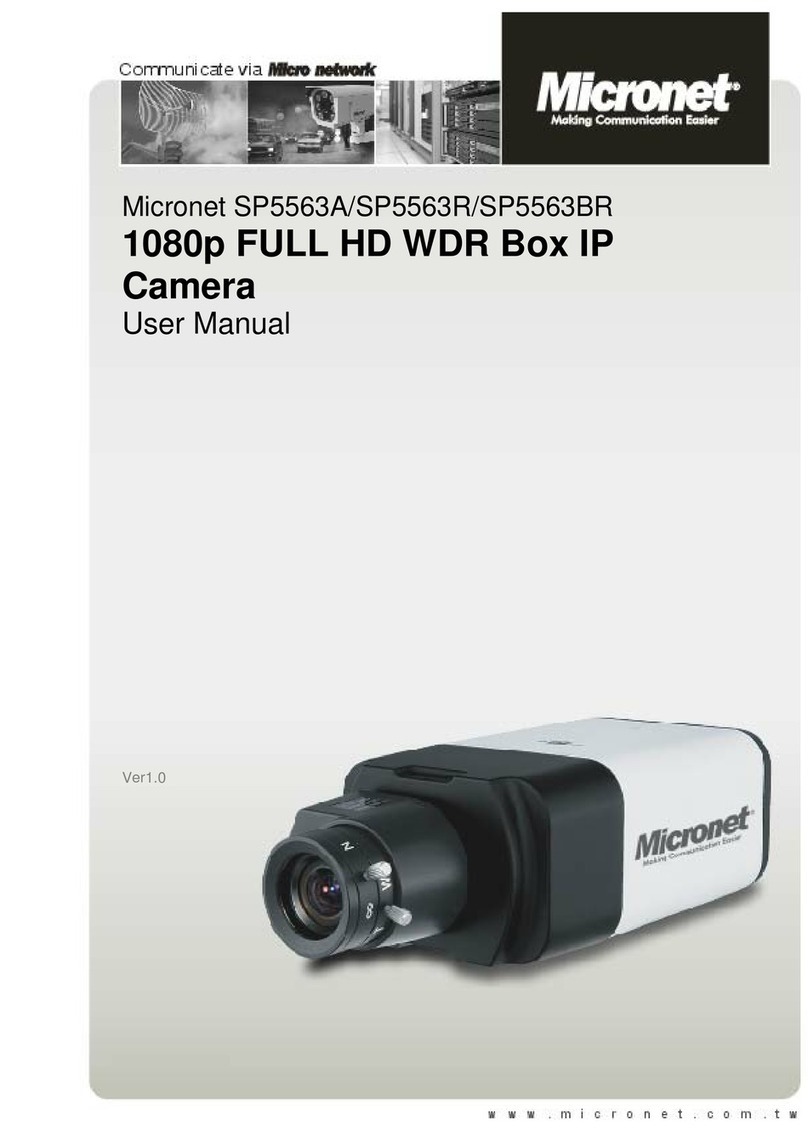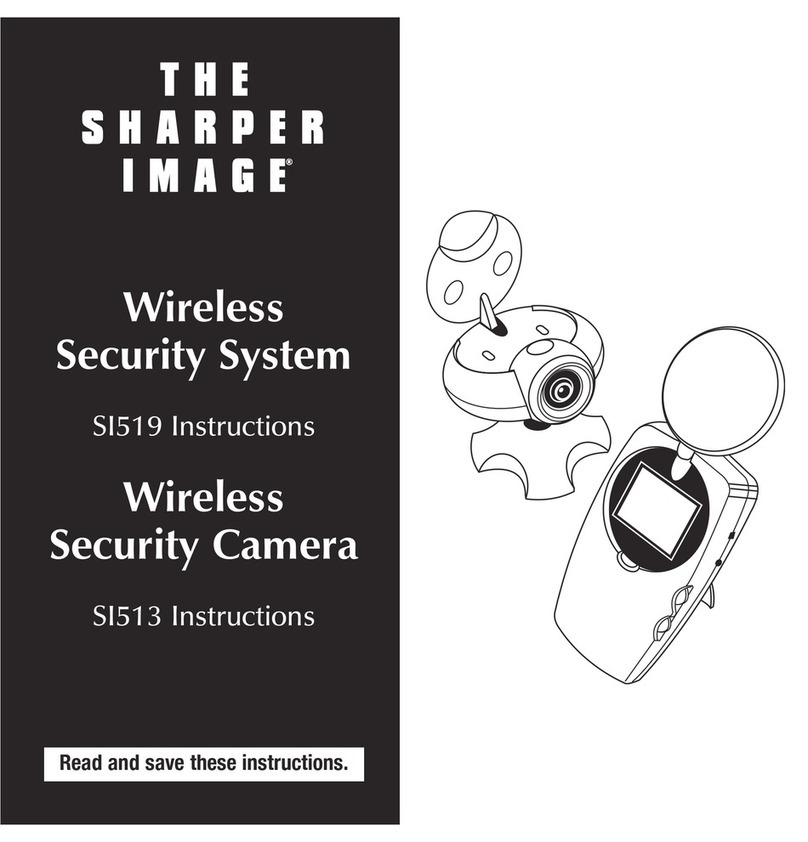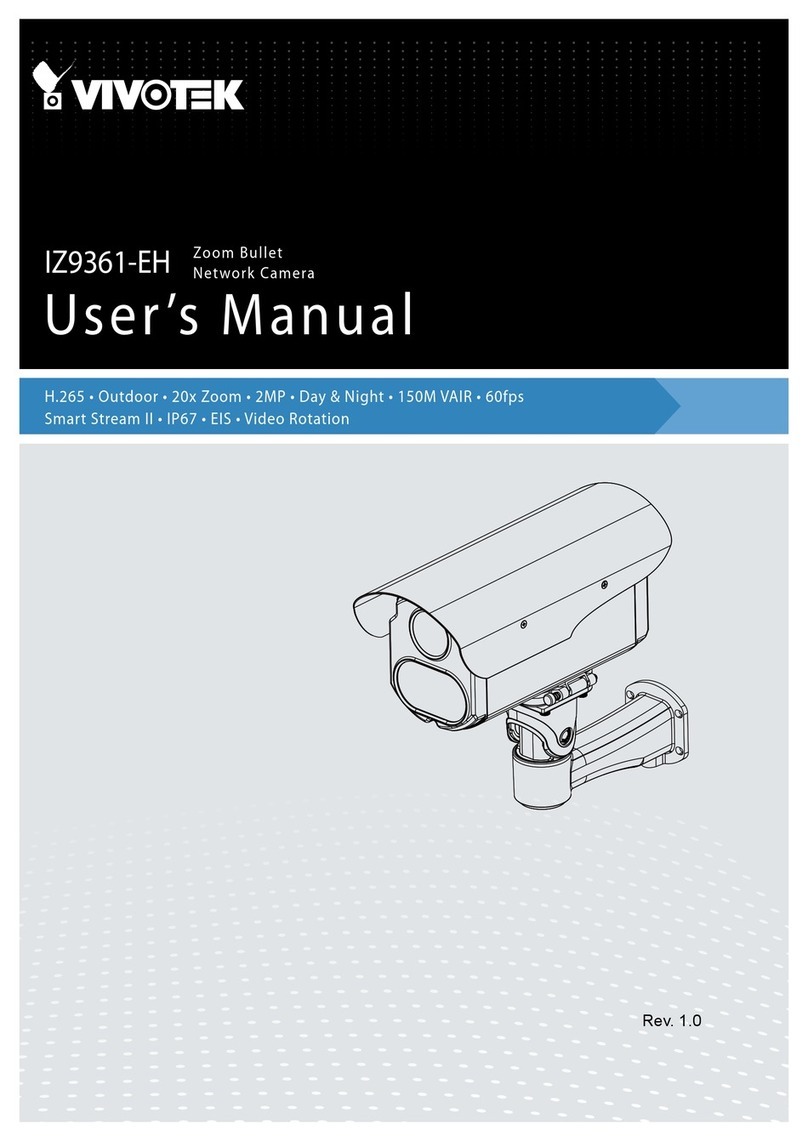Smartbears PATRON User manual
Popular Security Camera manuals by other brands

Digital Watchdog
Digital Watchdog DWC-MB72Wi4TW user manual

Dahua
Dahua D-IPC-HFW7442H-ZVH quick start guide

OpenEye
OpenEye OE-C3012T8-S user manual
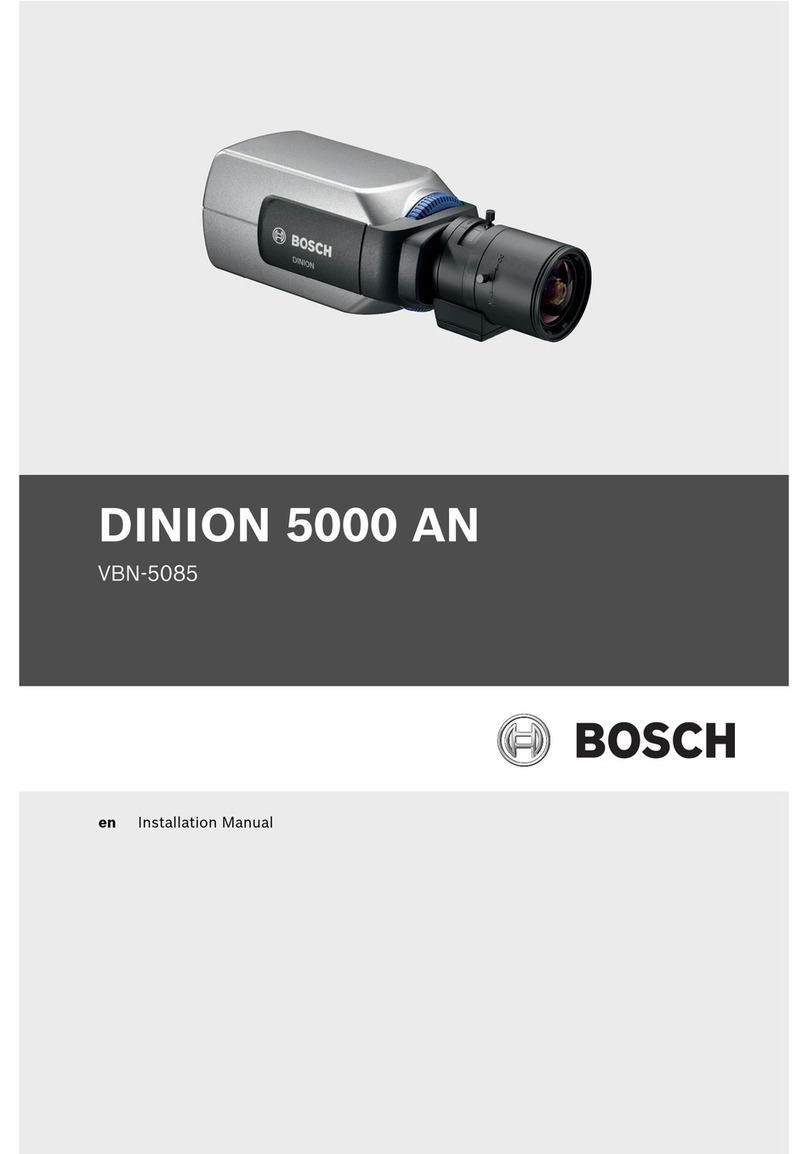
Bosch
Bosch VBN-5085 installation manual

Marshall Amplification
Marshall Amplification CV350-10XB Operation manual

TKH security
TKH security BC820v2 installation manual