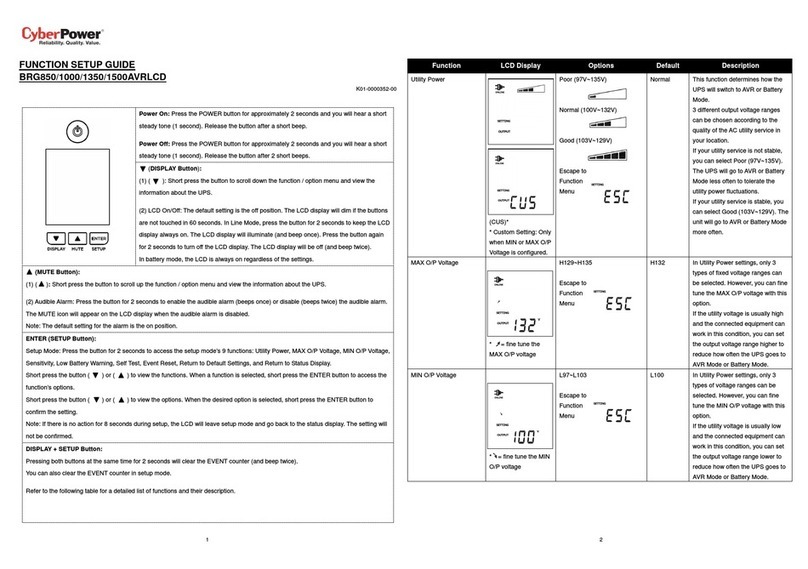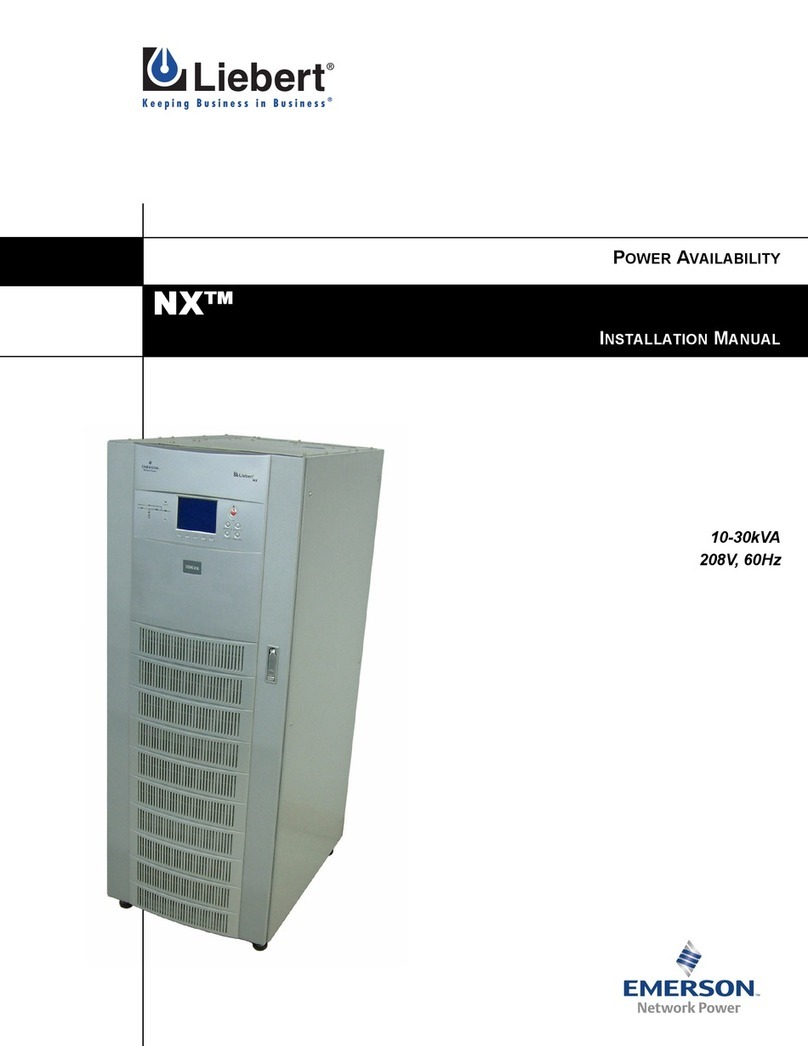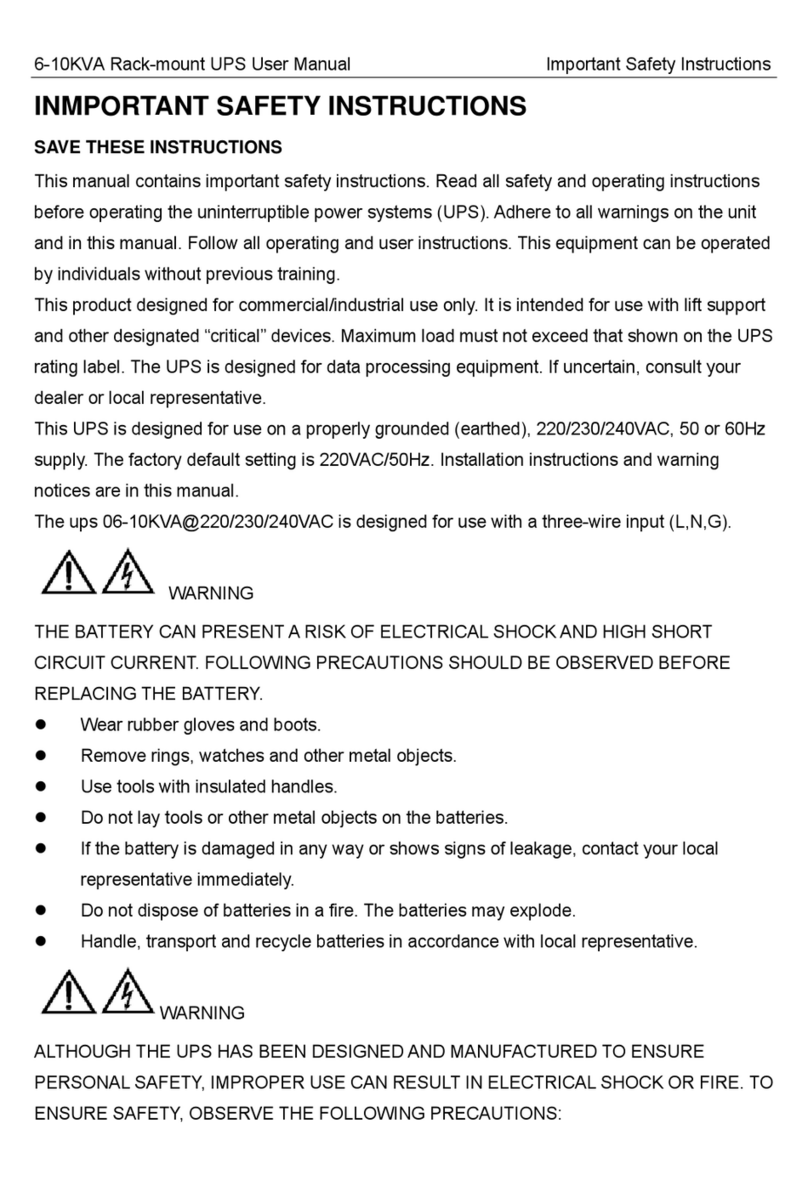Smartbitt 1800 User manual

Version 1.5
User Manual

Tabel of Contents
01 Safety Instruction
03 1. Introduction
03 2. Package Contents
03 3. Product Overview
03 4. Installation
07 5. Battery Replacement
09 6. Operation
15 7. Trouble Shooting
16 8. Specifications

Thank you for purchasing this power protection product. Please comply with all
warnings and operating instructions in this manual strictly. Save this manual
properly and read carefully the following instructions before installing the unit. Do
not operate this unit before reading through all safety information and operating
instructions carefully.
Transportation
Please transport the UPS system only in the original package to protect against shock
and impact.
Preparation
∧ Do not dismantle the UPS system, except the specialized technical personnel.
∧ Do no tplug the UPS input into its own output.
∧ Do not attach a power strip or surge suppressor to the UPS.
∧ Do not attach non-computer-related items, such as medical equipment, life-support
equipment, microwave ovens, or vacuum cleaners to UPS.
∧ Condensation may occur if the UPS system is moved directly from cold to warm
environment. The UPS system must be absolutely dry before being installed. Please
allow at least two hours for the UPS system to acclimate the environment.
∧ Do not install the UPS system near water or in moist environments.
∧ Do not install the UPS system where it would be exposed to direct sunlight or near
heater.
∧ Do not block ventilation holes in the UPS housing.
Installation
∧This unit intended for installation in a controlled environment (temperature
controlled, indoor area free of conductive contaminants). Avoid installing the UPS in
locations where there is standing or running water, or excessive humidity.
∧ Caution- Changes or modifications not expressly approved by the party responsible
for compliance could void the user's authority to operate the equipment.
∧ WARNING: This is a category C2 UPS product. In a residential environment, this
product may cause radio interference, in which case the user may be required to
take additional measures.
Safety Instruction
1

Operation
∧ Prevent no fluids or other foreign objects from inside of the UPS system.
∧ Do not connect appliances or devices which would overload the UPS system to the
UPS output sockets.
∧ Place cables in such away that no one can step on or trip over them.
∧ Do not connect domestic appliances such as hairdryers to UPS output sockets.
∧ The UPS can be operated by any individuals with no previous experience.
∧ Connect the UPS system only to an earthed shock proof outlet which must be easily
accessible and close to the UPS system.
∧ Please use only VDE-tested, UL-marked mains cable (e.g.the mains cable of your
computer) to connect the UPS system to the building wiring outlet (shockproof
outlet).
Maintenance, service and faults
∧ The UPS system operates with hazardous voltages. Repairs may be carried out only
by qualified maintenance personnel.
∧ Caution-risk of electric shock. Even after the unit is disconnected from the mains
(building wiring outlet), components inside the UPS system are still connected to the
battery and electrically live and dangerous.
∧ Before carrying out any kind of service and/or maintenance, disconnect the
batteries and verify that no current is present and no hazardous voltage exists in the
terminals of high capability capacitor such as BUS-capacitors.
Storage & Maintenance
The UPS system contains no user-serviceable parts. If the battery service life (3~5
years at 25°C ambient temperature) has been exceeded, the batteries must be
replaced. In this case, please contact your dealer.
Before storing, charge the UPS 5 hours. Store the UPS covered and upright in a cool,
dry location. During storage, recharge the battery in accordance with the following
table
Be sure to deliver the spent battery to a recycling facility or ship
it to your dealer in the replacement battery packing material.
Storage Temperature
0 - 40°C 1-2 hoursEvery 3 months
Charging DurationRecharge Frequency
2

01 LCD display
(Please check LCD section for the details)
02 Up/down button
03 Mute button
04 ON / OFF button
05 USB charger ports
(5V 3A, type A/type C) for device charging
06 USB communication port
for UPS monitoring and control
07 Modem/phone/network surge protection
08 Battery backup outlets
09 Surge-protected outlets
10 Coax surge protection (option)
11 Input circuit breaker
12 Input power cord for connecting to utility power
1. Introduction
This product is an intelligent line interactive sinewave UPS (Uninterruptible Power
Supply) which is designed to protect your personal computer or sensitive electronic
equipment from all forms of power interference, including complete power failure.
2. Package Contents
NOTE: Before installation, please inspect the unit. Be sure that nothing inside the
package is damaged. Please keep the original package in a safe place for futureuse.
You should have received the following items inside of package:
01 UPS unit 02 User manual 03 USB cable 04 Coaxial cable (option)
05 RJ45 cable (option)
3. Product Overview
4. Installation
Before installing the UPS, please read below to select a proper location to install the
UPS.
∧ UPS should be placed on the flat and clean surface. Place it in an area away from
vibration,
dust, humidity, high temperature, flammable liquids and gases, corrosive and
conductive contaminants. Install the UPS indoors in a clean environment, where it is
away from window and door.
3

∧ It’s required to maintain the maximum altitude of 1000m to keep UPS normal
operation at full load UPS. If it’s used in high altitude area, please reduce the
connected load. Altitude derating power with connected loads for UPS normal
operation is listed as below:
∧ Place UPS: This UPS is equipped with the fan for cooling. Therefore, place the UPS
in a well-ventilated area. It’s required to maintain the minimum clearance of 100mm
in the front of the UPS and 300mm in the back and two sides of the UPS for heat
dissipation and easy-maintenance.
4
Altitude (m) Derating factor)
1 000
1 500
2 000
2 500
3 000
3 500
4 000
5 000
4 500
1.0
0.95
0.91
0.86
0.82
0.78
0.74
0.67
0.7
Based on density of dry air =
1.225 kg/m3 at sea-level,+15oC
1) Since fans lose efficiency with altitude,
force air-cooled equipment will have a smaller derating.

Step 1: UPS Input Connection
Plug the UPS into a two-pole, three-wire, grounded receptacle only. Avoid using
extension cords. For the best results, suggest to charge the battery at least 5 hours
before initial use. The unit charges its battery while connecting to the utility.
Note: Do not expect full battery run capability during this initial charge period.
Step 2: UPS Output Connection
Battery Backup Outlets (5)
Connect computer and monitor to the "Battery Backup" outlets. These outlets
provide battery backup, EMI filtering, line conditioning, and surge protection.
Battery power is automatically provided in case of power failure.
Surge-Protected Outlets (5)
Connect a printer, fax machine, or scanner to the “Surge-protected” outlets. These
outlets do not provide power during power failure.
CAUTION: NEVER connect a laser printer or scanner to the battery backup sockets of
UPS. The equipment may draw significantly power to overload the UPS.
Step 3: Connect Modem/Phone Line/Network Surge Protection
Connect a single modem/phone line into surge-protected “IN” outlet on the back
panel of the UPS unit. Connect from “OUT” outlet to the computer with another phone
line cable.
Step 4: Connect Communication Port and Install Software
Connect one end of the USB cable to PC and the other to the USB port at the rear of
the UPS. Download the latest version of ViewPower software from
http://www.power-software-download.com to your hard drive. Follow on-screen
instructions to complete the software installation.
Optional HID Function
If this UPS is equipped with optional HID function, you may simply connect one
computer with installed Microsoft windows OS via USB port to execute safely
shutdown during power failure even though there is no monitoring software
installed.
5

There is a NiMH battery installed on the back of remote panel. Once the remote panel
is installed on the base unit, it will automatically charge battery. When the battery
capacity is low level, icon will flash to remind users to charge remote panel.
Step 5: Turn On the UPS
Before using the UPS, be sure to remove this label from LCD remote panel module.
To turn on the UPS, simply press the ON/OFF button on the front panel for 2 seconds.
UPS will beep once and LED bars will light up with different colors in order of light
blue, orange, yellow, green, blue, purple and scroll from bottom to top in 6 secs.
Then, LCD will light on.
Remote panel operation
LCD panel can be removed from the base and place it closed around you when
playing PC game. Follow below charts to remove the remote panel. The distance
between remote panel and base should not be longer than 6m.
6

5. Battery Replacement
Please read all of the WARNINGS and CAUTIONS before attempting to service the
batteries. Typical battery life is 3 to 5 years. Environmental factors do affect battery
life. High temperatures, poor utility power, and frequent, short duration discharges
have a negative impact on battery life.
∧ WARNING! This UPS contains potentially hazardous voltages. Do not attempt to
disassemble the UPS beyond the battery replacement procedure.
∧ This UPS contains no user serviceable parts. Repairs and battery replacement must
be performed by QUALIFIED SERVICE PERSONNEL ONLY.
∧ Caution - Do not dispose of batteries in a fire. The batteries may explode.
∧ Caution - Do not open or mutilate batteries. Released electrolyte is harmful to the
skin and eyes. It may be toxic.
∧ Caution - A battery can present a risk of electrical shock and high short-circuit
current. Contact with any part of a grounded battery can result in electrical shock.
The following precautions should be observed when working on batteries:
a) Remove watches, rings, or other metal objects.
b) Use tools with insulated handles.
c) Wear rubber gloves and boots.
d) Do not lay tools or metal parts on top of batteries.
e) Disconnect charging source and load prior to installing or maintaining the battery.
f) Remove battery grounds during installation and maintenance to reduce likelihood
of shock. Remove the connection from ground if any part of the battery is
determined to be grounded.
∧ Caution - risk of electric shock. The battery circuit is not isolated from the input
voltage. Hazardous voltages may occur between the battery terminals and the
ground. Before touching, please verify that no voltage is present.
∧ Please replace the fuse or circuit breaker only with the same type and amperage in
order to avoid fire hazards.
∧ Only persons are adequately familiar with batteries and with the required
precautionary measures may replace batteries and supervise operations.
Unauthorized persons must be kept well away from the batteries.
∧ Caution - Replace batteries with the same number and type as originally installed in
the UPS. These batteries have pressure operated vents. These UPSs contain sealed
non-spillable maintenance-free lead acid batteries.
NOTE: If there is a power interruption while replacing the batteries, the load will not
be backed up even though the UPS is still on. To replace the batteries with UPS on,
please start with step 5.
7

Please follow below steps to replace the batteries if necessary.
Step 1: Turn off the equipment that is plugged into the output of the UPS.
Step 2: Turn off the UPS.
Step 3: Remove AC input plug of the UPS from the AC wall outlet.
Step 4: Remove all equipment from the output sockets of the UPS.
Step 5: Remove battery cover by loosening two screws located on the bottom of the
UPS and
slide the battery cover downward, then outward. Set it aside.
Step 6: Disconnect the battery wires (BAT+ and BAT-). Then, slide out the existing
battery pack from the UPS by grasping the battery tap.
Caution - Do not short the positive wire and negative wire of battery.
Caution - DO NOT pull the battery pack out by pulling the battery wires.
Step 7: Slide the new battery pack into the UPS.
Step 8: Verify proper polarity. Re-connect the battery connectors together.
NOTE- Some sparking might occur and this is normal.
Step 9: Re-install the battery cover onto the UPS. Now, the UPS is ready for normal
operation.
NOTICE: Properly dispose of the old batteries at an appropriate recycling facility or
return them to the supplier in the packing material for the new batteries.
8

Configuration and fault information
Mute operation
Input, Battery, Backup time, Output & Load information
6. Operation
Button Function
LCD Panel
9
Button Function
Press and hold 2 second to enable or disable mute function.
ON/OFF
MUTE
UP/DOWN
Press and hold 2 seconds to turn on or off the UPS.
∧ Hold “on/off” button for 10 seconds can reset the unit in case of
communication failure between remote panel and UPS.
∧ Quick press 5 times to reset pairing when wireless transmission fails.
∧ Press and hold 0.5 second to switch display information.
∧ Press and hold 2 seconds to enter the setting menu.
Display Function
Indicates the fault or warning codes.
Indicates that the UPS alarm is disabled.
Indicate the input voltage, input frequency, battery voltage, battery capacity,
backup time, output voltage, output frequency, load capacity, load
percentage, NiMH battery, PC CPU speed, PC CPU temperature and PC CPU
load percentage.
K: kilo, W: watt, V: voltage, A: ampere, %: percent, °C: centigrade degree, Hz:
frequency, min: minute.

Load Information
Mode operation information
Battery Information
*Except UPS fault condition, LCD backlight automatically shuts off if no action for 1
minutes (30 seconds when panel is removed from the docking base).
Audible Alarm
10
Indicates the load level by 0-24%, 25-49%, 50-74% and 75-100%, or
overload alarm.
UPS operates on the Line mode.
UPS operates on the AVR mode.
UPS operates on the Battery mode.
Setting of LED bars.
Indicates PC’s CPU speed(Mhz)
Indicates PC’s CPU Load
Indicates wireless connection matched.
Indicates the remote panel is connected to docking base.
Indicates the NiMH battery level of remote panel.
Indicates the UPS battery level by 0-24%, 25-49%, 50-74%, and
75-100%.
Once the battery is in low level, “LOW BATT” icon will display.
Indicates PC’s CPU temperature (ºC)
Setting the temperature alarm level.
Overload
Fault
Overcharge
Battery replacement
Battery mode
Low battery
Sounding every 0.5 seconds
Continuously sounding
Sounding every 1.5 seconds
Sounding every 2 seconds
Sounding every 10 seconds
Sounding every second

Display
Program Description Selectable option
Warning Flashing/on Alarm
Over-current on output Flashing every 0.5 secs
Flashing every 0.5 secs
Flashing every 0.5 secs
Flashing every 0.5 secs
N/A
N/A
Flashing every 1 sec
Flashing every 2 secs
Flashing every 0.5 secs
On
On
Flashing every 0.5 secs
Battery replacement or
battery is not connected.
Abnormal NiMH
battery charging
On/Off energy
star function
50ºC
PC’s CPU Temp.
Alarm Level
Overload
Low battery
Site wiring fault
LCD Setting
After pressing and holding “UP/DOWN” button for 2 seconds, the unit will enter
setting mode. Press “UP/DOWN” button to select setting programs. Press “ON/OFF”
button into selectable option page. Press “ON/OFF” button again to access selectable
options. Press “UP/DOWN” button to switch different options. Once the option is
selected, press “ON/OFF” button to confirm or “MUTE” button to exit.
Setting Programs
11
On: If selected, LED bars
and LCD backlight will be
automatically off when
UPS is operated in bypass
mode and battery is fully
charged.
Off: If selected, LED bars
and LCD works per
setting defined.
70ºC
60°C
(default)
80ºC
90ºC

Breath(default) Scrolling
White Orange
Solid
Low Normal(default)
High
Program Description Selectable option
12
On-Off RGB LED
LED OFF
ENERGY SAVING
LED ON(default)
Low Normal(default)
Brightness of RGB LED
High
Scrolling speed of
RGB LED
Effects of RGB LED
Color selection of RGB
LED in Line mode Yellow(default) Green
Blue Purple
Others
White Orange
Color selection of RGB
LED in AVR mode Yellow(default) Green
Blue Purple
Others

Display Setting
The LCD display information will be switched in turns by pressing “UP/DOWN”
button. The selectable information is switched as below order: input voltage, input
frequency, battery voltage, battery capacity, estimated backup time, output voltage,
output frequency, output in kW, output load percentage, NiMH battery voltage, PC
CPU frequency, PC CPU temperature, CPU utilization, panel board firmware version,
firmware version of docking base board and UPS control board firmware version.
P7 Backlight control
Selectable
Information
Input Voltage Output load
in percent
LCD Screen Selectable
Information LCD Screen
White Orange
13
Color selection of RGB
LED in Battery mode Yellow(default) Green
Blue Purple
Others
1min (default) Permanent on
0.5min (default) Permanent on
When remote panel
is connected to
docking base
Setting range is from permanent on, then 1 to 60 minutes.
Increment of each click is 1 min.
When remote panel
is not connected
to docking base
Setting range is from permanent on,then 0.5 to 30 minutes.
Increment of each click is 0.5 min.

Selectable
Information
Input
Frequency
NiMH
battery voltage
LCD Screen Selectable
Information LCD Screen
14
Battery
Voltage
PC CPU
frequency
Battery
Capacity
PC CPU
temperature
Estimated
backup time CPU utilization
Output
Voltage
Panel board
firmware version
Output
Frequency
Firmware version
of docking
base board
Output in kW UPS control board
firmware version

15
7. Trouble Shooting
If the UPS system does not operate correctly, please solve the problem by using
thetable below.
Problem/Fault code Possible Cause/Fault Event Solutions
UPS will not be turned on after
pressing On/Off button. Hold the On/Off button too short. Press and hold the On/Off button
for at least 2 seconds and then
release.
Battery backup time is shorter
than nominal value.
Batteries are not fully charged.
Output voltage is too high on
battery mode.
Battery defect.
Fault code E12 and icon is on.
The mains supply is normal, but
the UPS is operating in battery
mode.
Power cord is loosen.
The AC normal icon is illuminated,
but there is no output.
The UPS has an internal fault.
Disconnect the computer cable
from the UPS, press the On button.
If UPS works normally, the
software has control of the UPS.
Warning code E32 and icon flashes.
Contact your dealer.
Contact your dealer.
Contact your dealer.
Output voltage is too low on
battery mode.
Fault code: E13 and icon is on.
Warning code E32 and icon is
flashing.
Communication lost between UPS
and the docking base.
Fault code E14 and icon is on. Output is short circuited.
Check if connected devices are in
short circuit status. Disconnect
short-circuited loads and restart
the UPS again.
Over current on output. Reduce the connected load by
switching off some equipment.
Fan lock fault. Contact your dealer.
Fault code E15 and icon is on.
Fault code E20 and icon is on.
The distance between remote
panel and the docking base is out
of wireless transmission range.
Error occurs on the process of
paring password.
Charge the batteries for at least 5
hours and then check capacity. If
the problem still persists, consult
your dealer.
Contact your dealer to replace the
battery.
Keep the distance of remote panel
and the docking base closer.
Quick press “ON/OFF” button for 5
times to reset pairing. At this time,
the remote panel is required to
connect to the docking base.
Circuit breaker is tripped.
Re-connect AC input power cord.
Reset the input circuit breaker. If
the input circuit breaker trips after
UPS restarts, remove excessive
loads from the UPS.

*Specifications are subject to change without further notice.
8. Specifications
16
Fault code E21. Over charge voltage. Contact your dealer.
Fault code E43 and icon is on. Overload fault. Contact your dealer.
icon is illuminated and a constant
alarm.
The UPS has an internal problem. Contact your dealer.
Fault code E28 and icon is on.
Low battery voltage. Please replace the battery. If the
fault still occurs after battery is
replaced, contact your dealer.
Model
CAPACITY
Input Voltage
Noise Level
Humidity
Net Weight (kgs)
Dimension (DxWxH)
Charging Time
Waveform
Transfer Time
Output Voltage Regulation
Input Voltage Range
Battery Type & Number
110/120 VAC
6-8 hours recover to 90% capacity
81~145 VAC
+/-10% (Batt. Mode)
Typical 6 ms, 10 ms max.)
Pure Sine Wave
0-90 % RH @ 0-40°C (non-condensing)
1800 VA / 900 W
Less than 45
dB @ 1 meter
430 x 99 x 280mm
13.8
12 V/9 AH x 2
1800

Versión 1.5
Manual de Usuario

Tabla de Contenidos
01 Instrucciones de Seguridad
03 1. Introducción
03 2. Contenido del empaque
03 3. Descripción del Producto
03 4. Instalación
07 5. Reemplazo de Baterías
09 6. Operación
15 7. Solución de Problemas
16 8. Especificaciones Técnicas
This manual suits for next models
2
Table of contents
Languages:
Other Smartbitt UPS manuals
Popular UPS manuals by other brands
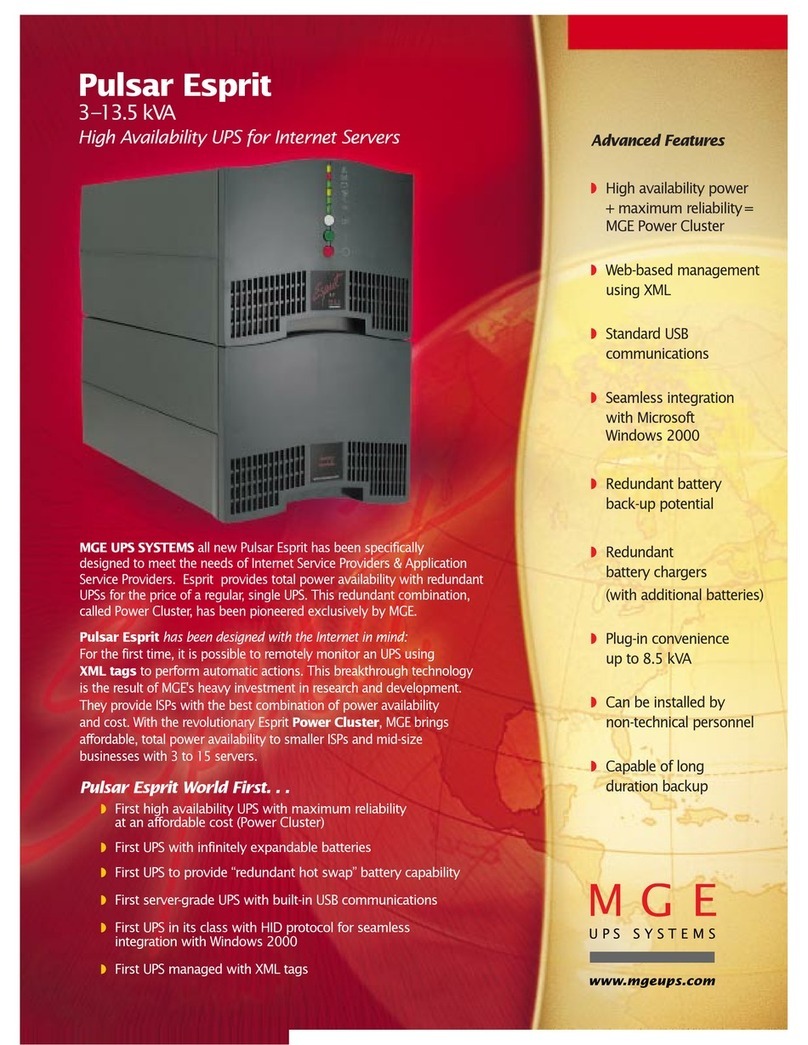
MGE UPS Systems
MGE UPS Systems Pulsar Esprit 313.5 kVA Brochure & specs
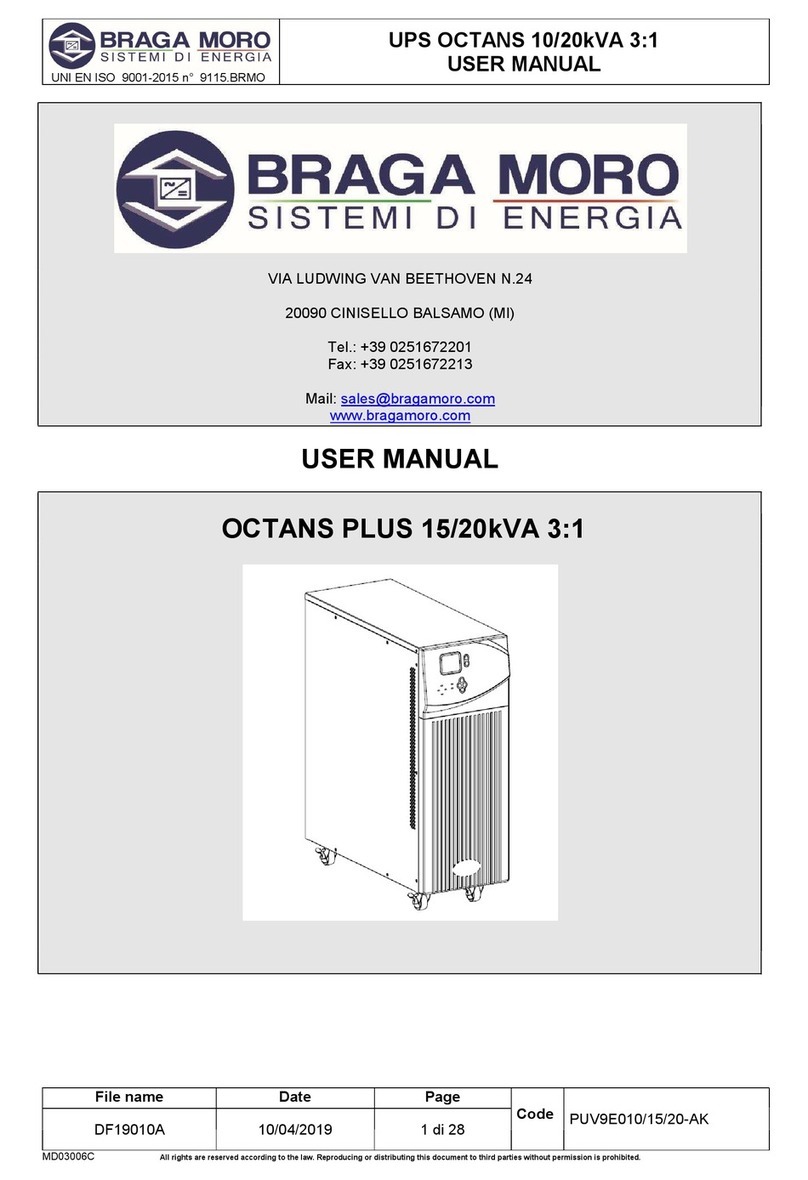
Braga Moro
Braga Moro OCTANS PLUS 10k user manual
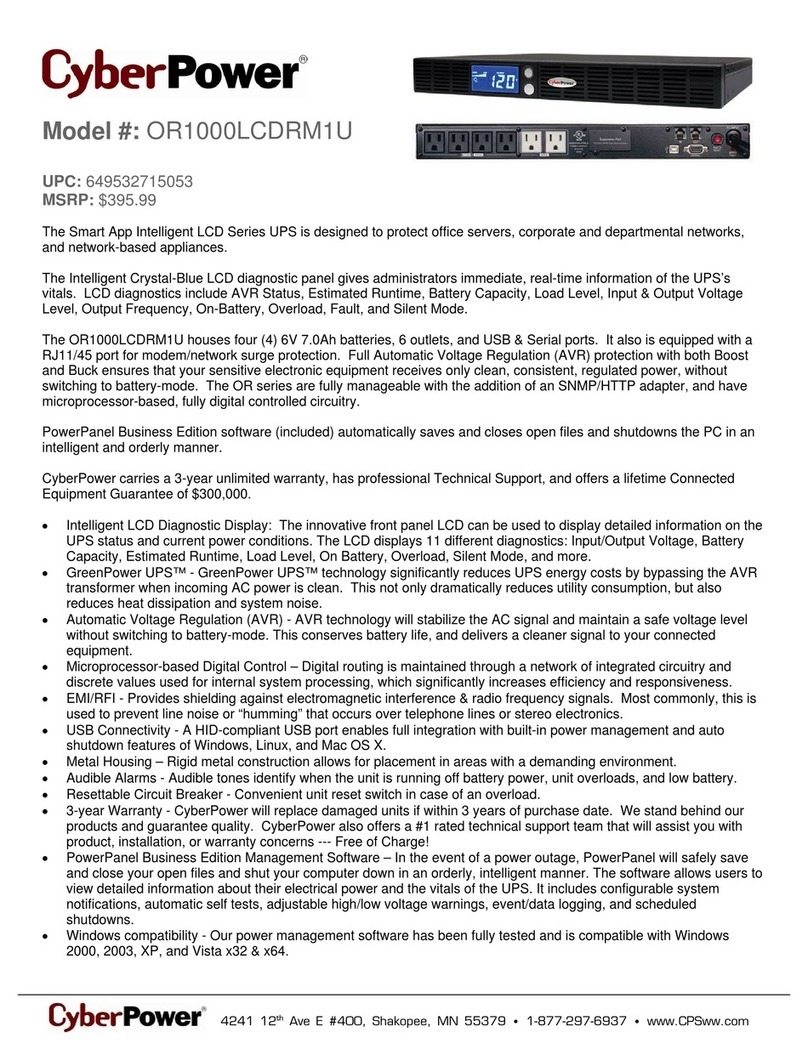
CyberPower
CyberPower OR1000LCDRM1U Specification sheet

Beckhoff
Beckhoff CX1100-09 Series Hardware documentation

Eaton
Eaton Powerware 5125 installation guide
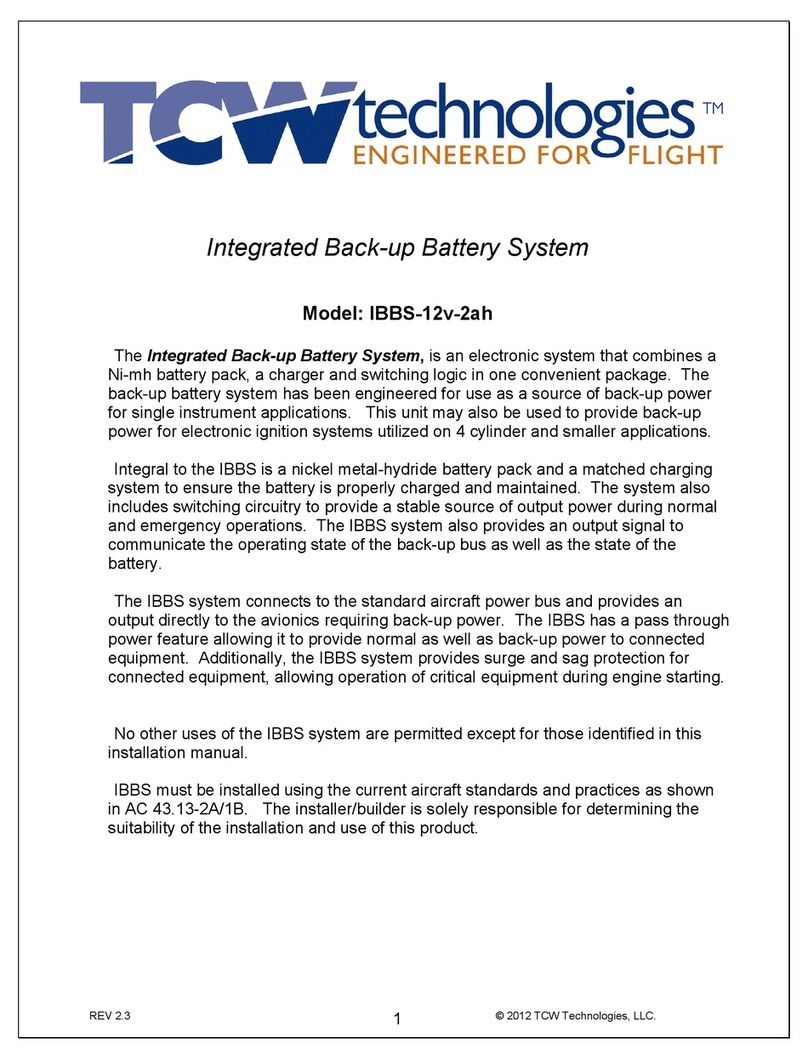
TCW
TCW IBBS-12v-2ah installation instructions
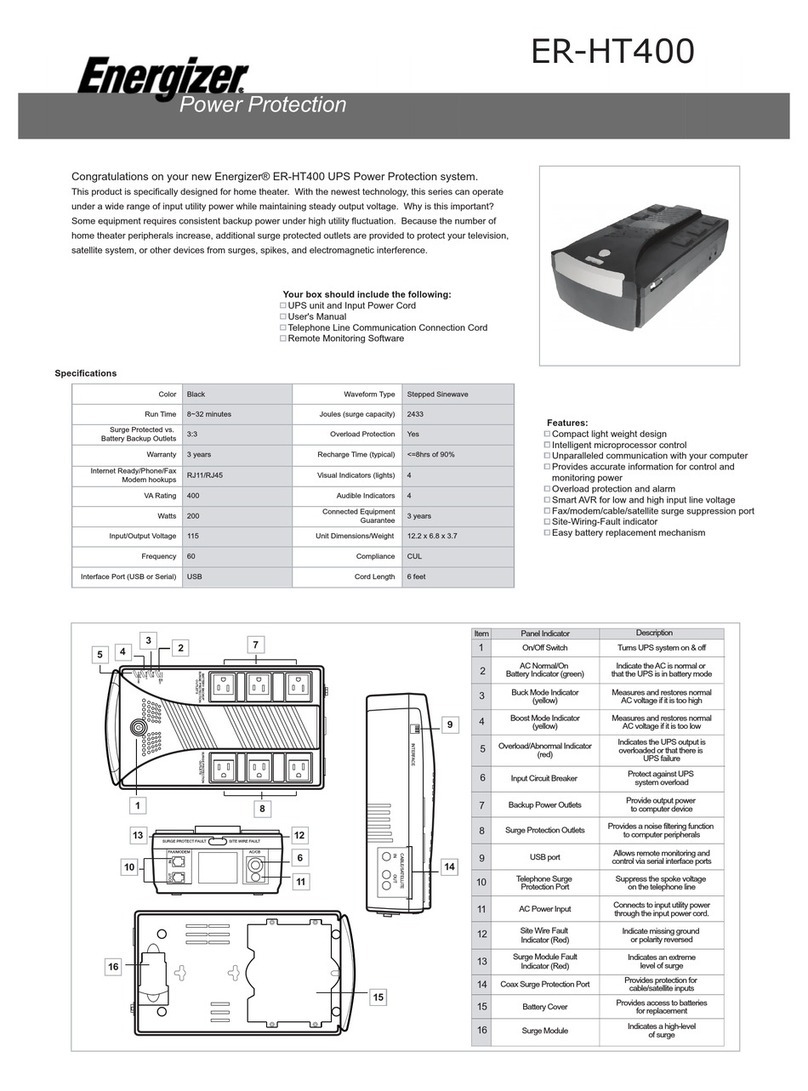
Energizer
Energizer ER-HT400 Specifications

CyberPower
CyberPower BU600E Technical specification

ALLTRONIC
ALLTRONIC SEMIS T33 Installation and use manual

LEGRAND
LEGRAND KEOR TOWER SPE Installation and user manual

Mitsubishi
Mitsubishi 2033C SERIES Owner technical manual
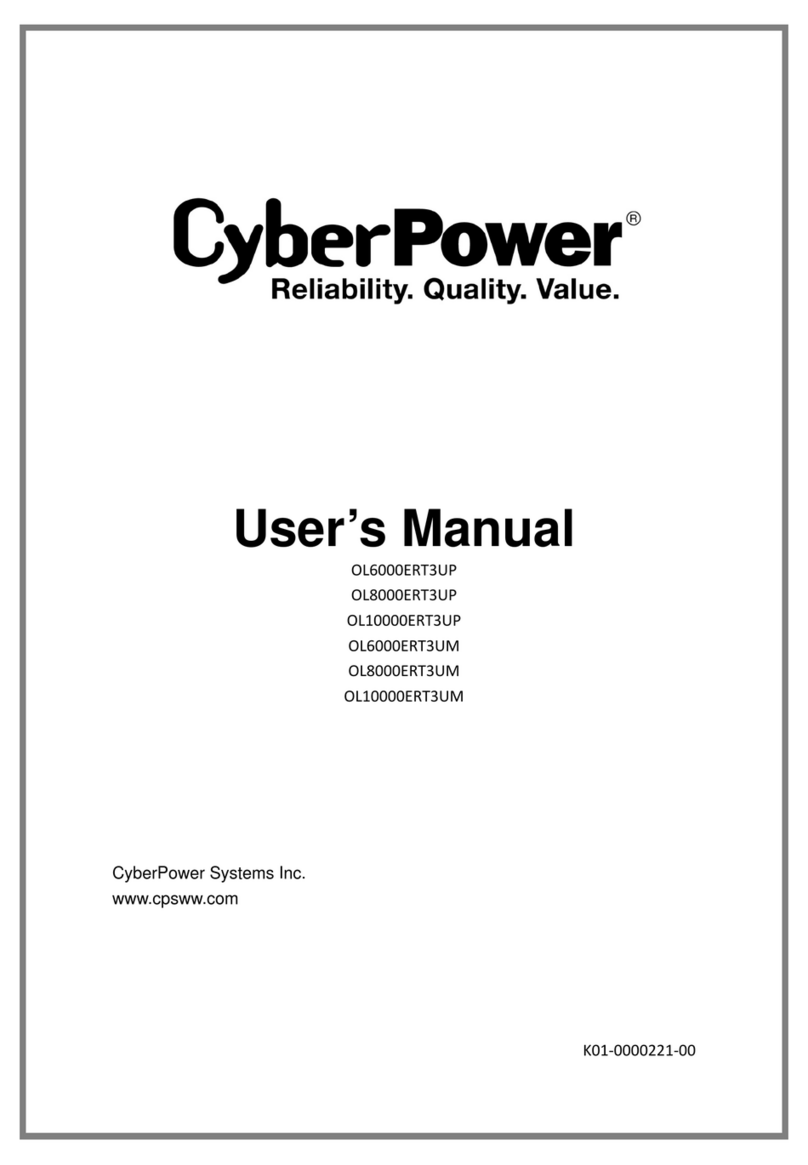
CyberPower
CyberPower OL6000ERT3UP user manual