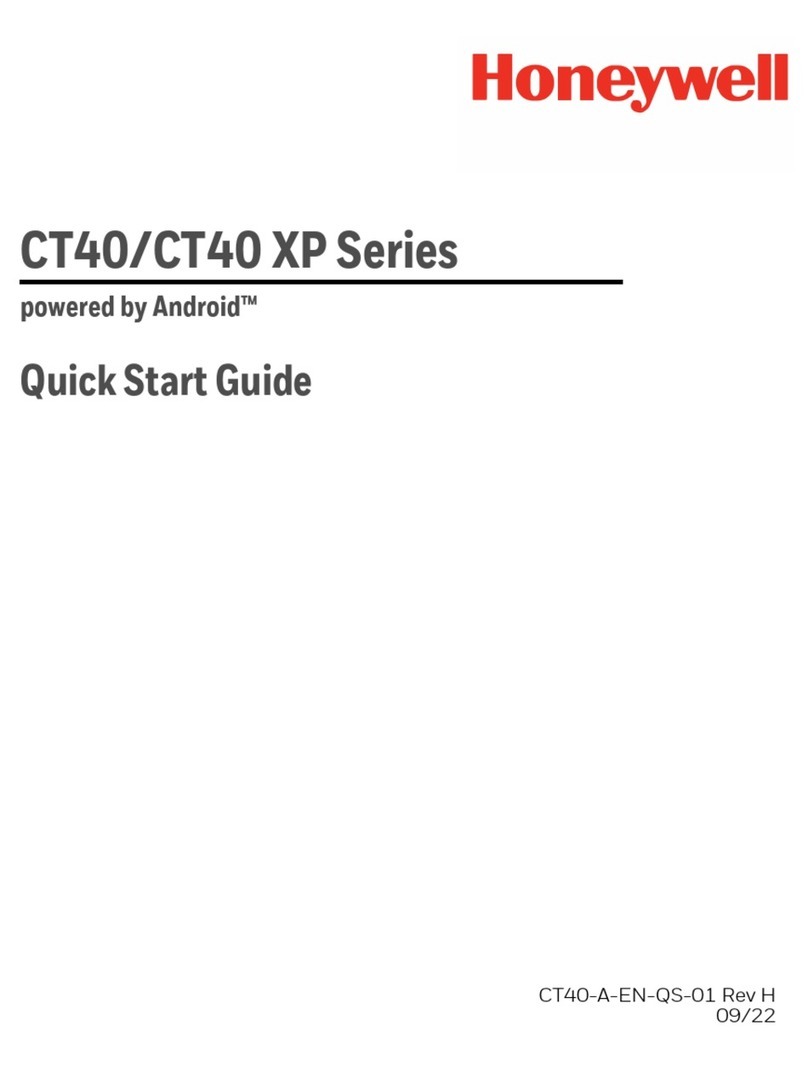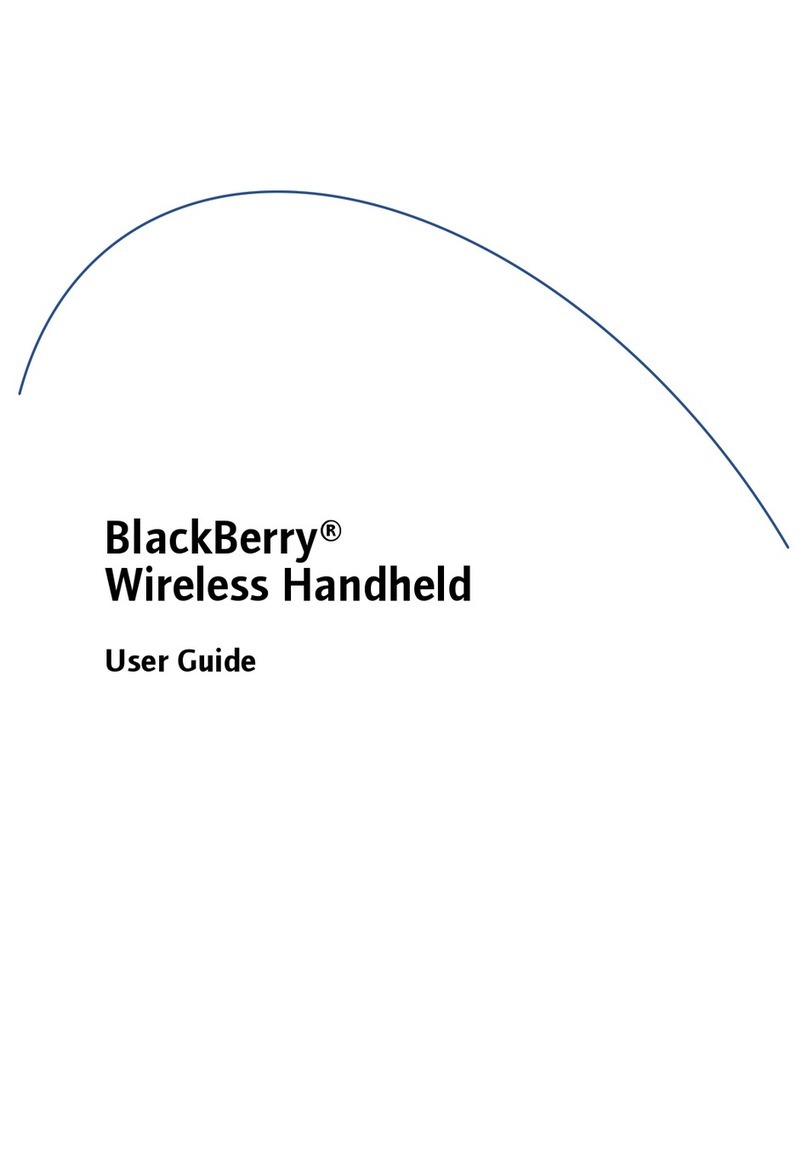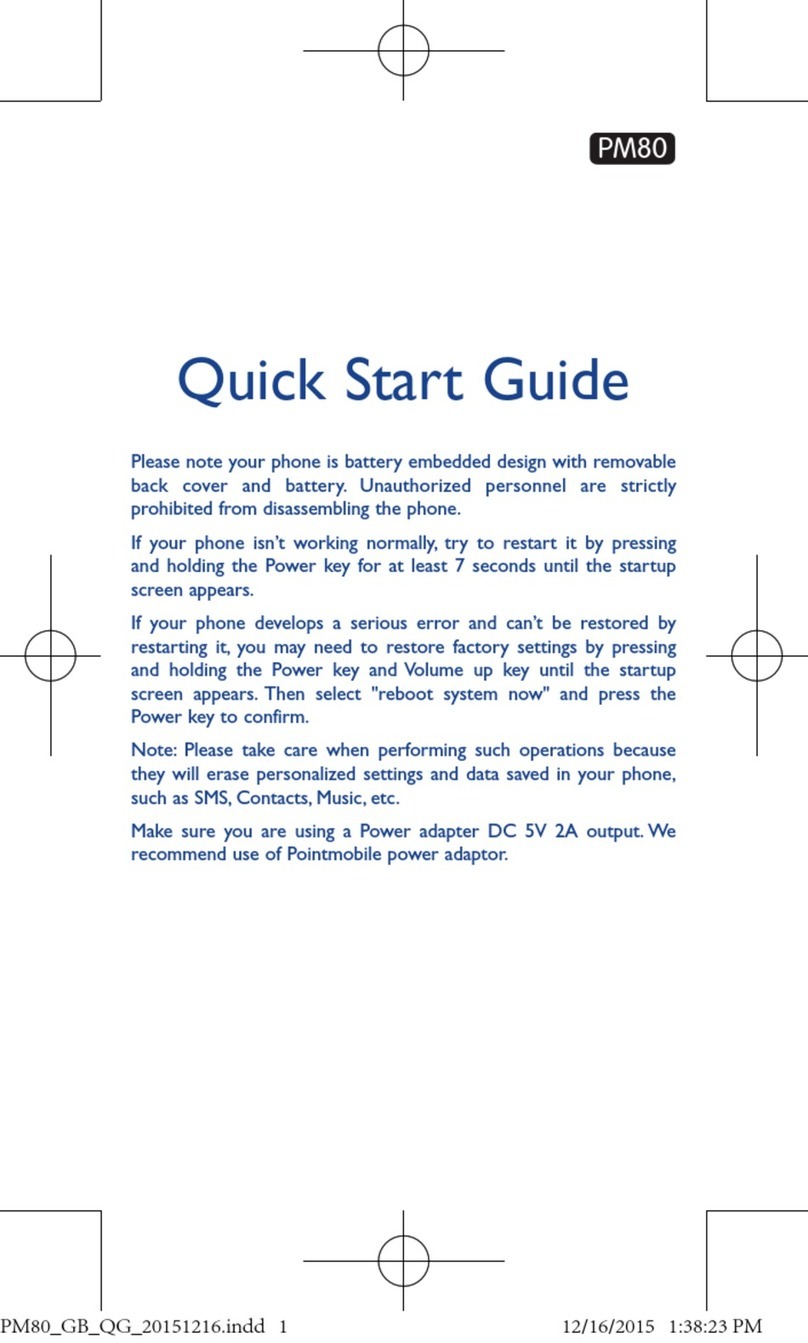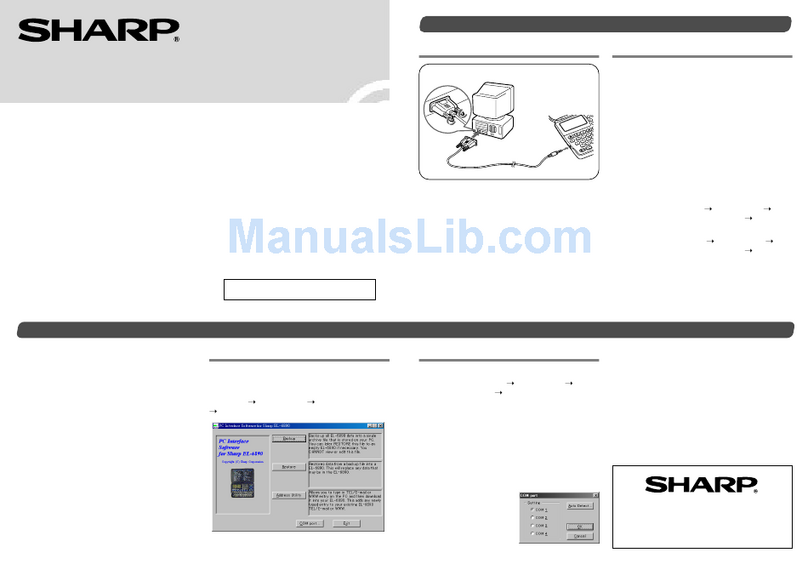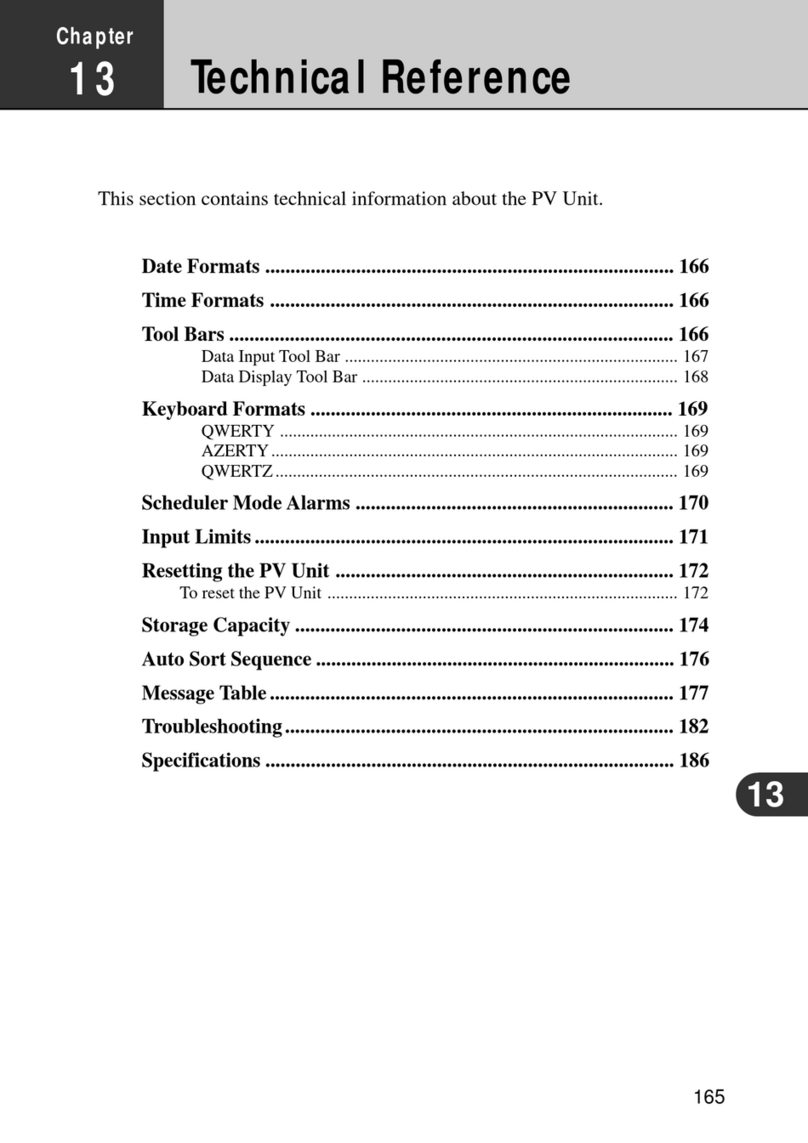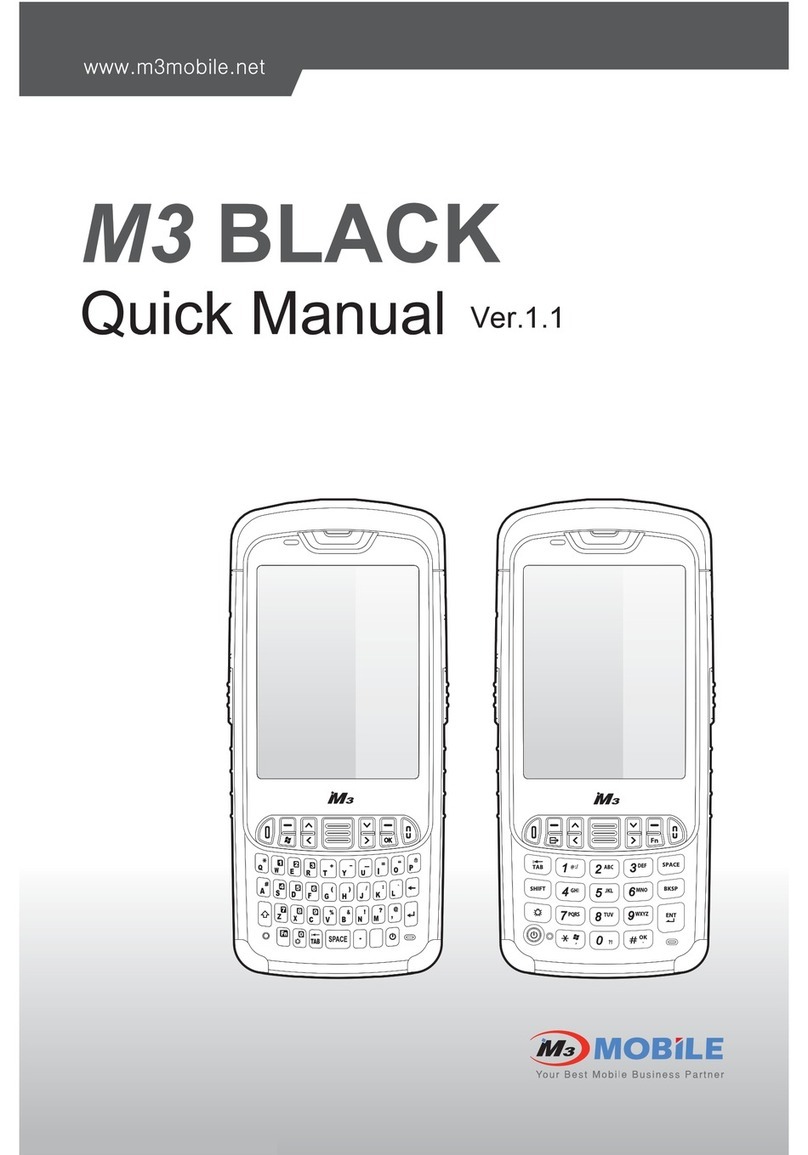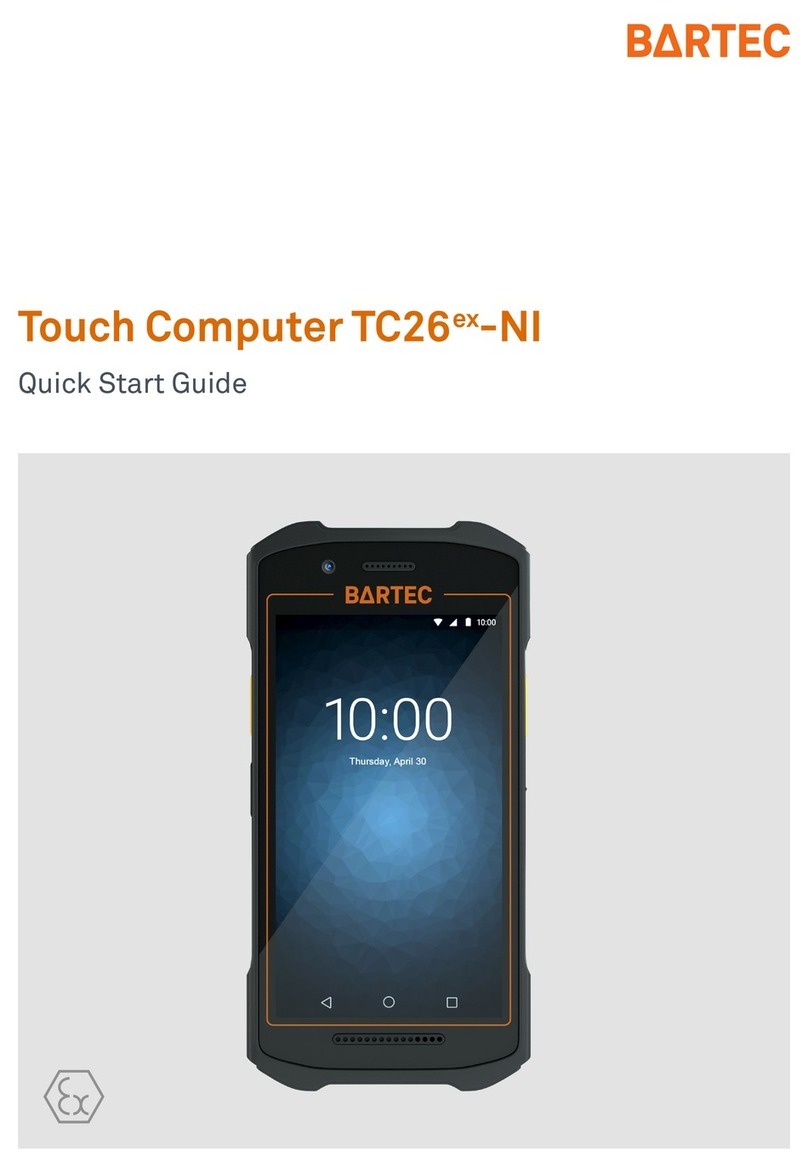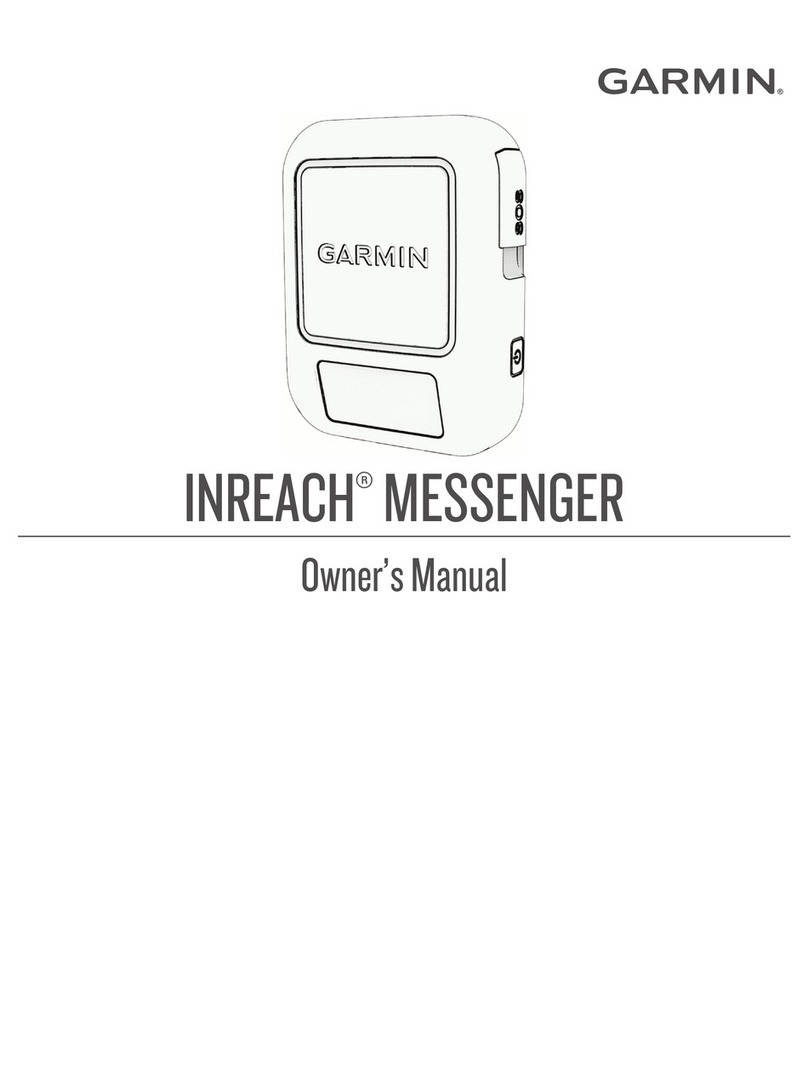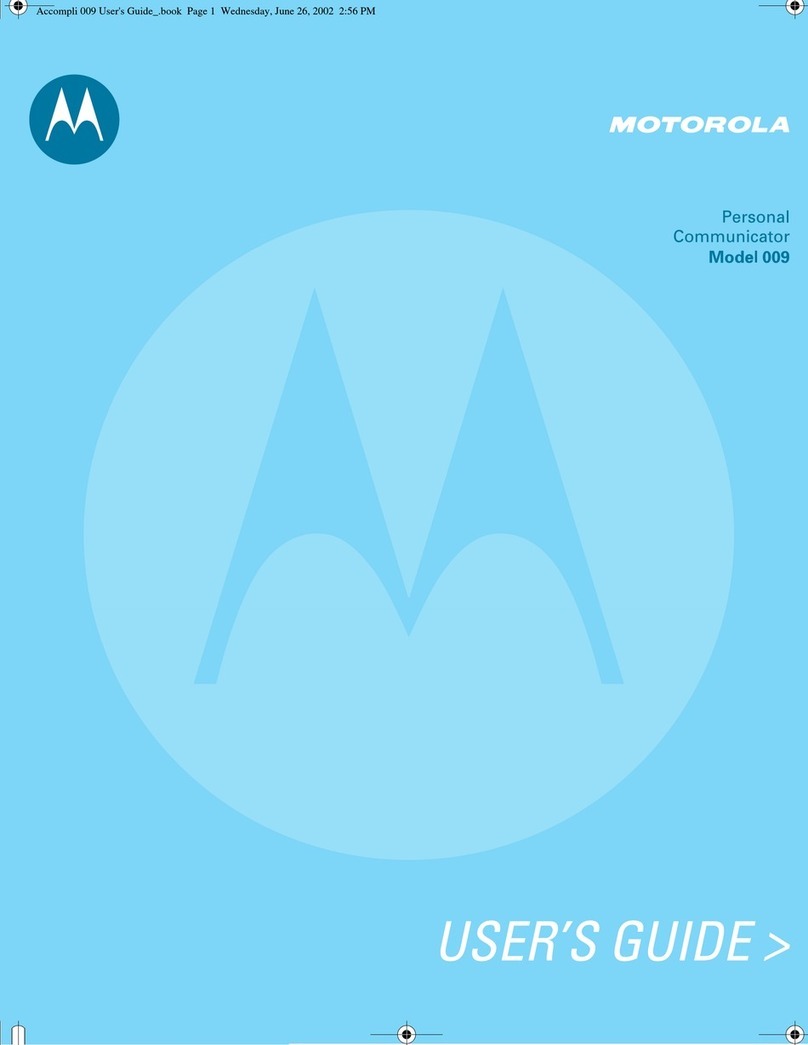SmarTerminal AT870 Assembly instructions

User Manual Guide
AT870
Windows CE® .NET Ruggedized PDA

AT870 User Reference
2
SmarTerminalTM
Ver 1.0, Feb 2009
Disclaimer
SmarTerminal is registered trademarks of Sammi Information Systems Co., Ltd.
All other brand names, product names, or trademarks belong to their respective
holders.
Head Quarters
Sammi Information Systems Co.,Ltd.
103-15, Galwor –dong, Yongsan-Gu, Seoul, Korea
Tel. 82 -2-790-5508 / Fax. 82-2-790-5509
Email. sales@sammicomputer.co.kr
Web. www.sammicomputer.co.kr
Us Office
SmartTerminal Computers, Inc.
5300 Orange Ave. Suite 212
Cypress, CA 90630
Tel. : 1-714-761-5300 Fax: 1-562-252-8272
Email. sales@smarterminal.com
Web. www.smarterminal.com

AT870 User Reference
3
Contents
Before You Begin ...................................................................................6
Chap1. Using The AT870.......................................................................6
1. Introducing .........................................................................................6
1.1 Features ............................................................................................................................ 6
1.2 View of the PDA #1 ........................................................................................................... 7
1.3 View of the PDA #2 ........................................................................................................... 8
1.4 Table 1 Features Function/Description ............................................................................... 9
2. Power...............................................................................................11
2.1 Power ON/OFF ............................................................................................................... 11
2.1.1 Power ON ............................................................................................................. 11
2.1.2 Power OFF ............................................................................................................ 11
2.1.3 What is idle mode? ................................................................................................ 11
2.1.4 Suspend mode ...................................................................................................... 11
2.2 Battery ............................................................................................................................ 12
2.2.1 Checking Battery Power ........................................................................................ 12
2.2.2 Very Low Battery Status ......................................................................................... 12
2.3 Removing and installing the battery ................................................................................. 12
2.3.1 Removing the battery ............................................................................................ 12
2.3.2 Installing the battery .............................................................................................. 12
2.4 Battery discharging .......................................................................................................... 12
2.5 Recharging the battery .................................................................................................... 12
2.5.1 Using the adapter .................................................................................................. 12
2.5.2 Using the Dock ...................................................................................................... 12
2.6 Backup Battery ................................................................................................................ 12
2.7 Disposal of the spent battery ........................................................................................... 13
3. Setting up the AT870 .......................................................................13
3.1 Power On ........................................................................................................................ 13
3.2 Power Off ........................................................................................................................ 13
3.3 Adjusting the Brightness .................................................................................................. 14
3.4 Calibrating the screen ..................................................................................................... 14
3.5 Adjusting the Volume ....................................................................................................... 14
3.6 Setting up the Date and Time .......................................................................................... 15
3.7 Power Configuration ........................................................................................................ 15
3.8 Schemes Tab .................................................................................................................. 15
3.9 Memory Allocation ........................................................................................................... 16
4. Resetting the PDA ...........................................................................16
4.1 Warm Reset .................................................................................................................... 16
4.2 Hard Reset (cold reset) ................................................................................................... 16
5. Flash Disk........................................................................................17
5.1 Hard reset ....................................................................................................................... 17
5.2 Warm reset ..................................................................................................................... 18
5.3 Return back to the existing place ..................................................................................... 19
6. Registry Backup...............................................................................20
7. Using the keypad .............................................................................21

AT870 User Reference
4
7.1 Change current character ................................................................................................ 21
7.2 Inputting the data ............................................................................................................ 21
7.3 Setting device though the <Fn> key ................................................................................. 22
8. Using the stylus ...............................................................................22
Chap 2. Windows Program..................................................................22
1. Basic Information .............................................................................23
1.1 Task Bar and Command Bar ............................................................................................ 23
1.2 Pop-up Menus ................................................................................................................. 23
2. Executing a Program .......................................................................23
3. Entering information.........................................................................24
3.1 Using the Onscreen keypad ............................................................................................ 24
3.2 Using the Transcriber ...................................................................................................... 25
4. Customizing Your AT870..................................................................25
4.1 Adjust settings ................................................................................................................. 25
4.2 Adding or Removing the Programs .................................................................................. 25
4.3 Adding the Programs Using ActiveSync ........................................................................... 25
4.4 Removing the Programs .................................................................................................. 25
5. Microsoft ActiveSync........................................................................25
5.1 Using Microsoft ActiveSync ............................................................................................. 25
5.2 Installing Microsoft ActiveSync on your desktop ............................................................... 25
5.3 Setting up a Partnership .................................................................................................. 26
5.4 Transferring Files ............................................................................................................ 26
6. Microsoft WordPad ..........................................................................26
7. Window Media Player ......................................................................27
8. Internet Explorer ..............................................................................27
9. Context Sensitive Help ....................................................................28
Chap 3. Optional Module (Version 1.1)................................................28
1. 1D barcode Scanner - AT870 option facts .......................................28
1.1 1DScanner(Demo program) ............................................................................................ 28
1.2 Setting up the AT1DEmulator........................................................................................... 30
2. 2D barcode Scanner - AT870 option facts .......................................32
2.1 Reading 2D barcode & Symbology Setting ...................................................................... 32
2.2 Setting the AT2DEmulator ............................................................................................... 33
2.3 Scanning Barcode ........................................................................................................... 35
3. Wireless LAN - AT870 option facts ..................................................37
3.1 Power on Wireless LAN ................................................................................................... 37
3.2 IP Information .................................................................................................................. 38
3.3 Setting manually .............................................................................................................. 38
3.4 Power Off Wireless Off .................................................................................................... 39
4. Bluetooth - AT870 option facts.........................................................39
4.1 To enable Bluetooth ......................................................................................................... 39
4.2 Bluetooth Manager .......................................................................................................... 39
4.3 Connecting Bluetooth Printer(SPP) .................................................................................. 39
4.4 Reference for Application Developer ............................................................................... 43
4.5 Disconnecting Bluetooth Printer(SPP) from AT870 ........................................................... 44

AT870 User Reference
5
5. GPS Module - AT870 option facts....................................................46
5.1 Executing the GPS .......................................................................................................... 46
5.2 Configuring the Port and Baud Setting for Executing the GPS ......................................... 46
5.3 Checking the GPS status ................................................................................................ 47
6. Using Camera - AT870 option facts .................................................48
6.1 To use your Camera: ....................................................................................................... 48
7. 13.56MHz ATRF Multi (R/W) Reader - AT870 option facts ..............49
7.1 Leader type ..................................................................................................................... 49
7.2 MultiReader Read Write Possibility Diagnostics Execute ................................................. 49
8. UHF 900MHz(Read / Write)Program - AT870 option facts ..............51
8.1 UHF 900MHz(Read / Write) Program .............................................................................. 51

AT870 User Reference
6
Before You Begin
This section provides you with safety information, technical support information, and sources for
additional product information
Who should read this manual?
This manual is written for the person who is responsible for installing, configuring, and maintaining
the AT870.
This manual provides you with information about the features of the AT870, and how to install,
configure, operate, and maintain it.
Before you work with the AT870, you should be familiar with your network and general networking
terms, such as IP address.
Safety information
Your safety is extremely important. Read and follow all warnings and cautions in this document
before you handle and operate SmarTerminal equipment. You can be seriously injured, and
equipment and data can be damaged if you do not follow the safety warnings and cautions.
WARNING
A warning alerts you to an operating procedure, practice, condition, or statement that must be
strictly observed to avoid serious injury to the person who working on the equipment
CAUTION
A caution alerts you to an operating procedure, practice, condition, or statement that must be strictly
observed to prevent equipment damage or destruction, or corruption or loss of data.
NOTICE
A notice makes you have more information while you use AT870
Chap1. Using The AT870
This chapter introduces the AT870 Mobile Computer to enhance wireless connectivity needs and
contains hardware and software configuration to assist you in making the most out of your AT870.
1. Introducing
The SMARTERMINAL AT870 mobile computer is a small, ergonomically designed mobile computer
built on the Microsoft window CE NET 5.0 operating system. The PDA uses an Intel® Bulverde
CPU and a 3.5” VGA, color Touch screen display. The PDA supports wireless LAN 802.11b/g
(embedded module) for communication.
1.1 Features
Remove all the items from the packing box, and check to make sure all the parts are present:

AT870 User Reference
7
Stylus pen
7
Figure1. In the Packing box
1.2 View of the PDA #1
Refer to Table 1 for a list and description of the illustrated features.
Figure2. Front View
1. AT870 PDA Body
2. Power Adaptor
3. Lithium Polymer Battery Pack
4. Synchronization Cable
5. Stylus
6. Hand strap
7. Protect Film
1. LCD/Touch-
screen (Display)
10. Speaker
11. Power Key
6. Power LED/Alarm
Indicator
13. Key Pad 12. KBD Ke
y
9. Reset Key
4. LAN ON/OFF
Alarm
19. Low Battery
LED
6
1
2
5
3
18. MIC
4

AT870 User Reference
8
Figure 3. Side view
1.3 View of the PDA #2
Figure 4. Top view
Figure5. Bottom view
3. Scan Window
2. Scan key
(Right)
21. Camera
14.Ear Jack
8. USB/Serial
Synchronization
Port
7. DC Power
Jack
22. Flash
5. Volume
key(Left) +
With “Fn” Key
20. Antenna

AT870 User Reference
9
Figure6. Rear view
1.4 Table 1 Features Function/Description
Features Function/Description
1.LCD/Touchscreen
LCD touch screen displays information and data.
You can see the results of your work trough the LCD touch screen. The AT870 has a stylus you can
use to select items and inter information.
Caution: Do not use a pen, pencil, or other sharp object on the AT870’s touch screen. Use
only the supplied stylus or plastic-tipped pens intended for use with a touch-screen
sensitive display.
2.Scan key
(Left and Right)
Use either the right or left <Scan> button to activate the scanner and read a bar code. The scanner
starts to read the bar code. The scanner automatically turns off either when the barcode is read,
when you release the scan button, or after 10 seconds, which ever comes first.
3.Scan Window
The scanning beam is emitted from this aperture. Aim the scanning beam at the bar code you wish
to scan.
Refer to "Scanning Bar Codes" on page 23 for more information.
4. 19.WLAN
ON/OFF display
light
It makes you know that the WLAN is on or off.
5.Volume Key Volume up / down with FN key
6.Power LED /
Alarm Indicator
When the battery pack is installed in the PDA and charging in the Dock, this LED is Red.
When the battery is completely charged, the LED changes to Green. When the LED flashes blue, it
indicates a low battery. Some applications use a blue LED to indicate an Alarm or Error.
7.DC Power jack
Port
Connect the external power adaptor to this port to charge the battery. You must charge the
batteries for thirteen (13) hours prior to first use. Charge the battery completely. Subsequent
charge cycles require four (4) hours.
15. Battery
Compartment
16. Hand strap
Holder

AT870 User Reference
10
Features Function/Description
8.USB/Serial
Synchronization Port
To synchronize data between a PC and the PDA, connect the USB or Serial cable with Desktop
and the PDA.
You must download and install Microsoft ActiveSync 3.7 or higher in the PC. Download
ActiveSync from the Microsoft Web site at www.microsoft.com.
9.Reset Key Use (R/S) button located on the Keypad of PDA to perform a soft and hard reset. Please
refer to the section 4 –Resetting the PDA.
10.Speaker The speaker emits the sounds from *.WAV and other media files. It can also be set to emit beeps
or tones to indicate errors or good reads when bar code scanning and inputting data using the
keypad or stylus.
11.Power/ Key Press the Power/Backlight key briefly to turn the unit on. The Backlight comes on
automatically.
Press this key again briefly to turn the unit off.
12.KBD key KBD key executes input panel (SIP)
Press again, input panel (SIP) disappears
13.Keypad
Use the alpha-numeric, function, and navigation keys on the keypad to enter numbers, letters,
symbols and navigate. For details on each key in the keypad, please refer to the section 7 -
Using the Keypad.
14.Ear Port Connect the Ear/Microphone to listen to audio files using the media player, or communicate with
others using an application such as GSM.
15.Battery
Compartment. Insert battery charged fully in this compartment.
16.Handstrap The PDA comes with the hand strap, which is easily removable to access features and can be
replaced by an ergonomically designed handle.
17.Stylus
Use the stylus for navigation, on the soft input panel (SIP), and to select items on the touch
screen. It is a good idea to replace the stylus in the holder after each use so you don’t lose or
misplace it.
18.MIC Use it, when you are calling trough GSM
19. Low Battery LED The battery becomes red and blinks automatically, when it is in the “low Battery Status”
20. Antenna GSM/GPRS, HSDPA.
21. Camera 1.3Mega,
22. Flash Pictures in dark areas is used to things.

AT870 User Reference
11
2. Power
This section introduces the power system of AT870 such as power switch and battery.
2.1 Power ON/OFF
2.1.1 Power ON
1. Press power key, the AT870 and the backlight will be on.
2. To save power and prolong the battery, the screen gets to be off, when the AT870 goes into
idle mode. And it is easy to resume activity. Just tap the screen or press any key on the
keypad.
2.1.2 Power OFF
1. Press power key, you actually suspend the AT870 and turn off the display and backlight.
2. The other method: Tap start > Suspend
2.1.3 What is idle mode?
It is the period that computer goes on without any activity for a long time, but it doesn’t have
influence on data
You can set up the idle mode and the PDA will go into the idle mode automatically after the interval
that you set goes to the end. It helps you prolong your battery life. If you want to restart your AT870
while the PDA goes into idle time, tap anywhere on the screen.
To change the time into idle mode
Tap Start > Setting > Control Panel > Power
Figure 1. Setting Idle time
2.1.4 Suspend mode
1. When you do not use AT870 for a long time, make your AT870 go into the suspend mode
for saving power.
2. If you want to restart your AT870, press power key.

AT870 User Reference
12
2.2 Battery
AT870 uses replaceable 4400 mAh, Li-ion batteries.
If the battery continues to drop to the “Low Battery Status”, the battery status LED becomes red and
blinks. You need to recharge the battery.
2.2.1 Checking Battery Power
You can check the battery status by using the power applet.
Tap Start > Settings] > Control panel > Power
The power control panel applet displays a battery power gauge.
2.2.2 Very Low Battery Status
To prevent the AT870 from being discharged completely, your AT870 will be suspended, when the
battery continues to get low. You need to recharge your battery before the battery continues to drop.
2.3 Removing and installing the battery
2.3.1 Removing the battery
At first, pull out the hand scrap and then press the battery latch to the above until the battery is
released from the AT870, then lift it out.
2.3.2 Installing the battery
Insert the bottom of battery into the sunken place located in battery compartment, and press the
battery latch to the above until the battery is installed completely.
2.4 Battery discharging
Several factors determine the life of your battery such as extreme temperatures, input devices, and
your usage, but generally you can use AT870 for 6~12hours.
If the AT870 is not on external power and battery pack is removed, it will enter suspend mode.
2.5 Recharging the battery
Use the adapter provided from SMARTERMINAL to recharge your battery.
Caution
Your AT870 can be damaged, in case of using the adapter that is not provided from
SMARTERMINAL.
2.5.1 Using the adapter
The charge/operating power can be applied to AT870 by using DC adapter.
1. Connect the adapter to the power cord.
2. Connect the DC power jack to the AT870.
3. When the battery is charging, the LED becomes red.
2.5.2 Using the Dock
The Dock is for charging AT870, and the dock is one of which also can act as a communication port.
CAUTION
Make sure the AT870 is firmly seated in the dock, charger, or power adaptor.
If it is not firmly seated, battery charging and communication with the Host PC will NOT be initiated.
2.6 Backup Battery
The backup battery in the PDA is a 200mAh rechargeable battery that holds system data at least 2
hours without main battery.

AT870 User Reference
13
CAUTION
If you remove the battery or the battery completely discharges, there is a two(2)hour window in
which to insert a charged battery before the backup battery completely discharges and the contents
of the RAM memory are lost. It is a good idea to keep your data and applications in Flask Disk for
that reason. Refer to “Flash Disk” for more information.
If both the battery pack and the backup battery are allowed to discharge completely, you must
recharge both batteries for thirteen (13) hours.
The backup battery is charged off the battery pack, so it is important to keep the battery pack with at
least a minimal charge so the unit can maintain date, time, data, and other settings.
2.7 Disposal of the spent battery
When the battery reaches the end of its useful life, the spent battery must be disposed by a
qualified recycler or material handler
Warning
Do not mix the spent battery with the solid waste stream and keep away from children.
3. Setting up the AT870
This section describes the basic information for setting your AT870.
3.1 Power On
Press the Power key briefly to turn on the PDA. The Backlight comes on automatically. Press this
key again briefly to turn off the PDA. To turn off the Backlight while the PDA goes on, press and
hold the key for at least a second. This key acts to toggle the Backlight function off and on.
Desktop: The figure at the right shows the
desktop display, or main screen.
3.2 Power Off
To turn the PDA off, press the Power key again.
This action suspends the device, but does not
actually turn it off. All running applications remain as
you left them until you press the Power key
again to resume operation of the device.
Figure 1. Background Screen

AT870 User Reference
14
3.3 Adjusting the Brightness
The AT870 manufactured at the factory keeps 80% brightness, but because of several reasons
such as dark environment or user’s condition of eyesight, and above all, the illumination consumes
much power, so that the users want to adjust the backlight.
To adjust backlight:
Tap Start > Settings > control panel > backlight
Level: you can adjust the brightness
Backlight: you can adjust the entry time into idle
mode when use AT870 with battery power
or external power.
Figure 2. Adjusting Brightness
3.4 Calibrating the screen
According to user’s personal treatment, and activity, applications installed in the AT870 need to be
set up after purchasing it.
Calibrating the Touch Screen
Thought the screen is already calibrated, but if you
have feeling that your screen isn’t responding
properly to your tap, you can recalibrate it again.
To recalibrate the screen
Tap start > Settings > Control panel > Stylus
> Calibration > Recalibration
Press and briefly hold stylus on the center
of target, and repeat 5 times as the target
moves around the screen. The screen counts
30 seconds after calibrating, and you can
finish the recalibration to touch screen
wherever you want. If you did not have any action, the screen
will automatically finish the recalibration of itself. Figure 3. Recalibrating
3.5 Adjusting the Volume
Volume & Sounds
Your AT870 manufactured at factory is set at the maximum
volume, so you can adjust the volume if you need suitable
sound.
To adjust Volume & Sounds
Tap Start > Settings > Volume & Sounds
Volume tap: tap to adjust Volume
Sounds tab: tap to set the imitated sounds
Figure 4. Adjusting volume

AT870 User Reference
15
3.6 Setting up the Date and Time
Date & time
You can set the current time located at the bottom
of screen.
Tap Start > Settings > Control Panel
> Date & Time
Year: Select the year, then the spin control appears.
Try to set the year though the navigation key or
up/down button.
Month: Select the month directly, then the full months
of one year appear. Try to select the correct month.
You can also select the month though the left/right key.
Day: Just tap a day in the calendar.
Time: you can set the time though the up/down button.
Figure 5. Date/Time
If you set the time zone one time, you can set the correct local time easily by changing the location
into where you are.
3.7 Power Configuration
To adjust power management settings,
Tap Start > Settings > Control Panel > Power
Use this control panel to check the charge on the
battery or to change the Power settings.
Battery Tab
Battery tap: It shows the power remained in the main
battery and the backup battery.
To exit, press OK from the command bar, or press
the <Enter> key on the keypad.
Figure 6. Battery status
3.8 Schemes Tab
It allows you to determine the entry time of user’s idle
mode, system idle mode, and suspend mode while
you use either main battery or AC power. This will
helps you to save more power, if you have to move
repeatedly on your work.
To exit, press OK from the command bar, or press the
<Enter> key on the keypad.
Figure 7 . Schemes Tap

AT870 User Reference
16
3.9 Memory Allocation
Adjust the Memory Allocation with the following steps:
1.Tab Start > Settings > Control Panel
> System Properties
2.Seletc the Memory tab.
3.Move the slider to adjust memory allocation.
Default storage Memory is normally set to about
8 MB with the remainder.
4. Press the OK button, or the <Enter>key on
the keypad.
Figure8. Memory Allocation
4. Resetting the PDA
When the AT870 completely stops responding for your command, or an application is locked up and
does not respond, and when you want to upgrade the firmware, it may be necessary to perform a
reset.
Caution
Always attempt a Warm reset before initiating a Cold reset. Once you initiate a cold reset, all
applications are forcibly closed and working RAM and files are cleared.
It is a good idea to store important data in the resident (Flash Disk) for this reason.
Warning
Do not use force or a sharp object like paper clip to press the reset button. Use the stylus for
that purpose. Sharp object like paper clip could puncture the seal of the reset key.
4.1 Warm Reset
When you should perform the warm reset?
When you cannot turn on or off a program, or execute other programs because of “hang”-the
system error that stops responding. The “warm reset” for recovering the AT870 is to press R/S
button on the front of AT870. This method not guarantee that cashed disk data will be saved, so
transactional data maybe lost during the reset.
Procedure to Warm Reset. To initialize warm reset, press and hold the <Reset> key.
After Warm Reset
• The splash screen will appear shortly.
• The desktop appears with the application shortcuts on the screen.
• The custom settings in the registry are persistent.
• The RF Network PC Card if present, connects to the network system.
4.2 Hard Reset (cold reset)
When you should perform the cold reset?
If the performed reset method fails to restore system operation, it may be necessary to perform a
hard reset. This is a boot method that formats the object store to clean data and registry information

AT870 User Reference
17
from the AT870 system and restores them to their factory-default state.
This will erase the memory in the AT870, including all applications and data files found in the object
store (user store).
A Hard reset is a complete reset of the PDA in which all applications are forcibly closed and working
RAM and files are cleared.
Hard Reset Procedure. To perform a Hard reset, simultaneously press the <Reset> key with the
stylus while pressing the <power> key.
After Hard Reset.
When a PDA goes through the Hard reset sequence, it clears the working RAM and initializes the
file system.
• The splash screen will appear shortly.
• You will be asked to recalibrate the touch screen. Press the <ESC> key to circumvent
recalibration.
•The desktop appears with the application shortcuts on the screen.
• The custom settings in the registry are persistent.
• The RF Network PC Card if present, connects to the network system.
• The application saved in Flash Disk will not be deleted after cold reset (refer to section 5 Flash
Disk)
5. Flash Disk
In addition to the RAM-based storage standard on Windows CE .NET terminals, the AT870 is also
equipped with a Flash Disk, and all the application and data in the Flash Disk can be persisted in
its own condition after the hard reset. From this point of view, it is a kind of very useful method to
keep important application and execute user’s own application automatically after the hard reset.
To save your application program, please keep these following steps in your mind.
5.1 Hard reset
1. At first copy an execute file you want to re-execute.
2. Double-tap My Device > Flash Disk > Open Start folder >Open Hard Reset folder
3. Paste the copied file in the Hard Reset Folder.
Fitgure1. Click Flask Disk Figure2. Click Start folder

AT870 User Reference
18
Figure 3. Open the HardReset folder Figure4. An application in the HardReset folder
If you don’t want to execute the application copied in the Flash Disk, after the hard reset is
performed, press the “Fn” key during the hard reset.
5.2 Warm reset
1. At first copy an execute file you want to execute after warm reset.
2. Double-tap My Device > Flash Disk > Open Start folder > Open Reset folder
3. Paste the copied file in the Reset folder.
Figure 5. Open Reset Folder Figure 6. An application in theReset folder

AT870 User Reference
19
If you don’t want to execute the application copied in the Flash Disk, after the Warm reset is
performed, press the “Fn” key during the Warm reset.
5.3 Return back to the existing place
When a PDA goes through the hard Reset sequence, it clears the working RAM and initializes the
file system, but because of Flash Disk you can make your files return back to their existed place
after the Hard Reset get performed. This method is also very useful to configure your system
without any action after the hard Reset.
To make files get replaced:
Copy files you want to replace after the hard reset.
Double-tap My Device > Flash Disk > Open CopyFile
Figure 7. Click Copy File Figure 8. Copy files you want to replace
To make your files return back to the background screen (\Windows\Background) after Hard Reset,
paste your Files into the Desktop folder.
To make your files return back to programs (\Windows\Programs) folder after Hard Reset, paste
your Files into the Programs folder.
To make your files return back to Windows (\Windows) after Hard Reset, paste your Files into the
Windows folder.

AT870 User Reference
20
6. Registry Backup
Your AT870 is preparing the Registry Backup program for solution to save the user’s registry. This is
a very useful method to restore your AT870, when you perform the hard reset, and even if it is
discharged completely.
The main function of registry:
1. Makes connection between WLAN and AP.
2. Execute RegistryBackUp program and save registry.
3. Restores the connection between WLAN and AP after hard or soft reset.
To save registry:
Tap My device > Windows > Double-tap Registry Backup
Figure 1. Registry BackUp Figure 2. Save or delete registry
Figure 3. Registry Save
Table of contents
Other SmarTerminal PDA manuals