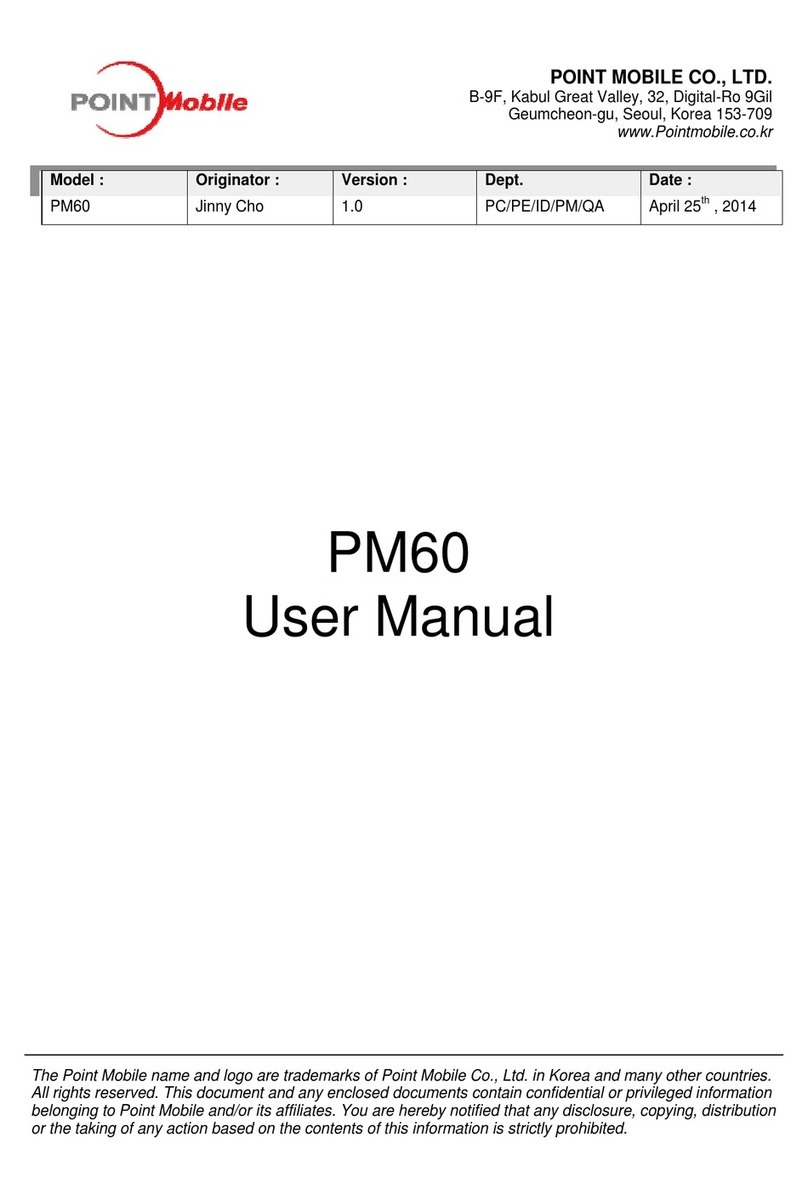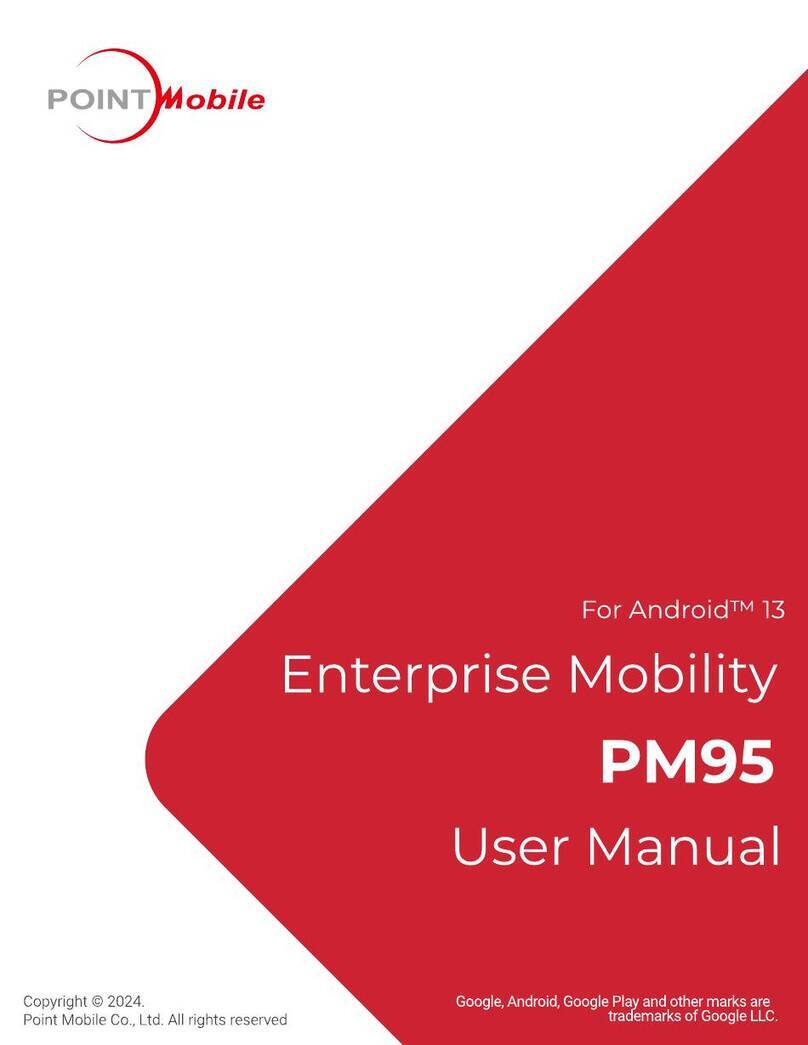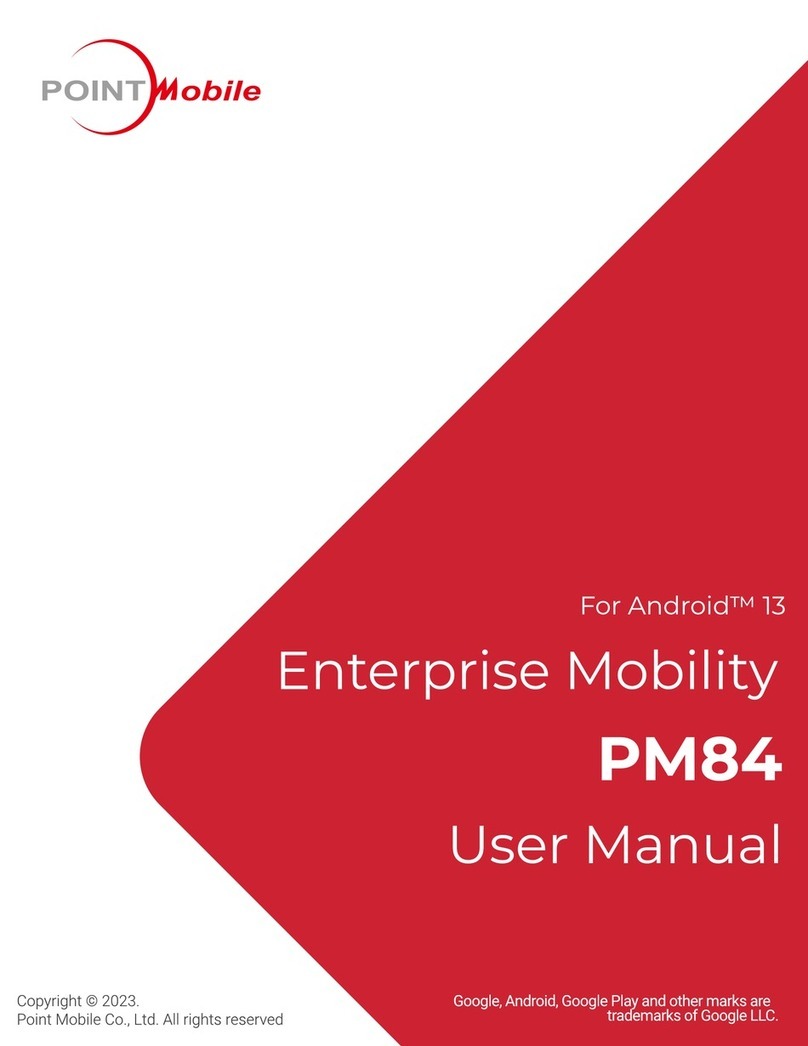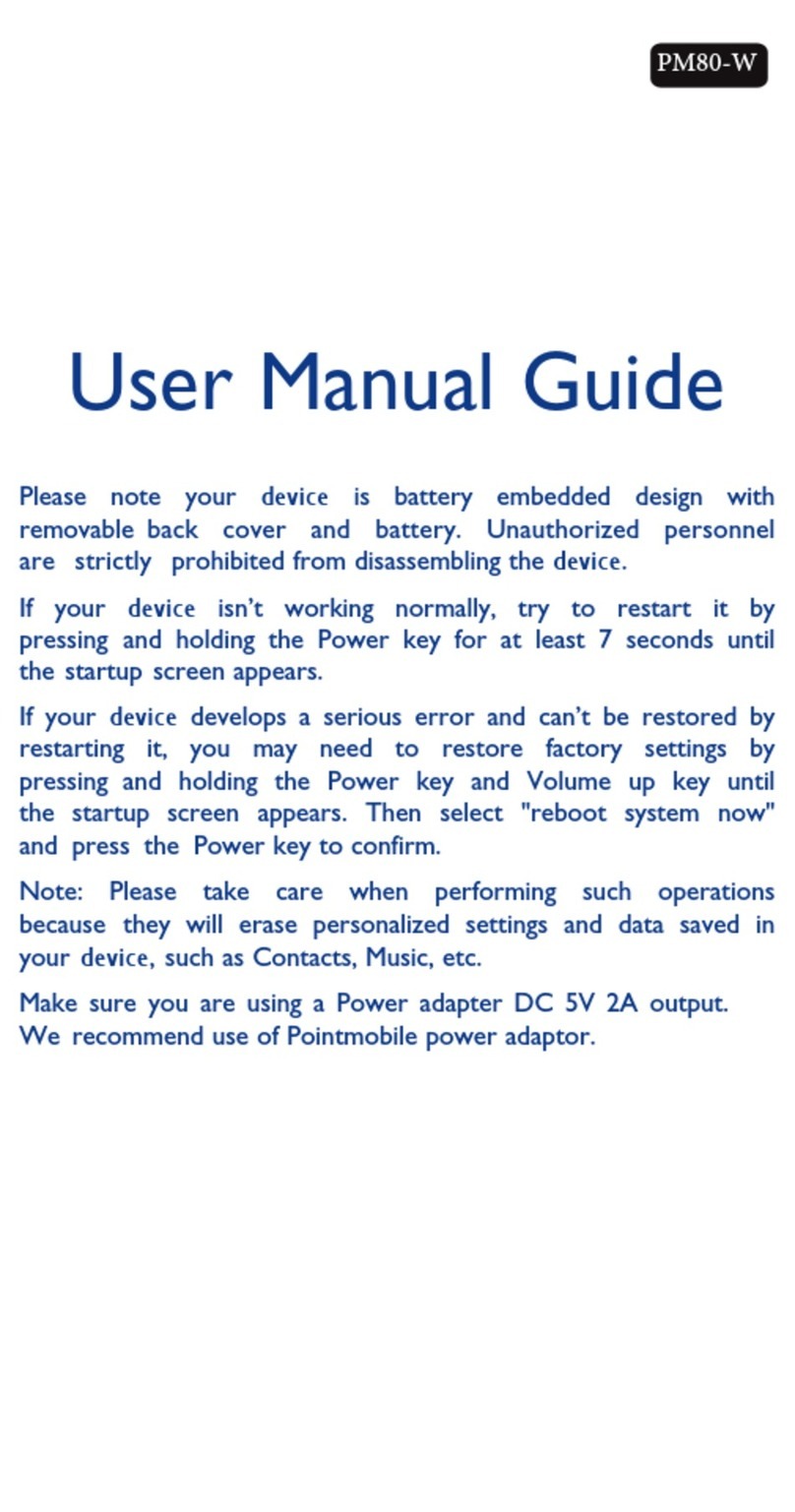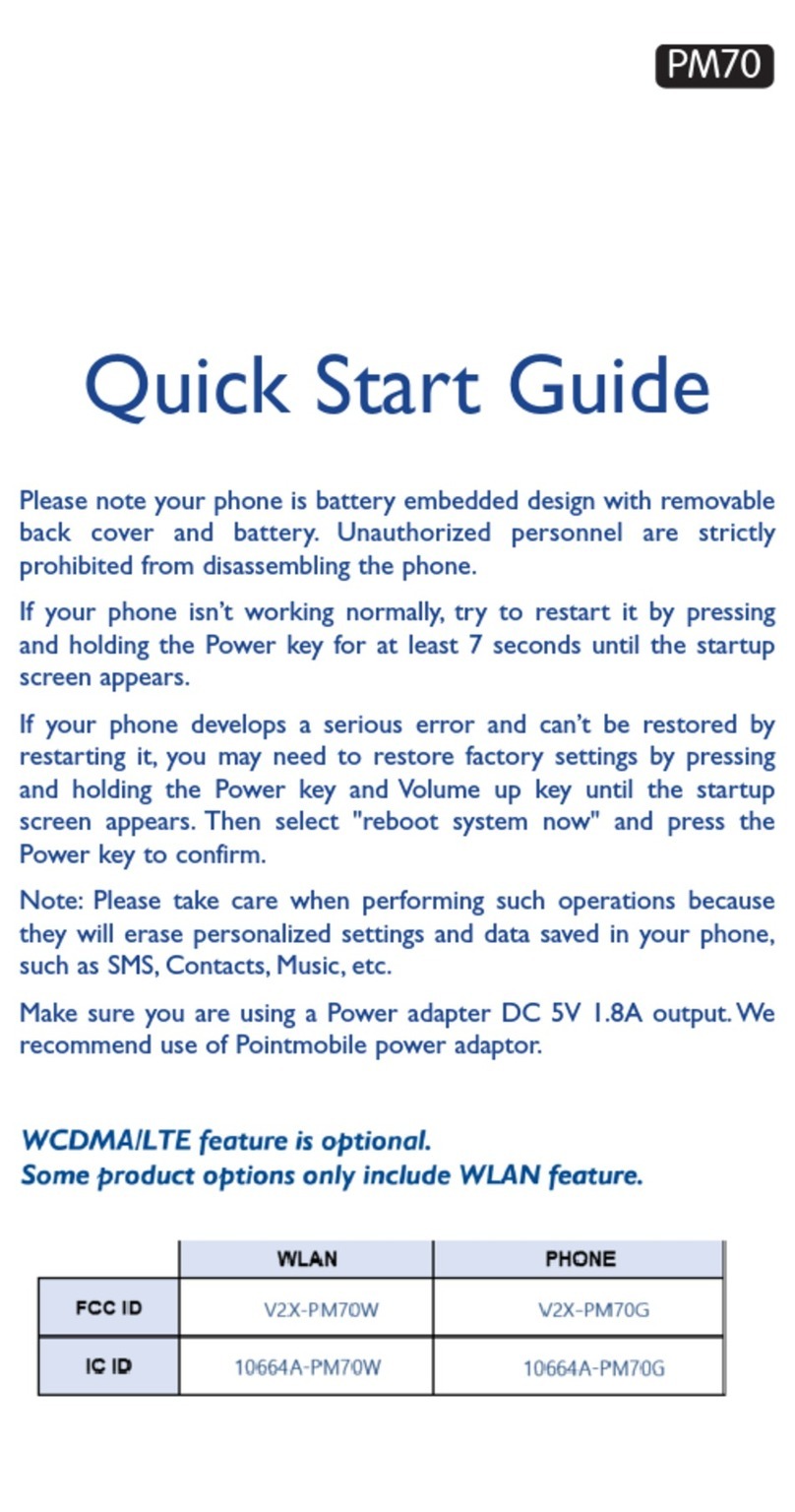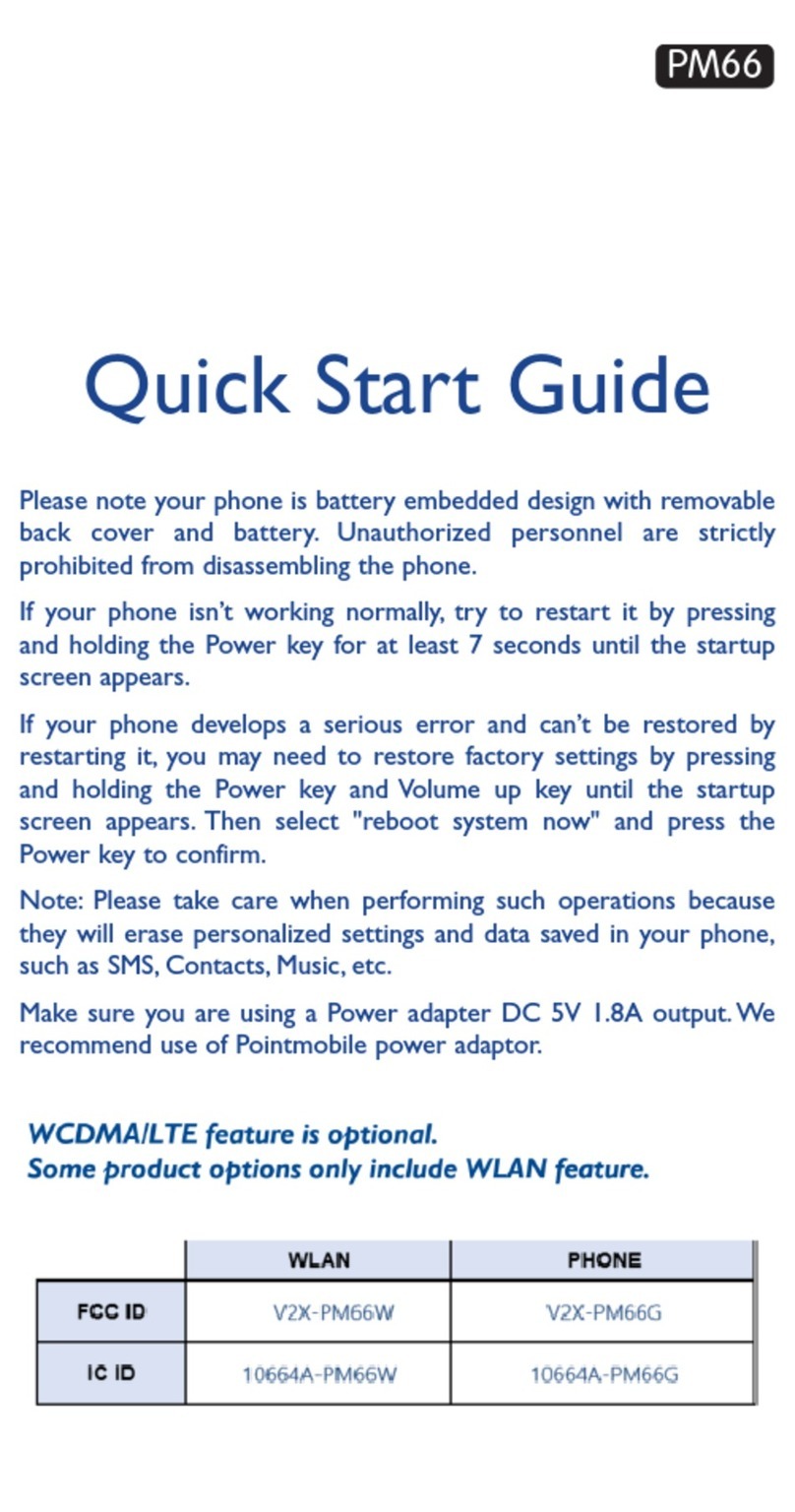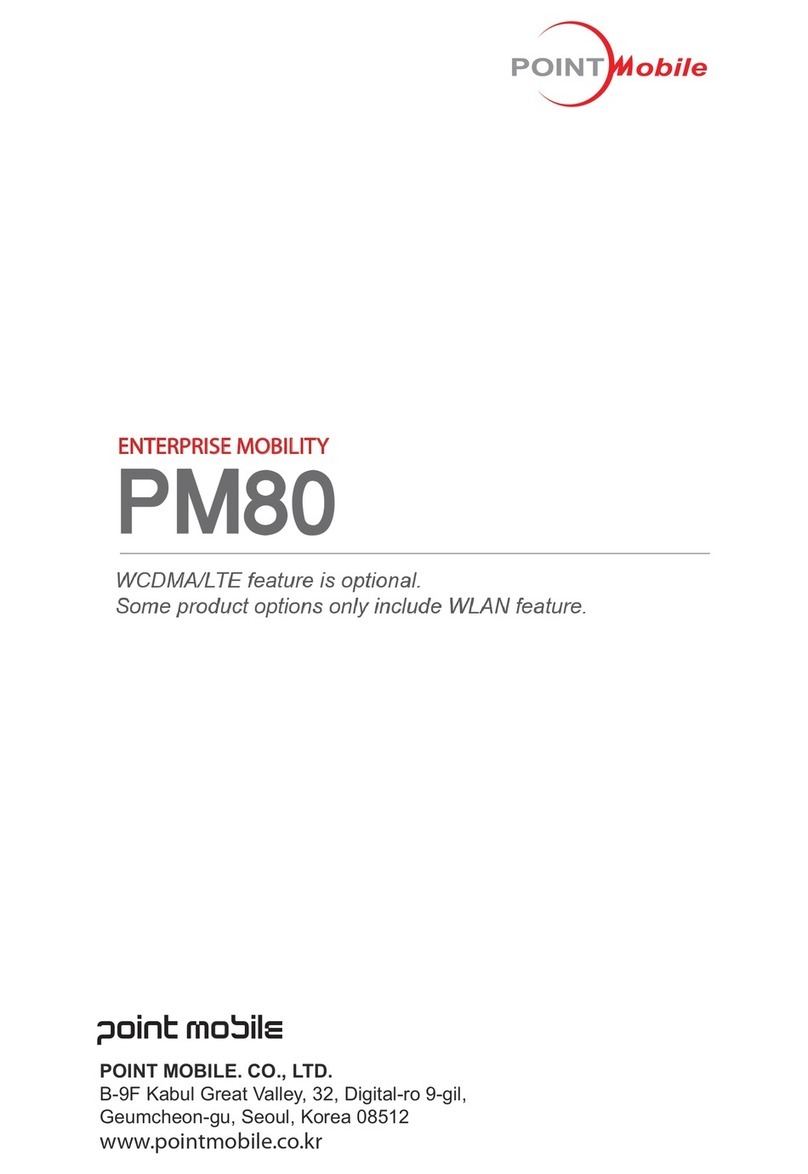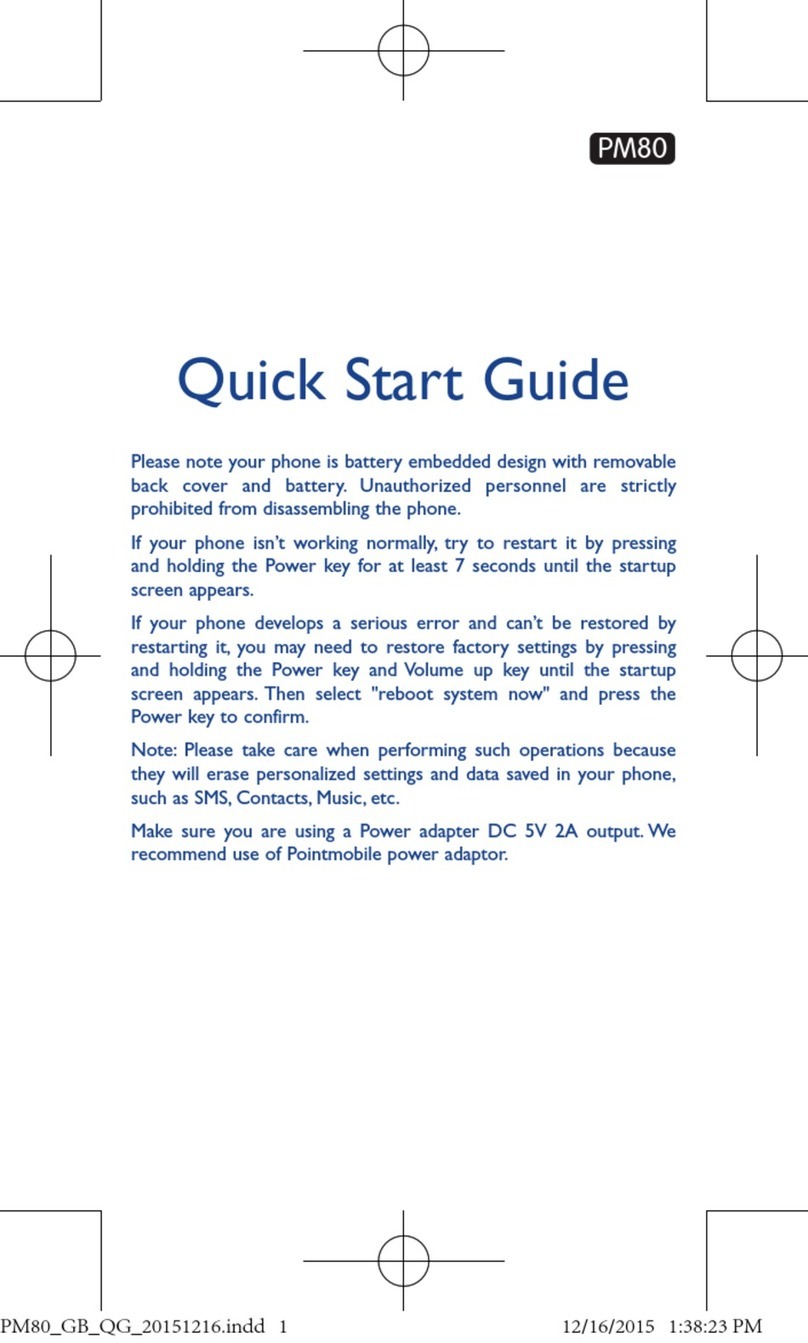PM90 Android 9 User Manual
2
©2006 –2019 POINTMOBILE Co., Ltd. All rights reserved
Table of Contents
User Manual..........................................................................................................................................................................1
Table of Contents................................................................................................................................................................. 2
Getting Started...................................................................................................................................................................... 4
Major Parts........................................................................................................................................................................4
Setup PM90....................................................................................................................................................................... 7
Turn On/Off PM90............................................................................................................................................................9
Hot swap the Battery .....................................................................................................................................................10
Charge PM90..................................................................................................................................................................12
Learning the basics............................................................................................................................................................14
Use a keypad..................................................................................................................................................................14
Use a touch screen........................................................................................................................................................16
Setup Wizard...................................................................................................................................................................18
Home Screen, Apps and Widget..................................................................................................................................24
Status & Notifications Icons..........................................................................................................................................33
Set a Lock screen...........................................................................................................................................................35
Manage a display...........................................................................................................................................................37
Make a call......................................................................................................................................................................40
Add to a contact.............................................................................................................................................................. 42
Connect to your Wi-Fi network.....................................................................................................................................44
Make a Wi-Fi hotspot.....................................................................................................................................................46
Connect with Bluetooth device.....................................................................................................................................47
Use a Camera.................................................................................................................................................................49
Manage files and folders...............................................................................................................................................51
MTP connection with PC...............................................................................................................................................58
Scanner Settings................................................................................................................................................................61
Use a Scanner................................................................................................................................................................61
Scan a Barcode..............................................................................................................................................................68
OS Update...........................................................................................................................................................................70
OS Image update from a Storage................................................................................................................................70
OS Image update from the FOTA................................................................................................................................73
Factory data reset..............................................................................................................................................................75