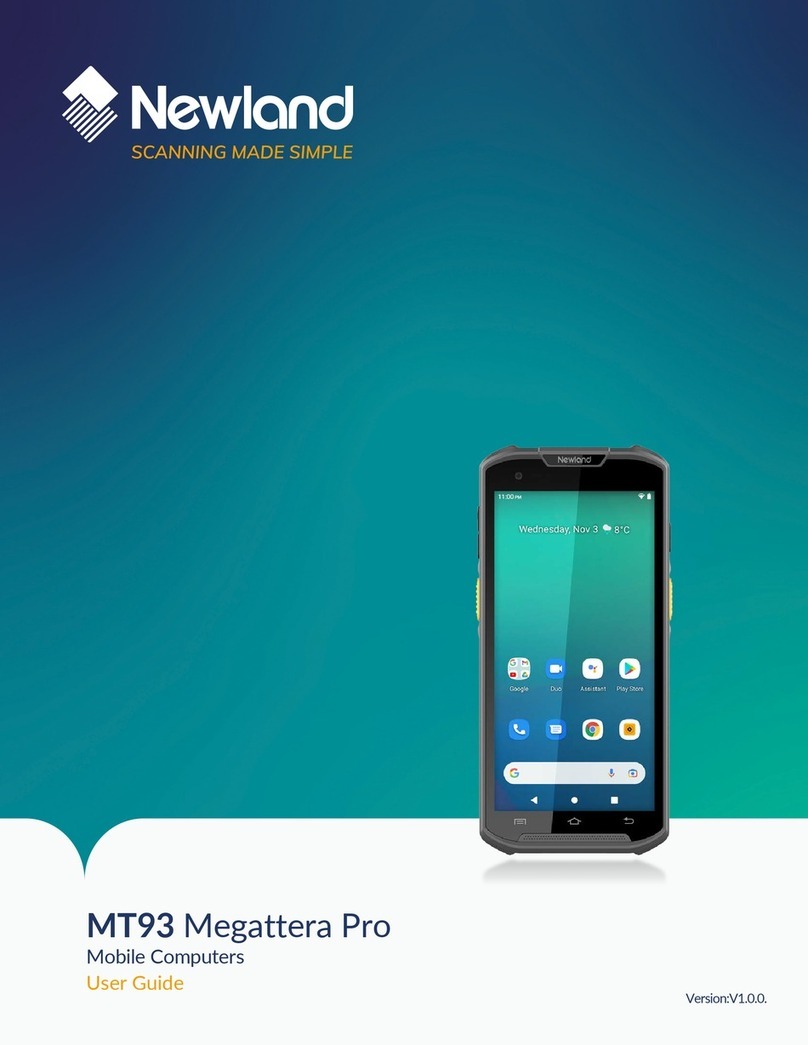Language & Input Method ..............................................................................................................................................20
Floating Button Settings .................................................................................................................................................21
Shortcuts to Apps ...........................................................................................................................................................22
Widgets ..........................................................................................................................................................................22
Chapter 4 Scanning Barcodes ..................................................................................................................................................23
Introduction.....................................................................................................................................................................23
Scanning 1D/2D Barcode...............................................................................................................................................23
Programming Scanner....................................................................................................................................................24
Enable scan....................................................................................................................................................................25
Output Mode...................................................................................................................................................................26
Scan Mode .....................................................................................................................................................................27
Scan Trigger ...................................................................................................................................................................28
Prefix & Suffix.................................................................................................................................................................29
Good Read Indicator ......................................................................................................................................................30
Encoding ........................................................................................................................................................................31
Data Edit.........................................................................................................................................................................32
Broadcast-output settings...............................................................................................................................................33
Symbologies...................................................................................................................................................................34
Chapter 5 Bluetooth ...................................................................................................................................................................37
Chapter 6 Wi-Fi ...........................................................................................................................................................................38
Introduction.....................................................................................................................................................................38
Wi-Fi Settings .................................................................................................................................................................38
IP Settings ......................................................................................................................................................................40
Chapter 7 Mobile Network(Only for 4G Version).................................................................................................................41
Introduction.....................................................................................................................................................................41
Mobile Network Settings.................................................................................................................................................41
APN Settings ..................................................................................................................................................................42
Chapter 8 Admin Tool.................................................................................................................................................................43
Introduction.....................................................................................................................................................................43