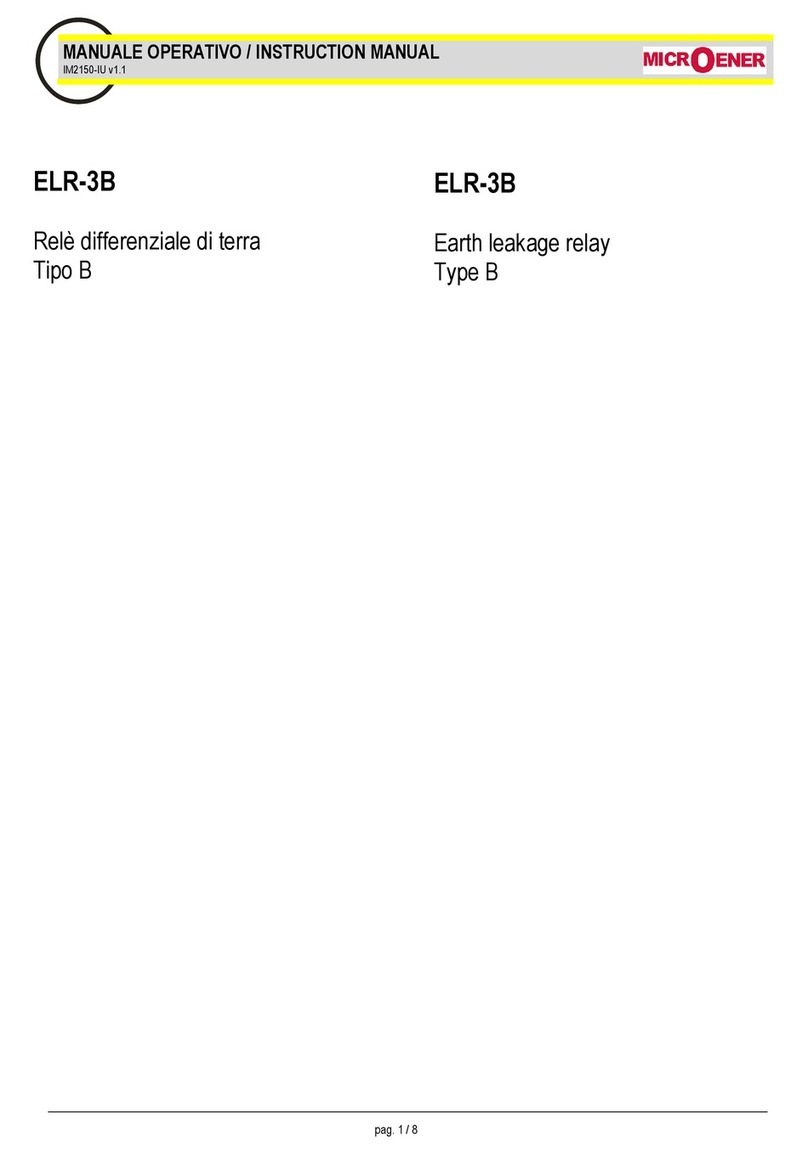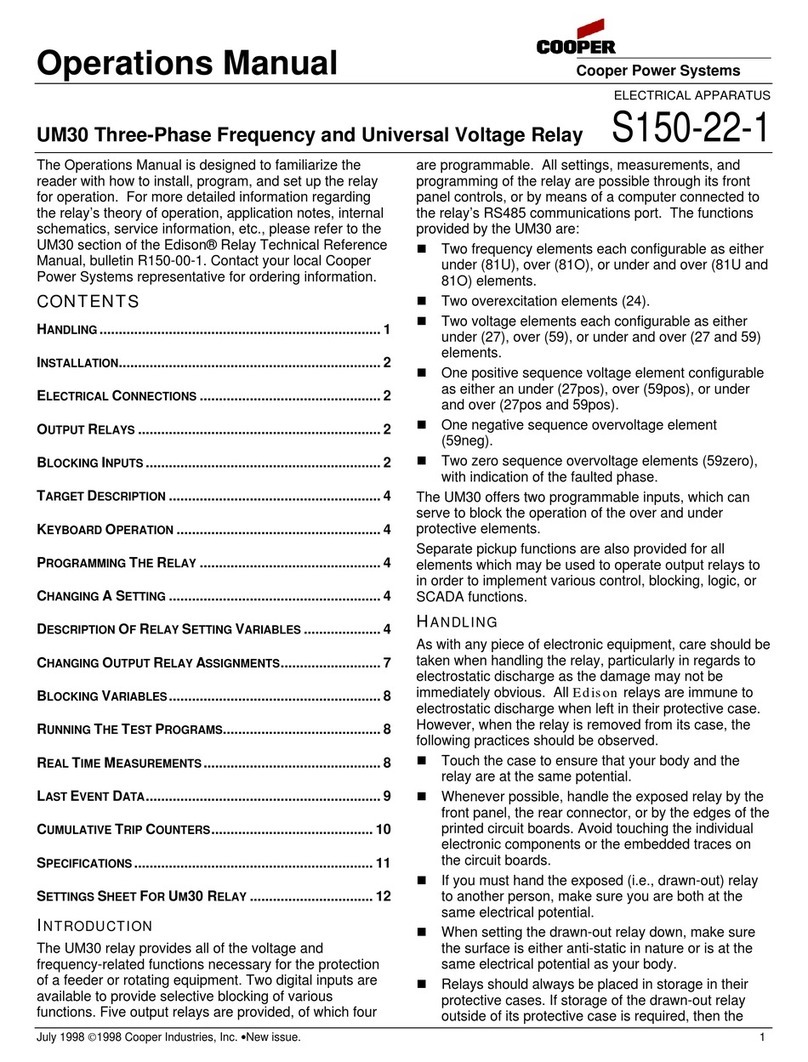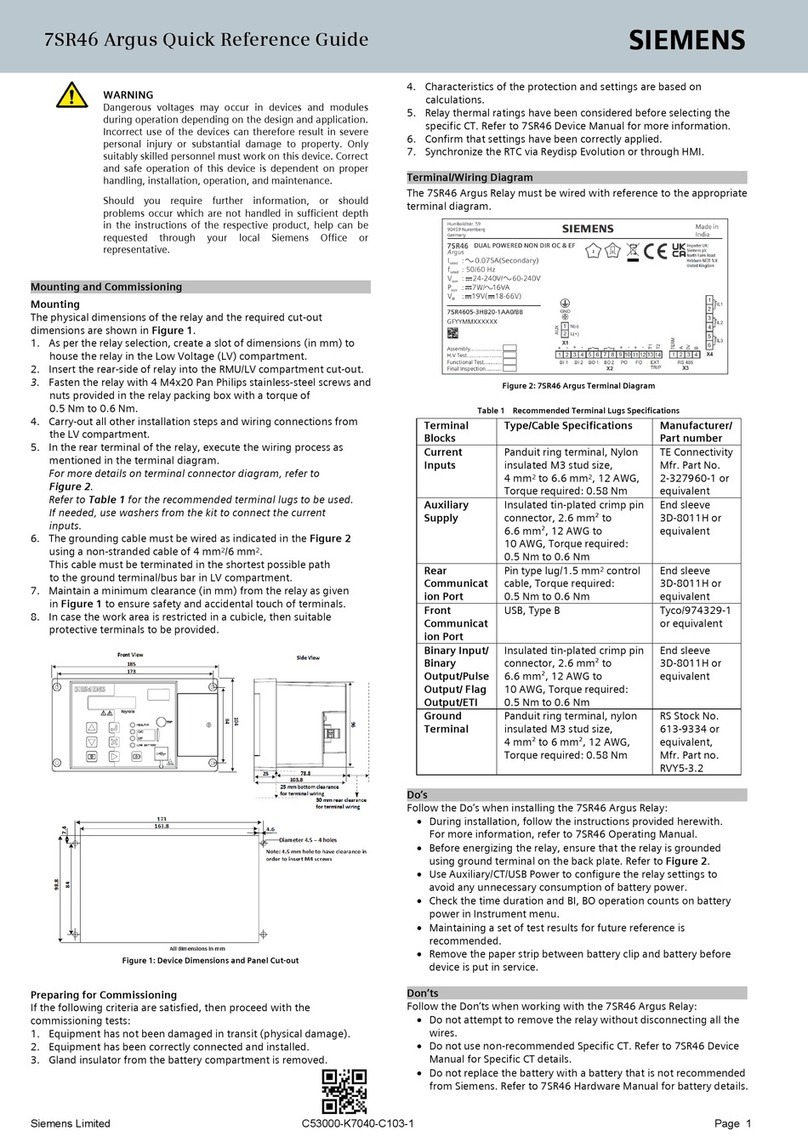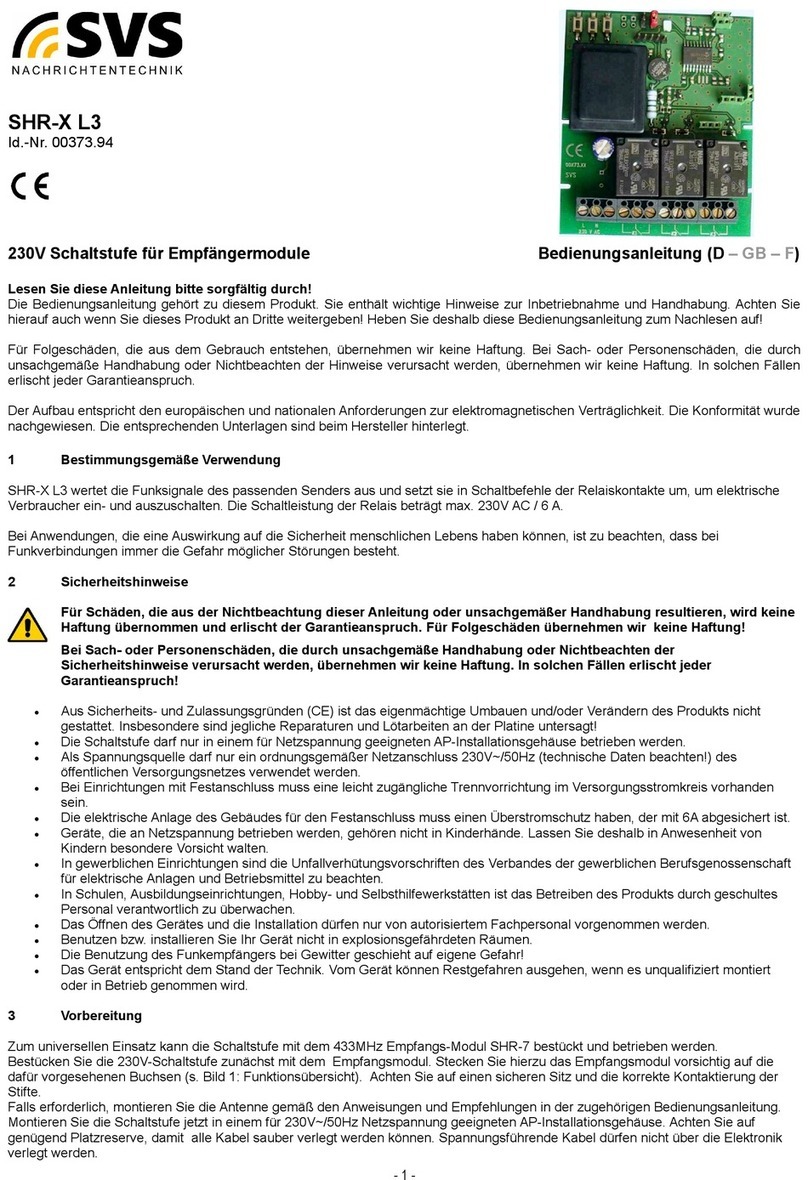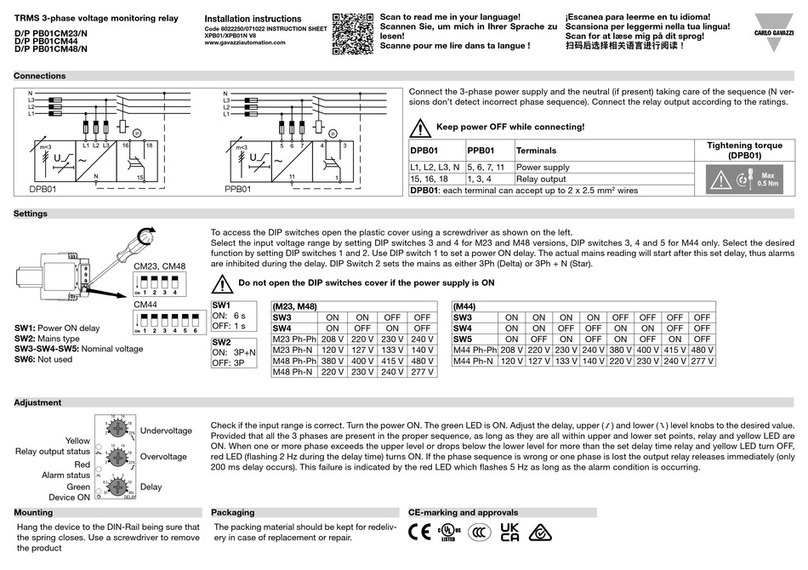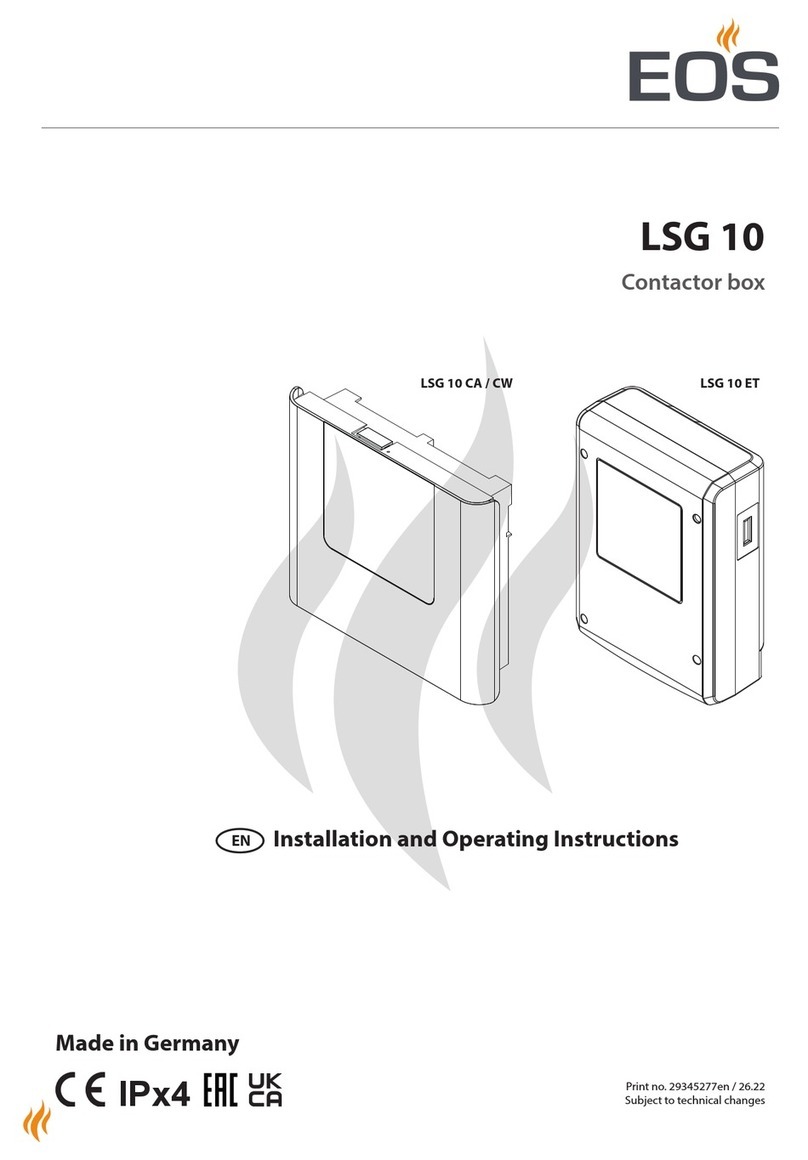SmartLabs INSTEON SwitchLinc V2 User manual

SwitchLinc V2
Relay
INSTEON On/Off
For models:
#2476S SwitchLinc V2 Relay
™

SwitchLinc V2 Relay User’s Guide
TABLE OF CONTENTS
ABOUT SWITCHLINC RELAY.....................................................................................................................4
What is INSTEON?....................................................................................................................................4
Key SwitchLinc Relay Features.................................................................................................................4
HOW TO INSTALL SWITCHLINC RELAY..................................................................................................5
Tools You Will Need..................................................................................................................................5
Preparing to Install SwitchLinc Relay........................................................................................................6
Installing SwitchLinc Relay........................................................................................................................7
Installing SwitchLinc Relay in a Multi-Way Circuit.....................................................................................8
HOW TO SET UP SWITCHLINC RELAY TO REMOTELY CONTROL AN INSTEON DEVICE ..............14
Linking SwitchLinc Relay to a Controlled INSTEON Device...................................................................14
Unlinking a Controlled INSTEON Device from SwitchLinc Relay ...........................................................15
Creating an INSTEON Scene..................................................................................................................15
HOW TO SET UP SWITCHLINC RELAY TO BE REMOTELY CONTROLLED BY AN INSTEON
CONTROLLER ...........................................................................................................................................16
Linking an INSTEON Controller to SwitchLinc Relay..............................................................................16
Unlinking SwitchLinc Relay from an INSTEON Controller......................................................................17
HOW TO CROSS-LINK MORE THAN ONE SWITCHLINC Relay............................................................18
Cross-Linking in a 3-Way Circuit.............................................................................................................18
ADVANCED FEATURES OF SWITCHLINC RELAY ................................................................................19
Restoring Power to SwitchLinc Relay .....................................................................................................19
Resetting SwitchLinc Relay to Its Factory Default Settings ....................................................................19
X10 PROGRAMMING OPTIONS ...............................................................................................................20
Setting the X10 Primary Address............................................................................................................20
Removing the X10 Primary Address.......................................................................................................20
ADVANCED X10 PROGRAMMING OPTIONS..........................................................................................21
About X10 Scene Address Programming................................................................................................21
Remotely Setting an X10 Scene Address...............................................................................................21
Remotely Removing an X10 Scene Address..........................................................................................21
Switching Between Appliance and Lamp Mode......................................................................................22
HOW TO USE SWITCHLINC RELAY........................................................................................................23
Using the Paddle.....................................................................................................................................23
COLOR OPTIONS FOR SWITCHLINC RELAY ........................................................................................24
Paddle and LED Colors are Changeable................................................................................................24
How to Change Paddle and LED Colors.................................................................................................24
ABOUT INSTEON ......................................................................................................................................26
Understanding Why an INSTEON Network Is Reliable...........................................................................26
Further Enhancing Reliability ..................................................................................................................26
Using SmartLabs’ SignaLinc RF to Upgrade Your INSTEON Network ..................................................26
About INSTEON and X10........................................................................................................................27
TROUBLESHOOTING................................................................................................................................28
SPECIFICATIONS......................................................................................................................................30
SwitchLinc V2 Relay Specifications ........................................................................................................30

Certification..............................................................................................................................................32
Limited Warranty .....................................................................................................................................32

SwitchLinc V2 Relay User’s Guide
ABOUT SWITCHLINC RELAY
Congratulations on purchasing the INSTEON™SwitchLinc™Relay. With its elegant look, smooth touch,
and stylish LED Bar, you can not only control the lights that you wire it to, but you can add remote control
to all kinds of other INSTEON and X10 devices in your home to match your lifestyle. Besides controlling
other devices, SwitchLinc Relay can itself be remotely operated from other INSTEON or X10 Controllers,
including other SwitchLinc Relays.
Trim Frame
Faceplate
LED Ba
r
Status
Indicato
r
SET Button (push)
Paddle Top
ON
Paddle Bottom
OFF
What is INSTEON?
INSTEON is a simple, reliable, and affordable breakthrough in home control. Simple, because Plug-n-
Tap™setup is a breeze, and there are no wires to add – INSTEON uses existing powerline wiring as well
as radio-frequency for communication. Reliable, because every INSTEON device is a two-way repeater.
And affordable, not just because of low cost, but because INSTEON also works with legacy X10 devices.
An INSTEON home grows in value with every INSTEON device you add, making life more convenient,
safe and fun.
Key SwitchLinc Relay Features
• After installation, setup is easy – links to controlled devices and other controllers in minutes
• Controls all standard incandescent lamps and inductive loads, up to 480 watts 13 amps
• Paddle has true rocker action – top is ON, bottom is OFF
• LED indicators for ON and OFF states
• Paddle and Trim Frame colors are changeable to ivory, almond, black, brown, or gray with optional kit
(comes in white)
• White LED Bar color is changeable to green, blue, amber, or red with optional kit
• Responds to commands from X10 controllers and sends X10 commands to X10 devices
• Wires in like a standard wall switch (but also requires a NEUTRAL connection)
• Supports “virtual” 3-, 4-, or more-way circuits with multiple SwitchLinc Relays
• Warranted for two years
Page 4 of 32

SwitchLinc V2 Relay User’s Guide
HOW TO INSTALL SWITCHLINC RELAY
ools You Will Need
ove the faceplate from the switch junction box.
nction box.
to remove them.
Caution
Read and understand these instructions before installing, and retain them for future reference.
SwitchLinc Relay is intended for installation in accordance with the National Electric Code and local regulations in the
United States, or the Canadian Electrical Code and local regulations in Canada. Use indoors only. SwitchLinc Relay is
not designed nor approved for use on power lines other than 120V 60Hz, single phase. Attempting to use SwitchLinc
Relay on non-approved powerlines may have hazardous consequences.
Connect only copper or copper-clad wire to SwitchLinc Relay. Before installing, disconnect power at the circuit breake
r
or remove the circuit’s fuse to avoid shock or possible damage to SwitchLinc Relay. It is recommended that a qualified
electrician perform this installation.
Proper installation of at least two SignaLinc™RF Signal Enhancers is required
prior to installing and using other INSTEON devices.
T
• A flat screwdriver to rem
• A Phillips screwdriver for the screws that hold SwitchLinc Relay in the ju
• A wire cutter and stripper if the switch you are replacing requires you to cut the wires
• A small Phillips screwdriver if you will be changing the color of the trim frame and paddle.
A Helpful Tool – Voltmeter or Voltage Tester
During the installation of Switch the junction box. Knowing foLinc Relay, it may be necessary to identify the wires inside
r
sure which wire is the LINE (so talling a single switch, and it ismetimes called HOT) can reduce the guesswork when ins
absolutely necessary when working with multi-way lighting circuits. A voltmeter is ideal for this application. Many of the
digital models can also read current so you can measure how much power is being drawn by the switch’s load.
A
simpler measurement tool, available at most home improvement centers, is a voltage sensor. This device, often
costing less than $20, can sense voltage when placed near a wire. The tip of the voltage sensor can tell if voltage is on
the wire without touching the bare copper conductor or breaking the insulation.
When using these tools, be certain to read and understand the safety instructions. Often when these tools are used, the
power to the circuit will need to be turned on. When working around live electrical wires, take your time and concentrate
on the task.
Page 5 of 32

SwitchLinc V2 Relay User’s Guide
Preparing to Install SwitchLinc Relay
IMPORTANT!
If you are not knowledgeable about and comfortable with electrical circuitry, you should have a
qualified electrician install SwitchLinc Relay for you.
A
dditionally, SwitchLinc Relay requires the
presence of a neutral wire in the installation location. You will not be able to use SwitchLinc Rela
y
without a neutral wire. If there is no neutral wire available, or if you are unsure if you have a neutral
wire, please contact SmartLabs Tech Support for information and assistance.
SmartLabs Tech Support
866-243-8018
Before installing SwitchLinc Relay, please familiarize yourself with the following and take the necessary
precautions listed here:
• Be sure that you have turned off the circuit breaker or removed the fuse for the circuit you are
installing SwitchLinc Relay in. Installing SwitchLinc Relay with the power on will expose you to
dangerous voltages.
• SwitchLinc Relay requires a small amount of power to operate, which it receives from a connection to
the NEUTRAL electrical wire (usually white). If you are replacing a standard mechanical switch with
SwitchLinc Relay, the switch you are replacing will normally not have a connection to the neutral wire.
However, most junction boxes will contain a NEUTRAL wire that you can connect SwitchLinc Relay
to. If your junction box does not contain a neutral wire, please call SmartLabs Tech Support at 866-
243-8018, or consult an electrician.
• SwitchLinc Relay may feel warm during operation. The amount of heat generated is within approved
limits and poses no hazards. To minimize heat buildup, ensure that the area surrounding the rear of
SwitchLinc Relay has adequate ventilation by clearing away excess insulation.
Page 6 of 32

SwitchLinc V2 Relay User’s Guide
Installing SwitchLinc Relay
1. For best INSTEON Network performance, be sure you have properly installed at least two SignaLinc
RF Signal Enhancers.
2. At the circuit breaker or fuse panel, disconnect the power for all of the circuits in the switch junction
box. Verify that power is off by trying to turn on the lights controlled by the switches.
3. Remove the faceplate from the switch junction box, then unscrew the switch you are replacing and
pull it out from the junction box.
4. Disconnect the wires from the switch you are replacing. If the wires cannot be detached by
unscrewing them, cut the wires where they enter the switch, then strip ½” of insulation off the ends.
5. If you are installing SwitchLinc Relay into a standard two-way circuit (where only one switch controls
the load), follow the diagram below to identify and connect the LINE, LOAD, NEUTRAL, and
GROUND wires. If the colors of the wires do not match the diagram, be sure you have identified the
wires correctly before connecting them.
6. If you are installing SwitchLinc Relay into a multi-way circuit (where more than one switch controls
the same load), follow the instructions in the section Installing SwitchLinc Relay in a Multi-Way
Circuit, below, to identify and connect the LINE, TRAVELER, NEUTRAL, and GROUND wires.
Main Panel
120 VAC
LINE
Usually Black LOAD
Usually Red or Blue
NEUTRAL
Usually White
GROUND
Bare Coppe
r
LINE
Black
NEUTRAL
White
GROUND
Bare Copper
LOAD
Red
Non-Dimming
Load or
Appliance
NOTE
The NEUTRAL wire will not
normally be connected to the
switch you are replacing. If there is
no NEUTRAL wire in the junction
box (SwitchLinc Relay will no
t
function without a neutral), please
consult an electrician or call
SmartLabs Tech Support
866-243-8018
7. After you have connected all of the wires, ensure that all of the wire connectors are firmly attached
and that there is no exposed copper except for the GROUND wire.
8. Orient SwitchLinc Relay with the LED Bar at the left, gently place it into the junction box, then screw it
into place.
9. Turn the circuit breaker back on or re-install the fuse.
10. After the bottom LED in the LED Bar comes on, test that SwitchLinc Relay is working properly by
turning the light on and off.
11. Reinstall the faceplate.
Page 7 of 32

SwitchLinc V2 Relay User’s Guide
Installing SwitchLinc Relay in a Multi-Way Circuit
Understanding Multi-Way Circuits
If more than one switch controls a single set of lights (called a LOAD), the switches are part of a multi-way
circuit. A 3-way circuit uses two switches to control a LOAD, a 4-way circuit uses three switches, and so
forth. Most homes have one or more 3-way circuits, with two switches located in hallways, stairwells, or
two different entrances to a room. Less commonly found are circuits that are 4-way or above.
You can use SwitchLinc Relays to replace switches in multi-way circuits that are already wired in, or you
can use them to create virtual multi-way circuits where there is no existing wiring.
Here is how a wired-in three-way circuit (with two switches) works:
w es added in the
o learn more abo -way circuits, go to Google.com or another search engine on the Internet and
Switch 2
Switch 1
LINE
Black*
NEUTRAL
White*
TRAVELER 1
Red* or Blue*
TRAVELER 2
Black*
LOAD
Red
*
Main Panel
120 VAC
Non-Dimming
Load or
Appliance
NOTE
Wire colors
marked with a *
are the usual
colors and may
differ in some
homes.
A ired-in four- or more-way circuit (with three or more switches) has additional switch
middle of the circuit. In the diagram below, the additional switch is shown in one position in the upper box
and in the other position below.
Switch 3+
Switch 2
Switch 1
LINE
Black*
NEUTRAL
White*
LOAD
Red
*
Non-Dimming
Load or
Main Panel
120 VAC
Appliance
T ut multi
enter the search terms “three-way switch” or “four-way switch.”
Page 8 of 32

SwitchLinc V2 Relay User’s Guide
Using SwitchLinc Relays in Virtual Multi-Way Circuits
In a virtual multi-way circuit, only one SwitchLinc Relay, called the SwitchLinc Primary, actually controls
the LOAD in the multi-way circuit. Any additional SwitchLinc Relays, called SwitchLinc Secondaries, are
not connected to the LOAD, but only to the powerline (by being wired to the LINE and NEUTRAL). All of
the SwitchLinc Relays can communicate with one another using INSTEON networking on the powerline.
After wiring in the SwitchLinc Relays, you create the virtual multi-way circuit by setting up all of the
SwitchLinc Relays to control each other (see HOW TO SET UP SWITCHLINC RELAY TO REMOTELY
CONTROL AN INSTEON DEVICE, below).
The diagram below shows how you convert a wired-in three-way circuit into a virtual three-way circuit
using two SwitchLinc Relays. Step-by-step instructions for wiring in the SwitchLinc Relays are in the next
section.
otice that one of the TRAVELER wires (number 1, the red one) is not used, so you will cap it off at both
(number 2, the black one) you will convert to a LINE wire. In the junction box
o the actual lights that are being controlled.
cted to
econdaries, must be connected to NEUTRAL and
LINE
Black*
NEUTRAL
White*
GROUND
Bare Coppe
r
LINE
Black
NEUTRAL
White
LOAD
Red
Main Panel
120 VAC
Non-Dimming
Load or
Appliance
LOAD
Red* or Blue*
GROUND
Bare Coppe
r
LINE
Black
NEUTRAL
White
GROUND
Bare Copper
LOAD
Red
TRAVELER 2
Black*
SwitchLinc
Primary
SwitchLinc
Secondary
TRAVELER 1
Red* or Blue*
NOTE
Wire colors
marked with a *
are the usual
colors and may
differ in some
homes.
N
ends with a wire nut.
The other TRAVELER
where the SwitchLinc Secondary is, connect TRAVELER 2 to the existing LINE and also to the
SwitchLinc Secondary’s LINE wire. In the other junction box at the other end, you will connect
TRAVELER 2 to the SwitchLinc Primary’s LINE wire.
The SwitchLinc Primary’s LOAD wire gets connected t
The LOAD wire for any SwitchLinc Secondaries that you will be installing will not be conne
anything, so cap those LOAD wires off with a wire nut.
All SwitchLinc Relays, whether they are Primaries or S
to GROUND. Note that the switches you are replacing will not normally have a connection to NEUTRAL.
If there is no NEUTRAL wire in the junction box (SwitchLinc Relay will not function without a neutral),
please consult an electrician or call SmartLabs Tech Support, 866-243-8018.
Page 9 of 32

SwitchLinc V2 Relay User’s Guide
Step-by-Step Instructions for Installing Multi-Way SwitchLinc Relays
When replacing a three-way mechanical switch, each switch will have three wires connected to it from the
wall box. Four-way or greater circuits will have four wires connected to the switches in the center of the
circuit. For this tutorial, we will follow the most commonly used wire colors for homes in North America.
1. Find the LINE wire. Your first task is to find out which
switch junction box is the one where the electricity comes
into the circuit. This box will contain the LINE wire
(sometimes called HOT).
a. Turn off the electricity at the circuit breaker panel.
b. Pull all the switches in the multi-way circuit out of their
junction boxes. Each switch should have three wires
connected to it. If the circuit is a four-way or greater,
some of the switches will have four wires.
c. Disconnect the wires from the old switches. If the wires cannot be detached by unscrewing them,
cut the wires where they enter the switch, then strip ½ inch of insulation off the ends.
d. Making sure that none of the wires are touching anything and that no one is around the wall
boxes, turn the electricity back on.
e. Using a voltmeter or voltage sensor, individually test each wire for voltage. When you measure
120 Volts AC, that wire is the LINE wire. LINE wires are usually black.
f. The other two wires, usually black and red, are the TRAVELERS and go to the next junction box.
TRAVELER wires are usually in the same cable sheath.
g. Turn off the electricity to resume installing the new SwitchLinc Relays.
2. Connect the SwitchLinc Secondary’s LINE Wire. The
SwitchLinc Relay that will be the Secondary goes in the
junction box where you found the LINE wire. Connect the
black LINE wire that you found, the black TRAVELER, and
the Black LINE wire on SwitchLinc Relay all together with a
single wire nut.
Page 10 of 32

SwitchLinc V2 Relay User’s Guide
3. Cap the other TRAVELER wire. The other TRAVELER wire, usually red, will not be used, so put a
wire nut on the end of it.
4. Cap the red LOAD wire from the SwitchLinc Secondary.
Put a wire nut on the end of the SwitchLinc Secondary’s
LOAD wire to ensure that it won’t connect to anything.
5. Connect the SwitchLinc Secondary’s NEUTRAL Wire.
Locate the group of NEUTRAL wires, usually white, in the
rear of the box. The old switch should not have been
connected to the NEUTRAL wires, but SwitchLinc Relay
requires this connection in order to draw a small amount of
power for itself. Connect SwitchLinc Secondary’s white
NEUTRAL wire to the other NEUTRAL wires with a wire nut.
Page 11 of 32

SwitchLinc V2 Relay User’s Guide
6. Connect the SwitchLinc Secondary’s GROUND Wire.
Connect the bare copper GROUND wire to the other
GROUND wires in the junction box.
7. Install Additional SwitchLinc Secondaries. If you have a four-way or greater switching circuit, see
Special Treatment for Four- or More-Way Circuits at the end of this section.
8. Identify the Wires for the SwitchLinc Primary. The SwitchLinc Primary is the SwitchLinc Relay
that will actually control the LOAD. In the remaining junction box where you will install the SwitchLinc
Primary, find the wire that carries power from the switch to the lights. This wire, called the LOAD
wire, is commonly red.
In the same junction box, there will also be the two TRAVELER wires from the first box, often both in
the same cable sheath. Identify the one TRAVELER wire (black) that you connected the LINE wire to
in the first junction box.
If you’re not sure which is the TRAVELER wire connected to the LINE wire, you can use the same
method described earlier to find it. Turn on the power (taking the same precautions), and use a
voltmeter to find the wire with 120 Volts AC on it. This wire is the TRAVELER wire that you
connected to the LINE wire in the first junction box.
Make sure the power is turned off again before proceeding.
9. Connect the SwitchLinc Primary’s LINE Wire. Use a wire
nut to connect the TRAVELER wire, usually black, that you
identified as connected to the LINE wire to the SwitchLinc
Primary’s black LINE wire.
Page 12 of 32

SwitchLinc V2 Relay User’s Guide
10. Cap the other TRAVELER wire. The other TRAVELER
wire, usually red, will not be used, so put a wire nut on the
end of it.
11. Connect the SwitchLinc Primary’s LOAD Wire. Use a
wire nut to connect the LOAD wire, usually red, to the
SwitchLinc Primary’s red LOAD wire.
12. Connect the SwitchLinc Primary’s NEUTRAL and GROUND Wires. Follow the same instructions
as before in Steps 5 and 6 for the SwitchLinc Secondary.
13. Return to the installation instructions on page 7 and continue on with step 7.
Special Treatment for Four- or More-Way Circuits
If your lighting circuit includes more than two switches controlling a single set of lights, those extra
switches will have four wires connected to them. Two of the wires are TRAVELERS from the preceding
switch and the other two are TRAVELERS to the next switch in the chain. You will be converting the
black TRAVELER wires to LINE wires and replacing the old four-wire switches with SwitchLinc
Secondaries.
1. Connect the SwitchLinc Secondary’s LINE Wire. Use a wire nut to connect both black
TRAVELER wires to the SwitchLinc Primary’s black LINE wire.
2. Cap the Two Unused TRAVELERS. The other two TRAVELER wires, usually red, will not be used,
so put wire nuts on the ends of them.
3. Cap the red LOAD wire from the SwitchLinc Secondary. Put a wire nut on the end of the
SwitchLinc Secondary’s LOAD wire to ensure that it won’t connect to anything.
4. Connect the SwitchLinc Secondary’s NEUTRAL and GROUND Wires. Use the same instructions
given previously in Steps 5 and 6.
Page 13 of 32

SwitchLinc V2 Relay User’s Guide
HOW TO SET UP SWITCHLINC RELAY TO REMOTELY CONTROL AN
INSTEON DEVICE
Linking SwitchLinc Relay to a Controlled INSTEON Device
To use SwitchLinc Relay as an INSTEON Controller, follow these steps to link SwitchLinc Relay and a
controlled INSTEON Device together. Refer to your INSTEON Device’s User’s Guide for detailed
instructions on how to properly install it and link it to SwitchLinc Relay. The following will work for the
most common INSTEON Devices.
1. Set SwitchLinc Relay to Linking Mode by pressing and holding the Paddle
Top for 10 seconds until the top LED in the LED Bar begins blinking slowly
and the controlled light flashes. Don’t let up too soon – 10 seconds is a
pretty long time!
BE CAREFUL
Any paddle press will exit Linking Mode early.
2. Select your INSTEON Device from the list below and follow the linking method for that Device. You
have about 4 minutes to perform this step before SwitchLinc Relay’s Linking Mode times out
automatically.
A. A Second SwitchLinc Relay – Press and hold the Second SwitchLinc Relay’s
Paddle Top for 10 seconds, then release. To confirm linking, the Second
SwitchLinc Relay will blink the top LED in its LED Bar and flash the light that it is
wired to.
B. LampLinc™V2 Dimmer – Press and hold the SET Button on the side of
LampLinc V2 Dimmer for 3 seconds, then release. To confirm linking, LampLinc
V2 Dimmer will blink its Status LED and flash the lamp that it is controlling.
C. ApplianceLinc™V2 – Press and hold the SET Button on the side of
ApplianceLinc V2 for 3 seconds, then release. To confirm linking, ApplianceLinc
V2 will blink its Status LED.
D. KeypadLinc™V2 – Press and hold the ON Button at the top of KeypadLinc V2
for 10 seconds, then release. To confirm linking, KeypadLinc V2 will blink the
ON Button and flash the light that it is wired to.
E. Other INSTEON Devices – See the INSTEON Device’s User’s Guide.
3. Go back to the SwitchLinc Relay that you placed in Linking Mode. If linking was successful, the top
LED in its LED Bar will not be blinking but will remain steadily on.
4. Test that your INSTEON Device is working as expected by pressing the Paddle Top and Paddle
Bottom.
Page 14 of 32

SwitchLinc V2 Relay User’s Guide
Unlinking a Controlled INSTEON Device from SwitchLinc Relay
If you are no longer going to use an INSTEON Device that has previously been linked to SwitchLinc
Relay, it is very important that you unlink it, because otherwise SwitchLinc Relay will retry any commands
intended for the unused INSTEON Device, thus slowing down your system.
1. Set SwitchLinc Relay to Linking Mode by pressing and holding the Paddle Top for 10 seconds until
the top LED in the LED Bar begins blinking slowly and the controlled light flashes.
2. Set SwitchLinc Relay to Unlinking Mode by pressing and holding the Paddle Top again for 10
seconds until the controlled light flashes again.
3. Follow the same method given above that you used to link your INSTEON Device to unlink it. On
most INSTEON Devices, you just push an ON Button for 10 seconds or a SET Button for 3 seconds.
4. Go back to the SwitchLinc Relay that you placed in Unlinking Mode. If linking was successful, the top
LED in its LED Bar will not be blinking but will remain steadily on.
Creating an INSTEON Scene
INSTEON Scenes let you activate dramatic lighting moods with the press of just one button. INSTEON
Scenes are very easy to set up – just link more than one INSTEON Device to SwitchLinc Relay. Then,
when you press either the Paddle Top or Paddle Bottom on SwitchLinc Relay, all of the INSTEON
Devices linked in the scene will respond as a group. You can link multiple INSTEON Devices to multiple
of INSTEON Controllers.
To add an additional INSTEON Device to a scene controlled by SwitchLinc Relay, simply follow the same
procedure as above in Linking SwitchLinc Relay to a Controlled INSTEON Device. To remove an
INSTEON Device from a scene, see Unlinking a Controlled INSTEON Device from SwitchLinc Relay.
TIP
You can avoid having to hold SwitchLinc Relay’s Paddle Top down for 10 seconds for each INSTEON
Device in a scene by placing SwitchLinc Relay in Scene Setup Mode, also called Multilink Mode.
1. Set SwitchLinc Relay to Scene Setup Mode by
pressing and holding the Paddle Top for 10
seconds, then pressing the SET Button at the
bottom of the paddle. SwitchLinc Relay’s top
LED in the LED Bar will blink slowly.
2. Follow the linking method given above for the INSTEON Device you want to include in the scene.
On most INSTEON Devices, you just push an ON Button for 10 seconds or a SET Button for 3
seconds. SwitchLinc Relay will flash its controlled light to confirm linking, and the top LED in its
LED Bar will continue to blink slowly.
3. On some INSTEON Devices, you may be able to set up additional features, such as On-Levels o
r
Ramp Rates at this time.
4. Continue Steps 2 and 3 for any additional INSTEON Devices you want to link to the scene.
5. When you are finished linking INSTEON Devices to SwitchLinc Relay, complete Scene Setup b
y
pressing the Paddle Top (actually, any button press will terminate Scene Setup). The top LED in
SwitchLinc Relay’s LED Bar will stop blinking and remain steadily on. You have about 4 minutes
of inactivity before SwitchLinc Relay’s Scene Setup Mode times out automatically.
Page 15 of 32

SwitchLinc V2 Relay User’s Guide
HOW TO SET UP SWITCHLINC RELAY TO BE REMOTELY
CONTROLLED BY AN INSTEON CONTROLLER
Linking an INSTEON Controller to SwitchLinc Relay
To remotely control SwitchLinc Relay using another INSTEON Controller, follow these steps to link
SwitchLinc Relay and the INSTEON Controller together. Refer to your INSTEON Controller’s User’s
Guide for detailed instructions on how to properly install it and link it to SwitchLinc Relay. The following
will work for the most common INSTEON Controllers.
1. Select your INSTEON Controller from the list below and follow the method shown to put it into
Linking Mode.
A. A Second SwitchLinc V2 Relay – Press and hold the Second SwitchLinc
Relay’s Paddle Top for 10 seconds, then release. To confirm that it is in
Linking Mode, the Second SwitchLinc Relay will flash the light that it is wired
to once and begin blinking the top LED in its LED Bar.
B. ControLinc™V2 Tabletop Controller – Choose the ON/OFF Button Pair you
want to use for controlling SwitchLinc Relay. Press and hold the ON Button
of the pair for 10 seconds. To confirm that it is in Linking Mode, ControLinc
V2’s Status LED will begin blinking.
C. KeypadLinc™V2 – Choose the ON Button you want to use for controlling
SwitchLinc Relay. Press and hold the ON Button for 10 seconds. To confirm
that it is in Linking Mode, KeypadLinc V2 will flash the light that it is wired to
once and begin blinking the ON Button that you pushed.
D. Other INSTEON Controllers – See the INSTEON Controller’s User’s Guide.
2. Press and hold the Paddle Top for 10 seconds on the SwitchLinc Relay that is
being controlled. To confirm linking, the SwitchLinc Relay will blink the top LED
in its LED Bar and flash the light that it is wired to. Depending on the INSTEON
Controller, you have about 4 minutes to perform this step before Linking Mode
times out automatically.
Page 16 of 32

SwitchLinc V2 Relay User’s Guide
Unlinking SwitchLinc Relay from an INSTEON Controller
If you are no longer going to control a SwitchLinc Relay with an INSTEON Controller, it is very important
that you unlink it, because otherwise the controller will retry any commands intended for the unused
SwitchLinc Relay, thus slowing down your system.
1. Select your INSTEON Controller from the list below and follow the method shown to put it into
Unlinking Mode.
A. A Second SwitchLinc V2 Relay – Follow the instructions in the section
Unlinking a Controlled INSTEON Device from SwitchLinc Relay, above.
(Briefly, press and hold the Second SwitchLinc Relay’s Paddle Top for 10
seconds twice.)
B. ControLinc™V2 Tabletop Controller – Press and hold the OFF Button of
the ON/OFF Button Pair you used for controlling SwitchLinc Relay for 10
seconds. To confirm that it is in Unlinking Mode, ControLinc V2’s Status LED
will begin blinking.
C. KeypadLinc™V2 – Press and hold for 10 seconds the ON Button you used
for controlling SwitchLinc Relay, then press and hold the same ON Button for
10 seconds again. To confirm that it is in Unlinking Mode, KeypadLinc V2 will
flash the light that it is wired to once and begin blinking the ON Button that you
pushed.
D. Other INSTEON Controllers – See the INSTEON Controller’s User’s Guide.
2. Press and hold the Paddle Top for 10 seconds on the SwitchLinc Relay that
is being controlled. To confirm unlinking, the SwitchLinc Relay will blink the
top LED in its LED Bar and also the light that it is wired to. Depending on
the INSTEON Controller, you have about 4 minutes to perform this step
before Unlinking Mode times out automatically.
Page 17 of 32

SwitchLinc V2 Relay User’s Guide
HOW TO CROSS-LINK MORE THAN ONE SWITCHLINC Relay
Cross-Linking in a 3-Way Circuit
The purpose of cross-linking switches allows you to track on/off levels on both the primary and secondary
switches. For this example we will use a Primary switch controlling the load and one secondary switch in
a virtual 3-way. They will be referred to as: Primary Switch (load controlling) and Secondary Switch.
Note: If you intend on setting a ramp rate or ON level; this should be done on each switch prior to cross-
linking them. Please refer to the section above on How to set up SwitchLinc Relay to remotely control an
insteon device for instructions on linking switches
1. Link Primary Switch to Secondary Switch.
2. Cross-link Secondary Switch to Primary Switch.
Upon successful completion, each switch in the above scenario will now track ON/OFF status on the LED
bar of the other switches it has been cross-linked to.
Cross-Linking in a Multi-Way Circuit using Multi-Link Mode
For more than two switches, multi-link mode will allow you to save time. For this example we will use a
Primary switch controlling the load and two secondary switches in a virtual 4-way. They will be referred to
as: Primary Switch (load controlling), Secondary Switch 1, and Secondary Switch 2.
1. Primary Switch should be put into Multi-Link mode then link to Secondary Switch 1 and Secondary
Switch 2. Tap the Primary Switch to go out of Multi-Link mode.
2. Secondary Switch 1 should be put into Multi-Link mode then link to Primary Switch and Secondary
Switch 2. Tap the Secondary Switch 1 to go out of Multi-Link mode.
3. Secondary Switch 2 should be put into Multi-Link mode then link to Primary Switch and Secondary
Switch 1. Tap the Secondary Switch 2 to go out of Multi-Link mode.
Upon successful completion, each switch in the above scenario will now track ON/OFF status on the LED
bar of the other switches it has been cross-linked to.
Page 18 of 32

SwitchLinc V2 Relay User’s Guide
ADVANCED FEATURES OF SWITCHLINC RELAY
Restoring Power to SwitchLinc Relay
SwitchLinc Relay stores all of its settings in non-volatile memory, so they are not lost even when power is
removed. In the event of a power loss, SwitchLinc Relay will automatically return the load being
controlled to the state it had before the power was interrupted.
Resetting SwitchLinc Relay to Its Factory Default Settings
The factory reset procedure can be used to clear SwitchLinc Relay’s memory and restore its factory
default settings. This procedure will clear the unit of all INSTEON Links, and any programmed X10
Primary Address or X10 Scene Addresses.
1. Before resetting a SwitchLinc Relay that has been linked to an INSTEON Controller, be sure to unlink
it from the Controller first. See Unlinking SwitchLinc Relay from an INSTEON Controller, above.
2. If you are using SwitchLinc Relay to control any INSTEON Devices other than the light it is wired to,
unlink those Devices from SwitchLinc Relay. See Unlinking a Controlled INSTEON Device from
SwitchLinc Relay, above.
3. Press and hold the Paddle Top for 10 seconds -- then release.
4. Tap the SET Button all the way in -- then release.
5. Push the SET Button all the way in and hold for 10 seconds -- then release.
6. A few seconds after you let up on the SET button, SwitchLinc Relay will turn the light it is wired to fully
ON, indicating that the factory reset is complete. SwitchLinc Relay is now reset to all the default
settings and ready for fresh programming and use.
NOTE
Note: Unless they have been unlinked, INSTEON Devices that have been previously linked to
SwitchLinc Relay will still respond to paddle presses, even after a factory reset. The reason is
that the INSTEON Devices themselves have not been unlinked from SwitchLinc Relay. Follow the
procedure Unlinking a Controlled INSTEON Device from SwitchLinc Relay, above, to unlin
k
individual INSTEON Devices.
Page 19 of 32

SwitchLinc V2 Relay User’s Guide
X10 PROGRAMMING OPTIONS
SwitchLinc Relay is backward-compatible with X10, meaning that it can respond to X10 commands from
an X10 Controller and it can send X10 commands to X10 devices. However, to operate SwitchLinc
Relay in X10 mode, you must first set up an X10 Primary Address. As It ships from the factory, or
after a factory reset procedure, SwitchLinc Relay will have no X10 Primary Address set up.
Setting the X10 Primary Address
You must do this before SwitchLinc Relay will respond to X10 commands. You can use any of the
256 possible X10 addresses for the X10 Primary Address.
1. Set SwitchLinc Relay to Linking Mode by pressing and holding the Paddle Top for 10 seconds until
the top LED in the LED Bar begins blinking slowly and the controlled light flashes.
2. Using an X10 Controller, send the following sequence
three times in succession: X10 Primary Address you
want to assign followed by the ON command. For
example, to assign the address A1, you would send “A1
ON A1 ON A1 ON”. You have about 4 minutes to perform
this step before SwitchLinc Relay’s Linking Mode times out
automatically.
3. Once SwitchLinc Relay has received the preceding
sequence three times, SwitchLinc Relay will confirm that it has set its Primary X10 Address by
blinking the top LED in its LED Bar and flashing the light that it is wired to.
NOTE
A
n X10 Address consists of a House
Code followed by a Unit Code. An
X10 command, such as X10 ON o
r
X10 OFF, may optionally follow the
X10 Address.
Removing the X10 Primary Address
1. Set SwitchLinc Relay to Linking Mode by pressing and holding the Paddle Top for 10 seconds until
the top LED in the LED Bar begins blinking slowly and the controlled light flashes.
2. Set SwitchLinc Relay to Unlinking Mode by pressing and holding the Paddle Top again for 10
seconds until the controlled light flashes again.
3. Using an X10 Controller, send the following sequence three times in succession: assigned X10
Address followed by the OFF command. You have about 4 minutes to perform this step before
SwitchLinc Relay’s Unlinking Mode times out automatically.
4. Once SwitchLinc Relay has received the preceding sequence three times, SwitchLinc Relay will
confirm that it has removed its Primary X10 Address by blinking the top LED in its LED Bar.
Page 20 of 32
This manual suits for next models
1
Table of contents
Popular Relay manuals by other brands

I-Gard
I-Gard MGFR Series instruction manual
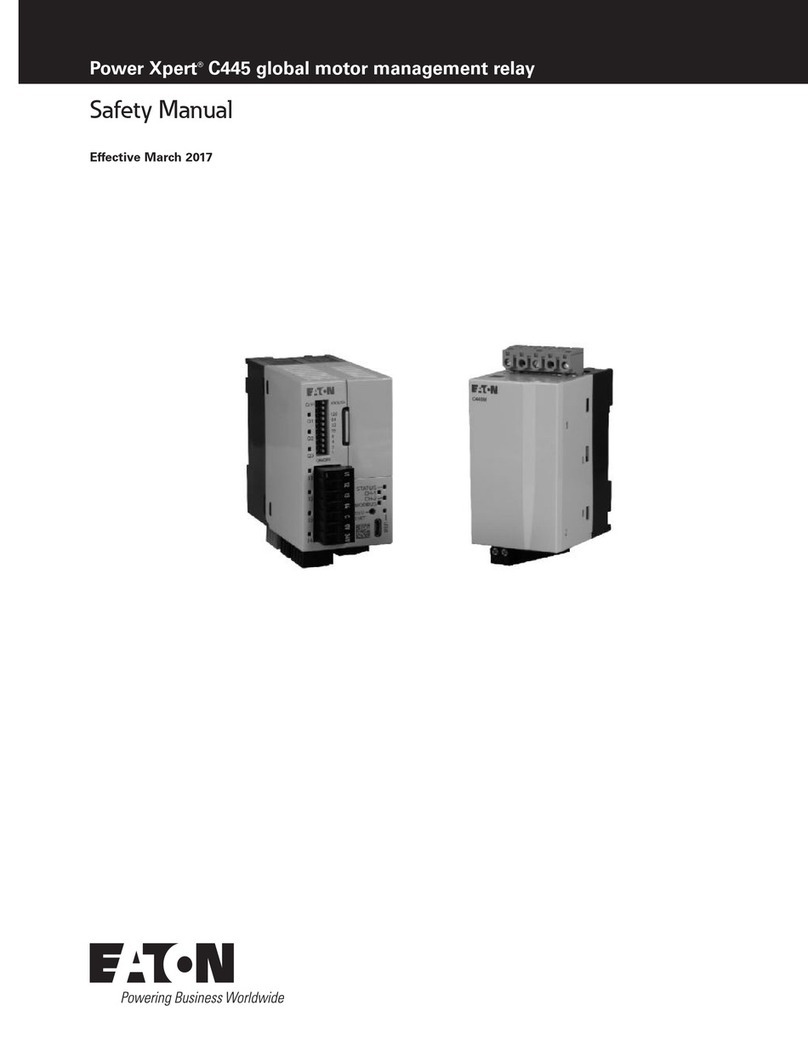
Eaton
Eaton Power Xpert C445 Safety manual
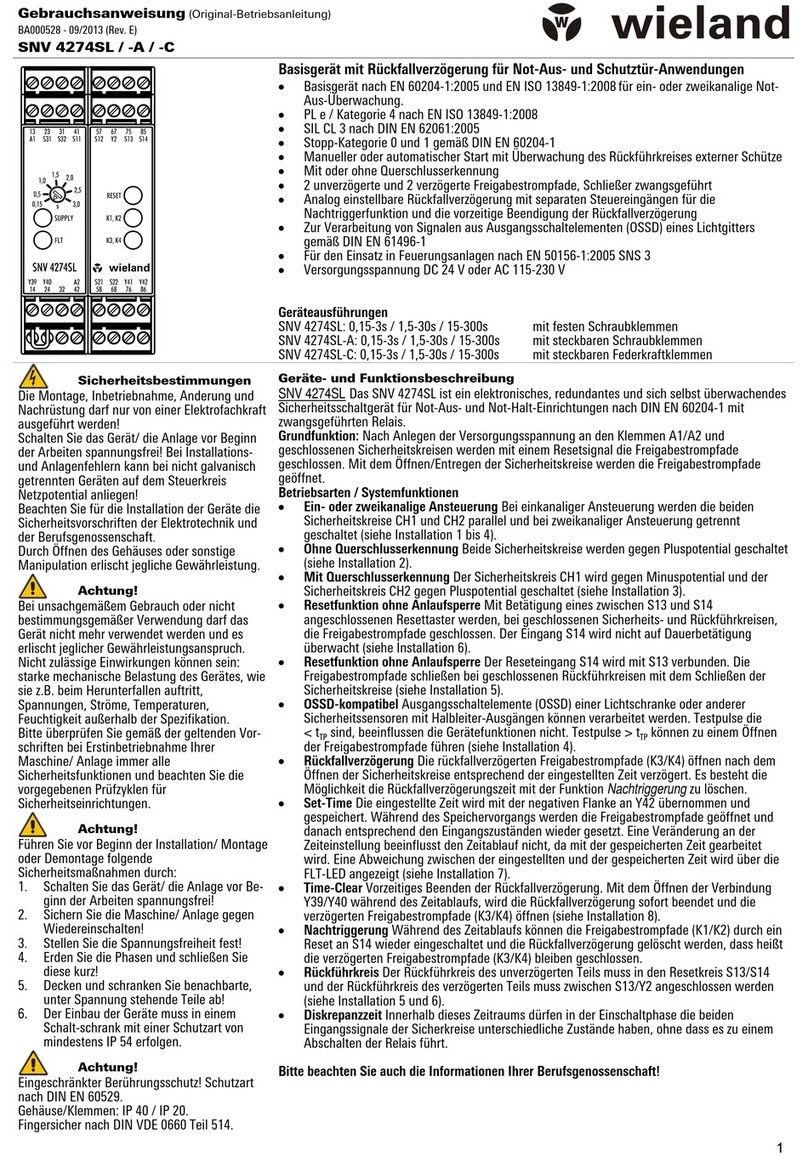
Wieland
Wieland SNV 4274SL Translation of the original instructions
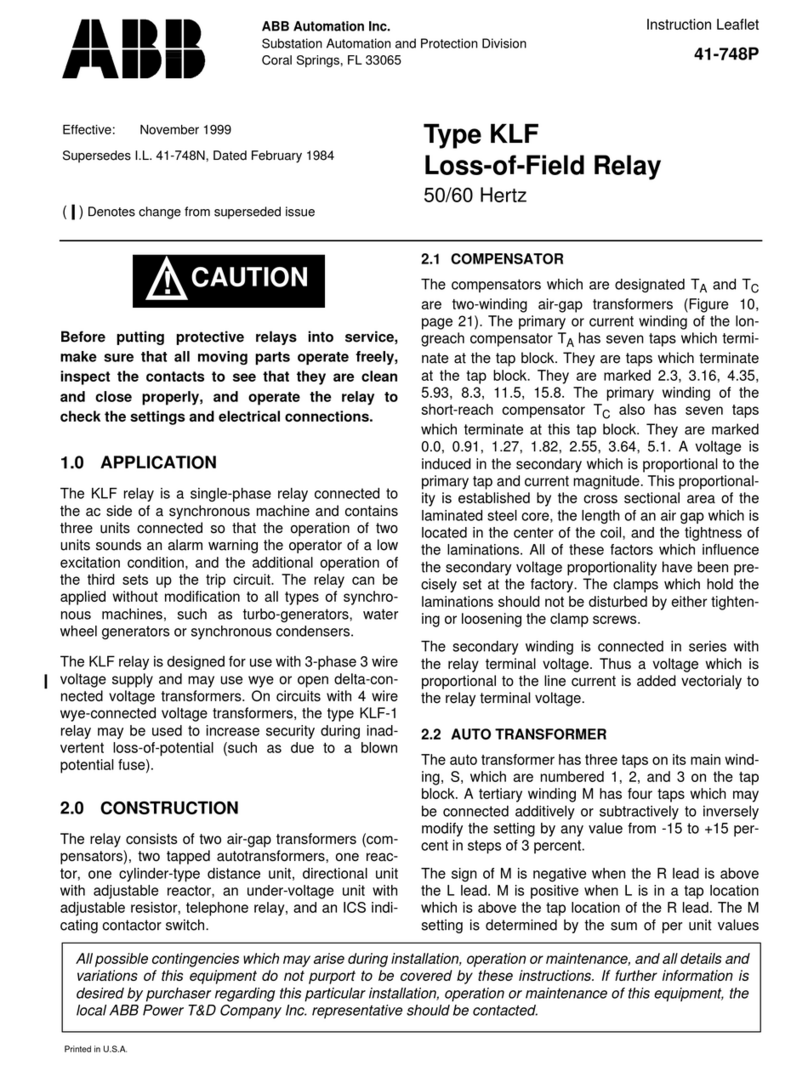
ABB
ABB KLF Instruction leaflet

Pilz
Pilz PNOZ X2.4V Technical instructions

Westinghouse
Westinghouse KAB Installation, operation & maintenance instructions