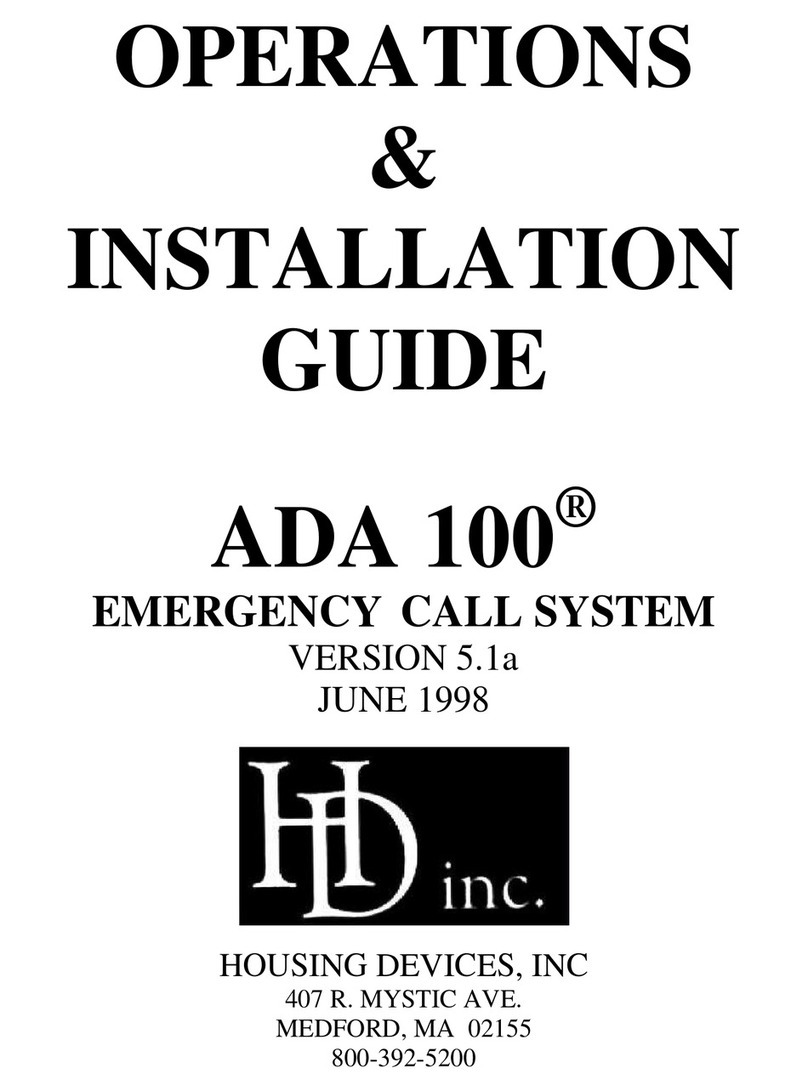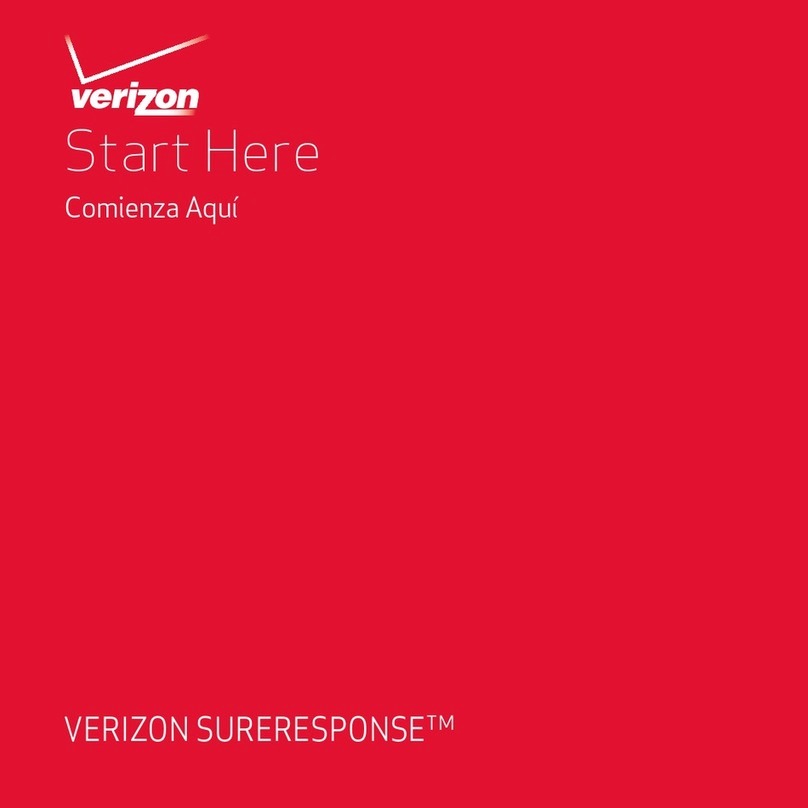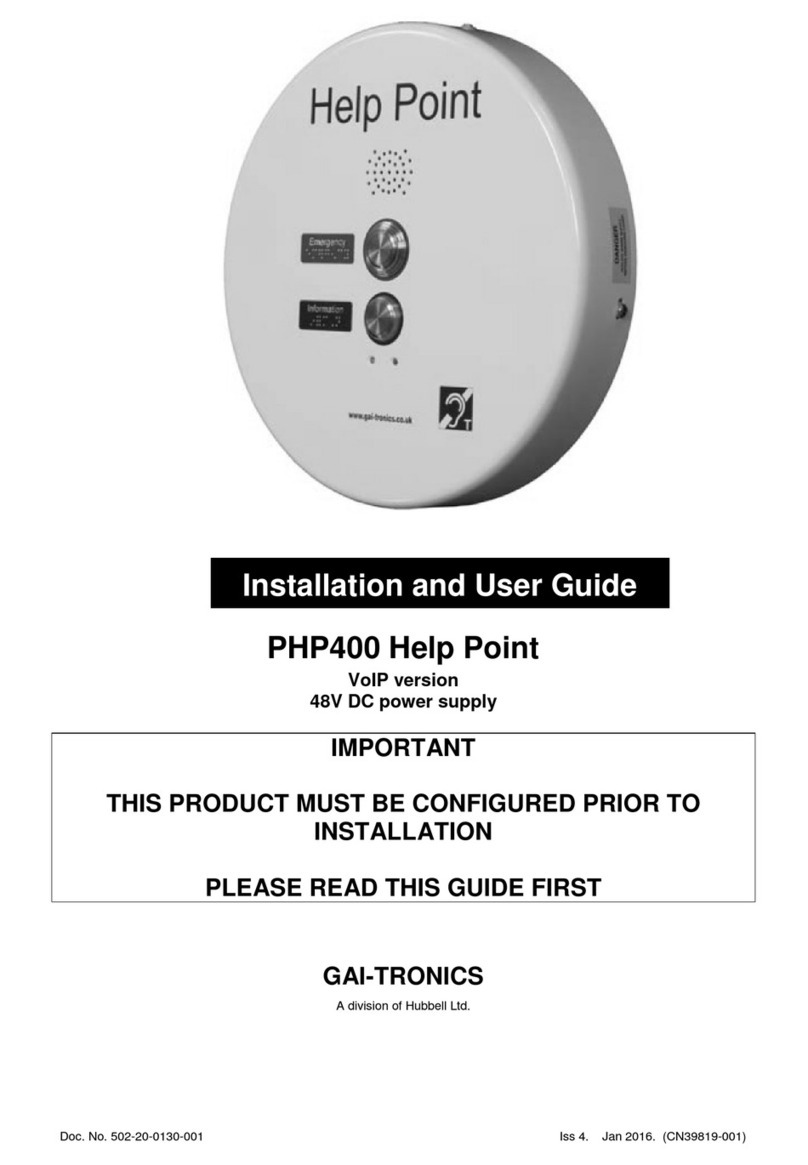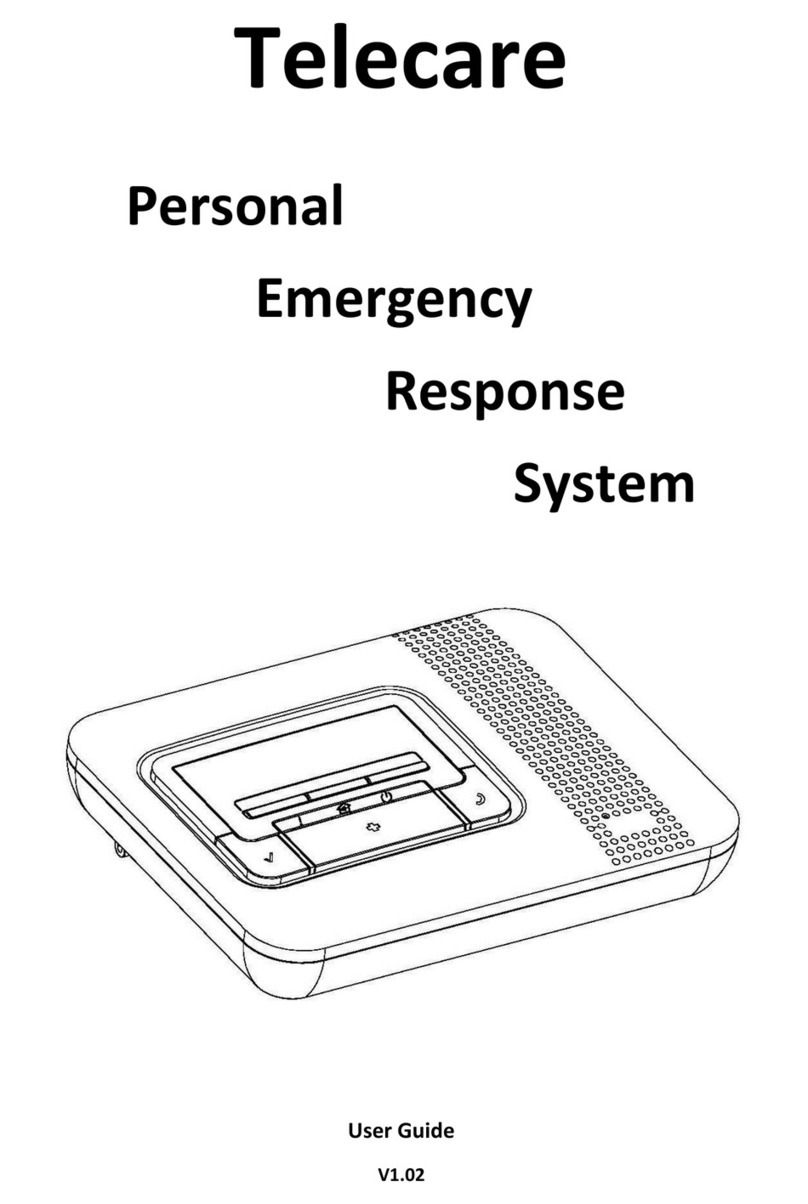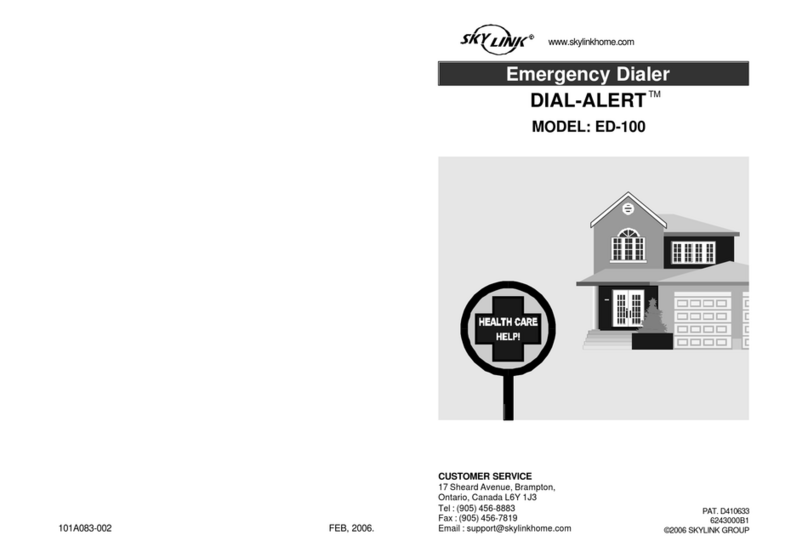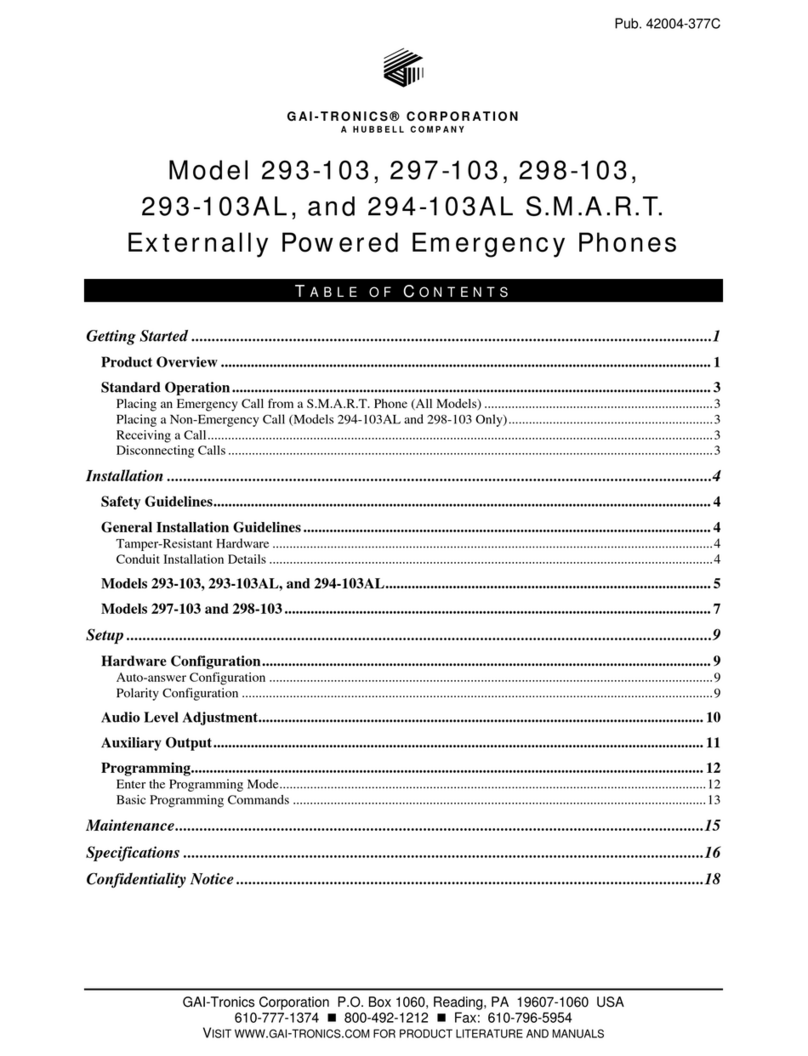SmartLinQ GT100 User manual

User Guide
www.safelinq.com
GT100
Your personal safety mobile


GT100
Your personal safety mobile
User Guide
Powered by
www.safelinq.com


3
Precautions and Notices for Safety 4
Compliance 5
The SafeLinQ Service 6
1Introduction 8
2Features 9
3Components 10
4The SmartLinQ 11
5Installing the SIM card 12
6Install/De-install battery 13
6.1 Install battery 13
6.2 De-install battery 13
6.3 Charging the Battery 13
7Buttons 14
7.1 Button overview 14
7.2 Button description 15
8LED’s and Connectors 17
9Operating your SmartLinQ mobile 18
9.1 Switching your SmartLinQ mobile on/off 18
9.2 Call/Answer 18
9.3 Adjust the volume 19
9.4 Make a phone call 19
9.5 Emergency Button 20
9.6 Auto Answer 21
10 Technical Specifications 22
11 Troubleshooting and Safety info 26
12 Warranty conditions 28
Contents

Precautions
explosive atmosphere.
waves of your SmartLinQ.
with a wet hand.
SmartLinQ on your own.
accessories.
a TTA certified mark.
Please read these safety instructions to ensure you use your handset correctly.
4
Precautions and Notices for Safety

local legislation in the country it is being sold.
please contact your local distributor.
5
Compliance

The SafeLinQ Service
The SmartLinQ mobile has been exclusively developed by SafeLinQ. For full details of the functionality of
operate in conjunction with the SafeLinQ service.
6

Getting started

The SmartLinQ mobile is a powerful GPS location device which is small in size and lightweight. It is
designed for personal security and has an inbuilt emergency button as well as a motion sensor. Both these
features ensure direct contact to your chosen control centre or emergency number should you encounter a
can deal with the situation efficiently and effectively.
The SmartLinQ mobile offers controlled dialling by allowing four numbers to be called which are
pre-programmed in the SafeLinQ website.
information to the nominated emergency telephone number or control centre.
8
1. Introduction

GPS (global positioning system) receiver
Emergency button
Motion sensor alert
Low battery alert
Speed sensor alert
Four pre-programmable buttons
Auto answer
9
2. Features

1SmartLinQ mobile
2Battery
3Handsfree headset
4AC-power adapter
5
Always use an approved SafeLinQ charger and
battery.
Do not use non genuine parts as it could damage
the battery or cause an explosion.
1 2 3 4
10
3. Components

Earphone jack
Power adapter/connector
Button Lock Volume
Speaker
GPS LED
Power/Hang up
Pre-programmable
speed dial buttons
GSM LED
Power LED
Emergency button
Call/Answer
Microphone
+
-
11
4. The SmartLinQ

12
Rotate the cover of the
Simcard seat
Put the Simcard seatinto
Rotate the cover of the
Simcard seat
Lock the cover of the
Simcard seat
5. Installing the SIM card
1Slide the SIM card holder to the right and open
it. Insert the SIM card as shown ensuring the
gold contact area of the SIM card is facing
downwards. Close the SIM card holder and
move it to the left to lock.
2Slide the battery back in at the top of the
SmartLinQ mobile and push it down to lock it
into position.

13
6. Install/De-install the Battery
6.1 INSTALL THE BATTERY
1Fit the battery correctly into the
groove.
6.3 CHARGING THE BATTERY
Connect the lead from the charger
to the socket on the bottom of the
SmartLinQ.
Connect the charger to an AC wall soc-
ket. The Power LED will flash while the
the Power LED will stay constant.
The SmartLinQ will beep as follows
to alert the user that the battery is
running low:
•3 beeps indicate the battery has
40% of its power remaining.
•It will make one long beep when it
has 20% of its power remaining.
2Slide it all the way as indicated
battery button into place.
6.2 DE-INSTALL THE BATTERY
Release the battery de-install button in the direction indicated
by the arrow and remove the battery.

The phone panel consists of nine buttons.
Buttons
14
7. Buttons

Power/Hang up
Press the power/hang up button for at least
3 seconds until you see the GSM blue LED light
come on.
Press for 3 seconds until all LED’s are off.
Press while ringing.
Press whilst in a call.
Call/Answer
Press this button after pressing one of the pre-
programmable buttons and hearing a beep.
Press while ringing.
Emergency Button
up and the SmartLinQ will immediately call and
send its location information to the nominated
emergency telephone number or control centre.
15

Pre-programmable buttons
To call the number programmed behind one of
the call/answer button.
Volume
To increase the volume of a call.
Press the upper part of the volume button.
To decrease the volume of a call.
Press the lower part of the volume button.
Lock
Slide the button up to lock all the buttons except
the emergency button.
16
7. Buttons

GSM LED
GPS LED
While the SmartLinQ mobile is searching for a GPS
3 seconds before switching off.
switch off straight after the flashing has stopped.
Power LED
The Power LED will flash while the battery is being
constant.
Headset connector
Headset connection point.
Power adapter/connector
Connection point for the AC power adapter for
charging the battery.
17
8. LED’s and Connectors

for at least 3 seconds until you see the GSM
blue LED light come on. The GSM LED will
-
ters with the GSM network. After successful
registration the GSM will flash slowly. It will
continue to Flash at a slow pace.
for at least 3 seconds to switch the SmartLinQ
mobile off.
9.2 CALL/ANSWER
incoming call.
18
9. Operating your SmartLinQ mobile
Table of contents