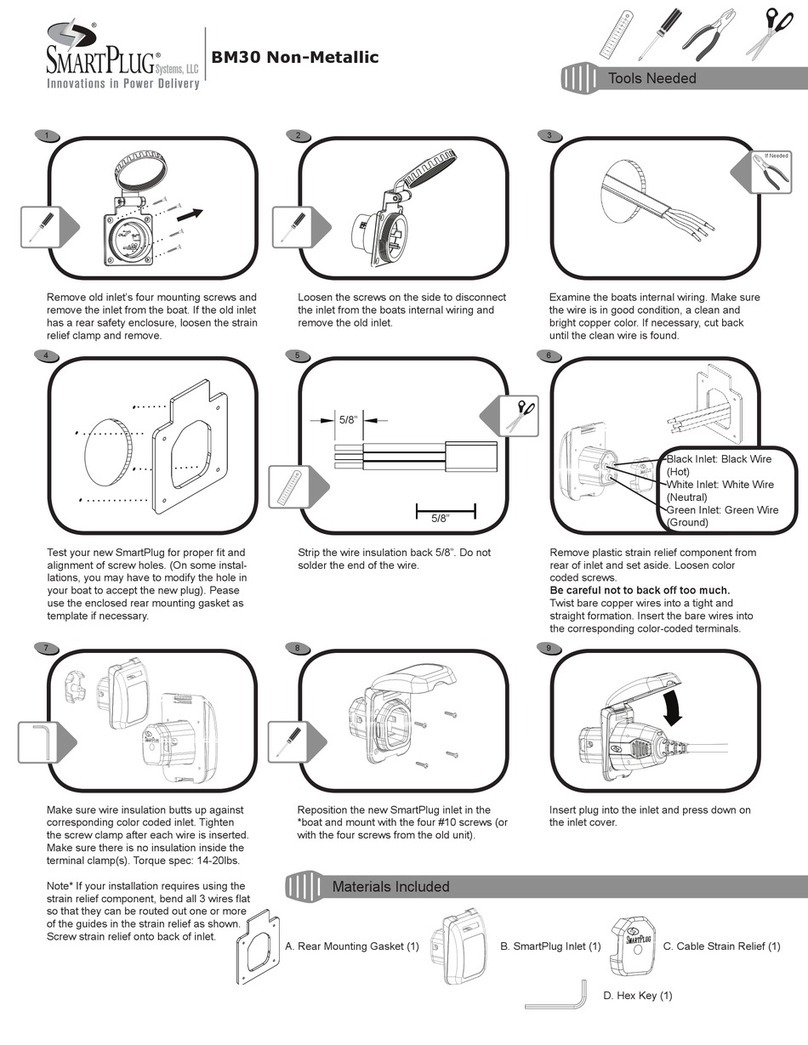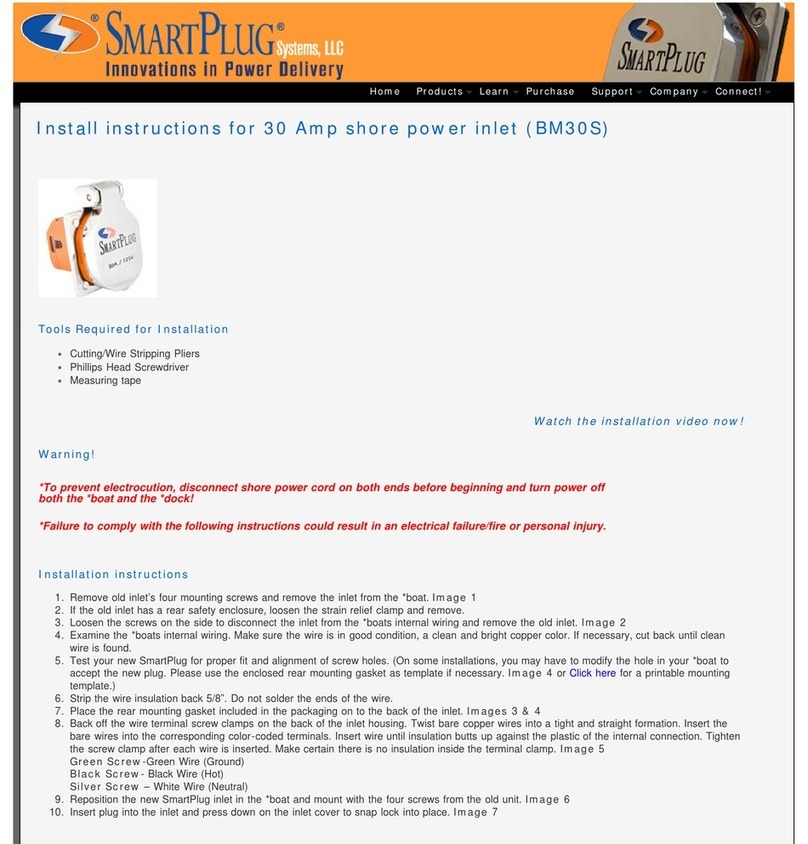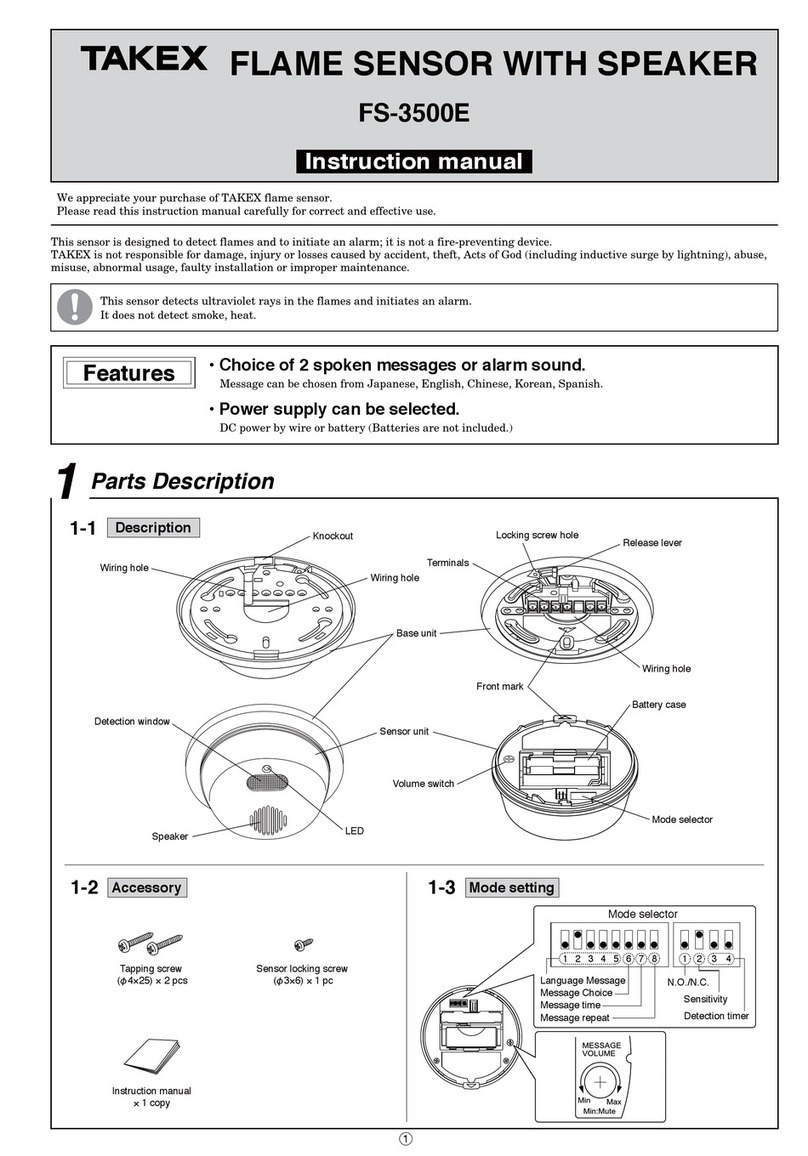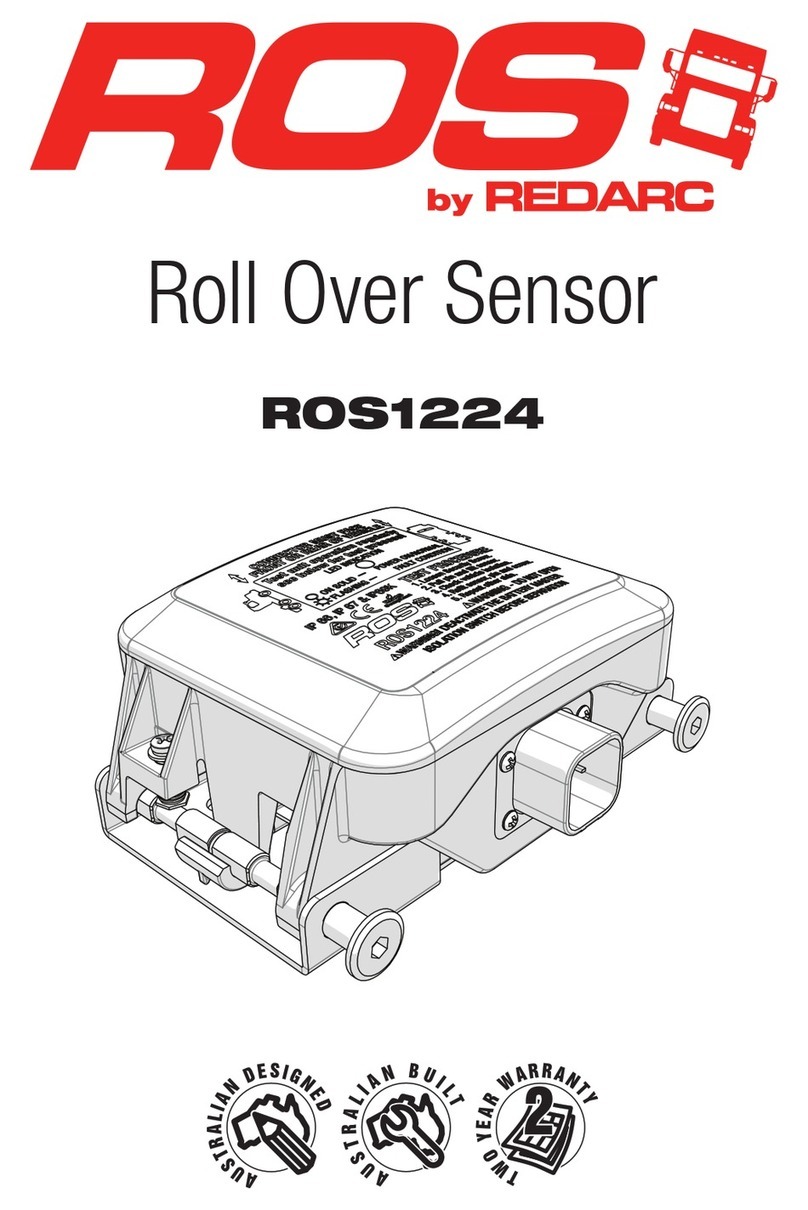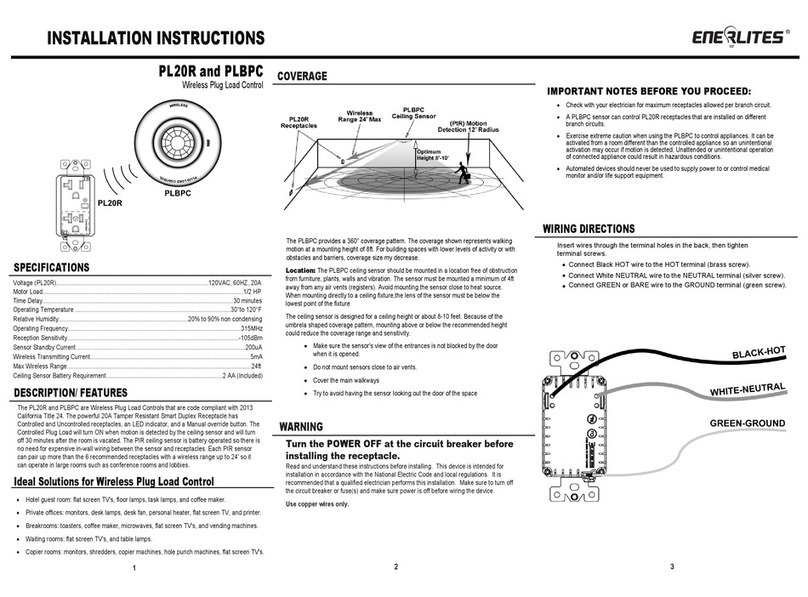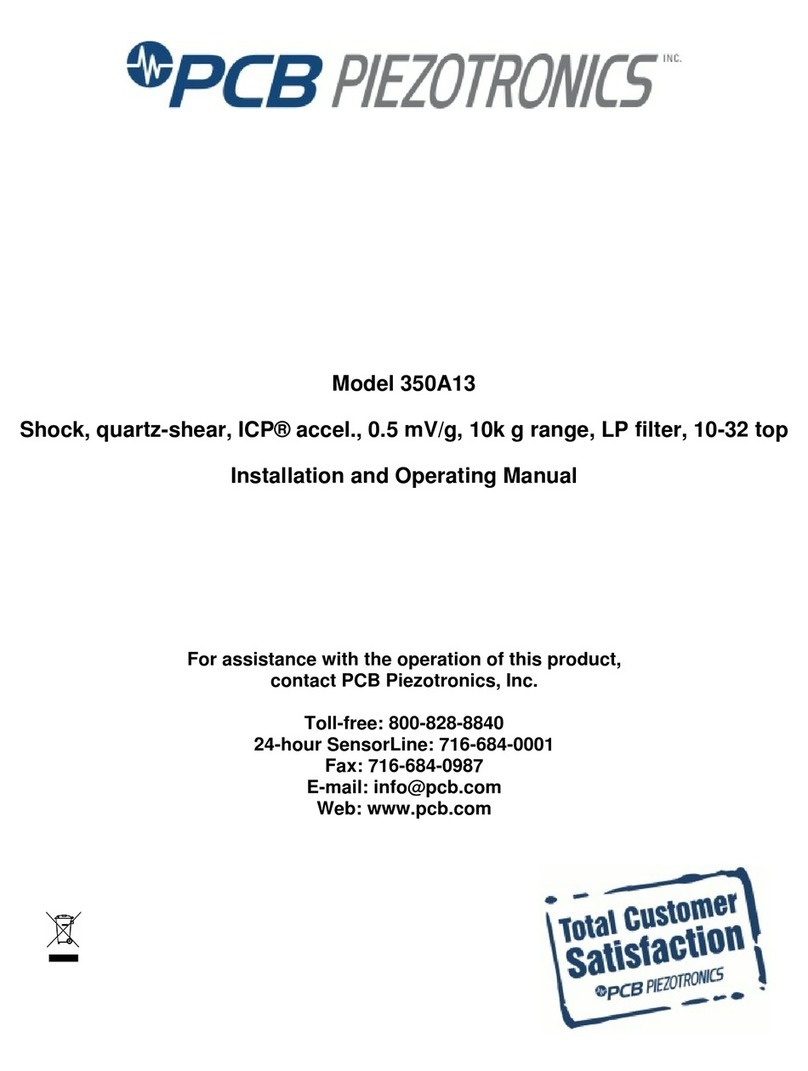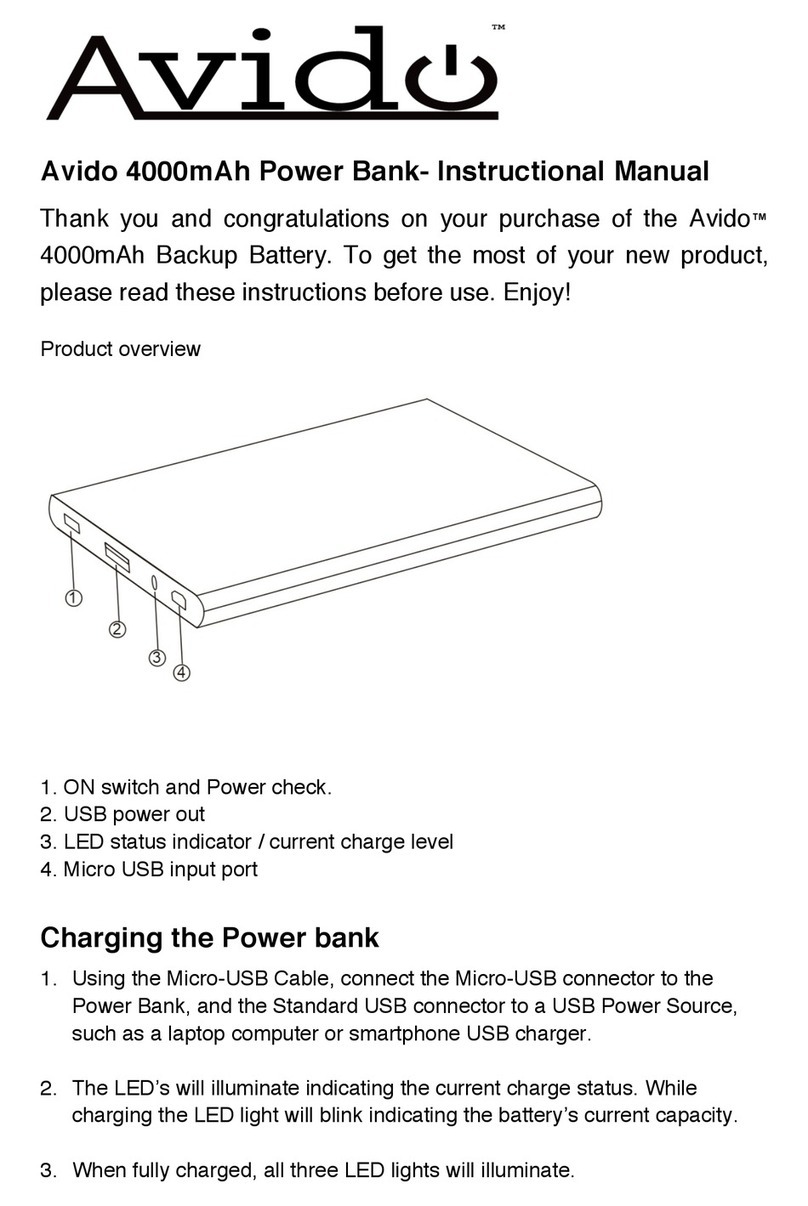SmartPlug 1Led User manual

1
SmartPlug 1Led User Manual
(Z-Wave 700s S2 Version)
Version Written By Date Change List
1.0 Yongqi 20201022 Initial
1.1 Yongqi 20210116 Fixed Some Error Descriptions.
1.2 Yongqi 20210304 Add Note for OTA Led State
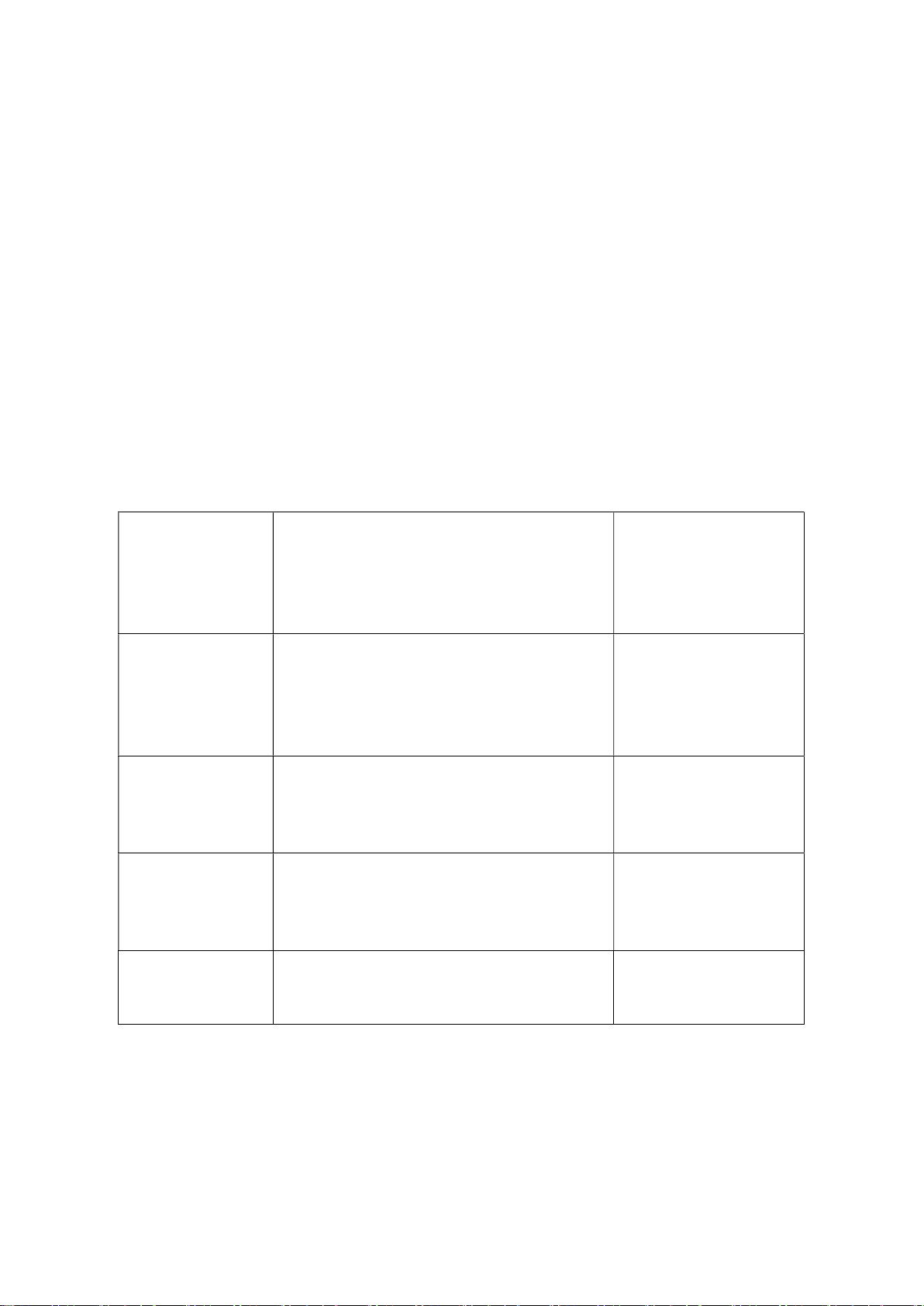
2
SmartPlug is a universal, Z-Wave™ Plus compatible and relay switch in the form of a socket adapter.
The device may be used to operate any device up to 3000w power output. The device features
voltage, current, active power and power consumption measuring.
This product can be included and operated in any Z-Wave™ network with other Z-Wave™ certified
devices from other manufacturers and/or other applications. All non-battery operated nodes within
the network will act as repeaters regardless of vendor to increase reliability of the network.
This device must be used in conjunction with a Security Enabled Z-Wave Controller in order to fully
utilize all implemented functions
Z-Wave™ Network Inclusion/Exclusion/Reset
There is one button on the side of the device, it can be executed inclusion, exclusion and reset from
Z-Wave™ network.
Add¹
1、 Power up the device.
2、 Set Z-Wave™ Controller into inclusion mode
3、 Press and hold the button for 5s until Blue
led lights is on, then release the button
before led turn off.
Blue led will blink with 1s
interval until inclusion
successful.
Remove
1、 Power up the device.
2、 Set Z-Wave™ Controller into exclusion mode
3、 Press and hold the button for 5s until Blue
led lights is on, then release the button
before led turn off.
Blue led will blink with
0.5s interval until
exclusion successful.
Factory Reset²
1、 Power up the device.
2、 Press and hold the button for 10s until leds
light on, then release the button before led
turn off.
Product Test Mode
1、 Press and hold the button.
2、 Power on the device, device will enter
factory product test mode with Blue light
flash.
Send NIF³
Press and hold the button for 5s until Blue
led lights is on, then release the button
before led turn off.
Notice 1: When device enters into inclusion mode, the device all functionality will be useless. The
inclusion mode will be timeout after 30s, user can implement step 3 to terminate inclusion mode.
Notice 2: Factory Reset will clear the device all Z-Wave™ Network data (include home id, node id,
etc…) saved in memory, and restore all configuration parameters to factory default. Please use this
procedure only when the network primary controller is missing or otherwise inoperable.
Notice 3: NIF – Node Information Frame

3
Association
The device supports 2 association groups, and each group supports max 5 associated nodes.
Group 1, Lifeline – All nodes which associated in group 1(lifeline group) will receive the messages
that send by device through lifeline.
Group 2, all nodes which associated in group 2 will be controlled by device through BASIC_SET
command. When device detect a over-current event, the device will trigger a OCP Alarm and send a
notification report to controller, the meantime device also send a BASIC_SET = 0xFF to the nodes
that associated in group 2. And BASIC_SET = 0x00 will be sent after OCP Alarm Event is cleared.
The Command Class supported by each association group is shown in the table below:
Group Command Class Command
1 (Lifeline) COMMAND_CLASS _SWITCH_BINARY
COMMAND_CLASS_NOTIFICATION
COMMAND_CLASS_METER
COMMAND_CLASS_INDICATOR
COMMAND_CLASS_DEVICE_RESET_LOCALLY
SWITCH_BINARY_REPORT
NOTIFICATION_REPORT
METER_REPORT
INDICATOR_REPORT
DEVICE_RESET_LOCALLY_NOTIFICATION
2 (Control) COMMAND_CLASS_BASIC BASIC_SET
Device Functionality and Z-Wave™ Message Report
The SmartPlug has four main functions: Switch On/Off, electrical parameters measurement
over-current protection, and timing.
Switch On/Off
There are three ways of controlling the outlet switch:
1) Press the button shortly
2) Operated the device Via Z-Wave™ Controller or Others Devices that associated it by Command
Class list as below table.
SmartPlug State Command Class Command Value
ON COMMAND_CLASS_SWITCH_BINARY SWITCH_BINARY_SET 0xFF
COMMAND_CLASS_BASIC BASIC_SET 0xFF
OFF COMMAND_CLASS_SWITCH_BINARY SWITCH_BINARY_SET 0x00
COMMAND_CLASS_BASIC BASIC_SET 0x00
Electrical Parameters Measuring
The device provides line voltage (V), loaded current (A), active power (W), and accumulated energy
consumed (kWh) measurement; the significant digits of the measured result should be two digits

4
after the decimal point;
These electrical parameters result will be reported to the Z-Wave™ controller regularly through the
Meter Report of Meter Command Class, the interval of which can be configured by the user by
means shown in "Configuration: No.11"
The device also provides the function of reporting the measurement results to the Z-Wave™
controller when the load current changes and the user can set the changed quantity of the load
current freely by means shown in “Configuration: No.10"
The electric quantity detection result is reported to Command Class
Command Class Command Scale Precision
COMMAND_CLASS_METER METER_REPORT
kWh 0.01kWh
Watt 0.01W
Volt 0.01V
Ampere 0.01A
The max cumulative energy is 21474836.47kWh, if it is over this value, it will be back to 0kWh
automatically.
Reset Cumulative Energy
There have two ways to reset cumulative energy:
1 Z-Wave gateway send METER_RESET command to SmartPlug to reset the cumulative energy
value.
2 Execute the factory reset operation to reset the cumulative energy value.
The cumulative energy will not be reset if SmartPlug remove from Z-Wave Network by exclusion
operation.
Over-current Protection
The outlet can provide a maximum load current of 16A, and when the load current exceeds 16A, the
load power supply will be automatically cut off. And it will inform the host of the overload of the
outlet through NOTIFICATION_REPORT of the Notification Command Class, and meanwhile, the LED
light of the outlet will flash with an interval of one second; Users can remove the overload alarm by
pressing the button or sending SWITCH_BINARY_SET=0xFF, and for safety's sake, before that, users
should remove the load from the outlet first.
Users can control the maximum output current of the outlet by setting the maximum output
current, the setting method of which is shown in "Configuration: No. 8".
Overload protection communication Command Class
Command Class COMMAND_CLASS_NOTIFICATION
Command NOTIFICATION_REPORT
Type NOTIFICATION_TYPE_POWER_MANAGEMENT (0x08)
Event NOTIFICATION_EVENT_POWER_MANAGEMENT_OVERLOAD_DETECTED (0x08)
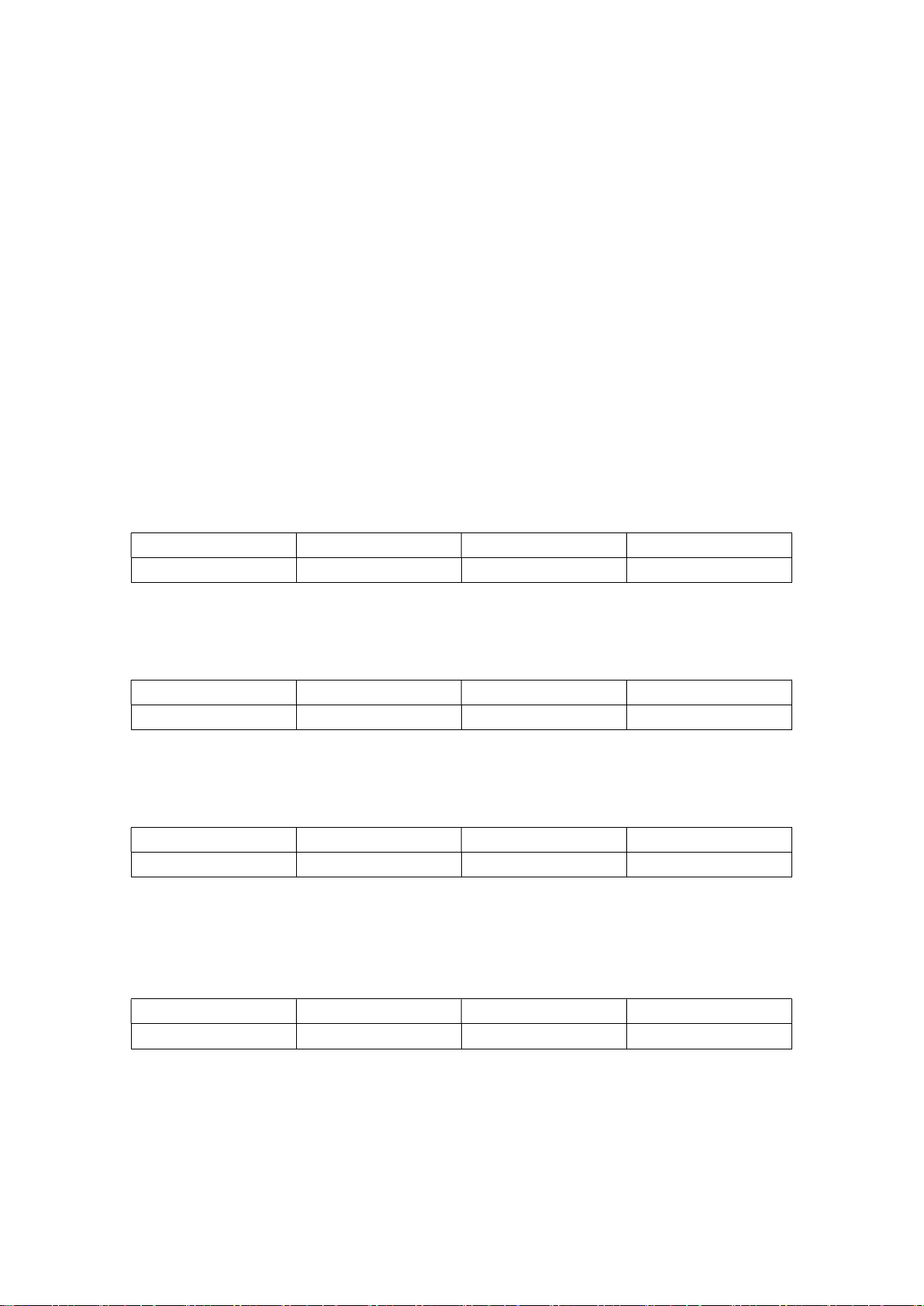
5
Timer
The device also provides the function of timing, and users can turn off the outlet by opening this
function and setting the time cycle, the setting method of which is shown in "Configuration: No.4
and Configuration No 11".
Command Class Configuration
The device supports the controller to configure parameters of the device through Configuration
Command Class, and the device has 11 parameters available for users to set according to their
different needs:
1) Relay On/Off state Saved Disable
Sets this configuration to ‘1’, the device will save the current relay state, and after the device
is powered down and restarted, it will automatically recover to the relay state before
power-down.Set to '0',device won't remember the previous state,default to be ON.
Parameter Number Size (Byte) Available Settings Default value
1 1 0, 1 1
2) Button Switch Function Disable
Setting this configuration as ‘0’ will be disabling to turn on and off the relay by pressed
button.
Parameter Number Size (Byte) Available Settings Default value
2 1 0, 1 1
3) LED indication Disable
Setting this configuration as ‘0’ will disable led light on when turn on the device. This setting
is invalid during device power-up.
Parameter Number Size (Byte) Available Settings Default value
3 1 0, 1 1
4) Countdown Timer Enable
Setting this configuration as ‘1’ will start the timing function of the plug, and the length of
time is determined by the setting of “Configuration: No.7”.
This function can only provide the time to turn off device function when the device is open.
Parameter Number Size (Byte) Available Settings Default value
4 1 0, 1 0
5) Meter Enable
This configuration sets the meter Monitoring function enabled or disabled.
‘0’ – Disable meter measuring Function.
‘1’ – Enable meter measuring Function.

6
Note: If this configuration is set to ‘0’, all the functions of “Configuration No. 6, 8, 9, 10, 11” are
invalid. And No Current, Voltage, Active Power and Accumulated Power monitored and reported
any more.
Parameter Number Size (Byte) Available Settings Default value
5 1 0, 1 1
6) Meter Report Enable
This configuration sets the meter report function enabled or disabled.
‘0’ – Disable meter report function.
‘1’ – Enable meter report function with time interval defined by “Configuration No. 11”.
When device is detected an OCP event or the relay turned on or turned off, device still will
report all meter values once if this value be set to ‘0’.
Parameter Number Size (Byte) Available Settings Default value
6 1 0, 1 1
7) Countdown Time Setting
This configuration sets the time length for turning off the device. This configuration is only
valid when “Configuration No.4” is set to ‘1’. Unit: minute.
Parameter Number Size (Byte) Available Settings Default value (min)
5 2 0 ~ 30000 120
8) Maximum output current setting
This configuration sets the maximum output current that the device can provide. When the
current consumed by the load is greater than the setting value, the device will automatically
cut off the power of the load and send out alarm information, and the led will light on 1.5s
with 2s interval. Unit: 0.01A (Ampere).
This value must be great than the alarm value defined by Configuration No. 9.
Parameter Number Size (Byte) Available Settings Default value
8 2 0 ~ 1600 1600
9) Output Current Alarm
This configuration sets the alarm value of the load current (volatility). When the load current
is large than this value, the led will light on 0.5s with 2s interval. Unit: 0.01A (Ampere).
This value must be less than the max. output value defined by Configuration No. 8.
Parameter Number Size (Byte) Available Settings Default value
9 2 0 ~ 1550 1500
10) Current Change Ratio
This configuration sets the changed value of the load current (volatility). When the
differential between two measurements of current consumed by the load exceeds the value
set by this configuration, the device will report the last measured results automatically to
the controller.
The changed value = [Value] × 0.01A.

7
Parameter Number Size (Byte) Available Settings Default value
10 2 0 ~ 1000 50
11) Interval of meter reporting setting
This configuration sets the interval of reporting electric quantity detection result. This
parameter is only valid when Parameter 6 is set as ‘1’. Unit: Second.
Parameter Number Size (Byte) Available Settings Default value
11 2 0 ~ 30000 300
● To Simulate Over Current Protection Function, First User Must Turn on SmartPlug And Then
Write 1 Byte Data 0xFF(255) to Parameter Number 99. SmartPlug will Be Turned Off And Report
Alarm Messages to Hubs. Meantime Blue Led Will Blink with 1s Interval. This must set
“Configuration No. 5” to ‘1’.
Command Class Basic
The Basic Command Class is mapped to Switch Binary Command Class as Follow:
1) Basic Set = 255 maps to Binary Switch Set = 255
2) Basic Set = 0 maps to Binary Switch Set = 0
3) Basic Set = 1 ~ 99 maps to Binary Switch Set = 255
4) Basic Get/Report maps to Binary Switch Get/Report
SmartStart
SmartStart enabled products can be added into a Z-Wave network by scanning the Z-Wave QR Code
present on the product with a controller providing SmartStart inclusion. No further action is
required and the SmartStart product will be added automatically within 10 minutes of being
switched on in the network vicinity.
This device supports SmartStart function. QR code is printed on the label that pasted on on surface
of product and the outside of packing box. And the full DSK code is printed can be found on the
packing box.
The device will enter SmartStart if the device is not included in network after power up. And then
2nd SmartStart time delay approximately 16s
3rd SmartStart time delay approximately 32s
4th SmartStart time delay approximately 64s
5th SmartStart time delay approximately 128s
6th SmartStart time delay approximately 256s
7th SmartStart time delay approximately 512s

8
Afterwards, the Smartstart mode will be auto running with 512 second interval until device is
included successfully.
Security Network
The device supports the security function with and S2 + SmartStart encrypted communication. The
device will auto switch to the security mode when the device included with a security controller. In
the security mode, the follow commands must use security or security_2 command class wrapped to
communicate, otherwise the device will not response any commands.
Security Keys
This device supports security levels are listed in below table:
Security Levels Support (Yes/No)
SECURITY_KEY_S0 Yes
SECURITY_KEY_S2_UNAUTHENTICATED Yes
SECURITY_KEY_S2_AUTHENTICATED Yes
SECURITY_KEY_S2_ACCESS No
All Supports Command Class in Each NIF Lists
Command Class Version Not
Included
Non-secure
Included
S0 Included S2 Included
Non-Secure Secure Non-Secure Secure
COMMAND_CLASS_ZWAVEPLUS_INFO 2 ● ● ● ●
COMMAND_CLASS_SECURITY 1 ● ● ● ●
COMMAND_CLASS_SECURITY_2 1 ● ● ● ●
COMMAND_CLASS_TRANSPORT_SERVICE 2 ● ● ● ●
COMMAND_CLASS_VERSION 3 ● ● ● ●
COMMAND_CLASS_POWERLEVEL 1 ● ● ● ●
COMMAND_CLASS_ASSOCIATION 2 ● ● ● ●
COMMAND_CLASS_MULTI_CHANNEL_ASSOCIATION 3 ● ● ● ●
COMMAND_CLASS_ASSOCIATION_GRP_INFO 1 ● ● ● ●
COMMAND_CLASS_MANUFACTURER_SPECIFIC 2 ● ● ● ●
COMMAND_CLASS_DEVICE_RESET_LOCALLY 1 ● ● ● ●
COMMAND_CLASS_SWITCH_BINARY 2 ● ● ● ●
COMMAND_CLASS_NOTIFICATION 8 ● ● ● ●
COMMAND_CLASS_METER 5 ● ● ● ●
COMMAND_CLASS_INDICATOR 3 ● ● ● ●
COMMAND_CLASS_CONFIGURATION 4 ● ● ● ●

9
COMMAND_CLASS_SUPERVISION 1 ● ● ● ●
COMMAND_CLASS_FIRMWARE_UPDATE_MD 5 ● ● ● ●
Notice 1: When device is included with S0 level, COMMAND_CLASS_MANUFACTURER_SPECIFIC is supported non-securely. And when device is included
with S2 level, COMMAND_CLASS_MANUFACTURER_SPECIFIC is supported securely only.
Notice 2: “●” – Indicates the corresponding command class is supported in NIF, Blank means the command class is not supported.

10
Led Color Indicator
Led Color Action Description
Blue
Blink with 1s Interval When Power On Not Add in Z-Wave Network
Light On 1s When Power On Add in Z-Wave in Network Already
Blink With 2s Interval Over Current Detected, SmartPlug Turn Off.
Light On 2s Press And Hold Button 10s, Off at 12th Second
Press And Hold Button 5s, Off at 7th Second
Light On Always SmartPlug Turn On
Blink with 500ms Interval Remove from Z-Wave Network/Send NIF
Blink with 1s Interval Add to Z-Wave Network
Blink with 300ms Interval ¹ OTA is Running
Note 1: The LED State is Not Changed when Led Is Busy (On or Blink, Such as Relay on, Over Current Detected).
If Led Is Idle, the OTA Led State Will Be Running, And then the LED state is not changed until OTA is finished.
Specifications
Power Supply 110 – 230V AC, ±10%, 50/60Hz
Power Consumption Up to 0.8W
Operational Temperature 0 - 70℃
Communication frequency 868.40MHz, 869.85MHz (EU)
908.40MHz, 916.00MHz(US)
Range
Up to 45m indoors (depending on the building structure), and 80m
for outdoor open fields.
Up to 80m outdoors.
Table of contents
Other SmartPlug Accessories manuals
Popular Accessories manuals by other brands

Solight
Solight PP120USBCW installation manual

Robus
Robus RCD1080-04 quick start guide

King Technology
King Technology FROG ease operating instructions
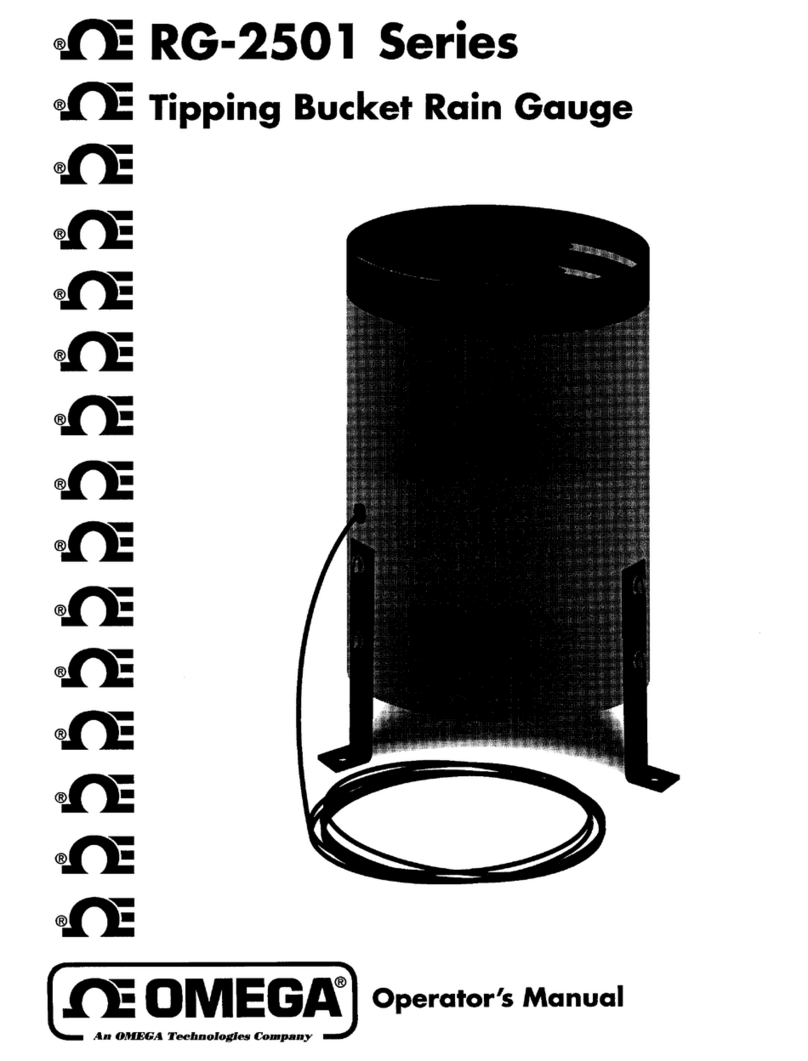
Omega
Omega RG-2501 Series Operator's manual

Met One Instruments
Met One Instruments ES-405 Operation manual

Forma Scientific
Forma Scientific 3911 Operating and maintenance manual