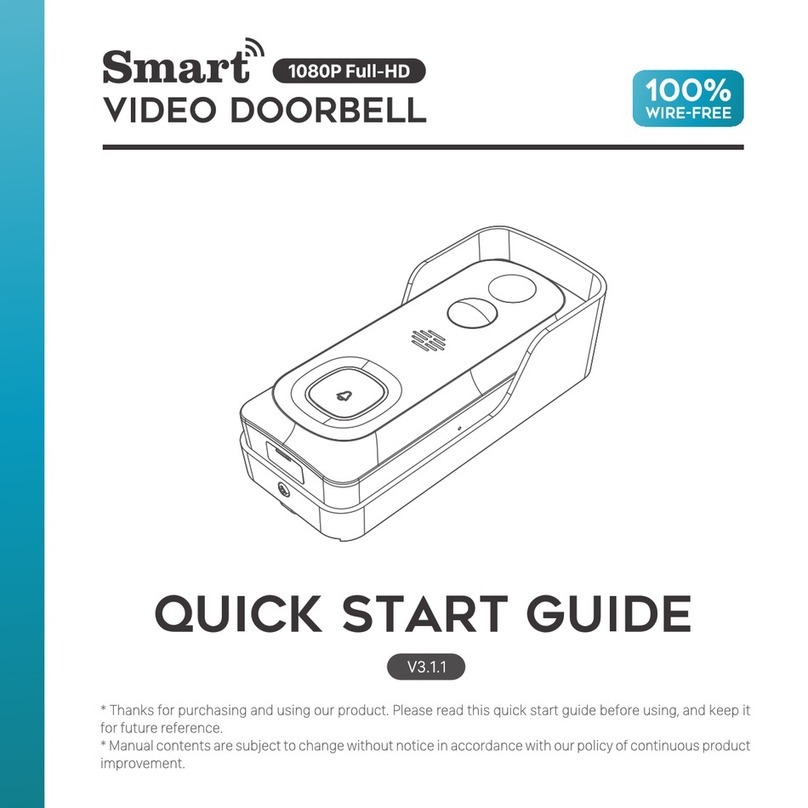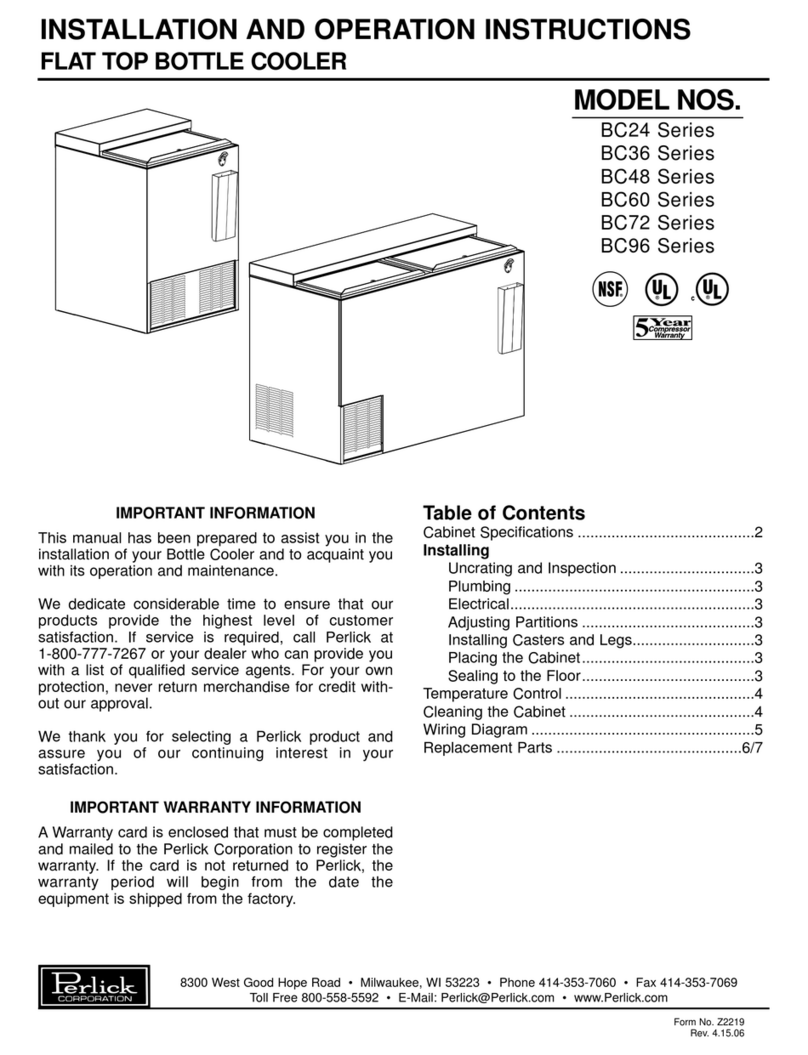Mitel 112 User manual

© Copyright 2015, Mitel Networks Corporation. All Rights Reserved.
The Mitel word and logo are trademarks of Mitel Networks Corporation.
Any reference to third party trademarks are for reference only and Mitel makes no representation of the ownership of these marks.
112 DECT Phone (Universal) and RFP 12 Single Cell Base Station
INSTALLATION GUIDE
INSTALLATION GUIDE
B
A

2
.Description
The Mitel®112 DECT Phone (Universal) and Mitel RFP 12 Single Cell Base
Station provide SIP call processing features on a cordless handset. The base
station supports up to twenty cordless handsets.
The base station connects to the network via a LAN cable. The base station
extends the SIP phone functionality from the communications platform to the
phones. You can purchase additional phones and chargers from the Mitel
Customer Service order desk.
The phone has an indoor signal range of up to 50 meters (150 feet) from the
base station and an outdoor range of up to 300 meters (900 feet). Note that this
range can be limited by concrete or metal barriers. To extend the signal range,
you can purchase an optional repeater.
Figure provides an overview of the completed installation.
What You Received
• Mitel 112 DECT Phone
• Phone charging cradle with hard wired power supply adapter. The power
supply adapter kit contains multiple, attachable, voltage connector plugs.
• Mitel RFP 12 Single Cell Base station
• Ethernet cable
• Power supply adapter for base station. The power supply adapter kit
contains multiple, attachable, voltage connector plugs.
What You Require
• MiVoice Business Communications Platform
or
• MiVoice Office 250 Communications Platform
Base Station Rear Panel Components (See Figure )
Installation
Connect the Cables
1. Connect the LAN cable into the LAN port on the back of the base station.
2. Connect the other end of the LAN cable to a LAN jack.
3. Connect the power supply adapter cable to the power input jack. See
in Figure .
4. Plug the power supply adapter into an appropriate wall outlet. Ensure the
LED on the base station flashes yellow.
Install Handset Batteries
1. Release the battery cover at the bottom of the back panel and remove.
2. Insert rechargable batteries in the handset.
3. Replace the back panel and slide shut.
Set Up Handset Charger
1. Install the appropriate 2-prong wall outlet connector into the charger power
supply adapter. To remove the currently installed connector, depress the
small tab and slide it up.
2. Plug the charger’s power supply adapter into an appropriate wall outlet.
3. Place the handset in the charger. When you place the first handset in the
charger, the handset automatically registers with the base station. After the
first handset is registered, there is a 5 minute period during which you can
register additional handsets. To register additional handsets after the 5
minute period has expired, you must press the Reset button on the base
station to start a new 5 minute registration period.
4. Charge the batteries. We recommend that you charge the batteries fully
before first use. Initially, it takes approximately 10 hours to fully charge the
batteries. Normally, it takes approximately 6 hours.
Configuration Requirements
You must complete the following configuration before the handset is fully
functional:
1. License and program the Mitel 112 DECT Phone as a SIP Phone:
• For MiVoice Business systems, program the SIP phone with a SIP
device type. Refer to the MiVoice Business System Administration Tool
online help for instructions.
• For MiVoice Office 250 systems, see the MiVoice Office 250 Features
and Programming Guide and/or the Database Programming online help
for instructions on how to program SIP phones.
2. Configure the handsets and base station to support SIP telephony. Refer
to the Mitel 112 VoIP System Guide for instructions.
NOTE: The communication platform documentation, Mitel 112 VoIP System
Guide, and Mitel 112 DECT Phone Quick Reference Guides are available on
the Mitel Customer Documentation web site at http://edocs.mitel.com.
#Description
RESET button: Press to activate configuration changes or to enable handset
registration. The first handset automatically registers with the base station
after approximately 30 seconds. To register each additional handset on the
same base station, you must first reboot the base station by pressing the RE-
SET button on the rear panel of the base station.
You can also reset the base station configuration (including the admin user
name and password) to the default values using the this button. Press and
hold the Reset button for greater than 10 seconds to reset the base station.
Note that you cannot reset the base station while a call is being supported on
a handset that is registered to the base station.
LAN Port: Connects to LAN via Ethernet cable.
Power Input: Connects to the AC power adapter for the base station.
Base Station LED
State Meaning
OFF No power
FLASHING GREEN Initialization in progress
SOLID GREEN Ethernet connection is available (Normal op-
eration)
FLASHING ORANGE No IP address
SOLID ORANGE Reset required.
FLASHING RED Factory setting in progress
OR
Ethernet connection not available OR
Handset registration/deregistration failed.
SOLID RED Factory reset warning after a long press (10
seconds or more) of the Reset button
OR
Error condition. Replace base station if error
condition persists.
A
B
B
G

3
Troubleshooting
Specifications
Symptom Possible Causes Corrective Action
Handset display is black. Handset is in power saving
mode.
Press any key
Battery is drained. Put handset in charger and
recharge battery.
Power outlet that the adapt-
er is connected to is turned
off.
Ensure power cord is con-
nected properly and that
power outlet is supplying
power.
Handset does not charge Power outlet that charger
adapter is connected to is
turned off or not supplying
power
Ensure power cord is con-
nected properly and that
power outlet is supplying
power.
Handset batteries are in-
stalled incorrectly
Check batteries. Ensure
that they are oriented cor-
rectly.
Handset registration failed,
and the status indicator on
the display is black.
Handset is out of range of
the base station.
Move handset closer to the
base station, turn off the
handset, place the handset
in the charger, and then turn
it on again. Reset the base
station and place the hand-
set in the charger.
Handset display shows,
“Searching for Gateway”.
Handset is out of range of
the base station.
Move the handset closer to
the base station.
Base station is not powered Plug the base station into a
continuous power outlet.
The POWER indicator on
the base station is off.
Base station is not powered. Check that the base station
power cord is connected
properly, and that the adapt-
er is plugged into a continu-
ous power outlet.
The indicator on the base
station is flashing yellow.
Ethernet cable is not con-
nected.
Check that the Ethernet ca-
ble between the WAN port
on the base station and the
LAN port on your router is
connected properly
Router is not turned on. Turn on power to router
Base station cannot retrieve
an IP address
In Internet Settings, check
that the IP mode corre-
sponds to the IP mode of
your Internet connection.
You cannot make calls, the
VoIP indicator on the base
station is not lit, and
the right status indicator in
the upper left corner of the
display is black.
Configuration of the handset
is not complete.
Check that you have config-
ured your handset properly.
Base station has not been
reset after you saved the
configuration.
Reset the base station and
allow the base station two
minutes to log in with the
communications platform.
Router or modem has not
assigned an IP address to
the handset.
Check that your router or
modem is working properly.
Check the IP address by
pressing the volume up key
on the handset while in Idle
mode.
You cannot make calls, the
VoIP indicator on the base
station is not lit, and
the right status indicator in
the upper left corner of the
display is black.
Router is blocking Internet
telephony.
a) Try disabling STUN.
Open the Internet settings
menu, choose STUN mode,
and select Disabled. Reset
the base station. For more
information, see the Router
user manual.
b) Use port forwarding. The
default SIP port is 5060, and
the default RTP port is
5004. If you use port for-
warding, you must use static
IP mode. For more informa-
tion, check your router’s
user manual.
Router firmware needs to
update.
Check your router’s user
manual to see how to up-
date the firmware
You cannot make calls, but
handset worked previously.
Base station is not logged
into the communications
platform.
Check that all cables are
connected properly, and
check that power is turned
on, and then reset the base
station.
Router is turned off. Turn on the router.
The router is using port for-
warding, but the handset
has dynamic IP mode en-
abled.
Change to static IP mode.
For more information, see
the user manual. Note that
the configured static IP ad-
dress must agree with the
configured port forwarding.
Specification Value
Temperature
High Temperature Storage + 16°C±2°, 96 hours, Relative humidity 95%
Low Temperature Storage - 20°C±3°, 96 hours
High Temperature Operation + 40°C, 8 hours, Relative humidity 95%
Low Temperature Operation 0°C, 8 hours
RFP 12 Single Cell Base Station
Power Supply Adapter Input:100-240 VAC 50-60 Hz
Output Nom: 5 VDC 1000 mA
One end with DC pin, other end with appropriate volt-
age connector plug
Mitel 112 DECT Handset
Batteries Two rechargeable batteries 600 mAh 1.2V
Mitel PN 51303917
Battery Life Talk time greater than 12 hours; standby minimum of
200 hours
Desktop Charging Cradle
Power (AC/DC) Input 100-240 VAC 50-60Hz
Output Nom: 5 VDC 1 A
One wired into charging cradle, other end with appropri-
ate voltage connector plug
Charging time Empty batteries recharged in less than 6 hours
Symptom Possible Causes Corrective Action
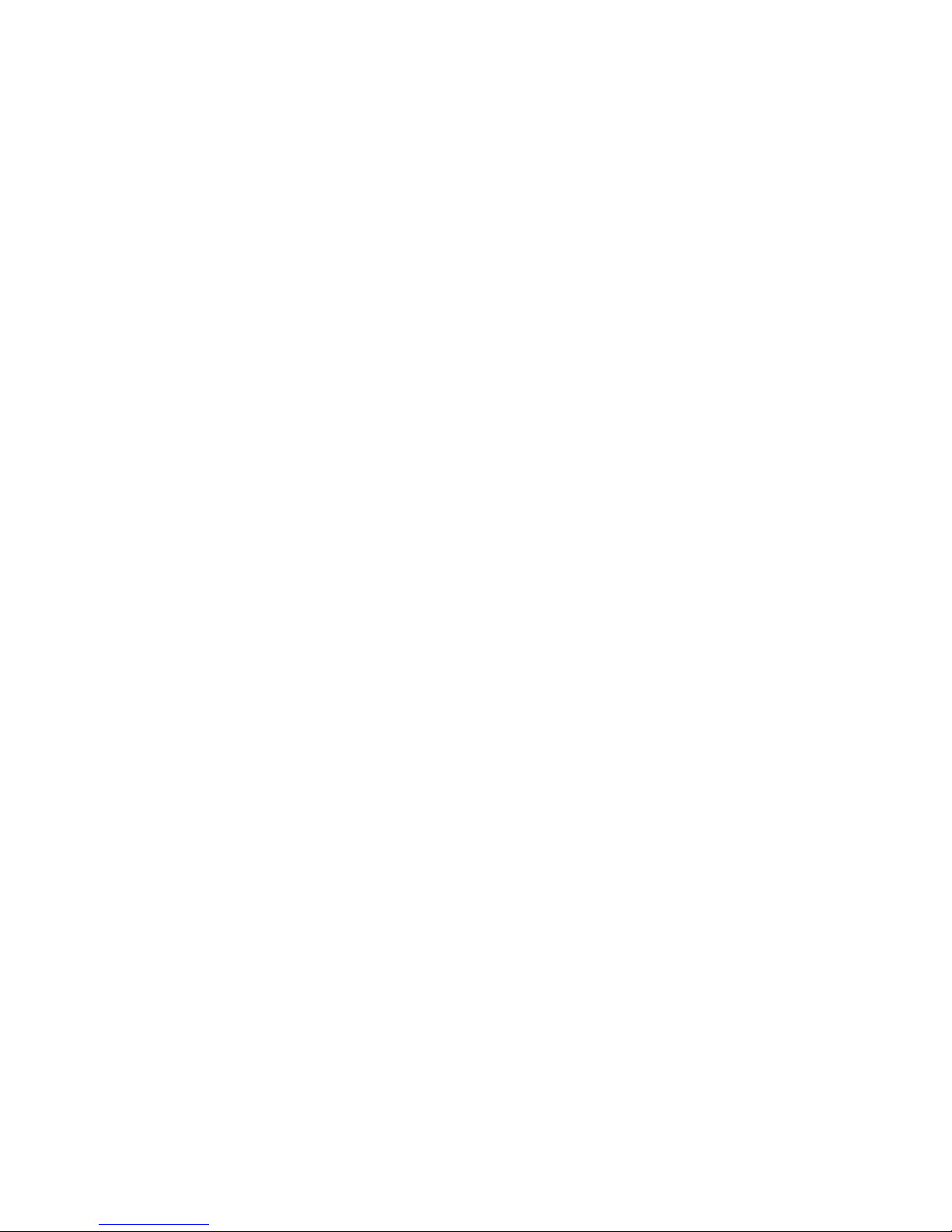
4
Other manuals for 112
4
Table of contents
Popular Accessories manuals by other brands

Orbit
Orbit B-HYVE 71003 instruction manual

Somatic Vision
Somatic Vision Alive BioSignals HS User guide supplement

VWR International
VWR International 2325 Installation and operation manual
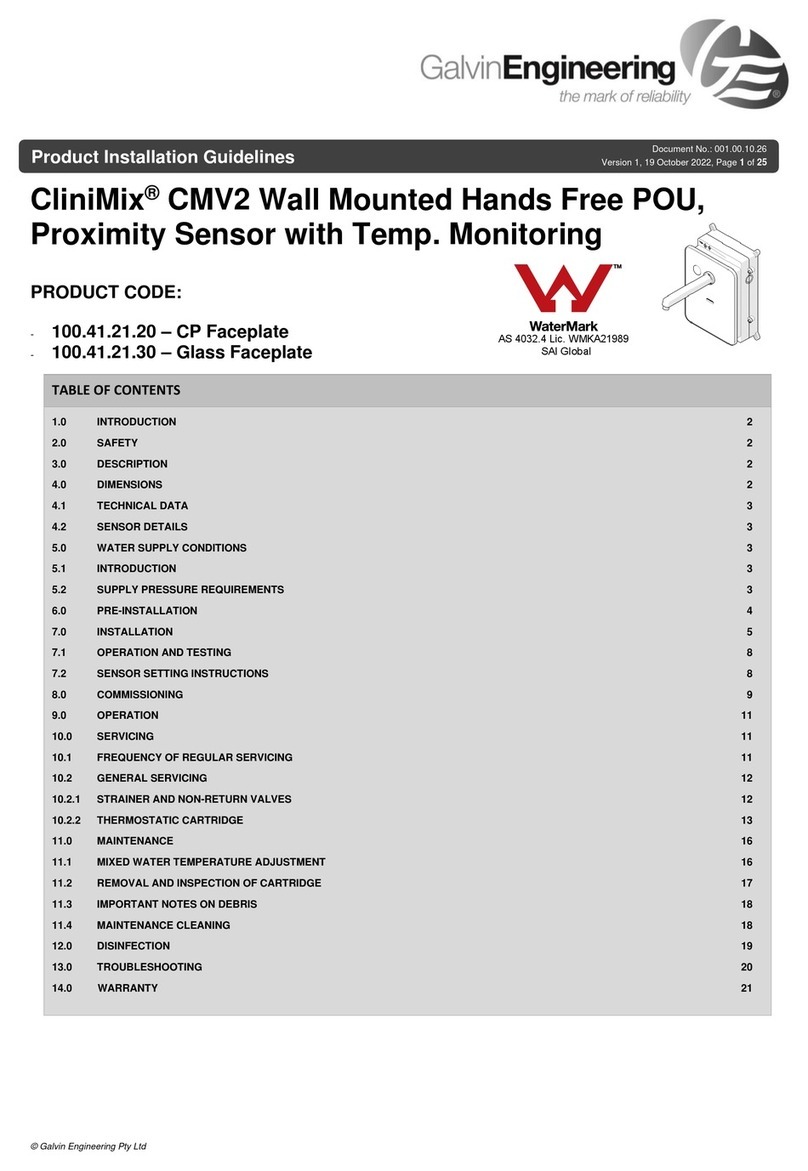
Galvin Engineering
Galvin Engineering CliniMix CMV2 Product installation guideline

Meari
Meari Bell 7S quick guide

Klarstein
Klarstein 10029718 manual