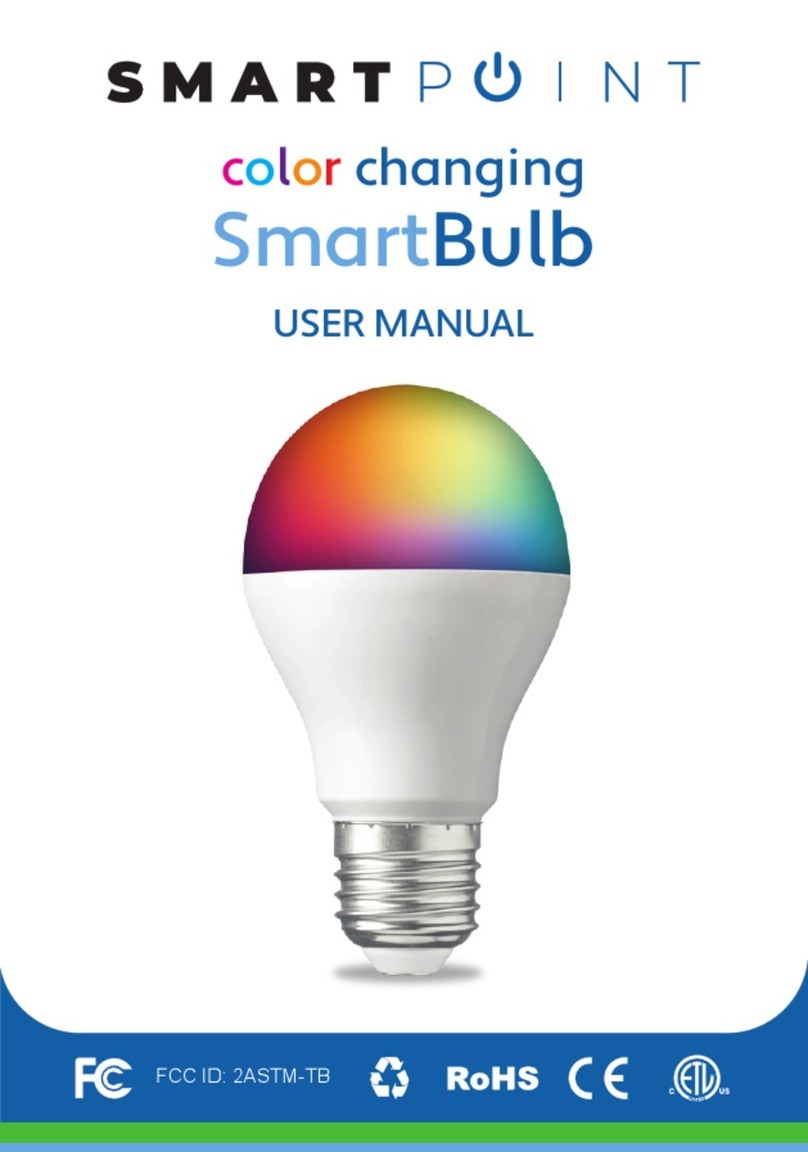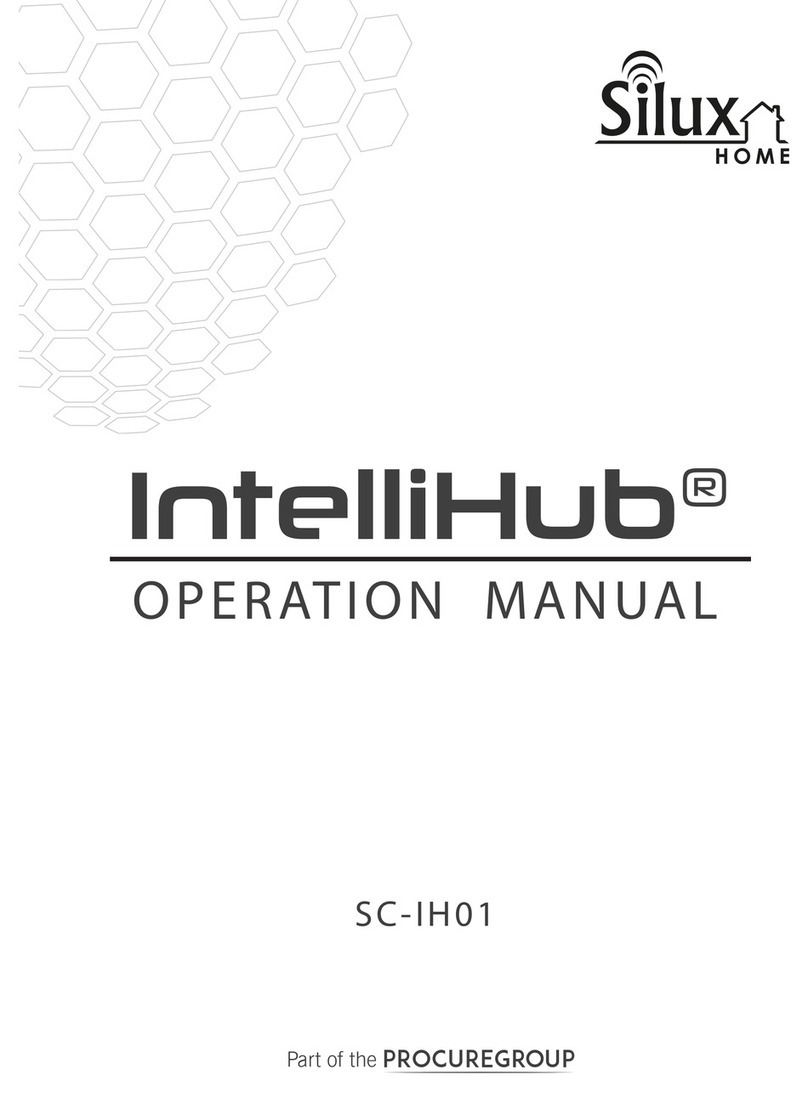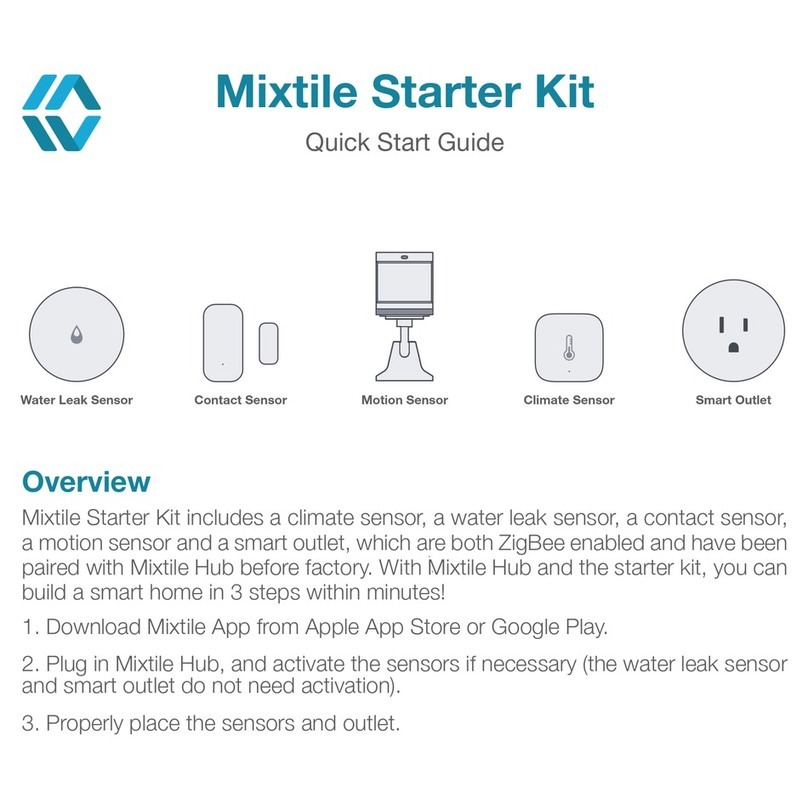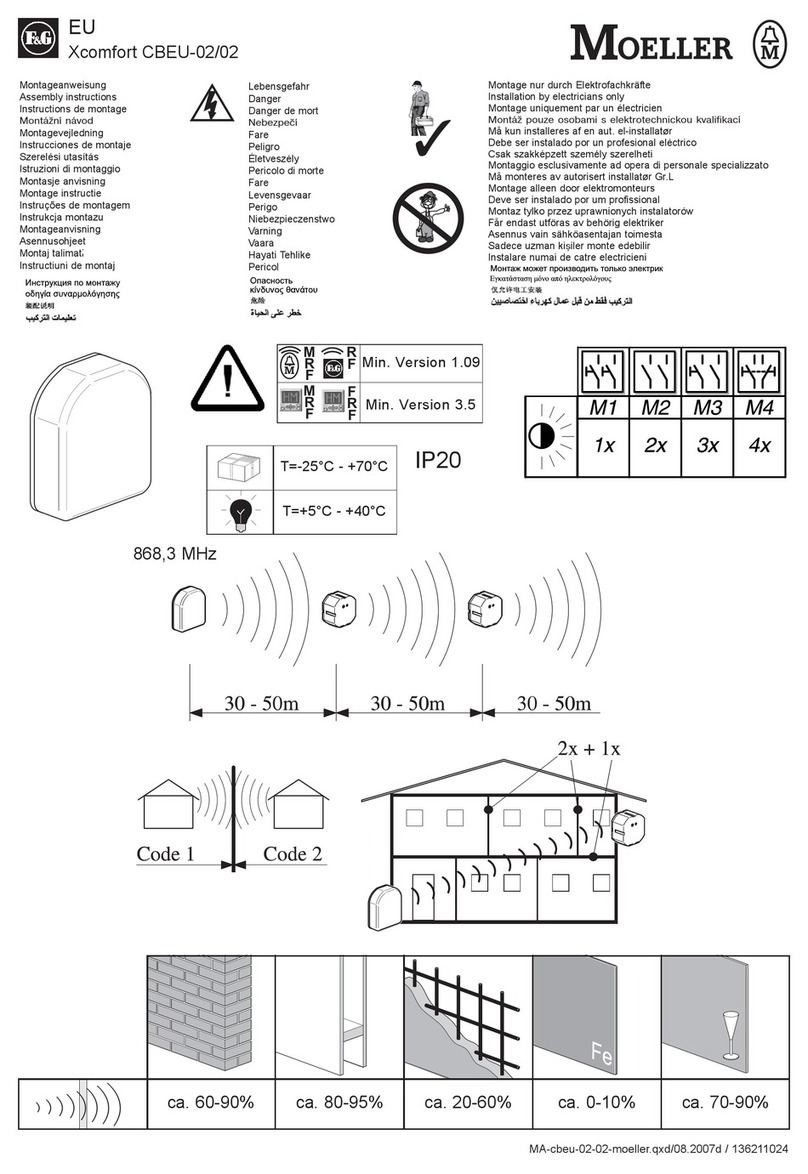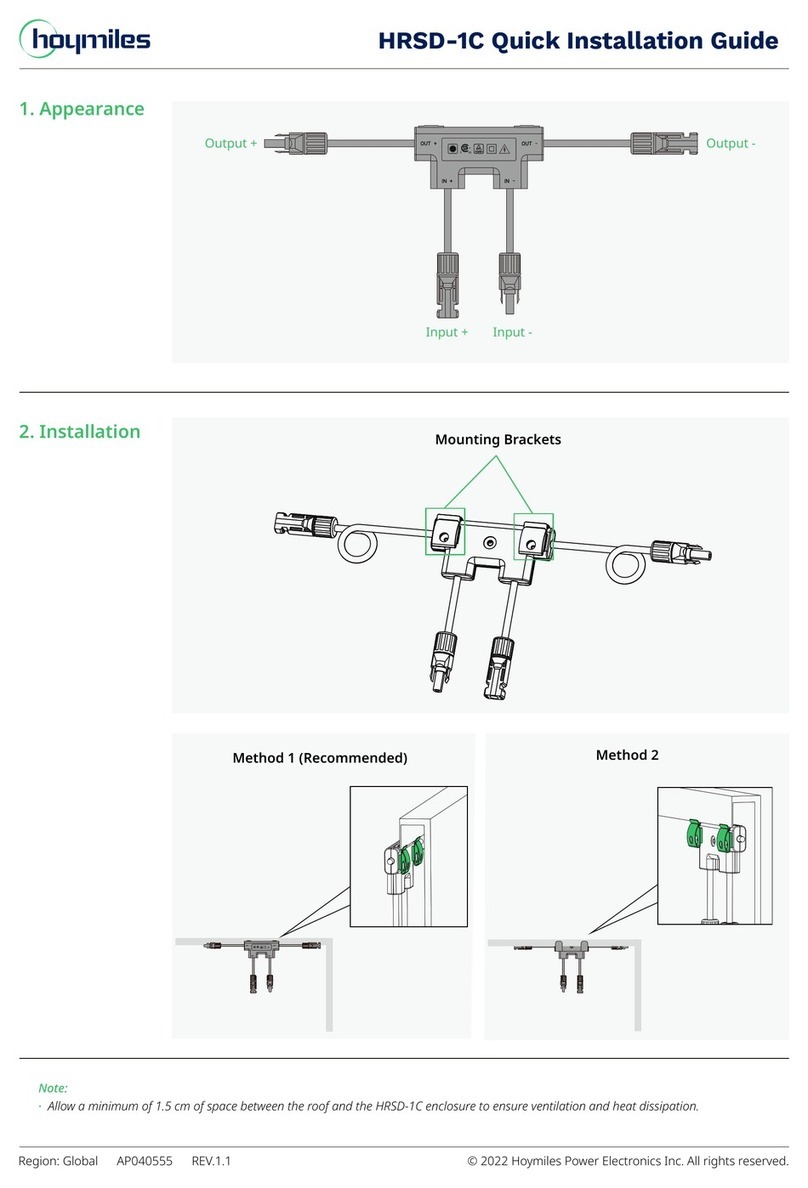SMARTPOINT SPSPS-FB User manual

For more products please visit www.smartpointco.com
USER MANUAL
Slim Wi-Fi
SmartPlug
FCC ID: 2ANDL-WB2S

FCC Statement:
1. This device complies with Part 15 of the FCC Rules. Operation is
subject to the following two conditions: (1) this device may not cause
harmful interference, and (2) this device must accept any
interference received, including interference that may cause
undesired operation.
Caution: The user is cautioned that changes or modifications not
expressly approved by the party responsible for compliance could
void the user's authority to operate the equipment.
Note: This equipment has been tested and found to comply with the
limits for a Class B digital device, pursuant to part 15 of the FCC
Rules. These limits are designed to provide reasonable protection
against harmful interference in a residential installation. This
equipment generates uses and can radiate radio frequency energy
and, if not installed and used in accordance with the instructions,
may cause harmful interference to radio communications. However,
there is no guarantee that interference will not occur in a particular
installation. If this equipment does cause harmful interference to
radio or television reception, which can be determined by turning
the equipment off and on, the user is encouraged to try to correct
the interference by one or more of the following measures:
— Reorient or relocate the receiving antenna.
— Increase the separation between the equipment and receiver.
— Connect the equipment into an outlet on a circuit different from
that to which the receiver is connected.
— Consult the dealer or an experienced radio/TV technician for help.
2. This equipment complies with FCC radiation exposure limits set
forth for an uncontrolled environment. This equipment should be
installed and operated with a minimum distance of 20cm between
the radiator and any part of your body.
For more products please visit www.smartpointco.com

SPECIFICATIONS
Model: SPSPS-FB
Main Material: Frame Retardant ABS
Rate Voltage: 120VAC 60Hz
Rate Current: 10A(120VAC Max)
Rate Power: 1200W (Max)
Working temperature: 32° F - 104° F
Size:2.76” x 2” x 1.44”
Wi-Fi Standard: 2.4GHz 802.11b/g/n
System Support: Android™/iOS
For more products please visit www.smartpointco.com
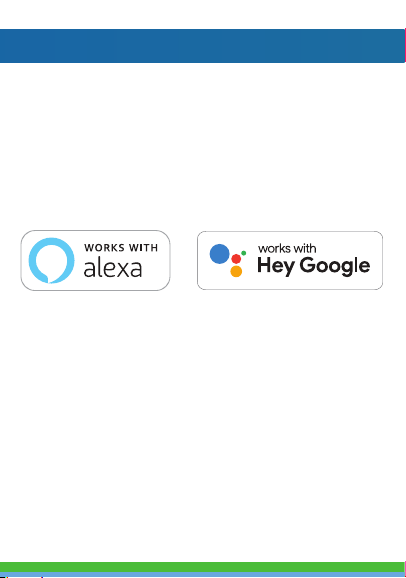
FEATURES
• Wi-Fi remote controlled
• Programmable with Schedule
• Monitors Energy Usage
• App and Voice Control
• Works with Hey Google or Amazon Alexa
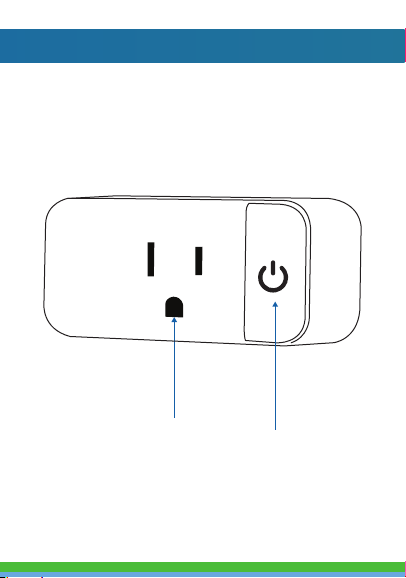
On/Off Button
(Reset)
Power Socket
PRODUCT CONFIGURATION
Items included in package:
Smart Plug and User Manual.
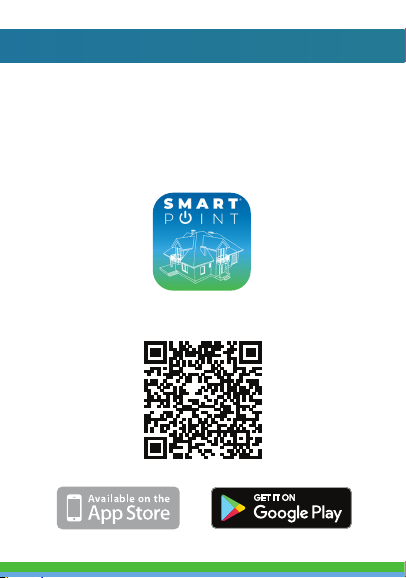
DOWNLOAD APP
1. Android™: download “Smartpoint Home” app
on Google Play.
2. iPhone: download “Smartpoint Home” app
from the App Store.
Smartpoint Home
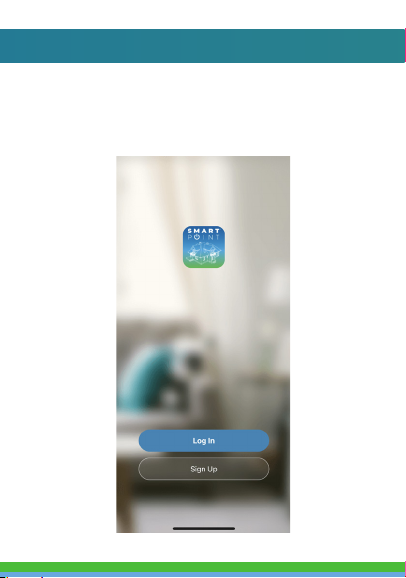
REGISTRATION AND LOGIN
1. Run the “Smartpoint Home” app from your
smart phone.
2. Sign up and login.
*Screenshots may slightly differ from actual app.
*

1. Make sure phone is connected to your
Wi-Fi network and that it is a 2.4GHz network.
2. Plug in the Smart Plug into the wall socket.
Wait 5-7 seconds and for light to blink rapidly.
It is now in set up mode and you can proceed
to step 3. To manually put it into set up
mode, hold down the on/off button for
5-7 seconds and release until the light blinks
rapidly.
3. From the home screen of the App, press the
(+) symbol in the top right corner.
ADD DEVICE

5. Make sure your phone is connected to the
Wi-Fi network that the device will be
connected to. Enter your password for the
correct Wi-Fi network and press confirm.
4. A pop up window will automatically appear
asking to add the smart plug. Press “Go to
add”. On the next screen, click on the (+) icon.
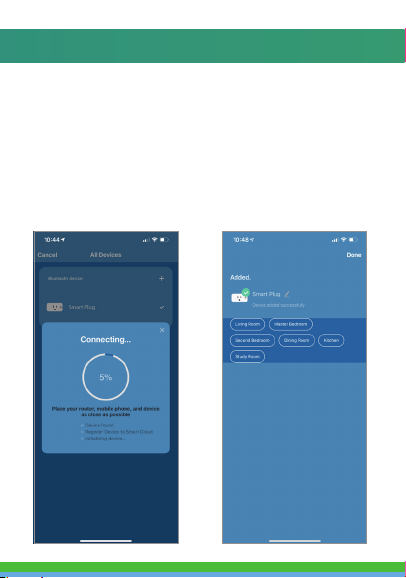
6. Connecting process will begin. Do not turn off
Smart Plug or phone while connecting. Wait for
connection process to complete.
7. Once device has been successfully added, name
the device what you would like it to be called in
the app. The Smart Plug is ready for use.
5. Make sure your phone is connected to the
Wi-Fi network that the device will be
connected to. Enter your password for the
correct Wi-Fi network and press confirm.
4. A pop up window will automatically appear
asking to add the smart plug. Press “Go to
add”. On the next screen, click on the (+) icon.
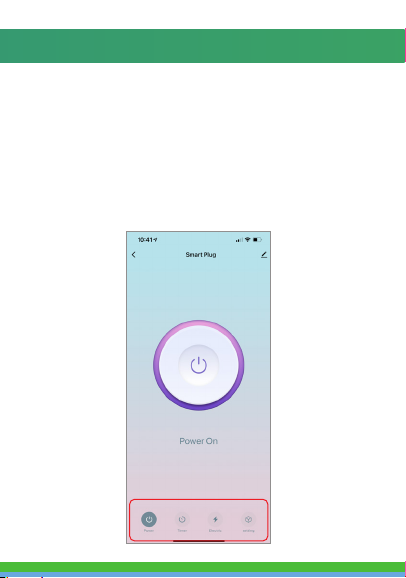
CONTROLING THE SMART PLUG
1. You can turn on/off notifications for all devices
connected to app by clicking on the “Me” button at the
bottom right of the screen.
2. Then click on ”Settings” button. From there you can turn
access notification settings.

PUSH NOTIFICATIONS
1. You can turn on/off notifications for all devices
connected to app by clicking on the “Me” button at the
bottom right of the screen.
2. Then click on ”Settings” button. From there you can turn
access notification settings.

REMOVE A DEVICE
1. From the home screen, click on the device you would like
to remove.
2. Then click on the edit symbol on the top right of the
screen.
3. From there you would scroll to the bottom, then click the
“Remove Device” button at the bottom of the screen.

How to control the Smart Plug with Amazon Alexa
Please make sure that your Alexa app is
connected to your Amazon Echo and both
work together successfully on your Wi-Fi
home network.
Step A. Log into your Alexa app, tap bottom
right corner, and then tap “Skills & Games”.

How to control the Smart Plug with Amazon Alexa
Step E. Wait a few seconds for Alexa to detect the Smart Plug
from the Smartpoint Home app and you will find the device
named “Smart Plug” has been paired to Alexa app from
“Smartpoint Home” app. Follow the on-screen instructions to
further set up the device.
The plug will be named whatever you named it in the
Smartpoint Home App.
Step B. Type “Smartpoint Home”, find “Smartpoint Home” app
in the search results and tap and then tap “enable to use”.
Step C. Enter your account info for the “Smartpoint
Home” app, tap “Link Now”, then tap “Smartpoint
Home” and tap “Link Now” again. On the next page
press “Authorize” to link Smartpoint Home account to
Alexa.
Step D. Once your Smartpoint Home account is successfully
linked to Alexa, the next page will pop up. Tap ”Close” at the
bottom and then tap “Discover Devices” on the next page at the
bottom right.

Step E. Wait a few seconds for Alexa to detect the Smart Plug
from the Smartpoint Home app and you will find the device
named “Smart Plug” has been paired to Alexa app from
“Smartpoint Home” app. Follow the on-screen instructions to
further set up the device.
The plug will be named whatever you named it in the
Smartpoint Home App.
Step D. Once your Smartpoint Home account is successfully
linked to Alexa, the next page will pop up. Tap ”Close” at the
bottom and then tap “Discover Devices” on the next page at the
bottom right.

After Step E is done, you can now control the Smart Plug with
Alexa app from the devices page.
Step F. Now you are able to control the Smart Plug via
Amazon Alexa with your voice.
Try these commands and see what happens by
asking Alexa:
• Alexa, turn on “Smart Plug”
• Alexa, turn off “Smart Plug”
Note: The device name is the one you give to the
smart plug on “Smartpoint Home” app. Let’s name it
“Living Room”.
For example, now you can say:
• “Alexa, turn on the Living Room”,
• “Alexa, turn off the Living Room”, etc.
Any device you connect to the Smartpoint Home App
should automatically be added to Alexa. If it does not
add automatically, ask Alexa to discover devices.

1. Pair Smart Plug with Smartpoint Home App
and name it with an easily recognizable
name.
2. Download the Google Home App and
register and log in with your Google
Account info.
How to control the Smart Plug with Google Assistant
Step A. Once you are logged into your Google Home App,
press the (+) icon in the top left hand corner.

1. Pair Smart Plug with Smartpoint Home App
and name it with an easily recognizable
name.
2. Download the Google Home App and
register and log in with your Google
Account info.
How to control the Smart Plug with Google Assistant Step B. On the next page press “Set up device”, and then on
the page after that select “Works with Google”.
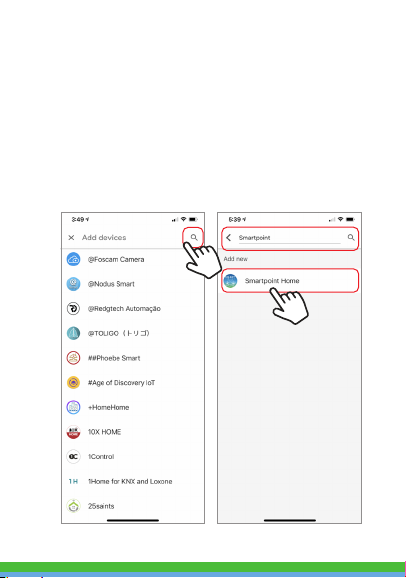
Step C. Press the magnifying glass icon to type in the app
you would like to link to your Google Home account. In this
case, type in “Smartpoint Home” and then select it from the
list below.
Table of contents
Other SMARTPOINT Home Automation manuals
Popular Home Automation manuals by other brands
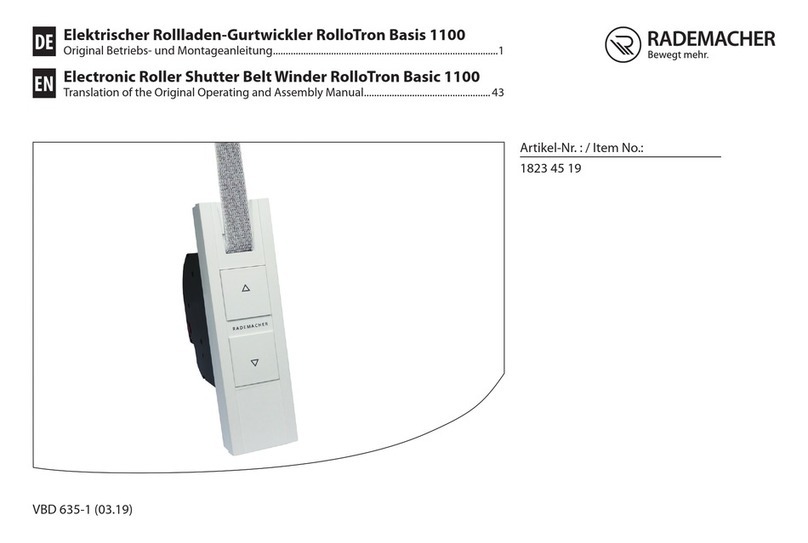
RADEMACHER
RADEMACHER RolloTron Basis 1100 Translation of the Original Operating and Assembly Manual
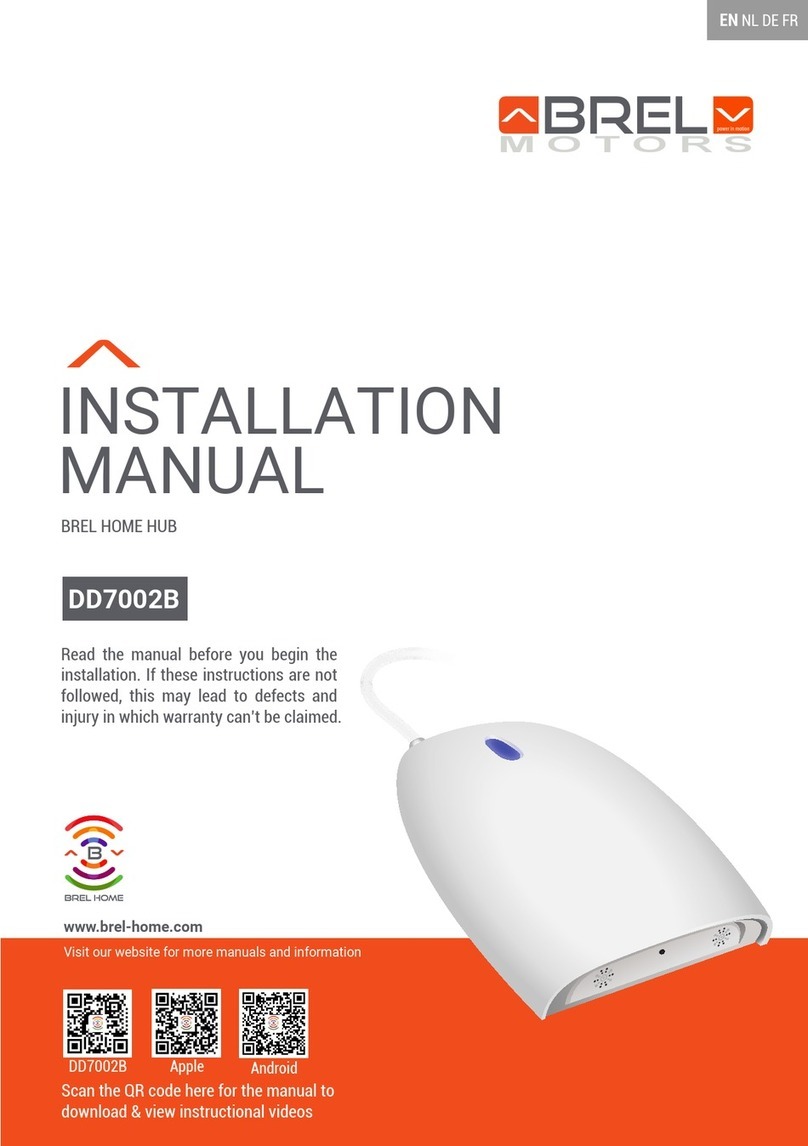
brel-motors
brel-motors DD7002B installation manual
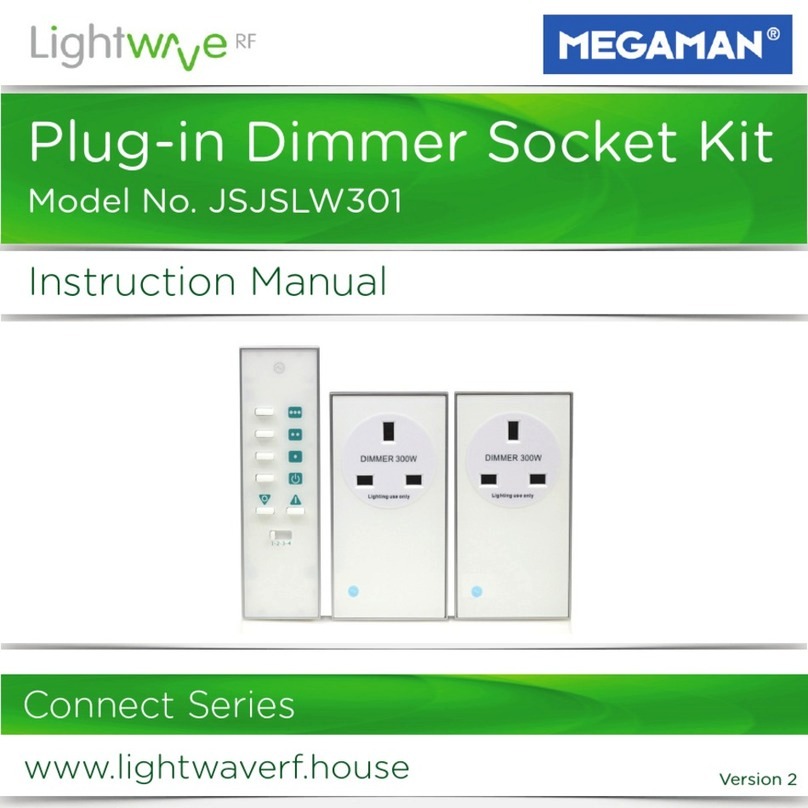
LightwaveRF
LightwaveRF Megaman Connect Series instruction manual
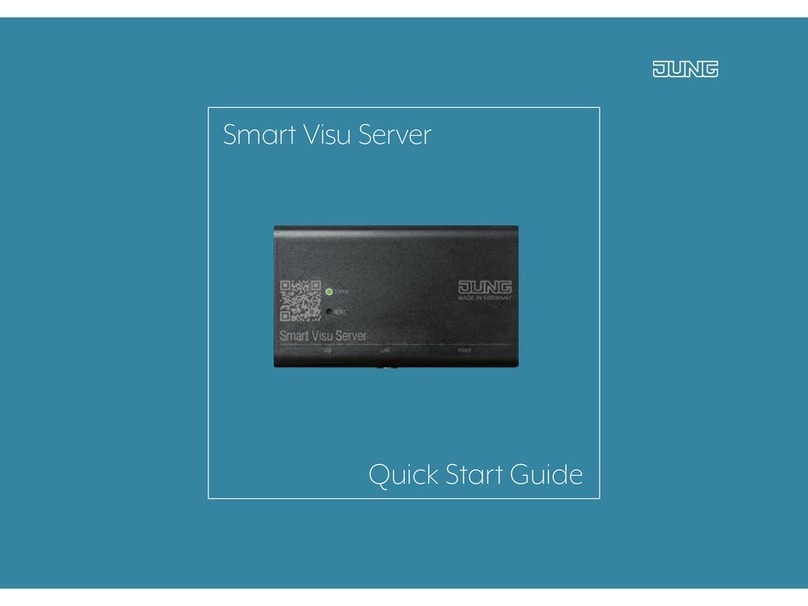
Jung
Jung Smart Visu Server quick start guide
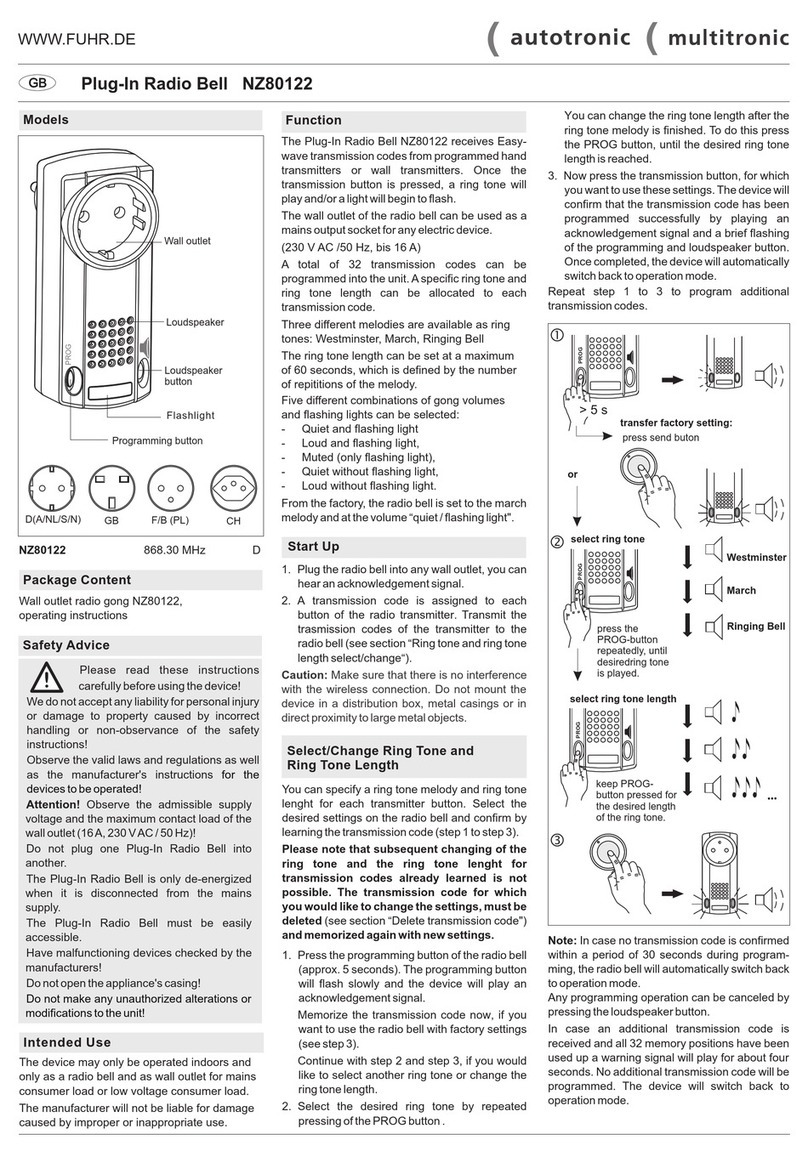
FUHR
FUHR NZ80122 manual

WOOX
WOOX R6118 quick start guide