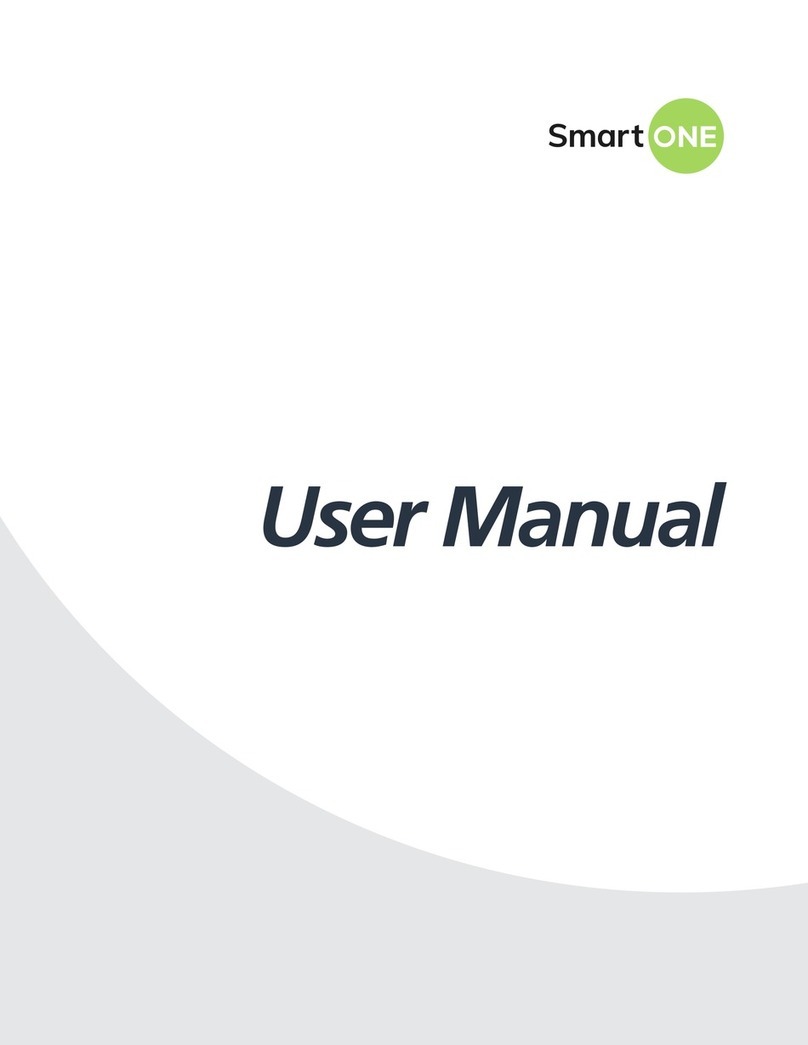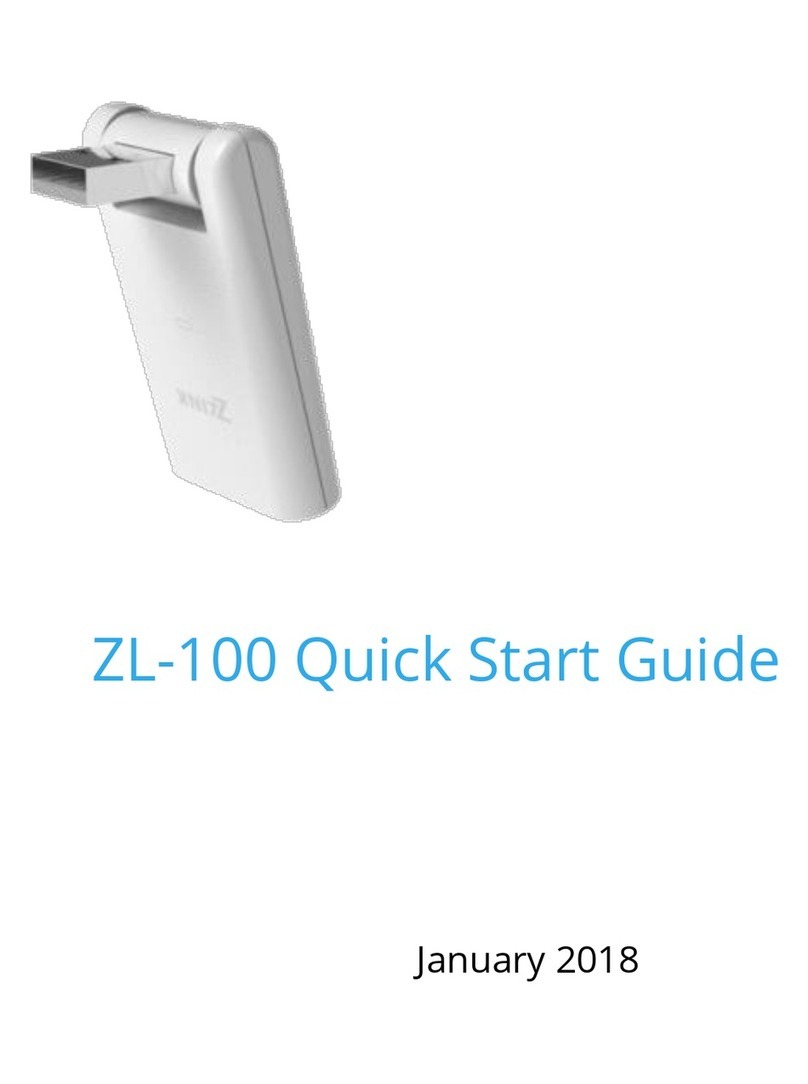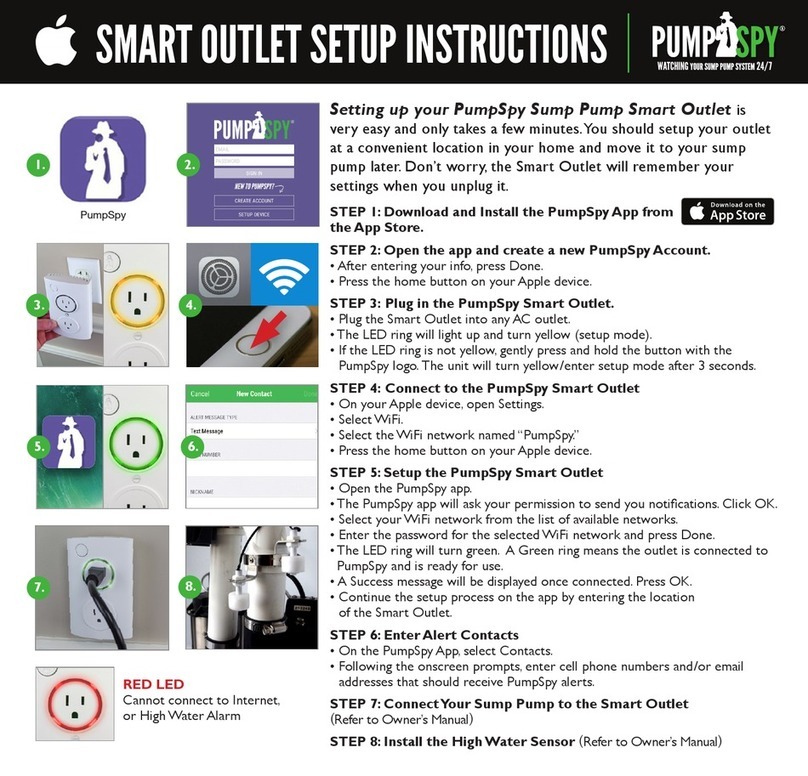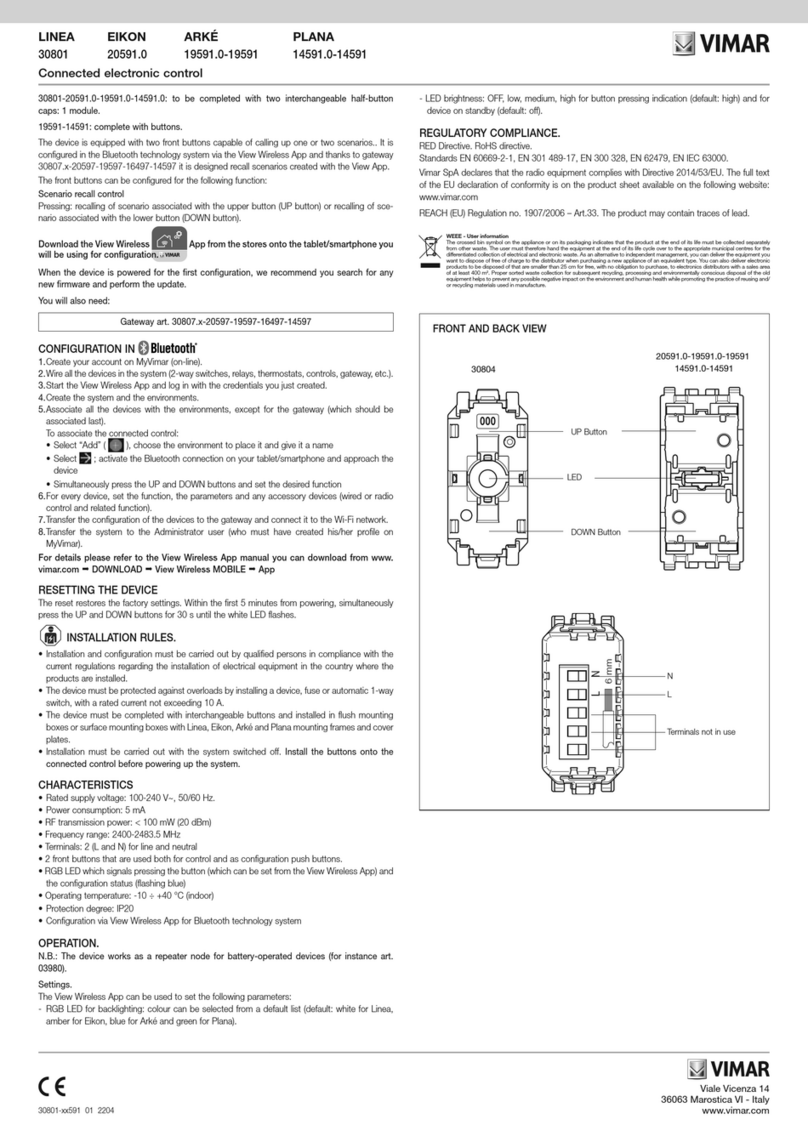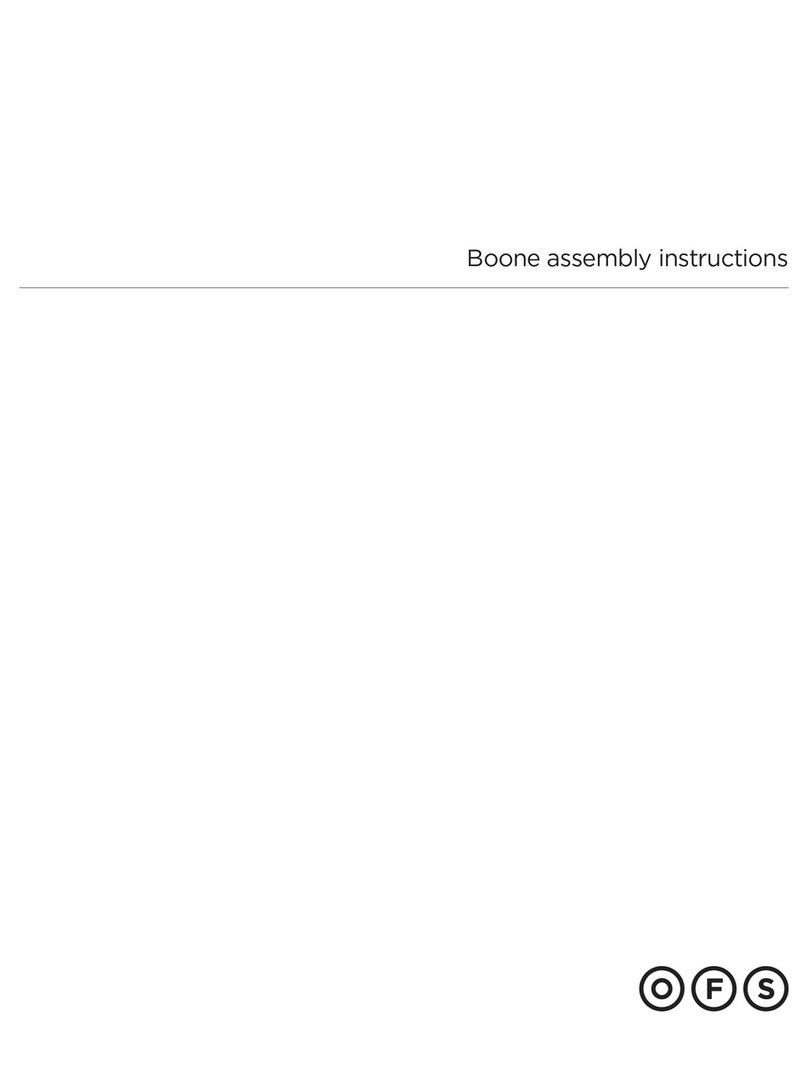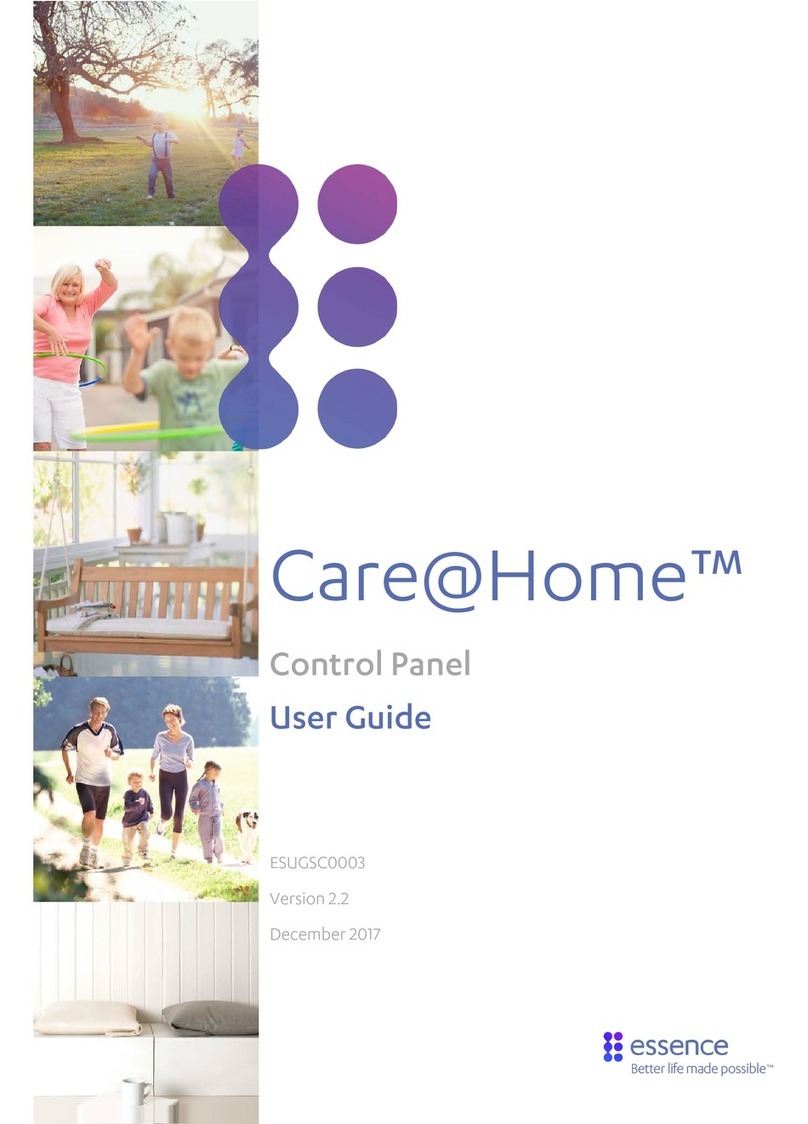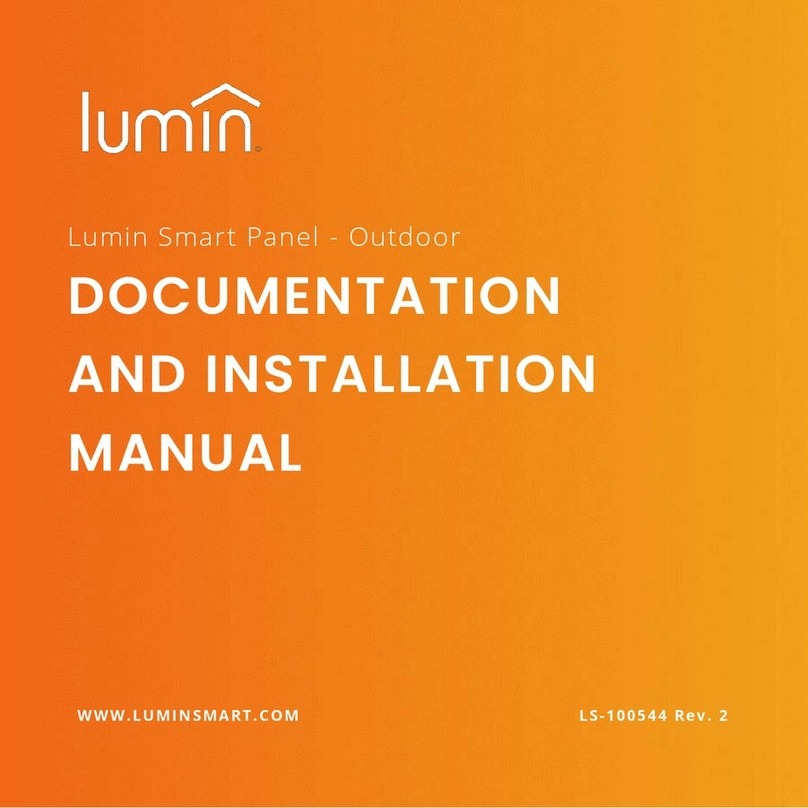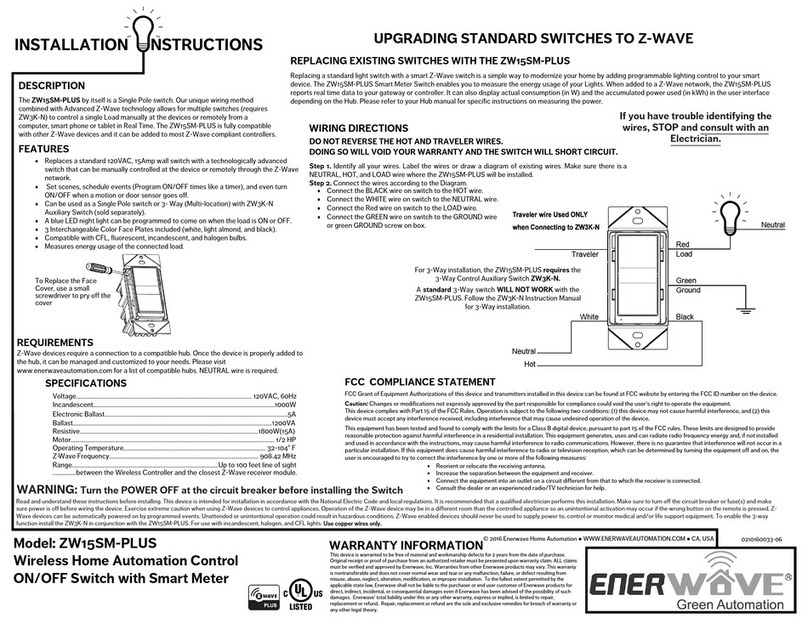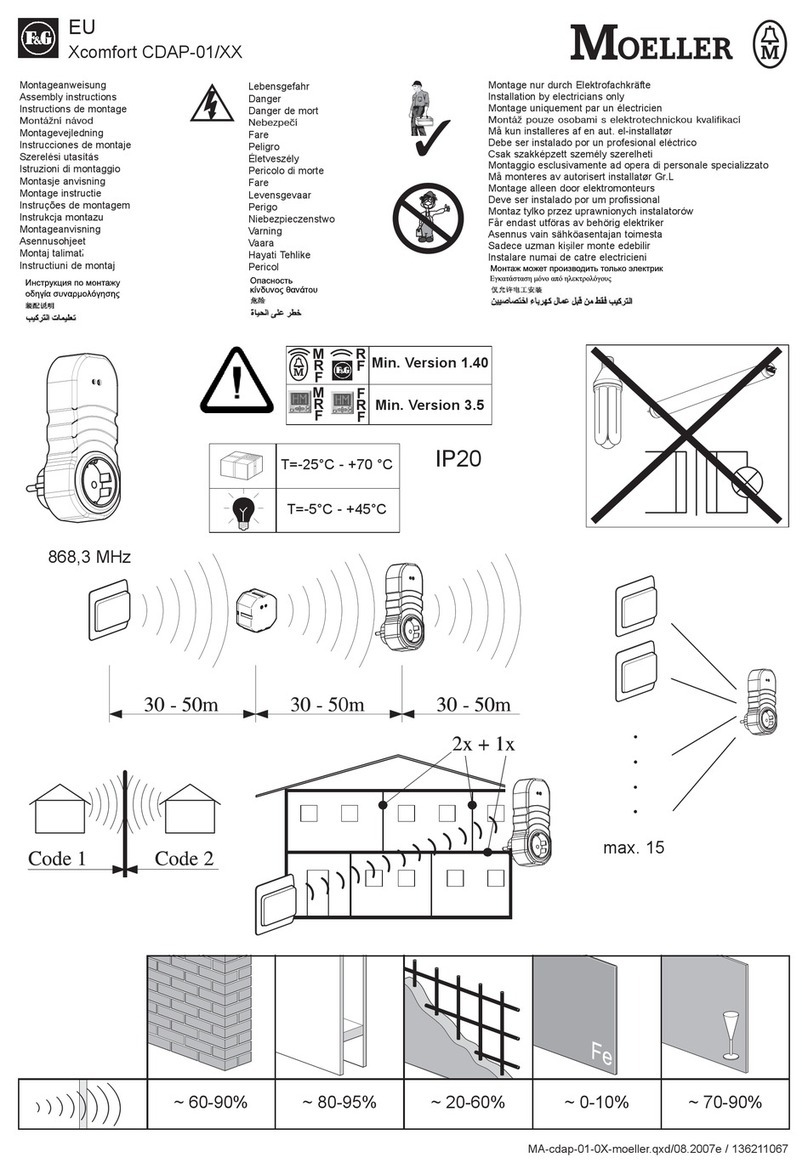SMARTPOINT SPSBRGB User manual

SmartBulb
colorchanging
USER MANUAL
FCC ID: 2ASTM-TB

FCC Statement:
1. This device complies with Part 15c of the FCC Rules. Operation is
subject to the following two conditions: (1) this device may not cause
harmful interference, and (2) this device must accept any
interference received, including interference that may cause
undesired operation.
Caution: The user is cautioned that changes or modifications not
expressly approved by the party responsible for compliance could
void the user's authority to operate the equipment.
Note: This equipment has been tested and found to comply with the
limits for a Class B digital device, pursuant to part 15c of the FCC
Rules. These limits are designed to provide reasonable protection
against harmful interference in a residential installation. This
equipment generates uses and can radiate radio frequency energy
and, if not installed and used in accordance with the instructions,
may cause harmful interference to radio communications. However,
there is no guarantee that interference will not occur in a particular
installation. If this equipment does cause harmful interference to
radio or television reception, which can be determined by turning
the equipment off and on, the user is encouraged to try to correct
the interference by one or more of the following measures:
— Reorient or relocate the receiving antenna.
— Increase the separation between the equipment and receiver.
— Connect the equipment into an outlet on a circuit different from
that to which the receiver is connected.
— Consult the dealer or an experienced radio/TV technician for help.
2. This equipment complies with FCC radiation exposure limits set
forth for an uncontrolled environment. This equipment should be
installed and operated with a minimum distance of 20cm between
the radiator and any part of your body.

SPECIFICATIONS
Model: SPSBRGB
Bulb Type: A19
Operating Voltage: 110-240V
Power: 7W
Beam Angle: 120°
Lumen Flux: 600Lm+
Watt Equivalent: 60W
Wireless type: Wi-Fi 2.4GHz
Wireless Standard: IEEE 802.11b/g/n
Lampholder: E26
Bulb Size: 108x60mm
WARRANTY INFORMATION
One Year Limited Warranty.
©Smartpoint LLC,
250 Liberty Street, Suite 1A
Metuchen, NJ 08840
Manufactured, marketed and distributed by Smartpoint LLC, under license.
Amazon, Alexa and all related logos are trademarks of Amazon.com, Inc. or its affiliates.
Google, AndroidTM and Google Play are trademarks of Google LLC.
App Store®is a registered trademark of Apple, Inc.
All trademarks and registered trademarks are property of their respective owners.
Made in China

FEATURES
• Wi-Fi remote controlled
• Changes to 16 million different colors
• Dimmable & Programmable with Schedule
• App and Voice Control
• Works with Amazon Alexa and
the Google Assistant

DOWNLOAD APP
Smart Life
1. Android: download “Smart Life” app
on GooglePlay.
2. iPhone: download “Smart life” app
from the App Store.

REGISTRATION AND LOGIN
1. Run the “Smart Life” app from your smart phone.
2. Register and login.

ADD DEVICE
1. Screw Smart Bulb into light socket until light
turns on. Then unscrew until light turns off.
Repeat process 5-6 times and you will see
the light bulb begin to blink rapidly.
2. Make sure phone is connected to your Wi-Fi
network and that it is a 2.4GHz network.
3. Press the (+) symbol in the top right corner of
the app and select the “Lighting” section
and then select “Lighting”

5. Make sure phone is connected to the Wi-Fi
network that the device will be connected to.
Enter your password for the Wi-Fi network.
4. Confirm Smart Bulb is blinking and press
the “confirm indicator rapidly blinks” button.

6. Connecting process will begin. Do not unscrew
Smart Bulb or turn off phone while connecting.
Wait for connection process to complete.
7. Once device has been successfully added, name
the device what you would like it to be called in
the app. The Smart Bulb is ready for use.

CONTROLLING THE DEVICE
There are three modes for the bulb.
White Mode, Colour Mode, and Scene Mode. All of these
modes can be found at the bottom of the app screen when
the bulb is selected.
White mode makes the bulb white and you can adjust the
brightness and color temperature.
Colour Mode lets you change the color, brightness and color
saturation of the bulb.
Scene mode has preprogrammed color settings to pick from.
You can also set a schedule for your smart bulb at the
bottom right of the app screen.

PUSH NOTIFICATIONS
1. You can turn on/off notifications for all devices
connected to app by clicking on the “Me” button at the
bottom right of the screen.
2. Then click on ”Settings” button. From there you can turn
on/off all notifications.

REMOVE A DEVICE
1. From the home screen, click on the device you would like
to remove.
2. Then click on the edit symbol on the top right of the
screen.
3. From there you would then click the “Remove Device”
button at the bottom of the screen.

How to control the Smart Bulb with Amazon Alexa
Please make sure that your Alexa app is
connected to your Amazon Echo and both
work together successfully on your Wi-Fi
home network.
Step A. Log into your Alexa app, tap top left
corner, and tap “Skills”.

Step E. Wait a few seconds for Alexa to detect the Smart Bulb
from the Smart Life app and you will find the device named
“Smart Bulb” has been paired to Alexa app from “Smart Life”
app.
When you click on a device you can then name them what you
choose.
Step D. Once your Smart Life account is successfully linked to
Alexa, the next page will pop up. Tap ”Done” on the top left
corner, then tap “Discover Devices” on the next page.
Step B. Type “Smart Life”, find “Smart Life” app in the
search results and tap “enable” button.
Step C. Enter your account info for the “Smart Life” app,
tap “Link Now”, then tap “Authorize” on the next page
to link Smart Life account to Alexa.

Step E. Wait a few seconds for Alexa to detect the Smart Bulb
from the Smart Life app and you will find the device named
“Smart Bulb” has been paired to Alexa app from “Smart Life”
app.
When you click on a device you can then name them what you
choose.

After Step E is done, you can now control the Smart Bulb with
Alexa app from the devices page.
Step F. Now you are able to control the Smart Bulb via
Amazon Alexa.
Try these commands and see what happens by
asking Alexa:
• Alexa, turn on “Color Smart Bulb”
• Alexa, turn off “Color Smart Bulb”
Note: The device name is the one you give to the
smart plug on “Smart Life” app. Let’s name it “Living
Room”.
For example, now you can say:
• “Alexa, make the Living Room Blue”,
• “Alexa, make the Living Room Red”, etc.
If you also want to control the smart bulb with Google
Home, you can continue to read next page.
How to control the Smart Bulb with the Google Assistant

How to control the Smart Bulb with the Google Assistant
1. Download the Google Home App and
register and log in with your Google
account info.
2. Pair Smart Bulb with Smart Life App and
name it with an easily recognizable name.
3. Finish setting up the Google Assistant.
Step A. Once you are logged into your Google Home App, you
should see buttons at the top to connect your Smart Life
account to the Google Home App.
Step B. Tap the Smart Life button to link your account with
the Google Assistant.

How to control the Smart Bulb with the Google Assistant
1. Download the Google Home App and
register and log in with your Google
account info.
2. Pair Smart Bulb with Smart Life App and
name it with an easily recognizable name.
3. Finish setting up the Google Assistant.
Step C. Enter your account info for the “Smart Life”
app, tap “Link now”, then tap “Authorize” on the next
page to link your Smart Life account to the
Google Assistant.

Step D. You will find that the Google Assistant has found
the device named ”Color Smart Bulb” on this page.
Scroll down on the home page to see the devices linked to
you. You can now control the device through the Google
Home App.

Step E. You also are able to control the Smart Bulb
via the Google Assistant with your voice.
See what happens, just say “Hey Google”.
“Hey Google, turn on Color Sma Bulb”
“Hey Google, turn o Color Sma Bulb”
Note: The device name is the one you give to the
switch on “Smart Life” App . Let’s name it “Living Room”.
For example:
“Hey Google, turn on Living Room”
“Hey Google, turn o Living Room”
Table of contents
Other SMARTPOINT Home Automation manuals
Popular Home Automation manuals by other brands
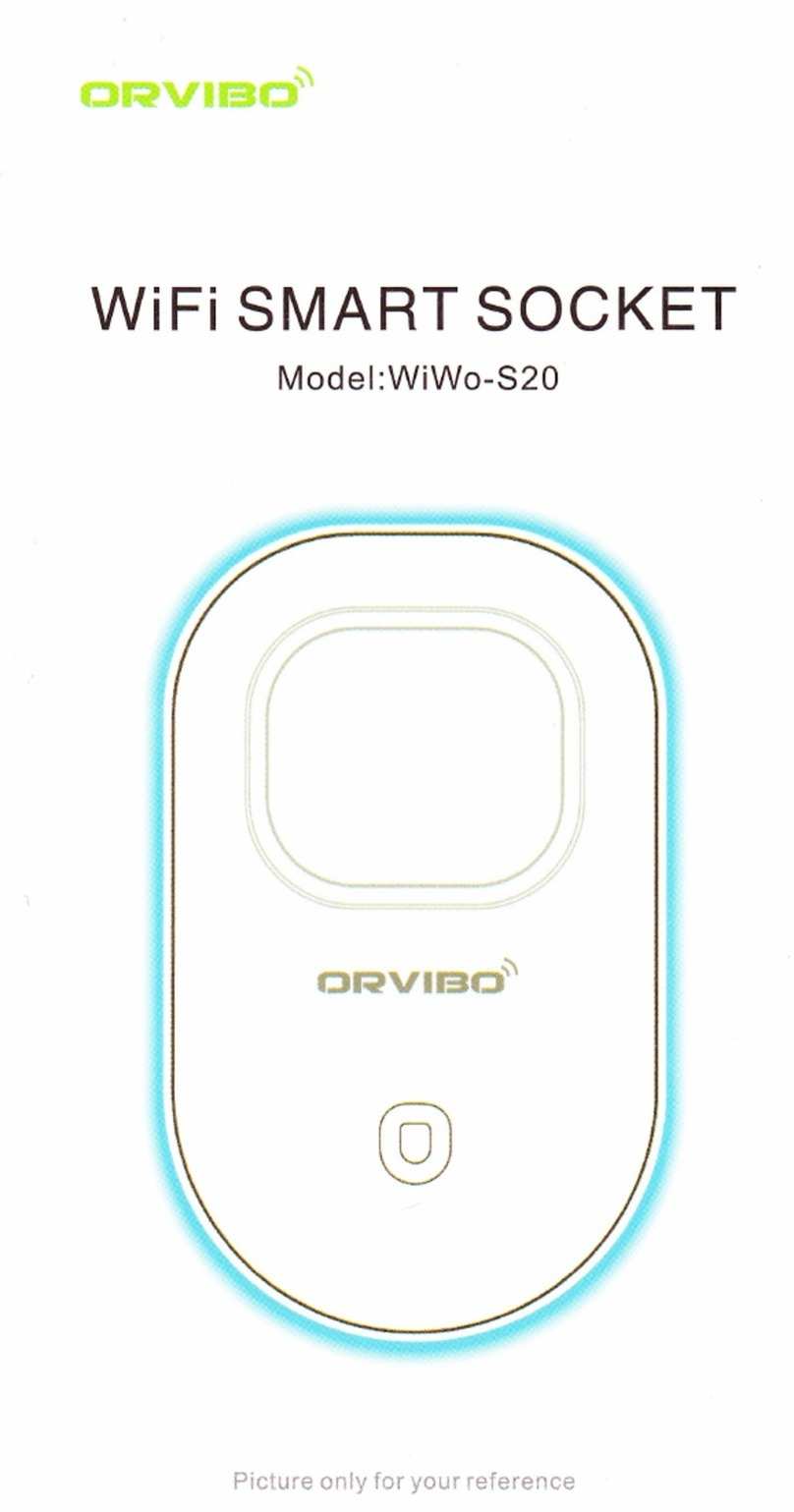
ORVIBO
ORVIBO WiWo-S20 quick start guide
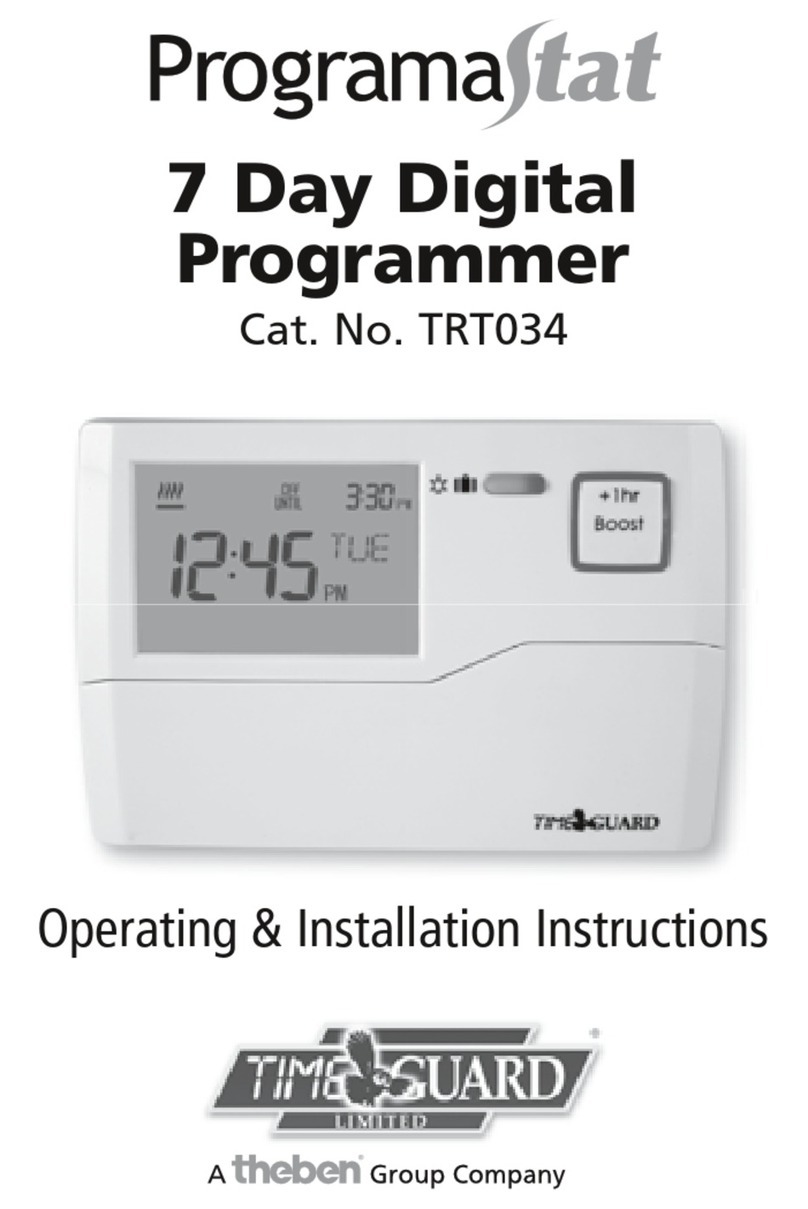
Theben
Theben TIME GUARD Programstat TRT034 Operating & installation instructions
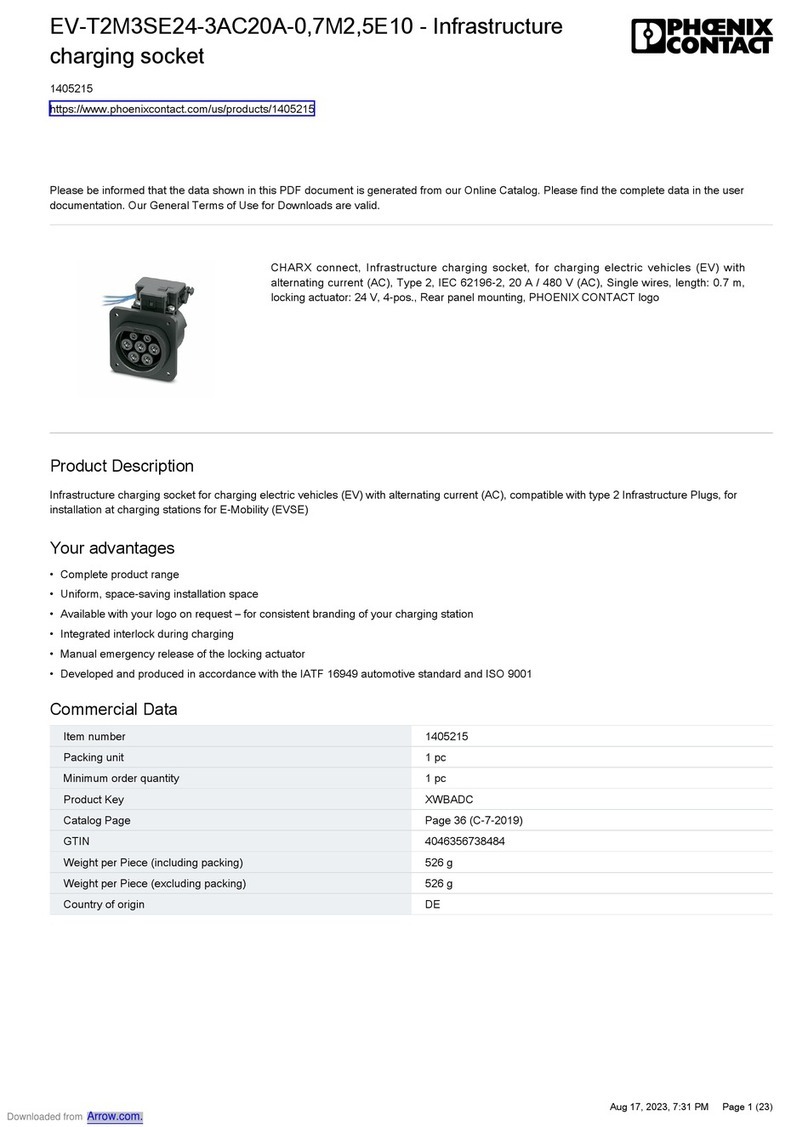
Phoenix Contact
Phoenix Contact EV-T2M3SE24-3AC20A-0,7M2,5E10 manual
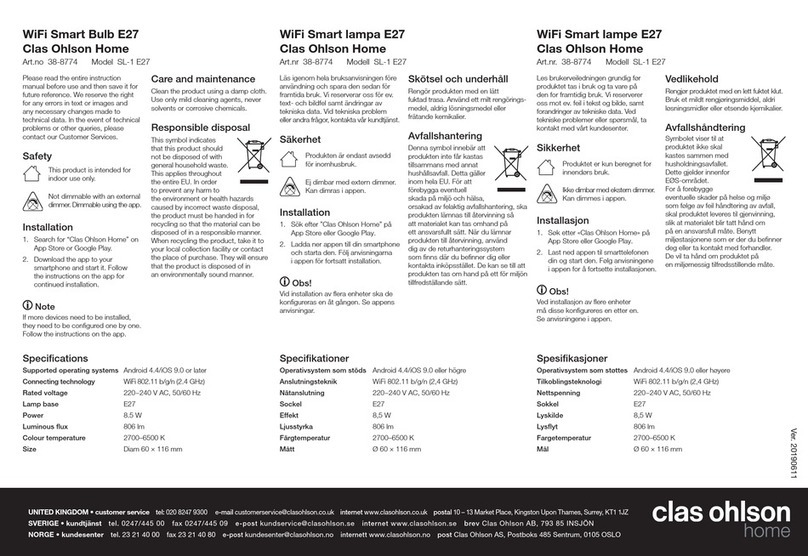
Clas Ohlson
Clas Ohlson SL-1 E27 instruction manual

Elan
Elan PVIA1 Valet installation manual

Enerwave
Enerwave ZW15RM-Plus installation instructions