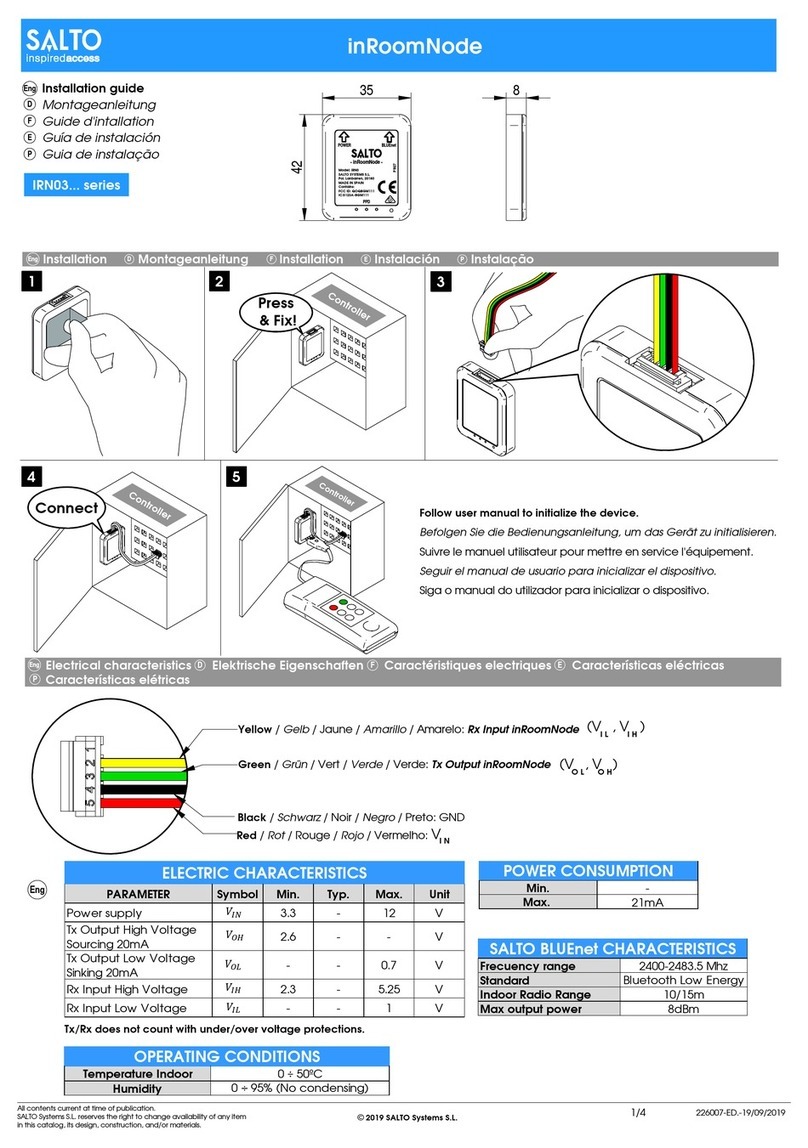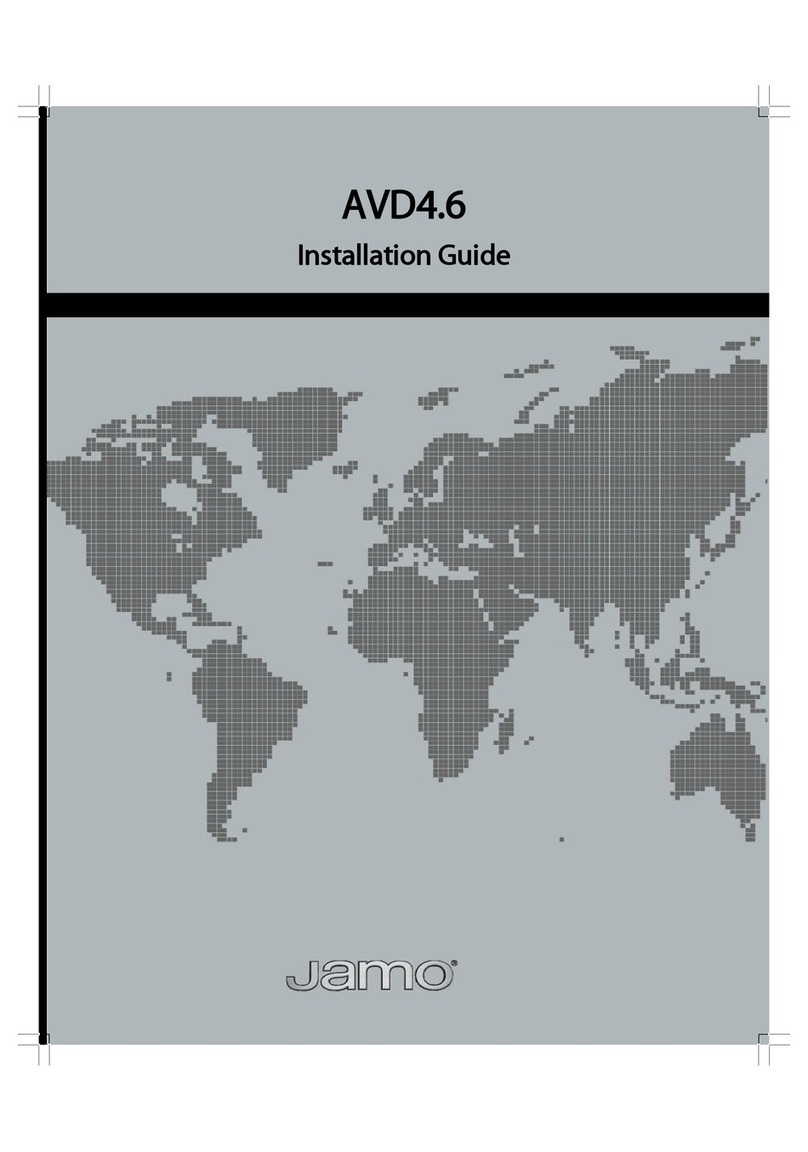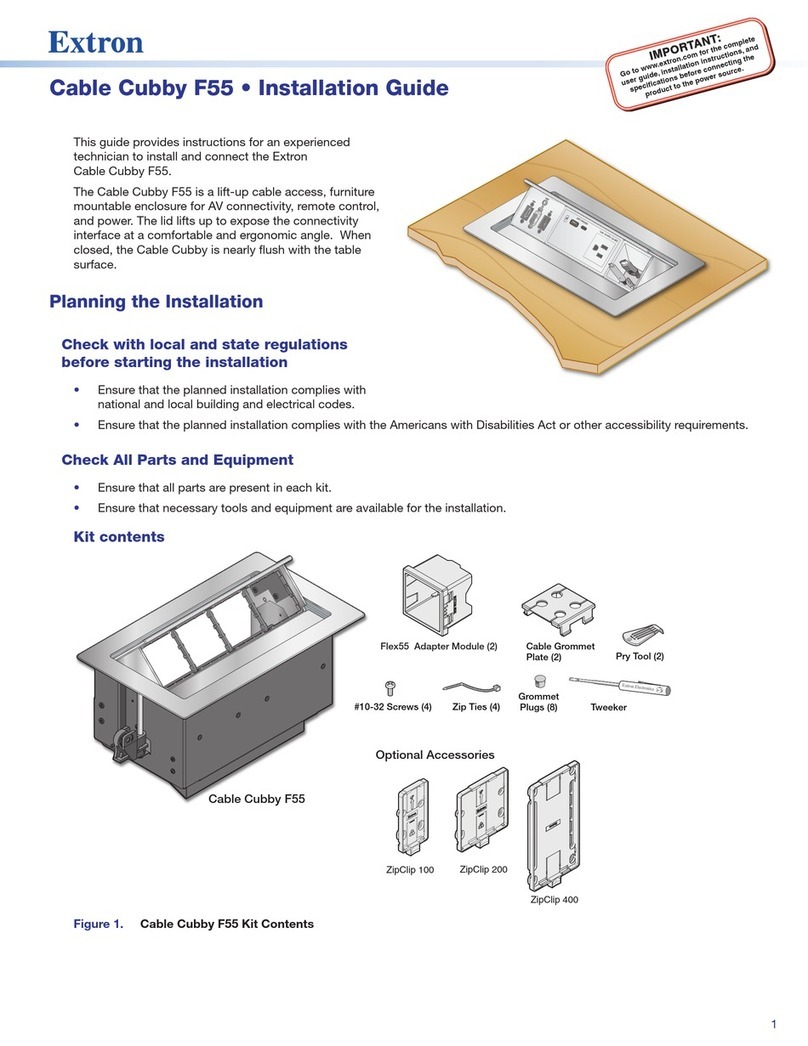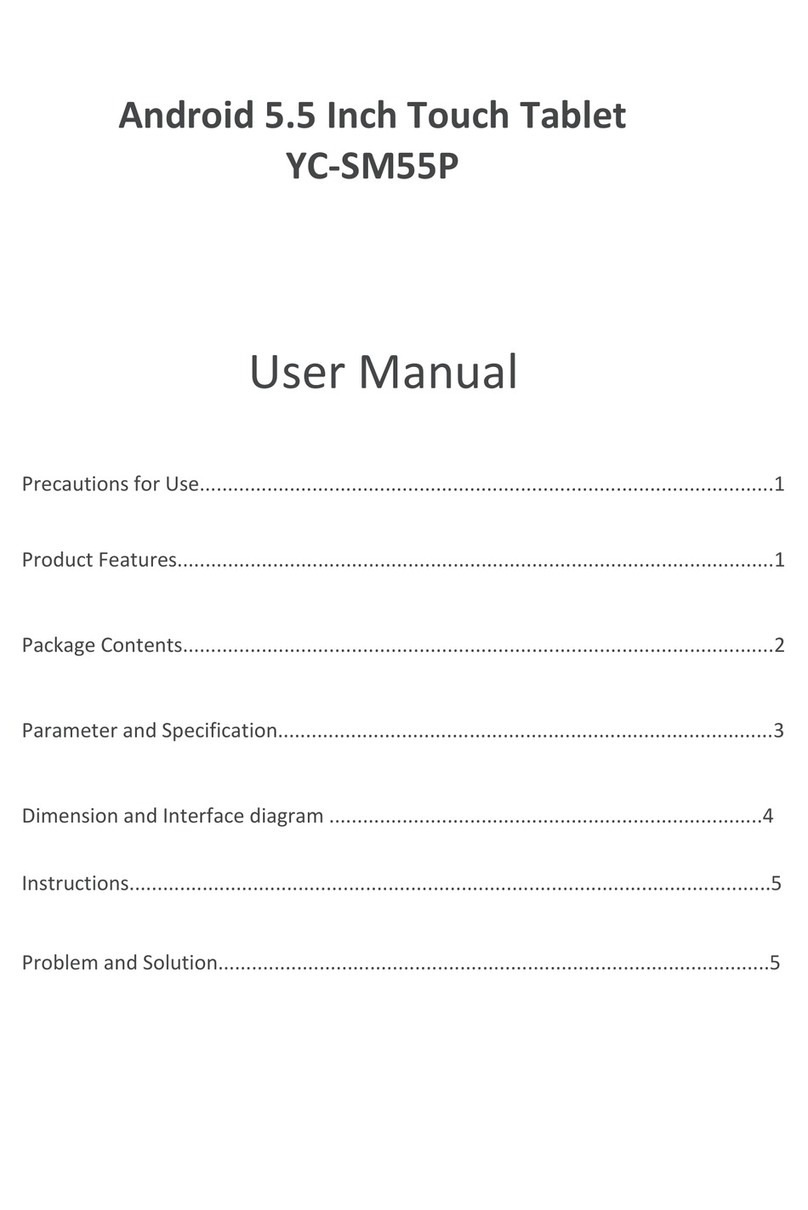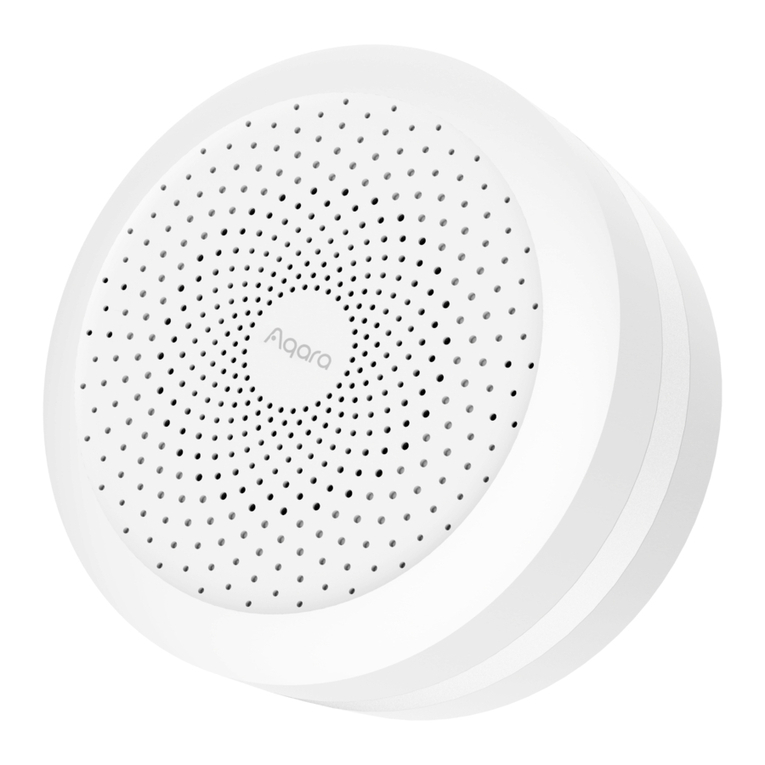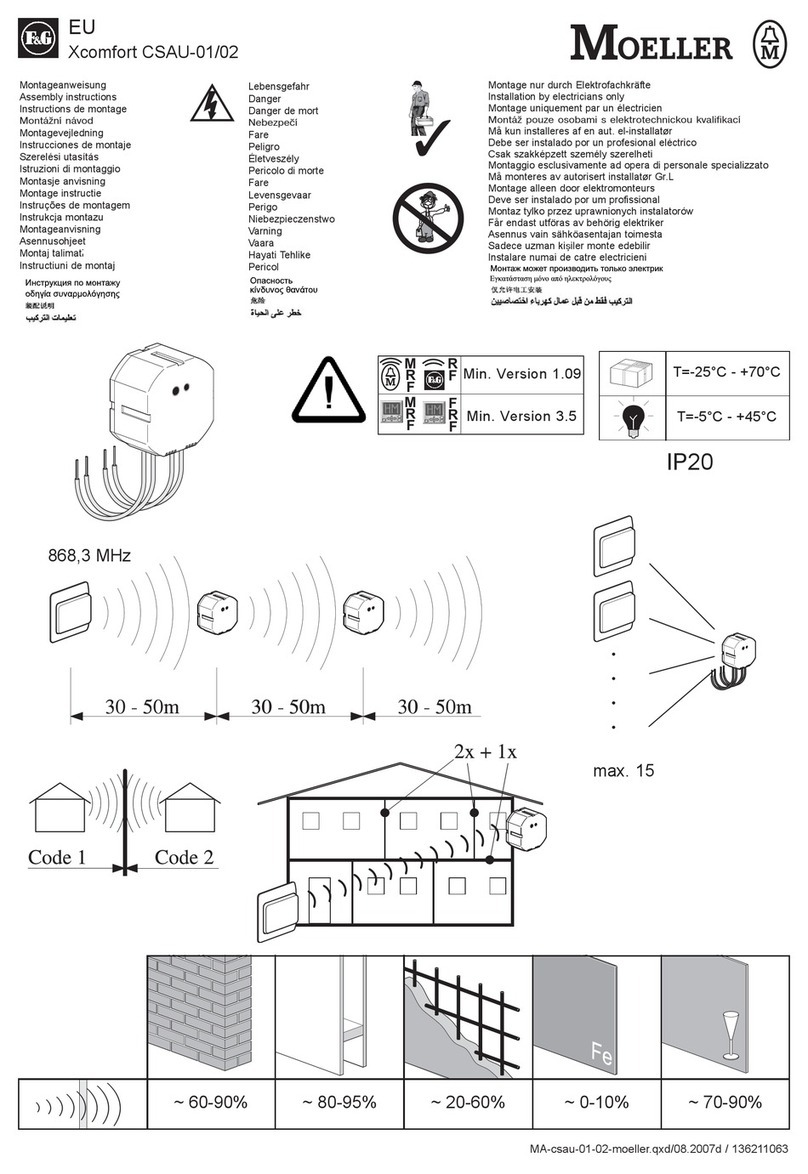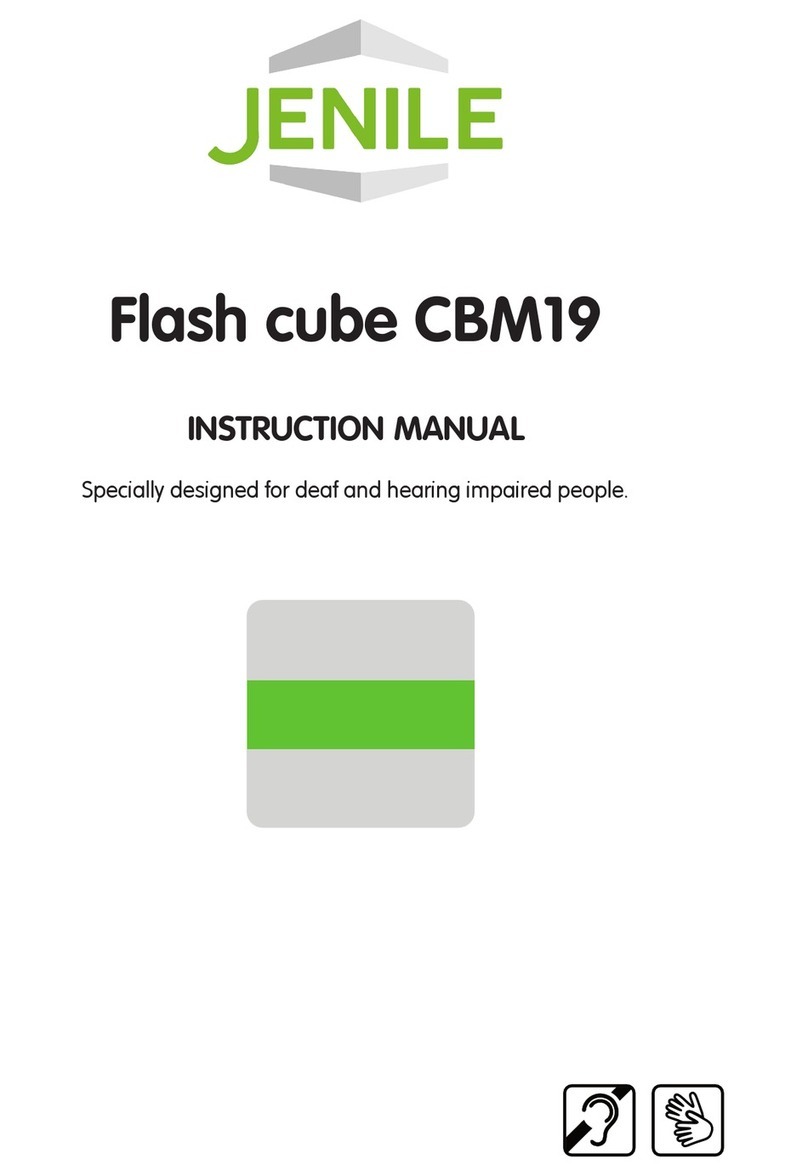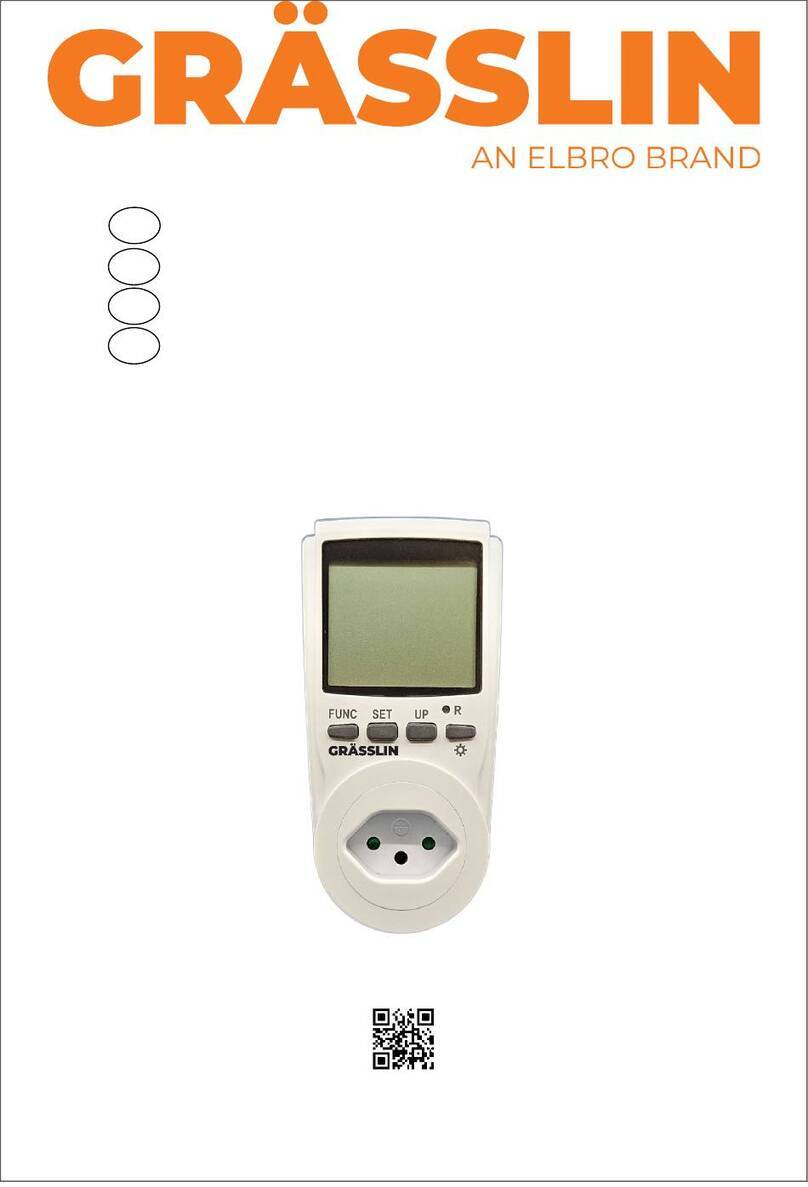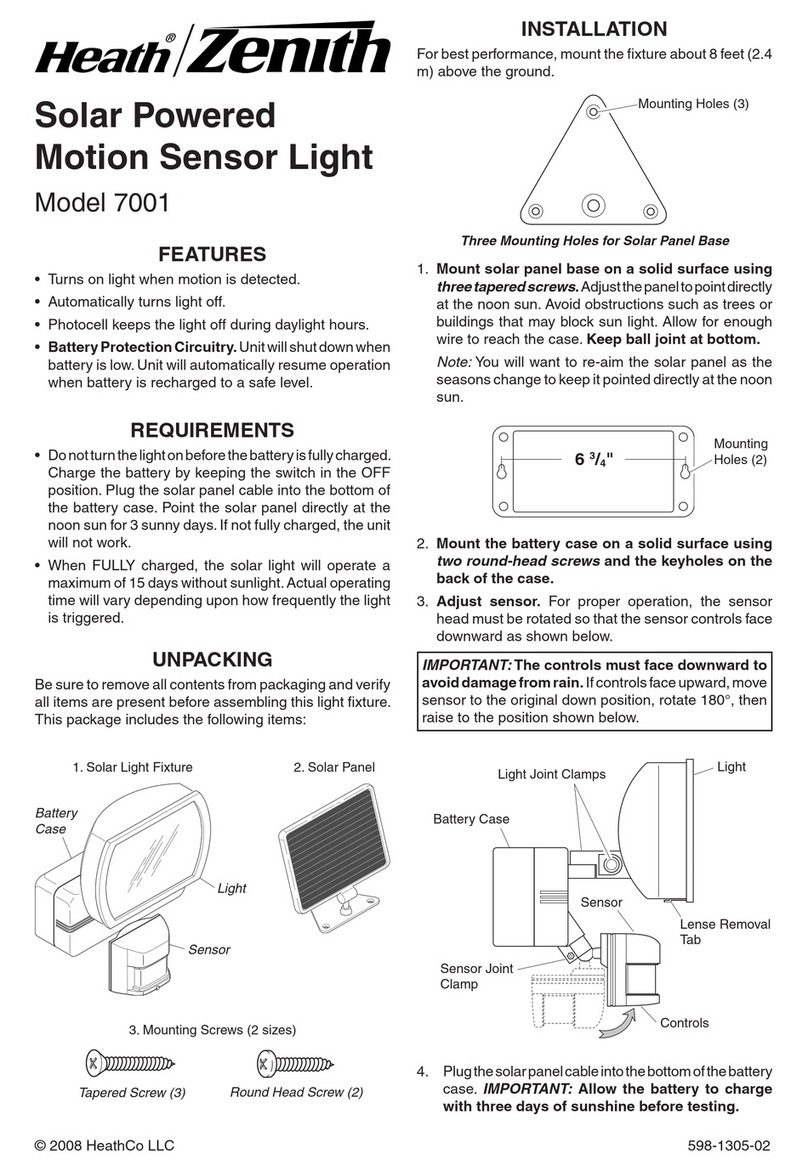Silux Home Intellihub SC-IH01 User manual

OPER AT ION MANUA L
SC-IH01
IntelliHub®
Part of the


Appendix I:
1. Introduction to Silux Home®
2. Introduction to the IntelliHub®
3. What is a Schedule
4. Applications
5. Electrical Specifications
6. Instructions
I. Turning the IntelliHub®on
II. Downloading and using the Android or iOS app
III. Connecting the IntelliHub®to your local network
IV. Hubcentric topology.
V. Factory Reset
7. Versions, Changes and Updates
8. More Silux Home®automation products
Appendix II:
1. Troubleshooting
2. Warranty
I. What this warranty covers
II. What period does this warranty cover
III. What Silux Home®will do to correct any
problems
IV. What is not covered by this warranty
3. Support
4. Disclaimer of Liability

Appendix I:
1. Introduction to Silux Home®
The idea behind the Silux Home®automation series is to have a
fully automated lifestyle. No longer will you need to push a button
to switch on appliances or lights; it will simply be switched on for
you with motion, schedules and scenes. You can schedule your
geyser or water heater to turn on and set it to the temperature you
wish. Your irrigation system can be automated, and so much
more can be controlled, the sky is the limit, and all this under one
app, all controlled from one place. You can create scenes or even
control a couple of appliances from the convenience of your living
room or anywhere across the world using any smart device
running Android or iOS. At Silux Home®, we tried to keep our
products as affordable as possible, without compromising quality.
Our devices are specially designed to make it as easy as possible
to install with easy usability and a wide range of applications. With
encrypted data control, you are also protected from the outside
world, providing you with a peace of mind. We have thought of
everything. What are you waiting for? Install Silux Home®and let
us help you control your world safely, securely, and efficiently.
2. Introduction to the IntelliHub®
The IntelliHub®is the link between your app and your Silux
Home®devices*. All messages sent between your Silux Home®
devices and your app are handled and verified by your IntelliHub®.
All devices require secureCodes and all messages are encrypted
to ensure your security and privacy.
The IntelliHub®also stores and handles all your schedules and
monitors your Silux Home®Network, ensuring that everything
runs smoothly, and everybody who is connected is in sync.
Device1
Device2
Device3
Device4
IntelliHub®
Smart Device
Running
Silux Home®App

Warning: Please follow all safety precautions when installing
this product. It is always recommended to use a qualified
electrician. Silux Home®and its distributors and resellers can
not be held responsible for any injury or death.
3. What is a Schedule
Schedules are used to simplify and automate your lifestyle.
Schedules have many uses; they can be used to switch certain
devices on or off, dim to a specific level between specific times,
open your blinds to desired heights for short durations at a time,
and many more. The IntelliHub®is capable of storing up to 32
independent schedules at a time.
Silux Home®Devices: Set which devices you wish to control using
your Schedule.
Days: Set which days you wish your schedule to be active on.
Time: Set specific start and end times for your schedules.
Duration: Use durations for devices you do not wish to be
restricted to specific times.
Triggers: Triggers are devices which can be used to activate a
schedule. Examples of triggers are the Seeker®and Touch
Lamina®. There are still many more to come.
4. Application
Your IntelliHub®has been designed for use not only at home, but
at the office, apartment complex, factory, hotel or any other space
you would like under your control. Your Silux Home®devices
integrate seamlessly with any electrical infrastructure and
connecting them to the IntelliHub®is as simple as plugging it in.
The IntelliHub®automatically scans the network for new devices
and delivers a full list to the app. The IntelliHub®first checks the
device’s secureCode and requires authentication from the user via
the app to allow communication between the devices.
IntelliHub®Layout
Servicing Usb Port Power Port Power Light
Ethernet Connection Reset Button .
Status Light

5. Electrical Specifications
Power supply Operating Voltages: 110V AC – 230V AC
Power supply Frequency Range: 50Hz ~ 60Hz
Power supply Output Voltage: 5V /DC
Power supply Output current: 1000 mA
Power supply power cable: Micro USB
Operating Temperatures: -5°C – 60°C
6. Instructions
I. Turning the IntelliHub®on:
1. Turn the power socket off and plug the power supply into the
power socket.
2. Connect the hub and power supply using the micro USB cable.
3. The power light will turn on and the status light will turn RED
whilst switching on. Once the IntelliHub®is ready for use the
status light will turn GREEN and flash off and on every 2
seconds.
II. Downloading and using Android or iOS app
The Android app can be downloaded from the Play Store and the
iOS app from iStore. Simply search for Silux Home®and install it.
Once you open the app, you will be asked to register with an
email address and password.
OFF
1
Ethernet
-Optional
2

III. Connecting the IntelliHub®to your local network.
The IntelliHub®can be connected to your local network using
either a network cable, or using WiFi.
Ethernet: Using an Ethernet network cable with an RJ45
connection, connect your router / modem to the IntelliHub®. The
lights on the network port will start flashing when there is a
connection. Open your Silux Home®app and perform a
“Discovery” to find your IntelliHub® on the network. You will be
required to enter in your password and secureCode to communi-
cate with the IntelliHub®.
WiFi: Before continuing, please ensure that you have the Silux
Home®app installed and registered.
Connect your smart device to the IntelliHub®’s WiFi. If you are
unsure which name refers to your Silux Home®Network, it can be
located on the bottom of your IntelliHub®, as SSID, along with the
default password. When prompted for a password, use the
password provided.
Once you have successfully connected to the IntelliHub®’s WiFi,
open your Silux Home®app, and navigate to “Network Configura-
tion”. Under the heading “Connect your IntelliHub®to your
Network”. Simply enter your local WiFi name or select it from the
drop down list, enter your password and click “Connect”. Your
IntelliHub®will restart and will attempt to connect to your local
network. If successful, you will be able to perform a “Discovery”
and find your IntelliHub® on the network. You will be required to
enter in your password and secureCode to communicate with the
IntelliHub®.
Please note : Your network name and password are case
sensitive. Please ensure you type it exactly as it is displayed if not
selecting from the list. We advise that you change the password
of your Silux Home®Network to ensure your security.

IV. Hubcentric topology.
Your Silux Home®automation system uses a technology known as
Hubcentric topology. This means that all your devices
communicate with each other. In larger areas, it is possible that a
device might be too far from the IntellihHub®to communicate
reliably. Your IntelliHub®will then use other devices which are
more in range to create a more reliable connection to the
out-of-range device. The distance at which your IntelliHub®can
communicate with your Silux Home®devices varies according to
the environment. The IntelliHub®has been developed to achieve a
distance of 20m, however, thick walls, large electrical appliances
and long distances are 3 factors that can limit communication with
Silux Home®devices. Use the “diagnostics” section of your Silux
Home®app to diagnose any issues you might be experiencing
with communication on your Silux Home®Network.
V. Factory Reset:
This function will remove all the settings and restore it to the
original state. Press and hold the reset button on the IntelliHub®
with a pen or paper clip for 5 seconds. The Status light will start
flashing orange. The IntelliHub®will reboot automatically. Please
allow a minute for the IntelliHub®to boot up. The IntelliHub®will be
restored to its default state.
TV
TV
Water Heater
IntelliHub
Tier 1 Tier 2 Tier 3

7. Versions, changes and updates:
Currently, there is only one variant of this product. In the future,
this might change or new types of IntelliHub®’s may join the family.
Silux Home®have implemented an over-the-air firmware update
for the IntelliHub®to ensure that the IntelliHub®is always
compatible with the newest Silux Home®devices.
The IntelliHub®Model no: SC-IH01
User Manual Revision No: 0.01
This user manual may be outdated.
Please visit our website at www.siluxhome.com for updated
models & versions, updated user manuals, future products and to
see the rest of the wonderful products Silux Home®has to offer.
8. More Silux Home®automation products
Product Silux Home®Name
Hub IntelliHub®
Relay Module Dry contact Collector®
Relay Module Collector Relay®
Relay Module Dimmable Collector Dimmable®
Repeater/Range Extender Silux RPT®
PIR Sensor Seeker®
Touch Plate EU/SA Touch Lamina Altus®
Touch Plate USA Touch Lamina Artatus®
Plug Electrifier®
Smoke Detector Halitus®
Water Heater / Geyser Thermo Stabilizer®
High Power Appliances Tolleno®
Irrigation Saturizer®
Gas leak Detector Garseous®
Garage Tilt Tylten Pro®
Water & Temperature Sensor/Puk Elements®
Security Module Armaduras®
*Please note: Not all the products on this list are available yet, but
will become available in the near future. This list can change at
any time. Please refer to www.siluxhome.com for new and
discontinued products. New products will be added in time to
come as well.

Appendix II
1. Troubleshooting
Please visit our website at www.siluxhome.com/FAQ for a
detailed list of all the Frequently Asked Questions.
• Ensure that the power going to the device is on.
• Ensure that the power supply is properly inserted into the power
socket.
• Ensure that the micro USB cable is properly inserted into the
power supply and the IntelliHub®.
• Ensure that the power light is on and the status light is flashing
green.
• When using the Ethernet, ensure that the RJ45 network cable is
securely plugged into both your router and the IntelliHub®and
that the lights on the Ethernet port are flashing on both the router
and the IntelliHub®.
• When using the WIFI, ensure that you are connected to the
IntelliHub®access point before connecting to your local network.
• When using the WIFI, ensure that you have entered your local
network’s correct WIFI SSID and password in.
• When trying to control Silux Home®devices from the app,
ensure that your smart device is connected to your local network.
• Verify that you have the latest app installed on your smart device.
• Verify that the Silux Home®device is added to your device list
when using the app.
• Verify that you have the correct Silux Home®device selected
when using the app.
• Verify that you have the latest firmware installed on the
IntelliHub®.

2. Warranty
I. What this warranty covers:
Silux Home®warrants to the original purchaser of this Silux
Home®product that the product shall be free from defects in
design, assembly, material, or workmanship under normal use and
operation.
Silux Home®’s sole and exclusive obligation under the foregoing
warranty shall be to repair or replace, at its option, any defective
product that fails during the warranty period. The expense of
removal and reinstallation of any item is not included in this
warranty.
WARNING: Silux Home®and its distributors and resellers
cannot be held responsible for any damages this product
might have caused including 3rd party damages.
II. What period does this warranty cover:
Silux Home®warrants this product for 12 months.
III. What Silux Home ®
will do to correct any problems:
Silux Home®will repair or replace, at its option, any defective
product free of charge (except for shipping charges for this
product). Silux Home®reserves the right to discontinue any of its
products without notice and disclaims any limited warranty to
repair or replace any such discontinued products.
IV. What is not covered by this warranty
Upon claiming this warranty, all above warranties are null and void
if the purchased Silux Home®product is not returned for an
authorized inspection, at the sole expense of the purchaser, or if
Silux Home®determines that the Silux Home®product has been
improperly installed, altered in any way, or opened/tampered with.
The Silux Home®product warranty does not protect against
instances of uncontrollable natural disasters such as flood,
lightning, earthquake, war, vandalism, theft, normal use wear and
tear, erosion, depletion, obsolescence, physical damage, water
damage, damage due to low voltage disturbances (i.e. brownouts
or sags), non-authorized program, or system equipment
modification or alteration.

3. Support
Please visit our website at www.siluxhome.com for any other
support, products, future products, and updated user manuals.
4. Disclaimer of Liability
Please read this user manual thoroughly before using the
IntelliHub®. Follow all safety precautions when installing this
product. It is always recommended to use a qualified
electrician.
Under no circumstances shall Silux Home®or its associates
be liable for any direct, indirect, incidental, special or
consequential damage that results from the use of or inability
to use the Silux Home®products. By using the IntelliHub®or
any other Silux Home®Automation products, you expressly
agree that the use of these products are at own risk. Neither
Silux Home®nor its affiliates, subsidiaries, or designees nor
each of their respective officers, directors, employees,
agents, third party content providers, designers, contractors,
distributors, merchants, sponsors or licensors can be held
responsible for any injury, death or damages this product
might have caused.

®
Download Our Free Silux Home®App
Google Play App Store
Available on
or in the User Manual of the product under the Warranty secon.
SILUX WARRANTY CARD
The full text of warranty is available on our website
www.siluxhome.com
Please take a moment to fill out your informaon
.
Please return the warranty card with defective product and the sales receipt as
proof of the date purchase.
Warranty cannot be carried out without it.
Product:
Model No:
Serial No:
Date of Purchase:
Name:
Surname:
E-Mail Address:
Phone No: +
Address:
Country:
D D M M Y E A R
Cut Here
Table of contents
Other Silux Home Home Automation manuals