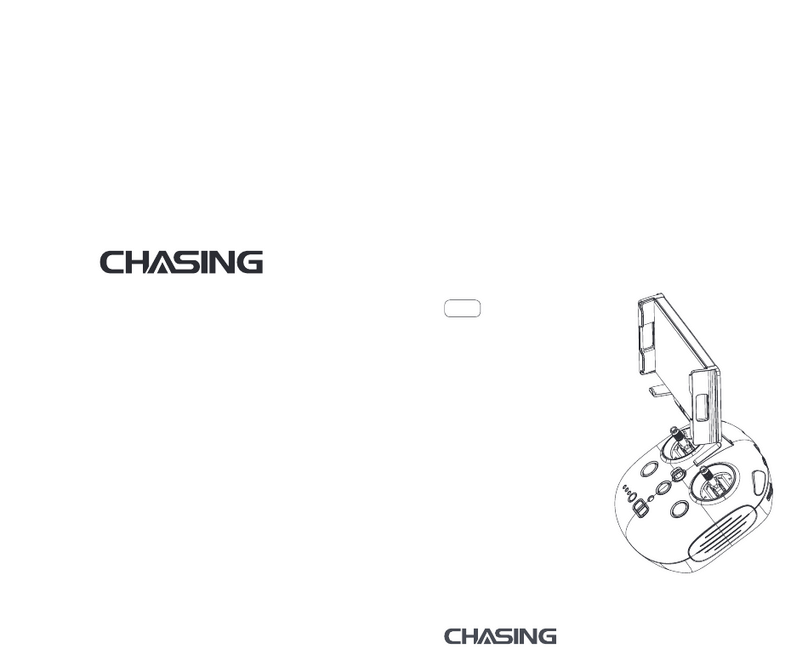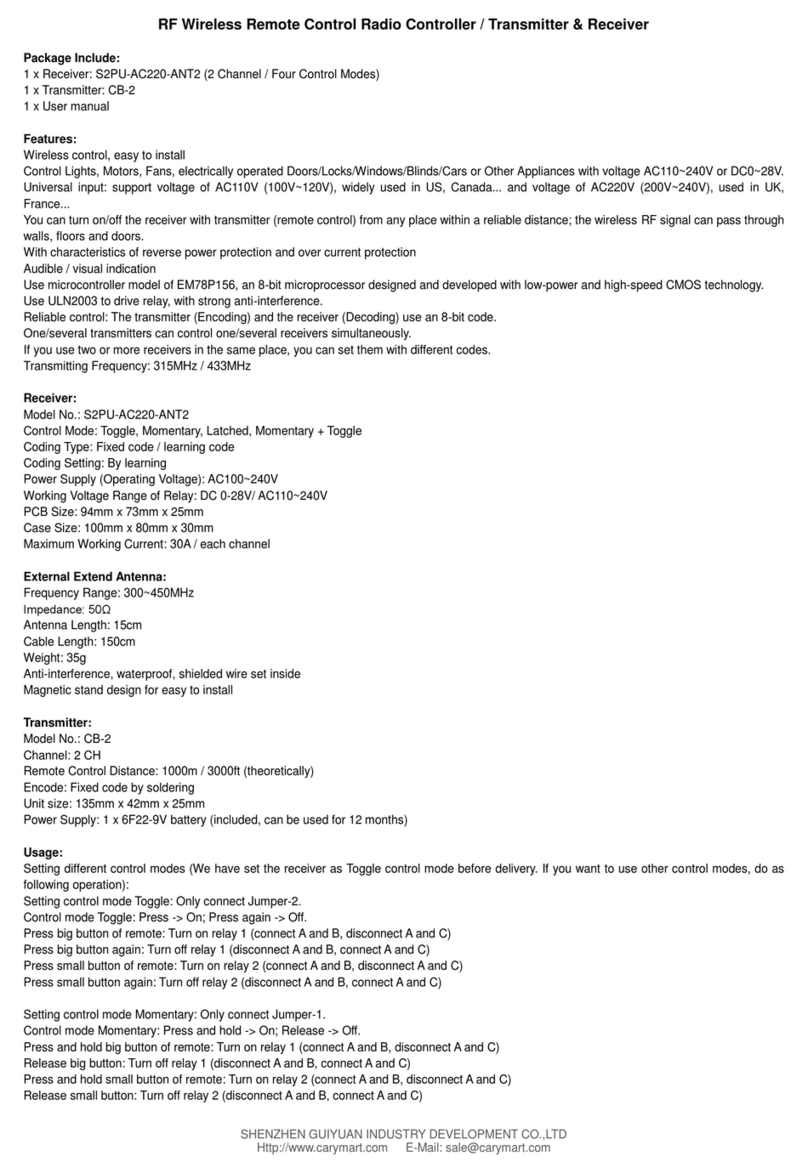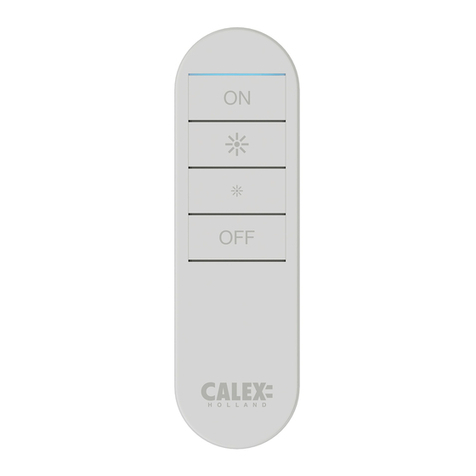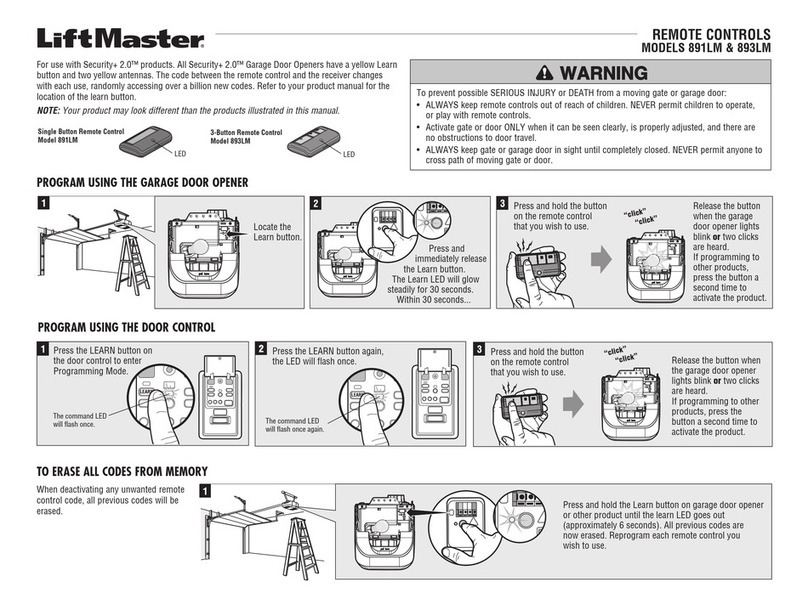SMARTPOINT SPCNTRL-WM User manual

FCC ID:2AVRA-SPCNTRL-WM
USER MANUAL
Smart WIFI
Universal Remote Control
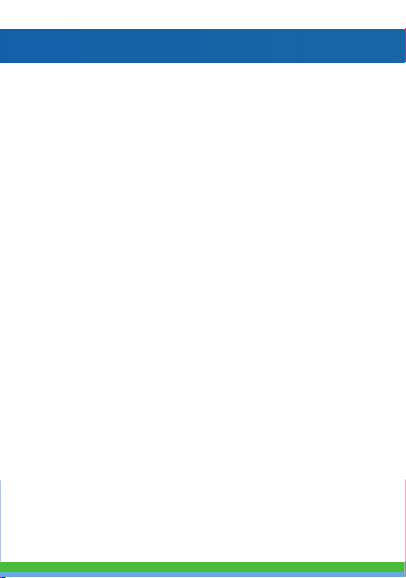
SPECIFICATIONS
Model: SPCNTRL-WM
Power Input: DC 5V/1A (Micro-USB 2.0)
Standby Power: ≤0.4W
Operating Temperature: 14°F~122°F
Working humidity: ≤85% RH
Wireless type: Wi-Fi 2.4GHz 802.11 b/g/n
Infrared Frequency: 38Khz
Infrared Direction: Multi-faceted infrared
Infrared Distance: ≤26ft
Supporting Systems:
Android™ 4.0/iOS 8.0 or higher
Product Size: 2.7x2.7x1inch
• Control IR remote controlled devices from anywhere
• Programmable with Schedule
• App and Voice Control
• Works with Amazon Alexa and the Google Assistant
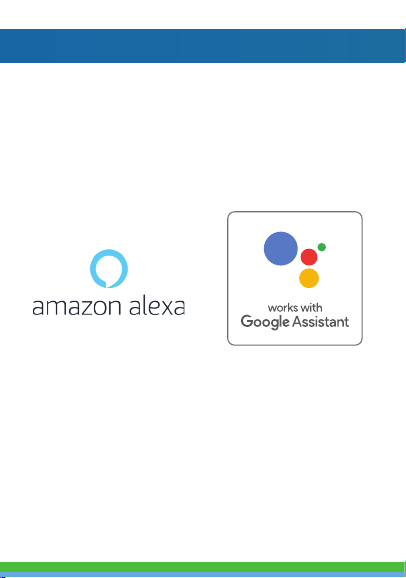
FEATURES
• Control IR remote controlled devices from anywhere
• Programmable with Schedule
• App and Voice Control
• Works with Amazon Alexa and the Google Assistant
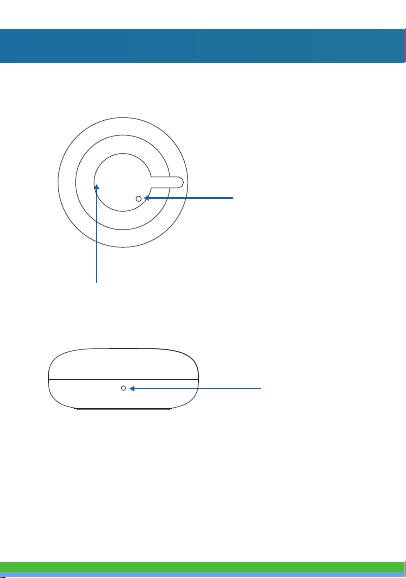
• Control IR remote controlled devices from anywhere
• Programmable with Schedule
• App and Voice Control
• Works with Amazon Alexa and the Google Assistant
PRODUCTCONFIGURATION
Network
Configuration
Indicator
Power Outlet Port
Reset Button
(Configuration Button)

DOWNLOAD APP
Smartpoint Home
1. Android: download “Smartpoint Home” app
on Google Play.
2. iPhone: download “Smartpoint Home” app
from the App Store.

REGISTRATION AND LOGIN
1. Run the “Smartpoint Home” app from your
smart phone.
2. Register and login.
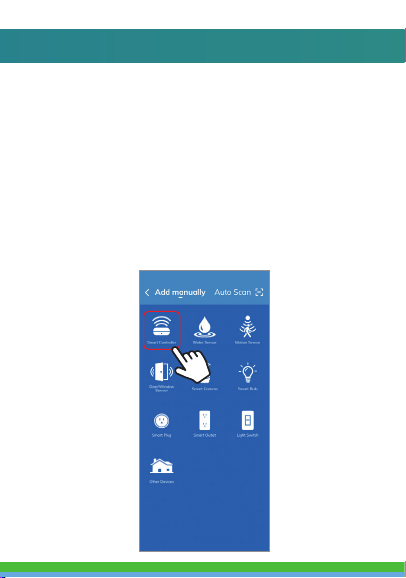
1. Plug in Smart Wi-Fi Remote Control into USB
hub or computer. Hold reset button until
indicator light blinks blue rapidly.
2. Make sure phone is connected to your Wi-Fi
network and that it is a 2.4GHz network.
3. Press the (+) symbol in the top right corner of
the app and select the “Smart Controller”
from the list of devices to add.
ADD DEVICE
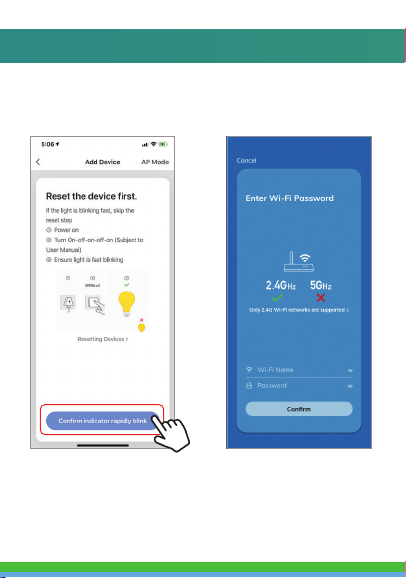
1. Plug in Smart Wi-Fi Remote Control into USB
hub or computer. Hold reset button until
indicator light blinks blue rapidly.
2. Make sure phone is connected to your Wi-Fi
network and that it is a 2.4GHz network.
3. Press the (+) symbol in the top right corner of
the app and select the “Smart Controller”
from the list of devices to add.
5. Make sure phone is connected to the Wi-Fi
network that the device will be connected to
and that the network is a 2.4GHz network.
Enter your password for the Wi-Fi network.
4. Confirm indicator light is blinking and press
the “confirm indicator rapidly blinks” button.

6. Connecting process will begin. Do not turn off
Smart Wi-Fi Remote or phone while connecting.
Wait for connection process to complete.
7. Once device has been successfully added, name
the device what you would like it to be called in
the app. The Smart Wi-Fi Remote is ready for use.
5. Make sure phone is connected to the Wi-Fi
network that the device will be connected to
and that the network is a 2.4GHz network.
Enter your password for the Wi-Fi network.
4. Confirm indicator light is blinking and press
the “confirm indicator rapidly blinks” button.
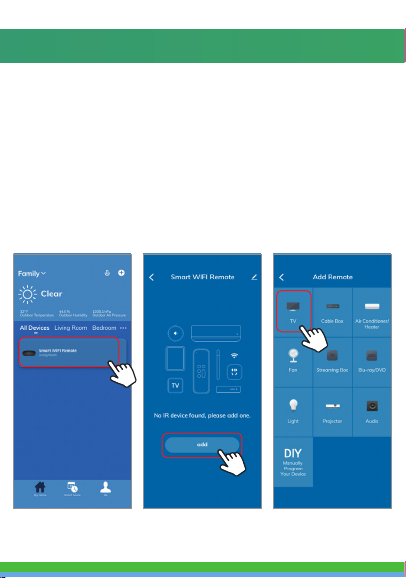
6. Connecting process will begin. Do not turn off
Smart Wi-Fi Remote or phone while connecting.
Wait for connection process to complete.
7. Once device has been successfully added, name
the device what you would like it to be called in
the app. The Smart Wi-Fi Remote is ready for use.
8. To connect an IR remote controlled device to the
Smart Wi-Fi Remote, click on your Smart Wi-Fi
Remote under “All devices” on your home page.
Then click on “Add”.
9. Then select what kind of device you would like to
add. If you would like to set up a TV, press the TV
button.
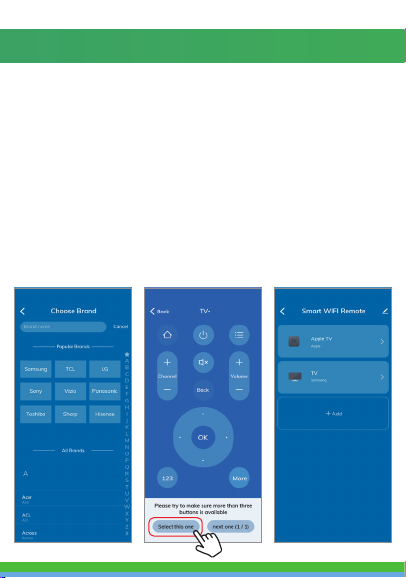
10. Then select the brand of the device you are adding.
The Smart Wi-Fi Remote will automatically connect
to your device or you will be asked to point the
Smart Wi-Fi Remote at the device and press the
button in the app to connect.
11. You’ll then see a remote. Scroll through button
layouts at the bottom of the page until you find
the one you like. Then press “select this one”.
12. Continue steps 8-11 to add more devices if you
like. You can view all of your remotes in the app
by clicking the Smart Wi-Fi Remote from your
home screen.
8. To connect an IR remote controlled device to the
Smart Wi-Fi Remote, click on your Smart Wi-Fi
Remote under “All devices” on your home page.
Then click on “Add”.
9. Then select what kind of device you would like to
add. If you would like to set up a TV, press the TV
button.
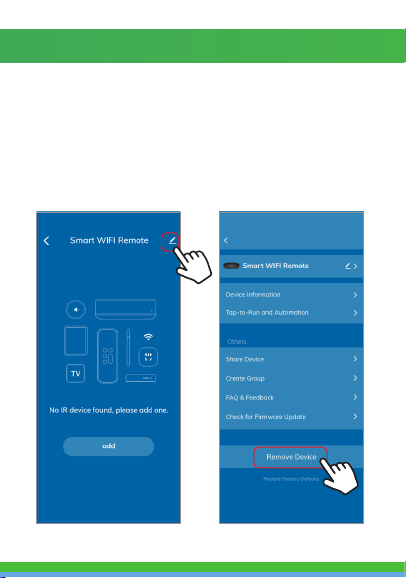
REMOVE A DEVICE
1. From the home screen, click on the device you would like
to remove.
2. Then click on the edit symbol on the top right of the
screen.
3. From there you would then click the “Remove Device”
button at the bottom of the screen.
How to control the Smart Wi-Fi Remote with Amazon Alexa
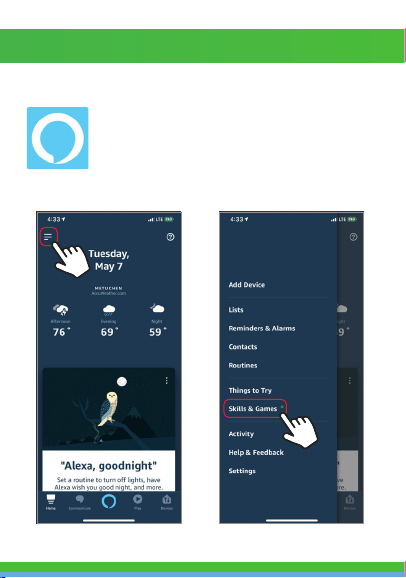
How to control the Smart Wi-Fi Remote with Amazon Alexa
Please make sure that your Alexa app is
connected to your Amazon Echo and both
work together successfully on your Wi-Fi
home network.
Step A. Log into your Alexa app, tap top left
corner, and tap “Skills”.
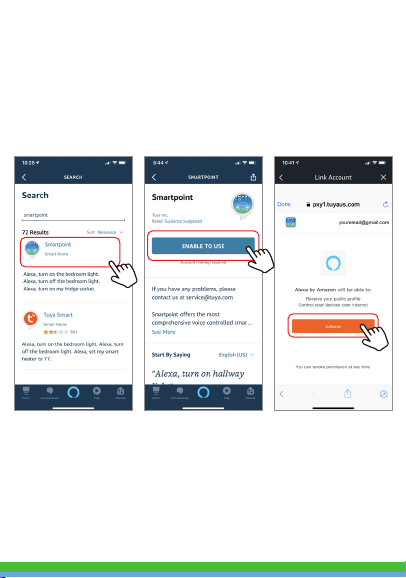
How to control the Smart Wi-Fi Remote with Amazon Alexa
Step E. Wait a few seconds for Alexa to detect the Smart Wi-Fi
Remote from the Smartpoint Home app and you will find the
device named “Smart Wi-Fi Remote” has been paired to Alexa
app from “Smartpoint Home” app.
If you already have your Smartpoint Home account linked with
Alexa, Alexa will automatically detect the new device. To
rename the device press “Devices” in the bottom right corner.
Then press “All Devices” at the top right. On the next page scroll
down to “Smart Wi-Fi Remote” and press “Edit Name”. You can
now name it whatever name you chose.
Step D. Once your Smartpoint Home account is successfully
linked to Alexa, the next page will pop up. Tap ”Done” on the
top left corner, then tap “Discover Devices”.
Step B. Type “Smartpoint Home”, find “Smartpoint Home”
app in the search results and tap “enable” button.
Step C. Enter your account info for the “Smartpoint
Home” app, tap “Link Now”, then tap “Authorize” on the
next page to link Smartpoint Home account to Alexa.
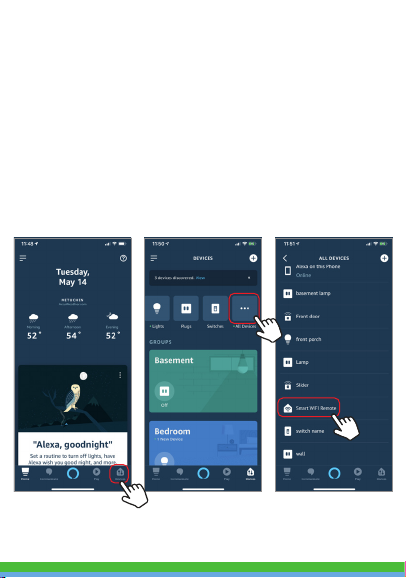
Step E. Wait a few seconds for Alexa to detect the Smart Wi-Fi
Remote from the Smartpoint Home app and you will find the
device named “Smart Wi-Fi Remote” has been paired to Alexa
app from “Smartpoint Home” app.
If you already have your Smartpoint Home account linked with
Alexa, Alexa will automatically detect the new device. To
rename the device press “Devices” in the bottom right corner.
Then press “All Devices” at the top right. On the next page scroll
down to “Smart Wi-Fi Remote” and press “Edit Name”. You can
now name it whatever name you chose.

Step F. Once you are able to control your
IR remote
controlled devices
via Amazon Alexa, any device
connected to the Smart Wi-Fi Remote will react to voice
commands.
For example, if you connected your TV remote to the
Smart Wi-Fi Remote, you could try these commands.
See what happens by asking Alexa:
• Alexa, turn on the “TV”
• Alexa, turn off the “TV”
Note: The controlled device name is the name you give it
on the “Smartpoint Home” app after adding remote to
the Smart Wi-Fi Remote.
If you also want to control the Smart Wi-Fi Remote with
the Google Assistant, you can continue to read next page.
How to control the Smart Wi-Fi Remote with the Google Assistant

How to control the Smart Wi-Fi Remote with the Google Assistant
1. Download the Google Home App and
register and log in with your Google
account info.
2. Pair Smart Wi-Fi Remote with Smartpoint Home
App and name it with an easily
recognizable name.
3. Finish setting up the Google Assistant.
Step A. Once you are logged into your Google Home App, you
should see buttons at the top to connect your Smartpoint
Home account to the Google Home App.
Step B. Tap the Smartpoint Home button to link your account
with the Google Assistant.

How to control the Smart Wi-Fi Remote with the Google Assistant
1. Download the Google Home App and
register and log in with your Google
account info.
2. Pair Smart Wi-Fi Remote with Smartpoint Home
App and name it with an easily
recognizable name.
3. Finish setting up the Google Assistant.
Step C. Enter your account info for the “Smartpoint Home”
app, tap “Link now”, then tap “Authorize” on the next
page to link your Smartpoint Home account to the Google
Assistant.
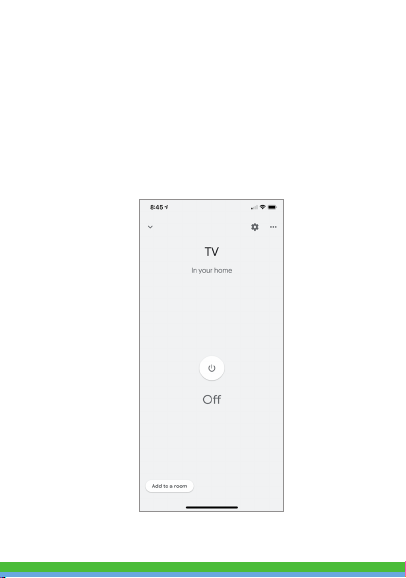
Step D. You will find that the Google Assistant has found
the device named ”Smart Wi-Fi Remote” on this page.
Now you can view and control your IR remote controlled devices
connected to the Smart Wi-Fi Remote with the Google Home
App.

Step E.
You can control your IR remote controlled devices
connected to the Smart Wi-Fi Remote with the Google
Assistant with voice commands
.
For example, if you connected your TV remote to the
Smart Wi-Fi Remote, you could try these commands.
See what happens by asking Google:
“Hey Google, turn on the TV”
“Hey Google, turn o the TV”
Note: The controlled device name is the name you give it
on the “Smartpoint Home” app after adding the remote to
the Smart Wi-Fi Remote.
Table of contents
Popular Remote Control manuals by other brands
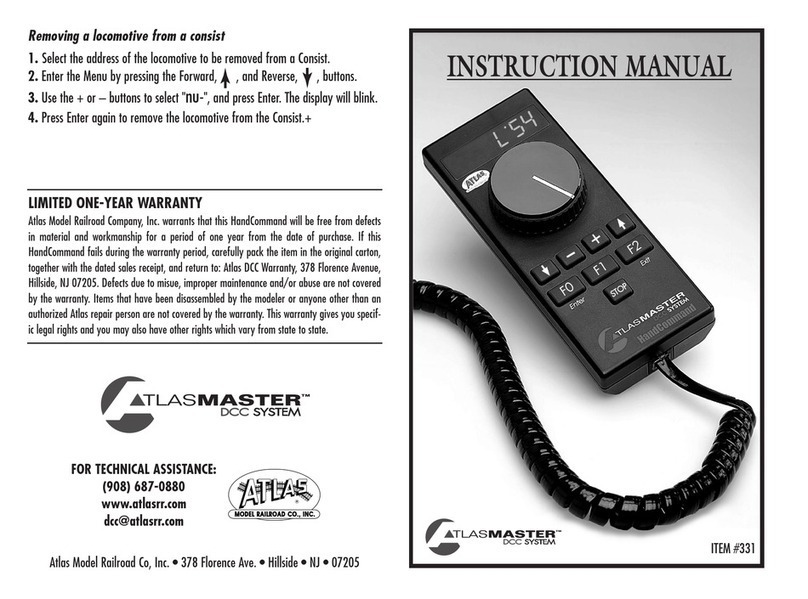
Atlas
Atlas Atlasmaster DCC System HandCommand instruction manual
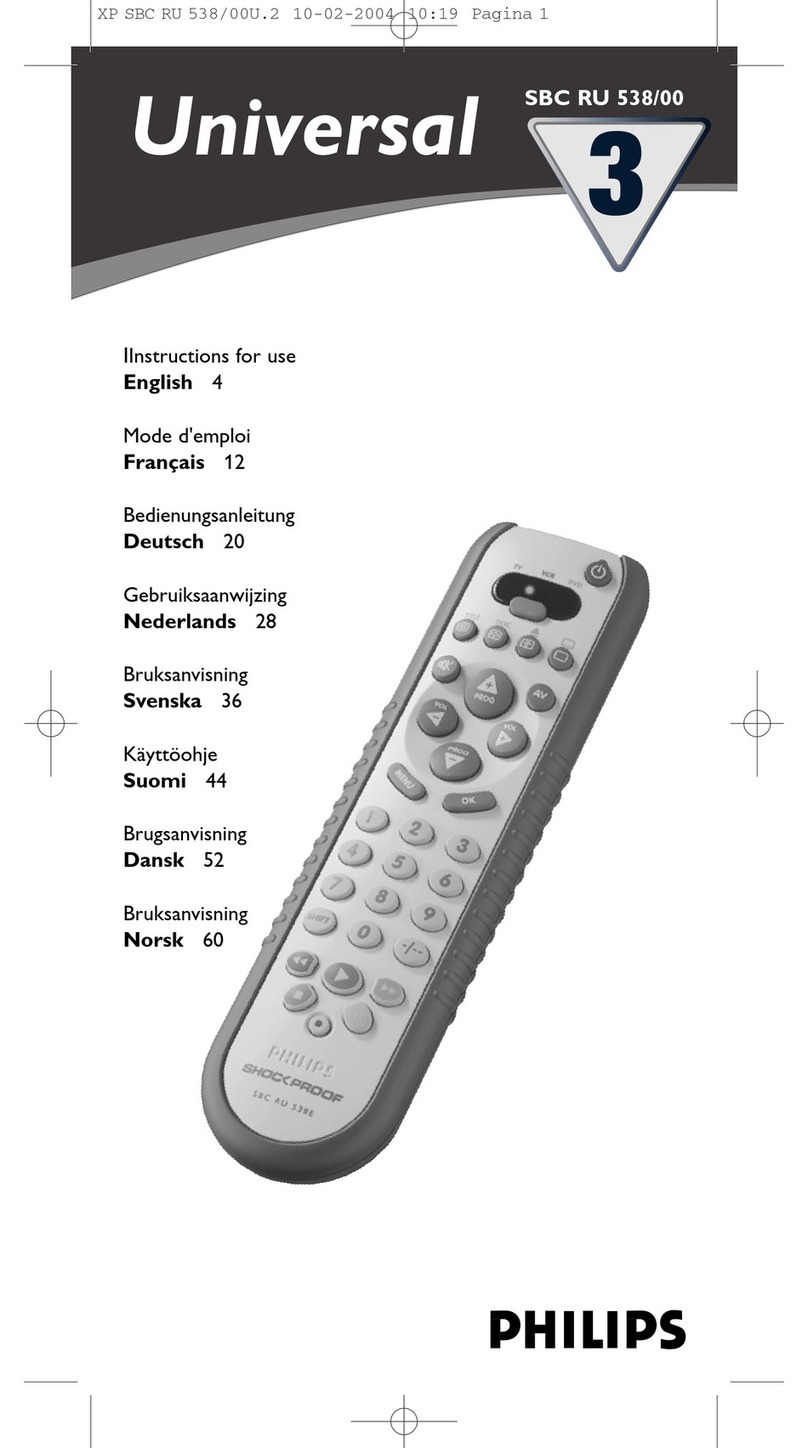
Philips
Philips SBCRU538/00I Instructions for use

GUIYUAN INDUSTRY DEVELOPMENT
GUIYUAN INDUSTRY DEVELOPMENT S1PU-AC220 user manual

ITALFILE
ITALFILE JANE V quick start guide
MELICONI
MELICONI Smart4 manual
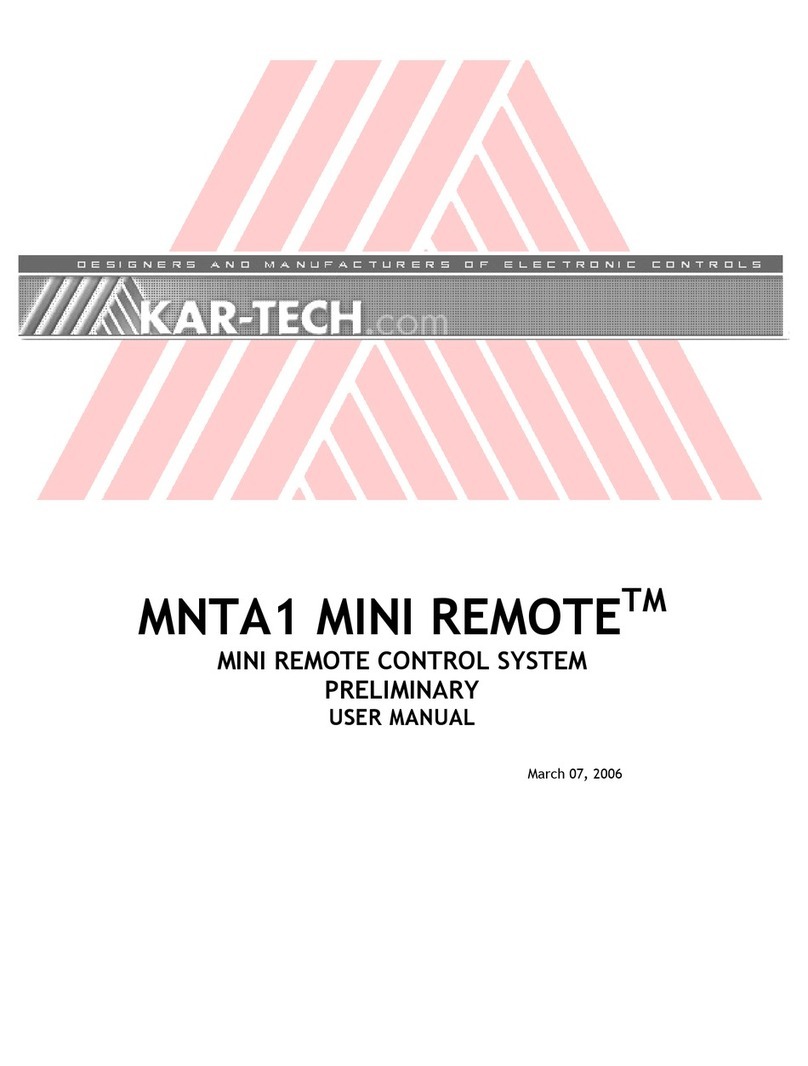
KAR-TECH
KAR-TECH MNTA1 MINI REMOTE user manual