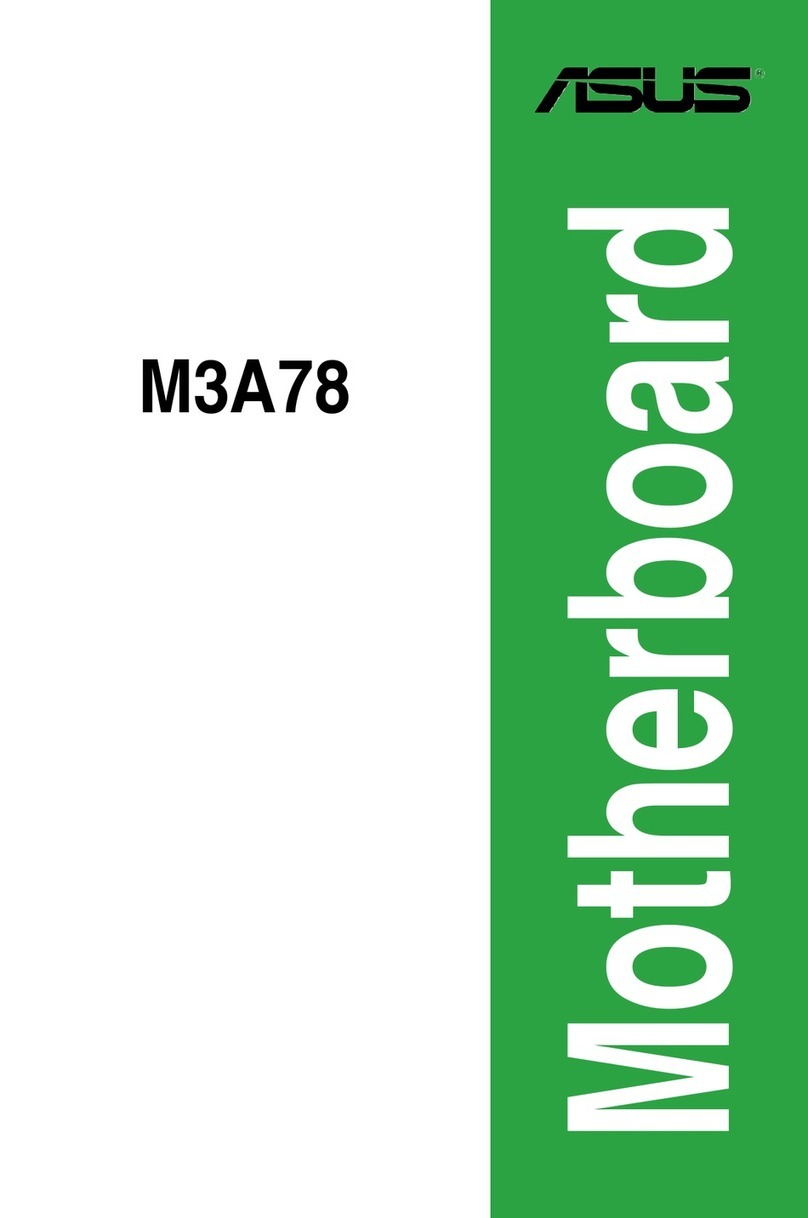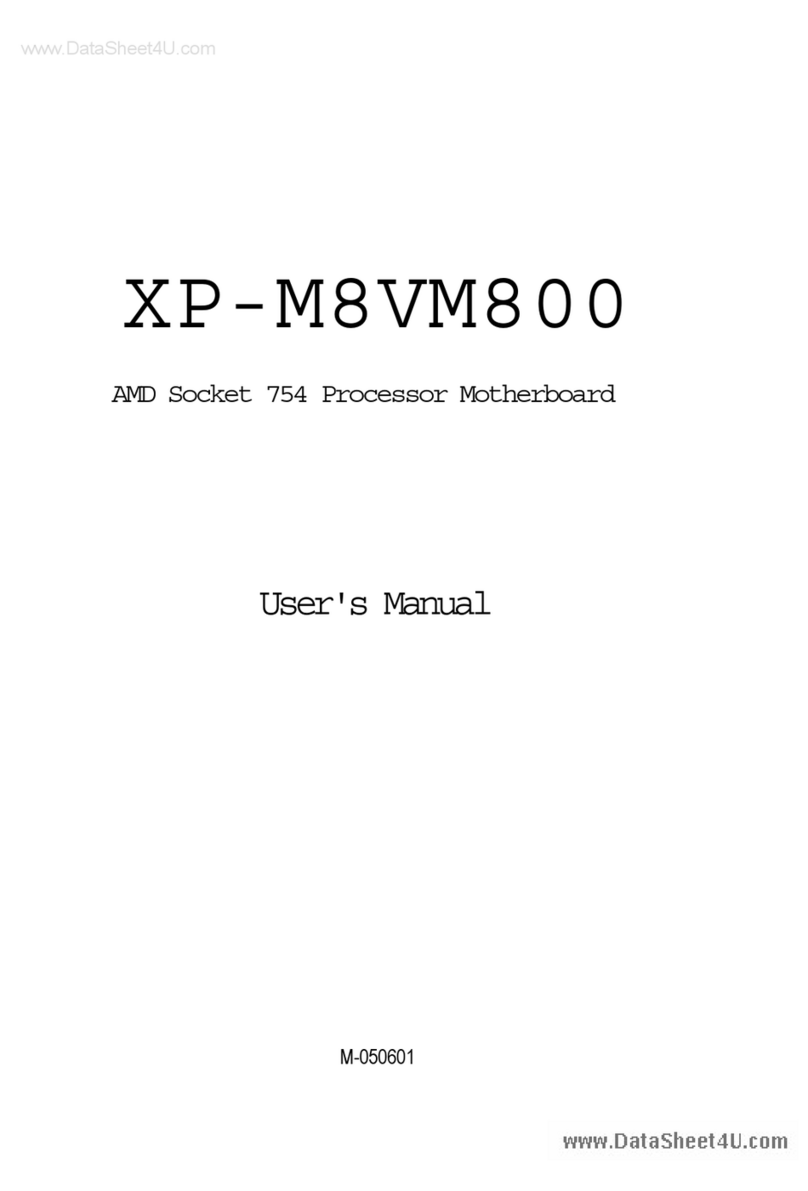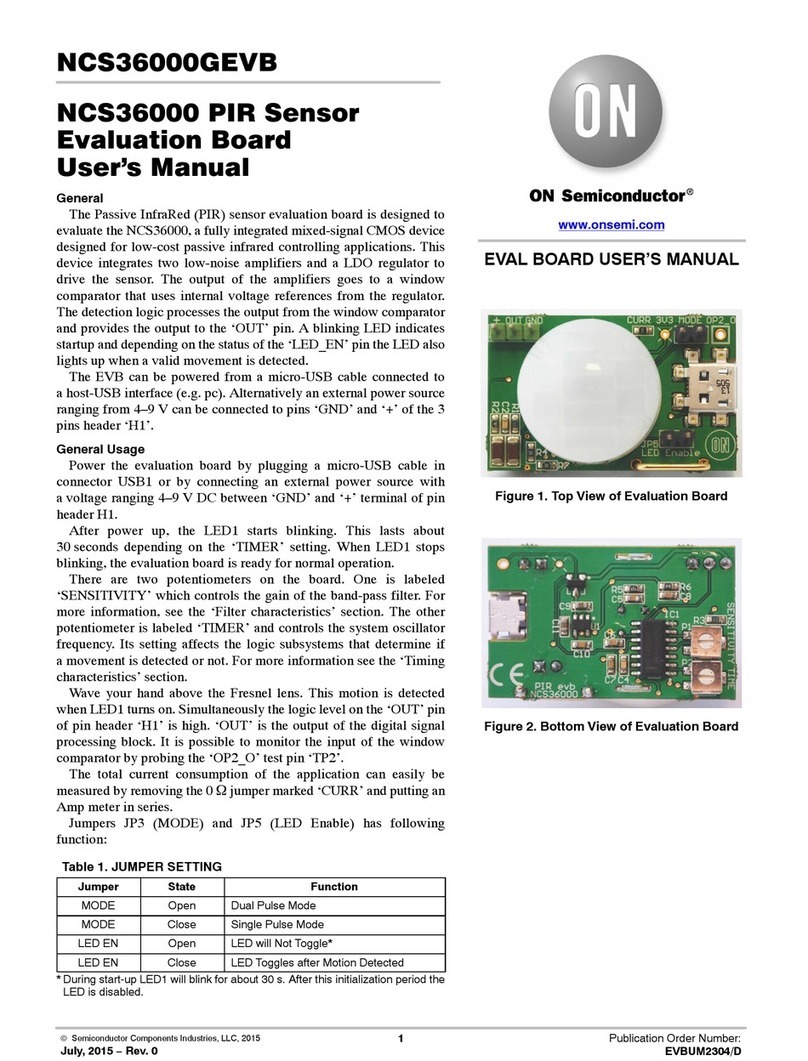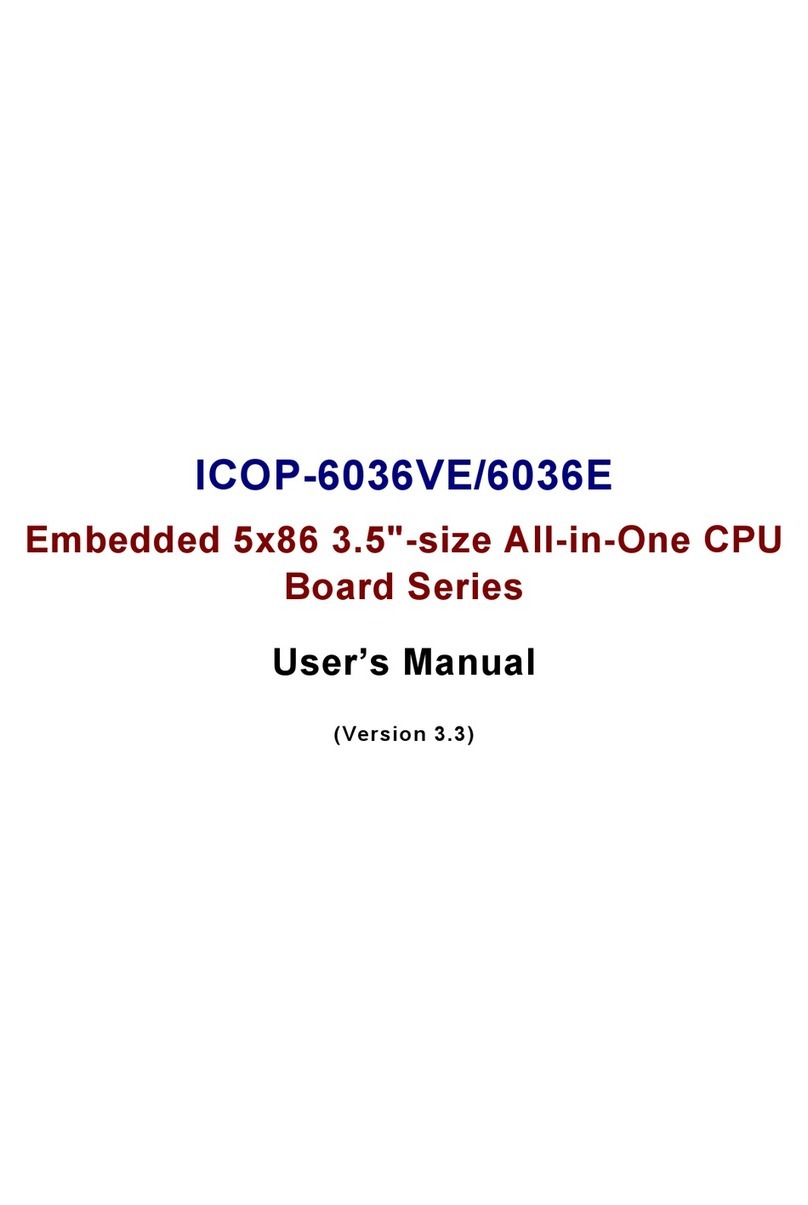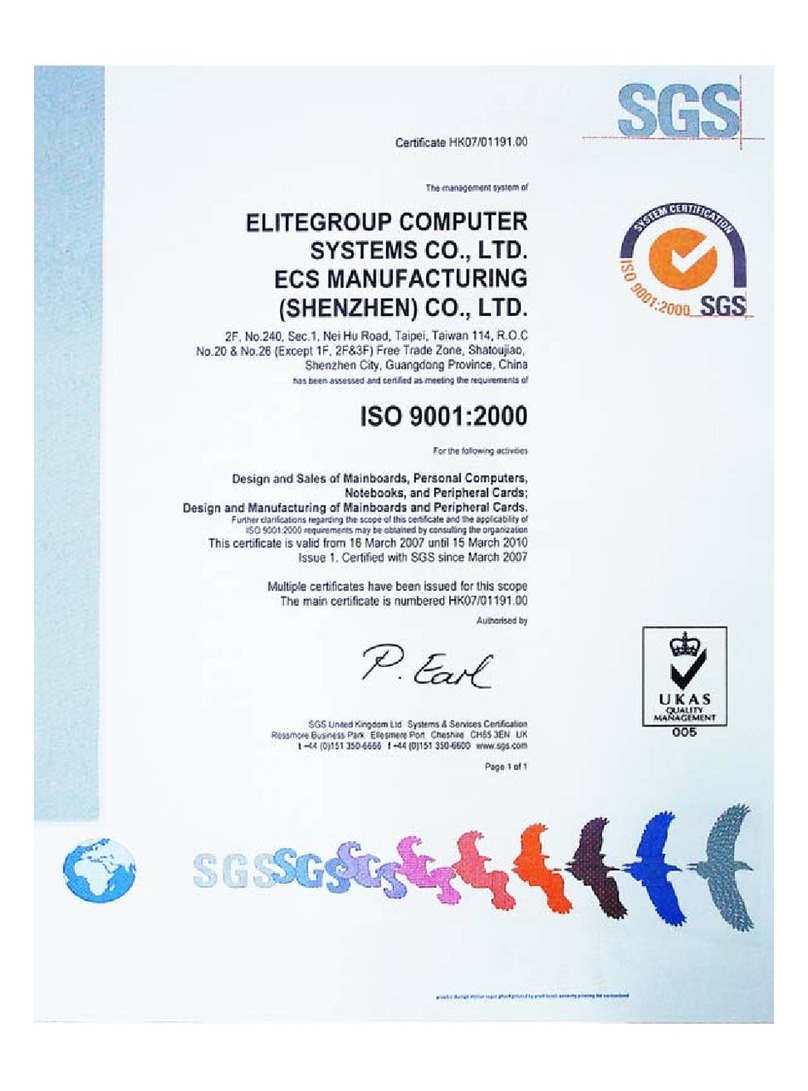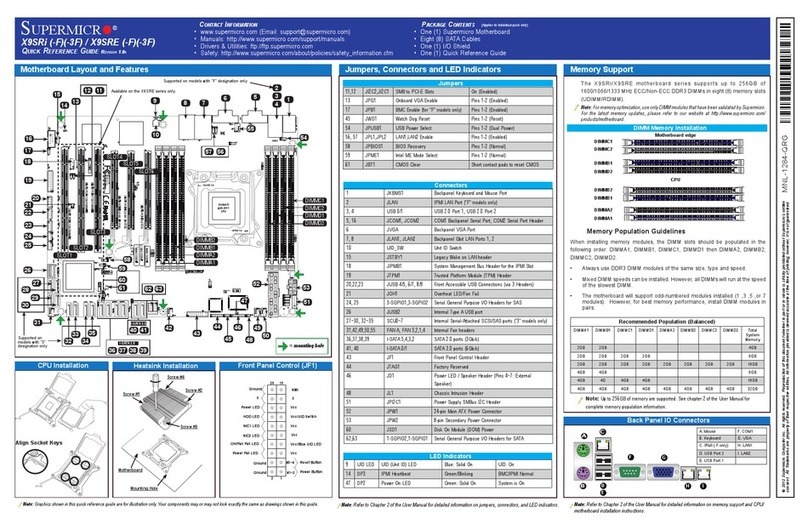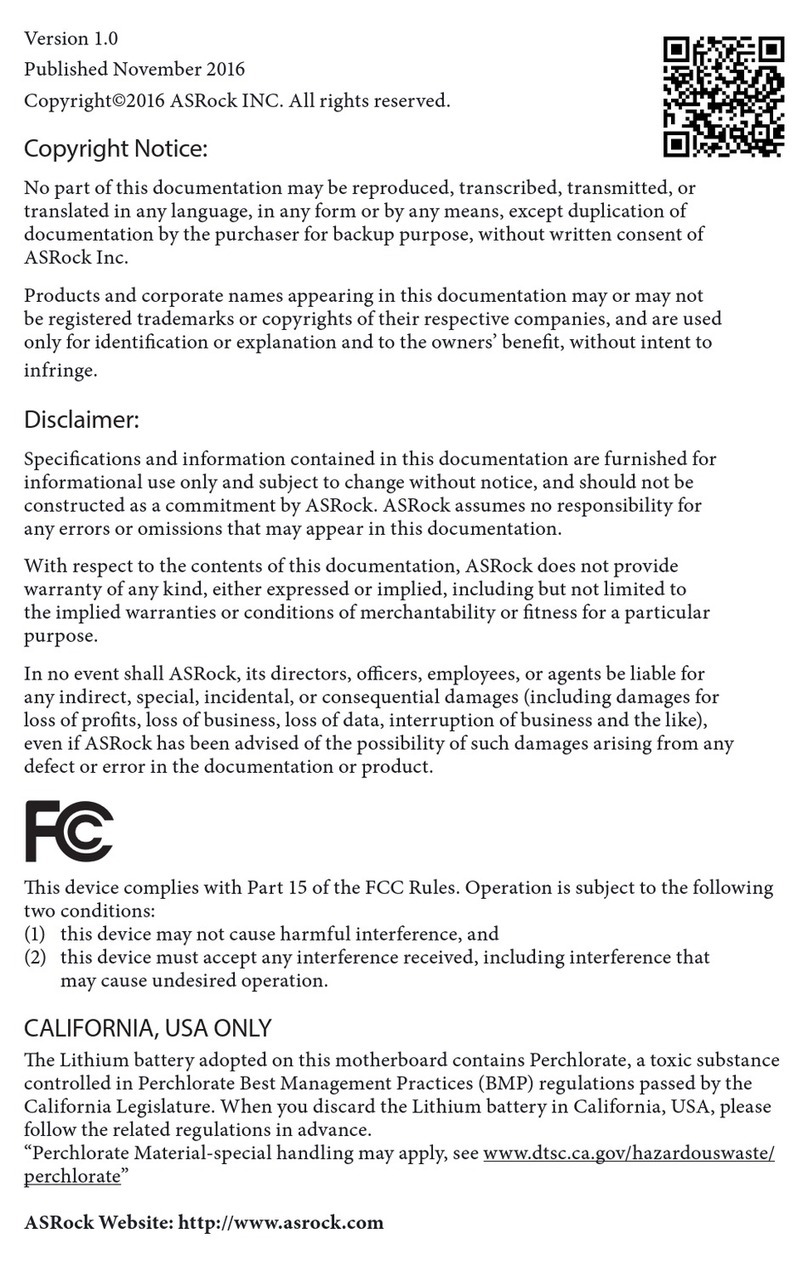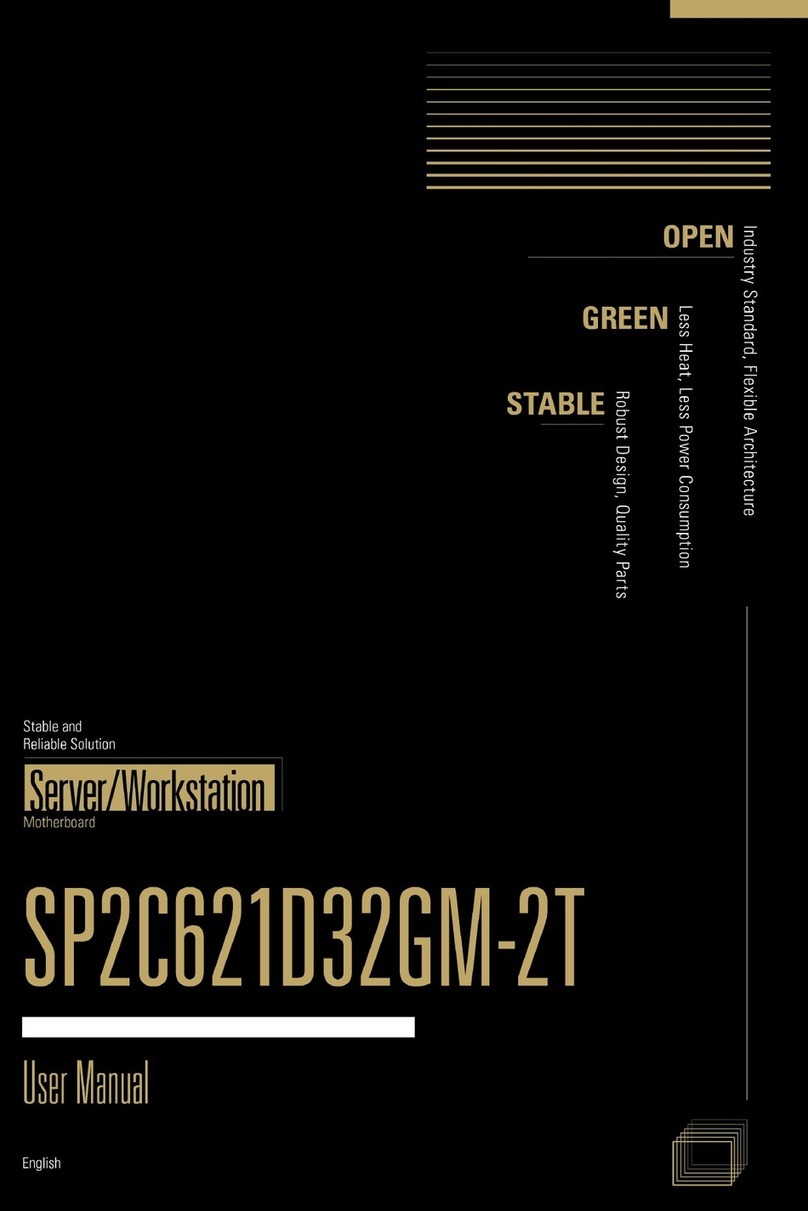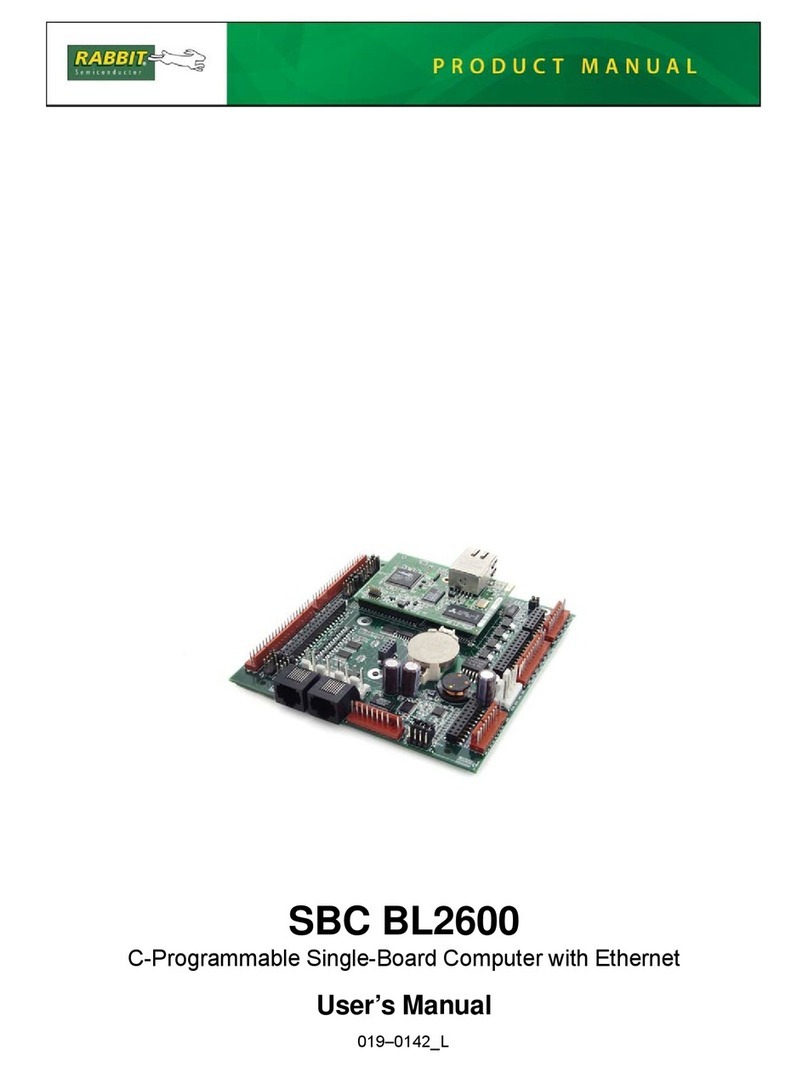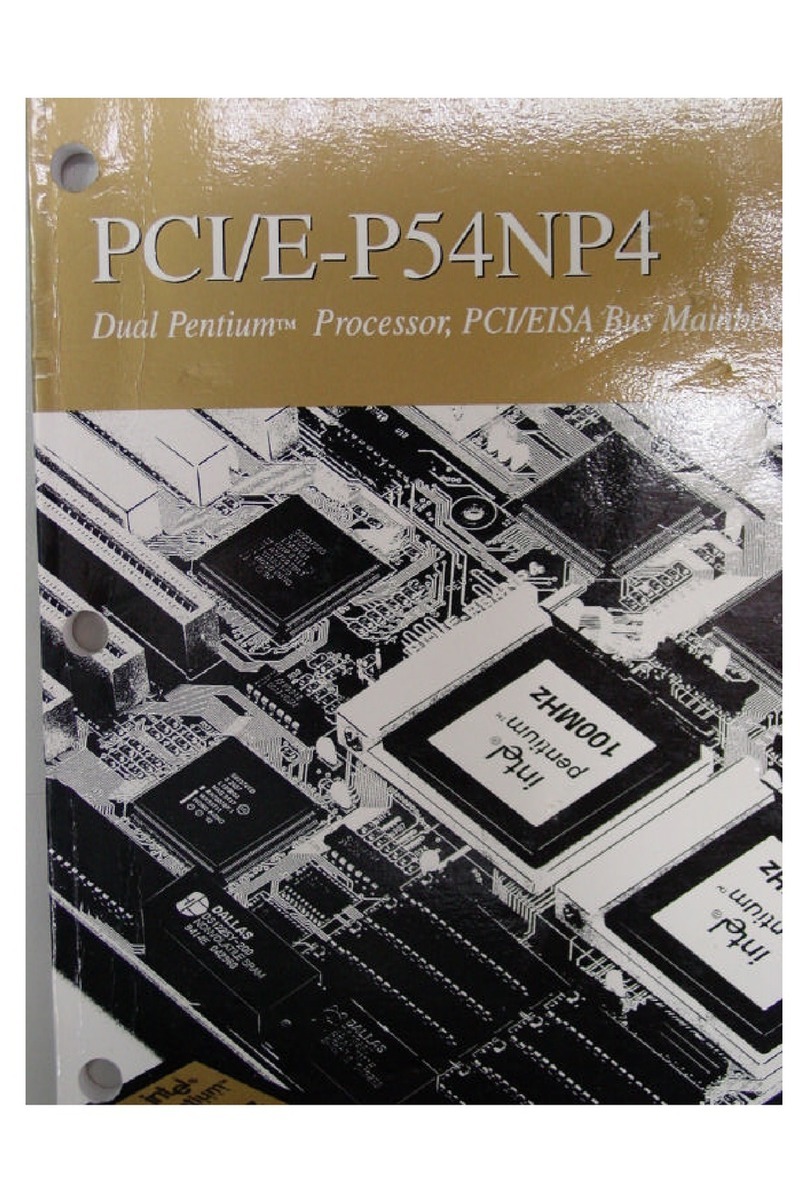Smartrise SRU Owner's manual

SRU SECURITY PROGRAMMING
MANUAL
SRU Board
www.smartrise.us | 1235 N. Union Bower Rd, Irving, TX 75061| 916.457.5129

184
ADDENDUM IV – SECURITY
SECURITY SETUP
1. Go to MAIN MENU | SETUP | SECURITY to access the menu items for setting up
security. Below is the hierarchy for the Security menu:
2. Enable CC Lockout (Yes/No)
a. This item enables / disables the car call security inputs (CCE) on the SRU board
and any programmed Access Codes.
3. Timed Lockout HC (Yes/No)
a. This enables the hall call buttons to be locked out similar to Enable CC Lockout
based on the time set in Start/Stop settings
4. Use Floor Codes (Yes/No)
a. This enables the use of an access code (see section 7) to unlock specific floors.
5. Independent Service Overrides (Yes/No)
a. Allows putting the car on Independent Service to bypass any active security.
6. Start/Stop Time (M-F); Start/Stop Time (S-S)
a. This is where the timed security start and stop time for Monday through Friday
(M-F) and Saturday and Sunday (S-S) is inputted. This time is adjustable in 15
minute increments. To lock out a timed 24 hour period set both the Start and
Stop times to the same time (i.e. 12:00AM). This is useful for customers with
buildings that don’t want to allow weekend access but desire timed access
during the weekdays.
Main Menu Setup Security
Enable CC
Lockout Yes/No
Timed
Lockout HC Yes/No
Use Floor
Codes Yes/No
Ind Srvc
Overrides Yes/No
Start Time
(M-F) --:--
Stop Time
(M-F) --:--
Start Time (S-
S) --:--
Stop Time (S-
S) --:--
Per Floor
Options Floor 1
Floor 1 (F)
24/7 Yes/No
Floor 1 (R)
24/7 Yes/No
Floor 1 (F)
Timed Yes/No
Floor 1 (R)
Timed Yes/No
Access Code
(F) 1 1 1 1
Access Code
(R) 1 1 1 1
Floor 2,
Floor 3,
etc.

185
7. Per Floor Options –Floor # is the floor selected for security options
a. Floor # (F)/(R) 24/7 (Yes/No)
i. This will activate the specific floor’s security 24hours/day – 7 days/week.
b. Floor # (F)/(R) Timed (Yes/No)
i. This allows security for the specific floor to be active for a set period of
time (see section 6).
c. Access Code
i. This is a 4 digit code that is programmable based on the car call buttons.
For example, a 2-stop car will only be able to use CCB1 & CCB2 for the 4
digit code where a 5-stop can use any combination of the 5 CCB’s for the
code.
ii. Examples;
1. 2-stop, Floors G & 1 –Code can be any combination of the 2 car
call buttons (example: “G 1 G 1”).
2. 5-stop, floors B, L, 1-3 –Code can be any combination of the 5 car
call buttons (example: “L 2 1 B”).
Programming Example 1: (4-stop, L, 1-3, front opening) –24/7 lockout with card reader in car
1. Start by wiring in the CCE inputs on the COP to the card reader –one side of the card
reader to 24vdc and the other side to the CCE input.
2. Go to MAIN MENU | SETUP | SECURITY | PER FLOOR OPTIONS | FLOOR # and choose
the 2nd floor for security (in this case floor 1) “Floor 1 (F) 24/7”, change to “Yes”. Scroll to
the right to “Save” and press enter.
3. Go to MAIN MENU | SETUP | SECURITY | ENABLE CC LOCKOUT and change to “Yes”.
Scroll to the right to “Save” and press enter.
4. Floor 1 will be locked out until the CCE for floor 1 is activated with card reader.
Programming Example 2: (4-stop, L, 1-3, front opening) –24/7 lockout with Access Codes
1. Go to MAIN MENU | SETUP | SECURITY | PER FLOOR OPTIONS | FLOOR # and choose
the 2nd floor for security (in this case floor 1) “Floor 1 (F) 24/7” and change it to “Yes”.
Scroll to the right to “Save” and press enter.
2. In the Floor # menu choose “Access Code (F)” and change to whatever 4-digit code you
want assigned for this floor using the car call buttons. For this example we’ll use “L 2 2
1”. Scroll to the right to “Save” and press enter.
Note: The default code is the bottom landing PI as all 4 digits (In this case: “L L L L”).
** You cannot leave it at the default as this will disable the code. **
3. Select “Enable CC Lockout” change to “Yes”, scroll to “Save” and press enter.
To operate the Access Code feature, press the button for the secured floor.
When the button starts flashing, type in the 4-digit code for that floor. The car
will latch the car call when the correct code is entered.
NOTE FOR 2-BOARD SYSTEMS ONLY: If Access Code isn’t working, go to MAIN MENU | DEBUG
| ADJUST PARAMETERS and change 00-111 to “x01”. Cycle the main disconnect and retry the
security feature.

186
ADDENDUM V – SCREEN LOCKOUT FEATURE
To prevent access to the controller functions there is a screen lockout option available.
Parameters 00-025 and 15-002 control this function. The option is disabled at the factory.
Parameter 15-002 = the code you want to program for screen access
Parameter 00-025 = how long to wait (in minutes) after any menu navigation key is pressed
before locking the screen.
-------------
Example:
You want the screen to lock if no button is pressed for 5 min. Once locked, the user has to enter
1234 to grain access to the controller screens. Set the following parameters:
1. MAIN MENU | DEBUG | ADJUST PARAMETERS | 00-025 = x05
2. MAIN MENU | DEBUG | ADJUST PARAMETERS | 15-002 = x1234
If no key is pressed for 5 minutes (or if the board is reset), the screen will prompt you to "Enter
access code". Use the arrow keys to enter the code then press the center (ENTER) button and
access will be granted.
-------------
If you forget your password, do the following:
1. Put the car on Inspection MR.
2. Turn on DIP switch 1 on Dip A to the right (ON) on the machine room SRU board.
3. Press the reset button. (The screen will unlock for 30 seconds).
4. Set MAIN MENU | DEBUG | ADJUST PARAMETERS | 15-002 = x0000
5. The screen lock option is now off. You can now set it to a new value if you wish or leave
it disabled.
Other manuals for SRU
2