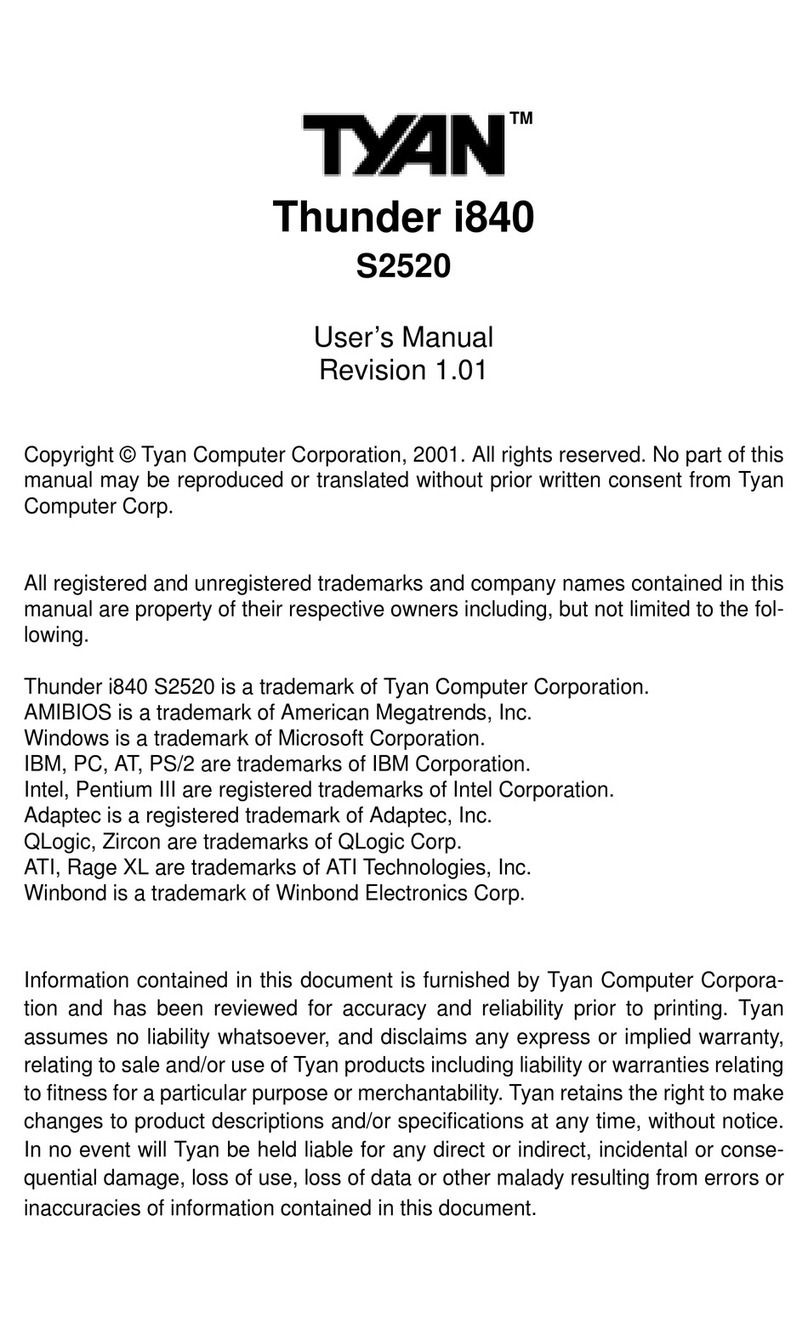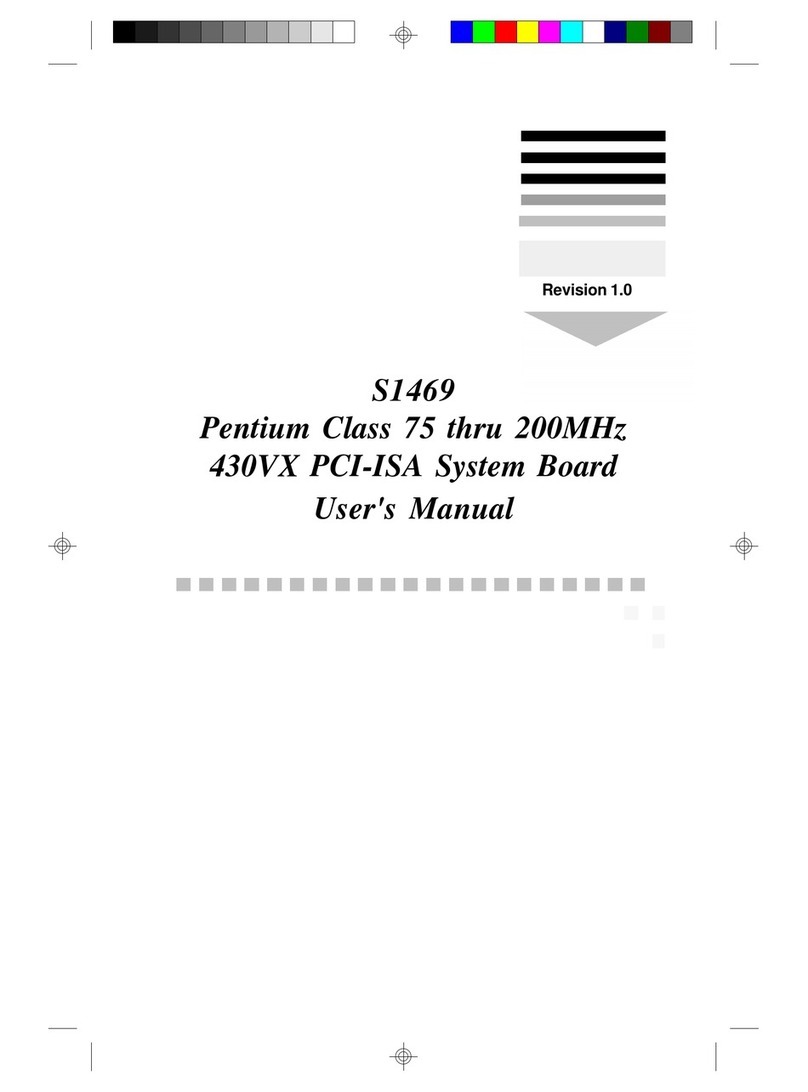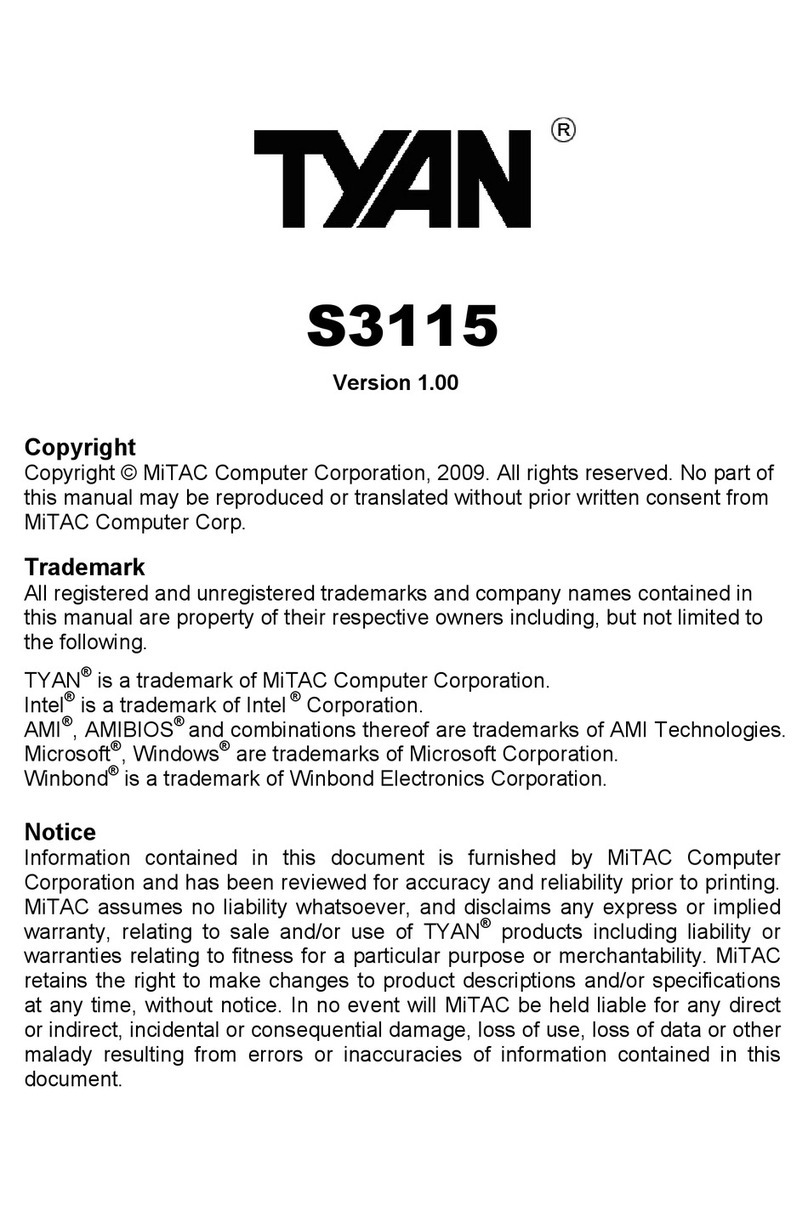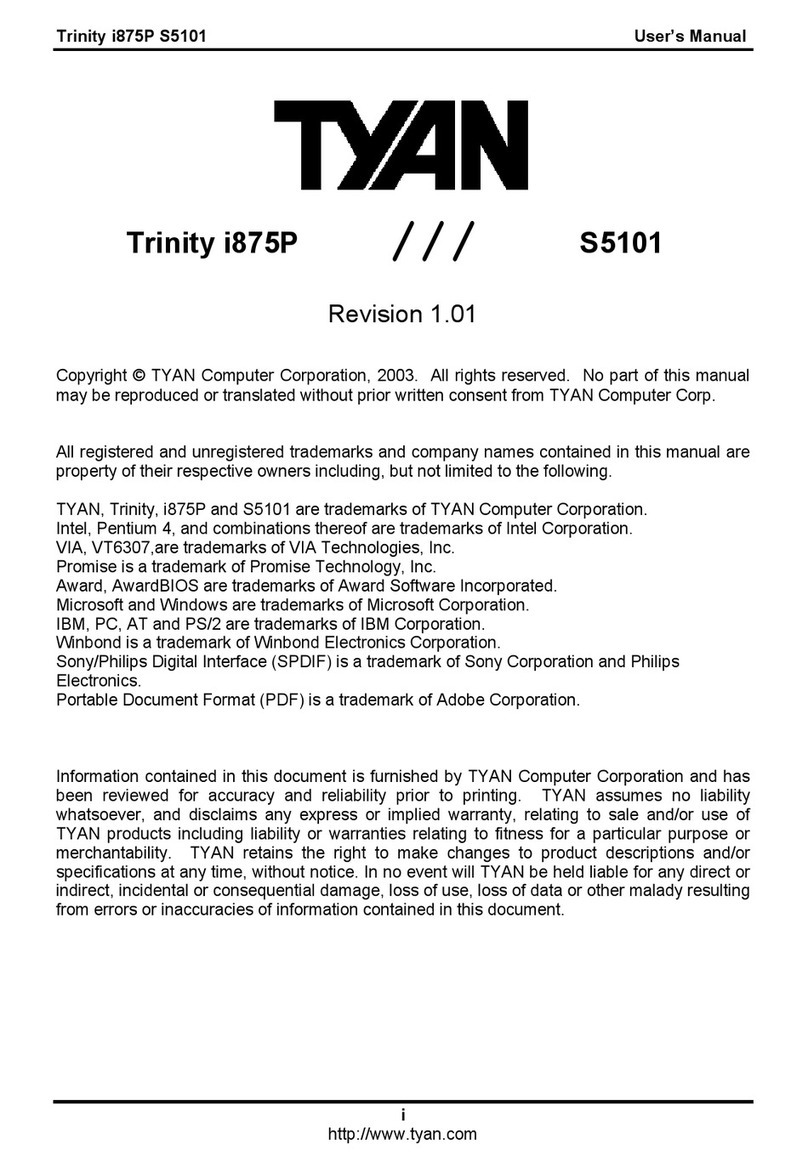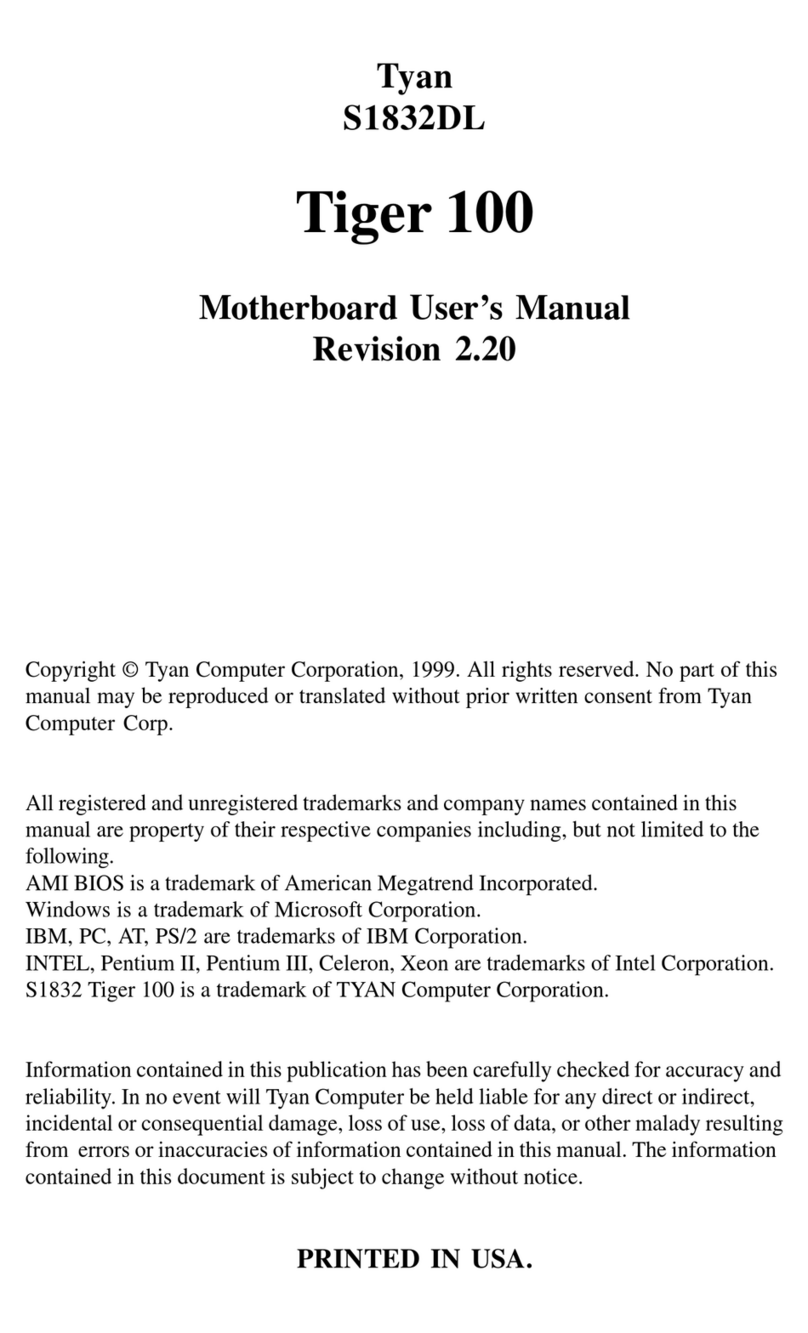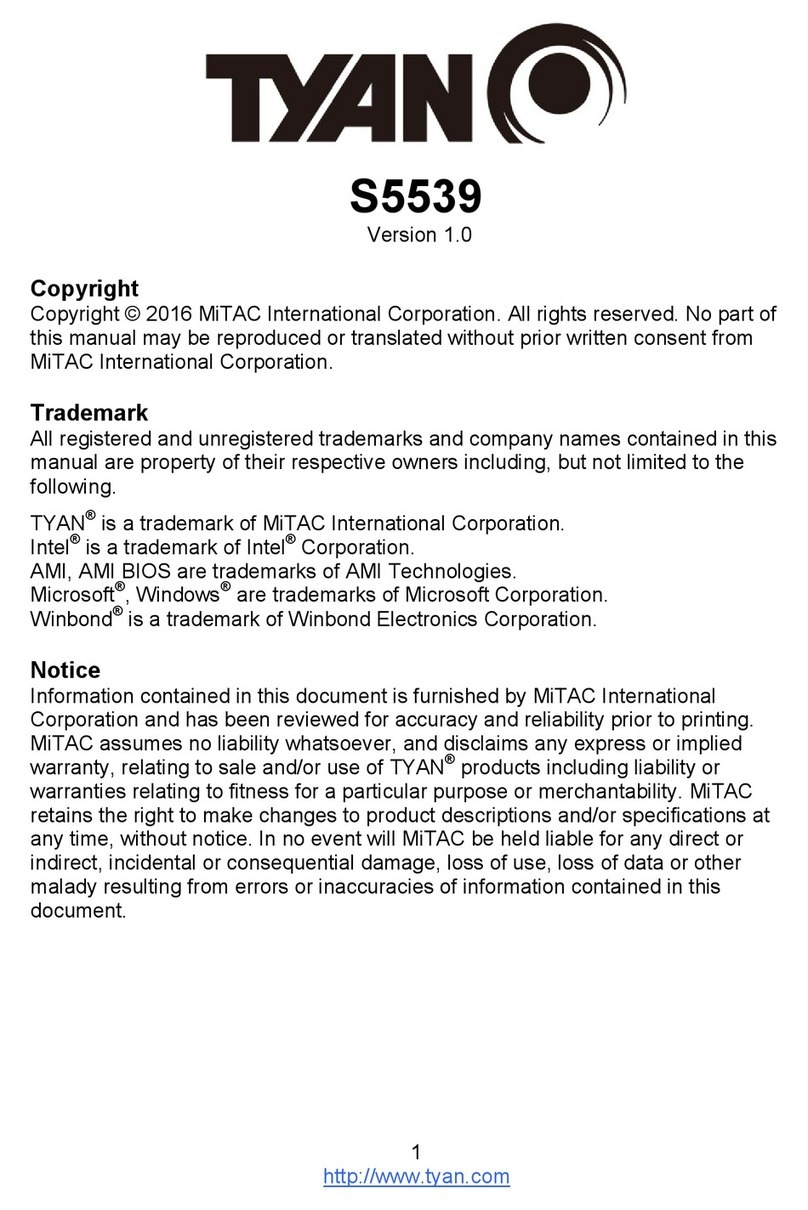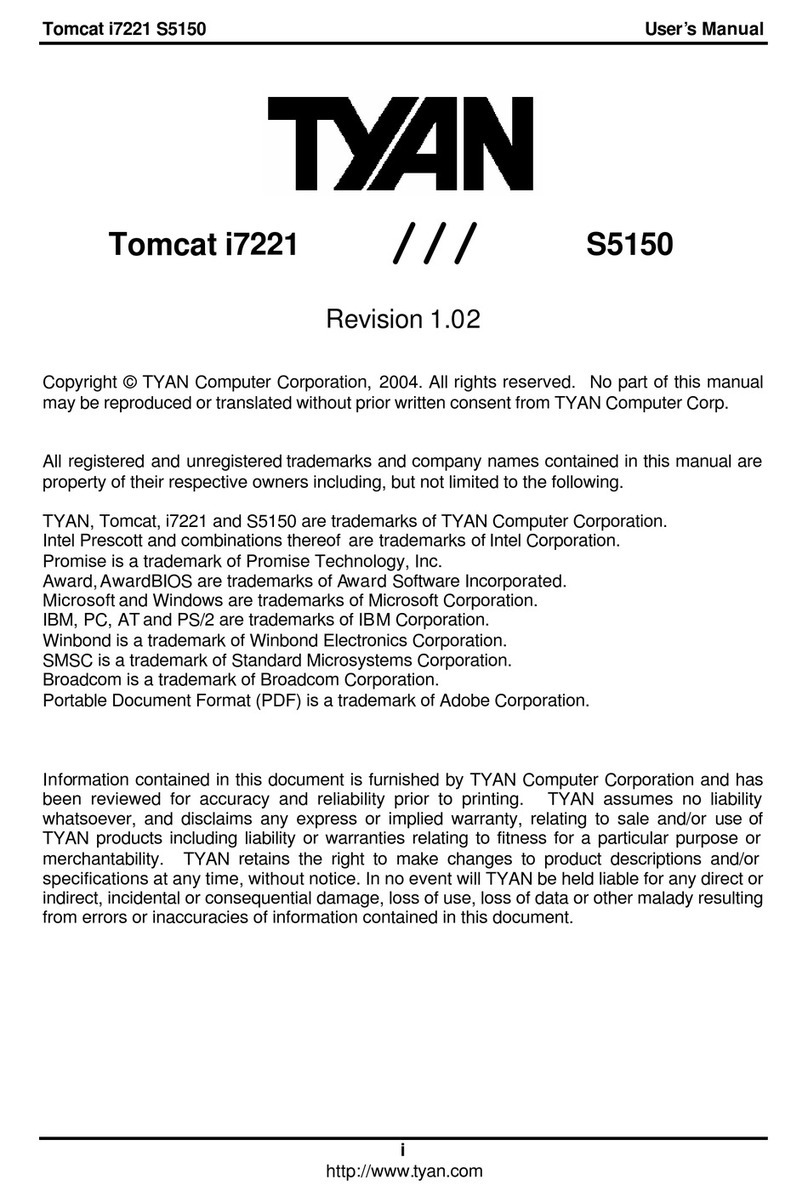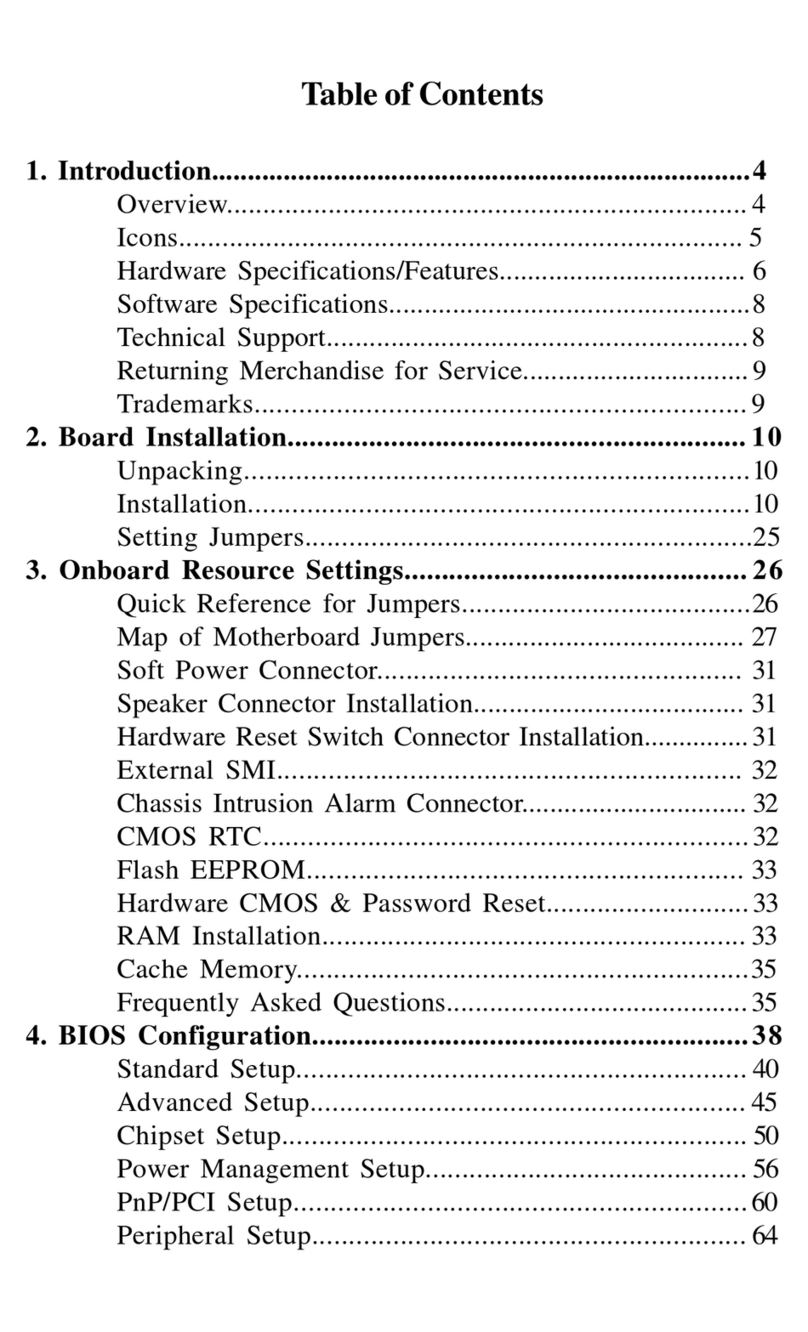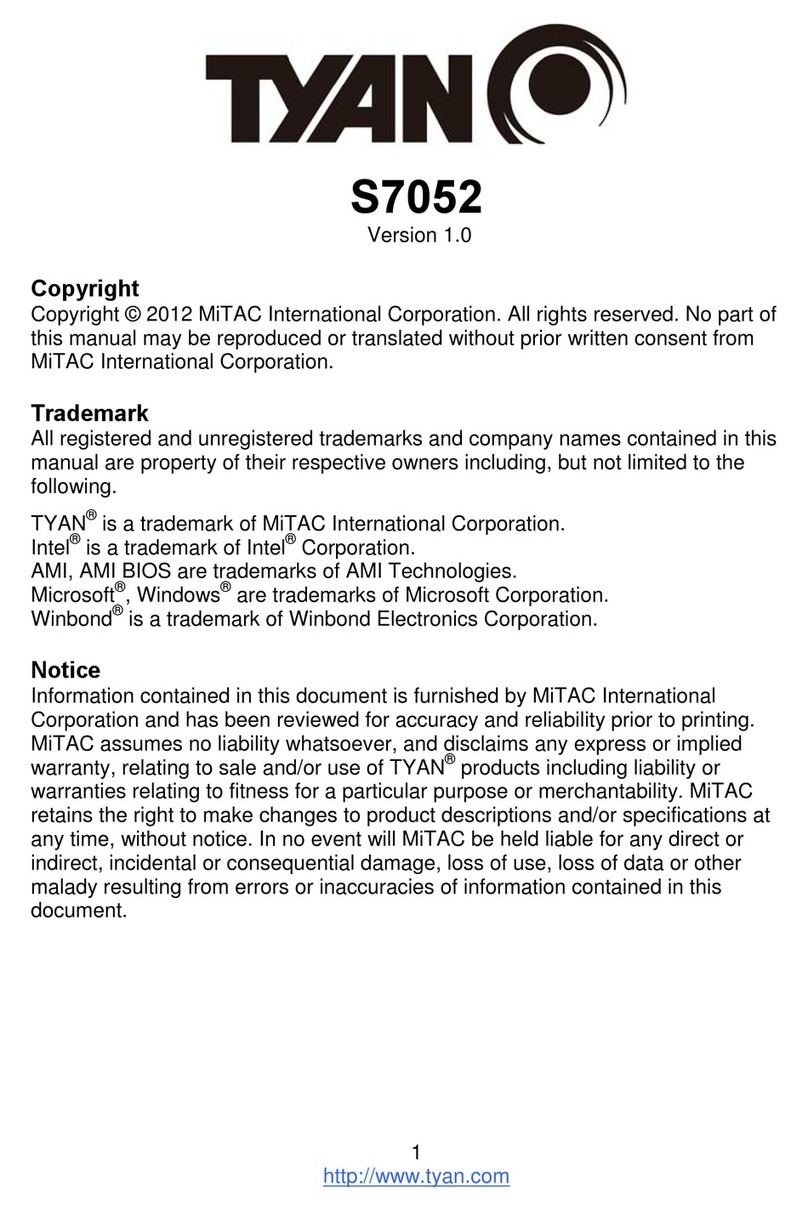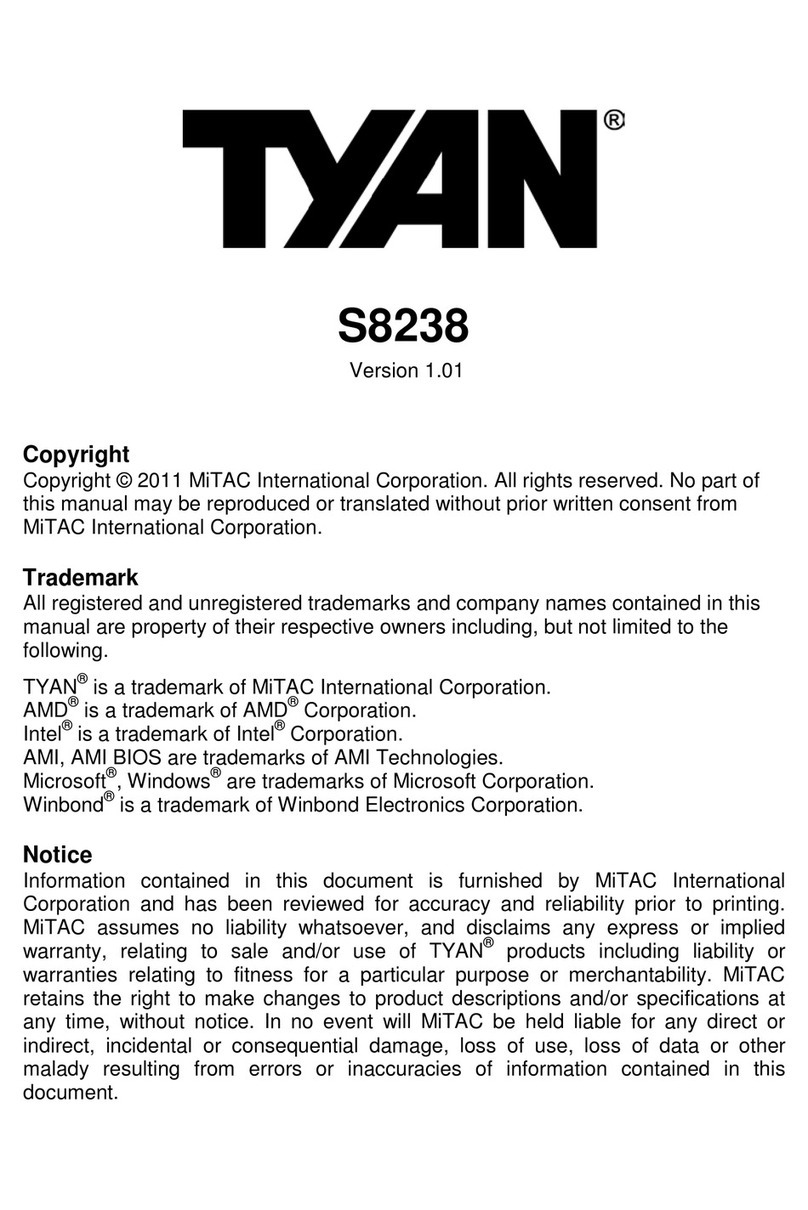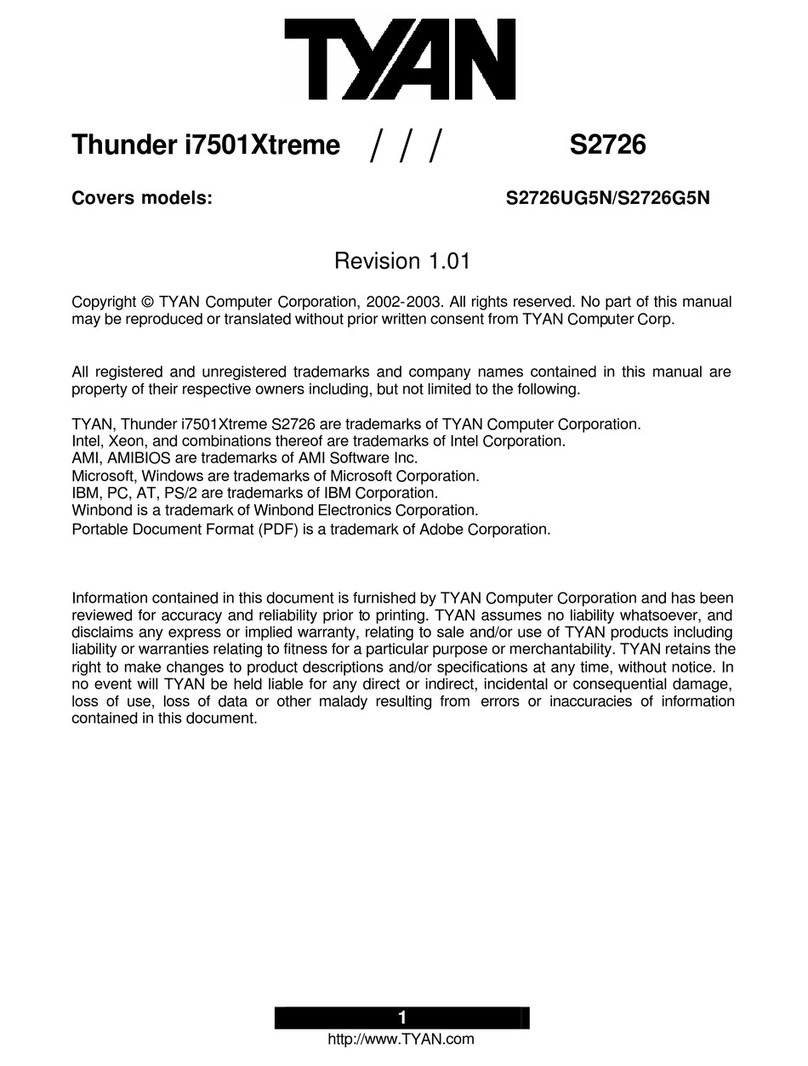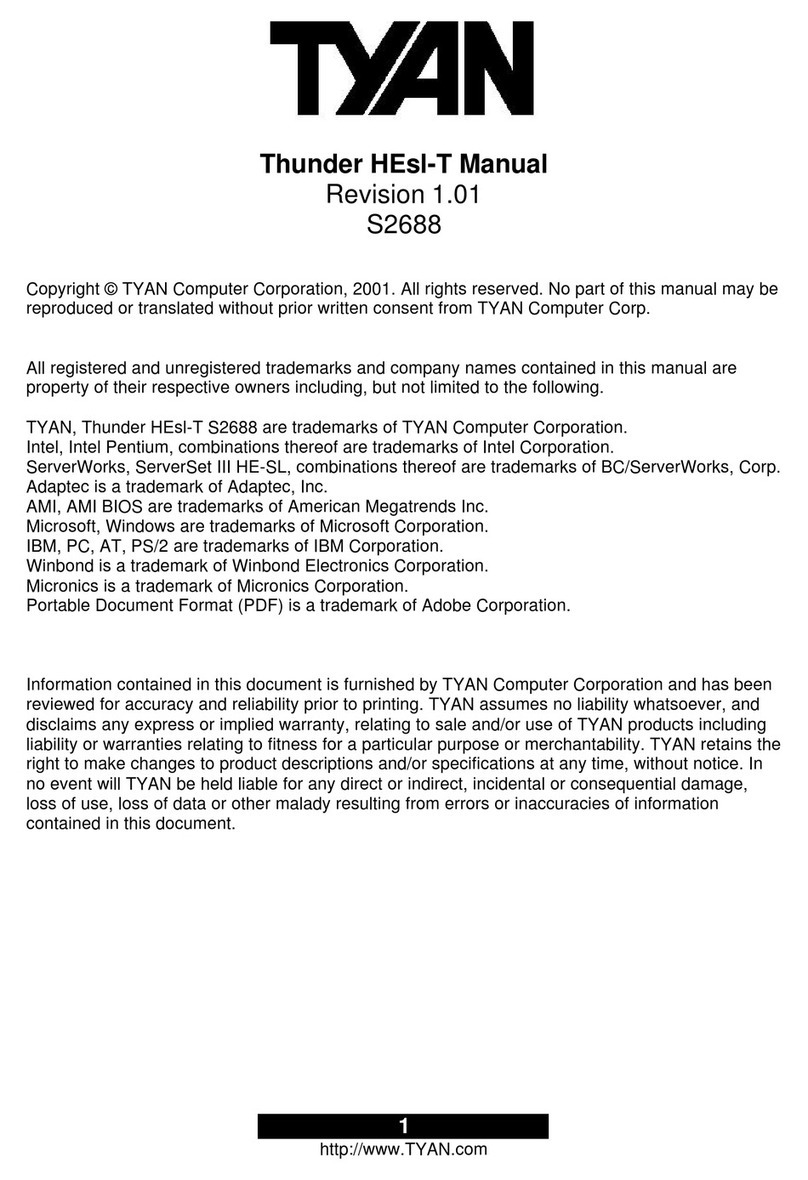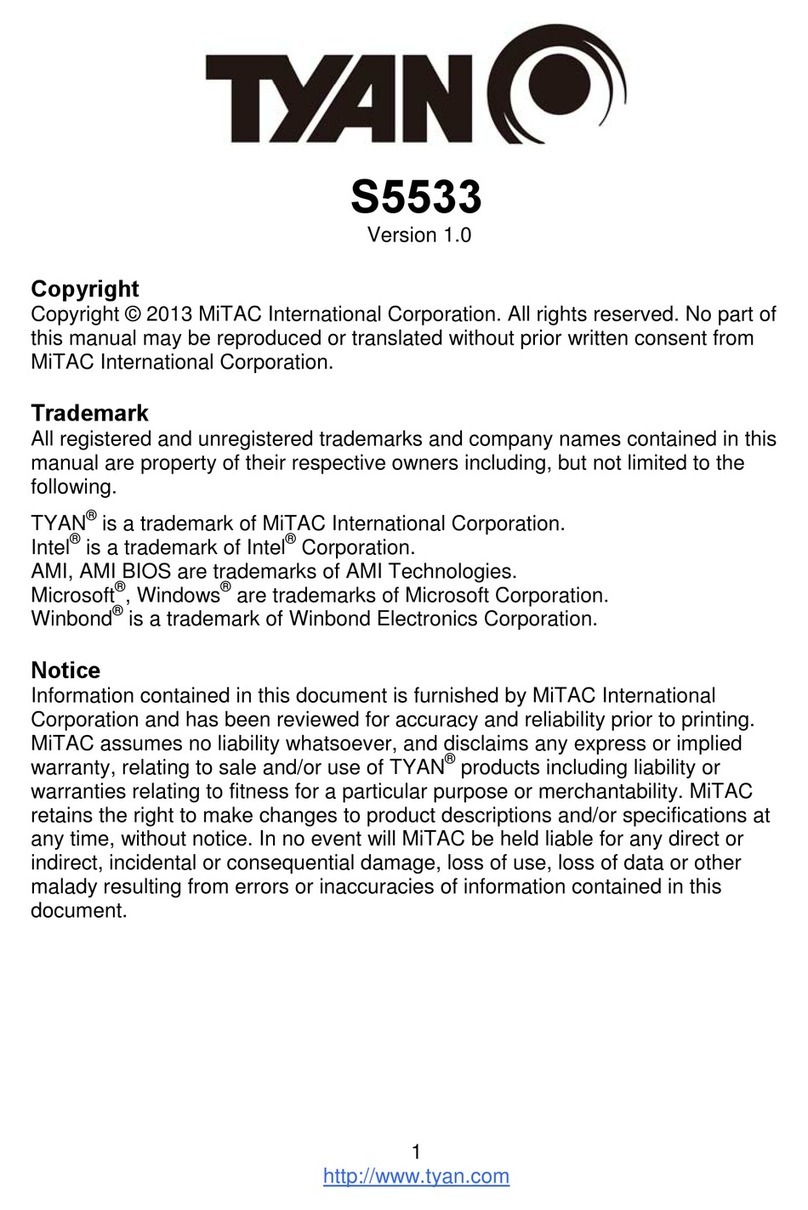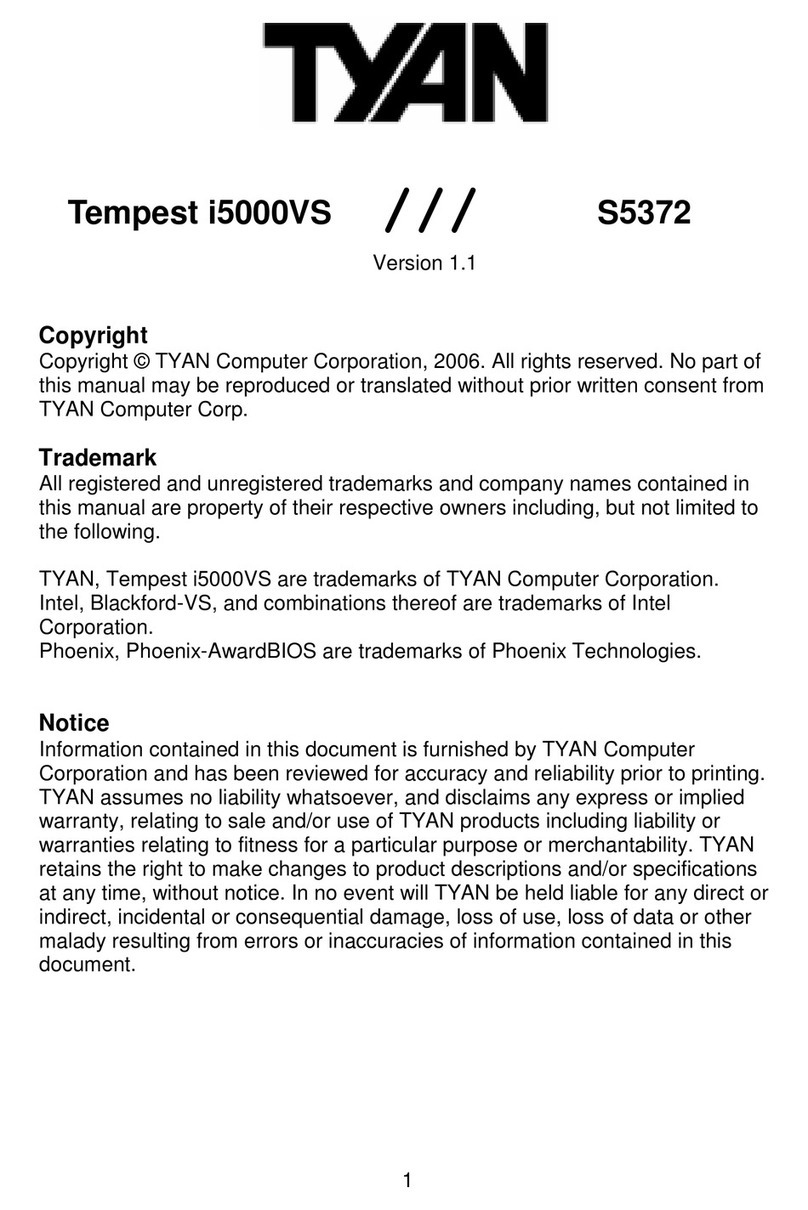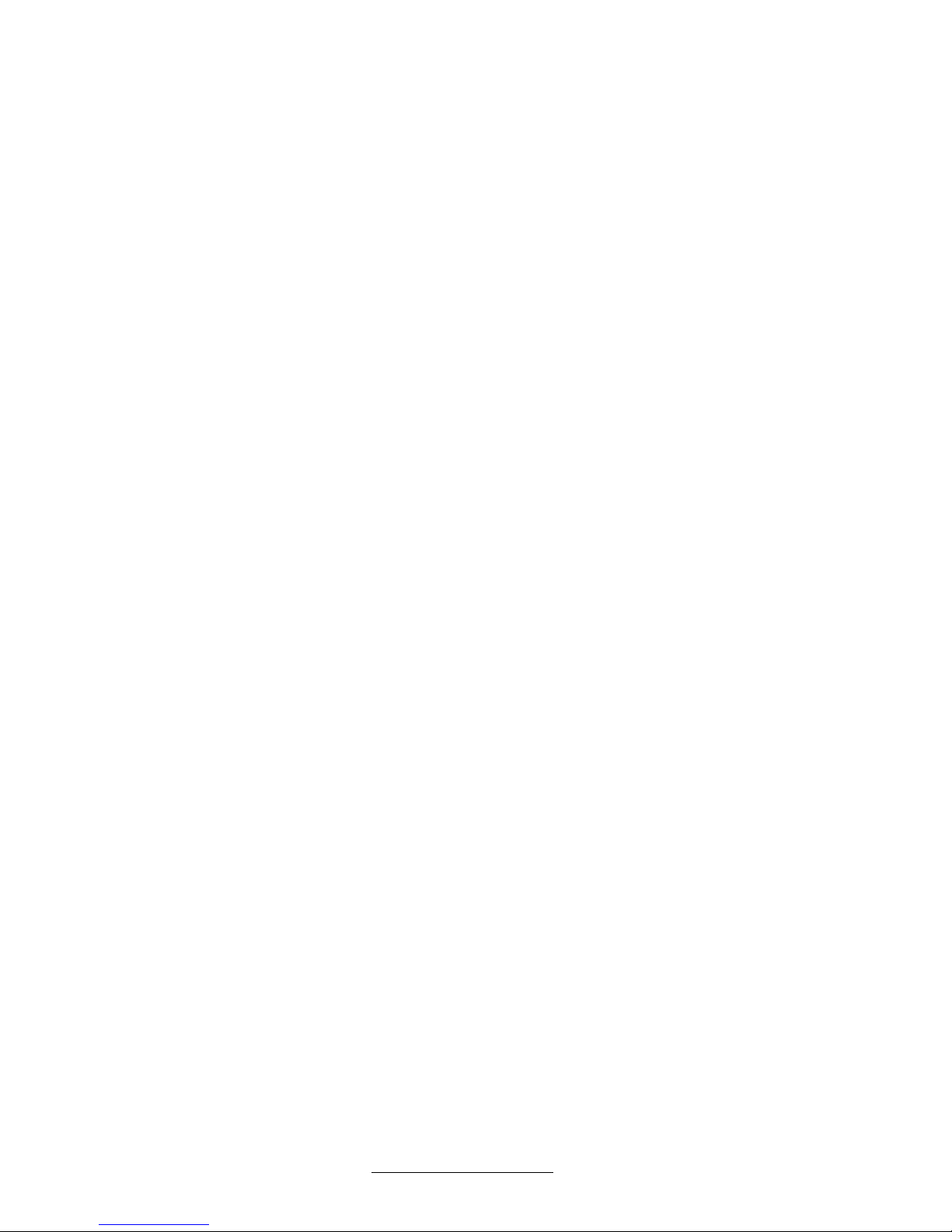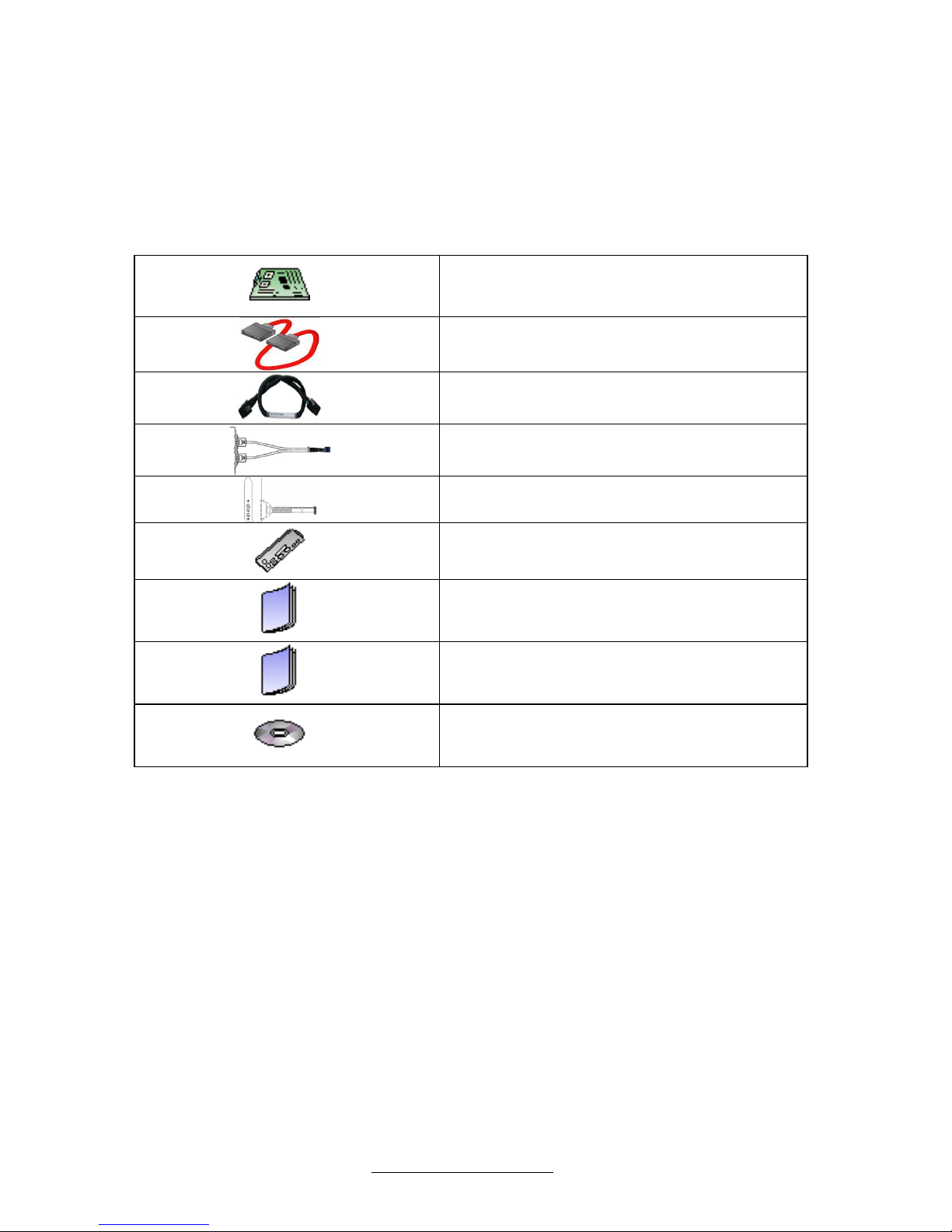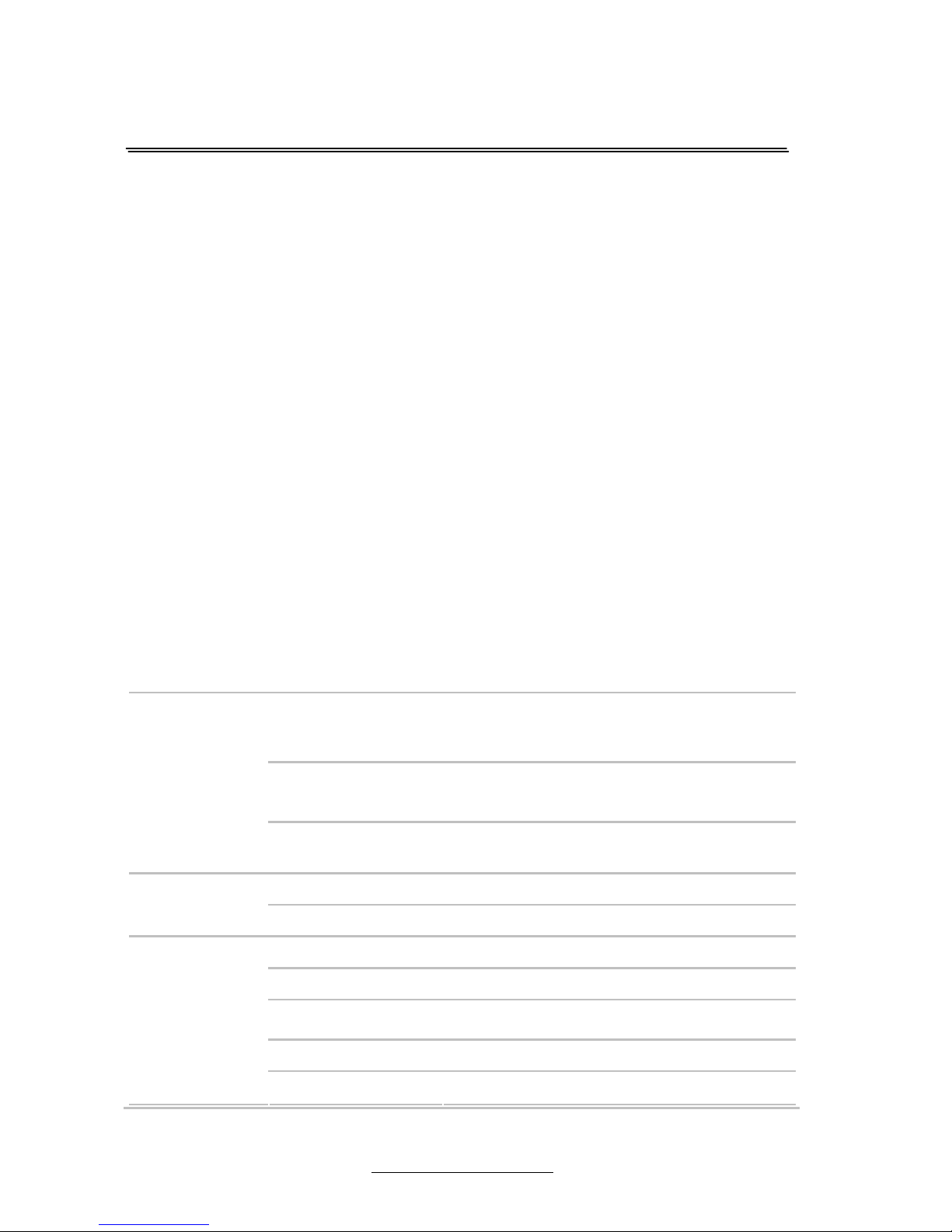http://www.TYAN.com
3
Contents
Before you begin… ..........................................................................4
Chapter 1: Instruction ......................................................................5
1.1 - Congratulations ........................................................................................ 5
1.2 - Hardware Specifications........................................................................... 5
1.3 - Software Specifications ............................................................................ 8
1.4 - AST2050 User Guide ............................................................................... 8
Chapter 2: Board Installation ..........................................................9
2.1 - Board Image............................................................................................10
2.2 - Block Diagram .........................................................................................11
2.3 - Board Parts, Jumpers and Connectors....................................................12
2.4 - Installing the Processor and Heatsink .....................................................20
2.5 - Thermal Interface Material.......................................................................22
2.6 - Tips on Installing Motherboard in Chassis...............................................23
2.7 - Installing the Memory ..............................................................................25
2.8 - Attaching Drive Cables ............................................................................29
2.9 - Installing Add-In Cards ............................................................................30
2.10 - Connecting External Devices ................................................................31
2.11 - Installing the Power Supply ...................................................................32
2.12 - Finishing Up ..........................................................................................33
Chapter 3: BIOS Setup...................................................................34
3.1 - About the BIOS........................................................................................34
3.2 - BIOS Menu Bar .......................................................................................34
3.3 - Setup Basics ...........................................................................................35
3.4 - Getting Help ............................................................................................35
3.5 - In Case of Problems ................................................................................35
3.6 - BIOS Main Menu .....................................................................................36
3.7 - BIOS Advanced Menu .............................................................................37
3.8 - Boot Menu ...............................................................................................59
3.9 - Security Menu..........................................................................................61
3.10 - Chipset Menu ........................................................................................63
3.11 - Exit Menu ..............................................................................................72
Chapter 4: Diagnostics ..................................................................73
4.1 - Beep Codes.............................................................................................73
4.2 - Flash Utility..............................................................................................73
4.3 - AMIBIOS Post Code................................................................................74
Glossary..........................................................................................77
Technical Support..........................................................................83