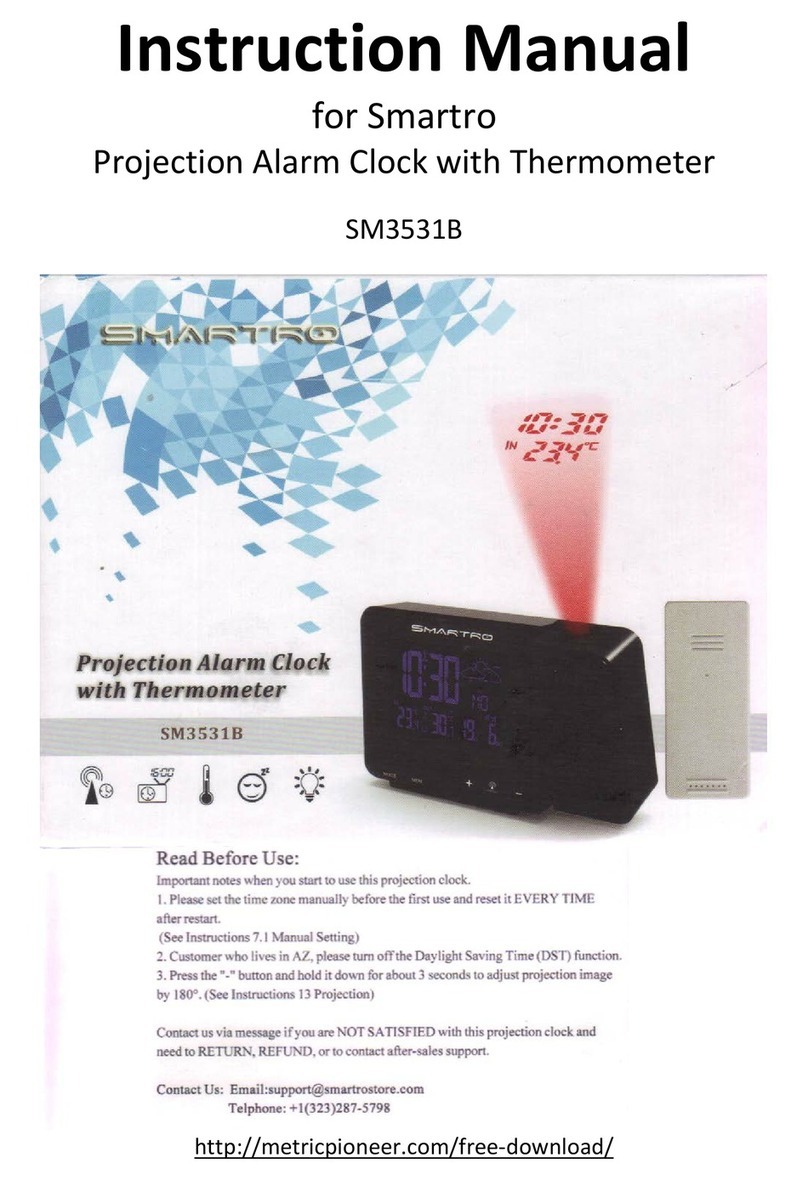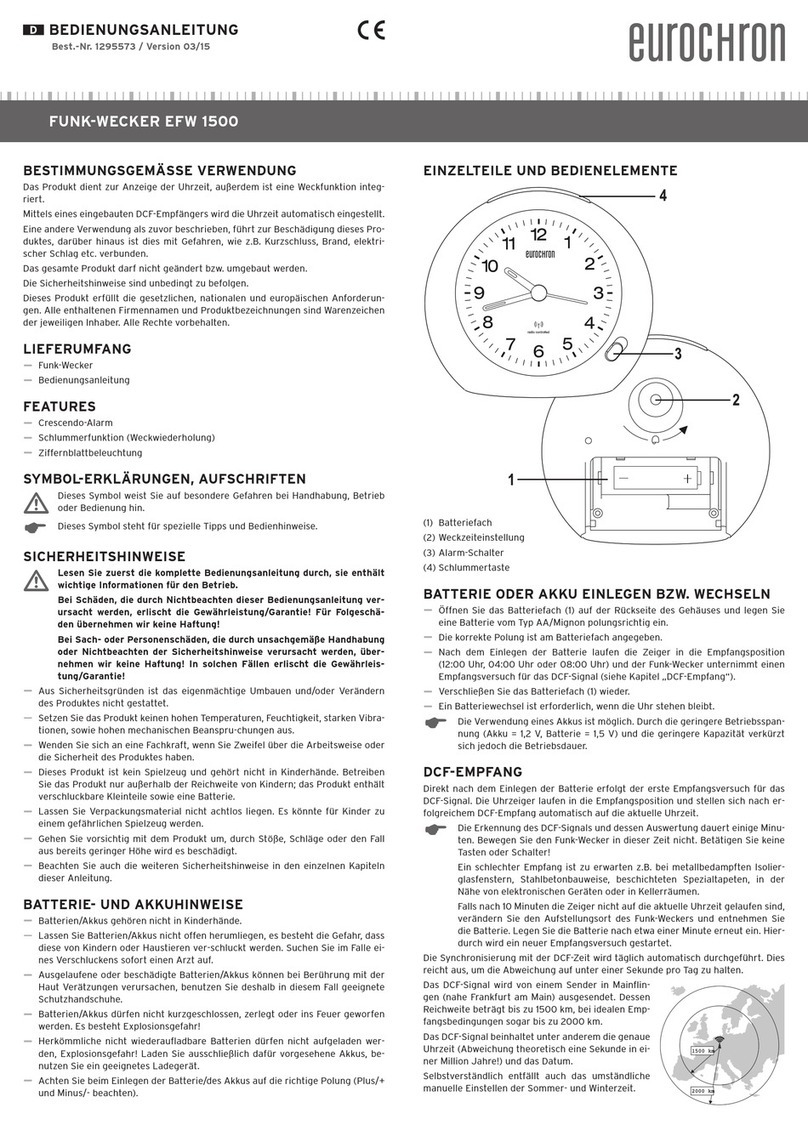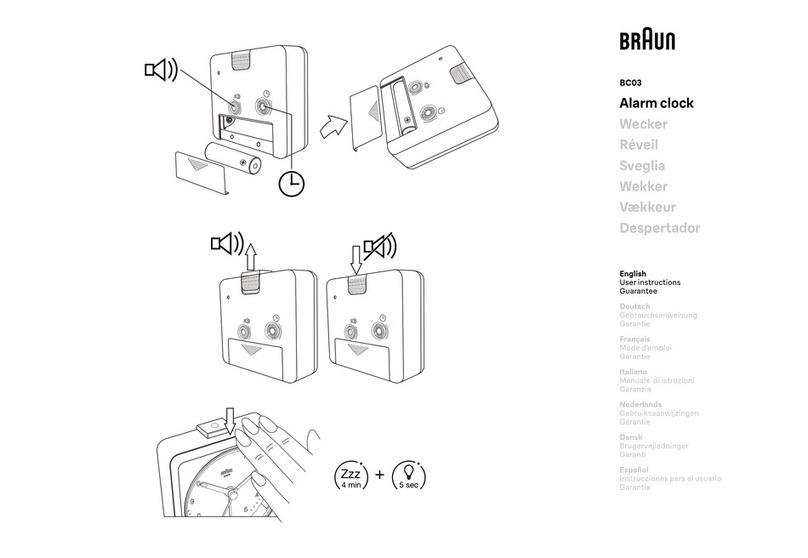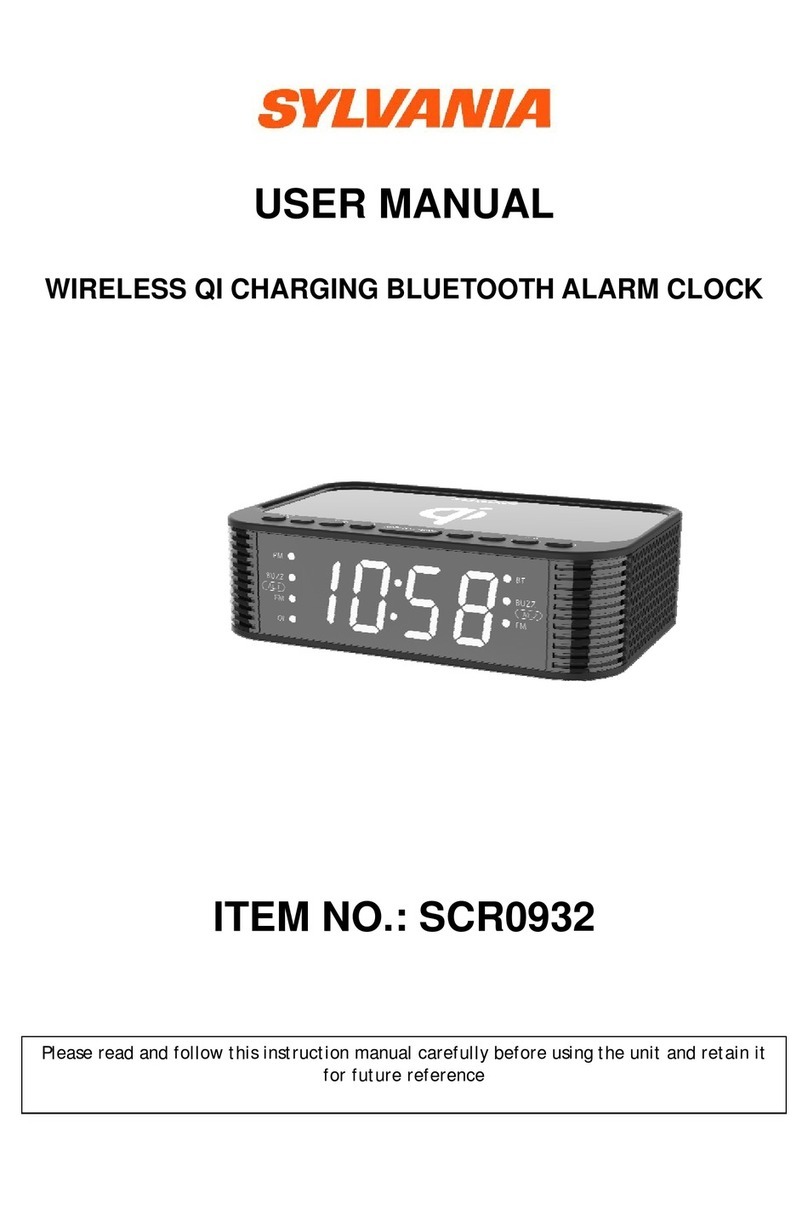Smartro SC31B User manual

Instruction Manual
Time & Temperature Projection Alarm Clock
Model: SC31B


1. Preface.........................................................................................1
2. Attention.......................................................................................1
3. Package Content..........................................................................2
4. Product Specication...................................................................3
5. Know Your Device........................................................................4
5.1. Buttons..................................................................................4
5.2 Wireless Remote Sensor........................................................5
6. Preparation..................................................................................6
7. Manual Setting.............................................................................7
8. Alarm Function Setting.................................................................9
8.1 Activate/Deactivate the Alarm Function..................................9
8.2 Manual Setting of the Alarm....................................................9
8.3 Turn o the Alarm Tone........................................................10
8.4 Snooze Function..................................................................10
9. Projection Setting......................................................................11
9.1 Temporary Time & Temp Projection......................................11
9.2 Permanent Time & Temp Projection......................................11
10. Backlit......................................................................................12
10.1 Backlit Dimmer...................................................................12
10.2 Multiple Color Backlit..........................................................12
11. Wireless Remote Sensor Pairing..............................................13
12. Temperature.............................................................................14
12.1 Temperature Display and Temperature Trend.....................14
12.2 Maximum/Minimum Temperature Records.........................14
12.3 Outdoor Temperature Frost Alarm......................................15
13. Weather Forecast.....................................................................15
13.1 Weather Forecast Statement..............................................15
13.2 The Symbols of Weather Forecast.....................................16
13.3 Barometric Pressure Trend.................................................16
14. Low Battery..............................................................................16
15. USB Charger............................................................................16
16. Troubleshooting.......................................................................17
17. After-sales Support...................................................................18
18. Waste Disposal........................................................................19
Content

1. Preface
2. Attention
Thanks for choosing this device from SMARTRO.
Before Use
● Make sure to read the instruction manual carefully. This information
will help you to familiarize yourself with your new device, to learn all of
its functions and get advice in the event of problems.
● Following the instructions will prevent damage to your device.
● We shall not be liable for any damage that occurs as a result of not
following these instructions.
● Please keep this instruction manual for future reference.
● Please follow the instructions for operation.
● Please use the original or manufacturer specied attachments or
accessories.
● To avoid safety hazards, do not disassemble the product.
● Do not place any items on top of the product that may damage it.
● Do not place the product near a water source or in a damp place.
● Please terminate use immediately upon damage, which is
caused as a result of improper use or repair by a non-factory
approved technician.
● Do not place the product in places that are exposed to direct
1

3. Package Content
● Projection alarm clock
● Instruction manual
● DC power adapter
● Wireless remote sensor
sunlight and high temperatures such as a radiator, electric heater,
stove, etc.
● Keep the product away from strong electromagnetic waves,
strong static electricity, or moisture and condensation.
● Children below 10 years of age should be supervised by an adult
when using this product.
● Clean your device with a soft damp cloth. Do not use solvents or
scouring agents.
2

3
4. Product Specication
● Time and temperature projection
● Two alarms with snooze function
● Calendar (up to the year of 2099)
● 12/24 hour format alternative
● Multiple colors for backlit
● Temperature measuring range:
Indoor temperature: -9.9°C ~ 50°C (14°F ~ 122°F)
Outdoor temperature: -40°C ~ 70°C (-40°F ~158°F)
Temperature displays in °C or °F
● Wireless remote sensor:
Wall mounting or table stand
200ft transmission range in an open area
● Weather forecast
● Battery:
Clock: AAA battery x2
Remote sensor: AA battery x2
● DC power adapter: 5V 1.2A
● USB charging output: 5V 1A

4
5. Know Your Device
5.1. Buttons
" " snooze touch button
Projection display
Weather forecast
Time
Day of the week
Indoor temperature
1
3
4
5
6
2
Outdoor temperature
Month and date
"MODE" button
"MEM" button
"+" button
"-" button
7
9
10
11
12
8

5
Alarm 1 ON/OFF switch
Alarm 2 ON/OFF switch
USB charging port
Projection ON/OFF switch
17
18
19
20
13
14
15
16
"LOOP" button
"RAINBOW" button
Battery compartment
DC power interface
5.2 Wireless Remote Sensor
C1: Channel number
C2: Temperature
C3: Transmission signal light
C4: "°C/°F" button
C5: "TX" button
C6: Channel switch knob
C7: Battery compartment
C8: Wall-mount hole

6
6. Preparation
● Open the clock battery compartment cover, insert 2 x AAA
batteries, ensure correct battery polarities [ "+" and "–" ] and
connect the DC adapter to power the clock.
● The screen will light up, and the device will make a beeping
sound. The clock will start to detect indoor temperature.
● Open the wireless remote sensor battery compartment cover.
Choose the same channel as the clock through the numbered
knob. Insert 2 x AA batteries, ensure correct battery polarities [ "+"
and "–" ].
● The sensor will send out a red light which means that it’s sending
signals to the main unit.
● The clock will start to make a connection with the outdoor remote
sensor, a reception RF antenna symbol in the "OUT" display area
will flicker on the screen. This procedure will take 3 minutes at
most.
● After the unit has made a connection with the outdoor remote
sensor, the detected temperature will be displayed on the screen.

7
7. Manual Setting
● Long press "MODE" button, the Year display will be flashing.
Press "+" or "-" button to set the year and press "MODE" button to
conrm.
● The Month display will be ashing. Press "+" or "-" button to set
the month and press "MODE" button to conrm.
● The Date display will be ashing. Press "+" or "-" button to set
the date and press "MODE" button to conrm.
● The Month and Date symbol will be flashing. Press "+" or "-"
button to choose Month/Date or Date/Month and press "MODE"
button to conrm.
● The language abbreviation for the Day of the week will be
flashing. Press "+" or "-" button to select a language and press
"MODE" to conrm.
● 12Hr or 24Hr will be ashing. Press "+" or "-" button to choose
12Hr or 24Hr and press "MODE" to conrm.
● The Hour display will be ashing. Press "+" or "-" button to set
Language abbreviations for reference:
Language Sunday Monday Tuesday Wednesday Thursday Friday Saturday
German, GE SO MO DI MI DO FR SA
English, EN SU MO TU WE TH FR SA
French, FR DI LU MA ME JE VE SA
Italian, IT DO LU MA ME GI VE SA
Spanish, SP DO LU MA MI JU VI SA
Dutch, DU ZO MA DI WO DO VR ZA
Danish, DA SO MA TI ON TO FR LO

8
the hour and press "MODE" to conrm.
● The Minute display will be flashing. Press "+" or "-" button to
adjust minute and press "MODE" button to conrm the setting.
● The temperature unit °C or °F will be ashing. Press "+" or "-"
button to choose the °C or °F and press "MODE" button to conrm.
● The weather forecast symbol will be ashing. Press "+" or "-"
button to select the current weather pattern and press "MODE" to
conrm and to end up the time setting.
● Short press "MODE" button to switch the display among the
calendar, Alarm 1 and Alarm 2.
Please take note of the following:
● If there is no operation of buttons in 20 seconds, the clock will
save the current settings and automatically return to the normal
display.
● Any restart or power break will cause a loss of the previous
manual settings, please insert batteries to the clock to keep the
settings.

9
8.2 Manual Setting of the Alarm
●Long press "MEM" button, the hour display of Alarm 1 will be
ashing. Press "+" or "-" button to set the hour and press "MEM"
button to conrm the setting.
● The minute display of the Alarm 1 will be ashing. Press "+" or
"-" button to set the minute and press "MEM" button to conrm the
setting.
●The hour display of the Alarm 2 will be flashing. Press "+" or
"-" button to set the hour and press "MEM" button to conrm the
setting.
● The minute display of the Alarm 2 will be ashing. Press "+" or "-"
button to set the minute. Press "MEM" button to conrm the setting
and end the manual setting procedure.
Please take note of the following:
The clock will automatically switch from setting mode to normal
mode if no button is pressed within 20 seconds.
8. Alarm Function Setting
8.1 Activate/Deactivate the Alarm Function
●When the switch of alarm 1 or alarm 2 is moved to the "ON"
position, the symbol of " " or " " appears on the LCD display.
The alarm function will be activated.
●When the switch of alarm 1 or alarm 2 is moved to the "OFF"
position, the symbol of " " or " " disappears. The alarm function
will be deactivated.

8.3 Turn o the Alarm Tone
● Alarm tone will automatically turn o after 2 minutes or you can
press any button except the " " to turn o the alarm tone. The
alarm will repeat automatically at the same time on the next day.
8.4 Snooze Function
●You can activate the snooze function by touching the " "
when the the alarm is ringing. The symbol of " " or " " will keep
ashing, then alarm will ring again in 5 minutes.
●Under the snooze function activated status. Press any button
except the " " to turn o the snooze function.
●If an alarm is in snooze function, the other alarm rings, the
snooze function of the former alarm will automatically be stopped.
Please take note of the following:
●The alarm will keep ringing for 2 minutes if you do not deactivate
it by pressing any button. In this case the alarm will repeat
automatically after 24 hours.
●The ring of the alarm changes 4 times in total during the past 2
minutes.
10
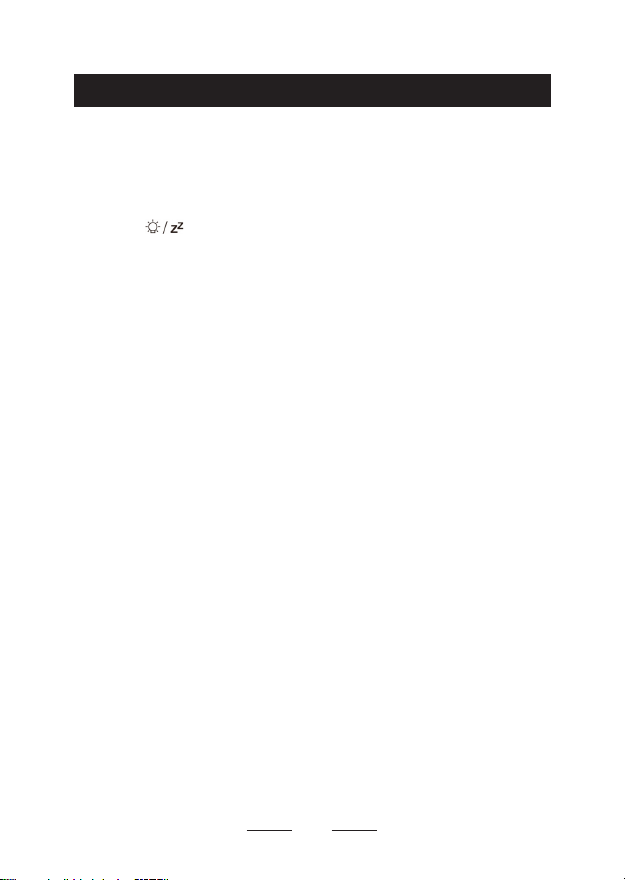
11
9.1 Temporary Time & Temp Projection
●When the clock is only powered by batteries (not included),
touching " " will light up the projection for a few seconds, then
the projection will turn out automatically.
9.2 Permanent Time & Temp Projection
●When the clock is powered by power adapter, the projection will
always light up.
●Long press "-" button to adjust the projection angle by 180°.
●The suggested distance for the projection is 5 ~ 13 ft (1.5 ~ 4
m). When there is no light at night, the clock can clearly display the
time and temp onto the wall or ceiling.
●If you want to turn o the projection, switch o the button
on the back.
9. Projection Setting
Note: Switch on the projection button for further operation.
Please take note of the following:
●The power of old batteries is not enough to support the display,
please connect the adapter or replace new batteries as soon as
possible.

12
Please take note of the following:
●The power of old batteries is not enough to support the display,
please connect the adapter or replace new batteries as soon as
possible.
10. Backlit
10.1 Backlit Dimmer
●When the clock is only powered by batteries, touching " "
will light up the backlit for a few seconds.
●When the clock is powered by DC power adapter, the battery will
automatically disconnect with the power supply, and the backlit will
always be on.
●Press "-" button to adjust 4 levels of brightness: light - medium -
low - out.
●When the backlit is in OUT state, touching " " can light up
the backlit for a few seconds.
10.2 Multiple Color Backlit
●When the clock is connected with the power adapter, press
"LOOP" button once, the backlit will change the color gradually.
When it comes to the color you want, press “LOOP” again to
conrm it.
●Press and hold "LOOP" button for more than 2 seconds, the
color of backlit will change fast. Release "LOOP" button when you
have selected your favorite color.

13
11. Wireless Remote Sensor Pairing
Step 1:
—Connect the clock with the adapter.
—Insert 2 x AA batteries to the wireless remote sensor.
Step 2:
—Select a channel through the numbered knob for the wireless
remote sensor. The indicator will light up once to indicate the
detected temperature and humidity were sent out by wireless
remote sensor.
—Press "+" to select a channel for the clock that corresponds to
the wireless remote sensor. The reading will display on the clock
within a min.
—If the clock fails to receive signals from wireless remote sensor
("- -" will be displayed on the LCD), please make sure the channels
of the clock and sensor are same. Then long press "+" button to
receive the signals manually. The reading will show up in a minute.
Please take note of the following:
●The clock can connect up to 3 wireless remote sensors at
the same time. If multiple wireless remote sensors are used
simultaneously, please set them on the dierent channels.
●When the backlit is on, press "RAINBOW" button to change
the color. There are 8 colors available: white, red, orange, yellow,
green, cyan, blue, and purple.

14
12. Temperature
12.1 Temperature Display and Temperature Trend
●The current indoor temperature and the temperature trend
(indoor) are shown on the LCD display.
●When connected with the wireless remote sensor successfully,
the outdoor temperature and the temperature trend (outdoor) will
appear on the LCD display.
You may see the following symbols:
The temperature is rising.
The temperature remains constant.
The temperature is falling.
12.2 Maximum/Minimum Temperature Records
●To check the maximum, minimum temperature of indoor/outdoor,
press the "MEM" button.
●Press "MEM" button once to see the maximum temperature
values.
●Press "MEM" button twice to see the minimum temperature
values.
●Press "MEM" button three times to return to the current
temperature values.
●To reset the maximum and minimum temperature values, press
and hold the "-" button for more than 2 seconds when checking
the maximum/minimum temperature. "--" will be displayed in
both indoor and outdoor temperature columns, which indicates

15
that the maximum and minimum temperature records were reset
successfully.
Please take note of the following:
●If the temperature reading is below the lowest measuring range,
LL.L will be displayed.
●If the temperature reading is above the highest measuring range,
HH.H will be displayed.
12.3 Outdoor Temperature Frost Alarm
When the outdoor temperature is between –1°C ~ 3°C (30°F ~
37°F), the frost alarm function will be activated and a ashing " "
symbol will be displayed on screen.
13. Weather Forecast
13.1 Weather Forecast Statement
●The clock weather station calculates weather forecast for the
next 12 hours based on the barometric pressure trend.
●The clock weather forecast can’t be compared with the
professional weather services supported by satellites and high
performance computers. It provides an approximate indication of
current developments.
●Please take the weather forecast from local weather station as
authoritative.

16
13.2 The Symbols of Weather Forecast
sunny slightly cloudy cloudy rainy heavy rainy snowy
13.3 Barometric Pressure Trend
The weather station can display the barometric pressure trend.
You may see the following symbols:
The barometric pressure will rise.
The barometric pressure will remain constant.
The barometric pressure will fall.
14. Low Battery
15. USB Charger
●If the LCD display shows a symbol of " " in "IN" column,
please replace the batteries for the clock as soon as possible.
●If the LCD display shows a symbol of " " in "OUT" column,
please replace the batteries for the wireless remote sensor as soon
as possible.
●When the clock is powered by DC power adapter, the USB
socket can be used for charging smart phone or other devices.

17
16. Troubleshooting
PROBLEM COUNTERMEASURE
No projection
1. Switch the projection button on the
back to ON state.
2. Connect the clock with DC power
adapter.
Projection not clear.
1. Keep the projection distance to
5~13ft (1.5 ~ 4m).
2. The projection is only visible in a
dark environment.
Projection image is
upside down.
Long press "-" button to adjust the
angle by 180 degrees.
Projection or the backlit
does not stay on
continuously.
Connect the clock with the DC power
adapter.
Backlit is too bright or
too dark.
Press "-" to adjust 4 brightness levels:
light - medium - low - out.
Can’t receive the
outdoor temperature.
1. Replace battery for outdoor remote
sensor.
2. Make the channels of the clock and
outdoor remote sensor same (refer to
the manual on page 13: 11.Wireless
Remote Sensor Pairing ).
3. Long press "+" button to receive the
signals manually.
Fuzzy projection /
Missing pixels projection
image / USB charger
does not work/ Have
trouble with manual
setting.
Contact after-sales service.
Email: [email protected]
Phone Number: 323-287-5798
Table of contents
Other Smartro Alarm Clock manuals