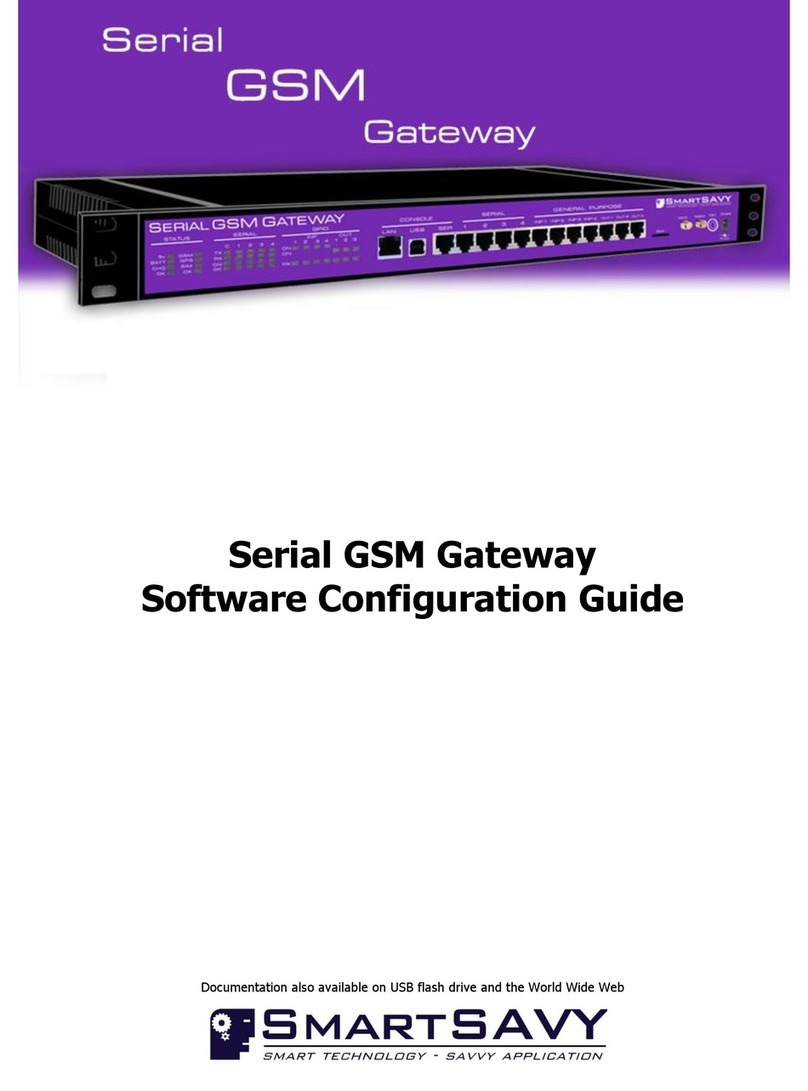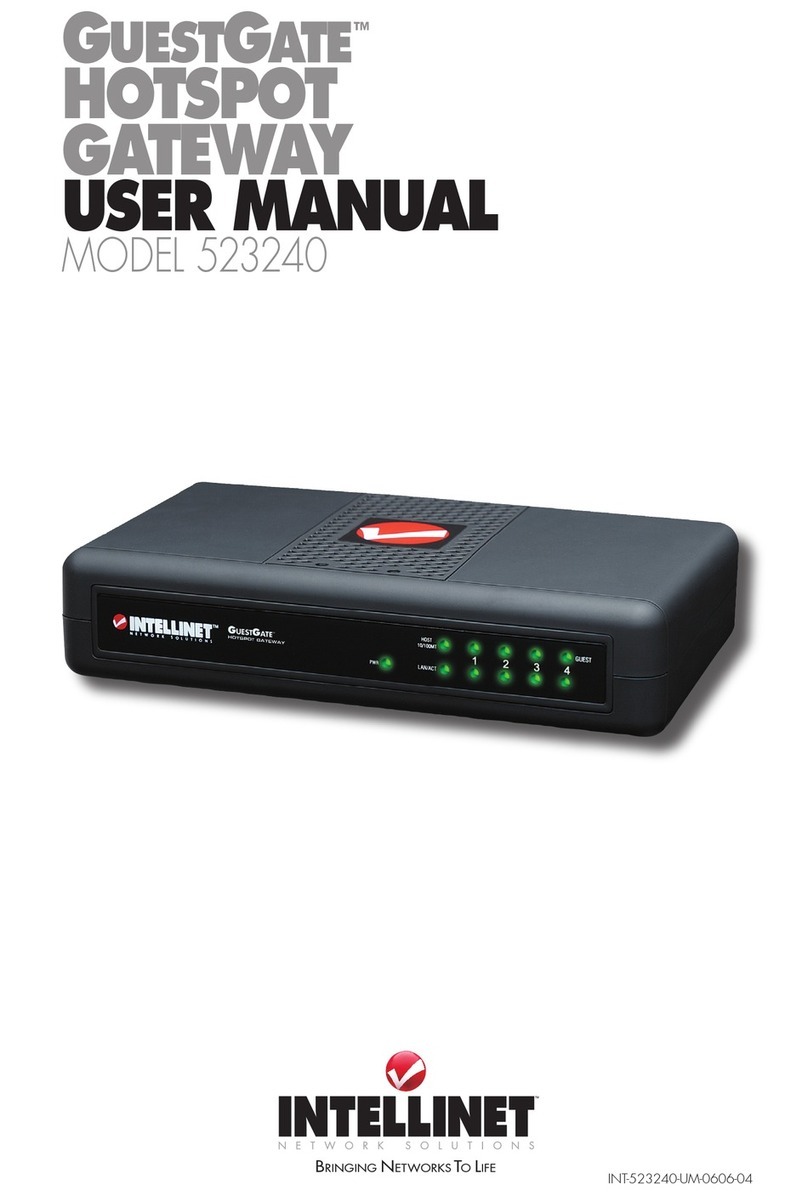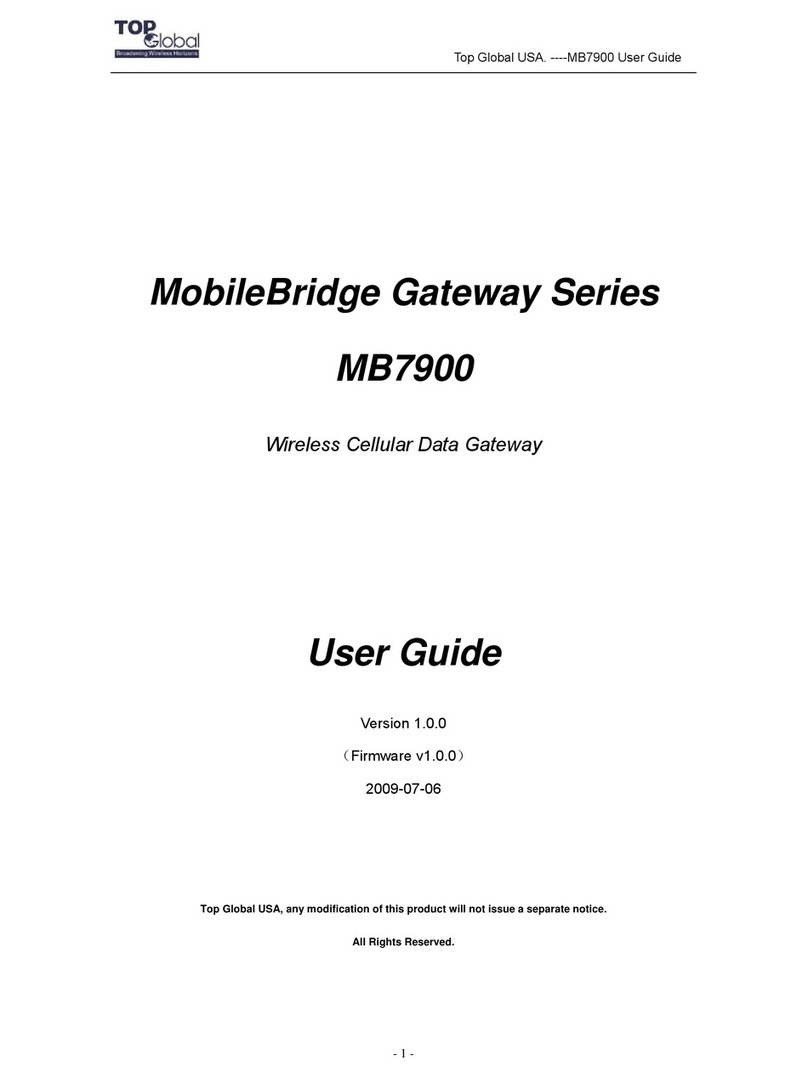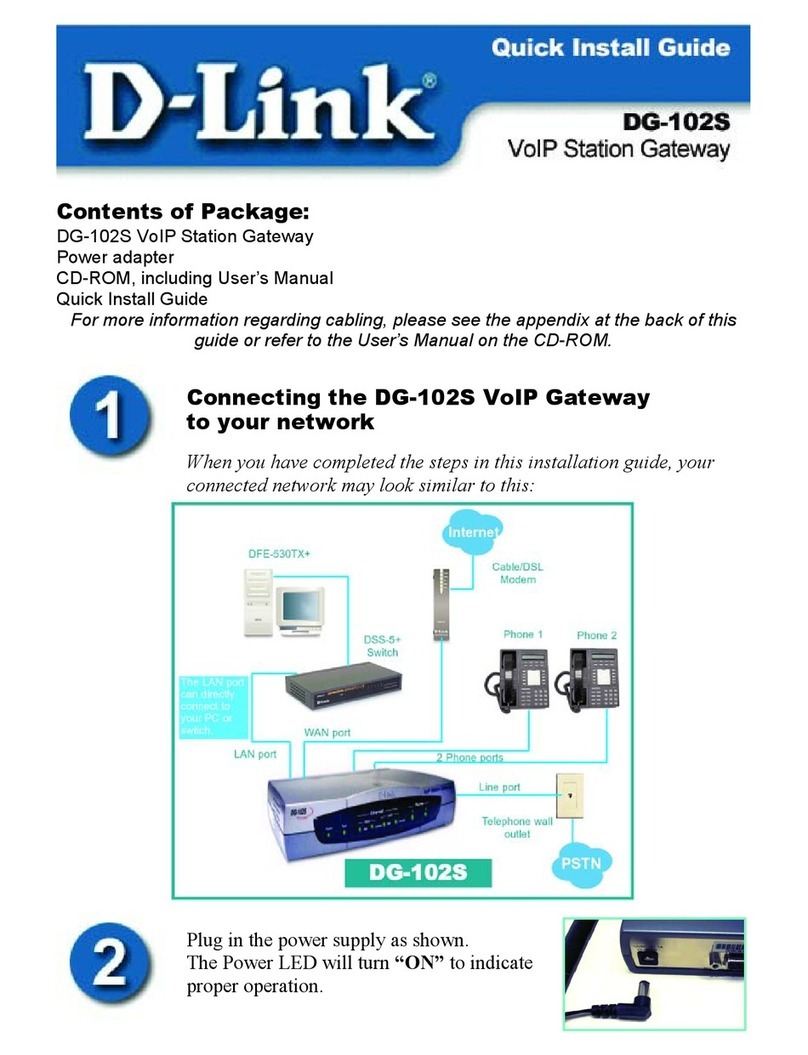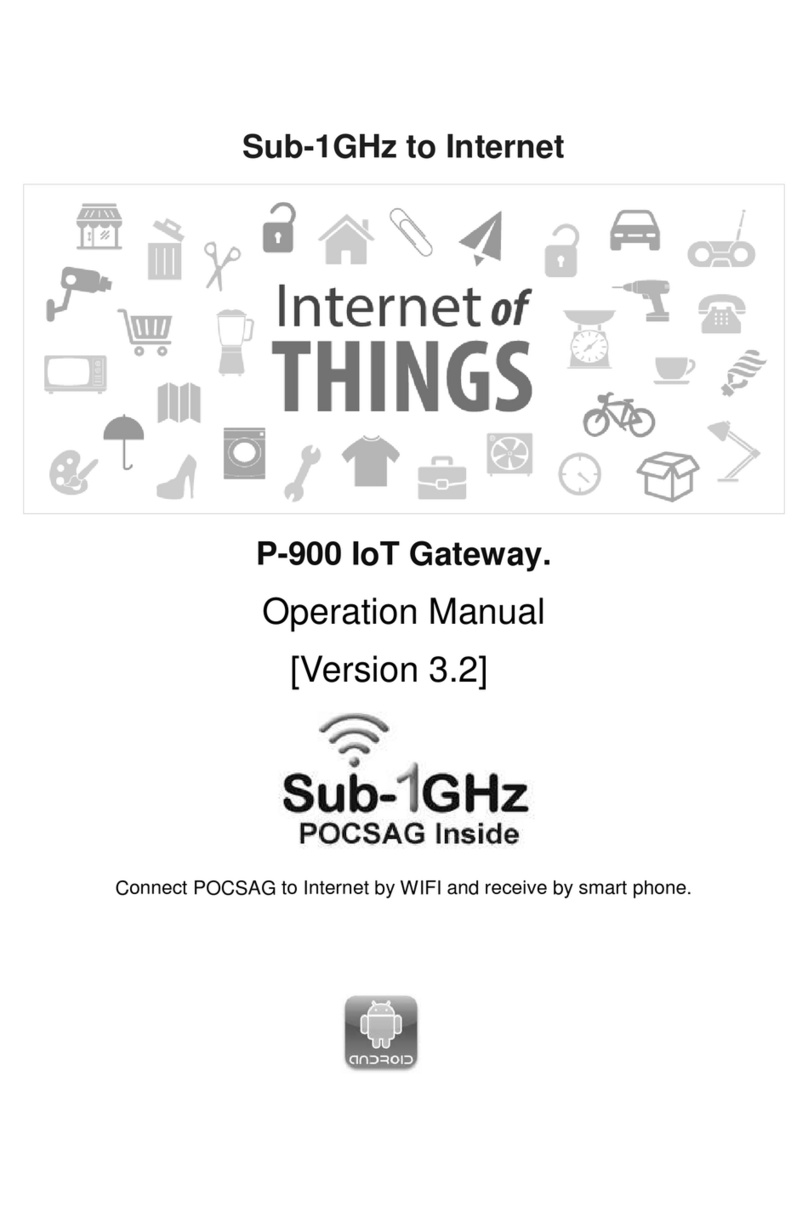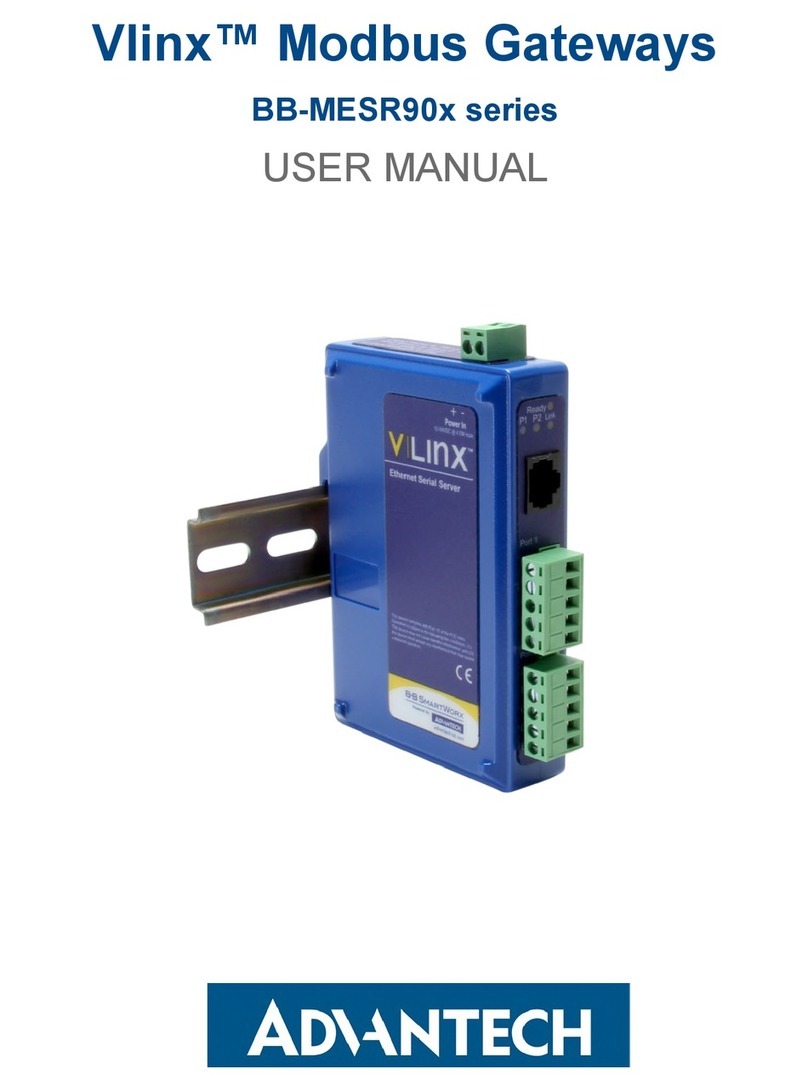SmartSavy Serial GSM Gateway User manual

Serial GSM Gateway
User Manual
Documentation also available on USB flash drive and the World Wide Web

Serial GSM Gateway User Manual
Copyright © 2009-2010 Smartsavy Limited. All rights reserved.
2
Serial GSM Gateway
User Manual
Head Office
SmartSAVY Limited
17 Tutchen Avenue
Raglan, Waikato 3225
New Zealand
Support: support@smartsavy.com
Website: www.smartsavy.com
New Zealand
Phone: +64 (0) 7 974 9029
Facsimile: +64 (0) 2 889 1205
South Africa
Phone: +27 (0) 87 750 9849
Australia
Phone: +61 (0) 86 222 5149
United Kingdom
Phone: +44 (0) 207 043 1395
Other Countries
Phone: +64 (0) 7 974 9029

Serial GSM Gateway User Manual
Copyright © 2009-2010 Smartsavy Limited. All rights reserved.
3
THE SPECIFICATIONS AND INFORMATION REGARDING THE PRODUCTS IN THIS MANUAL ARE SUBJECT TO
CHANGE WITHOUT NOTICE. ALL STATEMENTS, INFORMATION, AND RECOMMENDATIONS IN THIS MANUAL ARE
BELIEVED TO BE ACCURATE BUT ARE PRESENTED WITHOUT WARRANTY OF ANY KIND, EXPRESS OR IMPLIED.
USERS MUST TAKE FULL RESPONSIBILITY FOR THEIR APPLICATION OF ANY PRODUCTS.
THE SOFTWARE LICENSE AND LIMITED WARRANTY FOR THE ACCOMPANYING PRODUCT ARE SET FORTH IN THE
INFORMATION DOCUMENT THAT SHIPPED WITH THE PRODUCT AND ARE INCORPORATED HEREIN BY THIS
REFERENCE. IF YOU ARE UNABLE TO LOCATE THE SOFTWARE LICENSE OR LIMITED WARRANTY, CONTACT
SMARTSAVY LIMITED or a SMARTSAVY LIMITED REPRESENTATIVE FOR A COPY.
This equipment generates, uses, and can radiate radio-frequency energy and, if not installed and used in
accordance with the instruction manual, may cause harmful interference to radio communications. Operation of
this equipment in a residential area is likely to cause harmful interference, in which case users will be required to
correct the interference at their own expense.
You can determine whether your equipment is causing interference by turning it off. If the interference stops, it
was probably caused by the Smartsavy Limited equipment or one of its peripheral devices. If the equipment causes
interference to radio or television reception, try to correct the interference by using one or more of the following
measures:
•Turn the television or radio antenna until the interference stops.
•Move the equipment to one side or the other of the television or radio.
•Move the equipment farther away from the television or radio.
•Plug the equipment into an outlet that is on a different circuit from the television or radio. (That is, make
certain the equipment and the television or radio are on circuits controlled by different circuit breakers or
fuses.)
NOTWITHSTANDING ANY OTHER WARRANTY HEREIN, ALL DOCUMENT FILES AND SOFTWARE OF THESE
SUPPLIERS ARE PROVIDED ―AS IS‖ WITH ALL FAULTS. SMARTSAVY LIMITED AND THE ABOVE-NAMED SUPPLIERS
DISCLAIM ALL WARRANTIES, EXPRESSED OR IMPLIED, INCLUDING, WITHOUT LIMITATION, THOSE OF
MERCHANTABILITY, FITNESS FOR A PARTICULAR PURPOSE AND NONINFRINGEMENT OR ARISING FROM A
COURSE OF DEALING, USAGE, OR TRADE PRACTICE.
IN NO EVENT SHALL SMARTSAVY LIMITED OR ITS SUPPLIERS BE LIABLE FOR ANY INDIRECT, SPECIAL,
CONSEQUENTIAL, OR INCIDENTAL DAMAGES, INCLUDING, WITHOUT LIMITATION, LOST PROFITS OR LOSS OR
DAMAGE TO DATA ARISING OUT OF THE USE OR INABILITY TO USE THIS MANUAL, EVEN IF SMARTSAVY
LIMITED OR ITS SUPPLIERS HAVE BEEN ADVISED OF THE POSSIBILITY OF SUCH DAMAGES.
All other trademarks mentioned in this document or website are the property of their respective owners. The use
of the word partner does not imply a partnership relationship between Smartsavy Limited and any other company.

Serial GSM Gateway User Manual
Copyright © 2009-2010 Smartsavy Limited. All rights reserved.
4
CHAPTER 1111111
Document History
Date
Version
Author
Notes
19/01/2010
1.0
Smartsavy - Jason Brand
First Release
13/03/2010
1.1
Smartsavy - Jason Brand
Minor formatting changes

Serial GSM Gateway User Manual
Copyright © 2009-2010 Smartsavy Limited. All rights reserved.
5
CONTENTS111111
Document History ...................................................................................................................................................................................4
About This Guide ....................................................................................................................................................................................8
Audience ...........................................................................................................................................................................................8
Configuration Guide Overview.............................................................................................................................................................9
Installation Guide Conventions ..........................................................................................................................................................10
Overview of the Serial GSM Gateway .....................................................................................................................................................11
Serial GSM Gateway Software Features .............................................................................................................................................12
Introduction to Operating the Serial GSM Gateway .................................................................................................................................15
Serial GSM Gateway Menu and Navigation .........................................................................................................................................16
Operating the Serial GSM Gateway ........................................................................................................................................................17
Logging into the Serial GSM Gateway ................................................................................................................................................18
The Main menu................................................................................................................................................................................19
The Connect to External Serial Devices Menu ................................................................................................................................20
The General Purpose Inputs and Outputs Menu.............................................................................................................................22
The GPS Functions Menu .............................................................................................................................................................24
The GSM Functions Menu.............................................................................................................................................................26
The Device Functions Menu..........................................................................................................................................................28
The Enable GPRS Server Option ...................................................................................................................................................30
The Enable GPRS Client Option.....................................................................................................................................................32
The Settings Menu.......................................................................................................................................................................34
The View Security Access Log Option............................................................................................................................................35
The Log off Option ......................................................................................................................................................................37
The Reboot Option ......................................................................................................................................................................38
SMS (Short Message Service) Commands ..........................................................................................................................................39
Troubleshooting....................................................................................................................................................................................42
Problem Solving ...............................................................................................................................................................................43
Troubleshooting Console’s and External Serial devices. ..................................................................................................................44
Troubleshooting GPRS and SMS....................................................................................................................................................45
Obtaining Documentation......................................................................................................................................................................46
www.smartsavy.com ........................................................................................................................................................................46
Ordering Documentation USB Flash Drive ..........................................................................................................................................46
Documentation Feedback .................................................................................................................................................................46
Obtaining Technical Assistance ..............................................................................................................................................................47
Smartsavy Technical Support Website ...............................................................................................................................................47
Submitting a Service Request............................................................................................................................................................48
Definitions of Support Request Severity .............................................................................................................................................48

Serial GSM Gateway User Manual
Copyright © 2009-2010 Smartsavy Limited. All rights reserved.
6
FIGURES111111
Figure 1-1 Serial GSM Gateway Menu (Serial GSM Gateway PRO Model Shown) ............................................. 11
Figure 1-2 Serial GSM Gateway Professional, Logon Screen (PRO model) ....................................................... 12
Figure 1-3 Serial GSM Gateway Standard, Logon Screen (STD model)............................................................ 13
Figure 2-1 Serial GSM Gateway Main Menu (PRO model shown) .................................................................... 16
Figure 3-1 Logging into the Serial GSM Gateway (PRO model shown) ............................................................ 18
Figure 3-2 Main menu tree structure ............................................................................................................ 19
Figure 3-3 Connect to external serial device menu ........................................................................................ 21
Figure 3-4 GPIO functions menu .................................................................................................................. 23
Figure 3-5 GPS functions menu.................................................................................................................... 24
Figure 3-6 GSM functions menu ................................................................................................................... 27
Figure 3-7 Device functions menu................................................................................................................ 28
Figure 3-8 Enable GPRS server option .......................................................................................................... 31
Figure 3-9 Enable GPRS client option ........................................................................................................... 33
Figure 3-10 Settings menu .......................................................................................................................... 34
Figure 3-11 View security access log ............................................................................................................ 35
Figure 3-12 Example of Security Access Log ................................................................................................. 36
Figure 3-13 Log off option ........................................................................................................................... 37
Figure 3-14 Reboot option........................................................................................................................... 38

Serial GSM Gateway User Manual
Copyright © 2009-2010 Smartsavy Limited. All rights reserved.
7
TABLES111111
Table 1 Serial GSM Gateway Software Features ............................................................................................ 13
Table 2 Connect to external serial device options description......................................................................... 21
Table 3 GPIO functions options description................................................................................................... 23
Table 4 GPS functions options description .................................................................................................... 25
Table 5 GSM functions options description.................................................................................................... 27
Table 6 Device functions options description................................................................................................. 29
Table 7 SMS Commands –Information Requests .......................................................................................... 40
Table 8 SMS Commands –Action Requests .................................................................................................. 41

Serial GSM Gateway User Manual
Copyright © 2009-2010 Smartsavy Limited. All rights reserved.
8
CHAPTER 1111111
About This Guide
This section discusses the audience, organization, and conventions of this Smartsavy Serial GSM Gateway
User Manual.
Smartsavy documentation and additional literature are available in an embedded package, which ships inside
your product, and a USB memory stick package which is available on request. The Documentation USB
memory stick is updated monthly. Therefore, it might be more current than embedded package
documentation. To order additional copies of the documentation on USB memory stick, contact your local
sales representative, buy online at URL:
http://www.smartsavy.com/products/Serial-GSM-Gateway-Documentation-USB-memory-stick.html
or call Smartsavy customer support. The USB memory stick package is available as a single package.
You can also access Smartsavy documentation on the World Wide Web at http://www.smartsavy.com.
Audience
This guide is designed for the person configuring the Serial GSM Gateway family, who should be familiar with
networking protocols (such as IP), General Packet Radio Service (GPRS) configuration, Telnet and Terminal
emulation software and General GSM features and use such as Short Message Service (SMS).
Use this guide together with the
Serial GSM Gateway
Quick Start Guide
,
Serial GSM Gateway Hardware
Installation Guide
, and the
Serial GSM Gateway Software Configuration Guide
that came with your Serial GSM
Gateway.

Serial GSM Gateway User Manual
Copyright © 2009-2010 Smartsavy Limited. All rights reserved.
9
Configuration Guide Overview
This guide contains the following chapters and appendices:
•About This Guide—Provides an overview of and describes conventions of this document.
•Overview of the Serial GSM Gateway—Provides an overview of the Serial GSM Gateway models,
including identifying the model, and software features.
•Introduction to operating the Serial GSM Gateway—Describes the Serial GSM Gateway Menu and
how to navigate.
•Operating the Serial GSM Gateway—Describes how to use and get the most out of your Serial GSM
Gateway.
•
Troubleshooting—Describes how to isolate problems you might encounter with the Serial GSM
Gateway or to rule out the Serial GSM Gateway as the source of the problem.
•
Obtaining Documenation—Describes how to obtain documenation
•
Obtaining Technical Assisatnce—Describes how to obtain technical assistance

Serial GSM Gateway User Manual
Copyright © 2009-2010 Smartsavy Limited. All rights reserved.
10
Installation Guide Conventions
This guide uses the following conventions:
•Boldface font is used for commands and keywords.
•
Italic
is used for command input that is supplied by you.
•Screen font is used for examples of information that is displayed on the screen.
•Boldface screen font is used for examples of information that you enter.
•Square brackets contain keywords or arguments that are optional or default responses to system
prompts:
[ x ]
•Braces contain a choice of keywords (represented by x below) that are separated by vertical bars:
{ x | x | x }
•Angled brackets contain characters that are customer chosen or represent a character, such as space:
<space>
•The key labeled Control is represented by ^ or Ctrl-D. For example, when you read
^D
or
Ctrl-D
,
you should hold down the Control key while you press the D key.
Note Means reader take note. Notes contain helpful suggestions or references to material not
contained in this guide.
Caution Means reader be careful. In this situation, you might do something that could result in
equipment damage or loss of data.

Serial GSM Gateway User Manual
Copyright © 2009-2010 Smartsavy Limited. All rights reserved.
11
CHAPTER 1111111
1. Overview of the Serial GSM Gateway
Smartsavy’s Serial GSM Gateway’s are a family of rack mountable devices that provide for local and remote
serial device access, and building management in a single appliance.
The Serial GSM Gateway family creates a 1 to 4 serial switch which can support up to four serial devices
such as routers, switches, PABX’s, radio’s etc. All external serial devices are then accessible via four different
console access methods. The access methods are Local Serial connection, Local USB connection, Remote
GPRS connection and Remote LAN connection (Pro Model Only) and each method displays an easy to use
software menu. A good analogy would be a KVM device, except in this case only serial data is switched. The
Serial GSM Gateway is unique in that it extends the serial console port to the end user over four different
communication mediums, which are: Local Serial Port, and Local USB Port using a terminal or a PC with
terminal emulation software, Remote Internet over GPRS Port, and Remote LAN Port (PRO version only) using
a PC or Smartphone with telnet virtual terminal connection software.
Smartsavy’s Serial GSM Gateway family also creates a building management and telemetry solution. Built-in
General Purpose Input and Output (GPIO’s) ports are provided, to connect external devices to the Serial
GSM Gateway, these sense and react to the outside environment. Connection of external devices such as
movement sensors, sirens, generators, lights, door locks, flood sensors etc... Provide for building automation
and management with comprehensive alerting and management available on the local and remote consoles
as well as SMS.
Location awareness is available via GPS technology. Site location co-ordinates can be requested via a simple
SMS message to the Serial GSM Gateway and a response SMS with GPS navigator compatible co-ordinates.
This feature is especially helpful to large organizations with many remote sites.
This chapter contains the following sections:
•Serial GSM Gateway Software Features
Figure 1-1 Serial GSM Gateway Menu (Serial GSM Gateway PRO Model Shown)

Serial GSM Gateway User Manual
Copyright © 2009-2010 Smartsavy Limited. All rights reserved.
12
Serial GSM Gateway Software Features
Note The Serial GSM Gateway family is available as either a Standard or a Professional model. Serial GSM
Gateway model names with a STD suffix are standard Serial GSM Gateway’s. Serial GSM Gateway’s
with a PRO suffix are Professional Serial GSM Gateway’s. In this document, model names will only be
used when a feature is only available on the respective model referenced. If the model name is not
used, both models, STD and PRO, are to be treated as a single model and share the same feature.
The model of the Serial GSM Gateway can be identified by viewing the device information displayed at
the top of the logon, main menu screens and from the ―Show MAC Address‖option located in the
―Device Functions‖menu.
The Professional model will have the letters ―PRO‖as a suffix on the model description, and the MAC
Address will have a valid MAC address. See Figure 1-2 for example.
The Standard model will have the letters ―STD‖as a suffix on the model description, and the MAC
Address will have the letters ―N/A‖. See Figure 1-3 for example.
Figure 1-2 Serial GSM Gateway Professional, Logon Screen (PRO model)

Serial GSM Gateway User Manual
Copyright © 2009-2010 Smartsavy Limited. All rights reserved.
13
Figure 1-3 Serial GSM Gateway Standard, Logon Screen (STD model)
Listed below are the Software features list Table 1 to compare differences between the STD and PRO
models.
Table 1 Serial GSM Gateway Software Features
Software Feature
STD
Model
PRO
Model
Console software Features
Connect to external serial devices
√
√
Show general purpose Inputs status
√
√
Show general purpose Outputs status
√
√
Turn ON/OFF general purpose Outputs
√
√
Show GPS co-ordinates
√
√
Refresh GPS co-ordinates
√
√
GPS antenna diagnostics
√
√
Reset GPS module
√
√
Show GSM Operator
√
√
Show GSM signal strength
√
√
Show device IMEI
√
√
Show device IMSI
√
√
Show SIM card IMSI
√
√
Show prepaid balance
√
√
Topup prepaid balance
√
√
Show temperature
√
√
Show internal voltage
√
√
Show backup battery level
√
√
Show device name
√
√
Show OS version
√
√
Show APP version
√
√
Show HW version
√
√
Show serial number
√
√

Serial GSM Gateway User Manual
Copyright © 2009-2010 Smartsavy Limited. All rights reserved.
14
Show manufacturer and model
√
√
Enable GPRS server mode
√
√
Enable GPRS client mode
√
√
View security access log
√
√
Log off session
√
√
Reboot Serial GSM Gateway
√
√
SMS (Short Message Service) Software Features
Show general purpose Inputs status
√
√
Show general purpose Outputs status
√
√
Turn ON/OFF general purpose Outputs
√
√
Show GPS co-ordinates
√
√
Show GSM prepaid balance
√
√
Topup GSM prepaid balance
√
√
Show GSM mobile operator
√
√
Show GSM Signal strength
√
√
Show Device IMIE
√
√
Show Device IMSI
√
√
Show GSM SIM card ICCID
√
√
Show Temperature
√
√
Show Backup Battery level
√
√
Show Internal Voltage
√
√
Show Device Name
√
√
Show Device Operating System version
√
√
Show Device Runtime Software version
√
√
Show Device Hardware version
√
√
Show Device Manufacturer and Model
√
√
Show Device Serial Number
√
√
Reboot Device
√
√
Request GPRS Console (Server Mode)
√
√
Request GPRS Console (Client Mode)
√
√

Serial GSM Gateway User Manual
Copyright © 2009-2010 Smartsavy Limited. All rights reserved.
15
CHAPTER 2111111
2. Introduction to Operating the Serial GSM Gateway
This chapter contains an introduction to the Serial GSM Gateway Menu and its navigation and includes the
following sections:
•The Serial GSM Gateway Menu and Navigation

Serial GSM Gateway User Manual
Copyright © 2009-2010 Smartsavy Limited. All rights reserved.
16
Serial GSM Gateway Menu and Navigation
The Serial GSM Gateway has a built in menu (Figure 2-1) that is accessible using the console options. The
menu is used to access all functions of the Serial GSM Gateway including, Access to external serial devices,
General Purpose Input and Output (GPIO), GPS, GSM device functions, Device settings, Access logs, and
GPRS console modes.
The menu is only accessible once a valid passcode has been entered. The passcode logon prompt is displayed
every new session connection. The passcode is masked with the ―*‖ character.
The menu has a timeout if no customer interaction is observed for a set time period of 4 minutes. After the
timeout the customer will be automatically logged out of the Serial GSM Gateway and presented with the
logon prompt screen. This feature prevents unauthorized access to the Serial GSM Gateway when an
active console is left unattended. If the customer is using the GPRS console, the connection will be closed
and the Serial GSM Gateway will reboot.
The menu is navigated by entering the number that is associated with the function or action you want to
perform and pressing the ―Enter‖ key.
For example: From the Main Menu you want to change the settings of the GSM Serial Gateway. You would
enter the number ―8‖ and press the ―Enter‖ key at the ―>‖ prompt from the Main Menu.
The character ―*‖ is widely used as a Back, Cancel, Exit command. Every menu and most configuration
screens make use of the ―*‖ character to perform one of the mentioned actions.
The Serial GSM Gateway Menu also has an automatic return to Menu feature. When changing a setting and
you do not enter the change after 30 seconds the Serial GSM Gateway will automatically cancel the setting
request and return you to the Menu. This feature prevents accidental changes to the Serial GSM Gateway
when an active console is left unattended.
Figure 2-1 Serial GSM Gateway Main Menu (PRO model shown)

Serial GSM Gateway User Manual
Copyright © 2009-2010 Smartsavy Limited. All rights reserved.
17
CHAPTER 3111111
3. Operating the Serial GSM Gateway
The Serial GSM Gateway is designed as a set and forget device. Its primary purpose is to allow the customer
to gain access to the attached external serial devices when a failure has occurred in the main communications
link or normal access routes to their equipment.
The Serial GSM Gateway is a troubleshooting tool intended to allow the customer to perform analysis into the
possible cause of their failure. This could range from a main communications link failure, to an increase in
temperature or loss of mains power to name but a few. If configured correctly the Serial GSM Gateway
can alert the customer when conditions such as those mentioned occur and may assist in shortening the
overall impact of the failure.
This chapter will describe each software feature available on the Smartsavy Serial GSM Gateway family and
includes the following sections:
•Logging into the Serial GSM Gateway
•The Main menu
•The connect to external serial devices menu
•The general purpose inputs and outputs menu
•The GPS functions menu
•The GSM functions menu
•The device functions menu
•The enable GPRS server option
•The enable GPRS client option
•The settings menu
•The view security access log option
•The log off option
•The reboot option
•Controlling and obtaining information using SMS (Short Message Service)
•SMS (Short Message Service) Commands

Serial GSM Gateway User Manual
Copyright © 2009-2010 Smartsavy Limited. All rights reserved.
18
Logging into the Serial GSM Gateway
Before you can operate the Serial GSM Gateway, you first need to log into the Serial GSM Gateway.
Follow these steps to log into the Serial GSM Gateway:
Note The Factory Default Passcode is 0000.
Note If you have lost or forgotten the passcode you will have to reset all user configurable settings to
Factory Default. Refer to ―Restoring Full and User Factory defaults‖ located in the ―Troubleshooting‖
section of the
Serial GSM Gateway Hardware Installation Guide
.
Step 1 Establish a connection to one of the Serial GSM Gateway console options.
Step 2 Enter the passcode (Factory Default is 0000) at the passcode prompt and press the ―Enter key‖.
(Figure 3-1)
If you entered the correct passcode the Main Menu will be displayed.
If you entered an incorrect passcode, Press ―Enter‖ Key to retry.
Figure 3-1 Logging into the Serial GSM Gateway (PRO model shown)

Serial GSM Gateway User Manual
Copyright © 2009-2010 Smartsavy Limited. All rights reserved.
19
The Main menu
The Main menu is the root menu of the Serial GSM Gateway, much like you can browse from a root drive
through folders and sub folders in Microsoft® Windows™, The Serial GSM Gateway’s menu structure is very
similar in layout.
Below is the menu tree structure. Only Level 1 and Level 2 of the tree are shown due to the size of the
actual menu tree structure. (Figure 3-2)
Dark purple indicates that the menu tree structure continues to lower levels.
Light purple indicates that this item in the menu tree structure is an action.
Figure 3-2 Main menu tree structure

Serial GSM Gateway User Manual
Copyright © 2009-2010 Smartsavy Limited. All rights reserved.
20
The Connect to External Serial Devices Menu
The Serial GSM Gateway has capacity to connect up to four external customer RS-232 devices. An example of
such devices are the console port on Cisco® switches, routers and other Cisco® devices, PABX RS-232
consoles, Radio transmission equipment with RS-232 admin ports, and many other devices that use RS-232
ports as the means to communicate and usually program the device.
Traditionally you would plug your PC into your RS-232 device such as a Cisco® router, Use a Terminal
Emulation program and connect via a COM Port on your PC to your RS-232 device. The Serial GSM Gateway
works exactly the same way. It mimics the behavior of your PC, The difference is that the Serial GSM Gateway
has 4 COM Ports that allow for the connection of four of your RS-232 devices at the same time.
To access your four RS-232 devices you can connect your PC to the Serial GSM Gateway’s RS-232 console
port and use the Serial GSM Gateway Menu to access any of your four RS-232 devices.
The Serial GSM Gateway goes further by also acting as a media bridge. The media bridge takes the traditional
RS-232 console of the Serial GSM Gateway and converts it into three other media types, those being LAN
(Ethernet) (PRO model only), USB and GPRS Internet. With the bridge you are now freed from having to be
physically at your site to complete your administrative task on your RS-232 devices, such as your Cisco®
router.
The Serial GSM Gateway gives you access to your RS-232 devices by acting as a switch much like a KVM does
to switch keyboard, video and mouse between PC’s. The Serial GSM Gateway then extends your RS-232
device port to you either locally via a traditional RS-232 port, and or USB, and extends your RS-232 device
remotely by use of LAN and or Internet over GPRS.
The Serial GSM Gateway is great at giving you access to your equipment at remote sites and even at your
main site from locations like your desk. No more travelling to the computer room or equipment cabinet. The
Serial GSM Gateway can even give you access to your equipment no matter where in the world you are. All
you need is a Internet connection, a Terminal Emulation application, PC or a Windows® Mobile™, or
Symbian® based smart phone.
The ―Connect to external serial device‖menu (Figure 3-3) is where you can select to connect to your RS-232
device that is connected to the Serial GSM Gateway. The ―Connect to external serial device‖menu can only be
accessed from the ―Main‖menu. It is option number ―1‖ on the ―Main‖menu.
A full description of the ―Connect to external serial device‖menu options are in (Table 2).
Follow these steps to get to the ―Connect to external serial device‖ menu:
Note Remember after you enter the number associated with a menu option, you must press
the ―Enter key‖.
Step 1 From the main menu select option number ―1‖.
Other manuals for Serial GSM Gateway
1
Table of contents
Other SmartSavy Gateway manuals