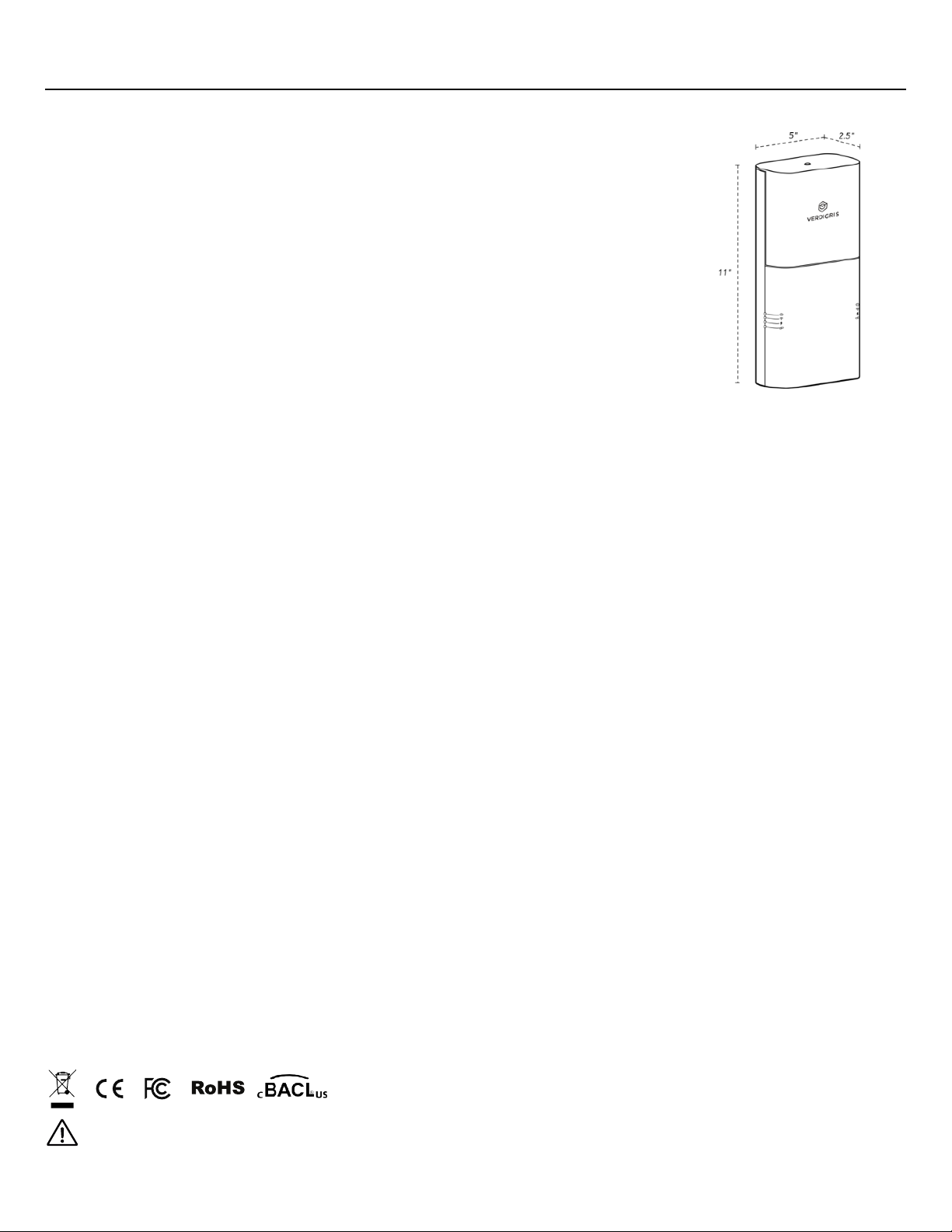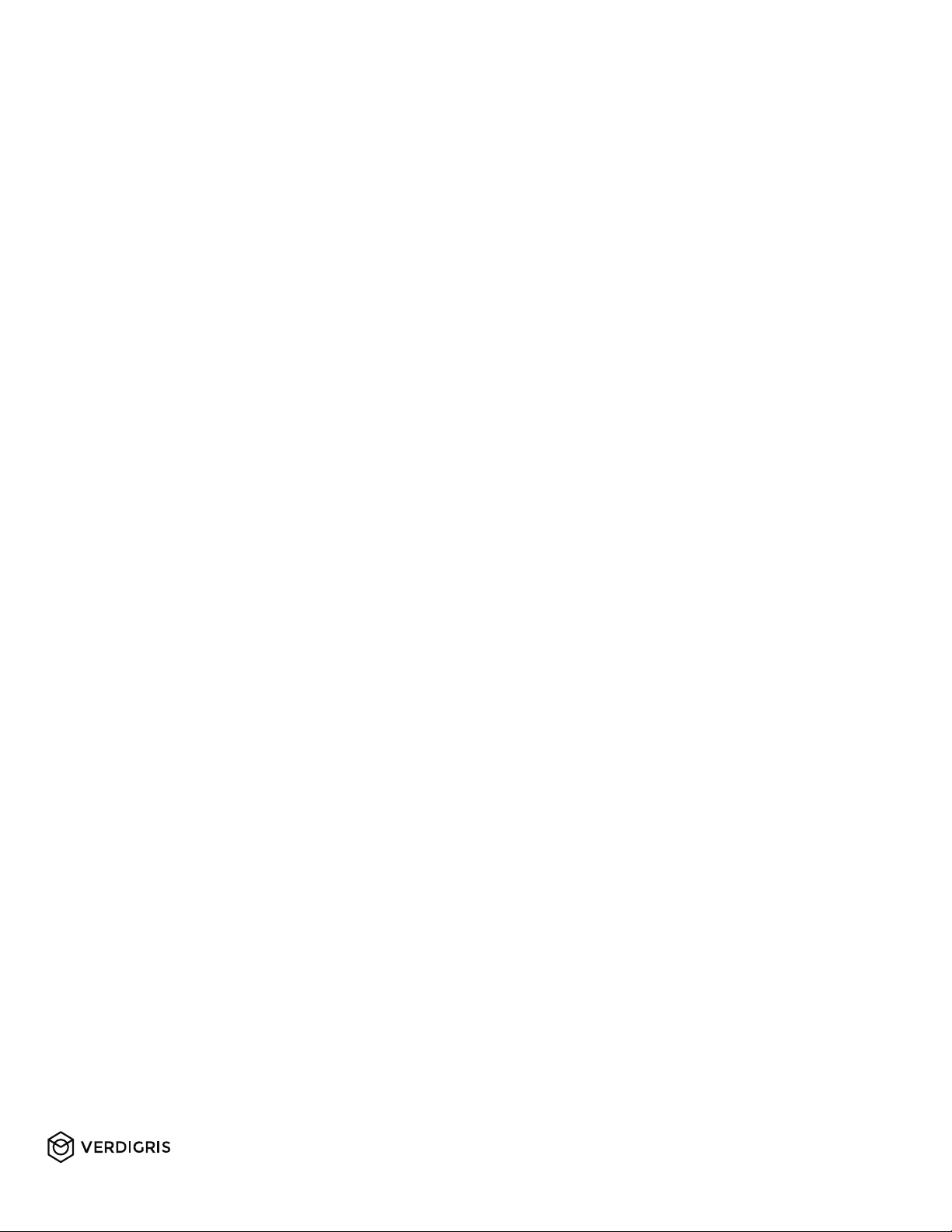Commissioning
Once installation is complete, power on the system safely. Begin setting up the system with
our setup application. Setup ensures the metered data is transmitted to the cloud.
1. The Building Data Gateway is emitting a local wireless hotspot. Connect to the hotspot
via smartphone, tablet or laptop. Look for a wifi network called “Verdigris-
BBEXXXXXXXX”, with the serial number of the specific Building Data Gateway. It may be
necessary to disconnect the regular mobile data network on your mobile device which
can also be achieved by switching to airplane mode, and even enabling wifi.
2. Open any web browser and navigate to connect.verdigris.co (URL address: 192.168.8.1).
The system should automatically connect to the setup screen.
3. Select network connectivity options for Wifi, 4G LTE, or Ethernet. Make sure you setup
internet connectivity and BMS connectivity (typically ethernet). These could be on two
different options.
•Wifi: Be prepared to identify the network name and enter the password.
•4G LTE: The system should connect automatically. For a reliable connection, the “LTE”
menu page signal should show a “signal strength” indicator greater than 10 out of
100.
•Ethernet: The system should connect automatically using DHCP IP. If a static IP is
required, contact support@verdigris.co.
4. Under the main menu the “Network Preference” option should list the connectivity
option selected in the previous step as number 1 in priority (esp. important for 4G LTE if
you are also using ethernet to connect to the BMS)
Please contact Verdigris support@verdigris.co to to let us know that you have completed
installation and commissioning.
Congratulations!