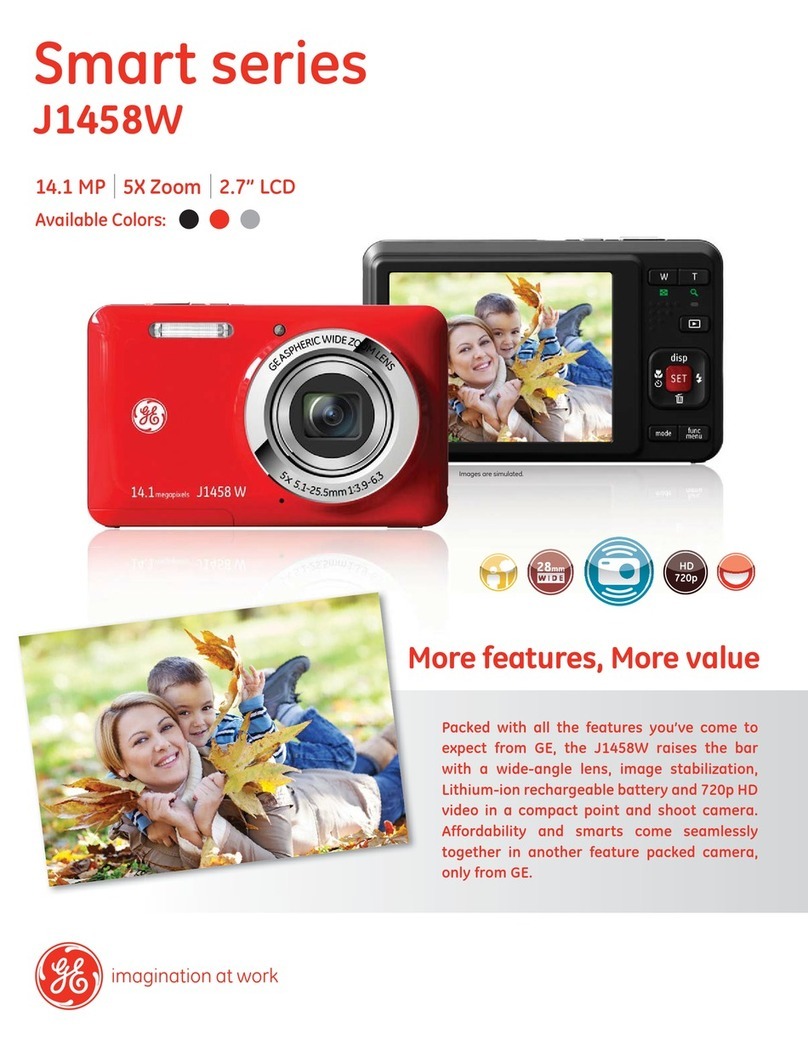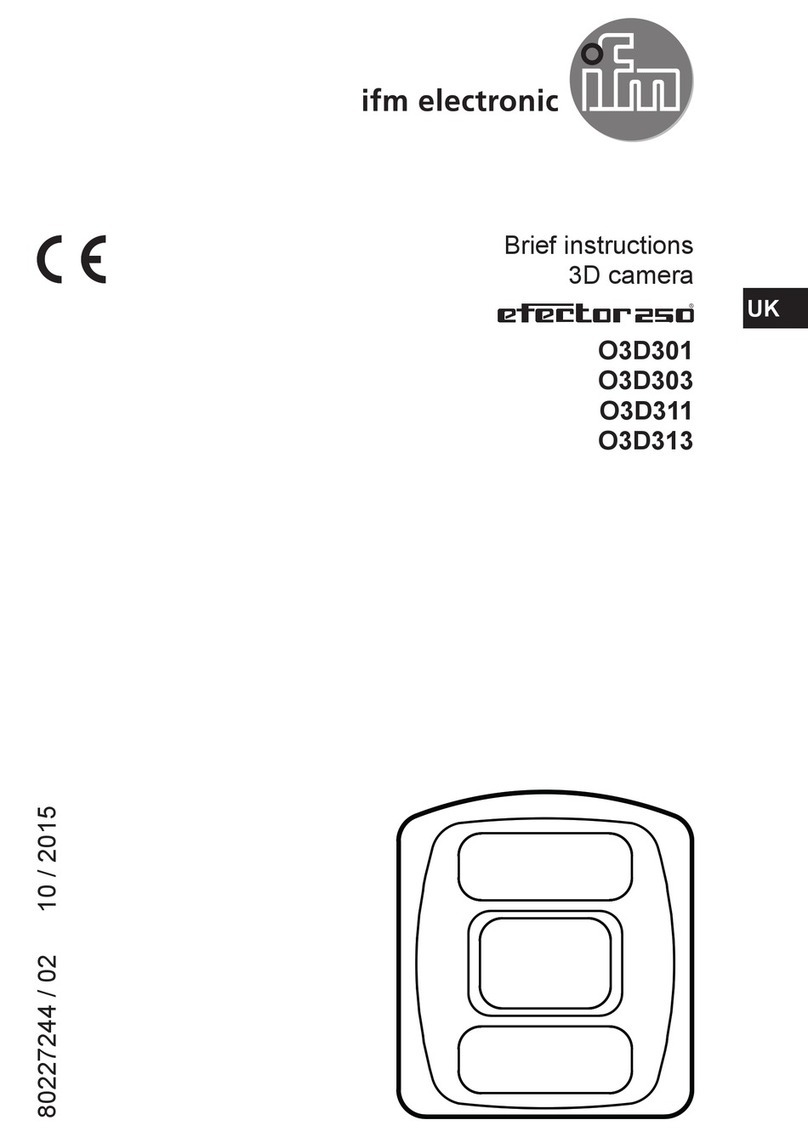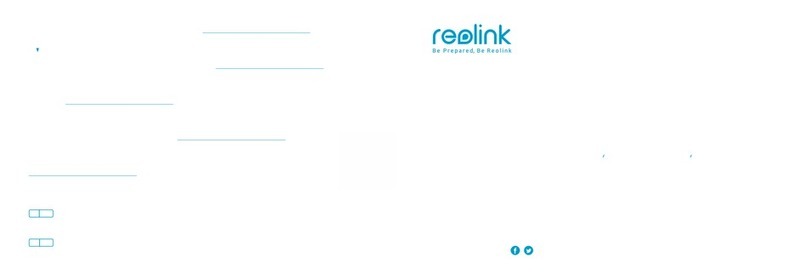Smarttech SDC-650 User manual

smarttech.com/kb/171733 2
Learn more
This guide and other resources for SMARTDocument camera 650 are available in
the Support section of the SMARTwebsite (smarttech.com/support). Scan this
QRcode to view these resources on your mobile device.
FCC warning
This equipment has been tested and found to comply with the limits for a Class A digital device, pursuant to Part 15 of the FCC Rules. These limits are designed to provide
reasonable protection against harmful interference when the equipment is operated in a commercial environment. This equipment generates, uses and can radiate radio
frequency energy and, if not installed and used in accordance with the manufacturer’s instructions, may cause harmful interference to radio communications. Operation of this
equipment in a residential area is likely to cause harmful interference in which case the user will be required to correct the interference at his own expense.
Trademark notice
SMARTBoard, smarttech, the SMART logo and all SMART taglines are trademarks or registered trademarks of SMARTTechnologiesULC in the U.S. and/or other countries. All
third-party product and company names may be trademarks of their respective owners.
Copyright notice
© 2021SMARTTechnologiesULC. All rights reserved. No part of this publication may be reproduced, transmitted, transcribed, stored in a retrieval system or translated into
any language in any form by any means without the prior written consent of SMARTTechnologiesULC. Information in this manual is subject to change without notice and does not
represent a commitment on the part of SMART.
This product and/or use thereof is covered by one or more of the following U.S. patents:
www.smarttech.com/patents
January 28, 2021

SMARTDocument Camera 650
smarttech.com/kb/171733 3
Important
information
WARNING
lFailure to follow the installation instructions included with
the SMART product could result in injury and product
damage which may not be covered by the warranty.
lEnsure that any cables that cross the floor to the SMART
product are properly bundled and marked to avoid a trip
hazard.
lDo not puncture, crush, heat or disassemble the battery,
expose it to fire or any liquid, short its terminals, or abuse
the battery in any other way as this may cause the
battery to explode or ignite, and could cause a fire or
injury.
lDon’t install the battery backwards or reverse the
polarity. Don’t install other types of battery in the remote
control. Both of these actions can cause damage to the
remote control and can cause a fire or injury.
lTo reduce the risk of fire or electric shock, do not expose
the SMART product to rain or moisture.
lDo not push foreign objects into the openings on your
SMART product.
lDo not open or disassemble the SMART product. You risk
electrical shock from the high voltage inside the casing.
Opening the casing also voids your warranty.
lThe camera arm on your SMART product has joint that
present a pinch hazard when your move the camera
arm. Keep clear of the pinch points.
lDo not stare into the light or shine the light directly into
someone’s eyes. Turn off the light when capturing
images of people.
lDo not overload power outlets or extension cords as this
can result in a fire or electric shock.
lTurn off and disconnect your SMART product before a
thunderstorm. During a thunderstorm, do not touch your
SMART product or the plug, because there is a risk of
electrical shock.
lOnly use your SMART product with the type or power
source that is written on the power supply and do not
modify the plug.
lDo not short circuit or allow contract with conductive
objects to the battery terminals.
lDo not disassemble batteries.
CAUTION
lPlace your SMART product on a solid surface to prevent it
from falling.
lIf you have a security cable attached to your SMART
product, do not carry or swing your SMART product by
the security cable.
lDo not connect non-shielded interface cables to your
SMART product and do no leave cables connected to
unused connectors, because this can cause interference
level that exceed FCC regulations.
lAvoid setting up and using the SMART product in an area
with excessive levels of dust, humidity and smoke.
lDo not block or cover the opening or slots on your
SMART product. These slots provide ventilation, ensure
reliable operation and protect your SMART product from
overheating.
lDo not carry your SMART product by the camera arm.
Carry it by the base of the unit.
lDo not aim the camera lens at the sun.
lIf the SMART product requires replacement parts, make
sure the service technician uses replacement parts
specified by SMARTTechnologies or parts with the same
characteristics as the original.
lEnsure that batteries are stored in a cool and dry place.
lDo not discard batteries in water, fire, or domestic waste.
Dispose batteries at collection points.
lRemove the batteries in the remote control if you are not
in for an extended period of time. Battery corrosion or
leakages can damage the remote control.
lDo not mix new and used batteries.
lDo not mix different types of batteries: alkaline, nickel-
cadmium (rechargeable), or carbon-zine.
Federal Communication Commission
Interference Statement
This device complies with Part 15 of the FCC Rules. Operation is
subject to the following two conditions:
1. This device may not cause harmful interference, and
2. this device must accept any interference received, including
interference that may cause undesired operation.
This equipment has been tested and found to comply with the
limits for a Class B digital device, pursuant to Part 15 of the FCC
Rules. These limits are designed to provide reasonable protection
against harmful interference in a residential installation. This
equipment generates, uses and can radiate radio frequency
energy and, if not installed and used in accordance with the
instructions, may cause harmful interference to radio
communications.

SMARTDocument Camera 650
smarttech.com/kb/171733 4
However, there is no guarantee that interference will not occur in
a particular installation. If this equipment does cause harmful
interference to radio or television reception, which can be
determined by turning the equipment off and on, the user is
encouraged to try to correct the interference by one of the
following measures:
lReorient or relocate the receiving antenna.
lIncrease the separation between the equipment and
receiver.
lConnect the equipment into an outlet on a circuit different
from that to which the receiver is connected.
lConsult the dealer or an experience radio/TV technician for
help.
CAUTION
Any changes or modifications not expressly approved by the
party responsible for compliance could void the user’s authority
to operate this equipment.
This transmitter must not be co-located or operating in
conjunction with any other antenna or transmitter.
For operation within 5.15 ~ 5.25GHz / 5.47 ~5.725GHz
frequency range, it is restricted to indoor environment. The
band from 5600-5650MHz will be disabled by the software
during the manufacturing and cannot be changed by the end
user. This device meets all the other requirement specified in
Part 15E, Section 15.407 of the FCC Rules.
FCC Radiation Exposure Statement:
This equipment complies with FCC radiation exposure limits set
forth for an uncontrolled environment. This equipment should be
installed and operated with minimum distance of 20cm between
the radiator & your body.
FCC
Supplier’s Declaration of Conformity
47 CFR § 2.1077 Compliance Information
Unique Identifier: SDC-650, WD650
Responsible Party – U.S. Contact Information
SMART Technologies Inc.
2401 4th Ave, 3rd Floor
Seattle,WA 98121
compliance@smarttech.com
Innovation, Science, and Economic
Development Canada Statement
This device complies with RSS-210 of the Industry Canada Rules.
Operating is subject to the following two conditions:
1. This device may not cause harmful interference, and
2. this device must accept any interference received, including
interference that may cause undesired operation.
Ce dispositif est conforme à la norme CNR-210 d’Industrie
Canada applicable aux appareils radio exempts de licence. Son
fonctionnement est sujet aux deux conditions suivantes:
1. le dispositif ne doit pas produire de brouillage préjudiciable,
et
2. ce dispositif doit accepter tout brouillage reçu, y compris un
brouillage susceptible de provoquer un fonctionnement
indésirable.
CAUTION
i. the device for operation in the band 5150-5250 MHz is
only for indoor use to reduce the potential for harmful
interference to co-channel mobile satellite systems;
ii. the maximum antenna gain permitted for devices in the
bands 5250-5350 MHz and 5470-5725 MHz shall
comply with the e.i.r.p. limit; and
iii. the maximum antenna gain permitted for devices in the
band 5725-5825 MHz shall comply with the e.i.r.p. limits
speci"ed for point-to-point and non point-to-point
operation as appropriate.
iv. Users should also be advised that high-power radars are
allocated as primary users (i.e. priority users) of the
bands 5250-5350 MHz and 5650-5850 MHz and that
these radars could cause interference and/or damage to
LE-LAN devices.
Avertissement:
i. Le guide d’utilisation des dispositifs pour réseaux locaux
doit inclure des instructions précises sur les restrictions
susmentionnées, notamment :
ii. les dispositifs fonctionnant dans la bande 5 150-5 250 MHz
sont réservés uniquement pour une utilisation à l’intérieur
a"n de réduire les risques de brouillage préjudiciable aux
systèmes de satellites mobiles utilisant les mêmes canaux;
iii. le gain maximal d’antenne permis pour les dispositifs
utilisant les bandes 5 250-5 350 MHz et 5 470-5 725 MHz
doit se conformer à la limite de p.i.r.e.;
iv. le gain maximal d’antenne permis (pour les dispositifs
utilisant la bande 5 725-5 825 MHz) doit se conformer à la
limite de p.i.r.e. spéci"ée pour l’exploitation point à point et
non point à point, selon le cas.
v. De plus, les utilisateurs devraient aussi être avisés que les
utilisateurs de radars de haute puissance sont désignés
utilisateurs principaux (c.-à-d., qu’ils ont la priorité) pour les
bandes 5 250-5 350 MHz et 5 650-5 850 MHz et que ces
radars pourraient causer du brouillage et/ou des
dommages aux dispositifs LAN-EL.
Radiation Exposure Statement:
This equipment complies with ISED radiation exposure limits set
forth for an uncontrolled environment. This equipment should be
installed and operated with minimum distance of 20 cm between
the antenna of this device and all nearby persons.

SMARTDocument Camera 650
smarttech.com/kb/171733 5
Déclaration d'exposition aux radiations:
Cet équipement est conforme aux limites d’exposition aux
rayonnements ISED établies pour un environnement non
contrôlé.Cet équipement doit être installé et utilisé avec un
minimum de 20 cm de distance entre la source de rayonnement
et votre corps.
EU Declaration of Conformity
Hereby, SMART Technologies ULC declares that the ratio
equipment type Wireless AC Dual Band Adapter, WD650 is an
compliance with Directive 2014/53/EU. The full text of the EU
declaration of conformity is available at the following internet
address: smarttech.com/compliance.
WARNING
This equipment is compliant with Class A of CISPR 32. In a
residential environment, this equipment may cause radio
interference.
The frequency band and the maximum transmitted power in EU
are listed below:
Transmitting Band
(MHz)
Maximum Transmit Power EIRP
(dBm)
2400-2483.5 20
5180- 5320 19
5500-5700 21
Restrictions in (5GHz)
AT/BE/BG/CZ/DK/EE/FR/DE/IS/IE/IT/EL/ES/CY/LV/LI/LT/LU/HU/MT
/NL/NO/PL/PT/RO/SI/SK/TR/FI/SE/CH/UK/HR. 5150MHz-5350MHz
is for indoor use only.
CAUTION: EXPOSURE TO RADIO FREQUENCY
RADIATION
This equipment complies with EU radiation exposure limits set
forth for an uncontrolled environment. This equipment should
be installed and operated with minimum distance 20 cm
between the radiator and your body.
Hardware environmental compliance
SMARTTechnologies supports global efforts to ensure that
electronic equipment is manufactured, sold and disposed of in a
safe and environmentally friendly manner.
Waste Electrical and Electronic Equipment
regulations (WEEE and Battery Directive)
Electrical and electronic equipment and batteries contain
substances that can be harmful to the environment and to
human health. The crossed-out wheeled bin symbol indicates that
products should be disposed of in the appropriate recycling
stream and not as regular waste.
Batteries
The SMART Document Camera 650 contains rechargeable
lithium-ion batteries. The remote contains two AAA batteries.
Recycle or dispose of batteries properly.
See smarttech.com/compliance for more information.

smarttech.com/kb/171733 6
Contents
Important information 3
Chapter 1: Welcome 7
About this guide 7
Features 8
Components 9
Understanding Camera and PC modes 15
Chapter 2: Getting started 17
Setting up your document camera 17
Turning your document camera on and off 18
Installing software for your document camera 19
Connecting to a computer or display 20
Chapter 3: Using your document camera 27
Using the on-screen display menu 27
Using Camera mode to display objects and documents 31
Capturing images and videos to a USBdrive 34
Using a microscope with your document camera 35
Using Miracast to view images on a display 37
Chapter 4: Using the SMART Document Camera 650 software 39
Downloading the software 40
Viewing a document camera’s live image 40
Using the software to control the live image 42
Viewing saved images and videos in the library 45
Chapter 5: Using with SMARTNotebook software 47
Connecting to SMARTNotebook 47
Using the Document Camera Viewer in SMARTNotebook 49

Chapter 1
smarttech.com/kb/171733 7
Chapter 1: Welcome
About this guide 7
Features 8
Components 9
Control panel 10
Right panel 11
Front panel 12
Remote control 13
Power adapter 14
USB cable 14
Wi-Fi dongle 14
Understanding Camera and PC modes 15
Camera mode 15
Computer Pass-Through (PC) mode 15
Features of each mode 16
About this guide
This guide is for users who set up and use the SMART Document Camera 650 in their organizations.
It includes information about setting up the document camera and using the document camera’s on-screen
display menu and software.
For more information, such as videos, training, and how-to topics, visit
support.smarttech.com/docs/redirect/?product=doccamera650.

Chapter 1
Welcome
smarttech.com/kb/171733 8
Features
The SMART Document Camera 650 connects digital learning to the physical world. This easy-to-use 4K
Ultra HD visualizer captures live video and images directly to the SMART Board®, SMART Notebook®, or
your desktop. The SDC-650 is a fully UVC-compliant camera with built-in microphone that can be used as a
high-quality webcam with SMART Board interactive displays, keeping the continuity of a classroom
experience even while video conferencing.
The document camera includes the following features:
Feature Details
Camera lHigh resolution CMOS sensor
l23x digital zoom
lUp to 60 frames per second
lAutomatic, manual, or area focus
lMaximum shooting area 17 4/8" × 9 6/8"
Output/input lHDMI 4K, 1080p @ 50 Hz / 60 Hz, 720p @ 50 Hz / 60 Hz
lUSB mini-B (for connecting to a computer)
lUSB2.0 Type A (with pre-installed Wi-Fi dongle)
lUSB2.0 Type A (for a USBstorage device)
Physical
construction
lBuilt-in battery
lBuilt-in LED illumination lamp
lAnti-theft slot
lMechanical arm
lIntegrated microphone in base
Software lSupports the following software on a connected Windows or macOS
computer:
oSMARTNotebook 20.1 or later collaborative learning software (includes
SMARTInk and Product Drivers)
oSMART Document Camera 650 software
Image and video
storage
lSupports USB storage

Chapter 1
Welcome
smarttech.com/kb/171733 9
Components
The SMART Document Camera has a flexible arm for positioning the lens at any angle. The camera head
has LED overhead lighting to enhance lighting conditions.
The SMART Document Camera 650 consists of the following components:
No. Name
1 Camera head
2 LEDlight
3 Camera arm
4 IRsensor
5 Control panel
6 Built-in mic
7 Front panel
8 Right panel
9 Handle

Chapter 1
Welcome
smarttech.com/kb/171733 10
Control panel
The control panel to enables you to switch among Camera, Computer Pass-Through, and Playback modes.
You can also use the control panel to adjust the settings and features in the Camera mode’s on-screen
display (OSD) menu.
The document camera’s control panel consists of the following:
No. Name More information
1 Power/Power indicator lTurn the document camera ON/OFF
lPower indicator:
oSolid red: Standby
oNo light: Power off
oSolid green: Power on
2 Wi-Fi connection
indicator
lSolid blue: P2P / Wi-Fi Mode Ready
lSlow flashing blue: Camera is connected to the SMARTDocument Camera software
lShort flashing blue: Connecting to Wi-Fi
lQuick flashing green: Scanning for a Miracast device
lSlow flashing green: Starting Miracast stream
lSolid green: Connected to a Miracast device
3 Zoom in/out
and
Navigate up/down
lIncrease or decrease the image magnification in Camera mode
lAccess options from the OSD menu
4 Brightness
increase/decrease
and
Navigate left/right
lIncrease or decrease the level of brightness when capturing a live images
lAccess options from the OSD menu

Chapter 1
Welcome
smarttech.com/kb/171733 11
No. Name More information
5 Auto-Focus / Select lAutomatically adjust focus
lSelection option for Playback mode and OSD menu
lStart or pause video playback
6 Wi-Fi/USB mode lSwitch between using Wi-Fi or the USB connection mode
7 Record lStart or stop recording video and audio
8 Freeze lPause or resume an image frame in Camera mode
9 Lamp lTurn the overhead light ON/OFF
10 Capture lCapture an image in Camera mode
11 Info lAccess the on-screen display (OSD) menu
12 Camera/PC mode lSwitch the video signal between Camera and Computer Pass-Through (PC) modes (see
Understanding Camera and PC modes on page15)
Right panel
The right panel of the document camera consists of the following:
No. Name More information
1 HDMIinput lUse to connect a computer to the document camera
2 HDMIoutput lUse to connect to an external display (monitor, projector, or interactive display)
3 DC power jack lUse to recharge the document camera’s battery

Chapter 1
Welcome
smarttech.com/kb/171733 12
Front panel
The front panel of the document camera consists of the following:
No. Name More information
1 Battery charge indicator lSolid green:
oThree power bars: battery is fully charged
oTwo power bars: battery is 30 to 60% charged
oOne power bar: battery is 5 to 30% charged
lSolid red: Battery is 0 to 5% charged
lFlashing red: Battery is out of power
lSolid orange: Battery needs servicing; contact SMARTsupport
2 USBmini port lPort for connecting the document camera to a computer using a USB connection
3 USB port lPort for a USBflash drive
4 Wi-Fi dongle receiver lReceiver for the Wi-Fi dongle
5 Anti-theft slot lAttachment for a Kensington compatible lock

Chapter 1
Welcome
smarttech.com/kb/171733 13
Remote control
All features of the SMART Document Camera 650 can be accessed with the remote control. The remote
control requires two AAA batteries.
No. Name More information
1 Power lTurn the document camera ON/OFF
2 WiFi/USB lSwitch between Wi-Fi and USB connection mode
3 Mute lMute the volume
4 Camera/PC mode lSwitch the video signal between Camera and PC modes (see Understanding Camera
and PC modes on page15)
5 Capture lCapture still image in Camera mode. When in continuous capture mode, press this
button again to stop.
6 Record lStart or stop recording video and audio
NOTE
Video recording can be saved to a connected USBdrive or a connected computer
only when using SMARTNotebook or SMARTDocument Camera 650 software.

Chapter 1
Welcome
smarttech.com/kb/171733 14
No. Name More information
7 Resolution lPress to switch among the following modes:
oAuto detect
o1024 × 768 (if the HDMI device supports it)
oK 60Hz (if the HDMI device supports it)
8 Freeze lPause or resume an image frame in Camera mode
9Auto-Exposurelock lLock the exposure to stop the document camera from adjusting the exposure
automatically
10 Lamp lTurn the overhead light ON/OFF
11 Rotate lRotate an image in Camera mode
12 Mode lSwitch among Normal, High frame, High quality, Microscope, Infinity, or Macro modes.
13 Delete lDelete image or video in Playback mode
14 Info lPress to view system information and battery status
15 Select lPress to make a selection
16 Navigate lNavigate through the on-screen display menu (OSD)
17 Auto-focus lAutomatically adjust focus
18 Zoom In/Out lIncrease or decrease the image magnification on camera and picture Camera mode
19 Volume lAdjust the volume
20 Brightness lIncrease or decrease the brightness when capturing live images
21 Zoom 1X lReset to default zoom magnification (100%)
22 Reset lReset to factory default settings
Power adapter
Your document camera comes with a power adapter, including a country specific power cord (for EU, UK,
and North America) that connects to the external power supply.
USB cable
Use the USB cable to connect your document camera to your computer. You can display objects, capture
images to SMART Notebook files, and control your document camera from SMART Notebook software.
If you need to extend the USB connection, see the Troubleshooting and extending USB 2.0 and USB 3.0
connection knowledge base article for guidance.
Wi-Fi dongle
Use the Wi-Fi dongle to connect your document camera to the network.
See Using the HDMImethod to connect on page22.

Chapter 1
Welcome
smarttech.com/kb/171733 15
Understanding Camera and PC modes
You can use your document camera in Camera or Computer Pass-Through (PC) mode. Each mode enables
you to do different things and requires a specific connection to a display, projector, or computer.
Camera mode
In Camera mode, you can view live images captured by the document camera:
lIn SMARTNotebook software using the USBconnection
lIn SMART Document Camera software using the USBor WiFI connection
lOn a display or projector using the HDMIout connection or Miracast (if the display or projector
supports it)
Computer Pass-Through (PC) mode
PC mode enables you to view your computer’s desktop on a connected display or projector. In this mode,
the document camera acts as a pass-through device between the computer and the display or projector.
To use this mode, connect an HDMI cable to your computer and then to the HDMIIN port on the document
camera, then connect a second HDMIcable from the document camera’s HDMIOUTport to a display or
projector.
NOTES
lThe Capture button on the document camera’s control panel has no effect in PC mode.
lIn PC mode, you can view the document camera live image only in SMART Notebook software.

Chapter 1
Welcome
smarttech.com/kb/171733 16
Features of each mode
The following table describes the differences between each mode.
Feature Camera mode PC mode
View computer input No Yes
View document camera image Yes No
Control the document camera from a computer Yes No
Capture to SMARTNotebook software Yes No
Access the related on-screen display menu Yes No
Capture to a USB drive Yes No

Chapter 2
smarttech.com/kb/171733 17
Chapter 2: Getting started
Setting up your document camera 17
Turning your document camera on and off 18
Installing software for your document camera 19
Connecting to a computer or display 20
Using the USB method to connect 21
Using the HDMImethod to connect 22
Using the P2P method to connect 22
Using the Wi-Fi connection 24
Connecting your document camera to Miracast 25
Setting up your document camera
Before you use the SMARTDocument Camera, unfold and position it, then connect it to power to fully
charge the battery. Before you connect the document camera to a device, install the software on the
device. After the software’s installed, you can connect the document camera to that device.
To unfold and position your document camera
1. Hold the handle of the document camera to
stabilize it.
2. Lift the camera arm up, then pull the camera
arm outward.
3. Rotate the camera head and aim the lens at
your object.

Chapter 2
Getting started
smarttech.com/kb/171733 18
To connect your document camera to the power supply and charge the battery
1. Connect the provided power supply cable to the DC port on the right connection panel.
NOTE
Before you use the camera for the first time, charge the battery fully. The battery charge indicator on
the front panel shows you the battery’s status. For more information about the battery charge
indicator, see Battery charge indicator on page12.
2. Connect the power supply cable to a power outlet.
After the power is connected, the document camera enters Standby mode and starts charging.
Turning your document camera on and off
After you’ve completed the basic connections, you are ready to turn the document camera on for the first
time.
To turn on your document camera
Press on the control panel or the remote control until the power indicator light turns green.
To turn off your document camera
Press on the control panel or remote control for three seconds.
The power indicator light turns off.
NOTE
If you press and hold the power button for less than three seconds, the document camera enters
Standby mode and the power indicator light shines solid red.

Chapter 2
Getting started
smarttech.com/kb/171733 19
Installing software for your document camera
Before you use your document camera, download the required software to get the most out of your
document camera. Download and install the latest version of the following software before you connect
your document camera to a device:
Software Supported operating systems or devices
SMARTNotebook 20.1 or later (includes
SMARTInk and Product Drivers)
lWindows computer
lMac computer
NOTE
Refer to SMARTNotebook’s computer requirements
for complete system requirements.
SMARTDocument Camera software lWindows
lmacOS
lAndroid (including the iQ experience on
SMARTBoard interactive displays)
To access downloads and installation instructions for the software on Windows and Mac operating systems,
see support.smarttech.com//docs/redirect/?product=doccamera650&context=downloads.
The SMARTDocument Camera 650 Android app for SMARTBoard interactive displays with iQis available
from the iQapp store or from the Google Play store for other Android devices.

Chapter 2
Getting started
smarttech.com/kb/171733 20
Connecting to a computer or display
There are a number of ways to connect your SMARTDocument Camera to a display device, such as a
computer or SMARTBoard interactive display:
Method Description
USBOut Use this method if you will be using the document camera with a computer or a
SMARTBoard interactive display with iQ.
NOTE
This method is required if you plan to use the document camera with SMARTNotebook
software.
HDMIOut Use this method to connect directly to a display that has an HDMIport, such as a
SMARTBoard interactive display.
Wireless Use this method to connect to a Wi-Fi-enabled device, such as a computer or SMARTBoard
interactive display, from anywhere in the classroom. There are three wireless connection
methods:
lPeer-to-Peer (P2P) (recommended)
lWi-Fi
lMiracast
Read the sections below for the connection method you want to use.
IMPORTANT
Before completing these procedures, make sure you install the required software.
Table of contents
Popular Digital Camera manuals by other brands

Honeywell
Honeywell PERFORMANCE LITE 2MP SD user manual
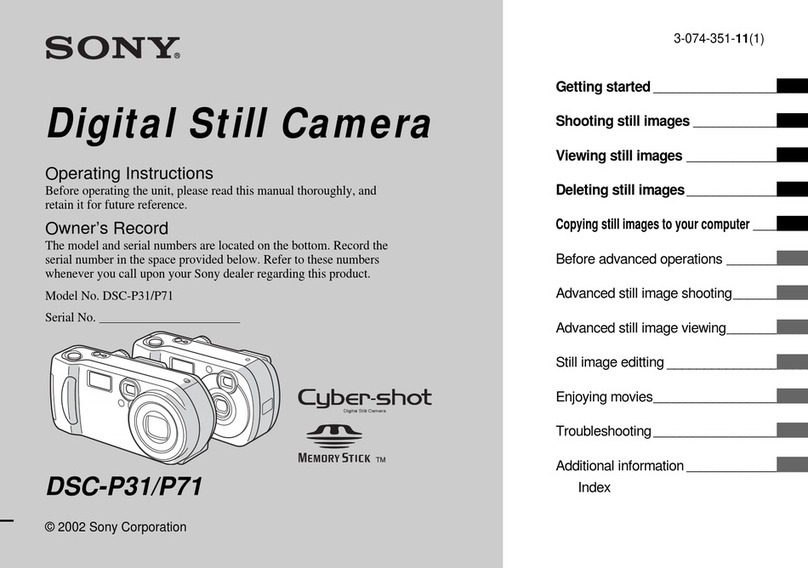
Sony
Sony DSC-P71 - Cyber-shot Digital Still Camera operating instructions
Samsung
Samsung TL90 - 12.2-megapixel Digital Camera user manual
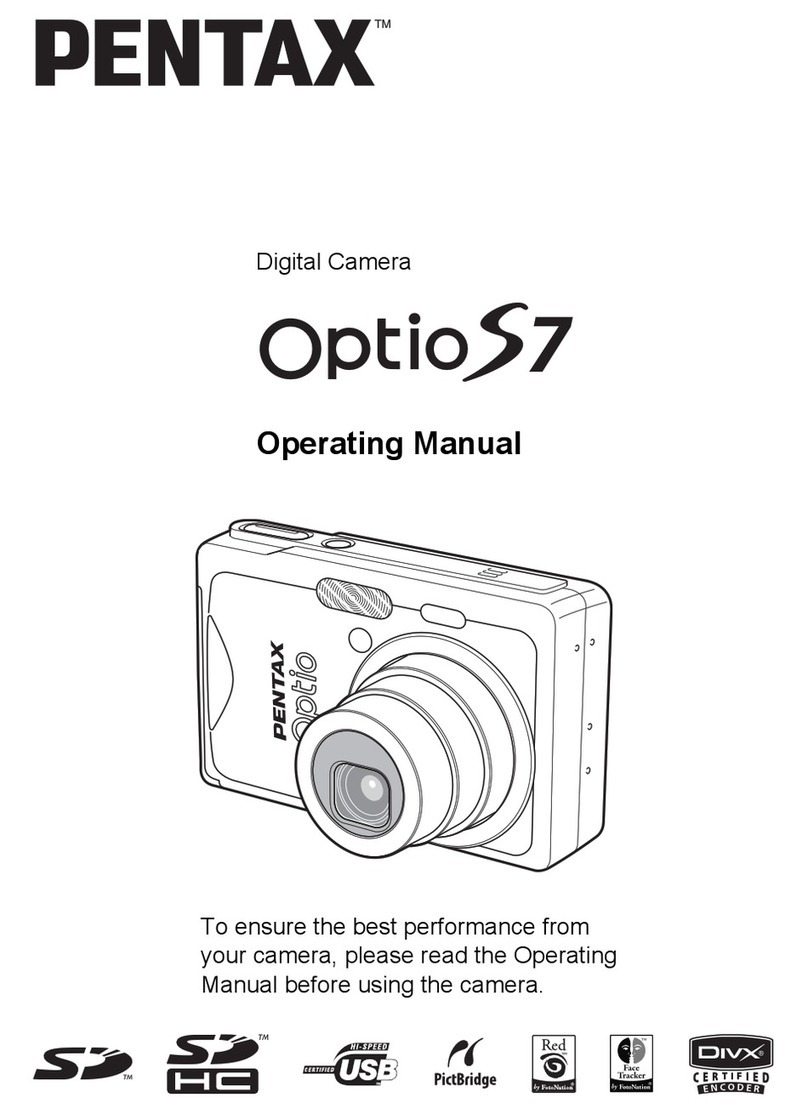
Pentax
Pentax OPTIOS7 - Optio S7 Digital Camera operating manual
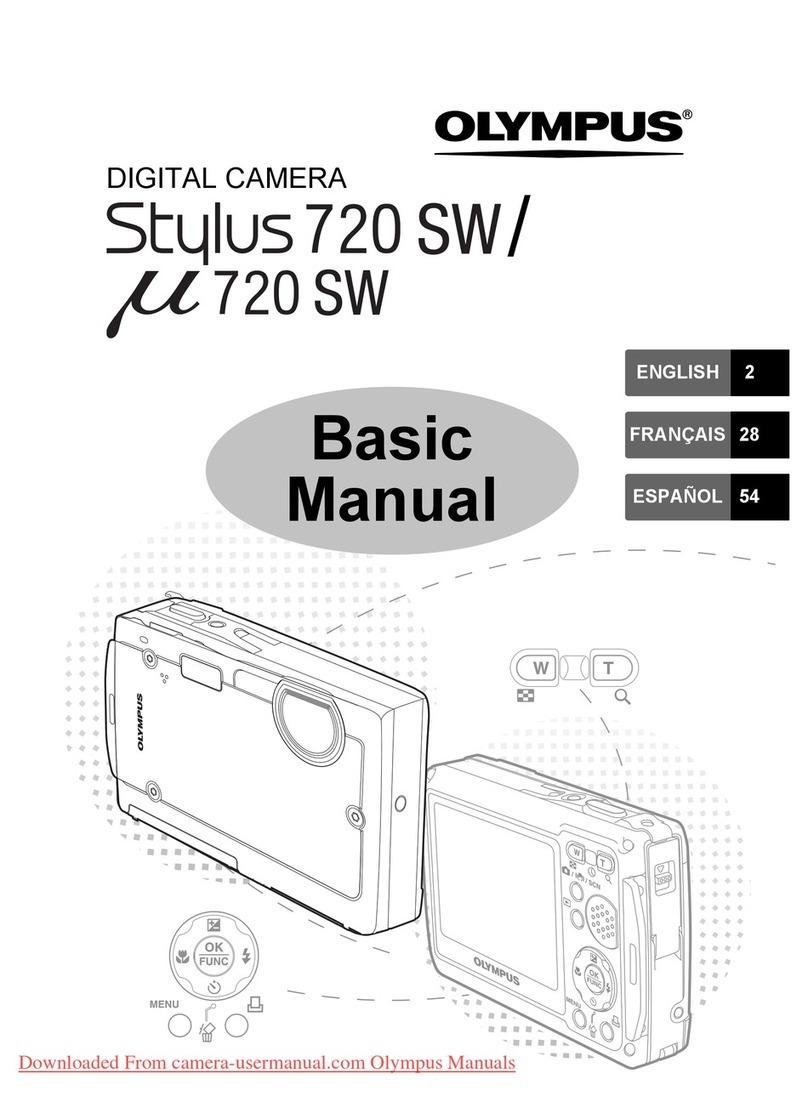
Olympus
Olympus Stylus mju 720 SW manual

Polaroid
Polaroid CZA-05300 user manual