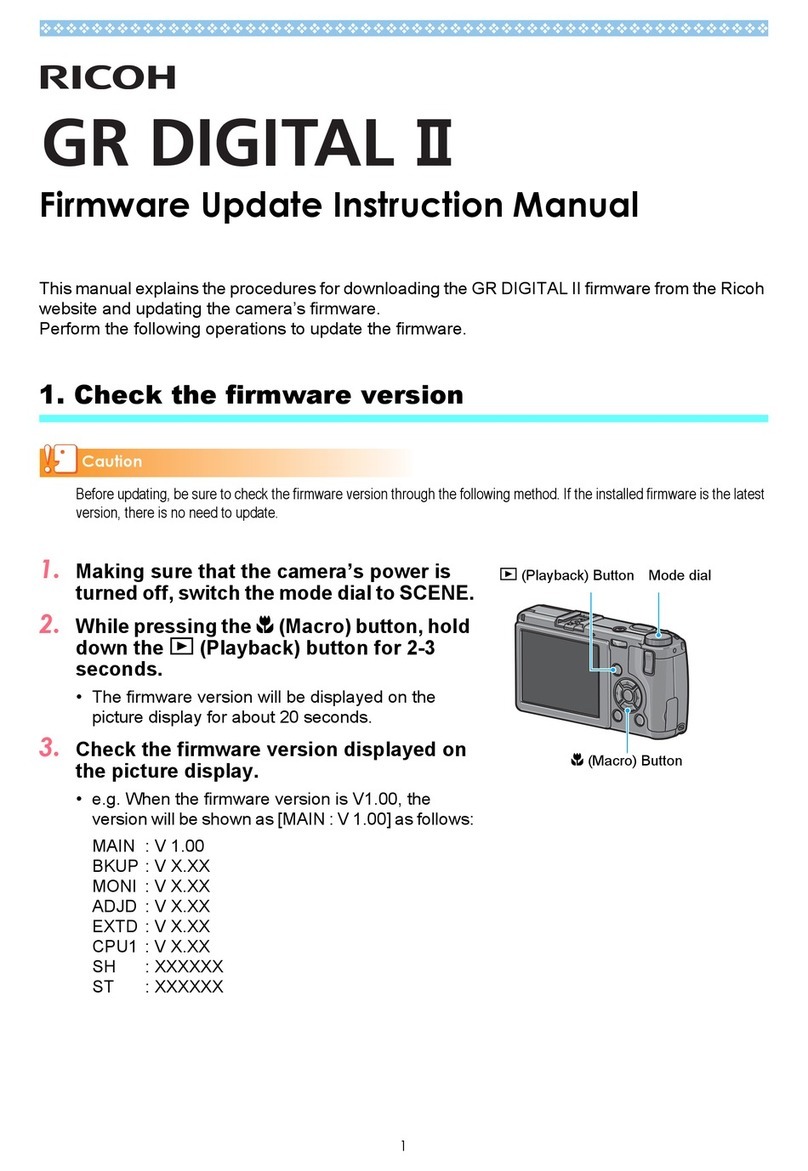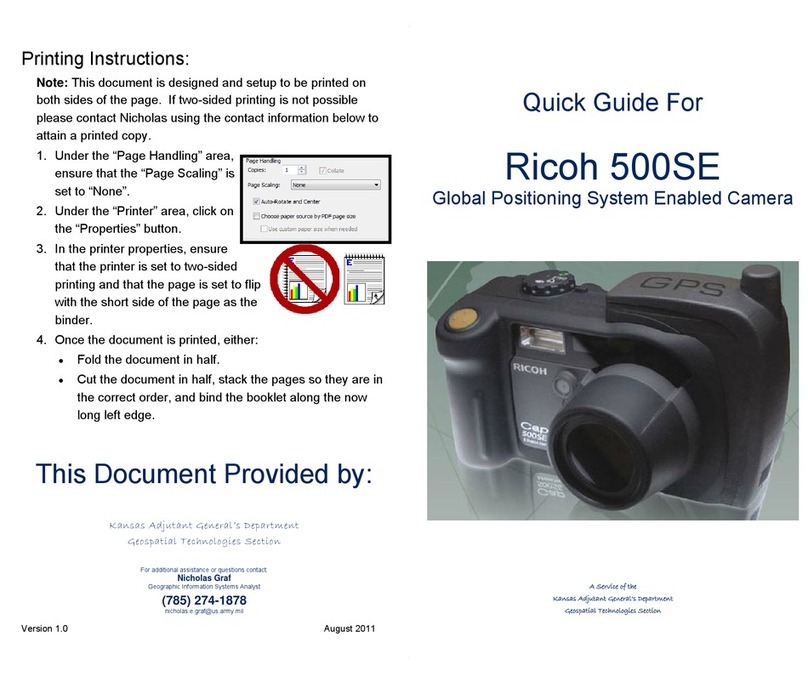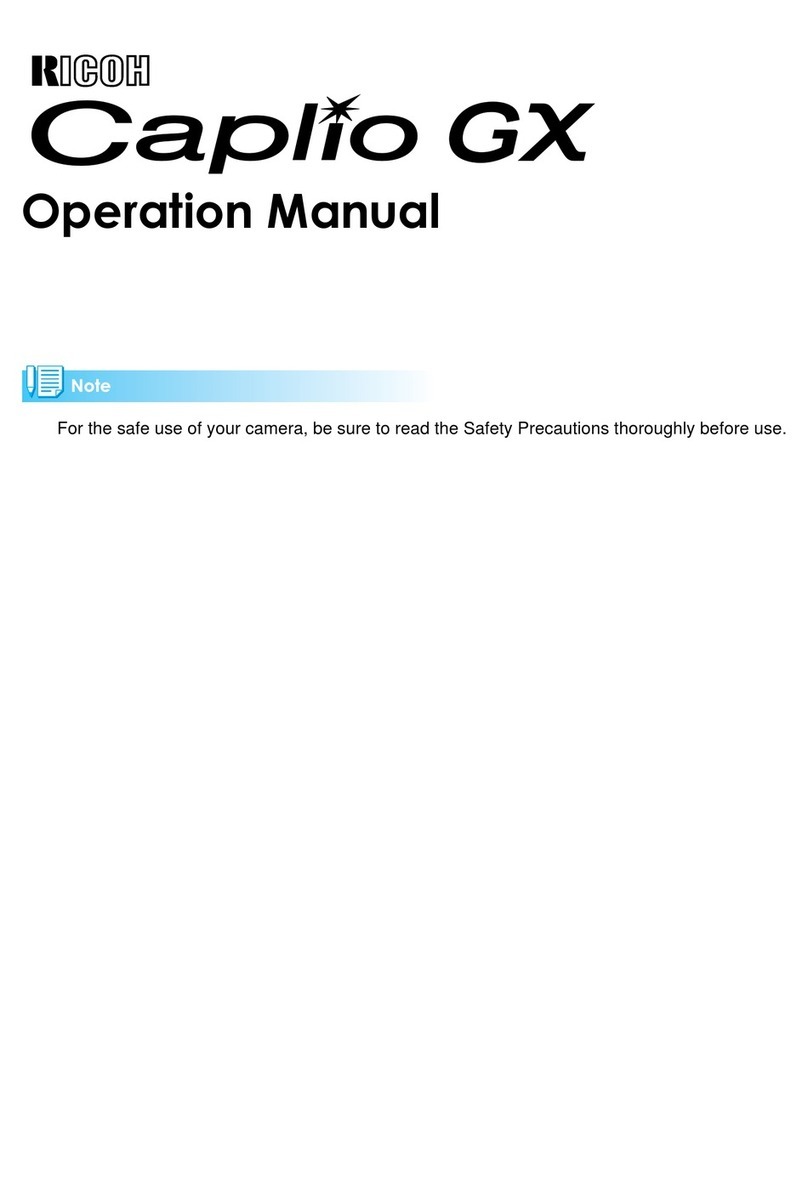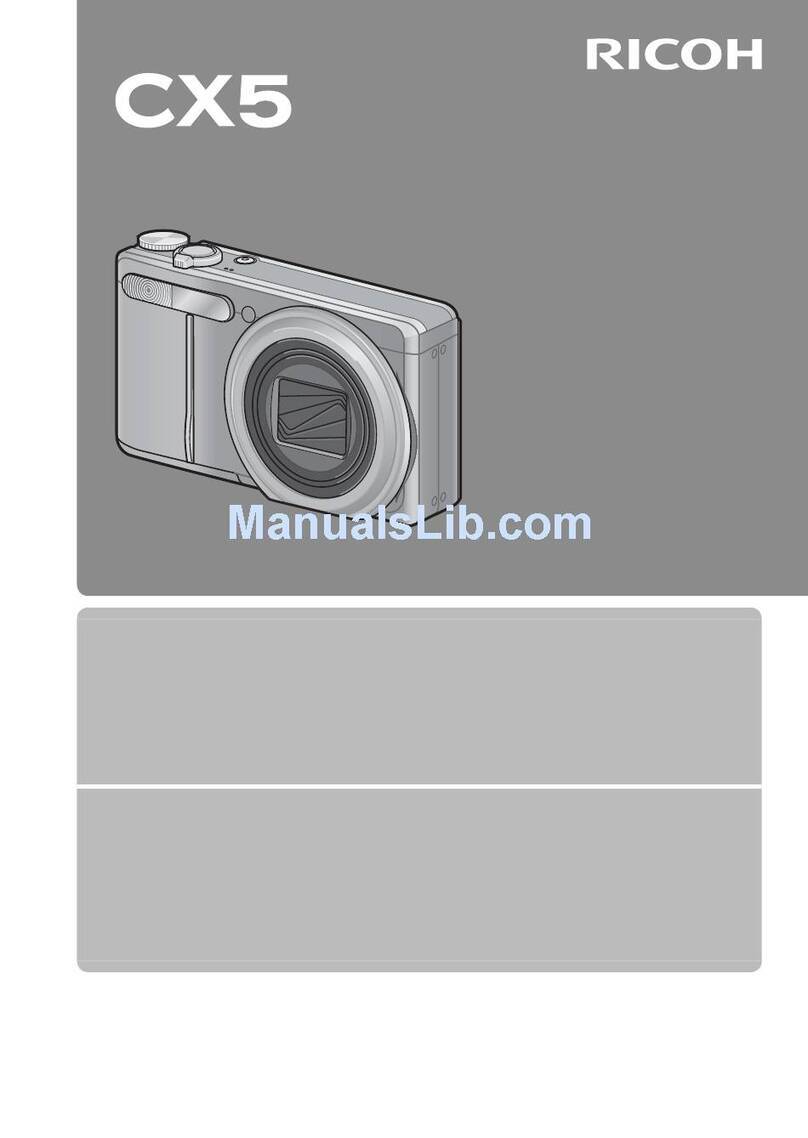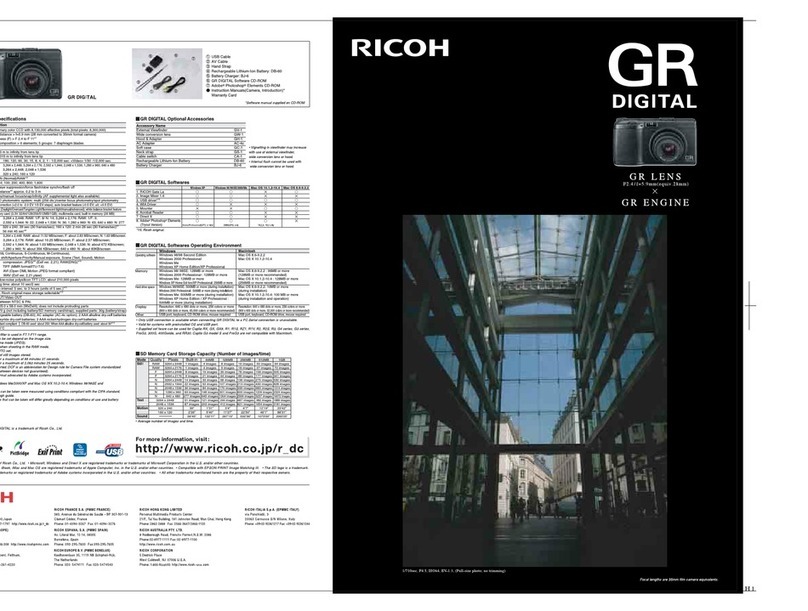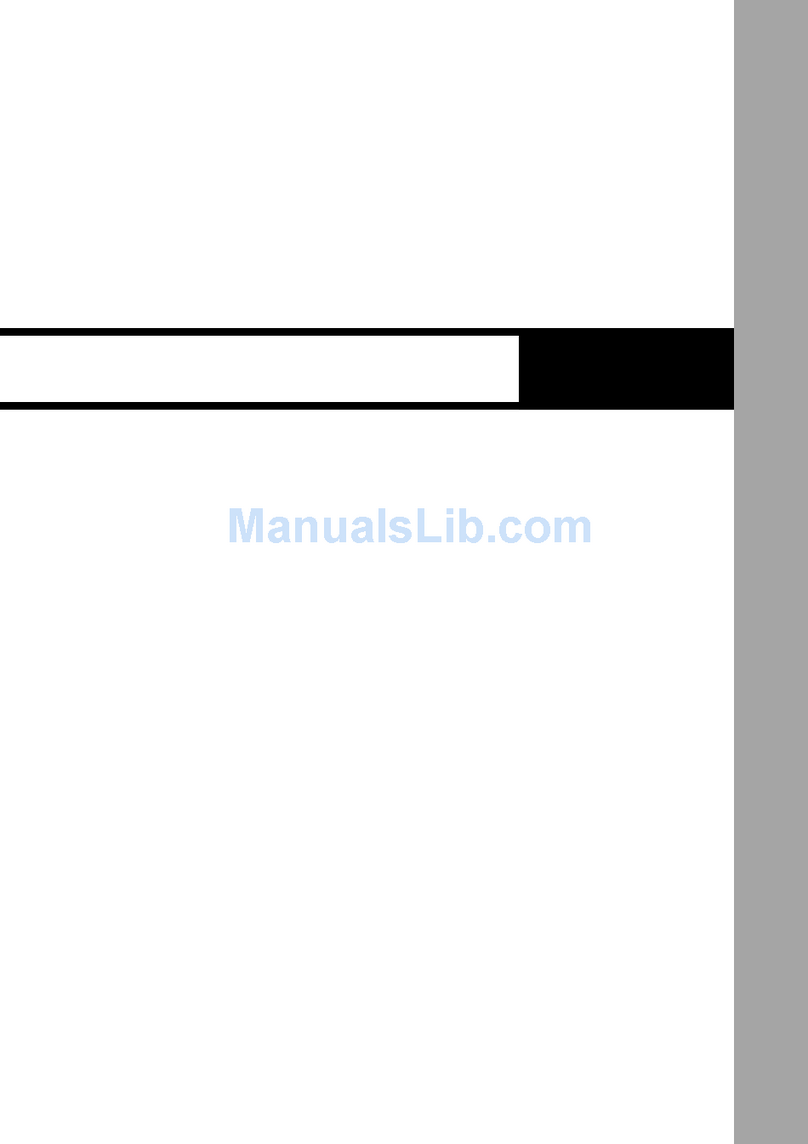Table of Contents
Using These Manuals ................................................2
Using This Guide .......................................................2
Chapter 1 Using Your Camera
Section 1 Getting Started
Checking that everything is Packed...........................6
Names of Parts ..........................................................7
How to Use the Mode Dial .........................................8
Inserting the Batteries................................................9
Using the Rechargeable Battery ..............................10
Inserting the rechargeable battery.....................10
Removing the rechargeable battery ..................10
Using the AC Adaptor ..............................................11
Setting up the AC adaptor ................................. 11
Removing the AC adaptor .................................12
Turning the Power On/Off ........................................13
To turn the camera On ......................................13
To turn the camera Off ......................................13
Setting the Date and Time .......................................14
Inserting the SD Memory Card ................................15
Inserting the SD Memory Card..........................15
Removing the SD Memory Card........................16
How to Use the LCD Monitor ...................................17
Screen Examples when Shooting Pictures........17
The Screen During Playback.............................20
Switching the Screen Display............................21
Button Functions......................................................22
Screens....................................................................23
The Basics of the Shooting Menu/Playback Menu 27
The Basics of the Setup Screen........................28
Section 2 Basic Shooting
How to Hold the Camera..........................................30
How to Focus...........................................................31
Shooting Still Images ...............................................33
Check the Focus and Shoot ..............................33
(Half-press)........................................................33
Capture the Moment Shooting (Full-press) .......34
When the Subject is not Centered on Your Composition
(Focus Lock).......................................................35
Shooting with Scenery-Matching .............................36
Combination of Scene Mode and Function..............38
Shooting with Multi-Shot ..........................................39
Making Multi-Shot Settings (CONT. MODE) .....40
Shooting with Multi-Shot....................................41
Shooting with S Multi-Shot ................................41
Shooting with M Multi-Shot................................41
Shooting Movies ......................................................42
Shooting with the Zoom ...........................................43
Shooting with the Digital Zoom ................................44
Shooting Close-ups (Macro Photo)..........................45
Recording Voice Memo............................................46
Section 3 Using Special Features for Improved Pho-
tography
Using the Flash........................................................48
Using the Self-Timer ................................................50
Shooting a Still Image with Sound
(Image With Sound) ........................................... 51
Changing the Exposure (EXPOSURE COMP.)....... 53
Using Natural and Artificial Lighting
(WHITE BALANCE)........................................... 55
Shooting Consecutively with Different White Balance
(WHITE BALANCE BRACKET).......................... 58
Choosing Picture Quality Mode/Image Size
(PIC QUALITY/SIZE).......................................... 60
About Picture Quality Mode .............................. 60
About Image Size.............................................. 60
Changing Picture Quality Mode/Image Size of a
Still Image ..................................................... 61
Changing the Image Size for Shooting in TEXT
Mode............................................................. 62
Changing the Image Size of a Movie ................ 63
Manual Focus Shooting (FOCUS)........................... 64
Manual Focus Shooting .................................... 64
Shooting at a Fixed Distance ............................ 65
Changing the Light Metering (PHOTOMETRY)....... 66
Sensitivity Settings (ISO SETTING) ........................ 68
Changing the Edge Quality of Still Images
(SHARPNESS)................................................... 69
Shooting Consecutively with Different Exposures
(AUTO BRACKET)............................................. 70
Setting the Exposure Time (TIME EXPOSURE) ..... 72
Shooting Pictures Automatically at Set Intervals
(INTERVAL) ....................................................... 73
Inserting the Date into a Still Image
(DATE IMPRINT)................................................ 75
Returning the Shooting Menu Settings to their Defaults
(RESTORE DEFAULTS).................................... 76
Displaying the Grid Guide on the LCD Monitor ....... 77
Changing Shading for Shooting Text (DENSITY).... 78
Section 4 Playing Back Still Images, Movies, and Sounds
Viewing the Photo You Just Took............................ 80
Displaying an Enlarged View of the Still Image
Displayed ...................................................... 81
Deleting the Displayed Still Image or Movie...... 82
Viewing a Still Image or Movie ................................ 83
Viewing Still Images Recorded on an SD Memory
Card .............................................................. 83
Viewing Still Images Recorded on Internal Memory84
Viewing Movies ................................................. 85
Adjusting the Movie Sound Volume .................. 85
Playing Back Sound ................................................ 86
Playing Back Sound .......................................... 86
Playing Back Sound recorded with a Still Image ... 87
Adjusting the Volume ........................................ 87
Viewing at a Glance................................................. 88
Enlarged Viewing..................................................... 89
Viewing an S Multi-Shot or M Multi-Shot Still Image in
Enlarged Display Mode...................................... 90
Showing Photos in Order Automatically
(SLIDE SHOW) .................................................. 91
Viewing on a Television........................................... 92