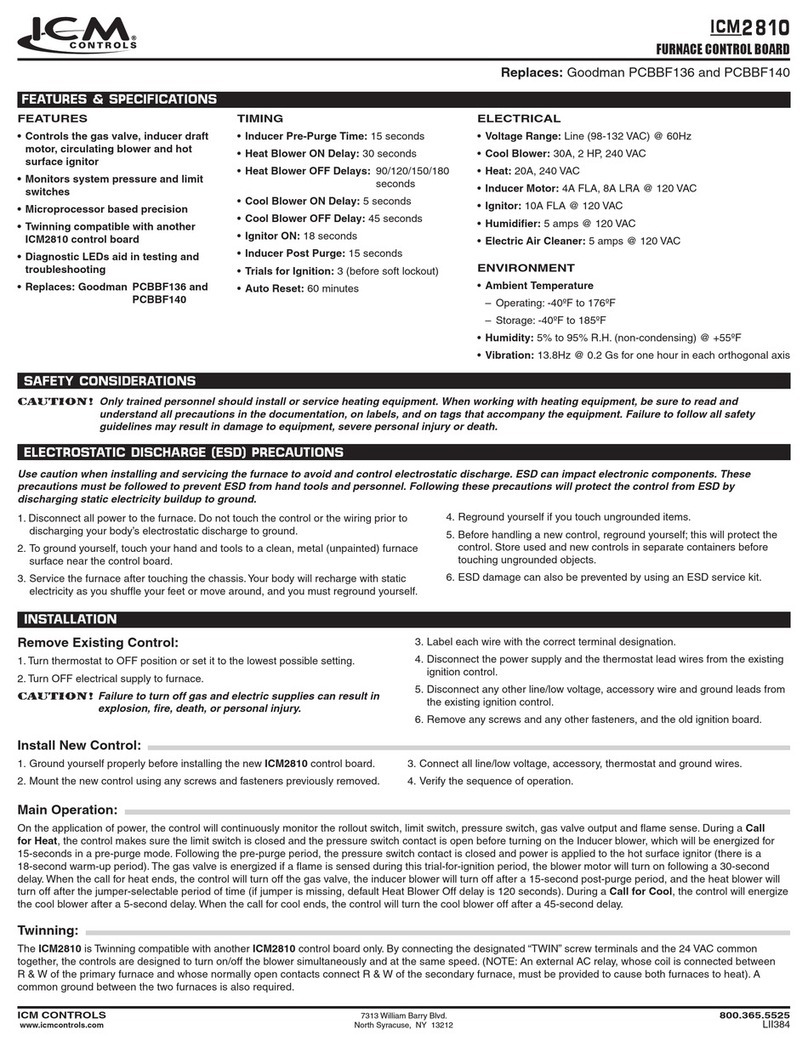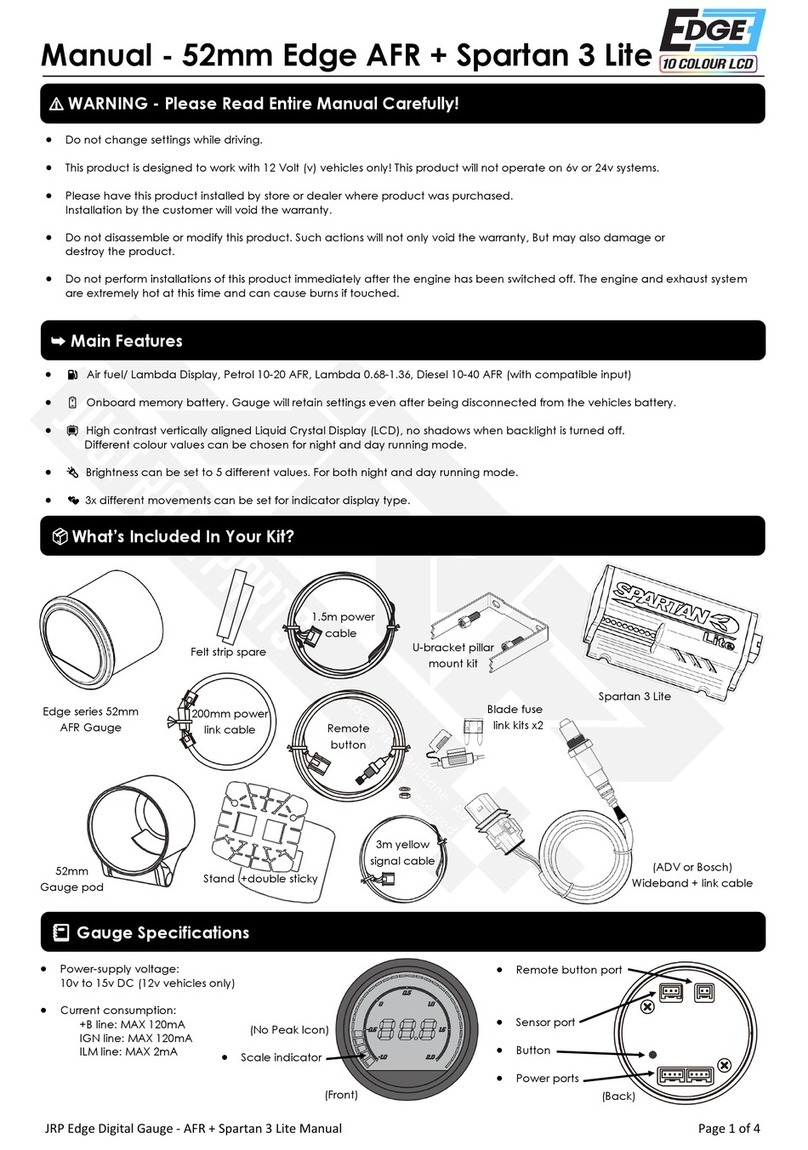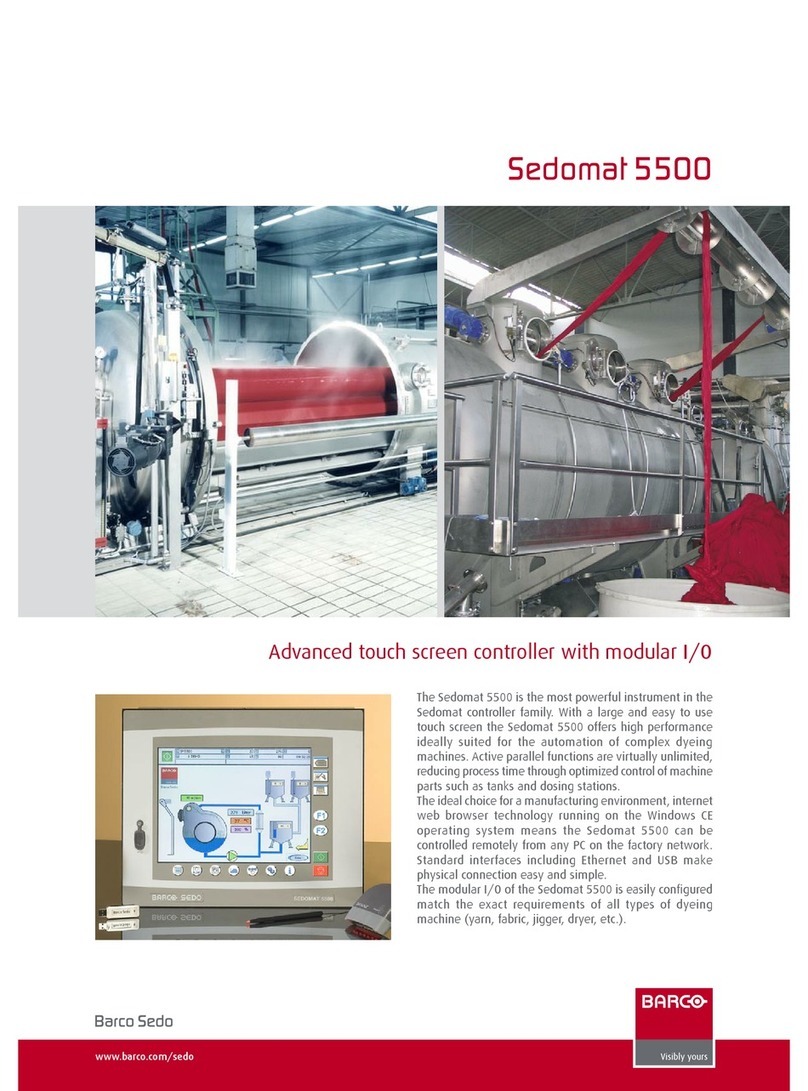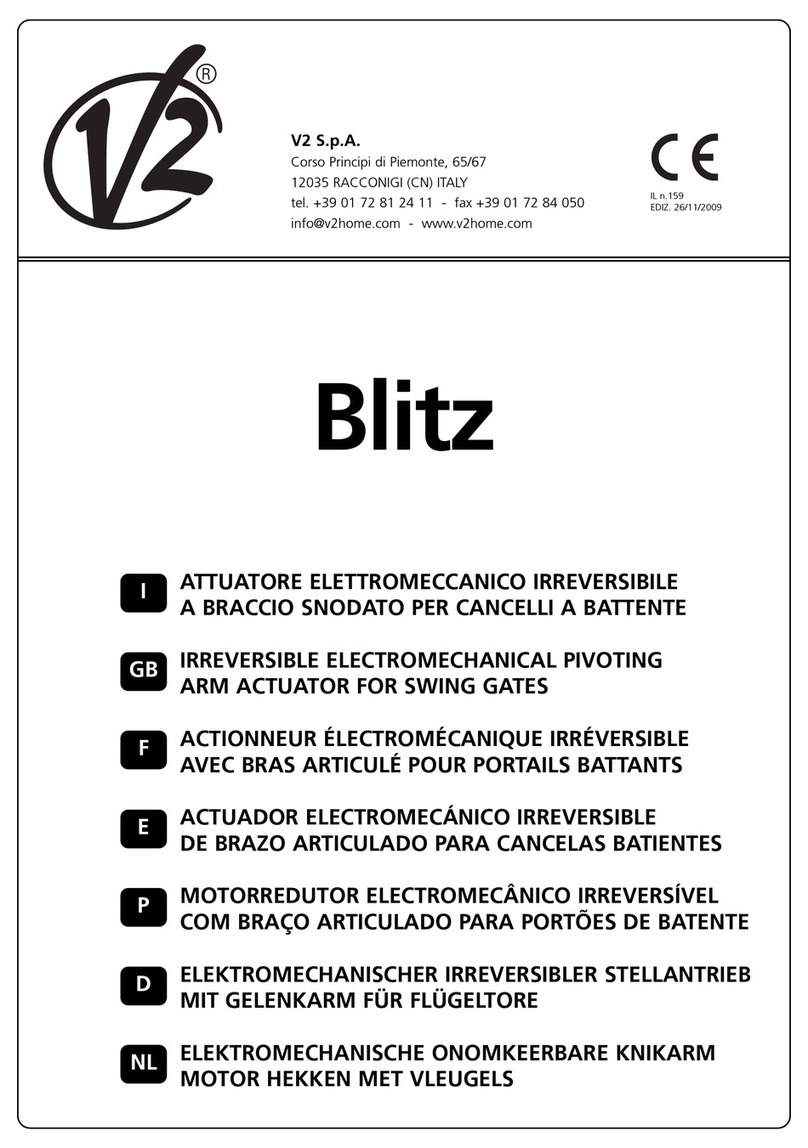SmartVent LITE User manual

Please read all instructions before use.
Power ON/OFF
Fan Adjust Button
Mode Button
Scroll Up
Scroll Down
USER MANUAL
SMARTVENT LITE CONTROLLER
Distributed by Simx Limited
PO Box 14 347, Panmure, Auckland, NZ.
We reserve the right to change specification without prior warning.
Automated Touch Screen Overview
The large screen is designed to measure the indoor and roof air temperature
using a high precision built-in sensor.
Take control over the ventilation speed and temperature settings.
PUB1407 1805
Configuration Setup Menu
Programming Mode:
• To calibrate your controller to operate correctly you need to enter the
programming mode:
• Turn off your controller with the Power OFF button.
• Press and hold the Mode and Fan icons for 5 seconds then release.
• To change other modes, press the Mode button again and step through to the
different Mode option(s) as listed below (the numbers appear in the top right
corner of the display).
• The central display is the value set for that particular Mode.
Mode Description Default
1Room Temperature correction: to correct displayed room
Temperature.
-1.0
2Roof Maximum Temperature: when roof is hotter than this
temperature the fan will slow down or stop (see Mode 5).
35
3Roof Minimum Temperature: when roof is colder than this
temperature the fan will slow down or stop (see Mode 5).
5
4Fan Motor Speed Selector:
1 = Single Speed Fan Motor.
2 = Two Speed Fan Motor.
3 = Three Speed Fan Motor.
3
5Continuous Ventilation Setting: what the fan does when
maximum or minimum temperatures are reached.
0= Fan turns off.
1= Fan turns to low speed.
1
6Set Room Temperature: when in Automatic Fan Speed mode
the fan speed will change in an attempt to maintain the set
room temperature.
22

Icon Set
= Fan is active
= Room temperature
= Rental mode (Power button is disabled)
= Screen is locked
Operation of SmartVent Lite Touch Screen Controller
1. Fan
- This displays the Current Fan Speed.
- The SMARTVENT LITE Touch Screen Controller model will determine
which options are available.
Three Speed Fan
= High speed
= Medium speed
= Low speed
= Controller will change fan speed automatically depending on current
and set room temperatures
Two Speed Fan
= High speed
= Low speed
= Controller will change fan speed automatically depending on current
and set room temperatures
- Tap the Fan Adjust button and set fan speed will flash.
- Tap the Fan Adjust button when set fan speed is flashing to adjust.
- After selection, the unit will automatically save the settings if no user input
is received within 5 seconds.
2. Check Set Temperature
- Tap either the Scroll Up or Scroll Down button. A “SET” icon will appear on
the top right side of the screen and the number displayed will be the set
temperature.
- When the “SET” icon disappears, the number displayed will be the current
roof temperature.
Note: Set temperature can only be changed following the steps provided in the
Configuration Setup Menu
3. Lock Mode
- To lock the touch screen press and hold the Scroll Up and Scroll Down
buttons together for 3 seconds.
- The Lock symbol appears in the top half of the screen.

Icon Set
= Fan is active
= Room temperature
= Rental mode (Power button is disabled)
= Screen is locked
Operation of SmartVent Lite Touch Screen Controller
1. Fan
- This displays the Current Fan Speed.
- The SMARTVENT LITE Touch Screen Controller model will determine
which options are available.
Three Speed Fan
= High speed
= Medium speed
= Low speed
= Controller will change fan speed automatically depending on current
and set room temperatures
Two Speed Fan
= High speed
= Low speed
= Controller will change fan speed automatically depending on current
and set room temperatures
- Tap the Fan Adjust button and set fan speed will flash.
- Tap the Fan Adjust button when set fan speed is flashing to adjust.
- After selection, the unit will automatically save the settings if no user input
is received within 5 seconds.
2. Check Set Temperature
- Tap either the Scroll Up or Scroll Down button. A “SET” icon will appear on
the top right side of the screen and the number displayed will be the set
temperature.
- When the “SET” icon disappears, the number displayed will be the current
roof temperature.
Note: Set temperature can only be changed following the steps provided in the
Configuration Setup Menu
3. Lock Mode
- To lock the touch screen press and hold the Scroll Up and Scroll Down
buttons together for 3 seconds.
- The Lock symbol appears in the top half of the screen.

Please read all instructions before use.
Power ON/OFF
Fan Adjust Button
Mode Button
Scroll Up
Scroll Down
USER MANUAL
SMARTVENT LITE CONTROLLER
Distributed by Simx Limited
PO Box 14 347, Panmure, Auckland, NZ.
We reserve the right to change specification without prior warning.
Automated Touch Screen Overview
The large screen is designed to measure the indoor and roof air temperature
using a high precision built-in sensor.
Take control over the ventilation speed and temperature settings.
PUB1407 1805
Configuration Setup Menu
Programming Mode:
• To calibrate your controller to operate correctly you need to enter the
programming mode:
• Turn off your controller with the Power OFF button.
• Press and hold the Mode and Fan icons for 5 seconds then release.
• To change other modes, press the Mode button again and step through to the
different Mode option(s) as listed below (the numbers appear in the top right
corner of the display).
• The central display is the value set for that particular Mode.
Mode Description Default
1Room Temperature correction: to correct displayed room
Temperature.
-1.0
2Roof Maximum Temperature: when roof is hotter than this
temperature the fan will slow down or stop (see Mode 5).
35
3Roof Minimum Temperature: when roof is colder than this
temperature the fan will slow down or stop (see Mode 5).
5
4Fan Motor Speed Selector:
1 = Single Speed Fan Motor.
2 = Two Speed Fan Motor.
3 = Three Speed Fan Motor.
3
5Continuous Ventilation Setting: what the fan does when
maximum or minimum temperatures are reached.
0= Fan turns off.
1= Fan turns to low speed.
1
6Set Room Temperature: when in Automatic Fan Speed mode
the fan speed will change in an attempt to maintain the set
room temperature.
22
Table of contents