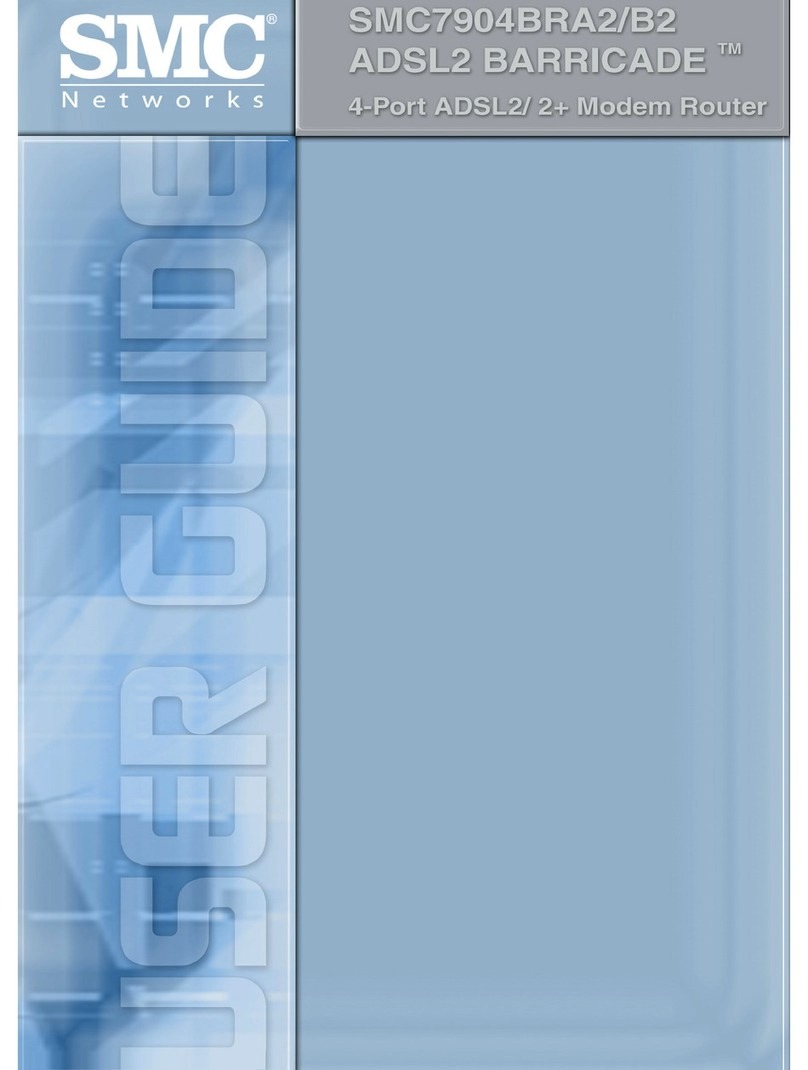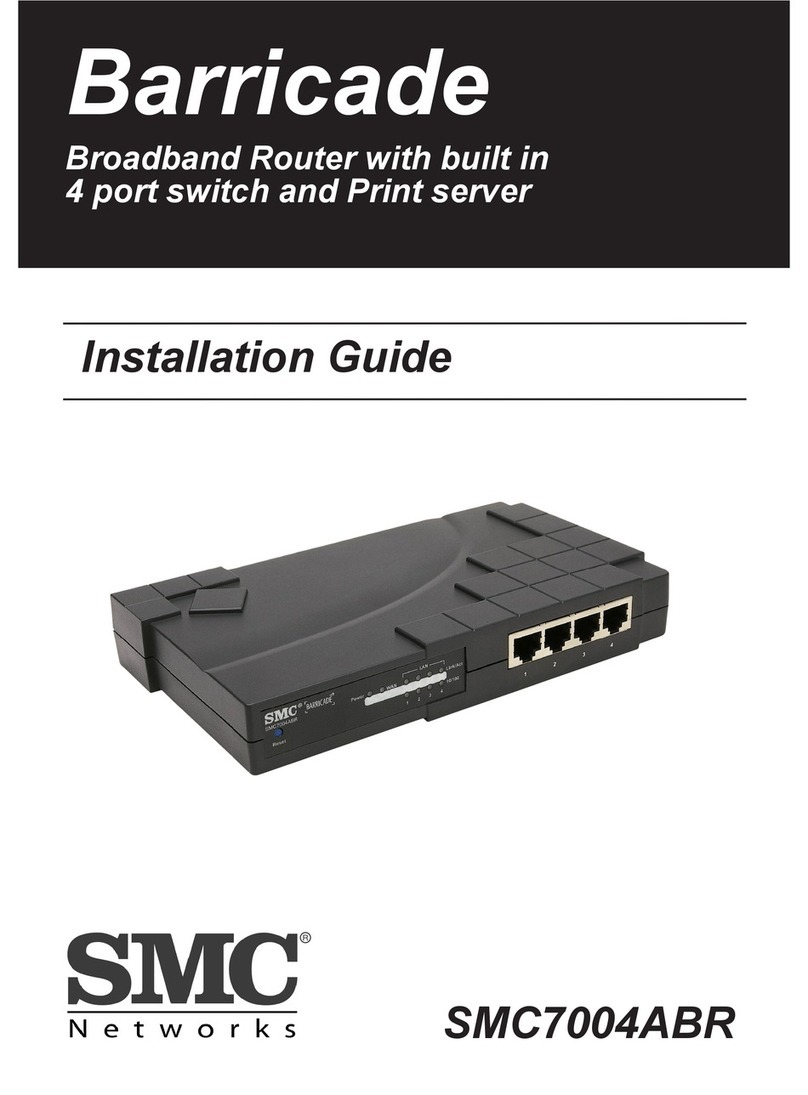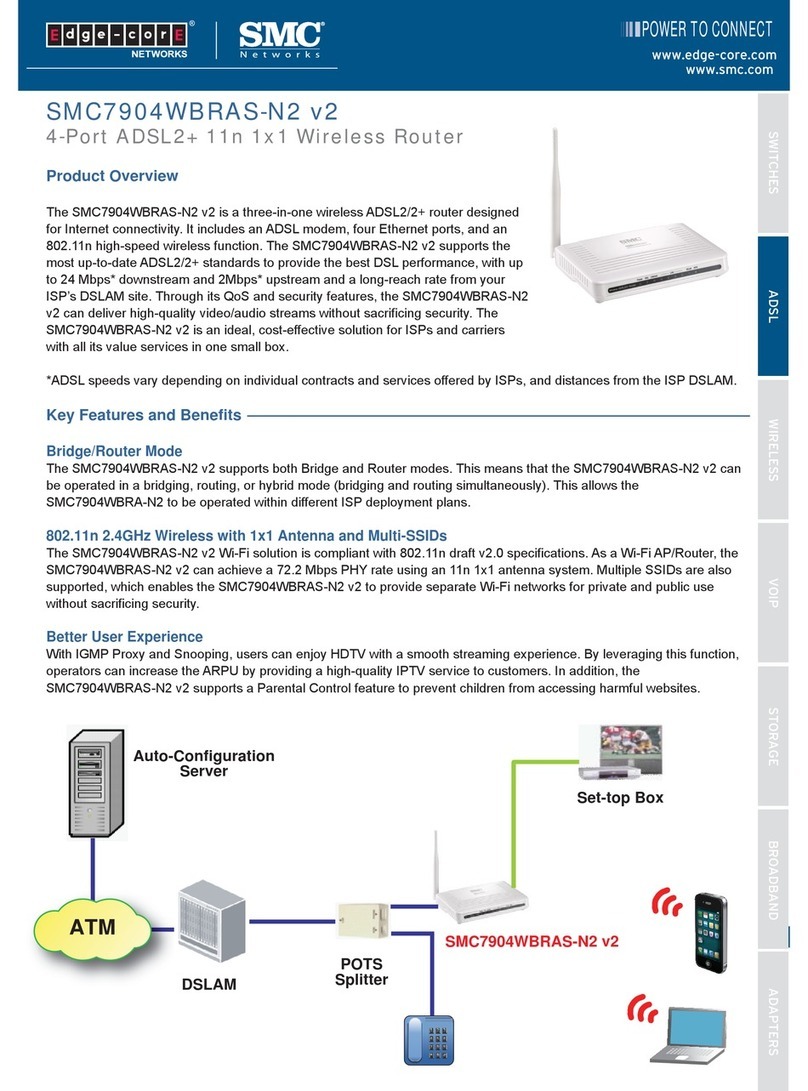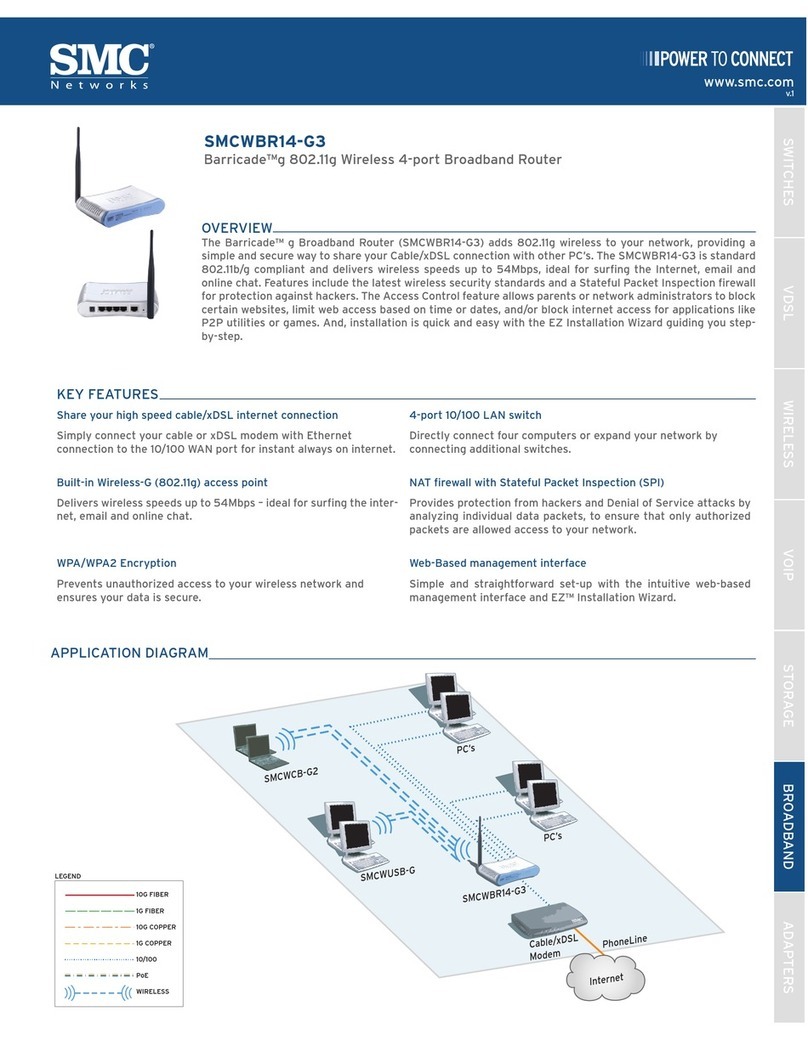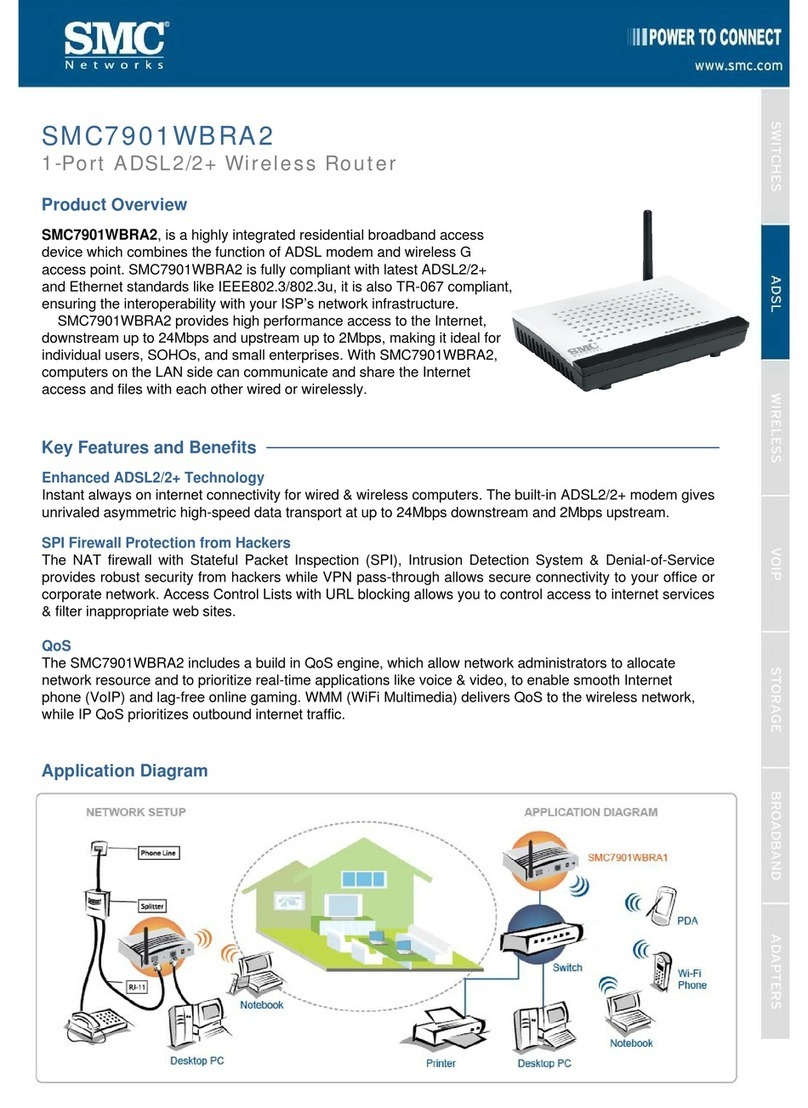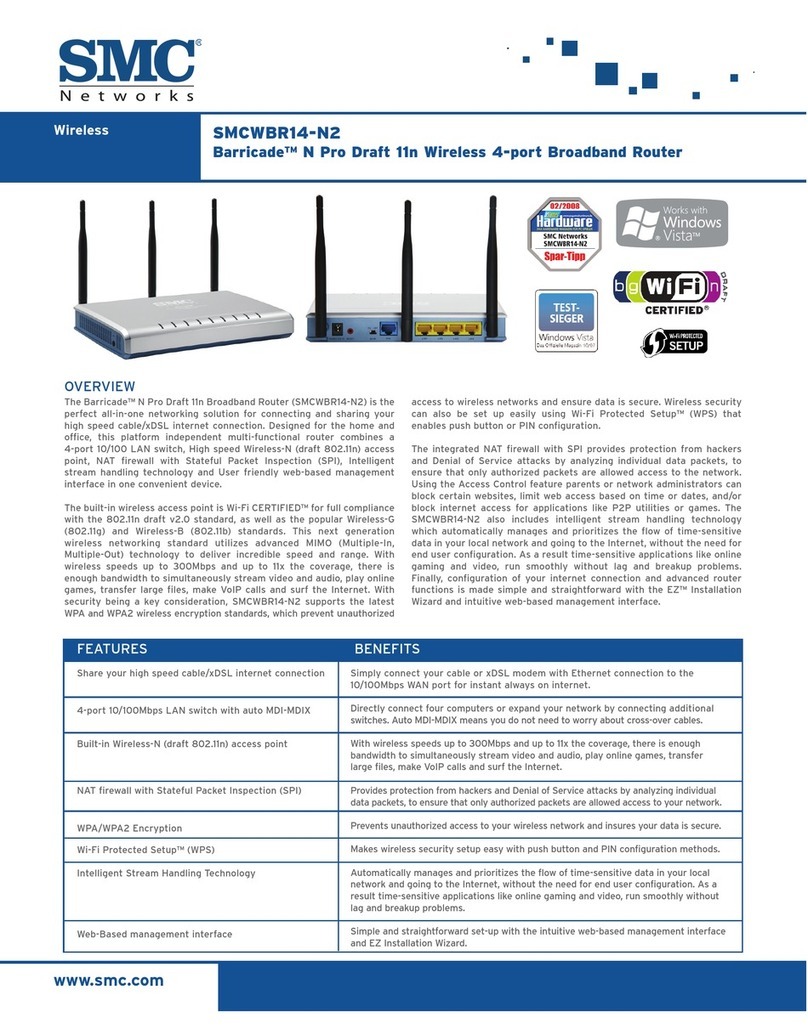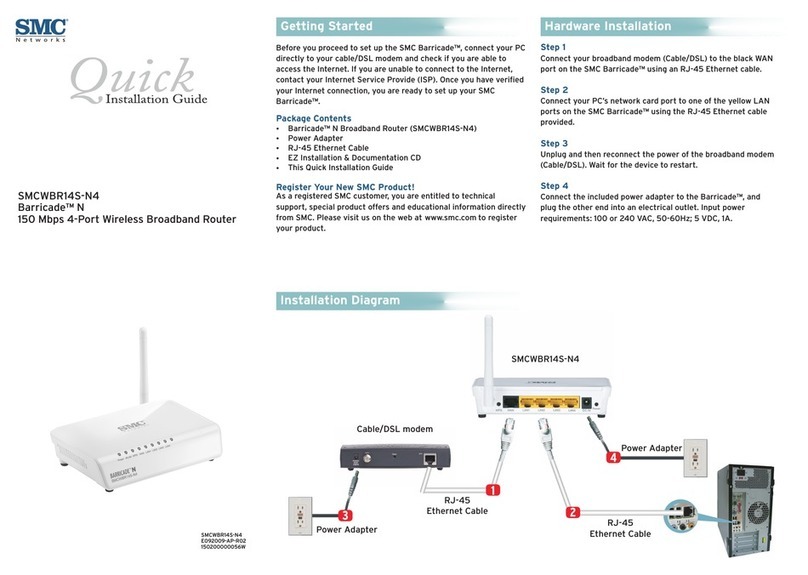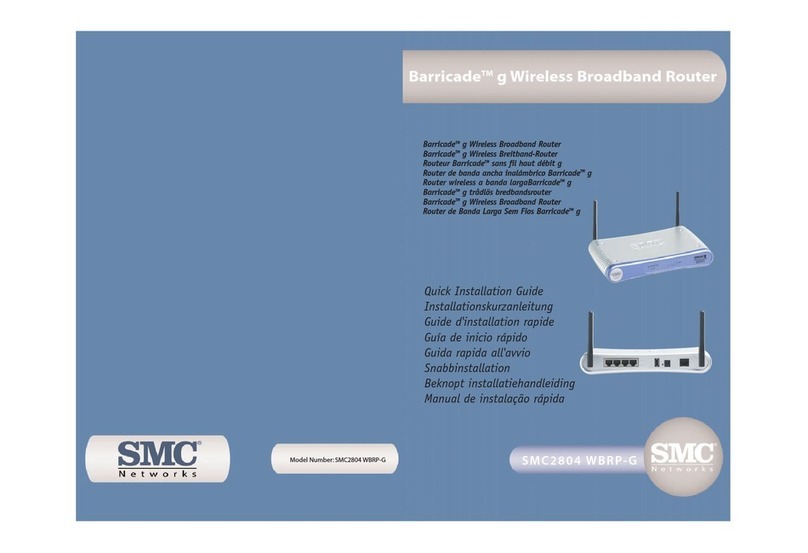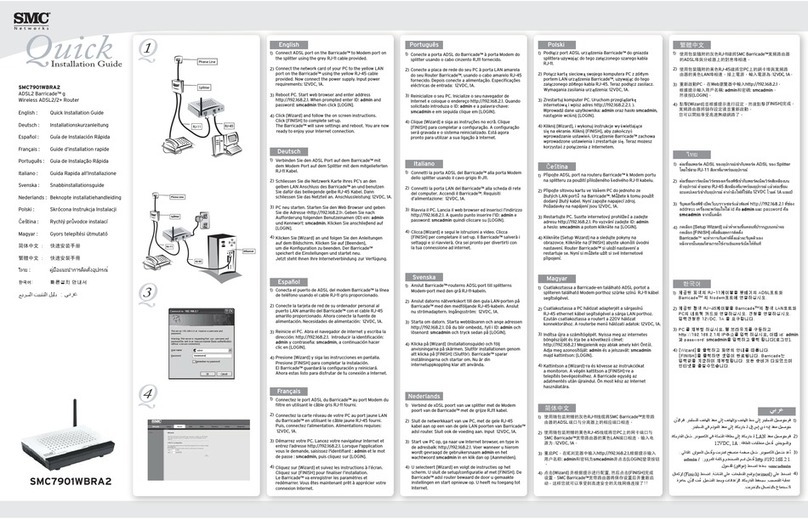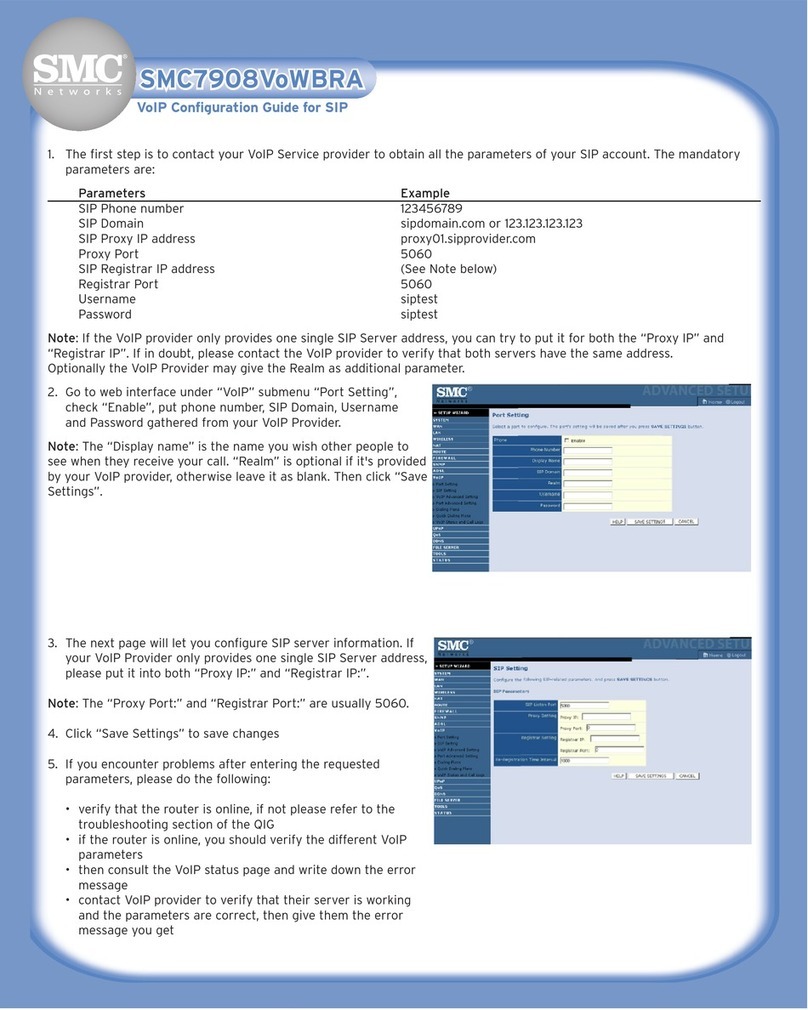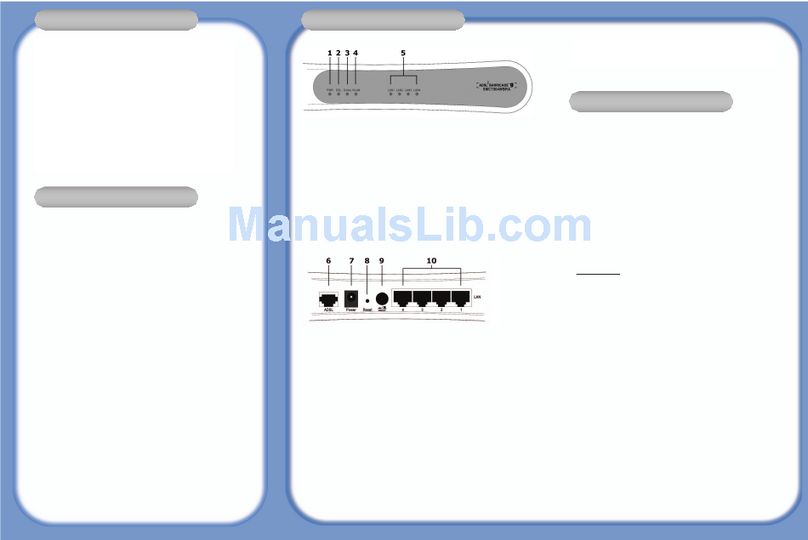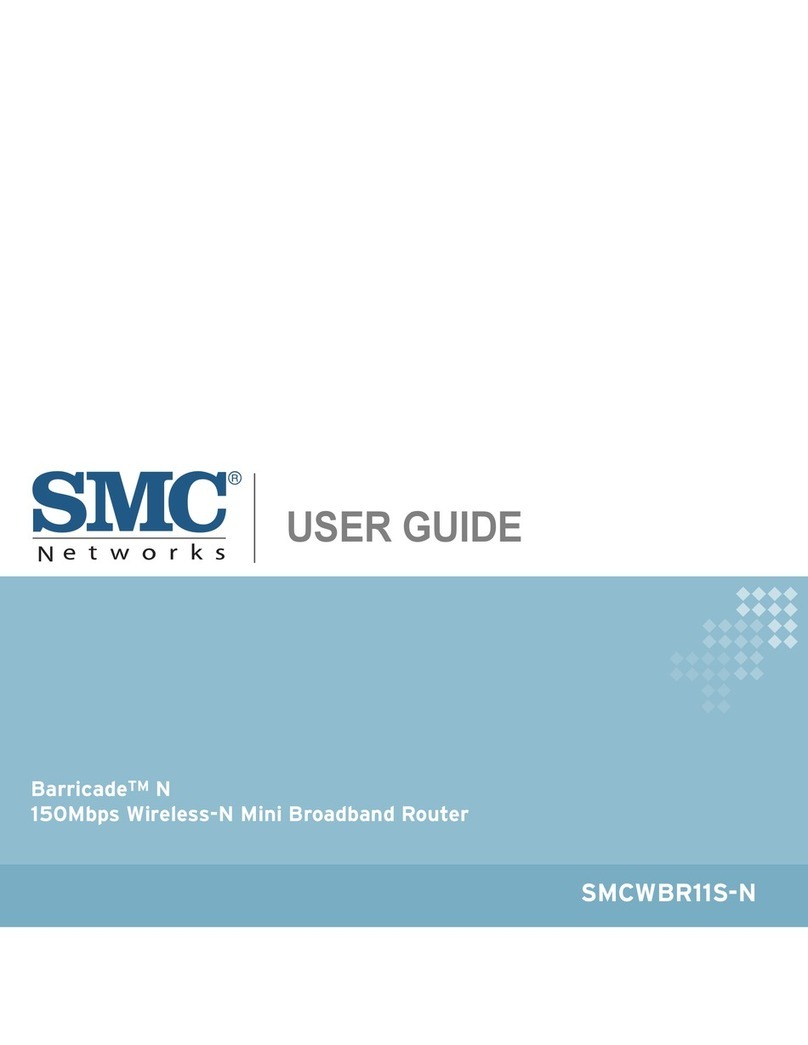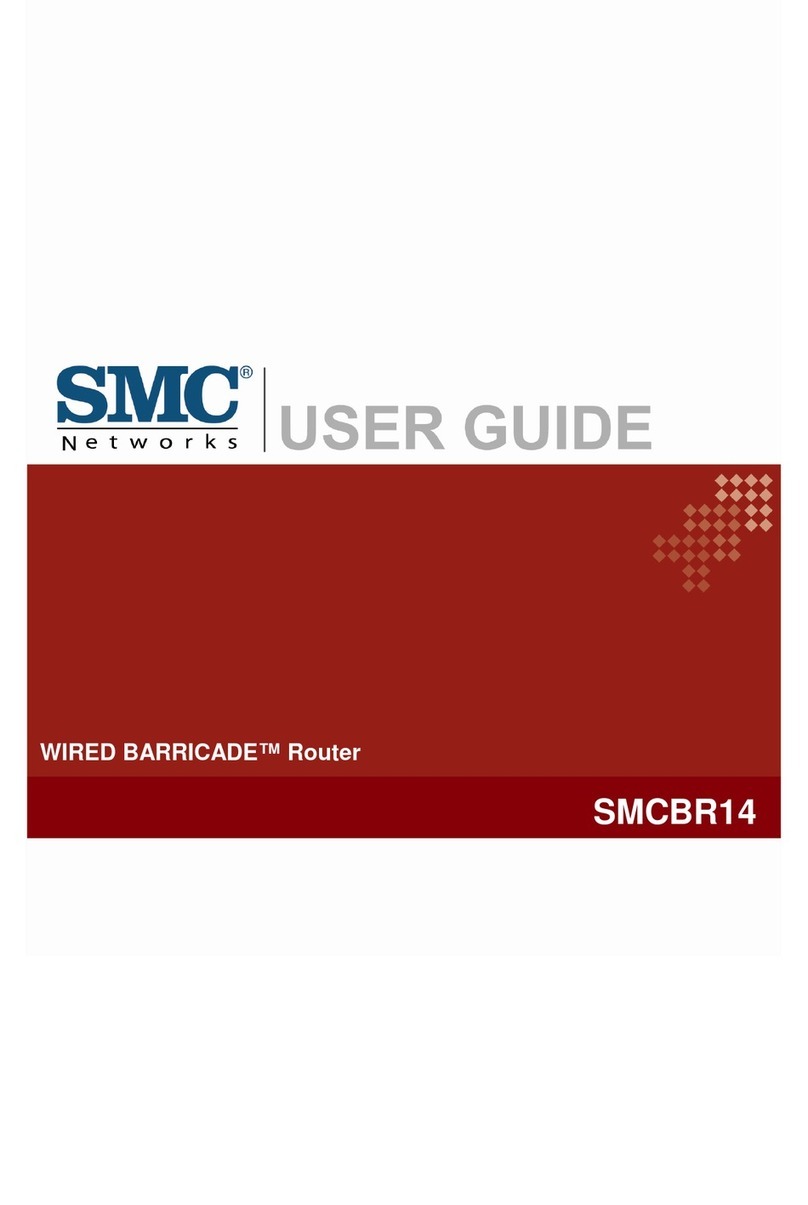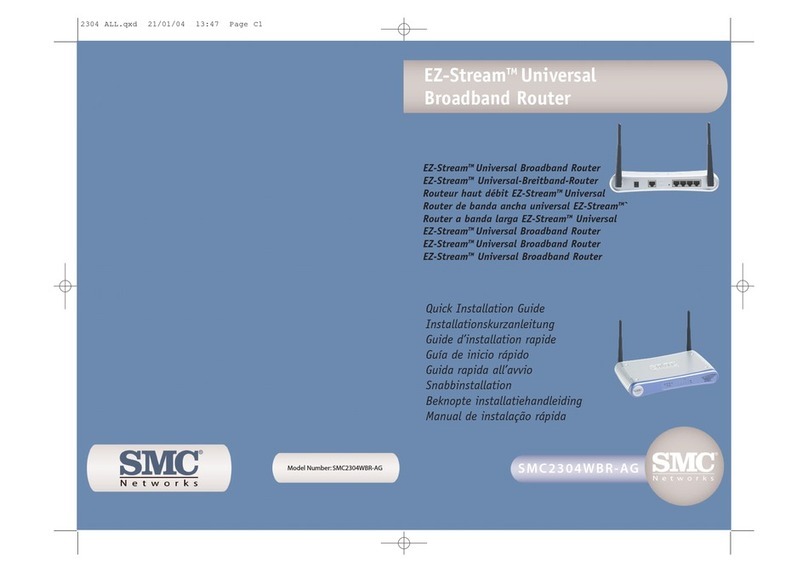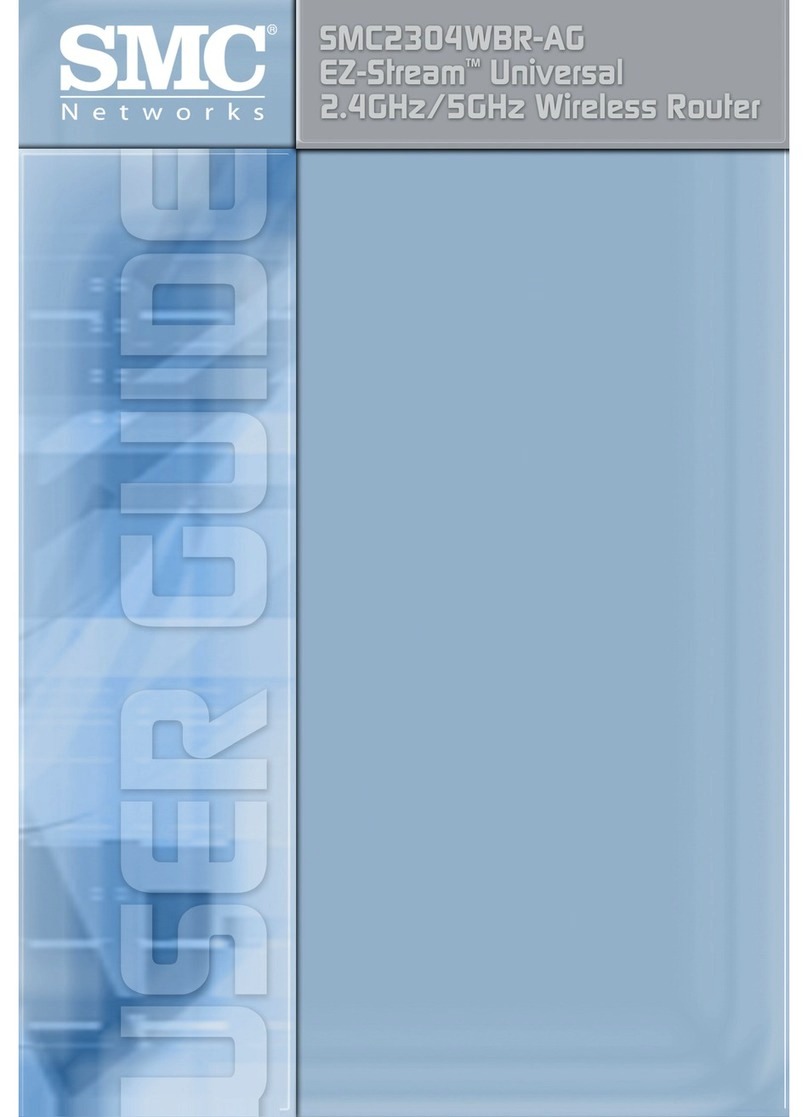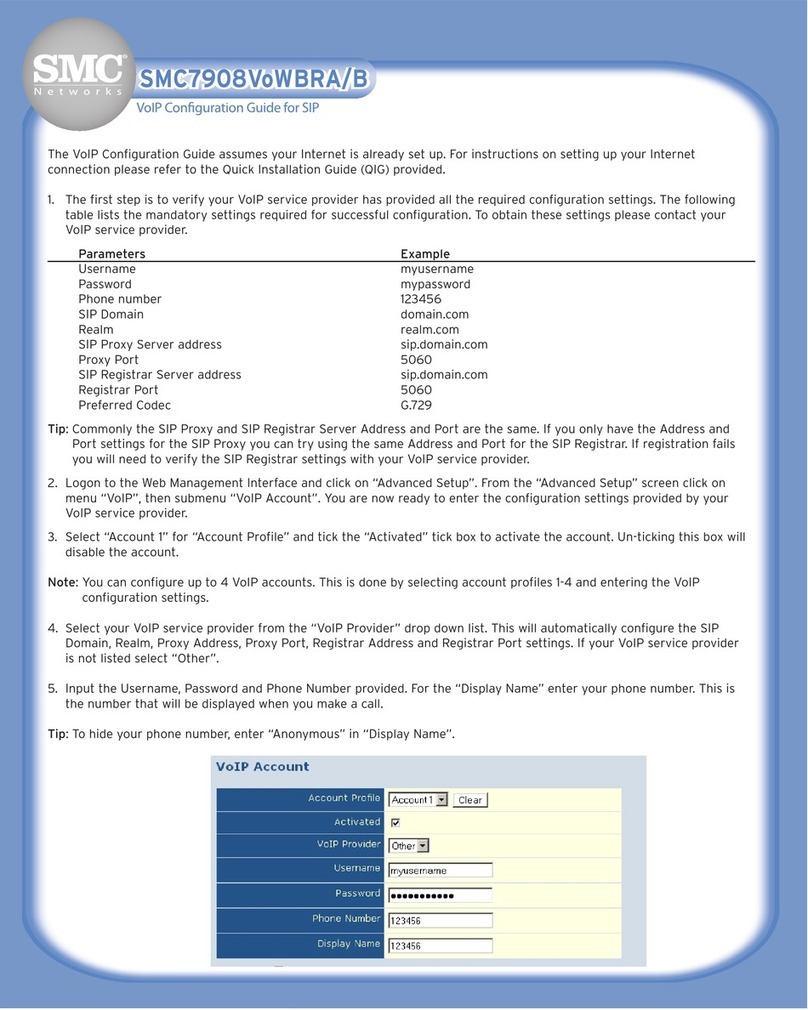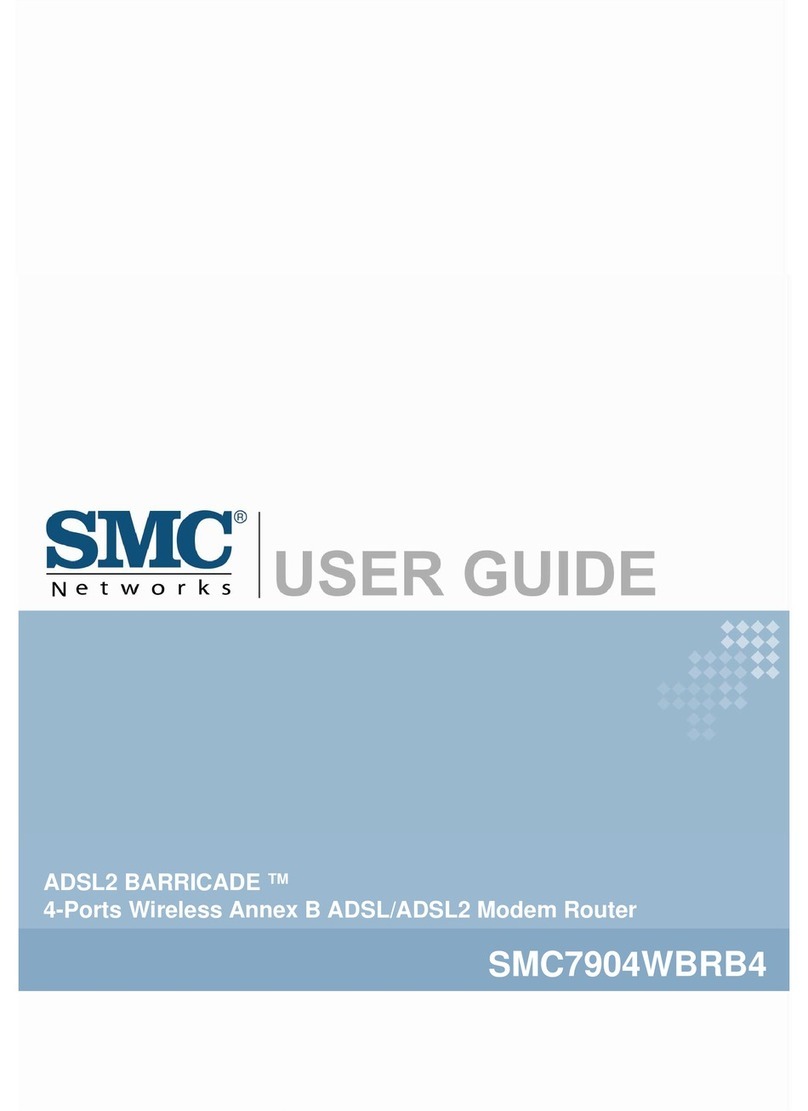After unpacking the SMCBR18VPN, please check the contents of the box to be sure
you have received the following components:
•1Barricade™ VPN 8-Port Broadband Router (SMCBR18VPN).
•SMC EZ Installation and Documentation CD.
•Quick Installation Guide.
•1Ethernet Cable.
•1Power Supply.
Immediately inform your dealer in the event of any incorrect, missing or
damaged parts. If possible, please retain the carton and original packing
materials in case there is a need to return the product.
Please register this product and upgrade the product warranty at the SMC's Web site:
www.smc.com or www.smc-europe.com.
To install and connect to the SMCBR18VPN, you must have:
•APC running Windows 9x/Me/2000/XP, MAC OS 8.X or above, or Linux/Unix.
•Each PC should have a wired network adapter correctly installed.
•Internet Explorer/Netscape Navigator 5.0 or higher.
•An external Cable, xDSL, ISDN, or Dial-Up modem.
•ACD-ROM drive*.
Note: A CD-ROM drive is only required if you want to use the EZ 3-Click Installation
Wizard application to configure your Barricade™ Router. The process can be
completed manually through the web interface.
The Barricade™ VPN 8-Port Broadband Router router is equipped with:
•1Auto-Sensing 10/100 Mbps RJ-45 WAN connection.
•8Auto-Sensing 10/100 Mbps RJ-45 LAN connections.
•1Power connection.
•1Reset button.
•1COM connection for ISDN or external dial-up modem.
There are 6 Front Panel LED Indicators:
LED (Label)
Power (Power)
Status (Status)
WAN (100M)
WAN (10M)
LAN (100M)
LAN (10M)
Activity
Solid LED indicates that the unit is powered on.
No light indicates the unit is powered off.
Solid LED indicates the device is in process
of boot up or firmware upgrade.
Blinking LED indicates device is working correctly.
Solid LED indicates a LAN connection was
detected at 100Mbps.
Blinking LED indicates traffic is being transmitted
through the WAN connection.
No light indicates a WAN connection was not
detected or was detected at 10Mbps.
Solid LED indicates a LAN connection was detected.
Blinking LED indicates traffic is being transmitted
through the WAN connection.
No light indicates a WAN connection was not
detected or detected at 100Mbps.
Solid LED indicates a LAN connection is detected
at 100Mbps.
Blinking LED indicates traffic is being transmitted
through the WAN connection.
No light indicates a LAN connection was not
detected or detected at 10Mbps.
Solid LED indicates a LAN connection is detected
at 10Mbps.
Blinking LED indicates traffic is being transmitted
through the WAN connection.
No light indicates a LAN connection was not
detected or detected at 100Mbps.
Color
Green
Orange
Green
Orange
Green
Orange
Package contents Hardware description
System requirements
FOR TECHNICAL SUPPORT, CALL:
From U.S.A. and Canada
(24 hours a day, 7 days a week)
(800) SMC-4-YOU;
Phn: (949) 679-8000;
Fax: (949) 679-1481
From Europe: Contact details can be found
on www.smc-europe.com or www.smc.com.
INTERNET
E-mail addresses:
european.techsupport@smc-europe.com
World Wide Web:
http://www.smc.com/
http://www.smc-europe.com/
If you are looking for further contact
information, please visit www.smc.com
or www.smc-europe.com.
Model Number: SMCBR18VPN
Driver updates:
http://www.smc.com/index.cfm?action=tech_support_drivers_downloads