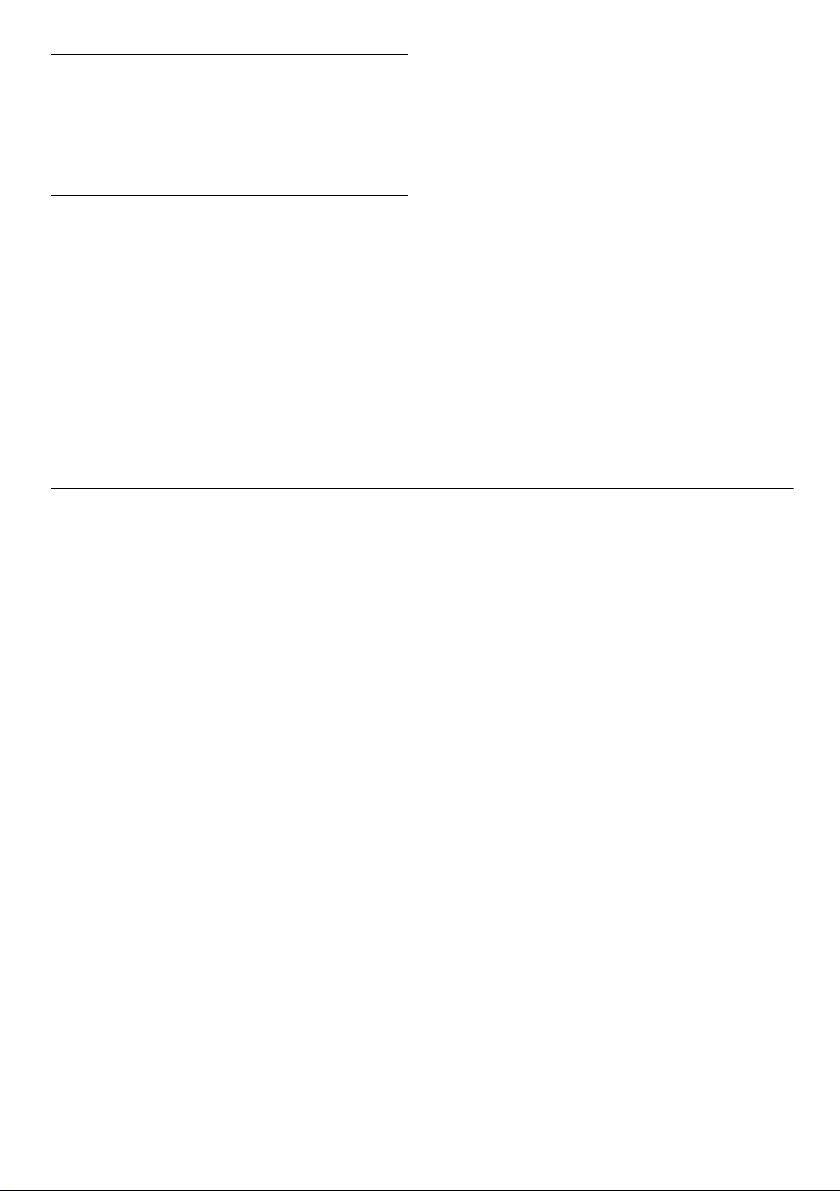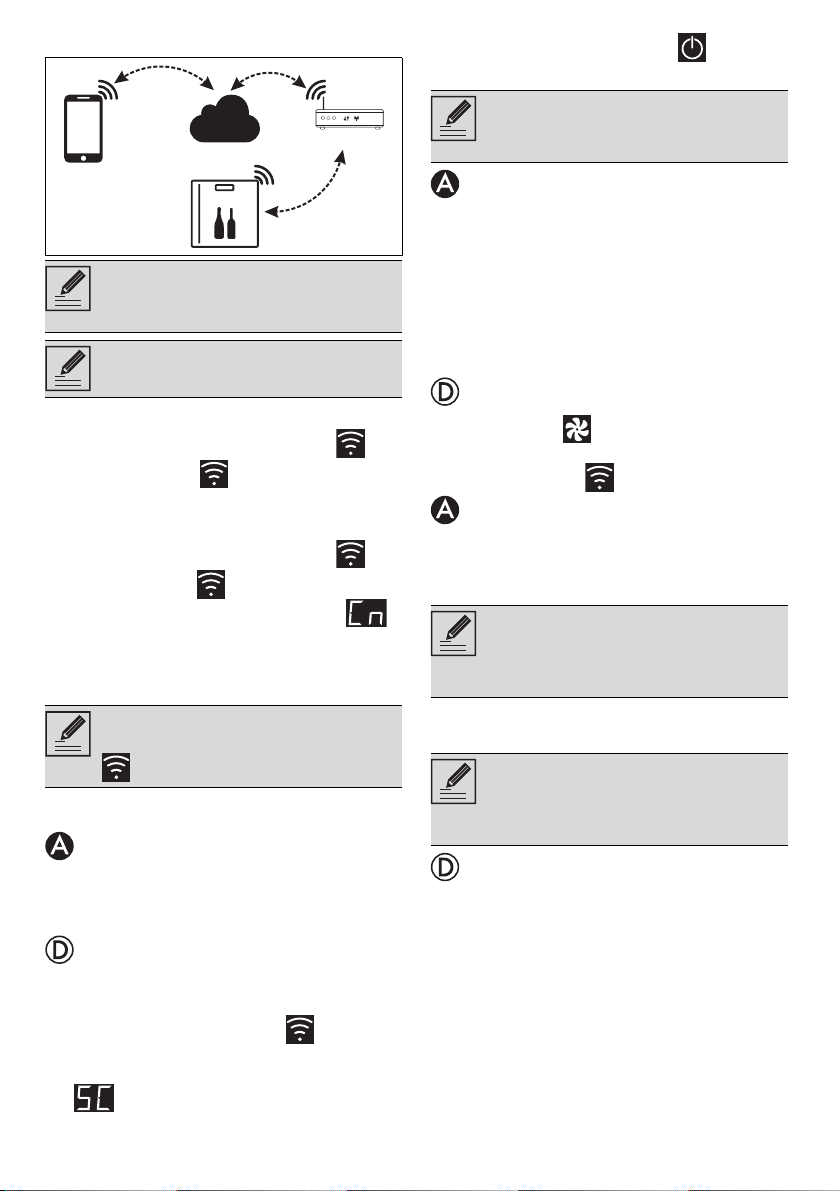USE - 13914779624/B
be remotely controlled.
Information on the connection
Within the App, in the Settings menu of the
product pages you will find information
about the connection, such as:
• device registration date;
• name of the network;
• level of Wi-Fi signal;
• MAC address of the Connectivity board;
• Firmware version of the Connectivity board;
• IPv4 and IPv6 network addresses;
• SW Compliance ID (identification of
compliance with the essential requirements
of the RED directive).
Deletion of the registration
To delete the registration of the device from
the App:
•GototheSettings menu on the App and
follow the instructions.
To delete the registration of the device on the
product (on some models only):
1. Press any key on the device to activate the
control panel.
2. Hold down the Connection key for a
few seconds. The device enters the
SmegConnect menu; the display shows
.
3. Within 30 seconds press simultaneously the
keys and for a few seconds until
they start flashing.
4. Wait for the confirmation acoustic signal.
To delete the registration of the user:
• Go to the My account menu on the App
and follow the instructions of the Privacy
Policy.
Software updates
Software updates are occasionally released
concerning the device connectivity.
If the device is connected to the home Wi-Fi
network, the updates are automatically
downloaded and installed.
The display shows (on some models
only), or alternated with the
temperature value, or .
What to do if...
Once the product is registered, the display
If Connection Failed is
displayed during registration, it means
that some passages of the procedure
did not work properly or were
interrupted.
To remove press the Alarm
key (wine cellars with single
compartment) or the display for upper
compartment display (wine
cellars with double compartment).
The product can be registered again
following the procedure described
above.
This procedure only deletes the
registration and restores the factory
settings for the SmegConnect menu.
The deletion
on the device does not need
the cloud connection.
This type of deletion only affects the
product, please delete the device also
from the App.
The product can be registered again
following the procedure described
above.
This stage does not require any activity
of the user.
During these stages, the connectivity
service is temporarily interrupted.
Updating lasts some minutes.
However, you cannot change the status
of the Connection key or access the
SmegConnect menu and procedures.
During software updates, the devices
operates as usual.