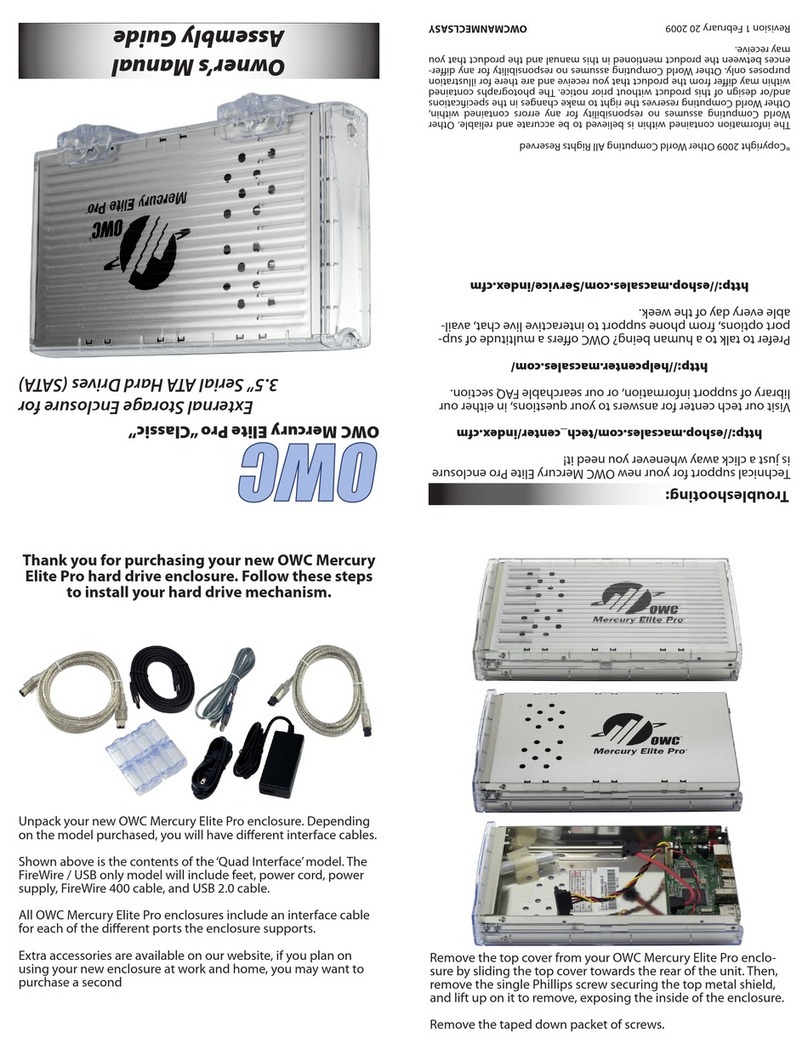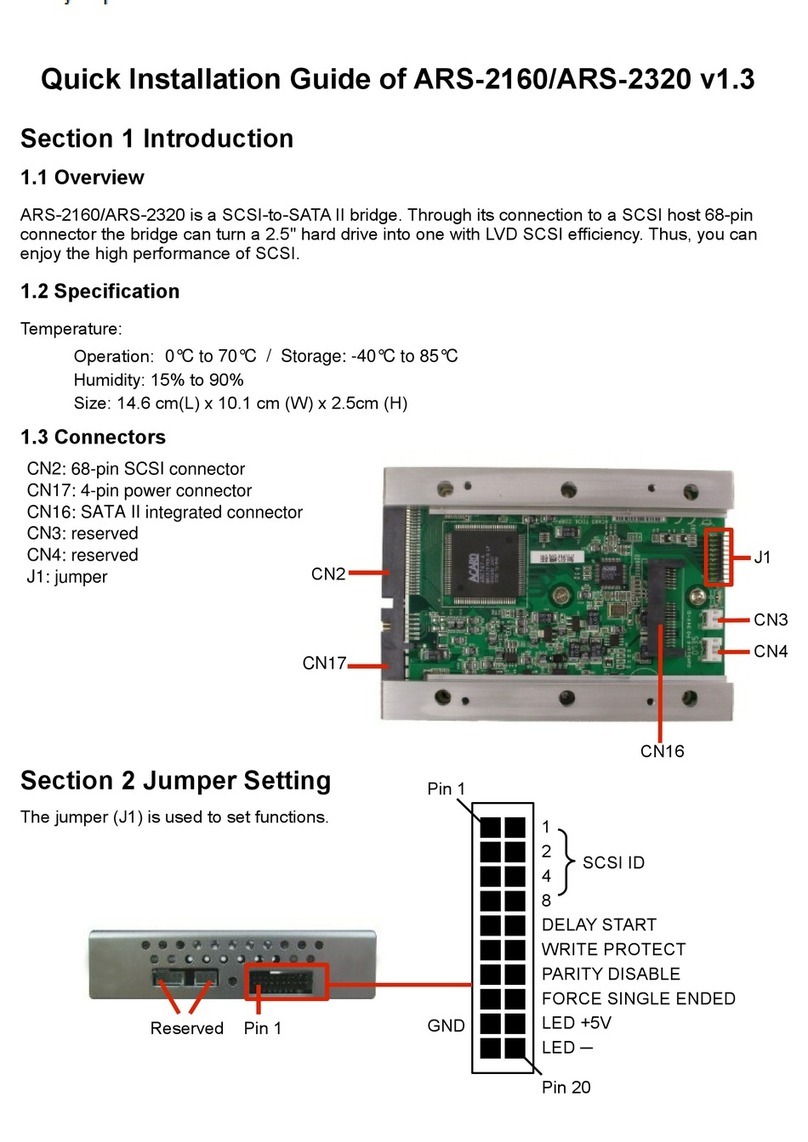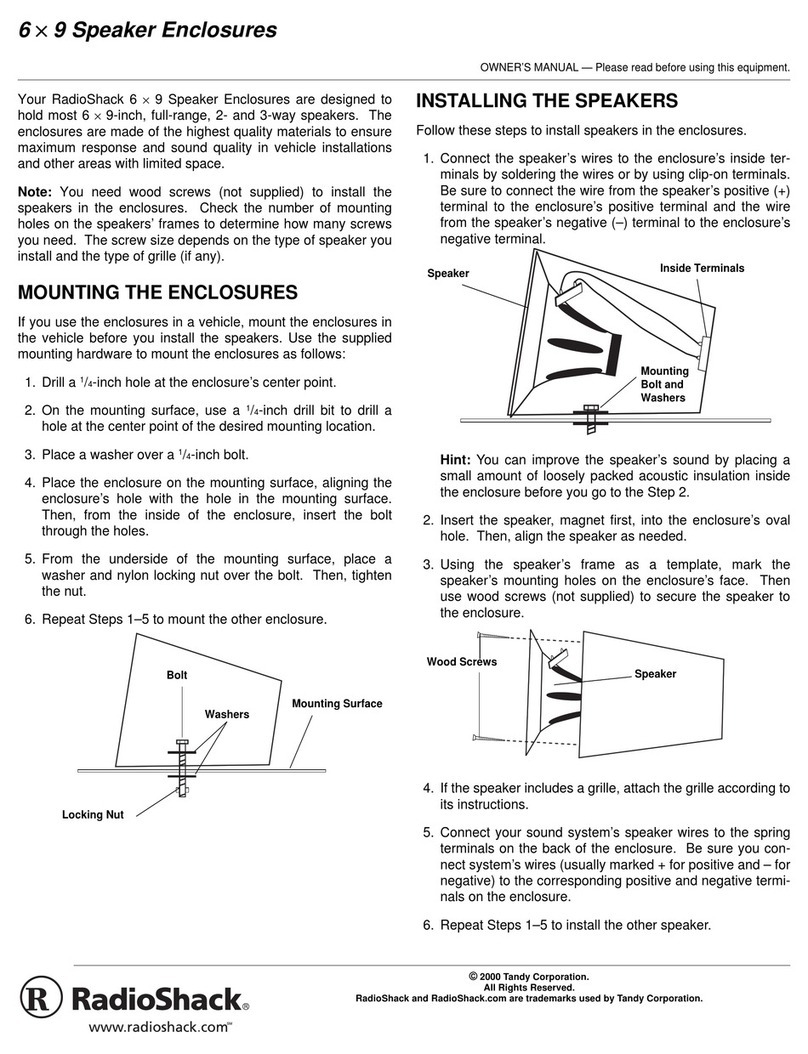SNAP Expansion S50 JBOD User manual
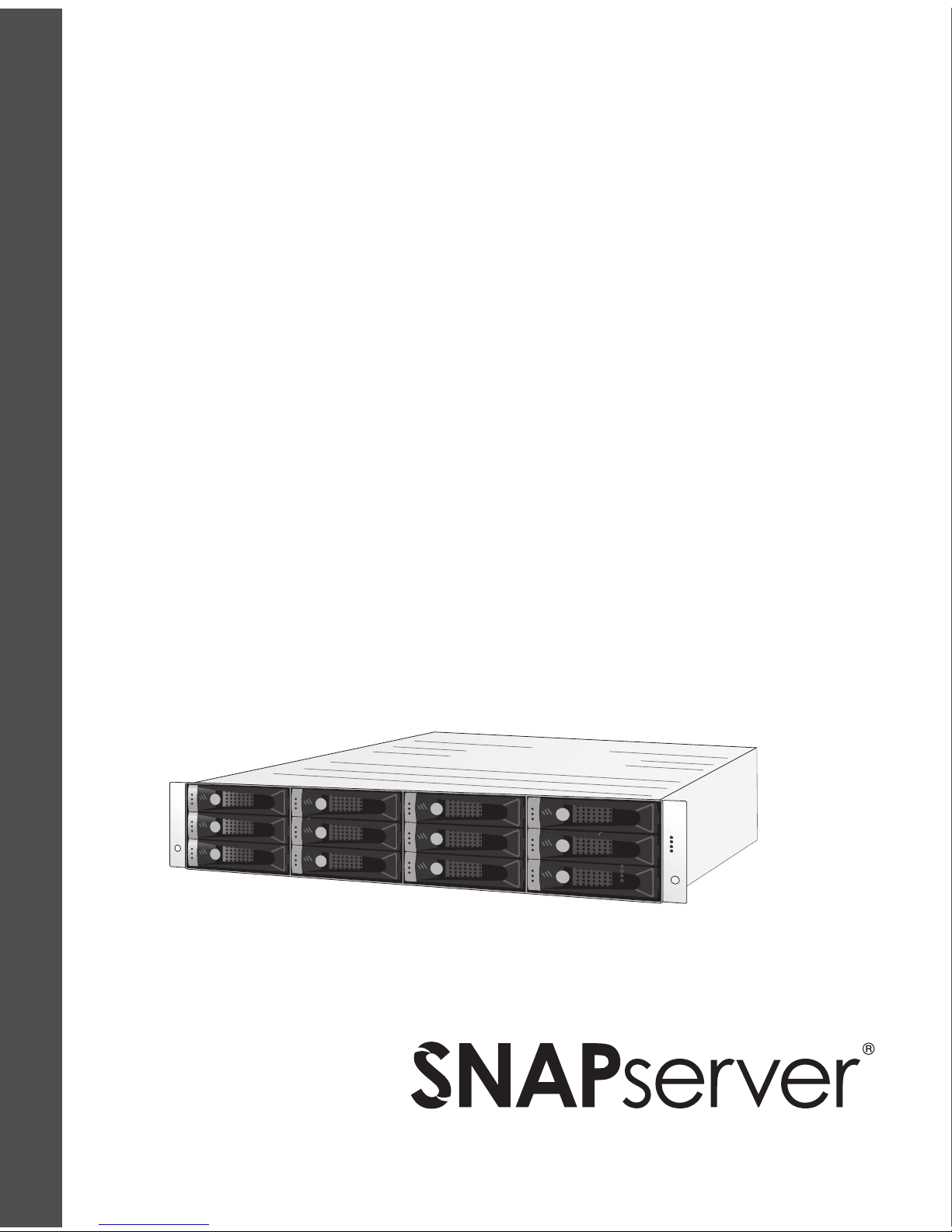
Snap Expansion S50 JBOD Enclosure Quick Start Guide
Snap Expansion S50 JBOD
Enclosure
Quick Start Guide
www.overlandstorage.com

COPYRIGHT
Copyright © 2009, Overland Storage, Inc. All rights reserved worldwide.
Information in this document is subject to change without notice and does not represent a
commitment on the part of Overland Storage or any of its subsidiaries. The software
described in this document is furnished under a license agreement. The software may be
used only in accordance with the terms of the license agreement. It is against the law to
copy the software on any medium. No part of this manual may be reproduced or
transmitted in any form or by any means, electronic or mechanical, including
photocopying and recording, for any purpose without the express written permission of
Overland Storage, Inc.
TRADEMARKS
Overland Storage, the Overland Storage logo, Snap Server, the Snap Server logo,
GuardianOS, and Snap Server Manager are trademarks or registered trademarks of
Overland Storage, Inc. in the U.S.A. and other countries.
Products mentioned herein are for identification purposes only and may be registered
trademarks or trademarks of their respective companies.
REVISIONS
Overland Storage, Inc. provides this publication “as is” without warranty of any kind,
either express or implied, including but not limited to the implied warranties of
merchantability or fitness for a particular purpose. Overland Storage and its subsidiaries
reserve the right to revise this publication and to make changes in the content hereof
without the obligation of Overland Storage to notify any person of such revision or
changes.
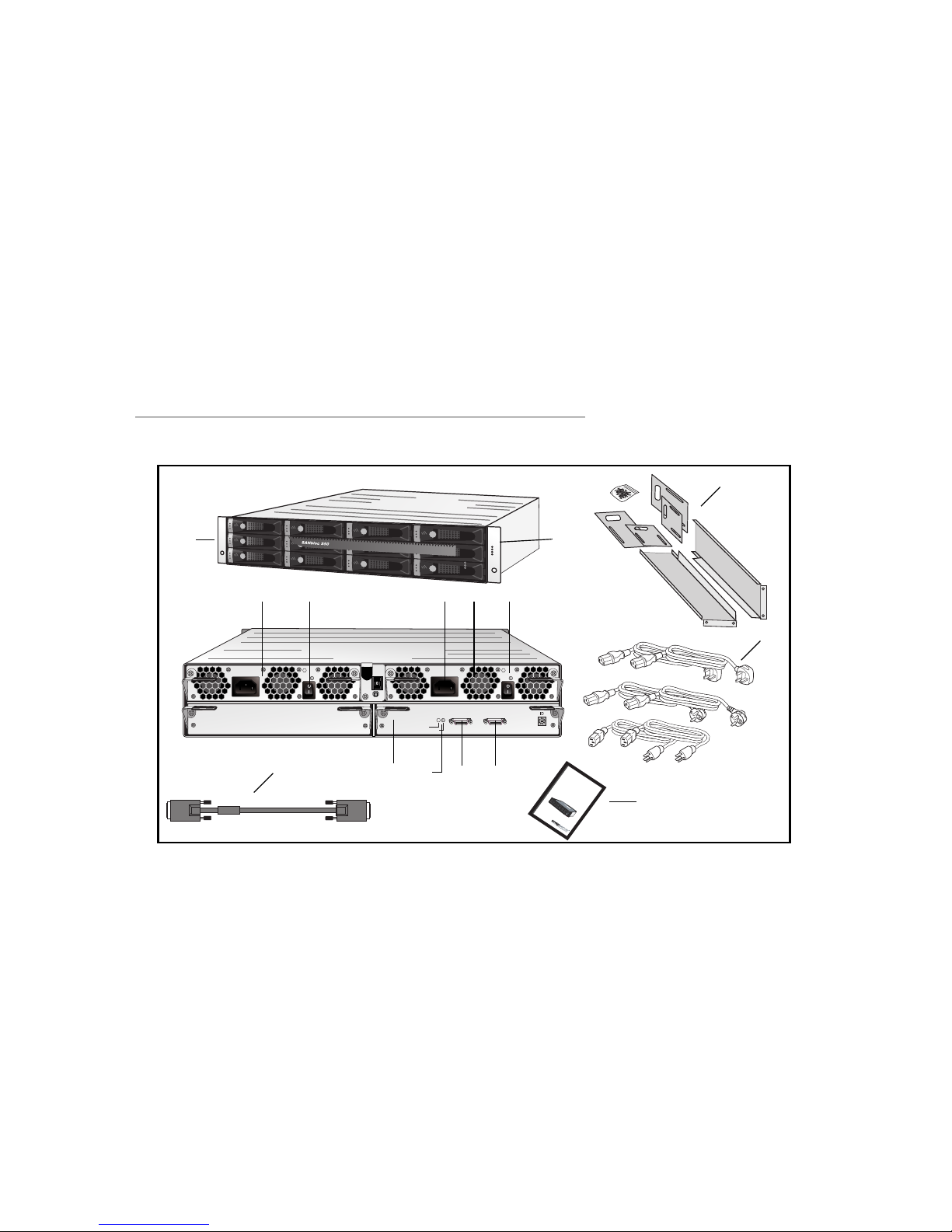
Snap Expansion S50 Quick Start Guide 1
Snap Expansion S50 Quick Start
Guide
The Snap Expansion S50 JBOD enclosure supports up to 12 Serial Attached SCSI
(SAS), 12 Serial ATA (SATA) disk drives, or a combination of SAS and SATA
drives (up to 12 drives total). This Quick Start Guide describes how to install the
S50 enclosure and connect it to your server.
Note To connect the Snap Expansion S50 enclosure, your server must be installed
with a Serial Attached SCSI (SAS) host adapter.
Enclosure Features and Accessories
1Pre-installed disk drives (4 or 12) and drive
carrier blanks (8 if 4 drives are pre-installed)
8SAS I/O controller status LEDs
2Enclosure status LEDs 9SAS HOST connector
3Advanced Power and Cooling units (two) 10 SAS EXP connector
4On/off switch 11 Rackmount kit
5Power connector 12 Power cables for all regions (6 total)
6APC unit status LEDs 13 External 4x SAS cable
7SAS I/O controller 14 Quick Start Guide
HOST EXP
FAULT !
SEP MASTER
ediuG
t
ratSk
ciu
Qe
r
u
so
l
cnE
D
O
B
J
0
5
S
co
l
bNA
S
Using the SANbloc S50
JBOD Enclosure
Quick Install Guide
www.snapserver.co m
1
34 5 6
789
2
11
13
14
12
3
10

2 Snap Expansion S50 Quick Start Guide
Installing Your Enclosure into a Rack
1Ensure that you have these rackmount kit components:
• Front rails (1 left, 1 right)
• Rear rails, two different lengths (2 left, 2 right)
• 20 nuts (10 each of two different types)
• 4 small screws and 10 large screws
2Secure the front rails to the front supports of the rack, using the screws or nuts
included in the kit. (Use the nuts if your rack does not have threaded holes.)
)
3Select the right length of rails for your rack, then secure them to the rear
supports of the rack, as shown above. Then secure the front rails to the rear
rails.
Ensure that all the rail connections are tightened and secure.
4Remove the plastic covers from the enclosure’s rackmount ears.
Caution
The enclosure is heavy.
To avoid personal injury, have someone help
you lift it.
Secure rear rail, using rail
length suitable for your rack
Rear support
Front
support
Secure front rail
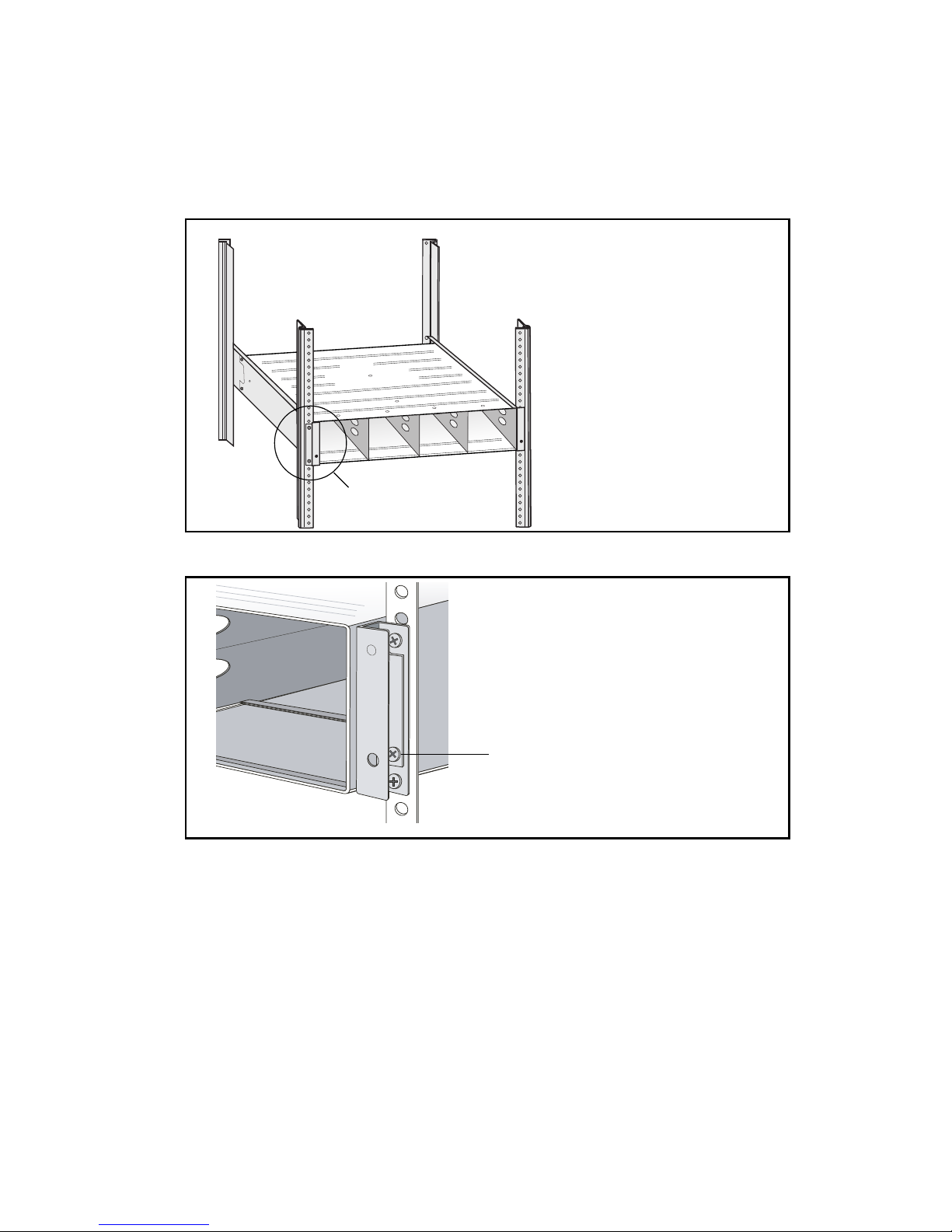
Snap Expansion S50 Quick Start Guide 3
5Slide the enclosure onto the rails, then push it all the way back until the
rackmount ears are flush against the front vertical supports and the enclosure
rests completely on the rails.
6Secure both rackmount ears to the front vertical supports.
Rackmount ears rest
against vertical support
Secure to the front vertical
supports

4 Snap Expansion S50 Quick Start Guide
Installing Additional Disk Drives
If the S50 enclosure came with 4 drives installed, you can install up to 8
additional disk drives. The enclosure supports up to 12 SAS or 12 SATA disk
drives, or a combination of both (up to 12 drives total).
Caution Acclimate new disk drives to room temperature before you install them.
Before You Begin
While you can combine SAS and SATA drives in the same enclosure; you cannot
combine SAS and SATA drives in the same column of drives.
If you are combining
SAS and SATA disk drives, use the figures below to plan where you will be
placing the disk drives.
These figures represent enclosures fully-loaded with disk drives. However, the
same guidelines apply if you are filling some of the drive slots with blank drive
carriers.
Recommended Disk Drive Configurations
SAS Disk Drives
SATA Disk Drives

Snap Expansion S50 Quick Start Guide 5
Unsupported Disk Drive Combinations
Installing the Disk Drives
1Select an open drive slot.
2Hold the disk drive with the LEDs on the left and the lever fully open.
3Slide the disk drive into the drive slot until the lever starts to close.
Do not include SAS and SATA disk
drives in the same column.
Do not place a column of SATA disk
drives between two columns of SAS
disk drives.
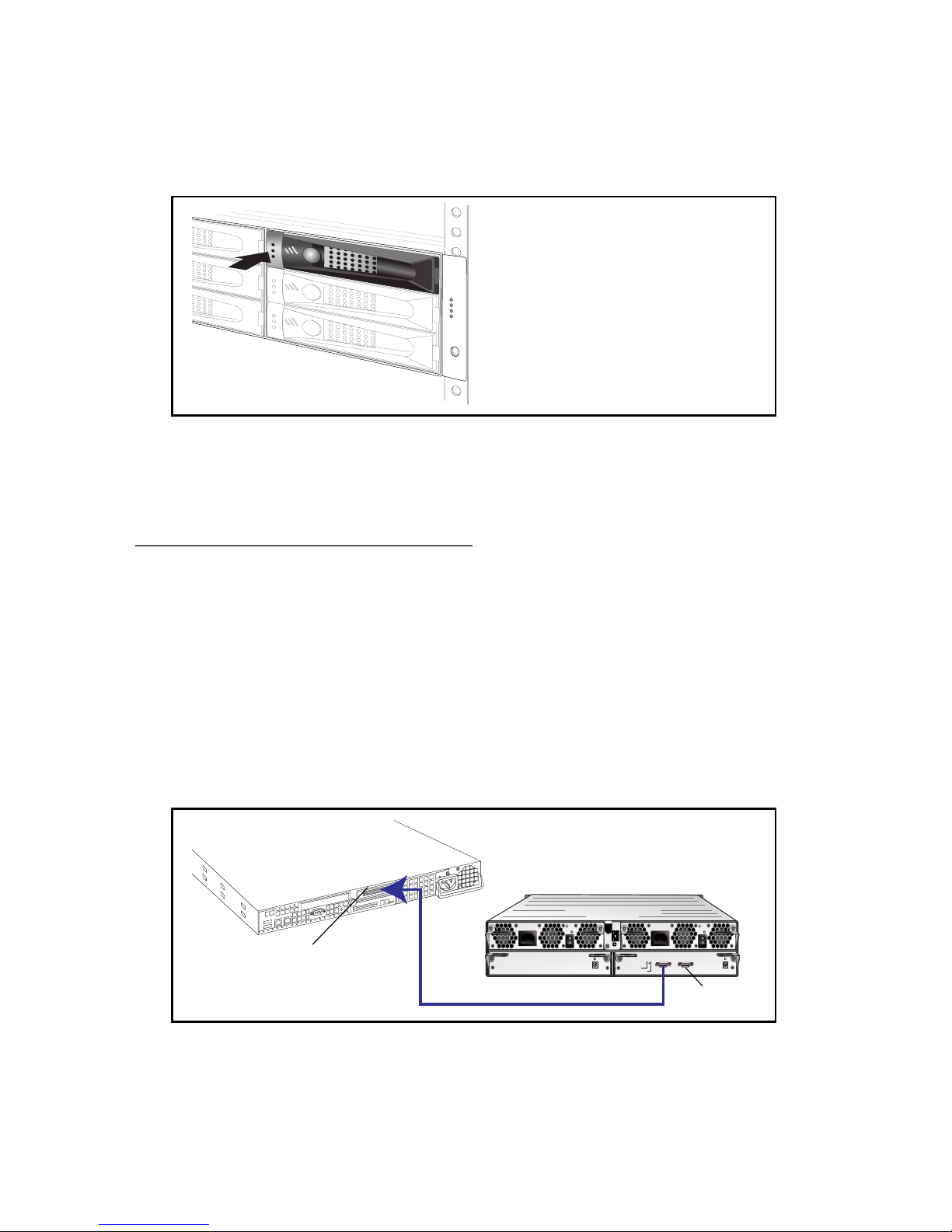
6 Snap Expansion S50 Quick Start Guide
4Gently push the lever until it meets the latch on the left side of the drive slot
and clicks into place.
5Repeat for all remaining disk drives.
Note To maintain proper airflow and cooling, a disk drive or a blank drive
carrier must be installed in every slot of the enclosure.
Connecting to Your Server
Enclosures installed with SAS disk drives and enclosures installed with SATA
disk drives can be included in the same daisy-chain. You can also include
enclosures installed with a combination of SAS and SATA disk drives.
Connecting One Snap Expansion S50 Enclosure
1Power off your server.
2
Use the included 4x SAS cable to connect your
server
to the HOST port on the
Snap Expansion S50 enclosure
.
3If you are not connecting additional S50 enclosure
s, c
ontinue with “Powering
On” on page 8.
HOST EXP
FAULT !
SEP MASTER
Snap Expansion S50
SAS Port
HOST Port

Snap Expansion S50 Quick Start Guide 7
Connecting Additional Snap Expansion S50 Enclosures
1
Use an external 4x SAS cable to connect the
EXP
port on the first enclosure to the
HOST
port on a second
S50
enclosure.
2To expand your configuration with multiple S50 enclosures, continue to connect
the EXP port of the previous enclosure to the HOST port of the next enclosure.
Note The number of S50 enclosures that can be connected to a single server
varies, depending on the server configuration. Refer to the user documentation
on your server’s User CD.
3Continue with “Powering On”.
HOST EXP
FAULT !
SEP MASTER
HOST EXP
FAULT!
SEP MASTER
Snap Expansion S50
Enclosures
SAS Port
EXP Port
HOST Port
HOST EXP
FAULT !
SEP MASTER
HOST EXP
FAULT!
SEP MASTER
HOST EXP
FAULT !
SEP MASTER
Snap Expansion S50
Enclosures
SAS Port
EXP Port
HOST Port
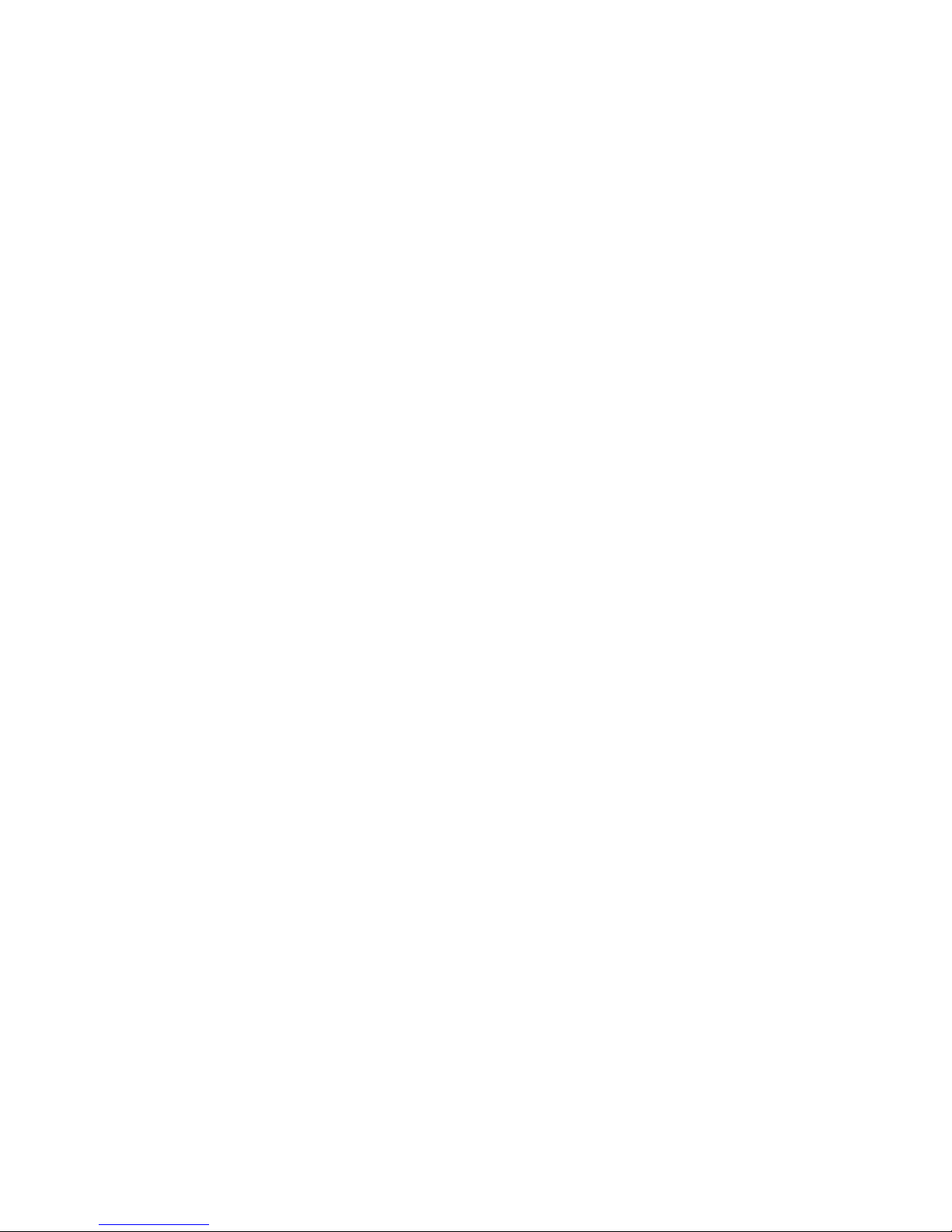
8 Snap Expansion S50 Quick Start Guide
Powering On
Before you begin, ensure that your server is powered off.
1Use the included power cords to connect each APC unit on each Snap
Expansion S50 to an AC power source. Overland Storage recommends that
you use an uninterruptible power supply (UPS) to protect your enclosure, and
that each APC unit be connected to a different UPS on a different building
circuit.
2Power on all S50 enclosures.
3When all S50 enclosures are fully powered on, power on the server.
Verifying that an Enclosure is Online
1Launch a Web browser and enter the Server name or IP address of the Snap
Server to which the Snap Expansion S50 enclosure is connected.
2Click the Administration link and log in as admin with your administrator
password.
3Navigate to the Storage > Disks/Units screen.
Your S50 enclosure appears as a 12-disk drive chassis. Disk drives installed in
the enclosure appear as online disk drives in correct physical position;
unpopulated drive slots appear as offline disk drives.
By default, the disk drives installed in the S50 enclosure are unassigned.
Registering Your Snap Expansion S50
Go to the Server > Registration page of the GuardianOS Administration Tool for
your Snap Server, then follow the online instructions.
Note If your server is already registered, re-registering the server will register the
S50 as well.
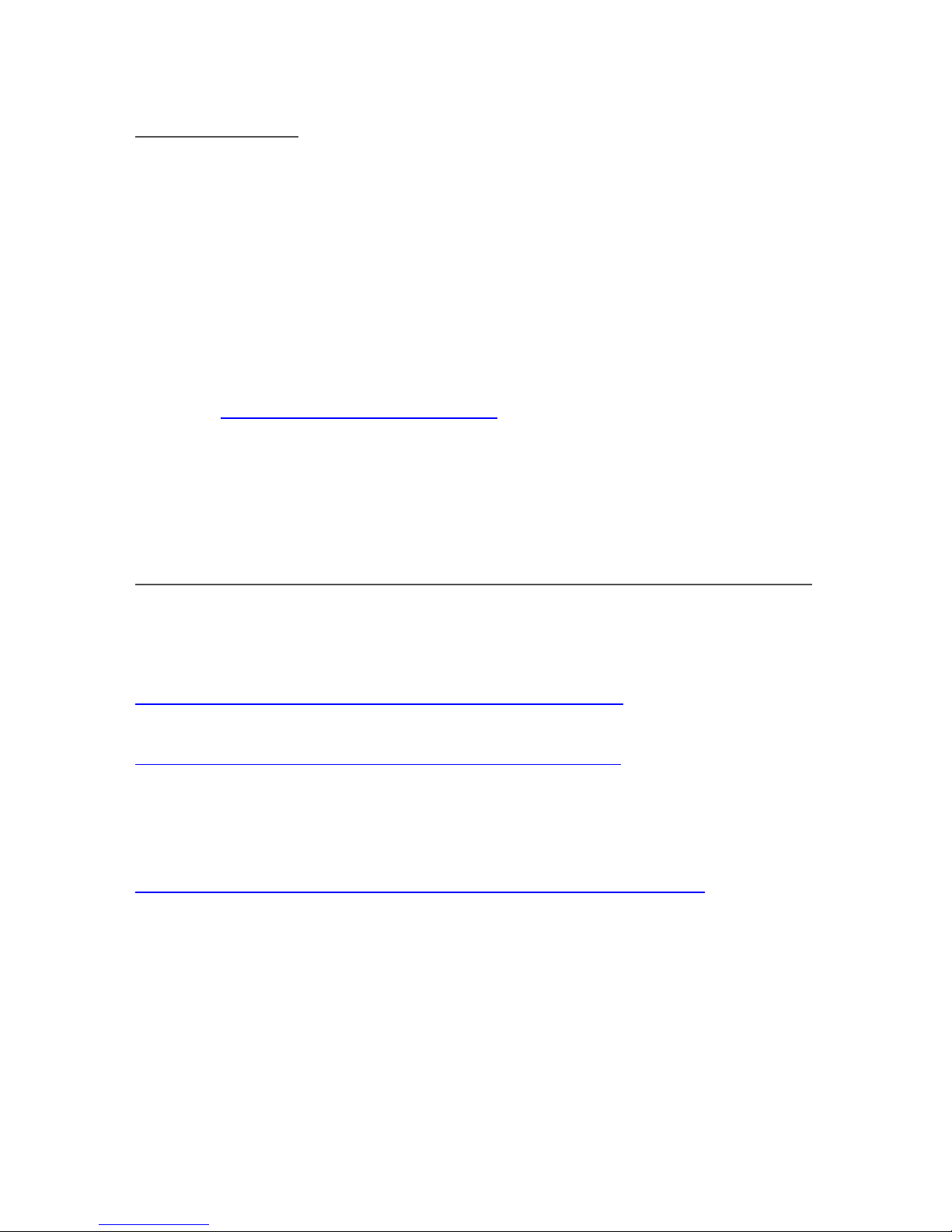
Snap Expansion S50 Quick Start Guide 9
Getting Help
For additional information about the Snap Expansion S50 SAS JBOD enclosure,
refer to one of the following:
•GuardianOS Administrator Guide or Configuration and Hardware Options Guide
(on your Snap Server User CD)
• GuardianOS WebUI Help for your Snap Server
Service and Technical Support
For an immediate response to a service inquiry, use our Expert Knowledge Base
System at http://www.snapserver.com/kb. Type in your question to view a list
of possible resolutions to known issues. If none of the listed topics resolves your
inquiry, you can forward the question to our Technical Support department, who
will then email you a response.
To obtain additional service or technical support for your Snap Expansion S50
enclosure, call 1-888-343-SNAP.
Overland Storage, Inc. Worldwide Limited Warranty
The Overland Storage Solution hardware carries a Limited Warranty from the
date of purchase. For information, please visit
http://www.overlandstorage.com/support/warranty.pdf.
For detailed information on the specific warranty for your product, please visit:
http://www.overlandstorage.com/support/coverage.pdf.
Overland Storage, Inc. offers additional service and support, but makes no
guarantees about the availability of extended warranties, support, or service
beyond that set forth in this Limited Warranty. For information on availability of
service and warranty upgrades, please visit:
http://www.overlandstorage.com/support/service_programs.html.

10 Snap Expansion S50 Quick Start Guide
FCC Notification
Authorized Service
Only an authorized service representative can service the Server. Failure to
comply with this requirement will void the warranty.
WARNING to Service Personnel
The Snap Expansion S50 has been tested and found to comply with the limits for a
Class “A” digital device, pursuant to part 15 of the FCC Rules. These limits are
designed to provide reasonable protection against harmful interference when the
equipment is operated in a commercial environment. This equipment generates,
uses, and can radiate radio frequency energy and, if not installed and used in
accordance with the instruction manual, may cause interference to radio
communications. Operation of this equipment in a residential area is likely to
cause harmful interference, in which case the user will be required to correct the
interference at their own expense.
Changes or modifications not expressly approved by Overland Storage could
void the user’s authority to operate the equipment.
Safety Precautions
Note The maximum current draw is printed on the label on the back of the
storage subsystem.
Caution Before touching any enclosure components, ground yourself and take
antistatic precautions. Overland Storage recommends that you use an antistatic
wrist strap and a grounding wire as minimum precautions.
Environmental Conditions — Make sure the conditions of the environment in
which the server resides fall within the specifications for your model.
Installing the Enclosure — During installation, make sure the enclosure is always
placed on a surface capable of supporting its weight.
Connecting to the Main Power — Install the enclosure near an easily accessible
power source. Make sure the power source is the proper voltage for your model.
Place the power cord out of the way of traffic; do not place any object over the
power cord. Each storage subsystem must have a good electrical ground
connection through each power cord, through the building power grid to the
point of origin for the building power source entry.
If the enclosure is taken offline for an extended period, disconnect it from the
power source to avoid possible damage from a power surge.
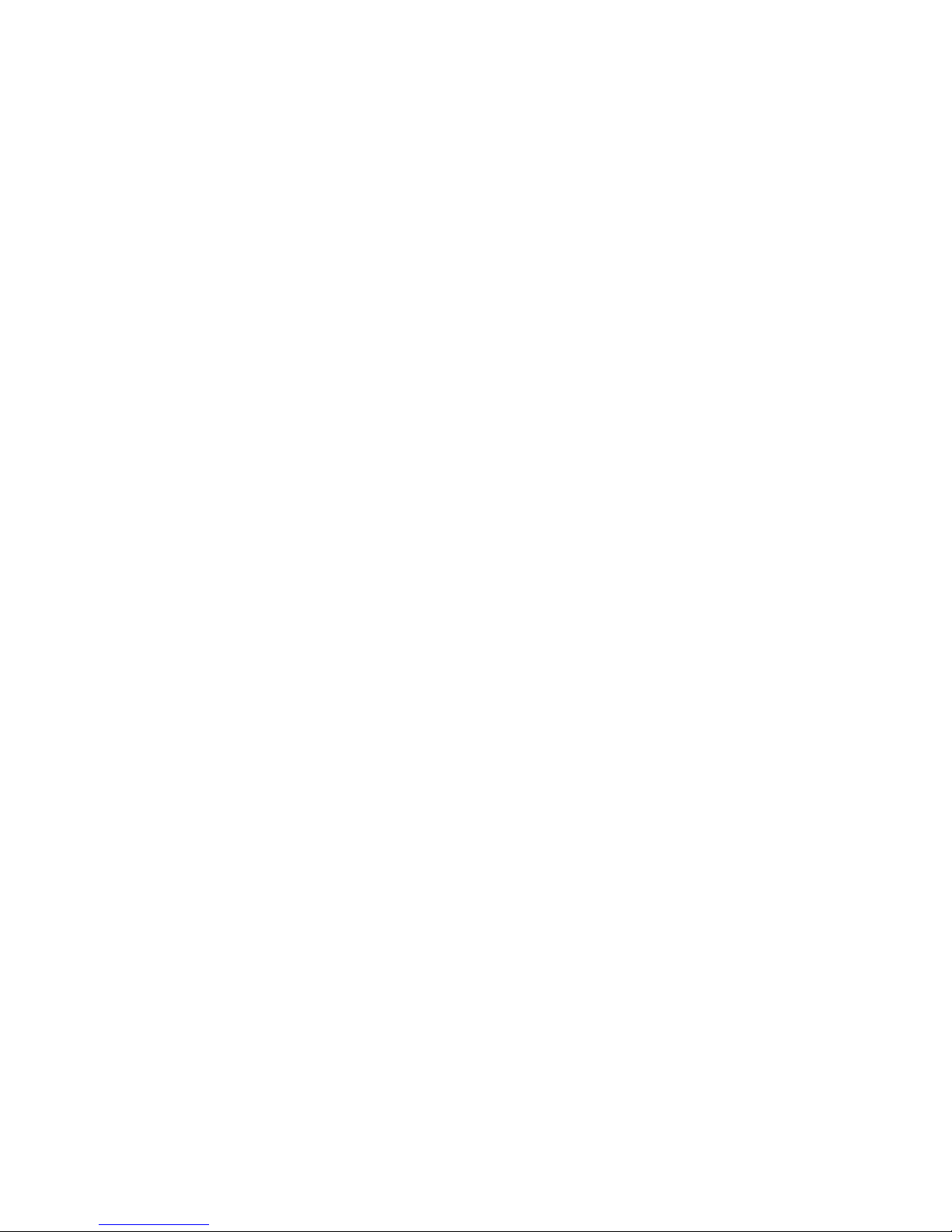
Snap Expansion S50 Quick Start Guide 11
Enclosure Openings — Openings in the enclosure ensure proper airflow and
prevent overheating; do not cover these openings. Never place liquids on or near
the server to avoid spillage; liquid entering an enclosure opening could cause fire
or electrical shock.
Earthing — When installing the enclosure in any location (including rack
mounting), the installer must validate that the AC input grounding is adequate
and that the AC circuit capacity is sufficient and does not create a circuit overload
situation. Reliable earthing of rack-mounted equipment should be maintained.
Particular attention should be given to supply connections other than direct
connections to the branch circuit (for example, use of power strips).
Circuit Overloading—Consideration should be given to the connection of the
equipment to the supply circuit and the effect that overloading of circuits might
have on overcurrent protection and supply wiring. Appropriate consideration of
equipment nameplate ratings should be used when addressing the concern.
Cleaning the Enclosure — Before cleaning the enclosure, be sure to disconnect all
cabling. Do not use any liquid or spray cleaning agents to clean the enclosure; use
only a damp sheet or cloth.
Servicing the Enclosure — Never open the enclosure. For safety reasons, the
enclosure should only be opened by qualified service personnel.
Do not attempt a remedy if one of the following situations arises; contact
Overland Storage technical support for assistance:
• The power cord or plug is damaged.
• Liquid has penetrated the server.
• The enclosure has been exposed to moisture.
• The enclosure continues to operate in an unexpected manner even after
solutions suggested in the Administration Guide have been followed.
Installation Cautions and Notes
Caution To prevent personal injury and equipment damage, have someone assist
you during installation. Ensure the mounting hardware and tools are easily
accessible. If necessary, reduce the weight of the storage subsystem by removing
the drive carriers and APC modules.
Note
Remove all of the components from the packaging and place them on an
antistatic surface until you are ready to use them. If you are using new disk drives,
allow them to acclimate to room temperature before you install them in the
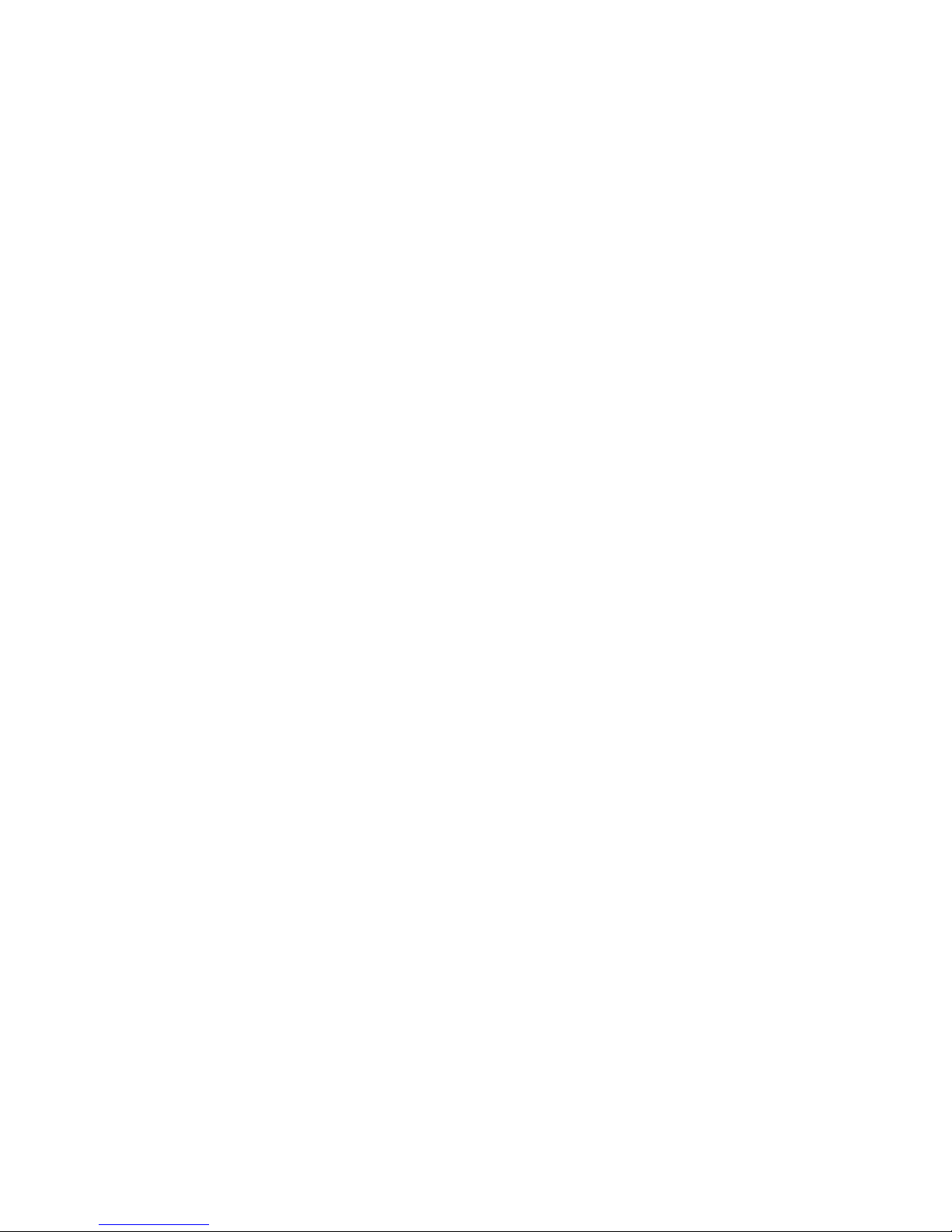
12 Snap Expansion S50 Quick Start Guide
enclosure and power on the system. Before beginning the installation, inspect the
components for shipping damage
.
Note Ensure that your equipment rack is placed in a dust-free, well ventilated
area close to a UPS. Leave enough room behind the rack for servicing and to
allow for sufficient airflow.
Note For equipment racks with single or multiple storage subsystems installed,
the TMRA (manufacturers maximum recommended ambient temperature) is
40 °C.
Note Elevated Operating Ambient Temperature—When installed in a closed or
multi-unit rack assembly, the operating ambient temperature of the rack
environment may be greater than the room ambient. Therefore, consideration
should be given to installing the equipment in an environment compatible with
the manufacturer's maximum recommended ambient (TMRA).
Note Mechanical Loading—Prevent instability by installing heavier items into
the bottom of the equipment rack. Mounting of the equipment in a rack should be
such that a hazardous condition is not achieved due to uneven mechanical
loading.
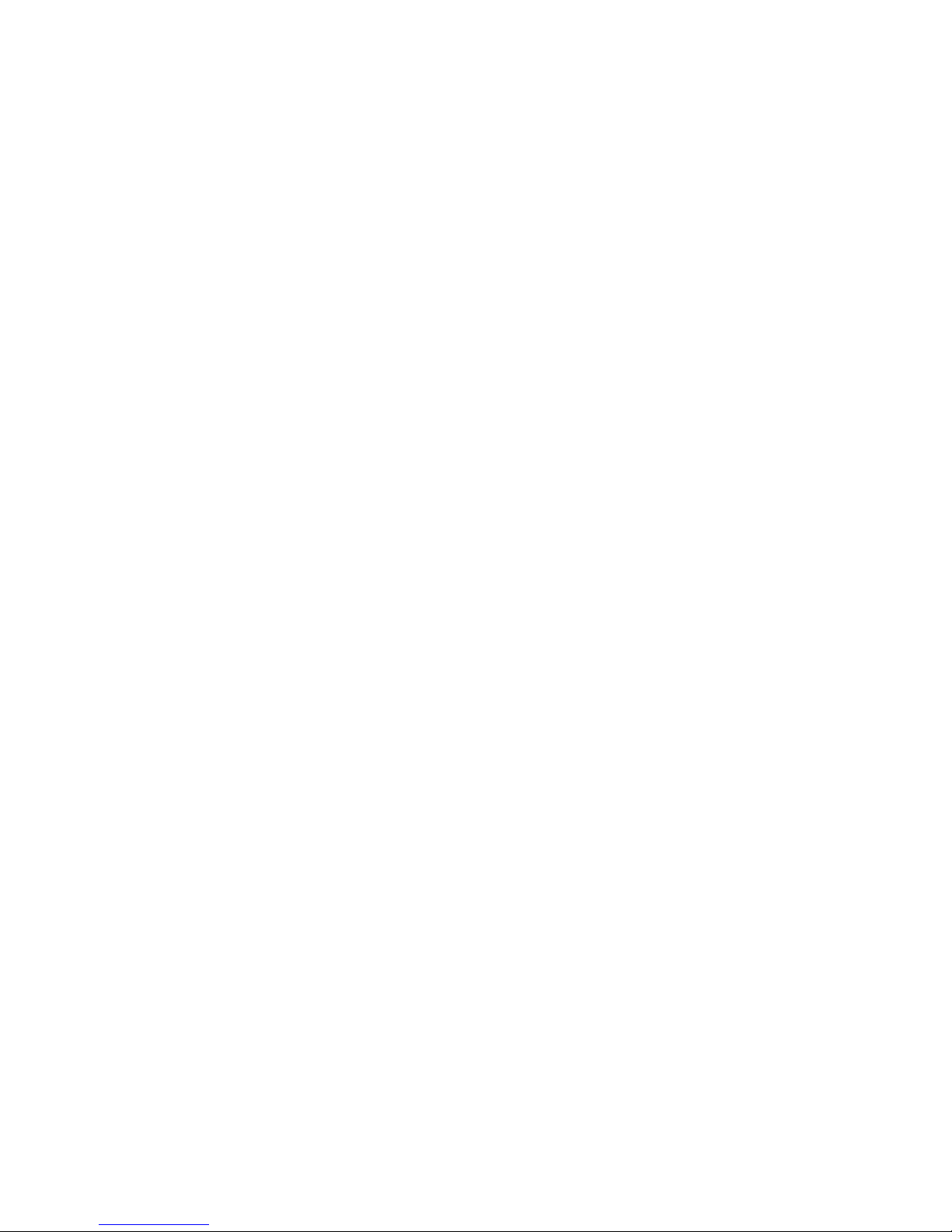

4820 Overland Avenue
San Diego, CA 92123 USA
888-288-4206
www.snapserver.com
Part Number: 70990930-002 Rev B
©2009 Overland Storage, Inc.
All rights reserved. SnapServer, Overland Storage, the SnapServer logo, the
Overland Storage logo, GuardianOS, Snap Server Manager are trademarks
of Overland Storage, Inc. which may beregistered in some jurisdictions.
Table of contents
Popular Enclosure manuals by other brands
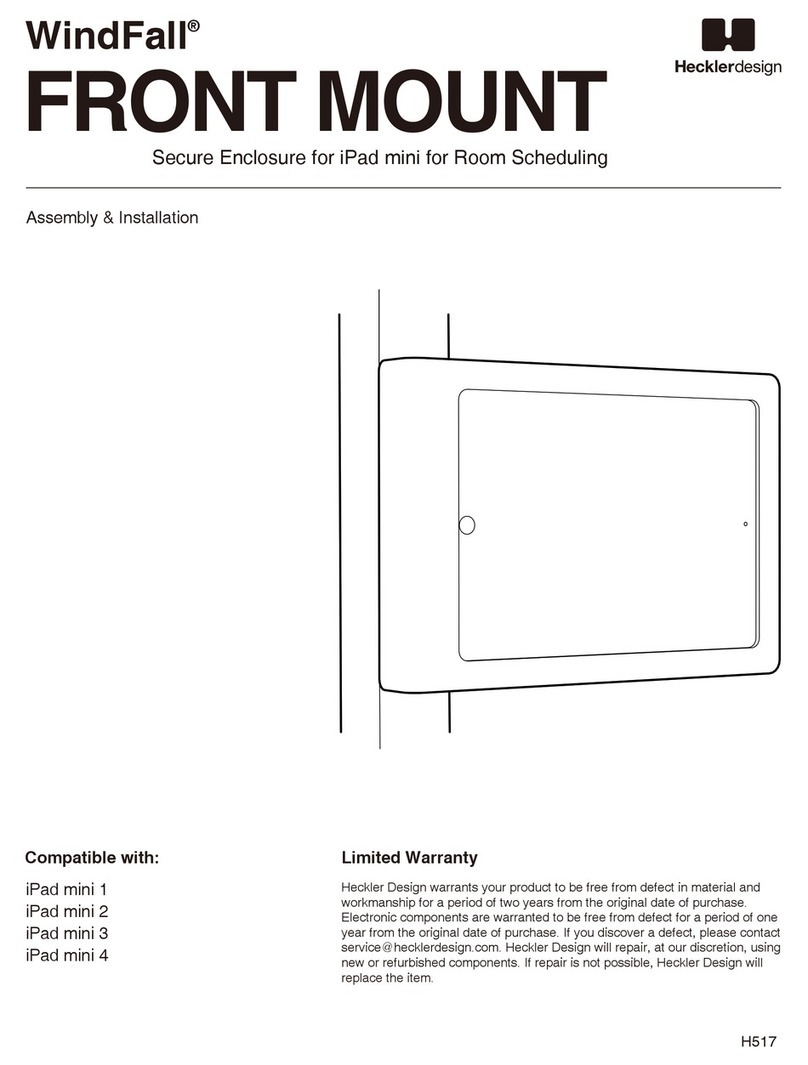
Heckler Design
Heckler Design WindFall FRONT MOUNT Assembly & installation
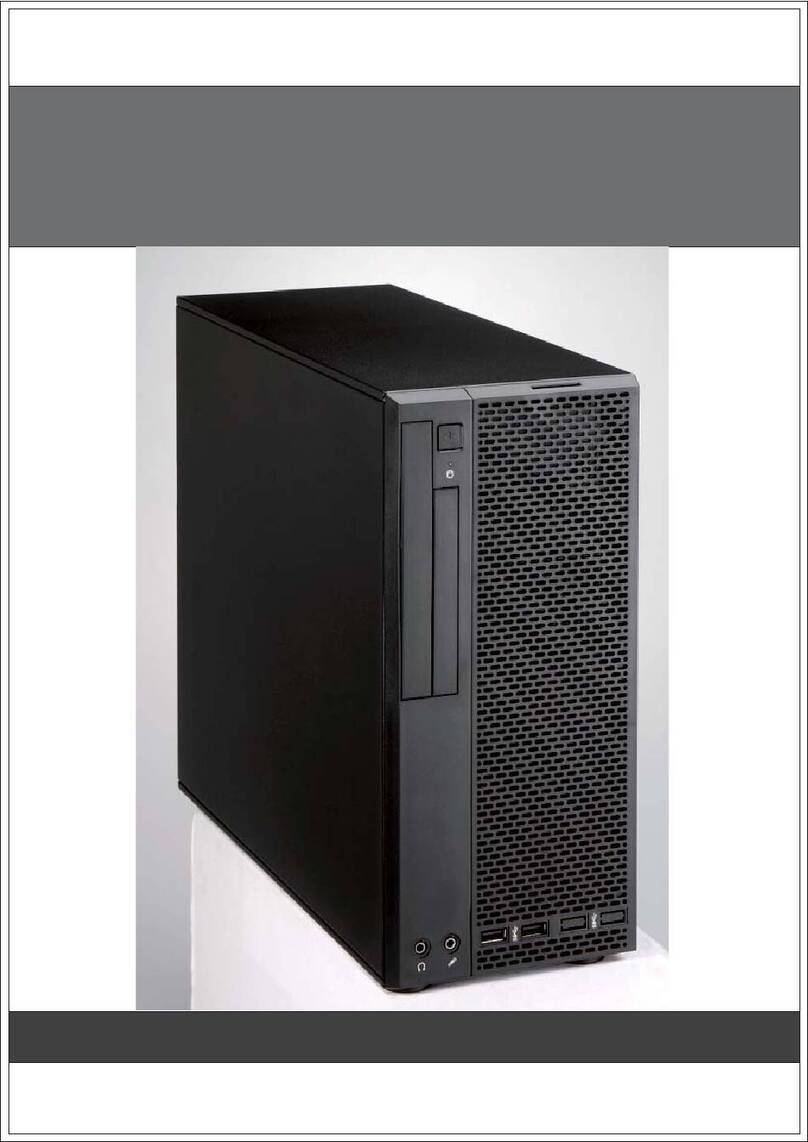
Avance
Avance L12 Assembly manual

ETI
ETI ECG28MEDIA-I Mounting instructions

Chromalox
Chromalox GR-14TW Installation, operation and renewal parts identification
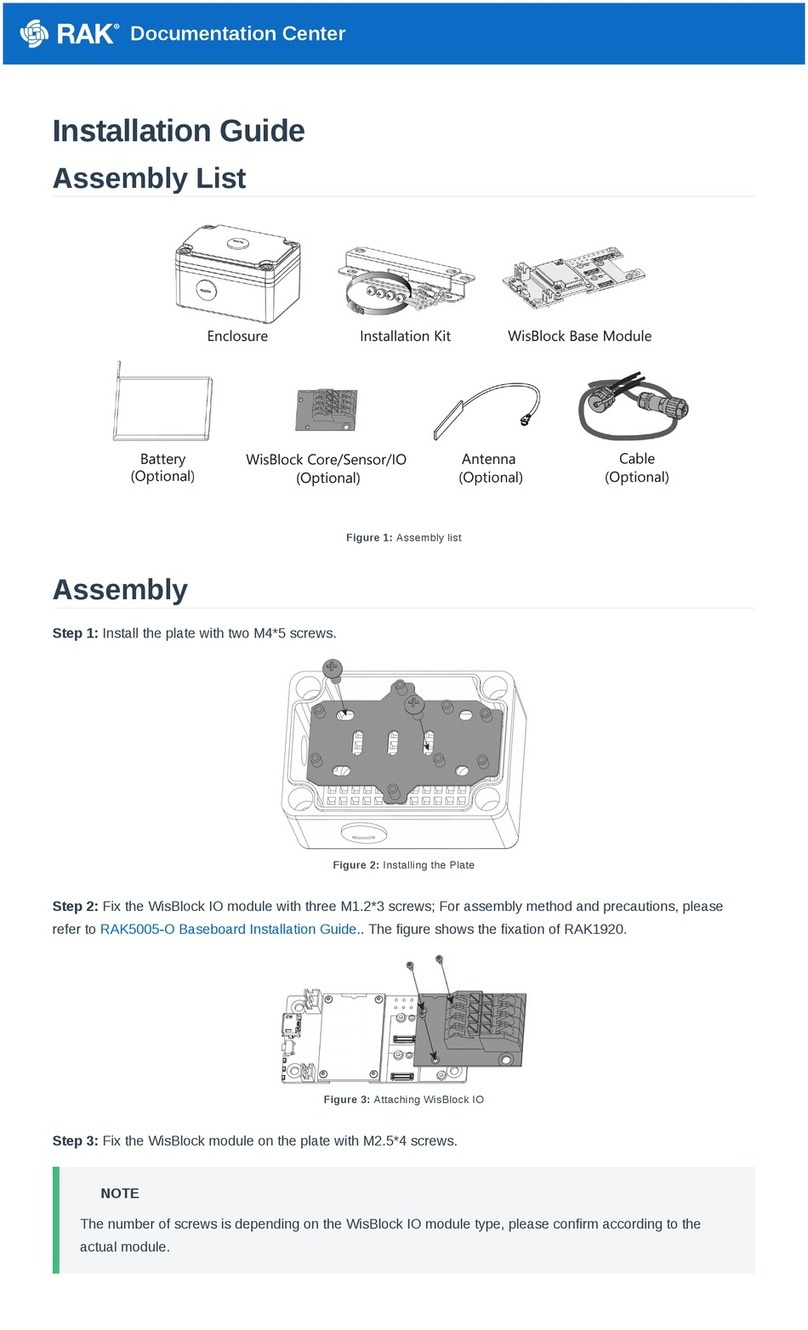
RAK
RAK RAKBox-B2 installation guide

Renkforce
Renkforce 1423744 operating instructions