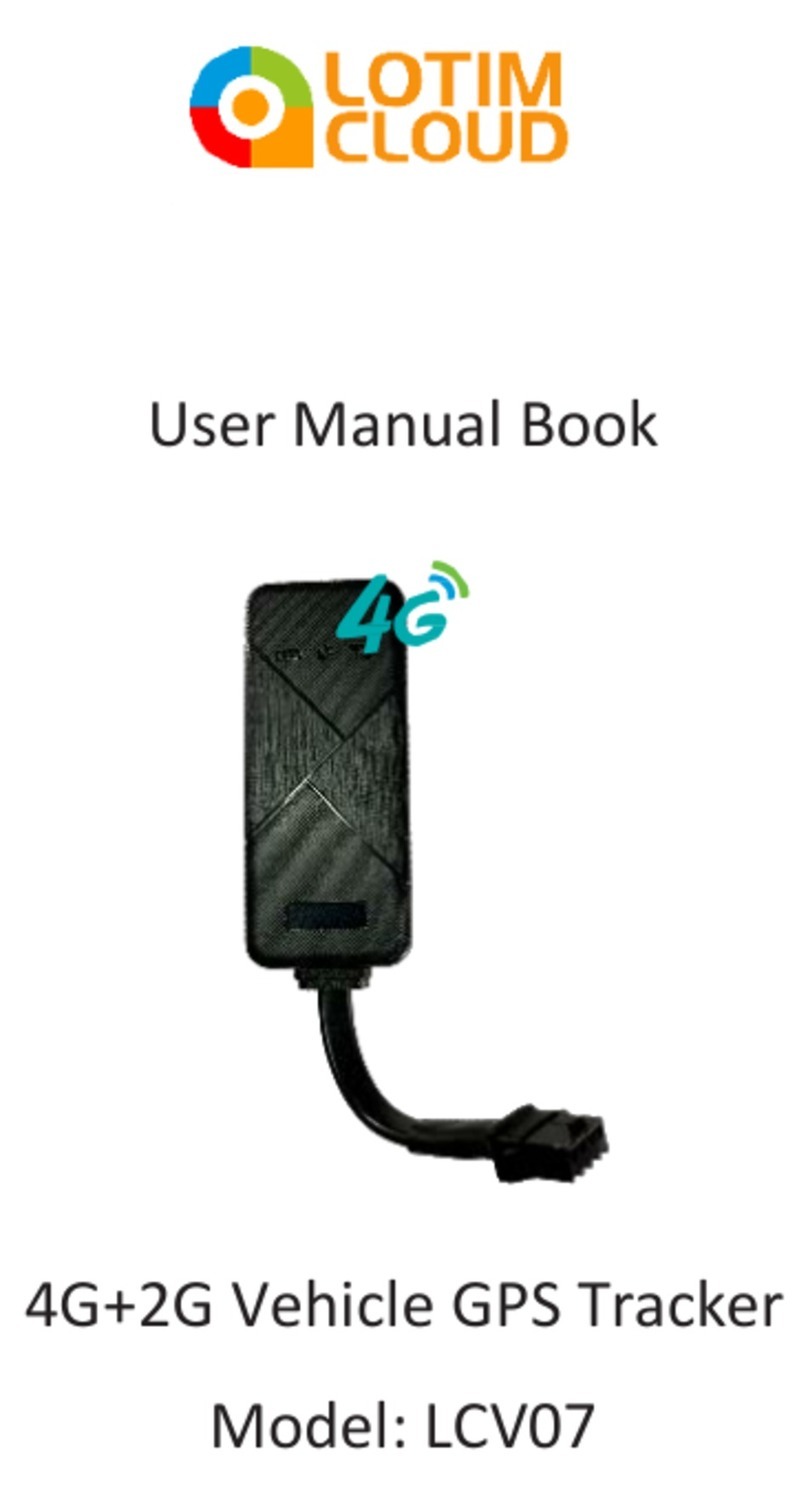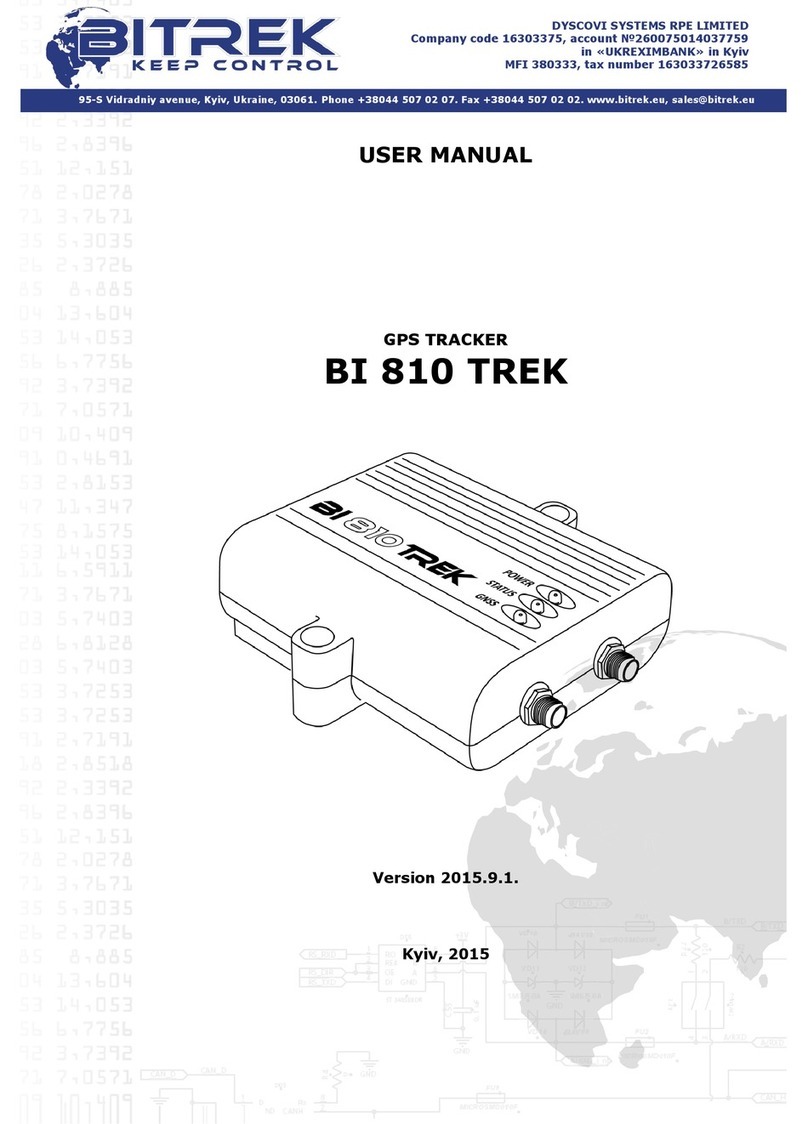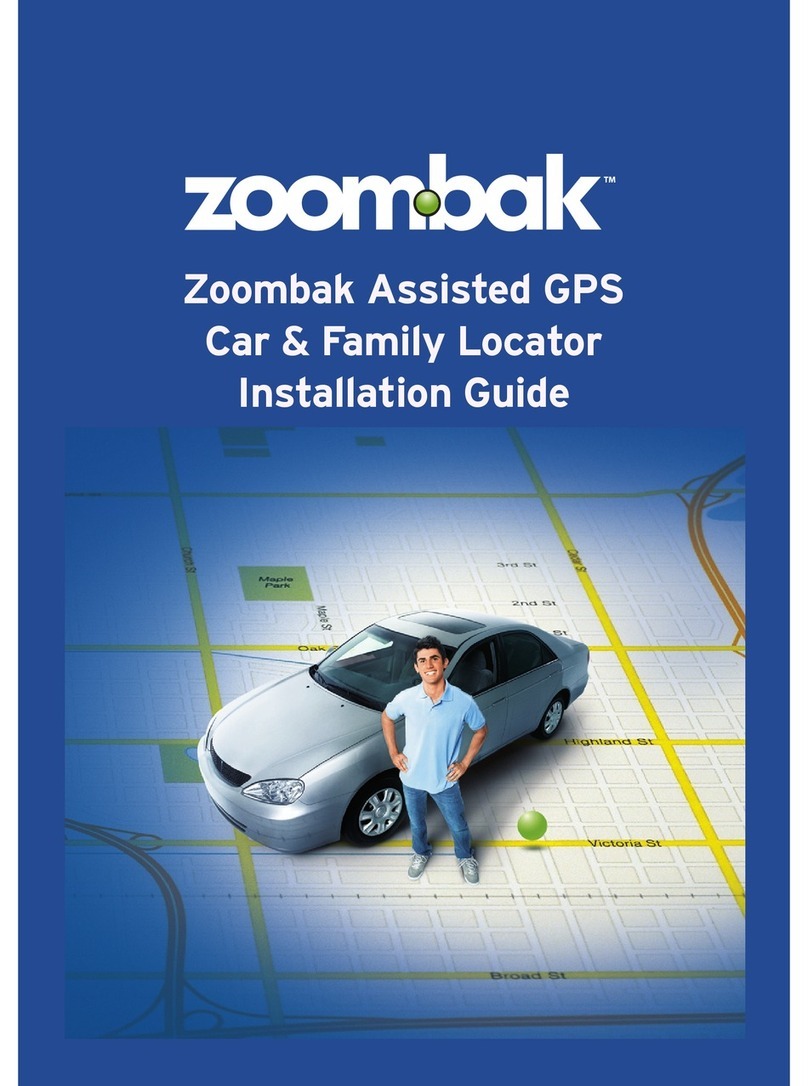Snaptracs Tagg User manual

www.tagg.com
USER GUIDE.

User Guide 2
Snaptracs, Inc.
5775 Morehouse Drive
San Diego, CA 92121-1714
U.S.A.
Copyright © 2011 Snaptracs, Inc., a Qualcomm Company. All Rights Reserved.
Tagg—The Pet Tracker, Tagg, and the Tagg logo are trademarks of Snaptracs, Inc.
All other marks are owned by their respective owners.
Service subscription required. This technical data may be subject to U.S. and
international export, re-export, or transfer (“export”) laws. Diversion contrary to U.S.
and international law is strictly prohibited.
10-H6795-P2
August 19, 2011
TAGG—THE PET TRACKER™ USER GUIDE
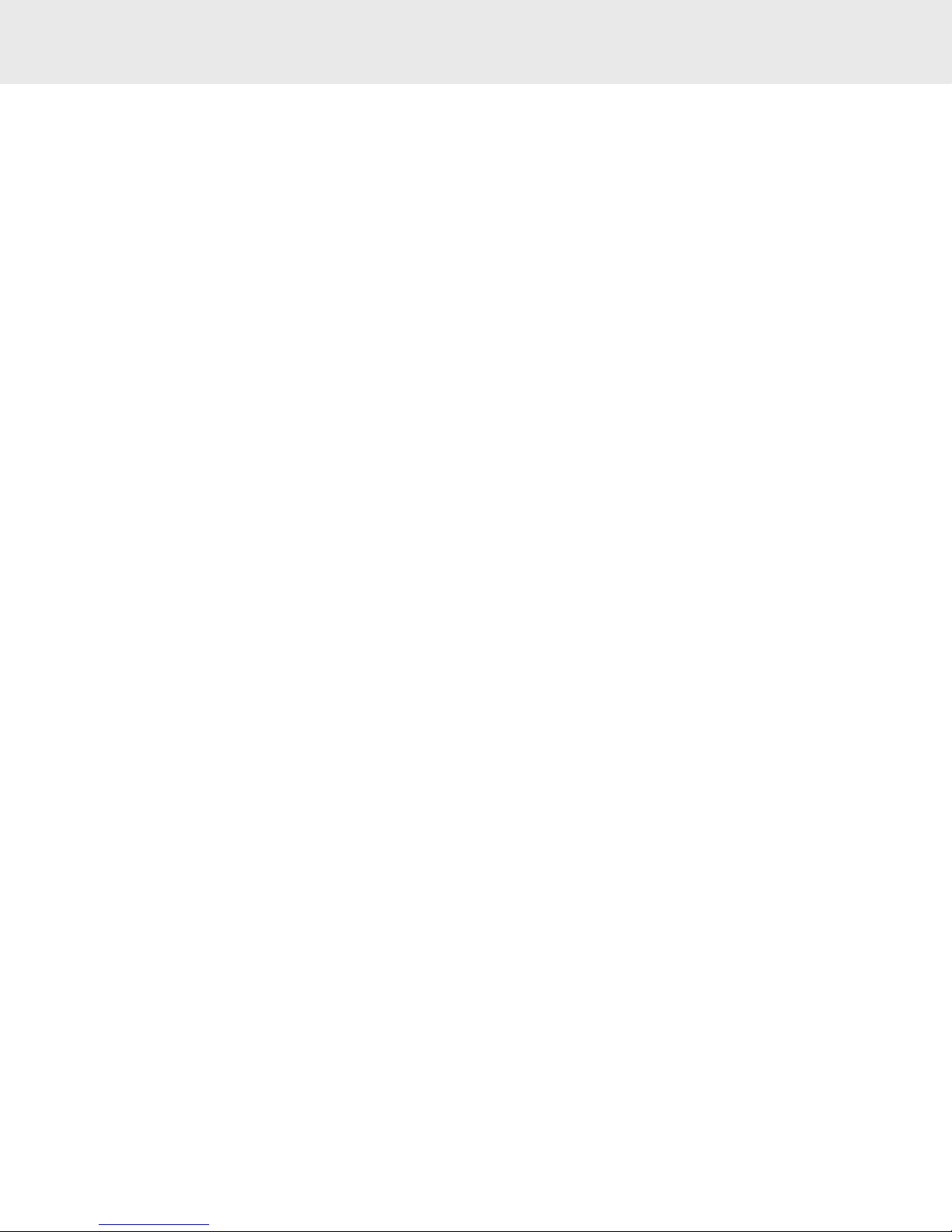
User Guide 3
Tagg—The Pet Tracker .................................................................................................................................4
How it Works ................................................................................................................................................4
What’s in the Box.......................................................................................................................................... 5
Tagg™ Tracker Overview .............................................................................................................................6
Docking Station Overview ............................................................................................................................ 7
Tagg Dashboard and Map Overview ............................................................................................................ 8
Basic Setup ................................................................................................................................................ 10
Step 1: Charge the Tagg Tracker ................................................................................................................10
Step 2: Activate the Tagg Tracker Online ................................................................................................... 11
Step 3: Personalize Your Pet’s Profile........................................................................................................12
Step 4: Set Up Your Notifications ................................................................................................................13
Step 5: Attach the Tagg Tracker to Your Pet’s Collar ................................................................................14
Software Upgrades ..................................................................................................................................... 16
How to Read Your Tagg Map ....................................................................................................................... 17
Inside the Tagg Zone ................................................................................................................................... 17
Outside the Tagg Zone ................................................................................................................................ 18
View Your Pet’s Location Trail .................................................................................................................... 19
Trip Mode ..................................................................................................................................................... 19
Adjusting the Tagg Zone..............................................................................................................................20
How to Locate Your Pet .............................................................................................................................. 20
Page Your Pet While Inside The Tagg Zone................................................................................................20
Request the Current Location of Your Pet (One Time Locate) ..................................................................20
Track Your Pet .............................................................................................................................................21
Manage Your Devices ................................................................................................................................. 22
Manage Tagg Trackers ................................................................................................................................22
Manage Docking Stations ...........................................................................................................................23
Tagg Mobile Features ................................................................................................................................24
Mobile Phone Commands .................................................................................................................................24
Tagg Applications for Your Mobile Phone .........................................................................................................24
Android Application............................................................................................................................................25
Care and Cleaning of Devices ....................................................................................................................27
Specifications ............................................................................................................................................. 27
Warnings and Safety Information ....................................................................................................................28
Important Health Information and Safety Precautions ............................................................................28
Safety Precautions for AC Adaptor ............................................................................................................28
Safety Precautions for the Tagg Tracker and Docking Station ................................................................29
Safety Precautions for Direct Sunlight ......................................................................................................29
Underwriters Laboratories (UL) Listing ....................................................................................................30
Regulatory Statements .............................................................................................................................. 31
Customer Support .....................................................................................................................................33
CONTENTS
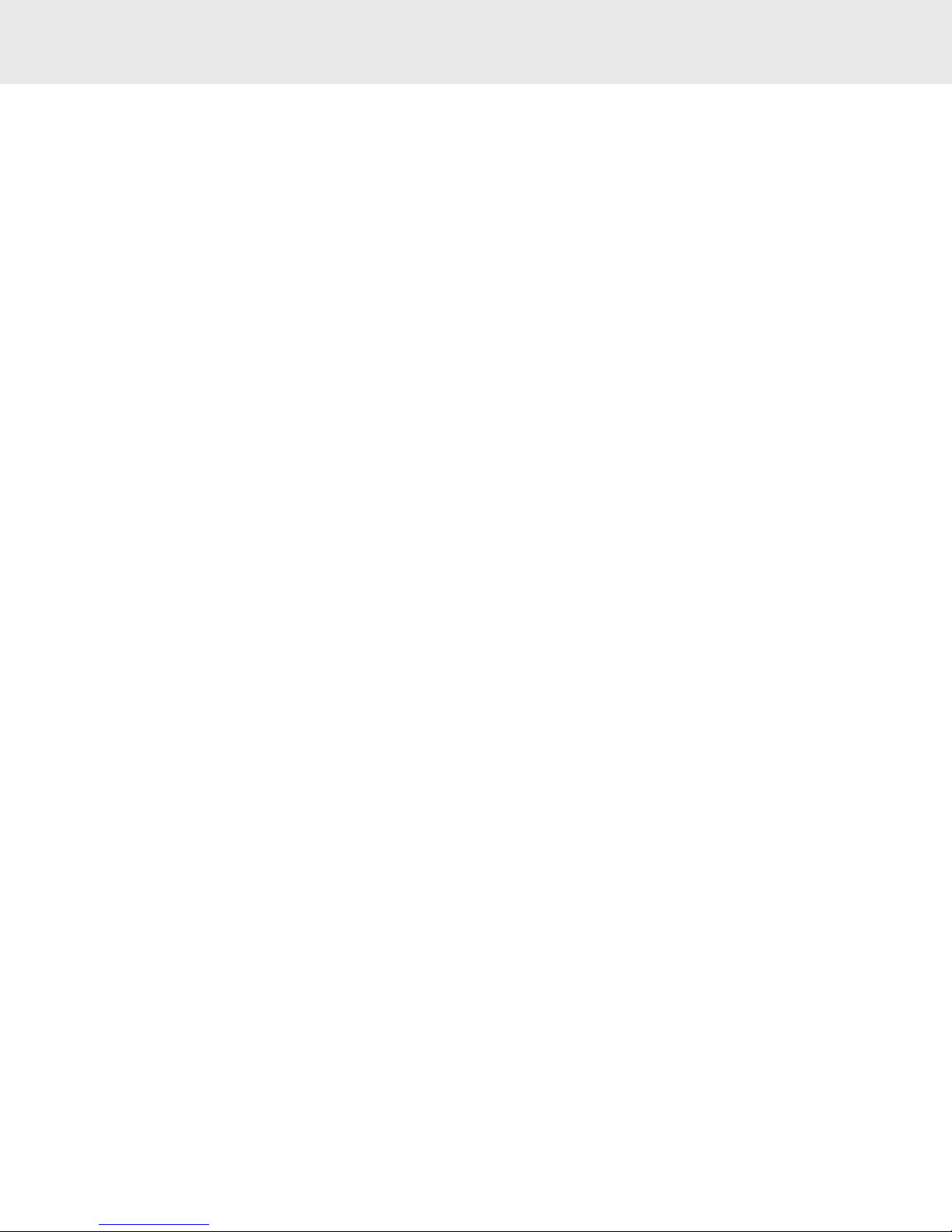
User Guide 4
Thank you for purchasing Tagg—The Pet Tracker™. The Tagg™ system offers you reliable location
technology so you can stay in touch with your pet. The Tagg smart location technology will help you
locate your pet if he goes missing, and it will send you a text and email if he wanders outside of your
designated Tagg zone.
Get started today with Tagg—The Pet Tracker, and you will have peace of mind, whenever and wherever
you are.
Sincerely,
The Tagg Team
How it Works
Tagg—The Pet Tracker is a pet tracking system that uses GPS advanced technology that allows you to
see where your pet is.
But the goal of the Tagg system isn’t just to find a lost pet – it’s to not lose him in the first place. With
the Tagg system, you create your own Tagg zone, the area where your pet spends most of his time. If he
leaves it, you get a text and email. At that point, you can locate and track your pet on the Tagg map on
your computer or smart phone.
Here are three ways you can stay in touch with your pet:
• On your computer. Visit www.tagg.com to view the Tagg map and see where your pet is at any time.
• On your smart phone. Use the web application on a smart phone browser to view the Tagg map
and see your pet when you’re on the go. You can also download the free Tagg app for your Android
smart phone or iPhone. See page 24.
• Through texts and emails. Receive Tagg alerts and updates by text and email, or use text
commands to locate and track your pet.
TAGG—THE PET TRACKER
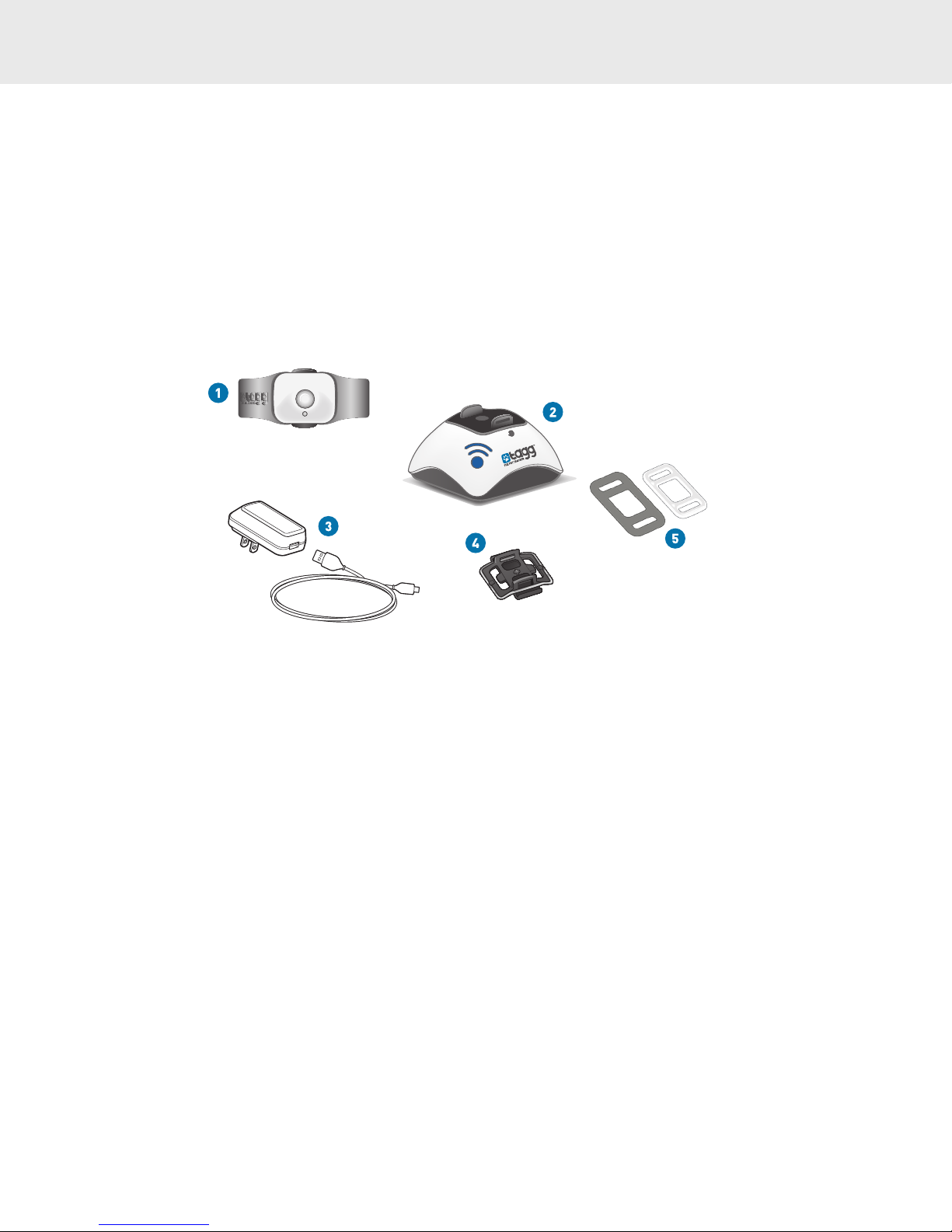
User Guide 5
1. Tagg Tracker
2. Tagg Docking Station*
3. Power Kit (AC adapter/USB cable)*
4. Collar Clips
5. Straps (for thick and thin collar types)
*If you only purchased a Tagg tracker, it does not include a docking station and power kit.
WHAT’S IN THE BOX

User Guide 6
The Tagg tracker attaches to your pet’s collar and transmits your pet’s location to you through the Tagg
website and email/text notifications.
1. Trip Button
2. Status Indicator
3. Release Points
4. Wings (antenna)
5. Charging Contact
6. Attachment Sensor
7. Product Label
About the Trip Button
The trip button does two things:
• Turns the tracker on/off (See chart below).
• Puts the tracker into “trip mode.” You can use it when you take your dog on a walk or run errands.
For more about trip mode, see page 19.
About the Status Indicator
To conserve battery life, the status indicator on the Tagg tracker will not be illuminated except when
performing the actions listed below:
TAGG TRACKER OVERVIEW
Action Tracker Status Indicator State What it Means
Press and Hold the trip
button for 3 seconds
Solid Blue – 5 seconds
Solid Red – 5 seconds
Tracker has turned on
Tracker has turned off
Press and Release the trip
button
Flashing Blue – 10 seconds Tracker is in trip mode
Page or Track Pet Flashing Blue and Red Tracker is being paged or tracked
Tracker on docking station Flashing Blue Tracker is charging (may take up to 60 seconds
to start flashing when first placed on the
docking station)
Tracker on docking station Solid Blue Tracker is fully charged
Tracker – bottom view
Tracker – top view
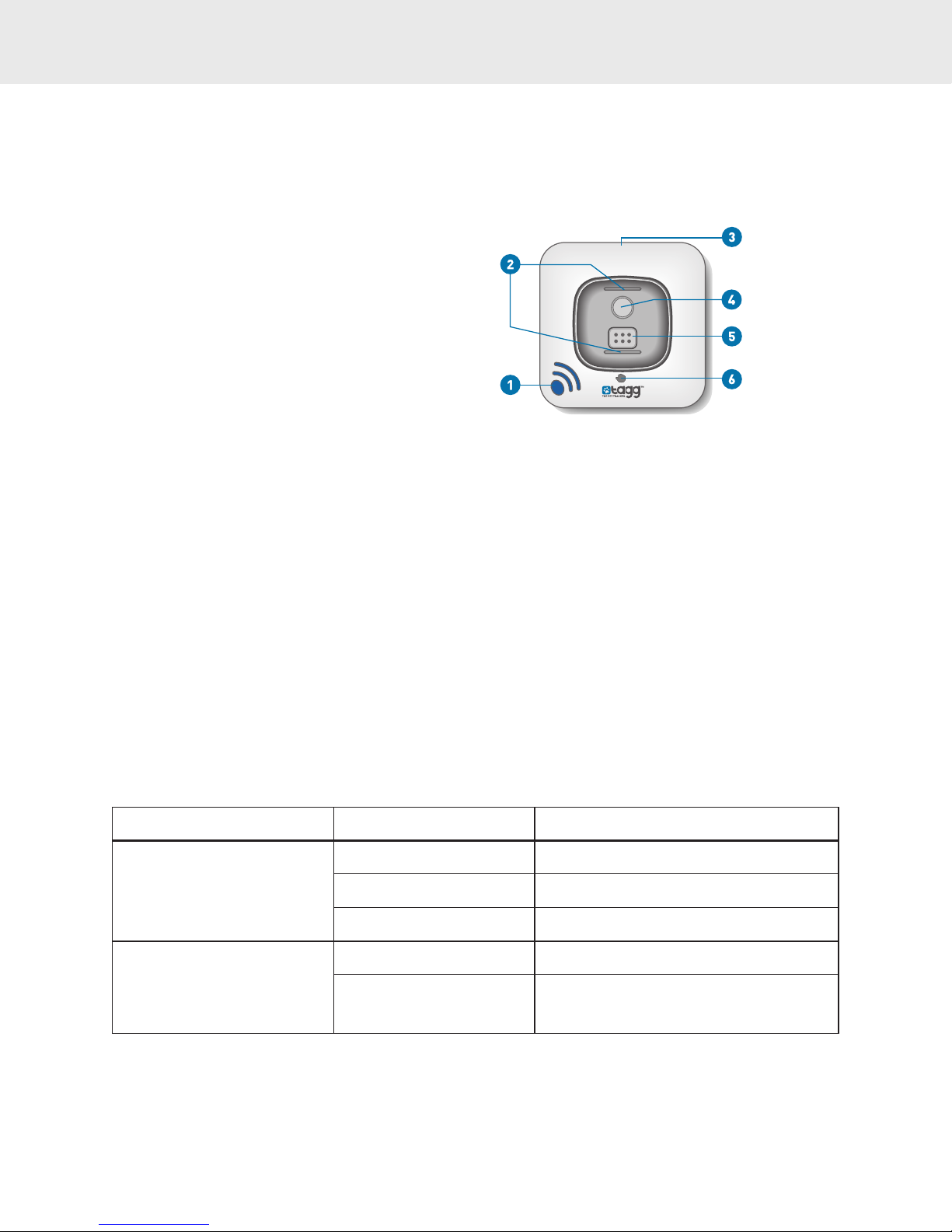
User Guide 7
The docking station* charges your Tagg tracker and can extend the tracker’s battery life when your pet
is nearby. It must always be plugged in, powered on, and located within your Tagg zone.
1. Power Indicator
2. Docking Posts
3. Power Port
4. Page Button (press to locate tracker)
5. Charging Pins
6. Upgrade Indicator (Do not remove tracker
when lit, software upgrade is in progress)
About the Page Button
If you’re at home and the Tagg system says your pet is “near the docking station” but you can’t find him,
you can page the Tagg tracker. See page 20 for more information.
Positioning the docking station for optimal performance:
• Keep the docking station within the boundary of your pet’s home Tagg zone, where your pet
spends most of its time.
• Place the docking station indoors, in an open area away from metal appliances.
• Ensure the docking station is plugged in and powered on (power indicator lights up blue).
*If you only purchased a Tagg tracker, it does not include a docking station and power kit.
Note: If you make a significant relocation of the docking station (such as taking it to a vacation
home), you must adjust the Tagg zone to reflect the new location and address.
Docking Station Indicator Lights
DOCKING STATION OVERVIEW
Docking Station – top view
Docking Station Indicator Indicator State What it Means
Power Indicator (#1) Not Lit Docking station is off or unplugged
Solid Blue Docking station is on
Flashing Blue - 15 minutes Page button pressed, locating pet
Upgrade Indicator (#6) Not Lit Normal operation
Solid Red WAIT: Software upgrade in progress. Do not
remove tracker until upgrade is complete. See
page 16 for more about upgrades.
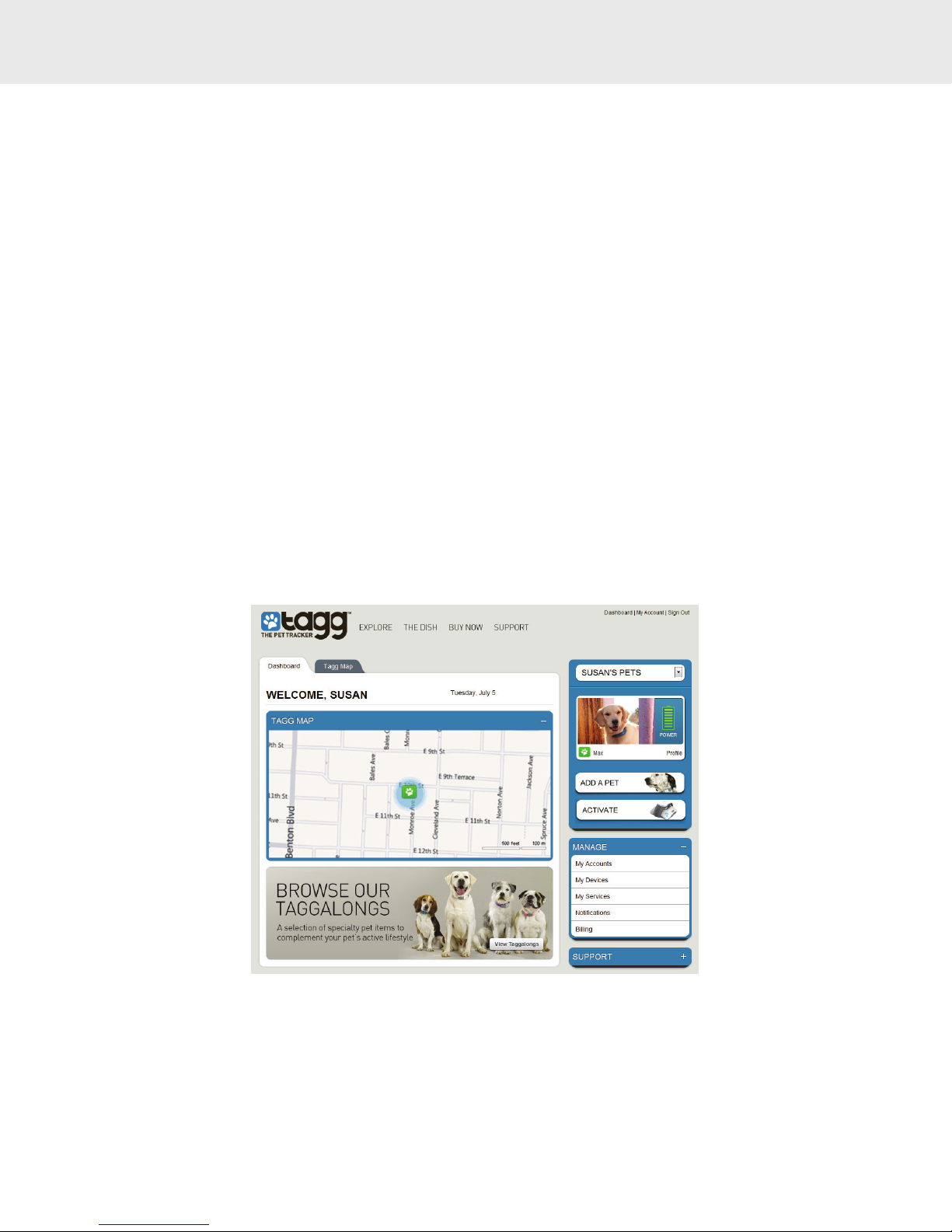
User Guide 8
The Tagg dashboard and map are two areas that you’ll use often on the Tagg website.
• The Tagg dashboard is a quick view of your Tagg account – it’s what you use to manage your
devices and your Tagg service.
• The Tagg map is where you’ll see your pet’s current and most recent locations, and it’s where you
can visually locate or track him if he leaves the Tagg zone.
Once you’ve created your account and activated your Tagg tracker, you can start using the dashboard
and map to keep track of your pet. See page 11 for more on activating your Tagg tracker.
Tagg Dashboard
As you see on the screen below, the dashboard is where you can:
• Activate the Tagg tracker.
• Create or modify your pet’s profile.
• Manage your accounts, devices, service, notifications, and billing.
• Get a quick view of the Tagg map.
(Your screen will look similar to this.)
TAGG DASHBOARD AND MAP OVERVIEW
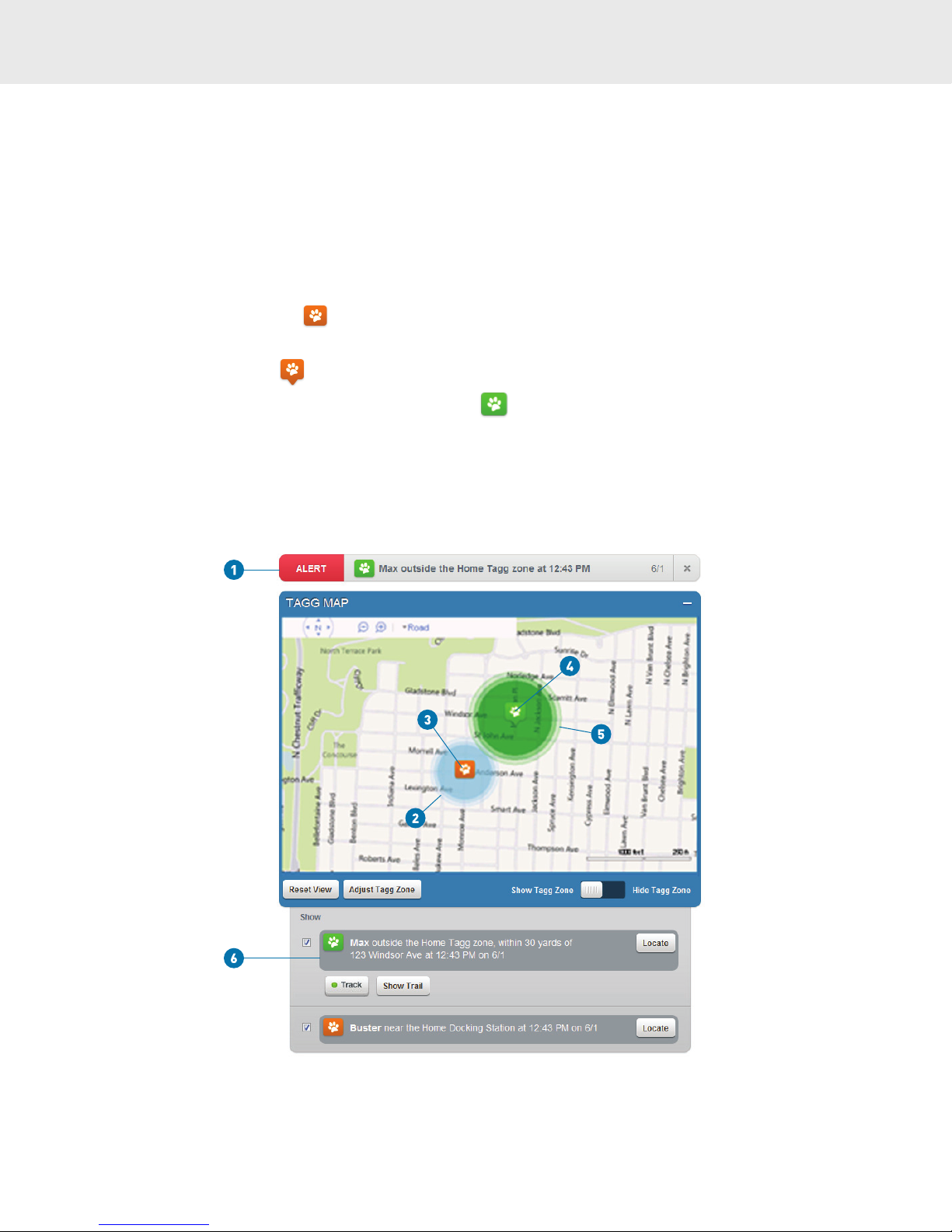
User Guide 9
Tagg Map
You’ll use the Tagg map to locate and track your pet. This section gives you a quick overview of the
map. To learn more, see the How to Read your Tagg Map section on page 17 of this guide.
1. Notification headline: Where you will receive alerts and updates about your pet’s location or the
Tagg system.
2. Tagg zone: The “safe zone” around your house that you’ll set during activation.
3. Paw without pinpoint : There’s no pinpointed GPS location, since your pet is close to the
docking station and in power saving mode.
4. Paw with pinpoint : Means there is a GPS location available.
5. Radius of accuracy: The circle around the paw indicates the accuracy of the GPS location. In
general, the accuracy of the location will be a within a few yards or up to a few hundred yards,
depending on the quality of the GPS signal available at the time.
6. Pet status bar: Gives the last recorded location of your pet.
(Your screen will look similar to this.)
TAGG DASHBOARD AND MAP OVERVIEW
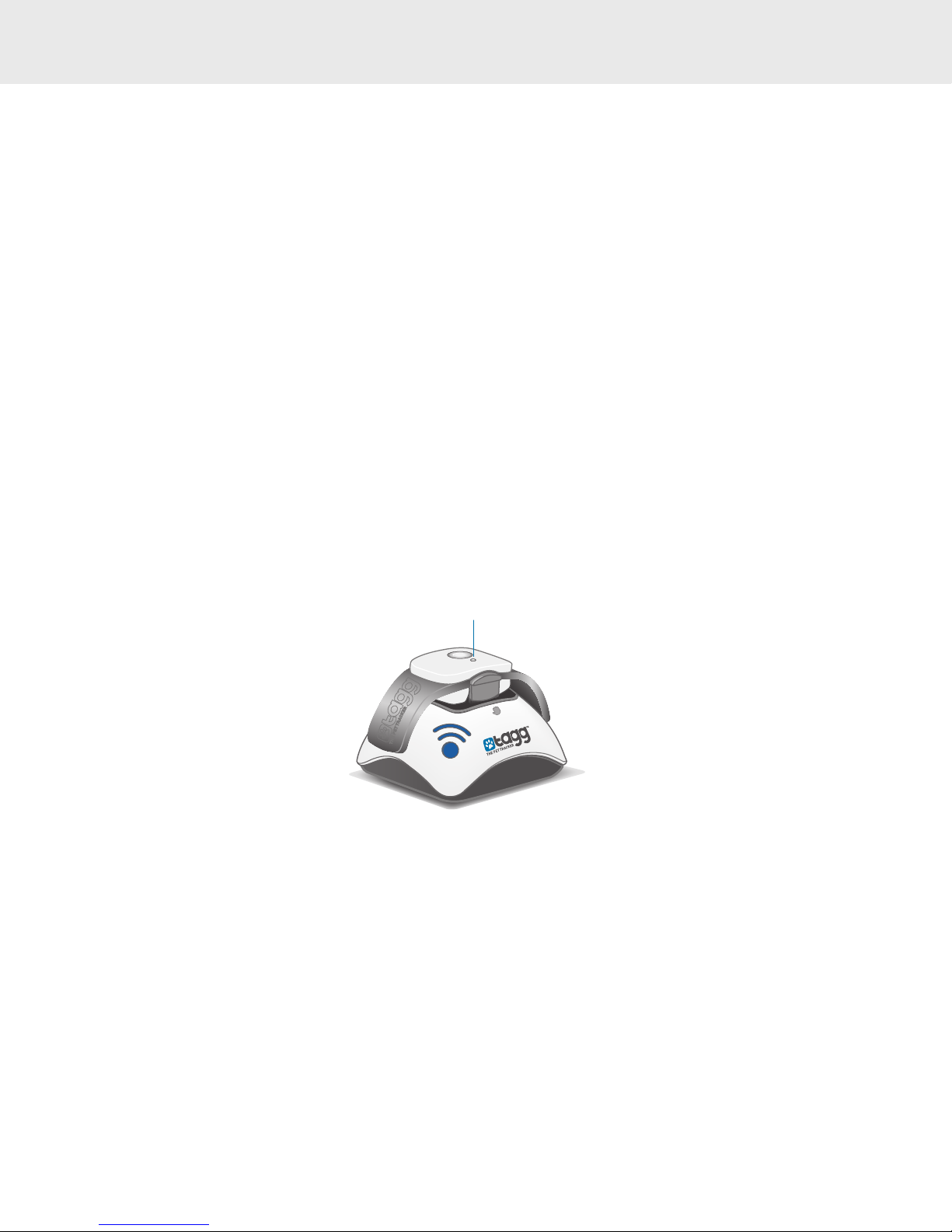
User Guide 10
Now that you’ve had a quick overview of the key features of Tagg—The Pet Tracker, you can start the
setup process. There are five easy steps to complete:
• Step 1: Charge the Tagg tracker
• Step 2: Activate the Tagg tracker online
• Step 3: Personalize your pet’s profile
• Step 4: Set up your notifications
• Step 5: Attach the Tagg tracker to your pet’s collar
Step 1: Charge the Tagg Tracker
• Attach the AC adapter to the USB cable and plug the USB cable into the docking station
power port.
• Plug the AC adapter into an electrical outlet.
Note: The docking station cannot be powered through your computer’s USB port.
• If your Tagg docking station has an on/off switch on the bottom of the device, move it to the “on”
position (power indicator will light up blue).
• Properly secure the tracker on the docking station by making sure its charging contact aligns
with the docking station’s charging pins. (When the tracker is docked in the correct position, the
tracker status indicator will light up blue within 60 seconds of docking).
• Your tracker will charge in less than two hours. Charging is recommended when the low battery
notification is received. Your battery may last up to 30 days, but actual battery life will vary based
on usage patterns.
Note: When your tracker is near the docking station, it automatically enters power saving mode,
providing you the maximum amount of time between charges.
While your Tagg tracker is charging, you can continue to the four remaining steps to complete the setup.
BASIC SETUP
Status Indicator
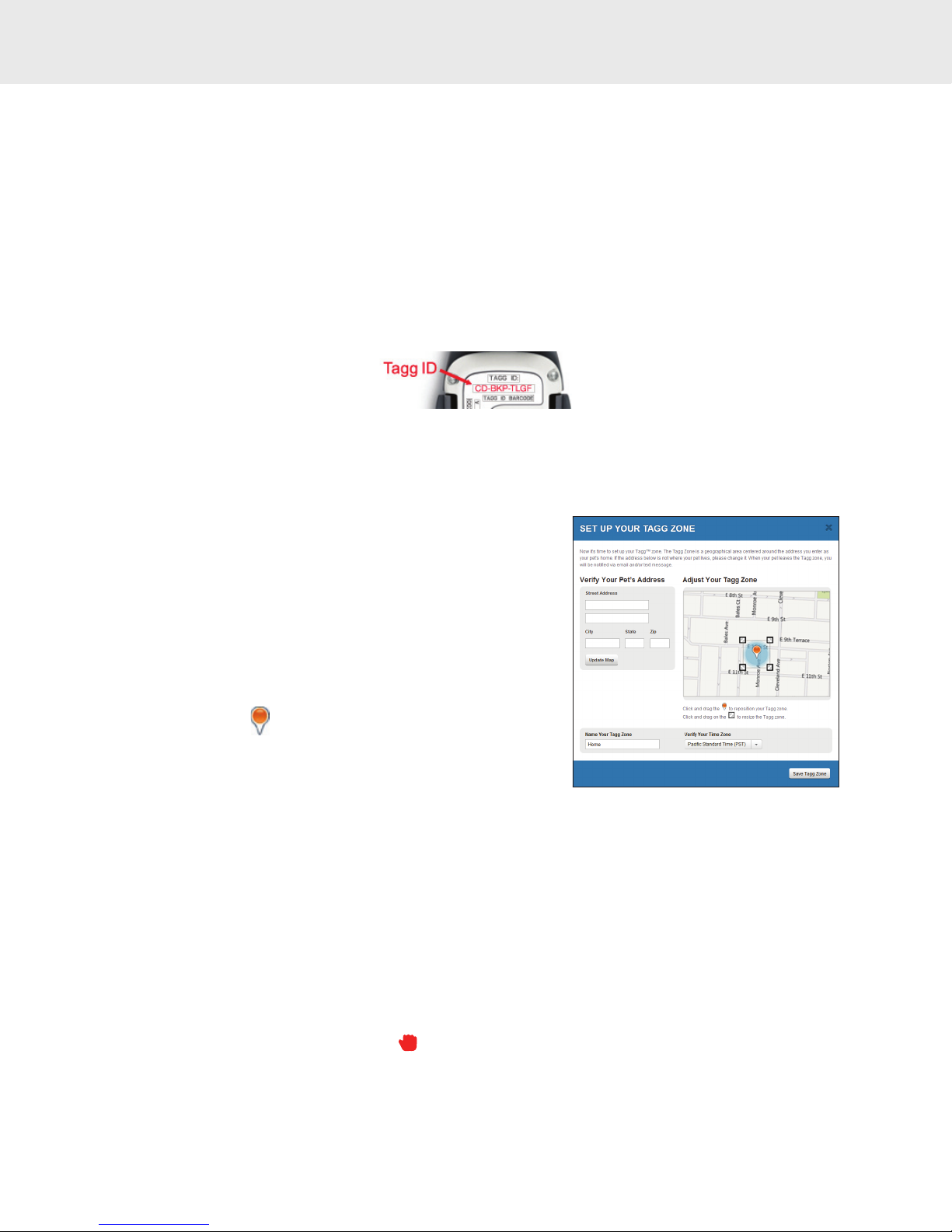
User Guide 11
Step 2: Activate the Tagg Tracker Online
To activate your tracker, it must be docked properly on the docking station. You may activate it while
it’s charging.
• Go to www.tagg.com.
• If you already have a Tagg account, please sign in. If you don’t have an account, please create
one now. Then, click activate.
• In the Activation window, enter your Tagg ID number. Your unique Tagg ID number is located on
the top of the tracker wing and also on the bottom of the tracker (permanently affixed) as shown:
Note: Remove the temporary Tagg ID sticker after activation is complete.
• Verify your current subscription and read and accept the Terms & Conditions. Then, click
Continue.
• Set up your Tagg zone – this is the safe zone around your
pet’s home. When your pet leaves the Tagg zone, you will
be notified immediately.
n The Pet Address field may have been auto-populated
with your shipping address. If so, the system has
created your initial Tagg zone around this address.
If this is not your pet’s home, please enter your pet’s
home address and click Update Map.
n To adjust the Tagg zone, click and drag the orange
center pin to the proper spot.
n The Tagg zone defaults to the smallest possible area:
a 75-yard radius around the pet’s home. You can click
and drag the corner squares to enlarge the area up
to 1,000 yards.
IMPORTANT: The docking station must be located inside
the Tagg zone.
n Name the Tagg zone (e.g., Home).
Note: There is only one Tagg zone per account, regardless
of how many pets are on the account.
n Verify your time zone and click Save Tagg Zone.
• Follow the steps on the Last Step! screen and click Activate. The activation process can take a few
minutes to complete. Your activation will be complete when you see the Congratulations! screen.
I M P O R T A N T : If the upgrade indicator light is red, please do not remove your Tagg tracker from
the docking station until the light turns off.
BASIC SETUP
(Your screen will look similar to this.)
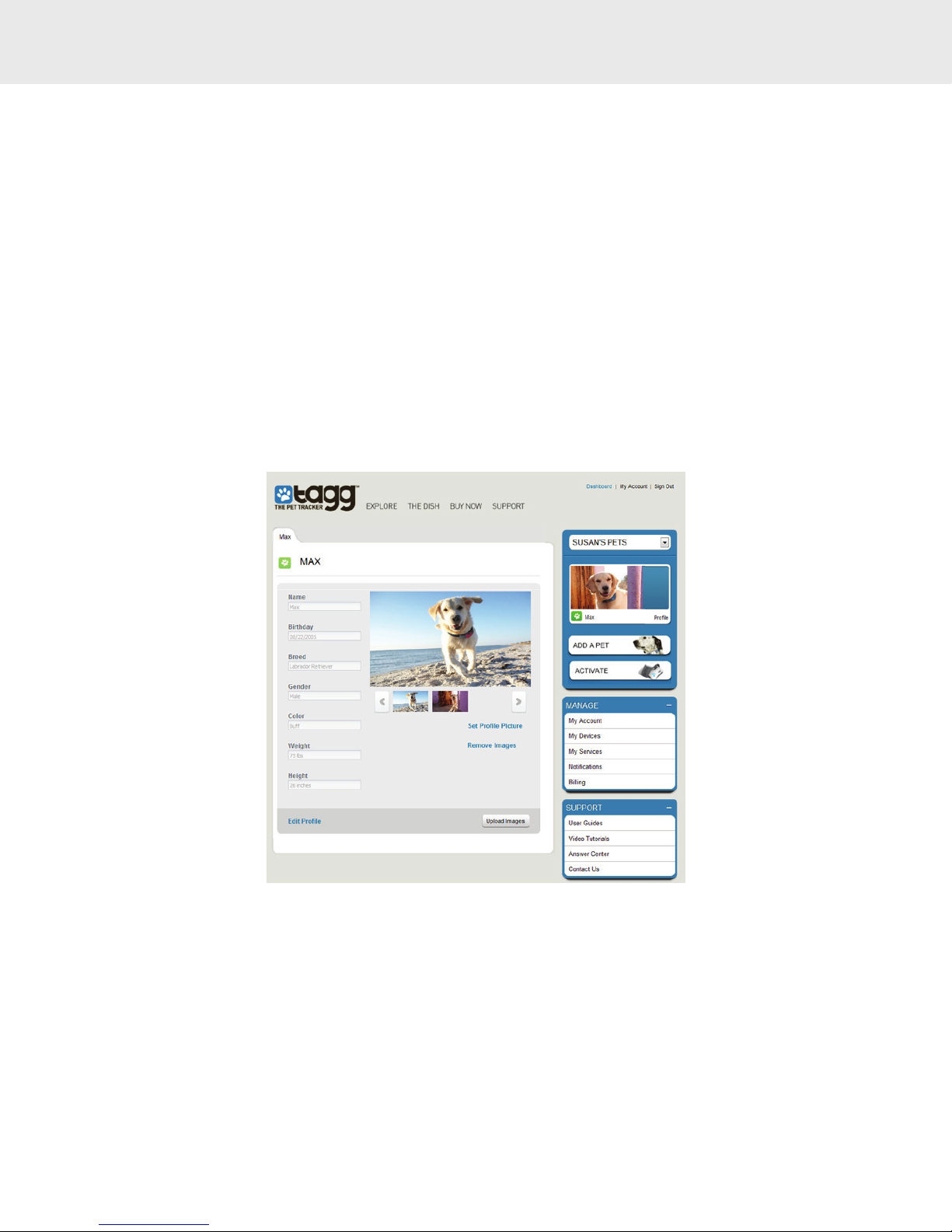
User Guide 12
Step 3: Personalize Your Pet’s Profile
You can personalize your Tagg account by customizing your pet profile – just add your pet’s pictures
and information.
• To create a new pet profile, click Add A Pet. Fill in your pet’s name and select a paw icon.
Upload You Pet Photos
You can add up to 10 pictures of your pet to your photo gallery:
• Open your pet’s profile page and click Upload Images at the bottom of the page.
• In the Upload Images window, browse and select the image file you want to add (for best results,
use pictures that are in landscape orientation).
(Your screen will look similar to this.)
Set a Dashboard Pet Profile Picture
• In your gallery, click on the photo you want to use.
• Click Set Profile Picture. Use the viewer rectangle to identify the area of the photo that you want
to use. Click Save Profile Picture.
• To change the profile picture, just repeat the steps above.
BASIC SETUP

User Guide 13
Step 4: Set Up Your Notifications
The Tagg service can send you alerts and updates about the location of your pet and the status of your
tracker’s battery life. You’ll always see your notifications on the Tagg website, and you can also opt-in
to receive them by email and text message:
• Under Manage in the right column, click Notifications.
• Click Settings on the Notifications page.
• If you want your notifications to arrive through email or text,
enter your information.
• Choose to opt-in for email and/or text message notifications.
Notification Types
Note: You must opt-in for text messaging to receive Alerts and Updates by text message, and to be
able to text the Track or Locate commands from your mobile phone. See page 24 of this guide for Tagg
mobile commands. Standard text messaging rates may apply.
Note: Make sure you add noreply@tagg.com to your email address book so that Tagg notifications don’t
get put into your spam folder by your email provider or email software.
Add Contacts to Your Tagg Account
You can keep your friends, family and neighbors up-to-date on your pet’s whereabouts by sharing
alerts and updates with them. That way, if your pet leaves the Tagg zone, you’ll have even more people
who will be notified and can act quickly to help get him home.
You can add up to five additional email addresses to your account – and don’t forget to include your
work or personal email accounts. We’ll send your contacts an email to let them know you’ve invited
them help keep track of your pet.
BASIC SETUP
Alerts Updates Notices
Critical information, such as when
your pet has left the Tagg zone.
Non-critical information, such
as when the Tagg tracker is fully
charged.
Information about software
upgrades. When you receive a
software upgrade notice, dock
your tracker on the docking
station as soon as possible to
receive the upgrade.
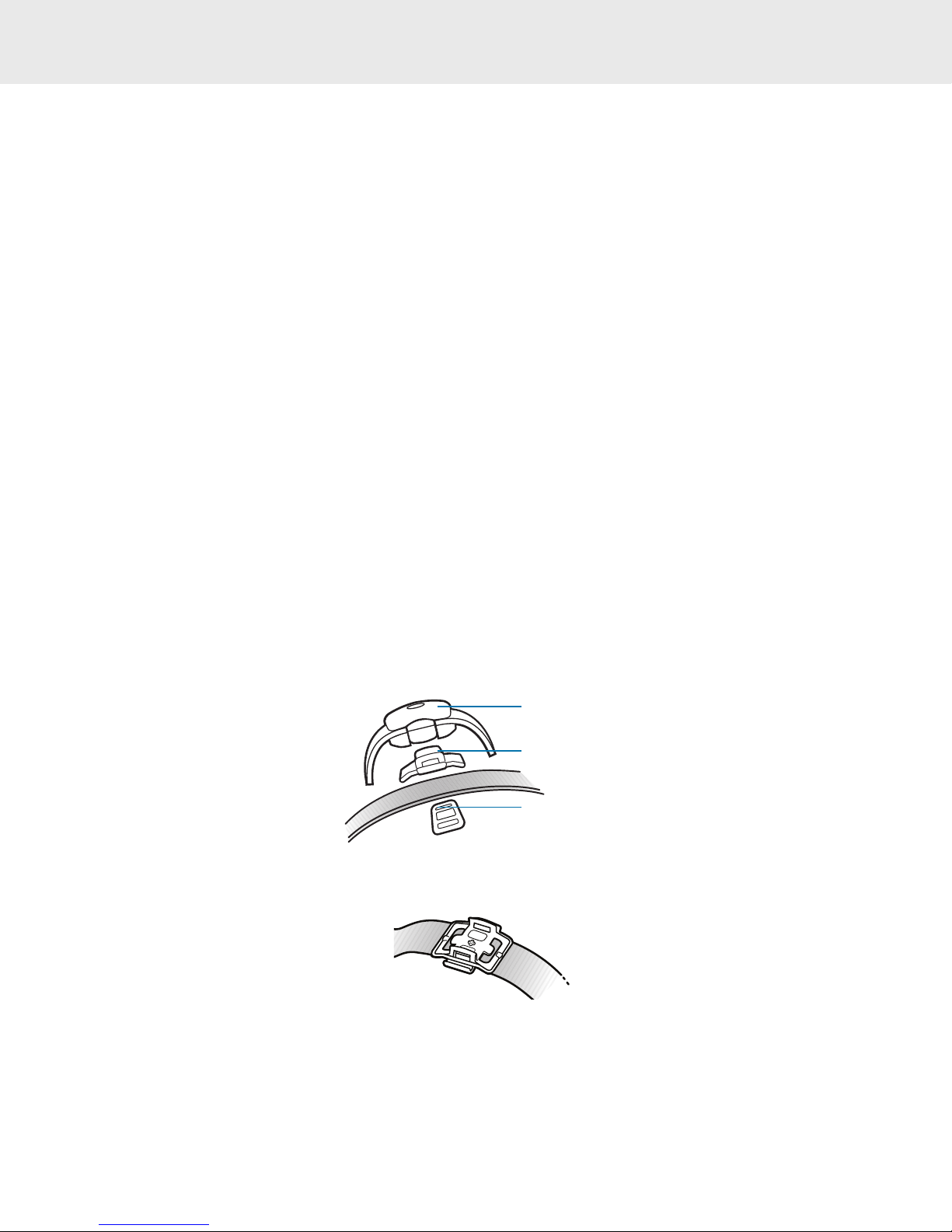
User Guide 14
To Add Contacts to Your Tagg Account:
• Under Manage in the right column, click Notifications.
• Click Settings on the Notifications page.
• Enter up to five email addresses at the bottom of the page.
• You can change, add or remove contacts at any time.
View Your Notifications History
All notifications are recorded in Notifications History and can be viewed in a number of ways:
• Under Manage in the right column, click Notifications.
• You can filter to view notifications by pet, Type or Date (e.g., Today, Week, Last 90 Days).
• Click Pet, Type, or Date to view fewer notifications, or click Date to see all notifications.
Step 5: Attach the Tagg Tracker to Your Pet’s Collar
Your Tagg setup is almost complete. Once the tracker is activated and fully charged; remove it from the
docking station by squeezing the release points on each side of the tracker.
• Remove the collar from your pet and follow instructions shown below.
The illustrations below demonstrate how the tracker (top) attaches to the collar using the collar clip
(middle) and strap (bottom). Follow these easy steps for proper clip installation:
• Holding the collar in one hand, place the collar clip on top of the collar as shown:
BASIC SETUP
tracker
collar clip
strap

User Guide 15
• Hook one side of the strap into the collar clip groove on one side of the collar clip:
• Holding the collar clip and strap in place with one hand, use your other hand to stretch the free
end of the strap* under the collar and up into the groove on the other side of the collar clip:
* Different color straps represent different sizes. The clear strap is for small collars and gray is for
large collars. The collar clip attachment should be snug on your pet’s collar.
• Attach the tracker to the collar clip by squeezing the release points and snapping it onto the clip
posts. Be sure both sides of the tracker click securely into place:
To remove the collar clip from your pet’s collar, slide the collar clip and strap off the end of the collar
or pull and twist one side of the strap to remove the strap from the collar clip. The tracker works on
most standard flat collars and harnesses.
THE PET TRACKER SETUP IS NOW COMPLETE.
BASIC SETUP
CAUTION: It may take some force to stretch the strap all the way. Do not use tools or other devices
to attach the strap. Doing so may result in damage to the clip or strap.
clip posts
Do Use: Do NOT Use (May interfere with tracking system):
• Standard buckle collars (nylon or leather)
• Plastic snap closure collars
• Flat harnesses (nylon or leather)
• Metal collars, including training collars
• Spiked collars
• Collars with studs, jewels, or other raised adornments
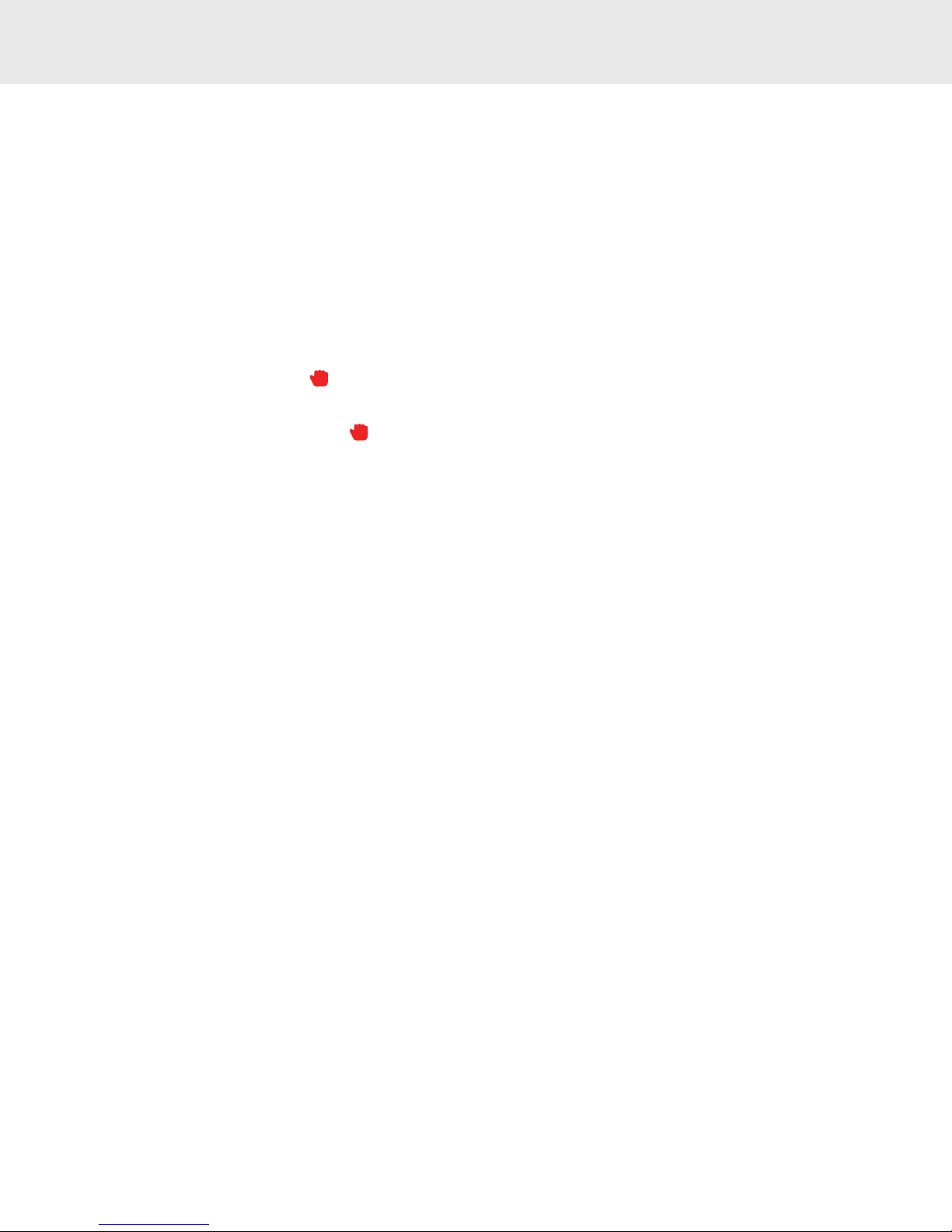
User Guide 16
Software Upgrades
The Tagg system will occasionally send you a notification for a software upgrade – some of the
upgrades will simply keep your system running efficiently and some may be critical to system
functionality. It is important to complete the upgrade as soon as possible.
When You Receive an Upgrade Notification
• Follow the instructions in the upgrade notification you received.
• Dock one of your trackers on the docking station. Make sure the docking station is plugged
in and turned on.
• The upgrade indicator will turn red while the upgrade is in progress. Be sure to leave the
tracker on the docking station the entire time it is red.
• When the upgrade indicator is no longer red, the upgrade is complete and you can remove
the tracker.
BASIC SETUP
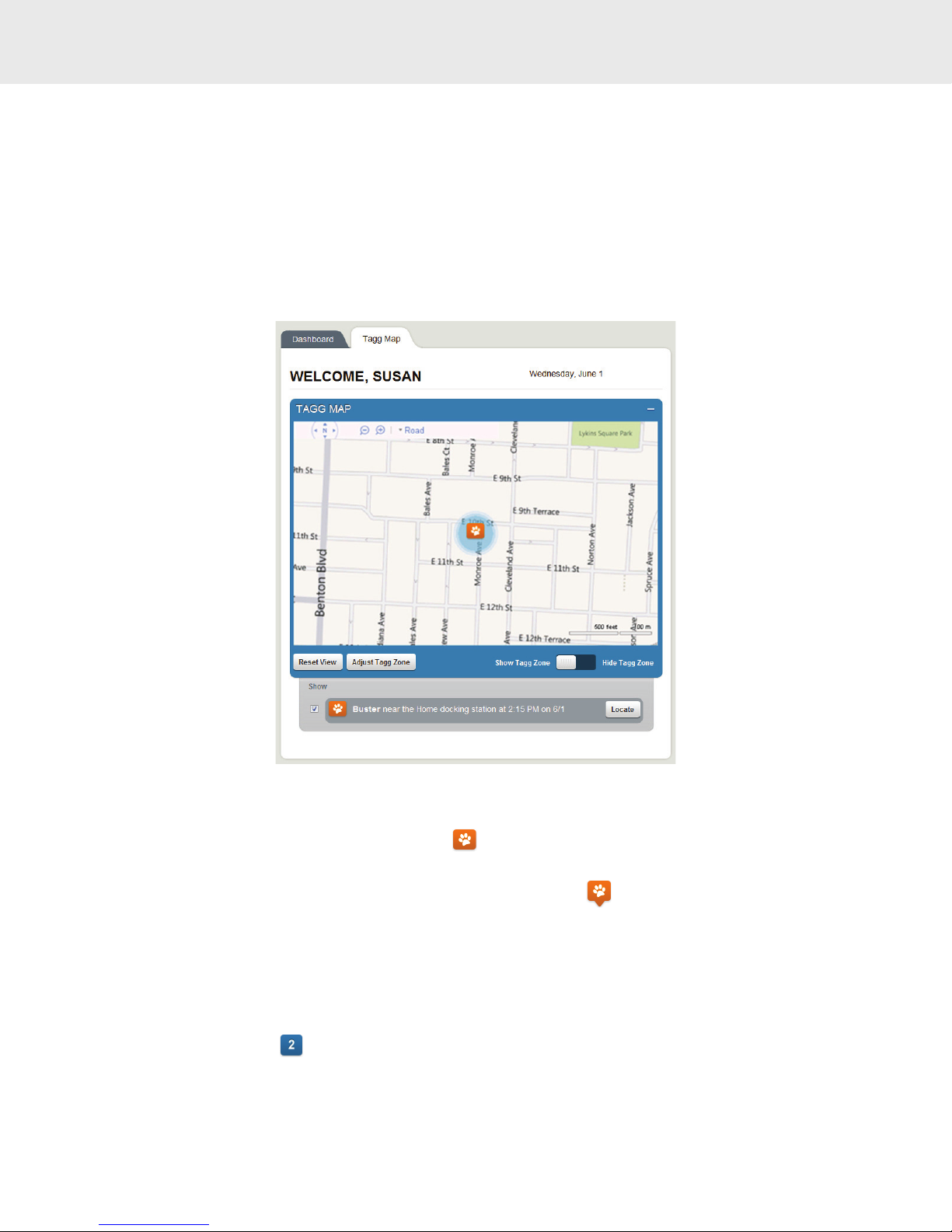
User Guide 17
How to Read Your Tagg Map
The Tagg map is easy to read – take a look at the scenarios below for a quick overview. You can view
the map on your computer or smart phone at any time.
Inside the Tagg Zone
When your pet (we’ll call him Buster) is near the docking station, the Tagg tracker will be in power
saving mode to maximize your battery. At that time, the Tagg map will look similar to this:
• The Tagg zone is the blue circle around Buster’s home.
• Buster’s location is identified by a paw icon . Since he’s close to the docking station, in the Tagg
zone and in power saving mode, there’s no pinpointed GPS location.
• When Buster’s location is identified by a paw icon with a point: , it means there is a GPS
location available.
• Buster’s location is displayed with the time and date in the Pet Status Bar under the map.
Multiple Pets in the Tagg Zone
If you have more than one pet in the Tagg zone in power saving mode, their locations are identified
by a single blue square: . The number in the center indicates the number of pets currently in the
Tagg zone.
HOW TO READ YOUR TAGG MAP
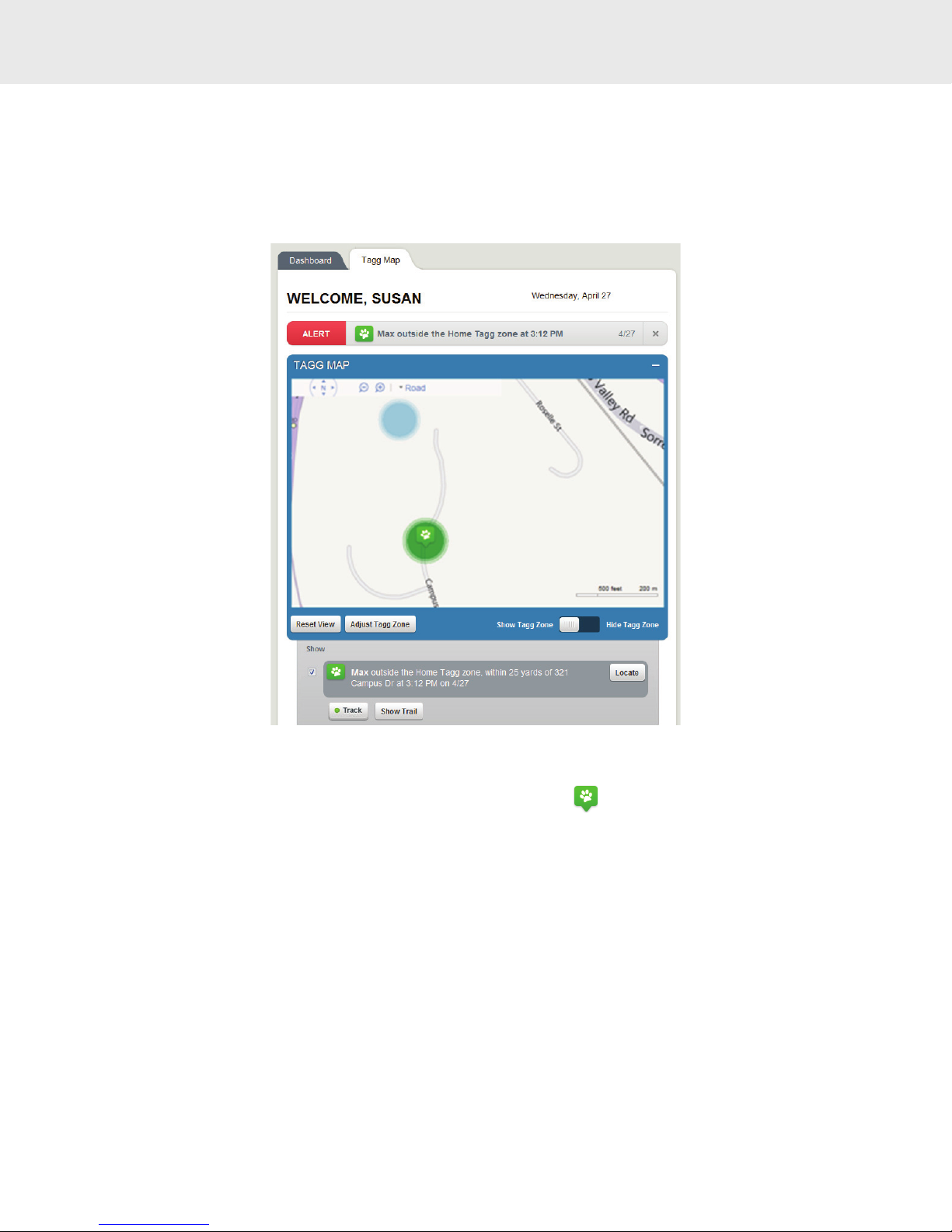
User Guide 18
Outside the Tagg Zone
When your dog (we’ll call him Max) leaves the Tagg zone, the system sends an alert to your Tagg
account. If you have opted-in to receive email and text notifications, you will receive them as well.
Your Tagg map will look similar to this:
• An Alert banner appears at the top of the map to let you know that Max is outside the Tagg zone.
• Max is identified by a paw icon with a pinpoint on the bottom . The pinpoint means that there
is a GPS location available for Max.
• The Pet Status Bar indicates that Max is “outside the Tagg zone” and provides an estimated street
address with a specified date and time of the last recorded location of your pet.
HOW TO READ YOUR TAGG MAP

User Guide 19
View Your Pet’s Location Trail
When your pet leaves the Tagg zone, you can turn on tracking to see his location trail. The location trail
is an animated dotted trail with all of your pet’s known locations since leaving the Tagg zone.
When tracking is on, the Show Trail button appears
under the Pet Status Bar. To see the location trail on
the Tagg map:
• Click Show Trail.
• Move your cursor over a dot to see the address
of that location and the date and time your dog
was there:
Your dog’s location trail will be recorded the entire time
he is outside of the Tagg zone, even if you initiate
multiple tracking sessions or one time locates.
Clicking Show Trail will replay all of the locations.
Trip Mode
What to Expect When You Take Your Pet for a Walk
When you take your pet for a walk or an errand you might exit the Tagg™ zone. To suppress alert
notifications when you take your pet outside the Tagg zone:
• Briefly press the Trip button on the top of the Tagg tracker.
IMPORTANT: Do not press and hold the Trip button because this will power off the Tagg tracker.
• The status indicator flashes blue for 10 seconds to let you know the Tagg tracker is entering
Trip mode.
Results:
• The Tagg system will suppress alerts that the pet is outside the Tagg zone, as long as the pet
leaves the vicinity of the docking station within 10 minutes of the Trip button being pressed.
• When the pet returns to the area near the docking station, Trip mode ends and the system
automatically resumes normal monitoring activity.
• While the pet is on the walk or errand, the Locate and Track functions can still be used to
locate the pet, if necessary.
What happens if I don’t leave the vicinity of the docking station within 10 minutes of pressing the
Trip button?
• Trip mode is automatically cancelled after 10 minutes if the pet remains in the vicinity of the
docking station. Any future breaches are reported as usual.
Can I start Trip mode from anywhere, or just when I’m near the docking station?
• Trip mode can be started at any time. If you happen to already be away from the docking station,
Trip mode can still be activated, and it will automatically end when the pet returns to the area
near the docking station.
HOW TO READ YOUR TAGG MAP
(Your screen will look similar to this.)
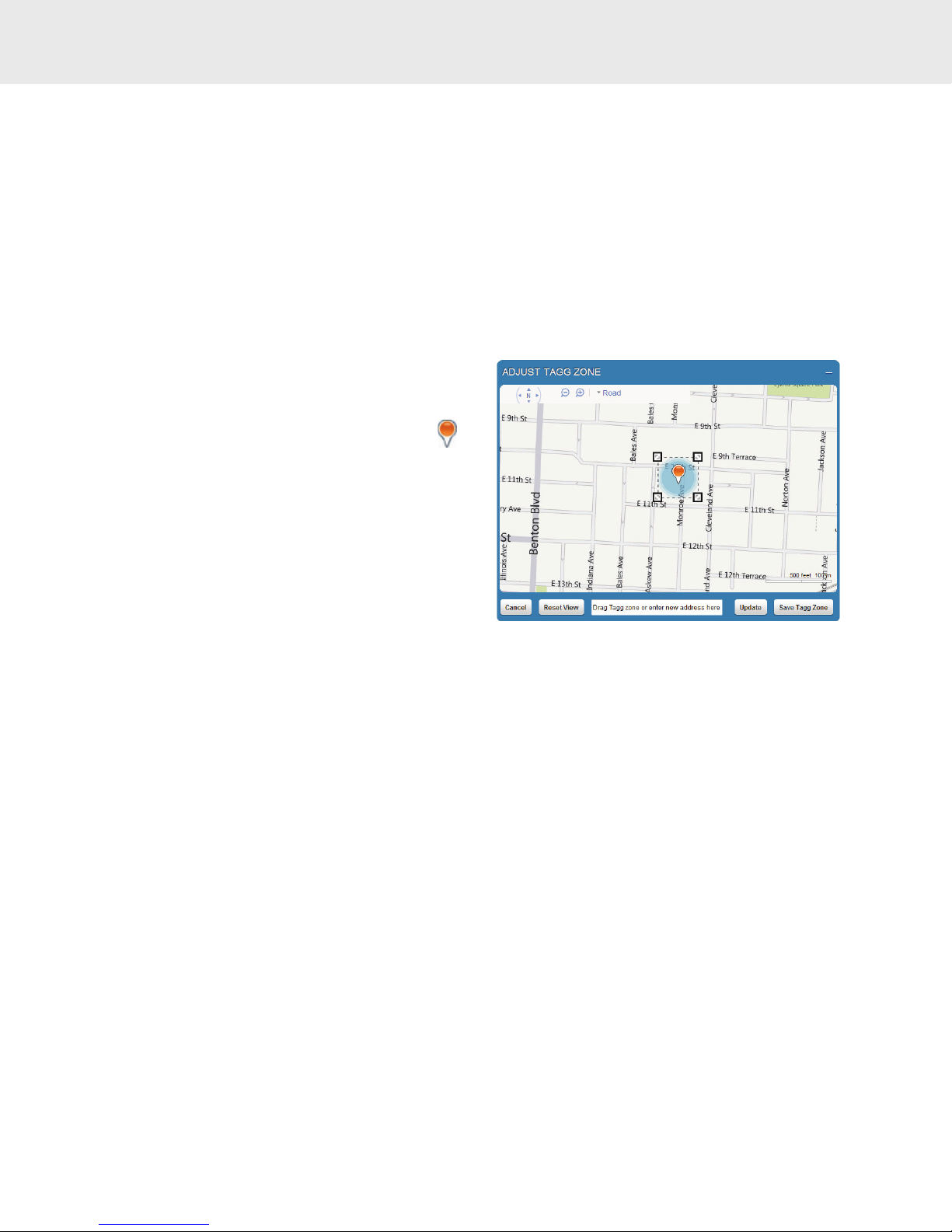
User Guide 20
Adjusting the Tagg Zone
You can adjust your Tagg zone at any time. You can make it larger, smaller or change it completely
when you make a significant relocation of your docking station (to a vacation house, etc.).
The tagg zone is managed in your account and is communicated to each of you trackers.
To Adjust the Tagg Zone
• On the Tagg website, select the Tagg Map tab. Under the map, click Adjust Tagg Zone.
• Use the navigation tools at the top of the map
to adjust your view.
• There are three ways to change your Tagg zone:
n Click and drag the orange center pin
to recenter the Tagg zone.
n To expand or contract the zone, click and
drag the corners of the Tagg zone.
n Or, type a new street address in the space
provided and click Update.
• Click Save Tagg Zone to save your changes.
How to Locate Your Pet
Page Your Pet While Inside the Tagg Zone
If you’re at home and the Tagg system says your pet is “near the docking station” but you can’t find him,
you can page the Tagg tracker:
• Press the Page button on top of the docking station.
• You will receive a notification of your pet’s location in a few minutes.
• The docking station status indicator will flash blue for 15 minutes.
• The tracker status indicator will flash blue and red for 15 minutes.
• To stop the page before the 15 minutes are up, press the Page button again.
Note: A page is only successful if the Tagg tracker is within range of the docking station signal. If a
page does not return a location, request a one time locate via the Locate button in the Tagg website
or text LOCATE to 52366.
Request the Current Location of Your Pet (One Time Locate)
If you want to know the current location of your pet – whether inside or outside of the Tagg zone – you
can request a single locate. See the chart below.
HOW TO READ YOUR TAGG MAP
(Your screen will look similar to this.)
Other manuals for Tagg
1
Table of contents
Other Snaptracs GPS manuals
Popular GPS manuals by other brands
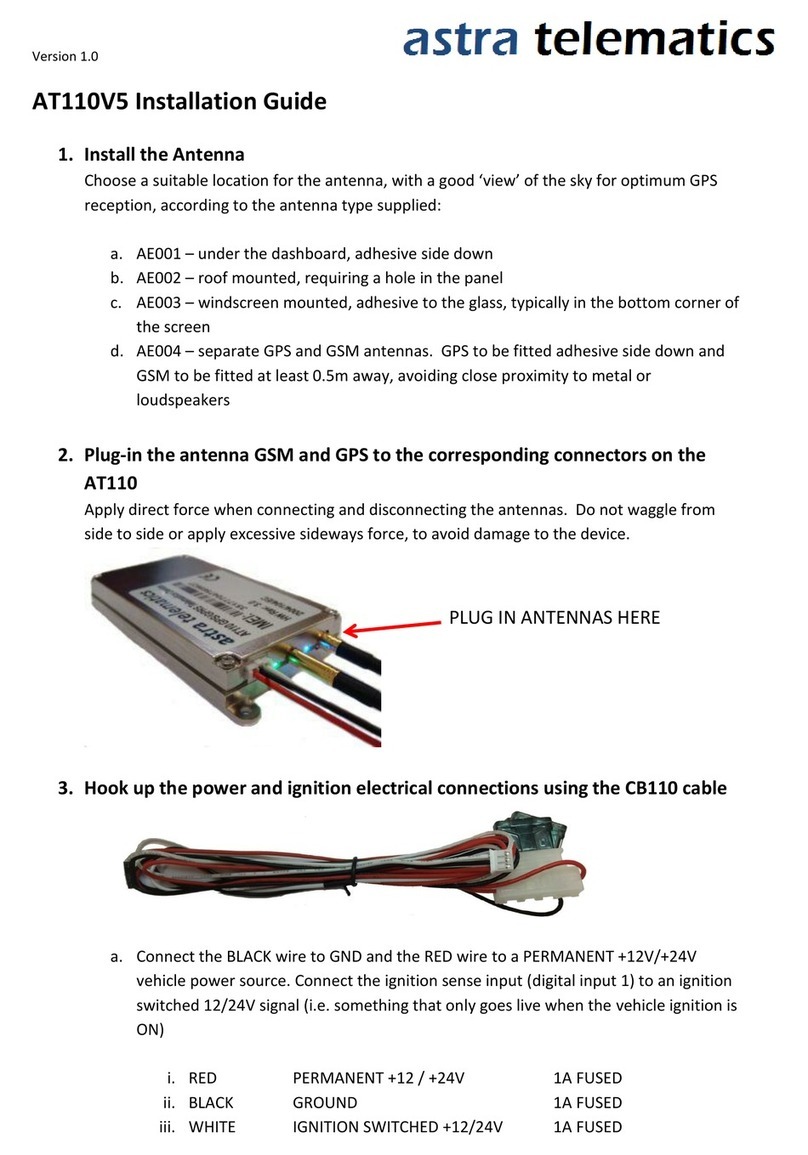
astra telematics
astra telematics AT110V5 installation guide
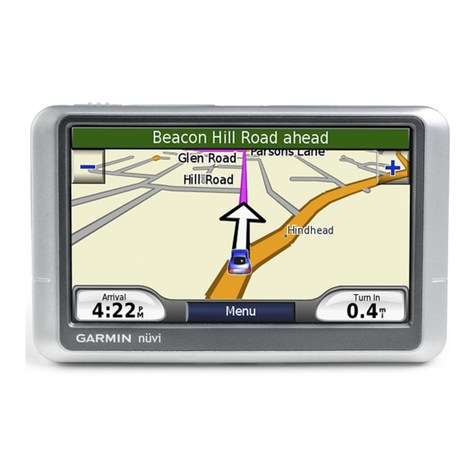
Garmin
Garmin nuvi 200W Quick start manual

Xtracer
Xtracer XC Tracer V1.0 user manual
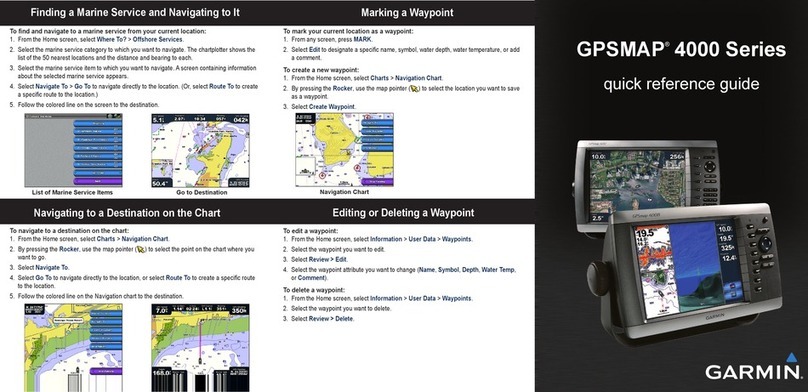
Garmin
Garmin GPSMAP 4212 - Marine GPS Receiver Quick reference guide

Shenzhen Benway Technology
Shenzhen Benway Technology BW08 user manual

Garmin
Garmin Zumo 200 Series Quick start manual