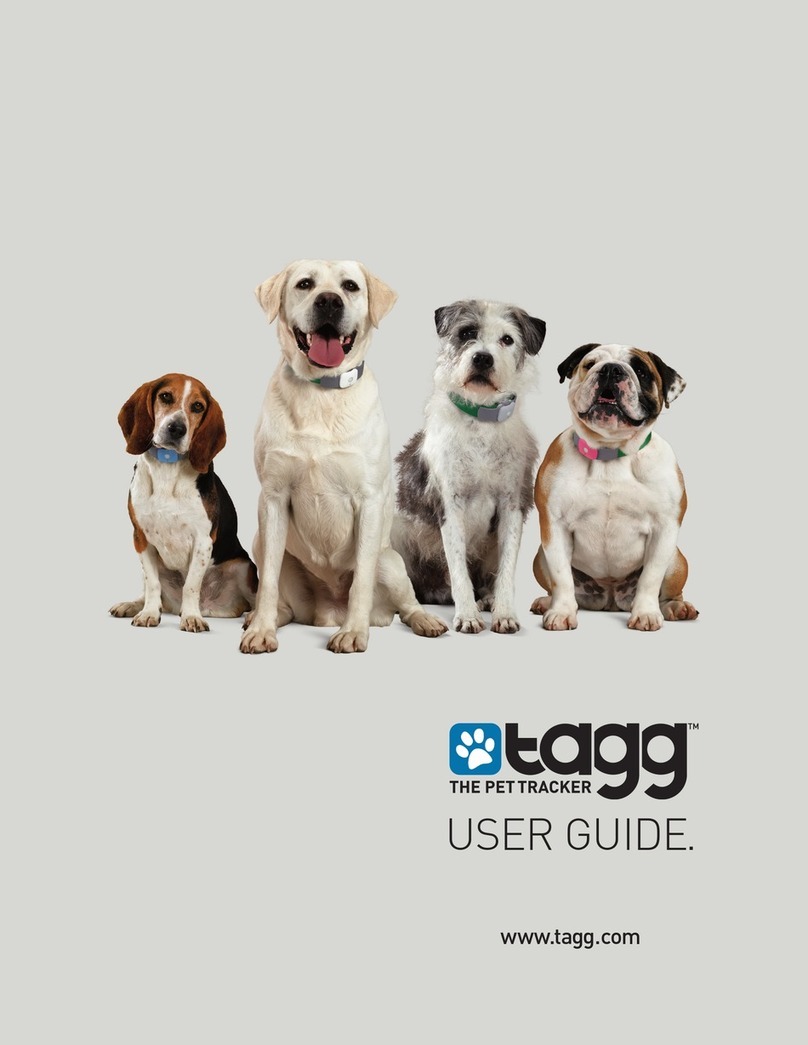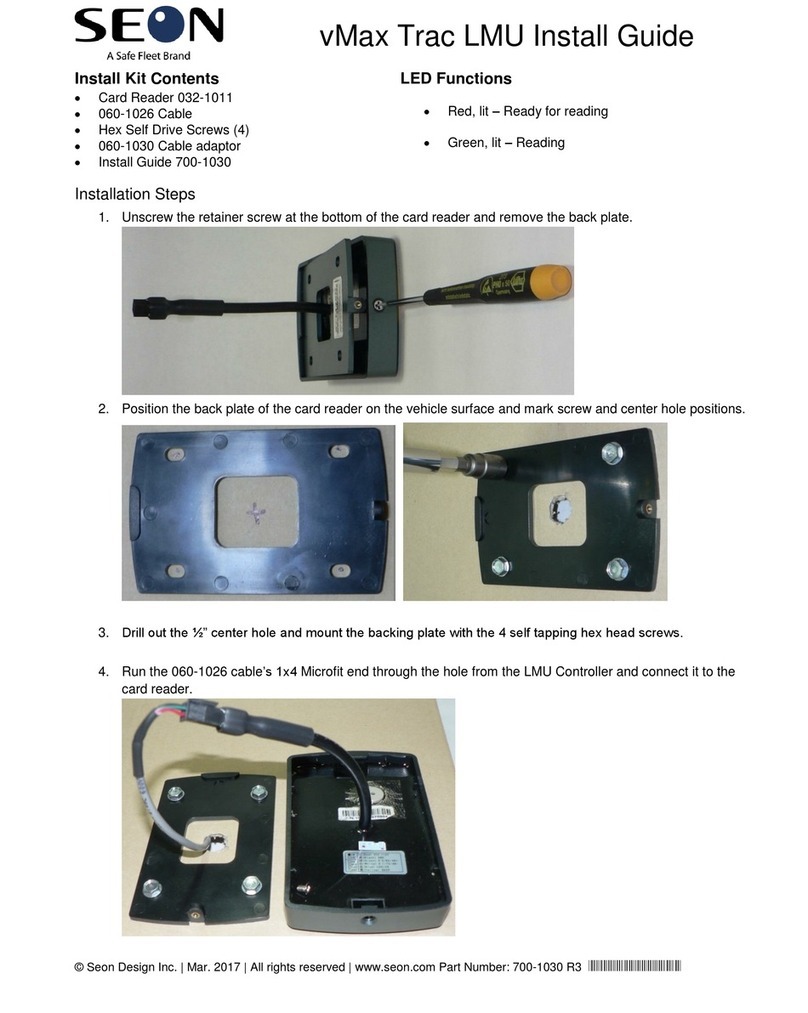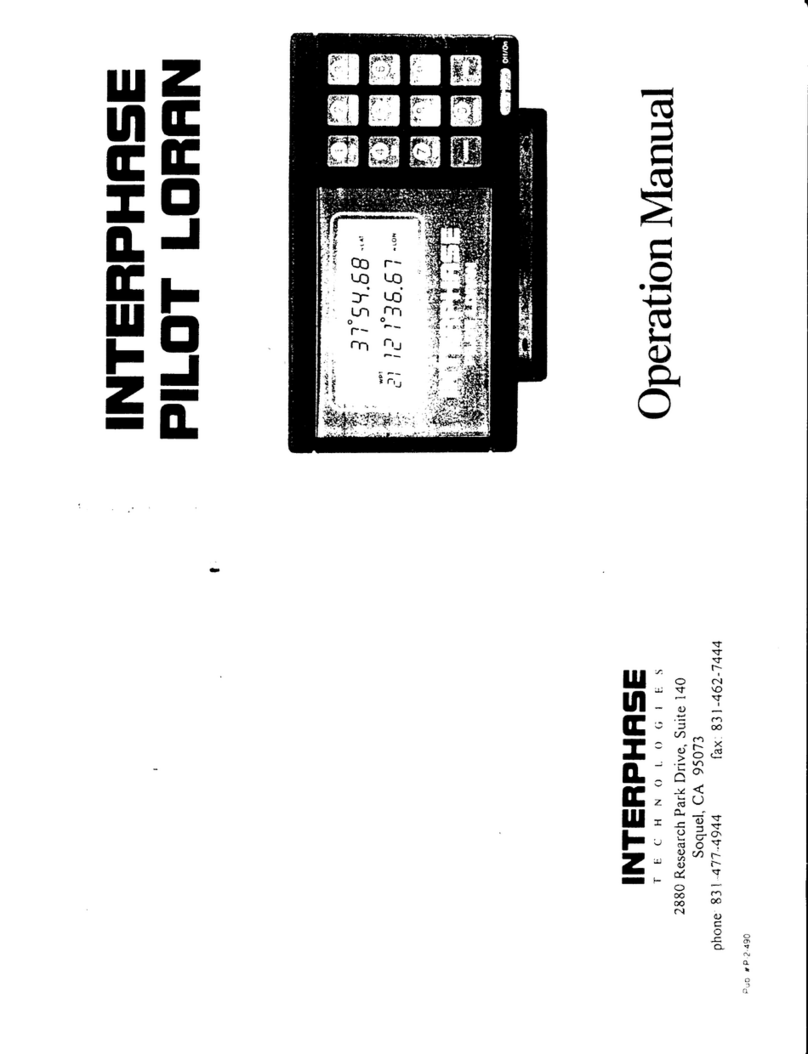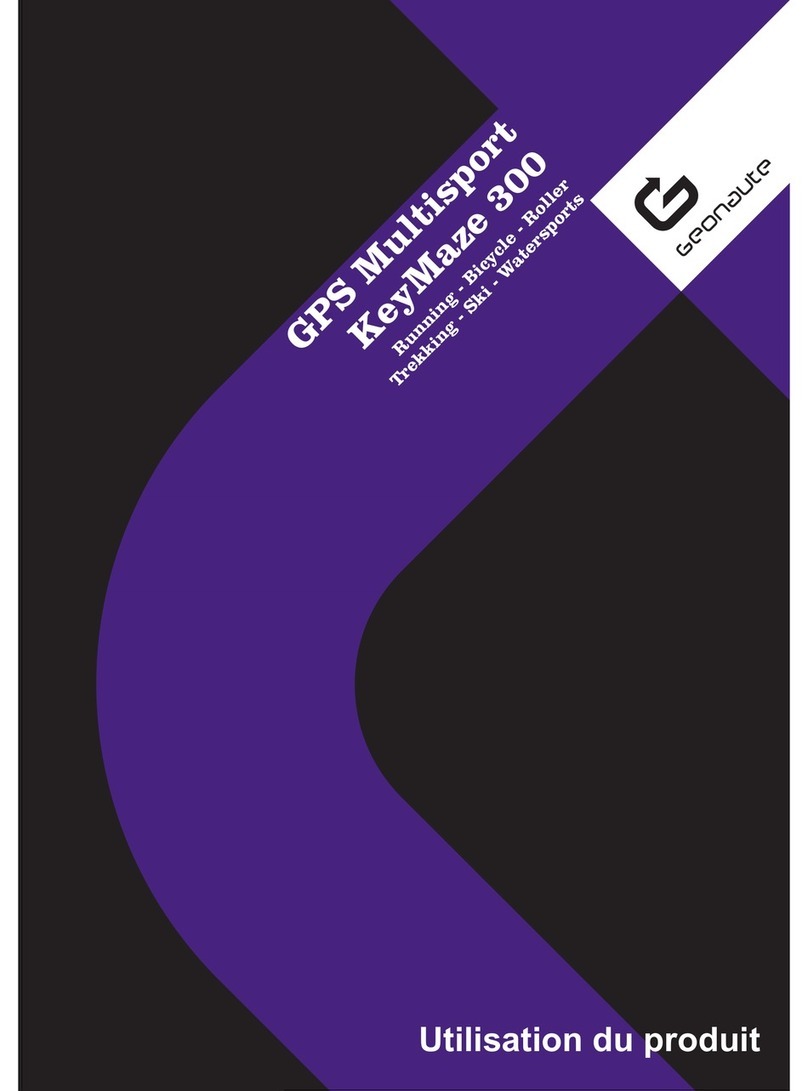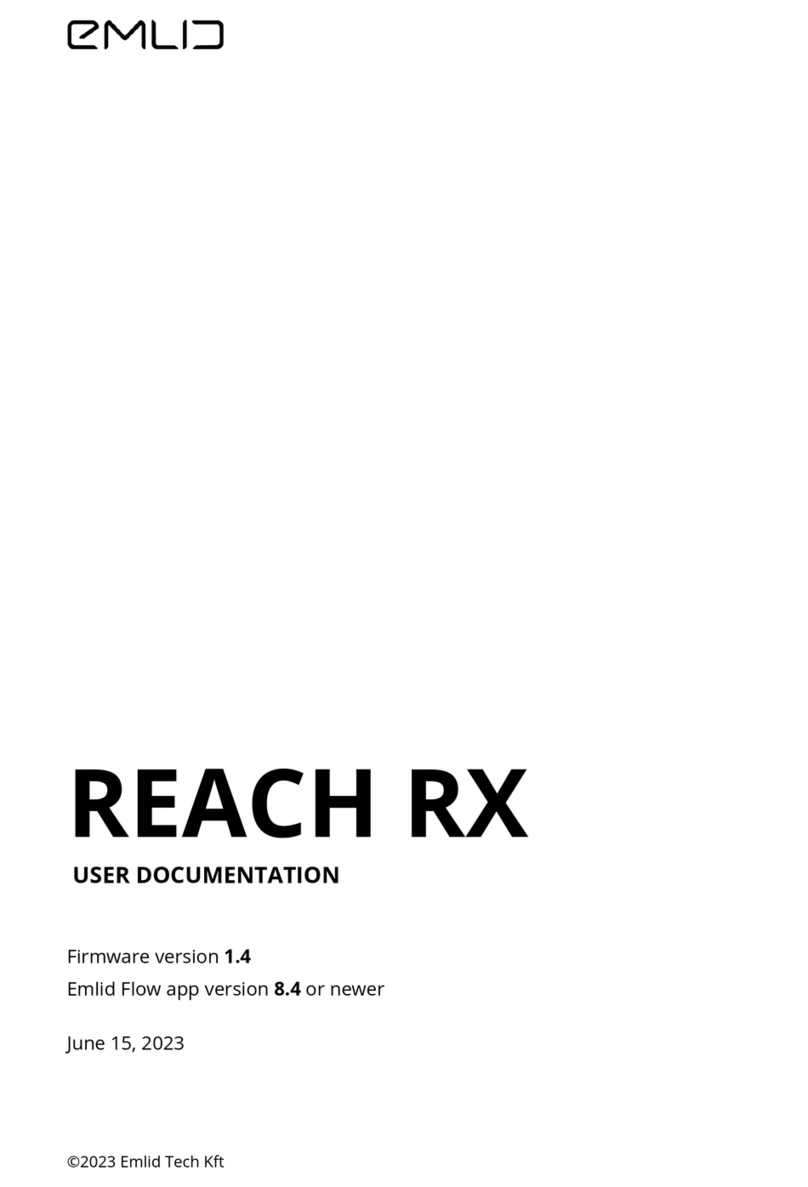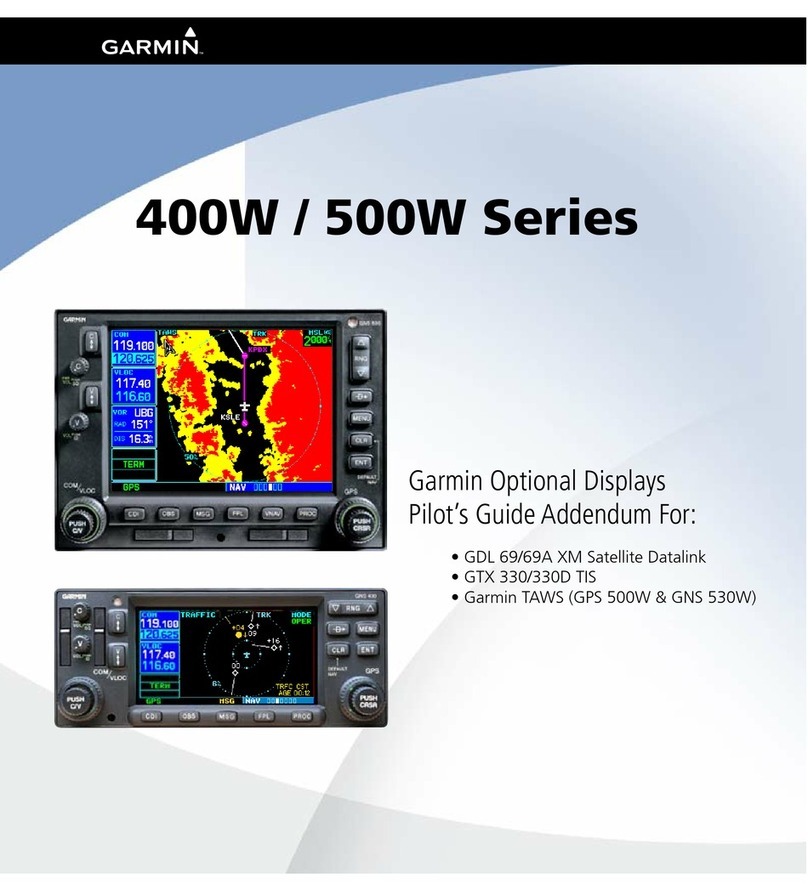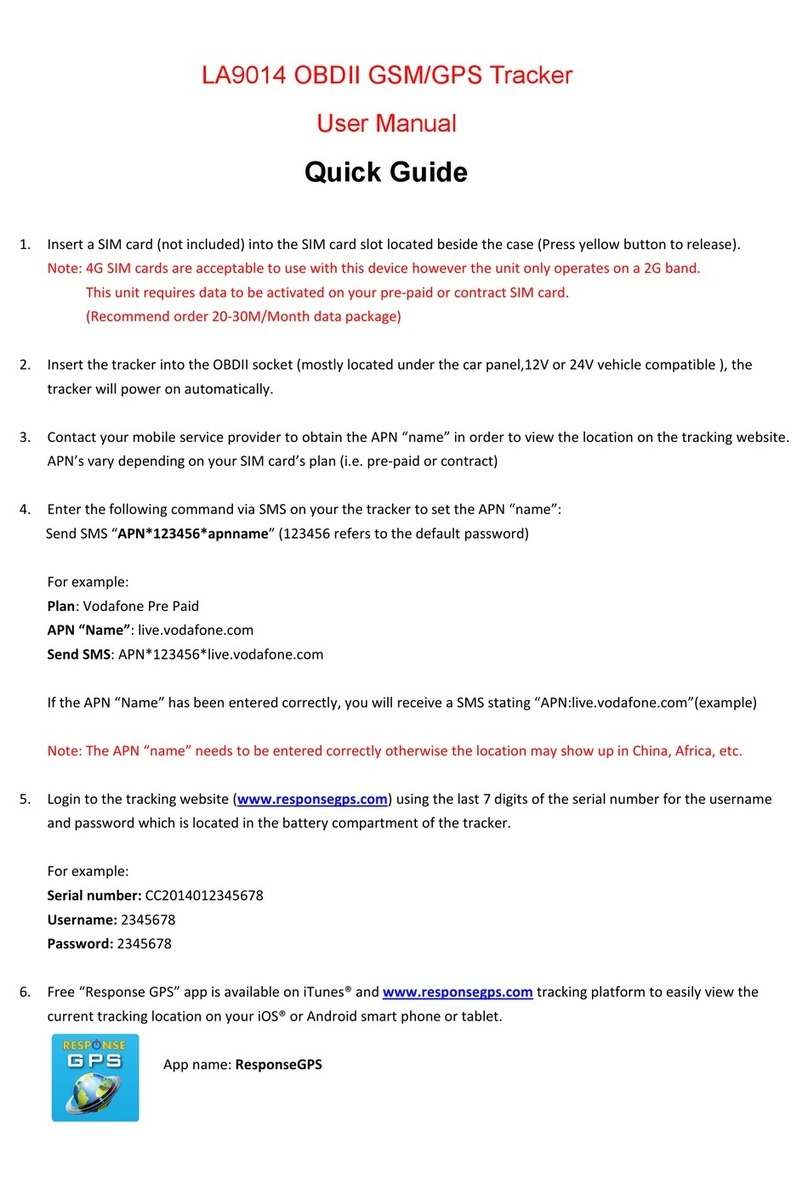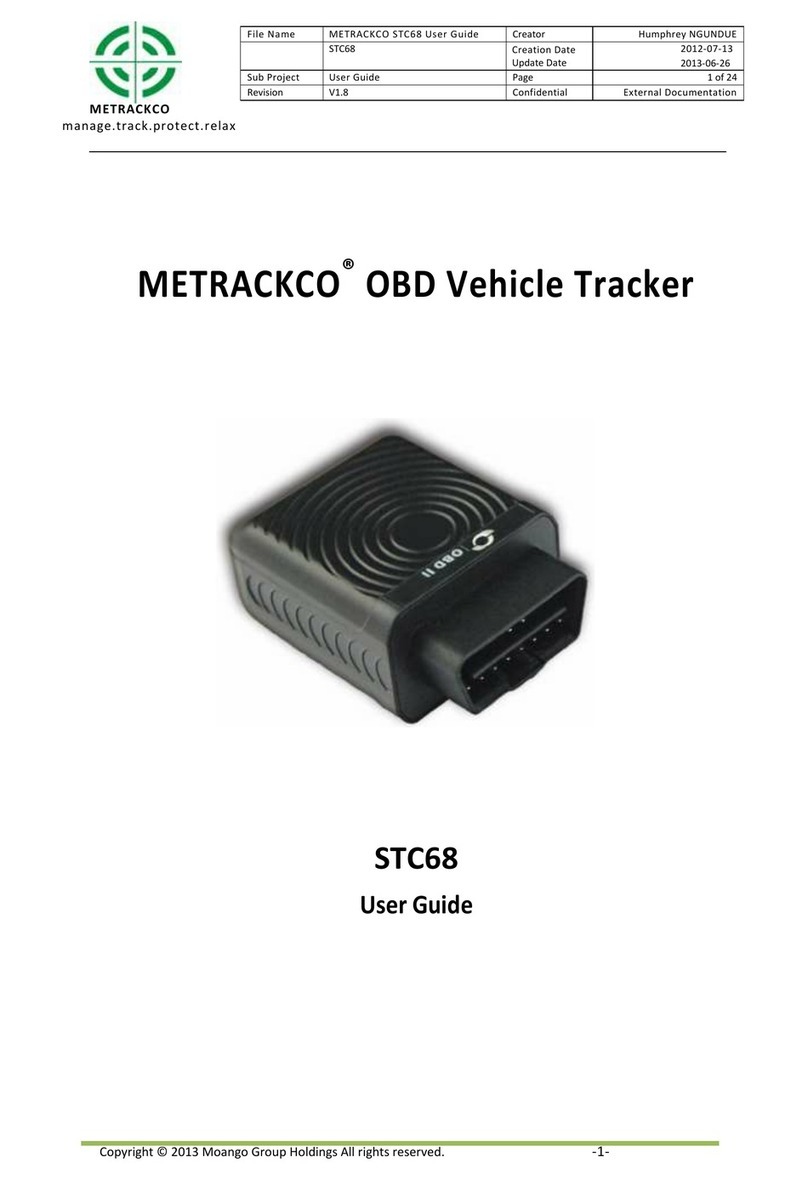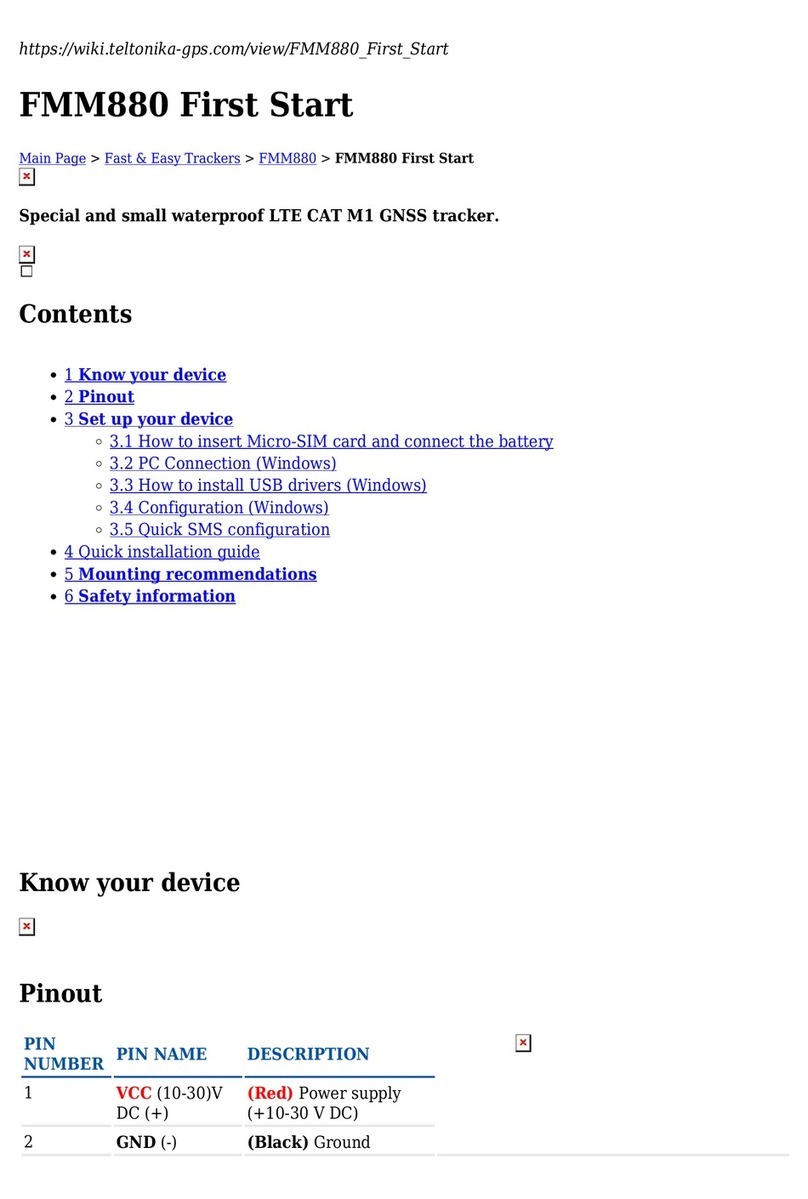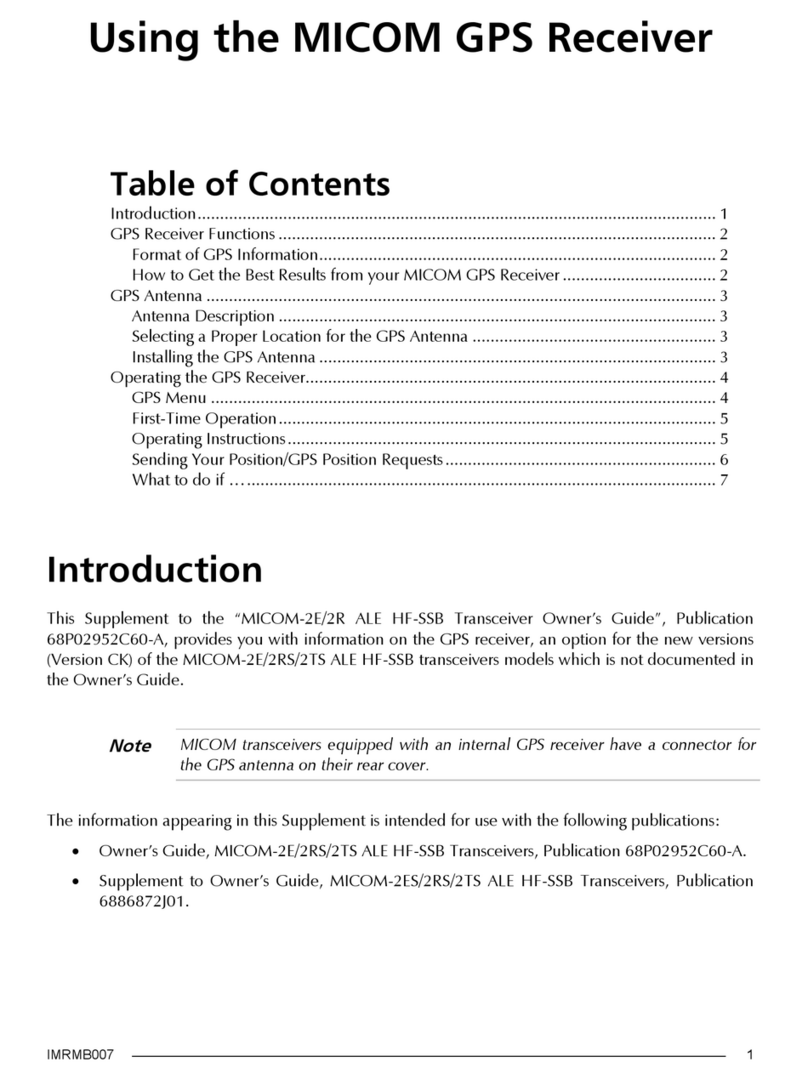Snaptracs Tagg User manual

www.tagg.com
USER GUIDE.
Meijer.com

User Guide 2
TAGG—THE PET TRACKER™USER GUIDE
Snaptracs, Inc.
5775 Morehouse Drive
San Diego, CA 92121-1714
U.S.A.
Copyright © 2012 Snaptracs, Inc.
All Rights Reserved.
Not to be used, copied, reproduced in whole or in part, nor its contents revealed in any manner to
others without the express written permission of Snaptracs, Inc.
QUALCOMM is a registered trademark of QUALCOMM Incorporated in the United States and may
be registered in other countries. Tagg – The Pet Tracker, Tagg, and the Tagg logo are trademarks of
Snaptracs, Inc. Other product and brand names may be trademarks or registered trademarks of their
respective owners.
Service activation required. This technical data may be subject to U.S. and international export,
re-export or transfer ("export") laws. Diversion contrary to U. S. and international law is strictly
prohibited.
Tagg – The Pet Tracker™ User Guide
80-CA248-2 Rev. A
April 2012
Meijer.com

User Guide 3
CONTENTS
Tagg—The Pet Tracker ..................................................................................................................................................... 4
How It Works .................................................................................................................................................................... 5
What’s In The Tagg Master Kit Box.................................................................................................................................. 6
Tagg Tracker Overview..................................................................................................................................................... 7
Docking Station Overview................................................................................................................................................ 8
Tagg Dashboard and Map Overview ................................................................................................................................ 9
Tagg Dashboard ........................................................................................................................................................ 9
Tagg Map ..................................................................................................................................................................10
Basic Setup......................................................................................................................................................................11
Step I: Charge The Tagg Tracker.............................................................................................................................11
Step II: Activate The Tagg Tracker Online...............................................................................................................12
Step III: Personalize Your Pet's Prole ...................................................................................................................15
Step IV: Attach The Tagg Tracker To Your Pet’s Collar...........................................................................................16
Software Upgrades..................................................................................................................................................19
Pending Updates ............................................................................................................................................................19
How To Read Your Tagg Map.......................................................................................................................................... 20
Inside The Tagg Zone .............................................................................................................................................. 20
Multiple Pets In The Tagg Zone .............................................................................................................................. 20
Outside The Tagg Zone ............................................................................................................................................21
View Your Pet’s Location Trail ................................................................................................................................ 22
Adjust The Tagg Zone.............................................................................................................................................. 23
How To Locate Your Pet ................................................................................................................................................. 24
Page Your Pet While Inside The Tagg Zone............................................................................................................ 24
Request The Current Location of Your Pet (One-Time Locate) ............................................................................ 25
Track Your Pet ........................................................................................................................................................ 25
Change Your Notication Settings ......................................................................................................................... 26
Your Pet On The Go......................................................................................................................................................... 27
Trip Mode ................................................................................................................................................................. 27
Travel Charger ....................................................................................................................................................... 28
Manage Your Devices ..................................................................................................................................................... 29
Tagg Trackers.......................................................................................................................................................... 29
Docking Stations ..................................................................................................................................................... 29
Tagg Mobile Features..................................................................................................................................................... 30
Text Message Commands....................................................................................................................................... 30
Tagg On Your Mobile Browser ................................................................................................................................31
Tagg Android and iPhone Apps ...............................................................................................................................31
Tagg App On Your Android or iPhone ..................................................................................................................... 32
Care and Cleaning of Devices........................................................................................................................................ 35
Specications ................................................................................................................................................................. 36
Warnings And Safety Information ................................................................................................................................. 37
Important Health Information and Safety Precautions ....................................................................................... 37
Safety Precautions for AC Adapter ........................................................................................................................ 37
Safety Precautions for The Tagg Tracker and Docking Station ............................................................................ 37
Safety Precautions for Direct Sunlight.................................................................................................................. 38
Underwriters Laboratories (UL) Listing................................................................................................................ 38
Regulatory Statements .................................................................................................................................................. 39
Customer Support...........................................................................................................................................................41
Meijer.com

User Guide 4
TAGG—THE PET TRACKER
Thank you for purchasing Tagg—The Pet Tracker™. The Tagg™ system offers you advanced location
technology so you can stay in touch with your pet. The Tagg advanced location technology will help
you nd your pet if he goes missing, and it will send you a text and email if he wanders outside of your
designated Tagg zone.
Get started today with Tagg—The Pet Tracker, and you will have peace of mind, wherever you are.
Sincerely,
The Tagg Team
Meijer.com

User Guide 5
HOW IT WORKS
Tagg—The Pet Tracker is a pet tracking system that uses advanced GPS technology to enable you to
see where your pet is.
But the goal of the Tagg system isn’t just to nd a lost pet – it’s to not lose him in the rst place. With
the Tagg system, you create your own Tagg zone, the area where your pet spends most of his time. If he
escapes, you get a text and email alert. At that point, you can locate and track your pet on the Tagg map
on your computer or mobile phone.
Here are three ways you can stay in touch with your pet:
• On your computer. Visit www.tagg.com to view the Tagg map and see where your pet is at any
time.
• On your mobile phone. Use the web browser on your mobile phone to view the Tagg map and
see your pet when you’re on the go. You can also download the free Tagg app for your iPhone or
Android smartphone.
• Through texts and emails. Receive Tagg alerts and updates by text and email, or use text
commands to locate and track your pet.
Meijer.com

User Guide 6
Item What it Does
A. Tagg Tracker Tracks and transmits your pet's location to you, when attached to
his collar
B. Tagg Docking Station* Charges your tracker and maximizes battery life when your pet is
nearby
C. Power Kit (AC adapter/USB cable)* Connects the docking station to an electrical outlet for charging
D. Collar Clip and Straps Attaches the tracker on your pet's collar. Includes straps for thick
and thin collars
*If you only purhased a Tagg tracker, it does not include a docking station and power kit.
WHAT’S IN THE TAGG MASTER KIT BOX
Meijer.com

User Guide 7
TAGG TRACKER OVERVIEW
The Tagg tracker attaches to your pet’s collar and transmits your pet’s location to you through the Tagg
website and email/text notifications.
Item What it Does
A. Power and Trip Button Turns the tracker on/off. Puts the tracker into "Trip mode" to avoid
sending alerts when you leave the Tagg zone
B. Status Indicator Tells you when the tracker is on/off, locating or tracking your pet, and
more (see more about the Status Indicator below)
C. Release Points Release the tracker from the docking station, travel charger, or
collar when pressed
D. Wings Antenna for the Tagg system
E. Charging Contact Align this with the docking station or travel charger to charge
F. Attachment Sensor Senses when the tracker is attached or detached from the collar clip
G. Tagg ID Unique code for activating your tracker
About the Power/Trip Button
This button does two things:
• Turns the tracker on/off (see chart below).
• Puts the tracker into “Trip mode.” You can use
Trip mode when you take your dog on a walk or
run errands to avoid sending alerts when you
leave the Tagg zone. For more about Trip mode,
see page 27.
About the Status Indicator
The status indicator on the Tagg tracker tells you
when the tracker is on/off, locating or tracking your
pet, and more. To conserve battery life, the status
indicator will not be illuminated except when
performing the actions listed below.
Action Tracker Status Indicator State What it Means
Turn tracker on or off: Press and hold the
Power/Trip button for 3 seconds
Solid Blue for 5 seconds Tracker is powering on
Solid Red for 5 seconds Tracker is powering off
Put tracker into Trip mode: Double-press
the Power/Trip button
3 Quick Flashes, then Flashing
Blue for 15 minutes
Tracker is in Trip mode
Page, Track, or Locate Flashing Blue and Red Tracker is being paged, tracked,
or located
Check if tracker is on or off: Press and
release Power/Trip button (for less than 3
seconds)
Solid Blue for 2 seconds Tracker is on, with sufcient
battery
Flashing Red 4 times Tracker is on, with low battery
Not lighting up Tracker is off
Charge tracker: Place it on docking station
or travel charger
Flashing Blue Tracker is charging (may take up
to 60 seconds to start ashing)
Solid Blue Tracker is fully charged
Remove the tracker from the docking
station
Solid Blue for 2 seconds Battery is sufciently charged
Not lighting up Battery needs to be charged
Tracker – Top View
Tracker – Bottom View
Meijer.com

User Guide 8
DOCKING STATION OVERVIEW
The docking station* does two things: 1) charges your Tagg tracker and 2) maximizes the tracker’s
battery life when your pet is nearby. It should always be plugged in, powered on, and located within
your Tagg zone.
Item What it Does
A. Power Indicator Tells you the docking station is on
B. Docking Posts Holds the tracker in place when docked
C. Power Port Connects the docking station to the USB cable
D. Page Button Locates the tracker when pressed (only when the tracker is near the
docking station)
E. Charging Pins Align with the tracker charging contact to charge
F. Upgrade Indicator Lights up red when a software upgrade is in progress. Do not
remove the tracker while the light is on
*If you only purchased a Tagg tracker, it does not include a docking station
and power kit.
About the Page Button
If you’re at home and the Tagg system says your pet is “near
the docking station” but you can’t nd him, you can page the
Tagg tracker. See page 24 for more information.
Positioning the Docking Station
For optimal system performance:
• Keep the docking station within the boundary of the
Tagg zone where your pet spends most of his time.
This will keep the tracker in power saving mode and maximize the tracker battery life. For more
information about how to get the most from your tracker battery, please visit the Support section
at www.tagg.com.
• Place the docking station indoors, in an open area, away from metal.
• Make sure the docking station is plugged into an electrical outlet using the AC adaptor and USB
cable provided. The docking station cannot be powered through your computer's USB port.
• Make sure the docking station is powered on (power indicator lights up blue).
Note: If you make a signicant relocation of the docking station (such as taking it to a vacation home), you
must adjust the Tagg zone to reect the new location and address.
Docking Station Indicator Indicator State What it Means
Power indicator
Not Lit Docking station is off or unplugged
Solid Blue Docking station is on
Flashing Blue - 15 minutes Page button pressed, locating pet
Upgrade indicator Not Lit Normal operation
Solid Red WAIT: Software upgrade in progress. Do not
remove tracker until upgrade is complete. See page
19 for more about upgrades.
Meijer.com

User Guide 9
TAGG DASHBOARD AND MAP OVERVIEW
The Tagg dashboard and map are two areas that you’ll use often on the Tagg website.
• Dashboard: This gives you a quick view of your Tagg account – it’s what you use to manage your
devices and your Tagg service.
• Map: This is where you’ll see your pet’s current and most recent locations, and where you can
visually locate or track him if he leaves the Tagg zone.
Once you’ve created your account and activated your Tagg tracker, you can start using the dashboard
and map to keep track of your pet. See page 12 for more on activating your Tagg tracker.
Tagg Dashboard
As you see on the screen below, the dashboard is where you can:
A. Find out about new Tagg features and services.
B. Get a quick view of the Tagg map.
C. Create or modify your pet’s prole.
D. Activate the Tagg tracker.
E. Manage your accounts, devices, service, notications and billing.
F. View pending updates. See page 19 for details.
(Your screen will look similar to this.)
Meijer.com

User Guide 10
Tagg Map
You’ll use the Tagg map to locate and track your pet. This section gives you a quick overview of the
map. To learn more, see How to Read Your Tagg Map on page 20.
A. Notication headline: Where you receive alerts and updates about your pet’s location or the Tagg
system.
B. Tagg zone: The boundary around your house that you set during activation.
C. Paw without pinpoint: Means there’s no pinpointed GPS location, since your pet is close to the
docking station and in power saving mode.
D. Paw with pinpoint: Means there is a GPS location available. If you hover over this icon, you’ll
see the last recorded location of your pet.
E. Radius of accuracy: The circle around the paw indicates the accuracy of the GPS location. In
general, the accuracy of the location will be within a few yards or up to a few hundred yards,
depending on the quality of the GPS signal available at the time.
F. Tracker command bar: Where you can command the tracker to Track, Locate, or Show Trail for your
pet.
G. Hover over : Gives the last recorded location of your pet.
H. Reset View: Adjusts the Tagg map to your original view, showing your pet and Tagg zone.
I. Adjust Tagg Zone: Where you can change your Tagg zone on the map.
J. Show/Hide Tagg Zone: Where you can choose to show or hide the Tagg zone on the map.
(Your screen will look similar to this.)
TAGG DASHBOARD AND MAP OVERVIEW
Meijer.com

User Guide 11
Now that you’ve had a quick overview of the key features of Tagg—The Pet Tracker, you can start the
setup process. There are four easy steps to complete:
• Step I:Charge the Tagg tracker
• Step II:Activate the Tagg tracker online
• Step III: Personalize your pet’s prole
• Step IV:Attach the Tagg tracker to your pet’s collar
Step I: Charge the Tagg Tracker
1. Attach the AC adapter to the USB cable and plug the USB cable into the docking station power
port. Be sure to only use the AC adapter and USB cable provided.
2. Plug the AC adapter into an electrical outlet.
Note: The docking station cannot be powered through your computer’s USB port.
3. If your Tagg docking station has an on/off switch on the bottom of the device, move it to the “on”
position (power indicator will turn blue).
4. Properly secure the tracker on the docking station by making sure its charging contact aligns
with the docking station’s charging pins. (When the tracker is docked correctly, the tracker
status indicator will start ashing blue within 60 seconds of docking. The status indicator will
be solid blue when the device is fully charged.)
It will take up to two hours for your tracker to charge. We recommend charging as soon as you
receive the low battery notication. The battery may last up to 30 days, but actual battery life
will vary based on usage patterns. A Battery Life Estimating Chart can be found at www.tagg.
com in the Support section.
Note: When your tracker is near the docking station, it automatically enters power saving mode,
giving you the maximum amount of time between charges.
While your tracker is charging, you can complete Step II and Step III.
BASIC SETUP
Status Indicator
Meijer.com

User Guide 12
Step II: Activate the Tagg Tracker Online
To activate your tracker, it must be docked properly on the docking station. You may activate it while it’s
charging.
1. Go to www.tagg.com and click the Activate button to activate your Tagg system.
2. If you already have a Tagg account, please sign in. If you don’t have an account, please create
one now.
3. You will need the unique Tagg ID number for activation. Your Tagg ID number is located on the
bottom of the tracker.
4. Follow the simple activation steps on the website to set up your account and activate your
tracker.
While activating the tracker, you'll set up your Tagg zone and Notications. The following pages
will give you more details about both.
BASIC SETUP
Meijer.com

User Guide 13
Set Up Your Tagg Zone
This is the boundary around the area where your pet spends most of his time. When your pet leaves the
Tagg zone, you will receive an alert.
A. Give your Tagg zone a name (e.g., Home).
Note: Each account can only have one Tagg zone, even when multiple pets are on the account.
B. Adjust the Tagg zone by clicking and dragging the orange center pin to the proper spot.
C. The Tagg zone defaults to the smallest possible area: a 75-yard radius around the pet’s
home. Click and drag the corner squares to enlarge the area up to 1,000 yards.
(Your screen will look similar to this.)
IMPORTANT: The docking station must be located inside the Tagg zone.
D. The Pet Address eld may have been auto-populated with your shipping address. If so,
the system has created your initial Tagg zone around this address. If this is not your pet’s
home, please enter your pet’s home address and click Update Map.
E. Verify the time zone where you'll be using the tracker.
BASIC SETUP
Meijer.com

User Guide 14
BASIC SETUP
Set Up Your Notifications
Tagg notications tell you if your pet leaves the Tagg zone, and give you updates about your pet's
location, the tracker's battery life, and important software upgrades. You'll always see notications on
the Tagg website, and you can also opt-in to receive them by email and/or text message.
Note: Please add noreply@tagg.com to your email address book to be sure your Tagg notications pass
through your spam lter. If you opt-in for text message notications, please add Tagg (52366) to your
cell phone contacts when you receive your welcome text.
You can keep your friends, family, or neighbors informed about your pet's whereabouts by sharing your
notications with them. Just add their email addresses to the Contacts section while activating.
NoticationTypes
Alerts Updates Notices
Critical information, such as
when your pet has left the Tagg
zone.
Non-critical information, such
as when the Tagg tracker is fully
charged.
Information about software
upgrades. When you receive a
software upgrade notice, dock
your tracker on the docking
station as soon as possible to
receive the upgrade.
You must opt-in to receive alerts and updates by text message, and to text the Track or Locate commands
from your mobile phone.
See page 30
of this guide for text message commands. Standard text message and data
charges from your mobile carrier may apply. This cost is not included in your Tagg service. Please check with
your carrier if you have questions about your plan and pricing.
Completing Activation
Now that you've set up your Tagg zone and notications, complete the last few steps to activate your
tracker. Your activation will be complete when you see the Activation Successful screen. This may take a
few minutes.
IMPORTANT: After activation, you may need to upgrade the software on your tracker.
To upgrade your software, place your tracker on the docking station to charge. The upgrade will
begin when your tracker has reached a sufcient battery level, which may take anywhere from a few
minutes, up to 30 minutes.
The upgrade indicator on the docking station will turn on when the upgrade begins. Please do not
remove your Tagg tracker from the docking station until the indicator turns off.
Meijer.com

User Guide 15
StepIII:PersonalizeYourPet'sProle
You can personalize your Tagg account by customizing your pet prole.
1. To create a new pet prole, click Add A Pet.
2. Fill in your pet's name and select a paw icon.
If you started creating your pet prole at activation by lling in your pet's name, just click on your pet's
prole above the Add A Pet button.
Upload Your Pet Photos
A. Open your pet's prole page and click Upload Image. You can add up to 10 pictures of your pet
to your photo gallery.
B. In the Upload Image window, Browse and select the image le you want to add (for best resuls,
use pictures that are in landscape orientation).
(Your screen will look similar to this.)
Set a Dashboard Pet Profile Picture
C. In your gallery, click on the photo you want to use.
D. Click Set Prole Picture. Use the viewer rectangle to identify the area of the photo that you want to use.
E. Click Save Prole.
To change the prole picture, just repeat the steps above.
BASIC SETUP
Meijer.com

User Guide 16
BASIC SETUP
Step IV: Attach the Tagg Tracker to Your Pet’s Collar
Your Tagg setup is almost complete. The illustrations below demonstrate how the tracker (top)
attaches to the collar using the collar clip (middle) and strap (bottom). Follow these easy steps to
attach the tracker properly.
Attaching the Collar Clip to the Collar
1. Remove the collar from your pet.
2. Holding the collar in one hand, place the collar clip on top of the collar as shown:
3. Hook one side of the strap into the collar clip groove on one side of the collar clip.
4. Holding the collar clip and strap in place with one hand, use your other hand to stretch the free
end of the strap* under the collar and up into the groove on the other side of the collar clip:
* Different color straps represent different sizes. The clear strap is for small collars and gray is for large collars.
The collar clip attachment should be snug on your pet’s collar.
CAUTION: It may take some force to stretch the strap all the way. Do not use tools or other devices to
attach the strap. Doing so may result in damage to the clip or strap.
Tracker
Collar clip
Strap
Meijer.com

User Guide 17
BASIC SETUP
Attach the Tracker to the Collar Clip
Once the tracker is activated and fully charged, remove it from the docking station by squeezing the
release points on each side of the tracker. Attach one side of the tracker at a time to the collar clip.
1. Locate the side of the tracker with the status indicator light.
2. Press the side of the tracker with the status indicator light to the collar clip post until you hear
a "click."
CLICK
3. Roll the other side of the tracker to the collar clip post and press until you hear another “click.”
CLICK
Meijer.com

User Guide 18
4. Check that the tracker is secured by giving it a light tug (be careful not to squeeze the release
points).
To remove the collar clip from your pet’s collar, slide the collar clip and strap off the end of the collar.
The tracker works on most standard at collars and harnesses.
Types of Collars
Do Use: DoNOTUse:(Mayinterferewithtrackingsystem)
• Standard buckle collars (nylon or leather)
• Plastic snap closure collars
• Flat harnesses (nylon or leather)
• Metal collars, including training collars
• Spiked collars
• Collars with studs, jewels, or other raised adornments
The pet tracker setup is now complete.
BASIC SETUP
Meijer.com

User Guide 19
Software Upgrades
The Tagg system will occasionally send you a notication for a software upgrade – some of the
upgrades will simply keep your system running efciently, and some may be critical to system
functionality. It is important to complete the upgrade as soon as possible.
When You Receive an Upgrade Notification
1. Dock your tracker on the docking station or travel charger. Make sure the docking station or
charger is plugged in and turned on.
2. The upgrade will begin when your tracker has reached sufcient battery life, which may take
anywhere from a few minutes, up to 30 minutes.
3. The upgrade indicator on the docking station will turn red when the upgrade begins and
will stay red while it’s in progress. Be sure to leave the tracker on the docking station or
charger the entire time it is red.
Pending Updates
When you make an update to your account, such as setting or adjusting the Tagg zone, the update will
not take effect until the tracker checks in with the Tagg system. This will happen automatically within
24 hours.
To update the setting immediately, place your tracker on the docking station. Pending updates are
indicated in your pet's prole, as shown below.
BASIC SETUP
Meijer.com

User Guide 20
HOW TO READ YOUR TAGG MAP
Inside the Tagg Zone
When your pet (we’ll call him Buster) is near the docking station, the Tagg tracker will be in power
saving mode to maximize your battery.
(Your screen will look similar to this.)
A. The Tagg zone is the blue circle around Buster’s home.
B. Buster’s location is identied by a paw icon . Since he’s close to the docking station, in the Tagg
zone and in power saving mode, there’s no pinpointed GPS location.
When Buster’s location is identied by a paw icon with a point: , it means there is a GPS location
available.
C. Hover over Buster’s paw icon to see his most recent recorded location, including the date and time.
Multiple Pets in the Tagg Zone
If you have more than one pet near the docking station in power saving mode, their locations are
identied by a single blue square: . The number in the center indicates the number of pets currently
near the docking station.
Meijer.com
Other manuals for Tagg
1
Table of contents
Other Snaptracs GPS manuals