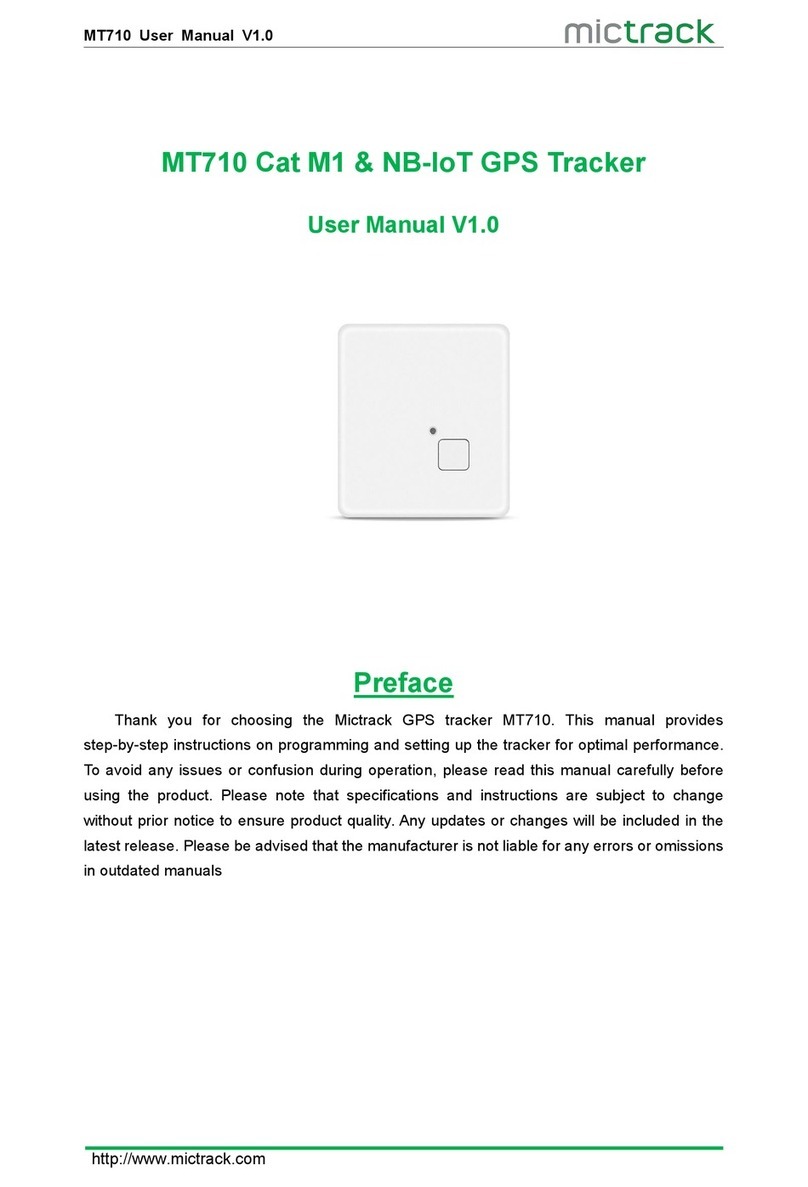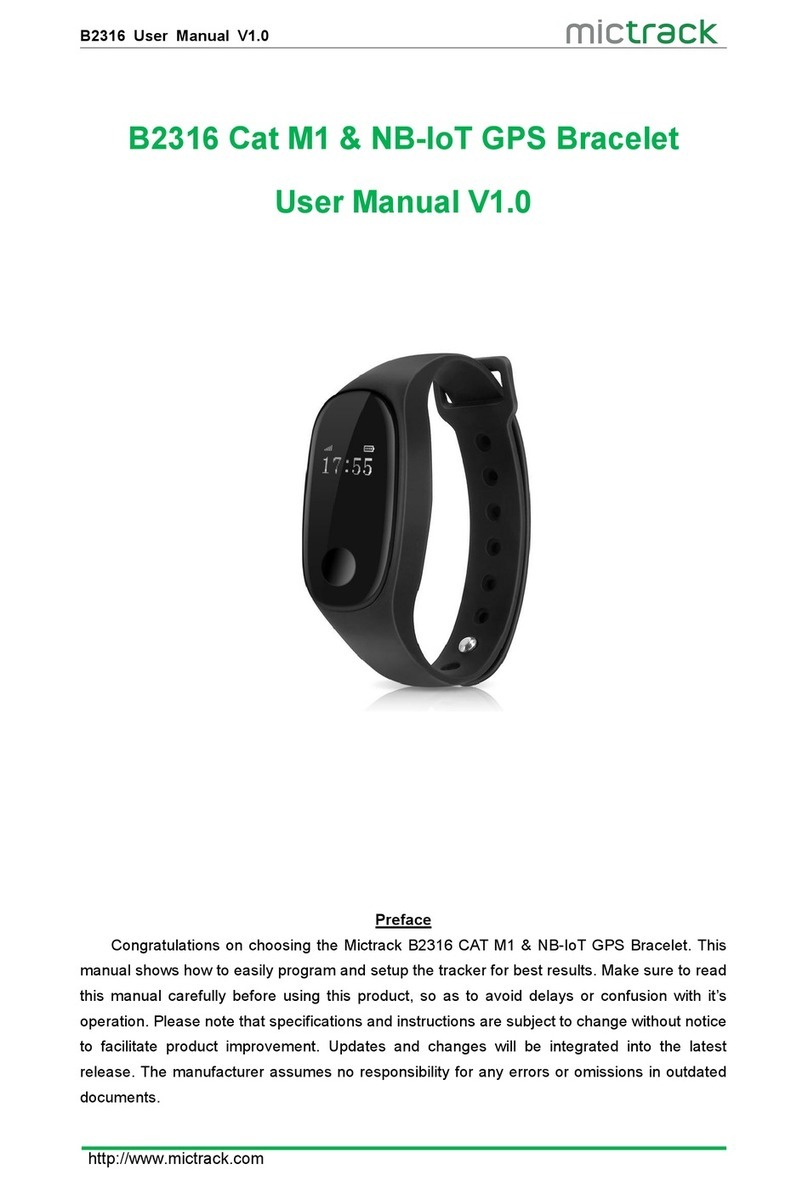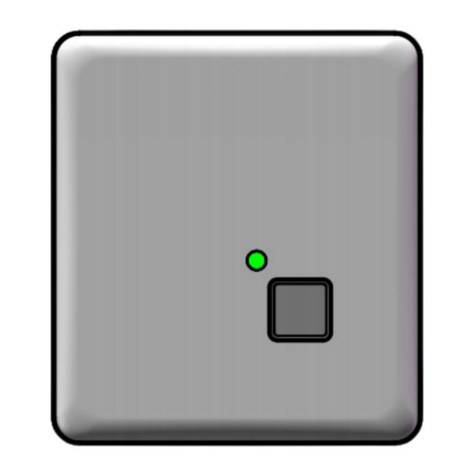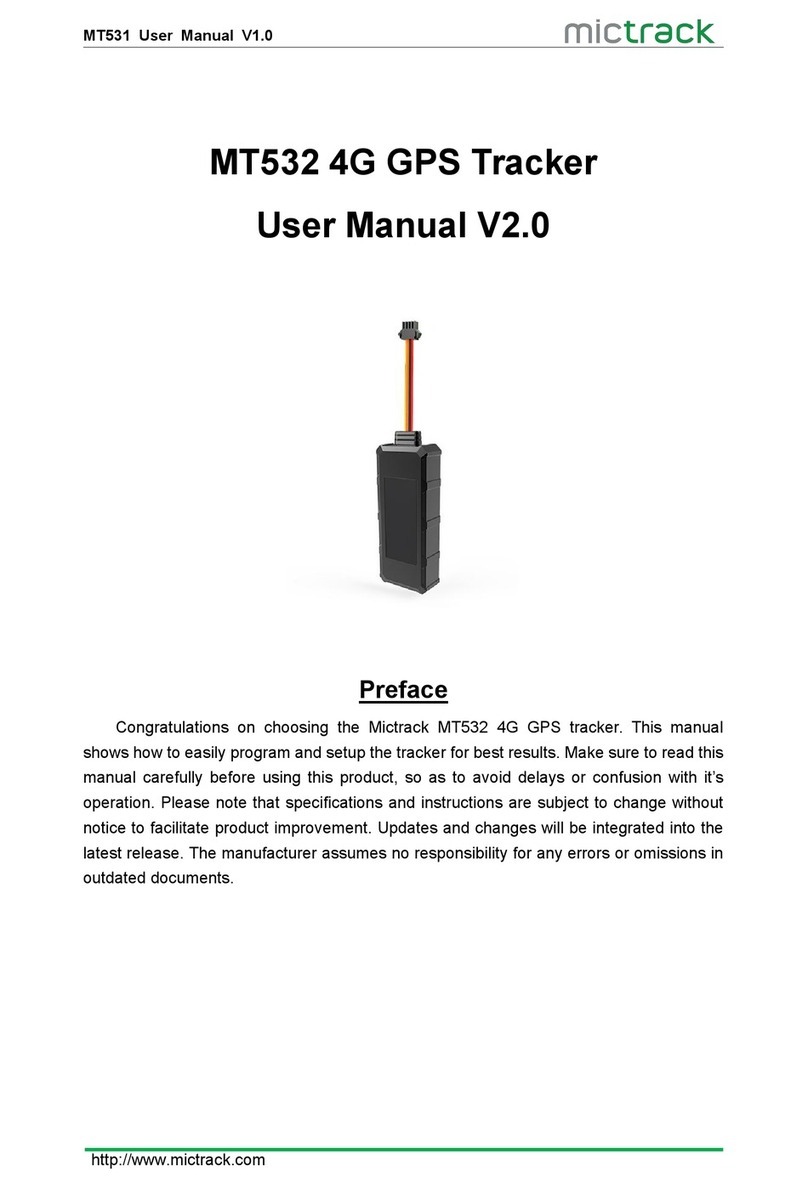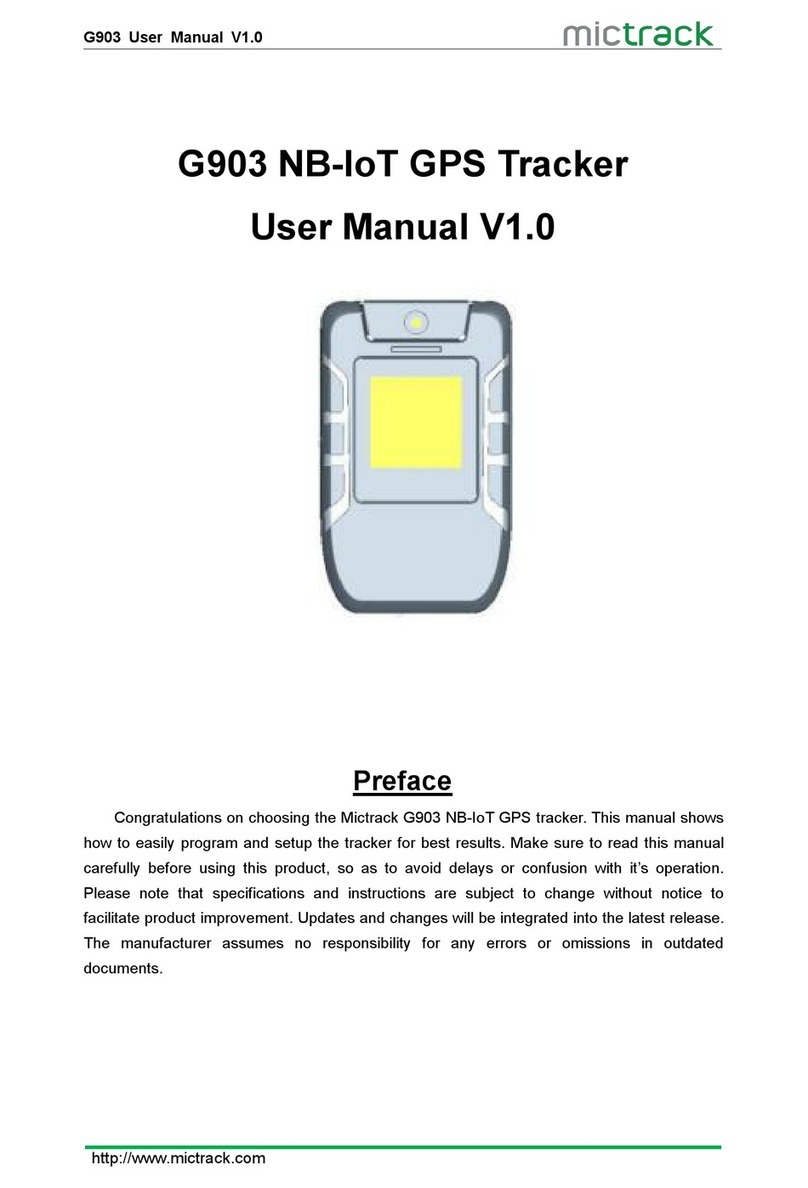Contents
1. Overview...............................................................................................................................1
2. Application............................................................................................................................ 1
3. Specifications.......................................................................................................................1
4. MT500 and Accessories...................................................................................................3
5. Unit Diagram....................................................................................................................... 3
6. Installation............................................................................................................................ 4
6.1 SIM Card installation.............................................................................................. 4
6.2 LED Indications........................................................................................................ 5
6.2.1 CHG-Charge indicator (RED)....................................................................5
6.2.2 SYS-System indicator (BLUE).................................................................. 5
6.2.3 GPS-GPS indicator (GREEN)................................................................... 5
6.3 Device Button Instruction.......................................................................................5
6.4 Install 3G & GPS Antenna................................................................................... 6
6.5 Connection of supplied wiring loom................................................................... 6
6.6 Install the SOS switch........................................................................................... 7
6.7 Optimum locations for unit Installation.............................................................. 7
6.7.1 Caution............................................................................................................7
7. Setup and Configuration.................................................................................................. 8
7.1 Setting Authorized Mobile Phone Numbers......................................................8
7.2 Deleting authorized number..................................................................................8
7.3 Changing the Admin password............................................................................8
7.4 Changing the Admin password............................................................................8
7.5 Instant Location Request (used to receive unit location via SMS).......... 8
7.6 Instant Location Request (Phone Call Activated)-(only for model E)....... 9
7.7 SOS Alarm................................................................................................................ 9
7.8 Voice / Audio Monitoring (only for model E)...................................................9
7.9 Round Geo-fence (Setting of size and shape of Geo-Fence)................... 9
7.9.1 Enable the Round Geo-fence...................................................................9
7.9.2 Disable the Round Geo-fence.................................................................. 9
7.10 Square Geo-fence (Setting of dimensions and shape of Geo-Fence) 10
7.10.1 Enable the Square Geo-fence............................................................. 10
7.10.2 Disable the Square Geo-fence............................................................ 10
7.11 Remote cut off fuel and ignition..................................................................... 10
7.12 External power cut off alarm........................................................................... 10
7.13 Towing alarm........................................................................................................ 10
7.14 Low battery Alarm (internal backup battery)............................................... 10
7.15 Low battery Alarm (Vehicle Battery).............................................................. 10
7.16 High Temperature Alarm....................................................................................11
7.17 Over-Speed alarm (Alerts that the unit is exceeding a preset speed)11
7.18 Set time zone.......................................................................................................11